- Computers & electronics
- Computers
- Notebooks
- Notebook docks & port replicators
- Vantec
- DSH-M100U3
- User manual
Vantec DSH-M100U3 User Manual
Add to my manuals
14 Pages
Vantec DSH-M100U3 is a compact and versatile docking station that expands the capabilities of your laptop or Ultrabook by adding video output, wired network connectivity, and USB ports. With its HDMI and DVI ports, you can connect an external monitor or projector to extend or mirror your display, providing more screen space for multitasking or presentations. The Gigabit Ethernet port allows you to connect to a wired network for fast and stable internet access, ideal for office or home environments. Additionally, the USB 3.
advertisement
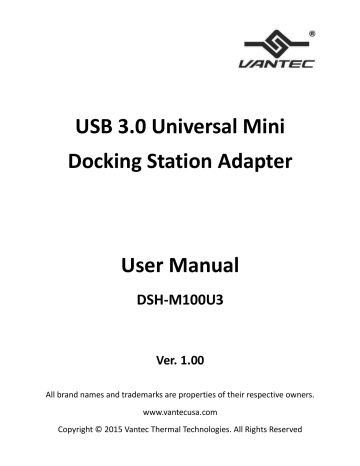
USB 3.0 Universal Mini
Docking Station Adapter
User Manual
DSH-M100U3
Ver. 1.00
All brand names and trademarks are properties of their respective owners. www.vantecusa.com
Copyright © 2015 Vantec Thermal Technologies. All Rights Reserved
Contents:
Chapter 1: Introduction ............................................... 3
1.1 Product Introduction ............................................... 3
1.2 Features................................................................... 4
1.3 System Requirements ............................................. 5
1.4 Package Contents .................................................... 6
1.5 Hardware Layout ..................................................... 6
Chapter 2: Getting Started ........................................... 7
2.1 Driver Installation .................................................... 7
2.1.1 Installation for Windows ...................................... 7
2.1.2 Installation for Mac OS X ...................................... 8
2.2 Hardware Installation .............................................. 9
2.3 Verifying the Installation ....................................... 11
2.3.1 Verifying Windows installation .......................... 11
2.3.2 Verifying OS X Installation .................................. 11
2.4 Display Configuration ............................................ 12
DSH-M100U3 Page 2
Chapter 1: Introduction
1.1 Product Introduction
The Vantec USB 3.0 Universal Mini Docking Station Adapter with HDMI/DVI and GbE is design to be quick and easy way to add additional monitor/projector, wired to Gigabit Network, and connect USB 3.0 device to your Ultrabook, Hybrid table or laptop computer. Connected through an available USB 3.0 port, the Universal Mini Docking Station Adapter will provide more display space or mirror to a HDMI projector or large screen monitor in full HD mode. The wired RJ-45 Gigabit
Ethernet enabled your system with link speeds up to 1000
Mbps** (compatible with 10/100 Mbps Ethernet networks).
The Universal Mini Docking Station Adapter will also have an additional USB 3.0 hub port for adding other USB devices. This small and compact device will make a good companion for your portable system to help increase productivity and efficiency.
DSH-M100U3 Page 3
1.2 Features
An ideal solution for expanding the connection and optimization of your Laptop, Ultrabook and MacBook
Single USB 3.0 connection to support for USB 3.0 port,
Display (HDMI or DVI with adapter), and Gigabit Ethernet
Connection to your computer system
Support for latest Mac OS X and Windows OS
Bundle with HDMI to DVI converter
Video:
Display Support allow monitor for Extend / Mirror or
Primary Display
DSH-M100U3 Page 4
HDMI (2048x1152) or HDMI with DVI adapter (1920x1200) for external monitor supports
Support HD 1080p video for high resolutions monitor / display
Video Playback via HDCP (HDMI and DVI)
Latest DisplayLink Technology
Virtual 5.1 channel sound via HDMI
USB 3.0:
Support One USB 3.0 port
Compatible with SuperSpeed USB 3.0 and backwards compatible with USB 2.0 specification
Support UASP for added speed
Network:
Gigabit Ethernet wired connectivity (compatible with
10/100 Ethernet)
Capable of Full-Duplex (2Gbps)
Auto MDI-X for simplify connection
Wake on LAN function
1.3 System Requirements
Windows® XP, Vista, 7, 8, 8.1 (32/64 bit); Mac OS X 10.6 or greater
DSH-M100U3 Page 5
2 GB of RAM or more
30MB of available disk space
Available USB 3.0 port
1.4 Package Contents
1 x USB 3.0 Universal Mini Docking Station Adapter
1 x Quick Installation Guide
1 x Driver CD
1 x HDMI to DVI converter
1.5 Hardware Layout
1. HDMI output port: Connect to a HDMI monitor
2. RJ45 port: Connect to the wired Gigabit Ethernet network via a network cable
3. USB 3.0 downstream port: Connect USB peripheral
DSH-M100U3 Page 6
4. Power jack: Connect to the optional power adapter, 5V/1A center pin positive with 3.5mm plug
5. USB 3.0 upstream cable: Connect to the USB 3.0 port of the host computer
Chapter 2: Getting Started
2.1 Driver Installation
IMPORTANT!
Please ensure the driver installation is completed for both PC and Mac before connecting the USB 3.0 Universal Mini
Docking Station Adapter to the computer.
2.1.1 Installation for Windows
1.
Insert the provided CD into your optical drive. Browse to the
DSH-M100U3 Folder and select the Windows OS. Start the setup by clicking on the DisplayLink setup program.
DSH-M100U3 Page 7
*Note: Actual image may vary
2.
Follow the instructions on screen to finish the setup program.
3.
When finished, the installation screen will disappear and you will return to your desktop.
Note: On some systems, you may need to reboot before you can use the USB 3.0 Universal Mini Docking Station Adapter.
2.1.2 Installation for Mac OS X
1.
Insert the provided CD into your optical drive. Browse to the
DSH-M100U3 Folder and select the Mac Folder that contains the setup program. Start the setup by clicking on the DisplayLink setup program.
DSH-M100U3 Page 8
*Note: Actual image may vary
2.
Follow the instructions on screen to install the driver. After driver installation is completed, you must restart your computer.
2.2 Hardware Installation
1.
(Optional): Plug the power adapter into the power jack of the
Mini Dock.
2.
Connect the USB 3.0 Universal Mini Docking Station Adapter to your system. A pop-up message will appear in the notification area indicating the installation is complete.
DSH-M100U3 Page 9
* Actual strings depend on your Operating System. This screen shot is from Windows 7 and may vary slightly for different
Operating Systems.
3.
Connecting Ethernet network device
Connect an Ethernet cable to the RJ45 port on the USB 3.0
Universal Mini Docking Station Adapter and connect the other end of the Ethernet cable to your network hub/switch/router
4.
Connecting HDMI monitor/projector
Use a HDMI cable (not provided) to connect the HDMI port to a monitor equipped with HDMI input jack. If your monitor do not have a HDMI, you can use the provided HDMI to DVI adapter to connect to your monitor.
5.
Connecting USB 2.0/USB 3.0 device
Connect your USB device to the USB 3.0 port on the USB 3.0
Universal Mini Docking Station Adapter.
DSH-M100U3 Page 10
2.3 Verifying the Installation
2.3.1 Verifying Windows installation
1.
Click on the “ Device Manager ” tab in the Windows Control
Panel. Start > Control Panel > Device Manager
2.
In the USB Display Adapters group, an item named DisplayLink
USB 3.0 dock should be displayed.
Note: If there is a question or exclamation mark next to that item, then the driver is not properly installed. Please delete the item, select the Delete the driver software for this device option (if provided), unplug the Mini Dock from your computer and then repeat the installation steps again.
2.3.2 Verifying OS X Installation
1.
Choose About this Mac from the Apple menu.
2.
Click on More Info…
3.
In the Contents sidebar select USB from the Hardware section.
DSH-M100U3 Page 11
4.
Scroll the list to reveal the USB 3.0 Mini Dock information
2.4 Display Configuration
When USB 3.0 Universal Mini Docking Station Adapter is connected to the system, an icon appears in the taskbar. This gives you access to the DisplayLink manager menu.
To use the DisplayLink Manager Menu
From the taskbar, click the DisplayLink icon
A menu appears with several options. These are shown and described below.
DSH-M100U3 Page 12
• Screen Resolution: Click to select an available resolution.
Note: This function is disabled in mirror mode, as the resolution is defined by the resolution of the primary monitor
• Screen Rotation: Rotates the screen according to the desired orientation
• Extend to: Extends the screen according to the desired orientation
• Extend: This is the default settings of the USB 3.0 Mini Dock. This mode extends your desktop for easy viewing of multiple windows.
The window will move off the primary display from the right side and enter the extended display from the left side
• Set as Main Monitor: Sets the extended screen as the main screen
DSH-M100U3 Page 13
• Mirror: Duplicates the primary monitor to the monitor which connects with the USB 3.0 Mini Dock
• Off: Turns off the USB 3.0 Mini Dock
• Optimize for Video: Optimize the video quality when playing back.
Text may appear less clear when enabling
• Fit to TV: Adjusts the size of the desktop on the TV.
Note: This function works only when one display is connected.
**Note: The stated transmission rate of this device is
1Gbps. This is the theoretical data rate and actual rate may vary. It is dependent on the PC's OS, hardware,
Network traffic, switches, routers and USB traffic/data/capacity on the USB bus .
DSH-M100U3 Page 14
advertisement
* Your assessment is very important for improving the workof artificial intelligence, which forms the content of this project
Related manuals
advertisement