Moxa MPC-2190 Series Quick Installation Guide
Add to my manuals
7 Pages
Moxa Technologies MPC-2240 Series is a reliable and high-performance marine computing platform featuring 3rd generation Ivy Bridge Core or Celeron processors matched to 4 GB of system memory. Advanced Intel processors and other technical characteristics of this device make it suitable for use in industrial environments, including 0 to 100% full range dimming, 178°/178° wide viewing angles, optional optical bonding, and/or a multi-touch screen.
advertisement
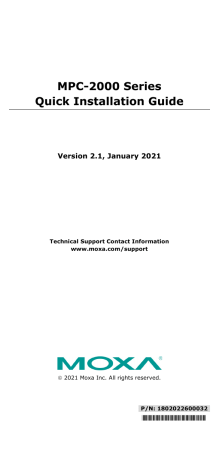
MPC-2000 Series
Quick Installation Guide
Version 2.1, January 2021
Technical Support Contact Information www.moxa.com/support
2021 Moxa Inc. All rights reserved.
P/N: 1802022600032
*1802022600032*
Overview
The MPC-2000 series panel computer features advanced Intel processors—3rd generation Ivy Bridge Core or Celeron—matched to 4 GB of system memory, delivering a reliable, high-performance marine computing platform of wide versatility. With its RS-232/422/485 serial,
NMEA 0183, and Gigabit Ethernet LAN ports, the MPC-2000 series supports a wide variety of serial- and marine-specific interfaces with high-speed network communications and native network redundancy.
The MPC-2000 series comes with a range of standard display enhancements useful in industrial environments (including 0 to 100% full range dimming, 178°/178° wide viewing angles, optional optical bonding, and/or a multi-touch screen), as well as Moxa’s innovative SavvyTouch display controls.
The following lists the models in the MPC-2000 series:
• MPC-2260X/MPC-2267X: 26-inch panel computer
• MPC-2240X/MPC-2240Z/MPC-2247X: 24-inch panel computer
• MPC-2190X/MPC-2190Z/MPC-2197X: 19-inch panel computer
Package Checklist
Before installing the MPC-2000 series, verify that the package contains the following items:
• 1 MPC-2000 series panel computer
• 2 keys for the locking, removable mass storage trays
• 1 terminal block for DC power input
• 4 5-pin Euroblock terminals for NMEA 0183 v2 interfaces
• Quick installation guide (printed)
• Warranty card
NOTE: Please notify your sales representative if any of the above items are missing or damaged.
Hardware Installation
NOTE Unless otherwise specified, graphics shown for the MPC-2260 are for example.
- 2 -
MPC-2240/MPC-2260
MPC-2190
SavvyTouch Display Control Buttons
The following table describes the SavvyTouch display controls on the front panel of the MPC-2000 series. These intelligent controls will light up with a simple wave over the area of the screen where they are located.
Name
Power
Color Control Function/Color Legend
Green
Red
Off
Computer is powered on and functioning normally.
Power on standby and system is shut down.
Power is off.
+: To increase brightness of display panel.
Brightness White
-: To decrease brightness of display panel.
Off System is functioning normally.
Info
Red System hardware error has occurred.
Display mode
(ECDIS models only)
White Displays the brightness mode.
Off
Brightness of display panel is out of ECDIS standard range.
Storage
Red (on) Storage drive is functioning properly.
Red
(blinking)
Off
Accessing or writing data to storage drive.
Storage drive is offline.
- 3 -
Installing the MPC-2000 Series
Desktop
The MPC-2000 series comes with optional brackets that allow you to install the display on a horizontal surface, such as a desktop. Three round screws are required for each bracket. See the figure for detailed screw specifications and their torque values.
Place your MPC-2000 series display on a clean, flat, well-ventilated desktop. To protect the computer from overheating, leave some ventilation space between the MPC-2000 series and other equipment.
Do NOT place equipment or objects on the panel, as this might damage internal components.
Wall Mounting
The MPC-2000 series comes with optional clamp mounts for installation onto a wall (where space has been cut out to accommodate the rest of the hardware) or into computing stations where a flush mount is desired.
For a secure mounting, use all 14 clamps on the MPC-2260 and MPC-2240, or use 10 clamps on the MPC-2190.
The clamp arms are fastened into slots on all four sides of the MPC-2000 series. Use the short M4 SUS screws to fasten the clamp arms to the
MPC-2000 series mounting slots, as shown in the following figure. Next, use the clamps to fasten the MPC-2000 series to its mounting point; note the torque value as shown in the figure.
- 4 -
VESA Mounting
The MPC-2000 series also comes with an optional VESA mounting kit. Six flat screws and four round screws are required to attach the VESA mounting bracket. See the following figure for detailed screw specifications and torque values.
An additional four screws (not included in the kit) are required to mount the MPC-2000 series on a VESA rack. For this purpose, use M6 screws with a length between 10 and 12 mm.
Connector Description
Extending the Display
The MPC-2000 series comes with both standard VGA (DB15) and DVI-D
(DB29) interfaces (on the bottom panel) that can be used to simultaneously display across two monitors.
Connecting to a Keyboard and Mouse
The MPC-2000 series comes with two PS/2 connectors located on the bottom panel for connecting a keyboard and a mouse.
- 5 -
Serial Ports
The MPC-2000 series has two software-selectable RS-232/422/485 DB9 serial ports. Refer to the MPC-2000 Series Hardware Manual for information on serial port configuration. The pin assignments for the ports are shown in the following table.
3
4
5
6
7
8
Pin RS-232
1
2
DCD
RxD
RS-422
RS-485
(4-wire)
TxDA(-) TxDA(-)
TxDB(+) TxDB(+)
TxD
DTR
GND
DSR
RTS
CTS
RS-485
(2-wire)
–
–
RxDB(+) RxDB(+) DataB(+)
RxDA(-)
GND
–
–
–
RxDA(-)
GND
–
–
–
DataA(-)
GND
–
–
–
Ethernet Ports
The pin assignments for the two Gigabit Ethernet 100/1000 Mbps RJ45 ports are shown in the following table.
Pin 100 Mbps
5
6
7
1
2
3
4
8
ETx+
ETx-
ERx+
–
–
ERx-
–
–
1000 Mbps
TRD(0)+
TRD(0)-
TRD(1)+
TRD(2)+
TRD(2)-
TRD(1)-
TRD(3)+
TRD(3)-
The following table describes the LAN LED indicators.
LAN
(on connectors)
Green
Yellow
Off
100 Mbps Ethernet mode
1000 Mbps (Gigabit) Ethernet mode
No activity or 10 Mbps Ethernet mode
NMEA Ports
The MPC-2000 series comes with eight NMEA ports on the bottom panel. The figure shows the pin assignments.
- 6 -
Powering the MPC-2000 Series On or Off
To power on the MPC-2000 series, connect the Terminal Block to
Power Jack Converter to the MPC-2000 series DC terminal block
(located on the bottom panel) and then connect a power adapter; or, alternately, you may power the device using the AC power cord.
Touch the MENU button (in the lower right corner of the display panel) for one second to turn on the computer. It takes about 10 to 30 seconds for the system to boot up.
To power off the MPC-2000 series, touch the MENU button for four seconds; depending on the power management settings of the operating system, you can select the “standby”, “hibernation”, or “system shutdown” mode.
If you encounter any technical problems, touch the MENU button for 10 seconds to force the system to shut down.
NOTE If the MPC-2000 series is powered using a DC converter, the system displays Fail for the AC power status in the INFO dialog.
This does not affect the operation of the MPC-2000 series.
Grounding the MPC-2000 Series
Proper grounding and wire routing help to limit the effects of noise from electromagnetic interference (EMI). Run the ground connection from the ground screw to the grounding surface prior to connecting the power source.
For detailed information on setup and configuration, refer to the
MPC-2000 Series Hardware Manual, which you can download from the
Moxa company website at www.moxa.com
.
- 7 -
advertisement
* Your assessment is very important for improving the workof artificial intelligence, which forms the content of this project
Related manuals
advertisement