- Computers & electronics
- Audio & home theatre
- Portable DVD/Blu-Ray players
- Philips
- DVD710AT
- User manual
advertisement
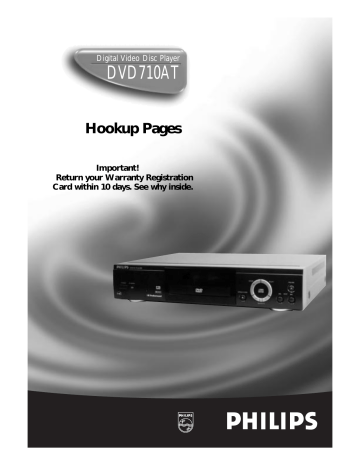
Digital Video Disc Player
DVD710AT
Hookup Pages
Important!
Return your Warranty Registration
Card within 10 days. See why inside.
8 Hookups
You may connect the DVD Player several different ways, depending on your existing equipment and your preferences for sound and picture quality. To determine which hookup is best for you, examine the options on the following pages, then see which best matches your situation. Before you hook up the DVD Player, remember:
● Connect the DVD Player directly to a TV. If you connect the DVD Player to a VCR, then connect the VCR to the TV, the picture may be distorted by the copyright protection system.
●
●
●
●
Turn off the power of all equipment before making any connections.
Refer to the owner’s manuals of your other equipment for additional information.
Depending on your connection, you may need to purchase additional cables.
If you do not connect the DVD Player to a Dolby Digital or DTS Decoder, set DOLBY DIGITAL and DTS to OFF on the DVD Player. Details are on pages 11 and 38-39. If you play a DVD when the settings are wrong, the sound will be distorted or you may damage the speakers.
Connecting the DVD Player to a TV only (no stereo or amplifier)
TV has AUDIO (red and white) and VIDEO (yellow) IN jacks
VIDEO
L/MONO
AUDIO
DIGITAL AUDIO OUT
PCM / BITSTREAM
OPTICAL COAXIAL
Y
Cb
Cr
COMPONENT
VIDEO OUT
S-VIDEO
OUT
AUDIO OUT
2
VIDEO
OUT
R L
1
2 1
DVD Player
VIDEO IN
LEFT AUDIO IN
RIGHT AUDIO IN
Back of TV
(example only) 1
Connect the red and white audio cables to the red and white AUDIO OUT jacks on the DVD
Player (either 1 or 2) and to the red and white AUDIO IN jacks on the TV, matching the cable
colors to the jack colors. If the TV has a single AUDIO IN jack, use the white audio cable to connect the
DVD Player’s white AUDIO OUT jack to the TV’s AUDIO IN jack. You will not use the red audio cable.
2
Connect the yellow video cable to the VIDEO OUT jack on the DVD Player and to the VIDEO
IN jack on the TV.
3
Connect the TV’s power cord to a power outlet.
Turn on the TV and set it to the Audio/Video In channel, which also may be referred to as A/V In or
Auxiliary In. This channel usually is located near channel 00. See your TV owner’s manual for details.
4
Connect the DVD Player’s power cord to a power outlet.
Press the POWER button to turn on the DVD Player. “HELLO” will appear briefly on the DVD
Player’s display panel. You should see the DVD logo on the TV screen briefly. If you do not, check your connections and make sure the TV is set to the correct Audio/Video In channel. If there is no disc in the DVD player, “no DISC” will appear on the display panel.
Hookups (cont’d) 9
Connecting the DVD Player to a TV only (no stereo or amplifier)
●
TV has audio (red and white) and S-Video In jacks
For better picture quality, use an optional S-Video cable to connect the S-VIDEO OUT jack on the DVD
Player to the S-VIDEO IN jack on your TV. You will not use the yellow VIDEO OUT jack on the DVD
●
Player, and you will not need the yellow video cable.
Set DOLBY DIGITAL and DTS to OFF on the DVD Player. Details are on pages 38-39. If you play a DVD when the settings are wrong, the sound will be distorted or you may damage the speakers.
DVD Player in
VIDEO
L/MONO
AUDIO
DIGITAL AUDIO OUT
PCM / BITSTREAM
OPTICAL COAXIAL
Y
Cb
Cr
COMPONENT
VIDEO OUT
S-VIDEO
OUT
VIDEO
OUT
R
AUDIO OUT
2
1
L
2
1
S-VIDEO IN
LEFT AUDIO IN
RIGHT AUDIO IN
Back of TV
(example only)
1
Connect the red and white audio cables to the red and white AUDIO OUT jacks (either 1 or 2) on the DVD Player and to the red and white AUDIO IN jacks on the TV, matching the cable col-
ors to the jack colors. If the TV has a single AUDIO IN jack, use the white audio cable to connect the DVD
Player’s white AUDIO OUT jack to the TV’s AUDIO IN jack. You will not use the red audio cable.
2
Connect an S-Video cable (not supplied) to the S-VIDEO OUT jack on the DVD Player and to the S-VIDEO IN jack on the TV.
3
Connect the TV’s power cord to a power outlet.
Turn on the TV and set it to the S-VIDEO IN channel. This channel usually is located near channel 00.
See your TV owner’s manual for details.
4
Connect the DVD Player’s power cord to a power outlet.
Press the POWER button to turn on the DVD Player. “HELLO” will appear briefly on the DVD
Player’s display panel. You should see the DVD logo on the TV screen briefly. If you do not, check your connections and make sure the TV is on the correct S-Video In channel. If there is no disc in the DVD player, “no
DISC” will appear on the display panel.
10 Hookups (cont’d)
Connecting to a TV and a Stereo
●
TV has Component Video In Jacks
Set DOLBY DIGITAL and DTS to OFF on the DVD Player. Details are on pages 38-39. If you play a DVD when the settings are wrong, the sound will be distorted or you may damage the speakers.
Back of TV
(example only)
DVD Player in
VIDEO
L/MONO
AUDIO
COMPONENT
VIDEO IN
Y
Cb/B-Y
Cr/R-Y
DIGITAL AUDIO OUT
PCM / BITSTREAM
OPTICAL COAXIAL
Y
Cb
Cr
COMPONENT
VIDEO OUT
S-VIDEO
OUT
VIDEO
OUT
R
AUDIO OUT
2
1
L
2
1
AUDIO (RIGHT) IN
AUDIO (LEFT) IN
Back of Stereo
(example only)
1
Connect the red and white audio cables to the red and white AUDIO OUT jacks (either 1 or 2) on the DVD Player and to the red and white AUDIO IN jacks on the Stereo, matching the cable colors to the jack colors.
2
Connect an optional component video cable to the COMPONENT VIDEO OUT jacks on the
DVD Player and to the COMPONENT VIDEO IN jacks on the TV.
3
Plug in the Stereo’s power cord. Turn on the Stereo and select the Stereo’s Auxiliary IN station.
During Disc playback, you will adjust the volume at your Stereo. See your Stereo owner’s manual for details.
4
Plug in the TV’s power cord. Turn on the TV and set it to the Component Video In channel,
which usually is located near channel 00. During Audio CD playback, you may check the status of Audio
CDs on your TV screen. During DVD playback, you will watch the program on the TV. See your TV owner’s manual for details.
5
Connect the DVD Player’s power cord to a power outlet.
Press the POWER button to turn on the DVD Player. “HELLO” will appear briefly on the DVD
Player’s display panel. You should see the DVD logo on the TV screen briefly. If you do not, check your connections and make sure the TV is on the correct channel. If there is no disc in the DVD player, “no DISC” will appear on the display panel.
Hookups (cont’d) 11
Connecting to a Dolby Digital Decoder or DTS Decoder
Some Discs are recorded in a 5.1 channel Dolby Digital Surround or Digital Theater System (DTS) Surround format. These Discs will sound best if you connect the DVD Player to a Dolby Digital or DTS Decoder.
●
●
●
●
●
●
You will need a coaxial digital audio cable or an audio optical cable (not supplied). Details are on page 12.
If you use the OPTICAL jack, remove the protective cap.
If you connect the DVD Player to a Dolby Digital Decoder, set DOLBY DIGITAL to ON. Details are on pages 38-39.
If you connect the DVD Player to a DTS Decoder, set DTS to ON. Details are on pages 38-39.
If the DVD Player is not connected to a Dolby Digital or DTS decoder, set DOLBY DIGITAL and DTS to
OFF. Incorrect settings may cause noise distortion and damage the speakers.
Select the 5.1 channel Dolby Digital Surround sound in the Disc menu.
Connect a subwoofer and the center, front, and surround speakers to the Decoder as described in the
Decoder owner’s manual.
DVD Player
VIDEO
L/MONO
AUDIO
DIGITAL AUDIO OUT
PCM / BITSTREAM
Y
Cb
AUDIO OUT
2
1
Cr
OPTICAL COAXIAL
R L COMPONENT
VIDEO OUT
S-VIDEO
OUT
VIDEO
OUT
VIDEO IN
Back of TV
(example only)
1
COAXIAL DIGITAL
AUDIO IN
Back of Decoder
(example only) 2
1
Connect a coaxial digital audio cable to the COAXIAL jack on the DVD Player and to the
COAXIAL DIGITAL AUDIO IN jack on the Decoder. (Or, you may connect an audio optical cable to the OPTICAL jack on the DVD Player and to the OPTICAL DIGITAL AUDIO IN jack on the Decoder.)
2
Connect the supplied yellow video cable to the yellow VIDEO OUT jack on the DVD Player and
to the VIDEO IN jack on the TV. (Or, you may connect an optional component video cable to the COM-
PONENT VIDEO OUT jacks on the DVD Player and to the COMPONENT VIDEO IN jacks on the TV. Or, you may connect an optional S-Video cable to the S-VIDEO OUT jack on the DVD Player and to the S-VIDEO
IN jack on the TV.)
3
Plug in the Decoder’s power cord. Turn on the Decoder and select the Auxiliary IN station.
During Disc playback, you will adjust the volume at the Decoder. See your Decoder owner’s manual for details.
4
Plug in the TV’s power cord. Turn on the TV and set it to the correct Video In channel. During
Audio CD playback, you may check the Disc status on your TV screen. During DVD playback, you will watch the program on the TV. See your TV owner’s manual for details.
5
Connect the DVD Player’s power cord to a power outlet. Press the POWER button to turn on
the DVD Player. “HELLO” will appear briefly on the DVD Player’s display panel. You should see the DVD logo on the TV briefly. If you do not, check your connections and make sure the TV is on the correct channel.
If there is no disc in the DVD player, “no DISC” will appear on the display panel.
12 Hookups (cont’d)
Connecting to a TV and an Amplifier with Coaxial Digital Audio In jacks,
●
●
●
●
a Mini-Disc Deck or a Digital Audio Tape Deck
Use a coaxial digital audio cable or an audio optical cable (not supplied) for this connection.
If you use the OPTICAL jack, remove the protective cap.
If the Disc is recorded in 5.1 channel Dolby Digital Surround, you cannot dub the Disc in digital sound using a Mini-Disc or Digital Audio Tape Deck.
Set DOLBY DIGITAL and DTS to OFF on the DVD Player. Details are on pages 38-39. If you play a DVD when the settings are wrong, the sound will be distorted or you may damage the speakers.
VIDEO
L/MONO
AUDIO
DVD Player
2
VIDEO IN
DIGITAL AUDIO OUT
PCM / BITSTREAM
OPTICAL COAXIAL
Y
Cb
Cr
COMPONENT
VIDEO OUT
S-VIDEO
OUT
AUDIO OUT
2
VIDEO
OUT
R L
1
Back of TV
(example only)
1
COAXIAL DIGITAL
AUDIO IN
Back of Amplifier
(example only)
1
Connect a coaxial digital audio cable to the COAXIAL jack on the DVD Player and to the
COAXIAL DIGITAL AUDIO IN jack on the Amplifier. (Or, you may connect an audio optical cable to the OPTICAL jack on the DVD Player and to the OPTICAL DIGITAL AUDIO IN jack on the Amplifier.)
2
Connect the supplied yellow video cable to the yellow VIDEO OUT jack on the DVD Player and
to the VIDEO IN jack on the TV. (Or, you may connect an optional component video cable to the COM-
PONENT VIDEO OUT jacks on the DVD Player and to the COMPONENT VIDEO IN jacks on the TV. Or, you may connect an optional S-Video cable to the S-VIDEO OUT jack on the DVD Player and to the S-VIDEO
IN jack on the TV.)
3
Plug in the Amplifier’s power cord. Turn on the Amplifier and select the Auxiliary IN station.
During Disc playback, you will adjust the volume at the Amplifier. See your Amplifier owner’s manual for details.
Helpful Hints
4
Plug in the TV’s power cord. Turn on the TV and set it to
the correct Video In channel. During Audio CD playback, you may check the status of the Disc on your TV screen. During DVD playback, you will watch the program on the TV. See your TV owner’s manual for details.
5
Plug in the DVD Player’s power cord. Press the POWER
button to turn on the DVD Player. “HELLO” will appear briefly on the DVD Player’s display panel. You should see the DVD logo on the TV briefly. If you do not, check your connections and make sure the TV is on the correct channel. If there is no disc in the DVD player, “no DISC” will appear on the display panel.
• Optical cable (not supplied) may be damaged when bent at acute angles.
Ensure cables are coiled in loops with a diameter
Minimum 6 in. in diameter of 6 inches or more when storing them.
• Use a cable which is 9.8
feet or shorter.
• Insert cable plugs firmly into the jacks when making connections.
• If a plug has minor scratches or is dirty, clean it with a soft cloth before inserting it into a jack.
• Replace the protective cap on the
OPTICAL jack when it is not in use.
14 Front Panel
Remote Sensor
Receives a signal from your remote control so you can operate your
DVD Player from a distance.
PAUSE Button
Press to pause Disc playback.
Details are on page 21.
PLAY Button
Press to start or resume Disc playback. Details are on page 18.
STOP Button
Press to stop Disc playback.
Details are on page 18.
OPEN/CLOSE Button
Press to open or close the Disc tray.
Details are on page 18.
DVD / CD PLAYER
POWER STANDBY
OPEN/CLOSE
STOP
SEARCH
PLAY PAUSE
SKIP
STANDBY Indicator
Lit when the power cord is connected to the wall outlet and the DVD player is in standby mode.
SEARCH Buttons
Press for a fast forward or reverse search during playback. Details are on page 22.
POWER Button
Press to turn the power on and off.
Details are on page 18.
SKIP Buttons
Press to go to subsequent or previous Tracks or Chapters. Details are on pages 24-25.
Rear Panel 15
COMPONENT VIDEO OUT Jacks
Connect an optional component video cable here and to the component Video
In jacks of a television or stereo. Details are on pages 10-12.
VIDEO OUT Jack
Connect the yellow video cable
(supplied) here and to the TV’s
Video In jack. Details are on pages
8 and 11-12.
OPTICAL Jack
Connect an optional audio optical cable here and to the Optical Digital Audio In jack of a decoder or amplifier. Details are on pages 11-12.
When the OPTICAL jack is not in use, make sure its protective cap is in place.
DIGITAL AUDIO OUT
PCM / BITSTREAM
OPTICAL COAXIAL
Y
Cb
Cr
COMPONENT
VIDEO OUT
S-VIDEO
OUT
VIDEO
OUT
R
AUDIO OUT
2
1
L
AC Power Cord
Connect to a standard AC outlet to supply power to the DVD Player.
COAXIAL Jack
Connect an optional coaxial digital audio cable here and to the Coaxial Digital Audio In jack of a decoder or amplifier.
Details are on pages 11-12.
AUDIO OUT Jacks
Connect the supplied audio cables here and to the Audio In jacks of a television or stereo.
Details are on pages 8-10.
S-VIDEO OUT Jack
Connect an optional S-Video cable here and to the S-Video
In jack of a television. Details are on pages 9, 11, and 12.
Helpful Hint
• You only need one audio connection and one video connection, so you will not have a cable connected to every jack. For example, if you are using the S-VIDEO OUT jack, you will not use the yellow VIDEO OUT jack or the
COMPONENT VIDEO OUT jacks.
advertisement