advertisement
▼
Scroll to page 2
of 34
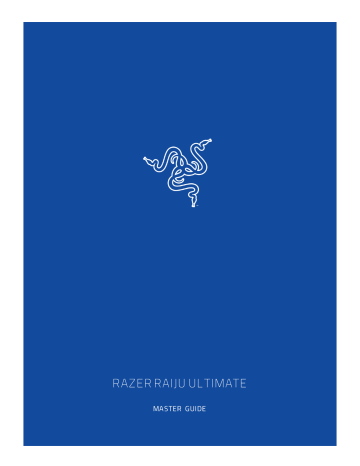
RAZER RAU ULTIMATE MASTER GUIDE The Razer Raiju Ultimate is the wireless PS4 controller that allows advanced customization via our own mobile app. Whether it's remapping multi-function buttons or adjusting sensitivity options, you have full control From the palm of your hand. Take it further with interchangeable thumbsticks, and choose either a tilting or individual D-Pad button layout. Enable functions on the fly with a quick control panel, and activate Hair Trigger Mode for quick-firing action. Comes with 3 connectivity modes: PS4, USB and PC without manual repairing for optimal efficiency. Also features wired mode. FOR GAMERS. BY GAMERS.” 1 CONTENTS 1. PACKAGE CONTENTS / SYSTEM REQUIREMENTS nn 3 2. REGISTRATION / TECHNICAL SUPPORT nn 4 3. TECHNICAL SPECIFICATIONS inncccicicicniconinnonnoninnin 5 4, DEVICE LAYOUT ennemies 6 5. SETTING UP YOUR RAZER RAI U ULTIMATE NN cecseeesstesseesssessteesnmeesnessusessnsesseesnseesessneessnsesseennieesneesneesnsen 8 6. USING YOUR RAZER RAIJU ULTIMATE nn 16 7. USING THE RAZER RAIJU MOBILE APP rm 22 8. SAFETY AND MAINTENANCE nee 31 9. LEGALESE mener 32 FOR GAMERS. BY GAMERS.” 2 1. PACKAGE CONTENTS / SYSTEM REQUIREMENTS PACKAGE CONTENTS = Razer Raiju Ultimate gaming controller for PS4® = USB to Micro-USB cable = Carrying case " Tilting D-pad module = 2thumbstick modules = Important Product Information Guide SYSTEM REQUIREMENTS PRODUCT REQUIREMENTS = PlayStation®4 / PC (Windows 7 or higher) = Afree USB port or Bluetooth connectivity MOBILE APP REQUIREMENTS = 1059.0 and Android 6.0 (or higher) = Internet connection = 85 MB of free storage space for iOS = 20MB of free storage space for Android FOR GAMERS. BY GAMERS.” 2. REGISTRATION / TECHNICAL SUPPORT REGISTRATION Register your product online at razerid.razer.com/warranty to get real-time information on your product's warranty status. If you haven't registered for a Razer ID yet, register now at razerid.razer.com to get a wide range of Razer benefits. Your product’s serial number can be found here. TECHNICAL SUPPORT = 1] year limited manufacturer's warranty. = Free online technical support at support.razer.com. FOR GAMERS. BY GAMERS.” 4 3. TECHNICAL SPECIFICATIONS TECHNICAL SPECIFICATIONS = USB/Bluetooth Connectivity = 4 multi-function buttons = Mecha-Tactile triangle, circle, X, square action buttons = Multi-color Razer Chroma™ Lighting strip = Trigger stops for quick-firing action = Quick Control Panel = 3,5 mm audio port for stereo audio output and microphone input (USB Mode only) = Detachable 3 т / 10 К lightweight braided fiber cable with Micro-USB connector APPROXIMATE SIZE & WEIGHT " Length: 106 mm / 4.17 in " Width: 155 mm / 6.09 in = Height:66 mm / 2.60 in = Weight: 370 g / 0.82 lbs FOR GAMERS. BY GAMERS.” 4. DEVICE LAYOUT Touch pad/Touch pad button SHARE button OPTIONS button Individual D-pad module Razer Mecha-Tactile action buttons Razer Chroma status indicator N nm om Ep N w Ep Standard thumbstick modules (L3/R3 buttons) *Audio function only available in USB mode FOR GAMERS. BY GAMERS.” . PS button Profile/Remap button Configure button . Lighting button . Lock button . Stereo headset jack* Multi-Function Buttons (M1-M4) Mode switch Trigger stop switches Triggers (L2/R2) Bumpers (L1/R1) Micro-USB port USB to Micro-USB cable Tilting D-pad module £ CAVDPODO 2 Long/convex thumbstick modules FOR GAMERS. BY GAMERS.” 5. SETTING UP YOUR RAZER RAIJU ULTIMATE CHARGING YOUR RAZER RAIJU ULTIMATE For first time activation, please plug your controller toa powered USB port or use wired mode. It takes approximately 4 hours to fully charge your Razer Raiju Ultimate. PRP E EE PA аи ER ha a ae lhc A aa aa aa aa ae aera ea но VE SE EEE ER EEE GE Low power Charged CONNECTING TO YOUR PLAYSTATION®4 CONSOLE WIRED MODE 1. Setthe Mode switch to USB. se (©) = USB 2. Plug the micro-USB connector to your Razer Raiju Ultimate. FOR GAMERS. BY GAMERS.” 3. Plug the USB connector of your Razer Raiju Ultimate to your PlayStation®4 console. |] —> [т 4, Press the PS button and your Razer Raiju Ultimate is ready to go. WIRELESS MODE O Make sure your gaming console is already powered on. O Before pairing in wireless mode, you will need either a PS4 or PS3 controller to navigate the menu. Alternatively, you may login using Razer Raiju’s wired mode and then access the PS4 settings using any of these devices: = Mobile device with a Sony PS4 app = TV remote with HDMI-CEC enabled = Keyboard Should you require additional assistance, please visit the product's FAQ page at support.razer.com 1. Set the Mode switch to PS4 BT. @_ : USB PS4” BT FOR GAMERS. BY GAMERS.” 9 2. Press andhold the SHARE and PS buttons for at least 5 seconds. When the status indicator changes from slow to rapid blinking, it is now in pairing mode.. 3. On your PS4, go to Settings > Devices > Bluetooth Devices and select Razer Raiju Ultimate. Bluetooth Devices Razer Raiju Ultimate If the Bluetooth device you want to connect to 15 not found, refer to the instructions supplied with the device. Enter & Razer FOR GAMERS. BY GAMERS.” 10 4. Choose Yes when asked to register the Bluetooth device. Bluetooth Devices Do you want to register this Bluetooth device? Device Name: Razer Raiju Ultimate <) Back Enter @) Razer Pairing mode can be cancelled by holding the PS button until the controller is turns off. Pairing mode will automatically stop if it does not pair with a device after 60 seconds. FOR GAMERS. BY GAMERS.” 11 CONNECTING TO YOUR PC WIRED MODE 1. Set the Mode switch to USB. (9), USB 2. Plug the micro USB connector to your Razer Raiju Ultimate. FOR GAMERS. BY GAMERS.” 3. Plug the USB connector to your PC. 4 a = 4, Wait until the drivers are automatically installed or manually update the drivers through the Device Manager. 100% WIRELESS MODE O Make sure your PC is turned on and Bluetooth connectivity is activated before proceeding. Set the Mode switch to PC BT. FOR GAMERS. BY GAMERS.” 13 2. Press andhold the OPTIONS and PS buttons for at least 5 seconds. When the status indicator changes from slow to rapid blinking, it is now in pairing mode. 3. On your PC, go to Settings > Devices > Bluetooth & other devices > Add Bluetooth or other device > Bluetooth and select Razer Raiju Ultimate. Settings fù Home | Find a setting Devices Bluetooth & other devices Printers & scanners Mouse по fhb Touchpad E Typing d® Pen & Windows Ink (E) AutoPlay В USB Bluetooth & other devices + Add Bluetooth or o Add a device Bluetooth ee | i . Make sure your device is turned on and discoverable. Select a device below to [ ®. Оп connect. E Razer Raiju Ultimate Input Mouse, keyboard, 0) HID-compliant mot Other devices Cancel O Download over metered connections FOR GAMERS. BY GAMERS.” Turn on Bluetooth even faster To turn on Bluetooth without opening Settings, open action center, and then select the Bluetooth icon. Do the same to turn toff when you want Get more info about Bluetooth Related settings Devices and printers Have a question? Get help Make Windows better 14 4. Click Done to close the confirmation screen and your Razer Raiju Ultimate is ready to go. Devices | = Bluetooth & other devices Printers & scanners Mouse Touchpad Typing > Реп & Windows Ink AutoPlay USB Bluetooth & other devices ar Add Bluetooth or ÓN Your device is ready to go! Bluetooth an o E Razer Raiju Ultimate Mouse, keyboard, O HID-compliant mot Other devices [] Download over metered connections Turn on Bluetooth even faster Related settings Have a question? Get help Make Windows better Pairing mode can be cancelled by holding the PS button until the controller is turns off. Pairing mode will automatically stop if it does not pair with a device after 60 seconds. If you need help with PC drivers or game platform compatibility, visit the FAQs here. FOR GAMERS. BY GAMERS.” 15 6. USING YOUR RAZER RAIJU ULTIMATE USING THE TRIGGER STOP SWITCHES The Trigger Stops allows you to activate the Left and Right Triggers faster by shortening their travel distance and reducing their response time (Active Hair Trigger Mode). To enable the Trigger Stops, simply slide the switches outwards; and to disable the Trigger Stops, slide the switches inwards. RAIJU ULTIMATE ИФ Fe — Aa СЕ (50) Enabled Disabled USING THE DETACHABLE THUMBSTICK MODULES The Razer Raiju Ultimate has a long and a convex module which you can use to replace the standard modules for a more comfortable fit. Simply pull the standard modules to remove then insert the other modules into the controller. FOR GAMERS. BY GAMERS.” 16 USING THE D-PAD MODULES The Razer Raiju Ultimate has a tilting D-Pad module which you can use to replace the individual D- Pad module which you can use for games that require quickly sliding your thumb in different directions such as fighting/arcade games. Simply lift the individual D-Pad module from its edge, remove the module, and then insert the tilting D-Pad module into the controller. USING THE QUICK CONTROL PANEL SELECTING A PROFILE The Razer Raiju Ultimate has 4 onboard profiles which you can use to customize the controller (e.g. button remapping and Razer Chroma lighting). Pressing the Profile button will cycle between profiles. Profile Number Profile Indicator Button Mapping Profile 1 — M1-SQUARE (Shooter) A M2-TRIANGLE O e. M3-X unl M4-Circle Profile 2 == M1-L1 (Fighting) A M2-R1 O e. M3-L1 — M4-R1 Profile 3 == M1-L1 (Sports) rr M2-R1 O e. M3-L2 вый M4-R2 Profile 4 ==> M1-X (Racing) — M2-Square о © M3-Circle M4-Triangle When connected to the mobile app, you can change each profile's button mappings, vibration levels, thumbstick sensitivity clutch levels, and lighting effects. FOR GAMERS. BY GAMERS.” 17 REMAPPING THE MULTI-FUNCTION BUTTONS (MFB) To remap the MFBs without using the app, you will first need to select which profile to customize. After you have selected the profile, follow these instructions: 1. Press and hold the Remap button until the active Profile Indicator starts blinking rapidly. „la CD > Y "A — м о ® о 40 к =” FOR GAMERS. ВУ GAMERS.” 4. Release your fingers once you feel the controller vibrate. Note: The PS button cannot be remapped to the MFB instead, it will remove the current mapping. When connected to the mobile app, you can change each profile's button mappings, vibration levels, thumbstick sensitivity clutch levels, and lighting effects. USING THE CONFIGURE BUTTON The Razer Raiju Ultimate has a Configure button which you can use to connect/disconnect with the mobile app. a a) en ss | It Connected Disconnected When connected to the mobile app, you can change your controller's button mappings, vibration levels, andthumbstick sensitivity clutch levels. FOR GAMERS. BY GAMERS.” 19 USING THE LIGHTING BUTTON The Lighting button allows you to select different Chroma lighting effects on-the fly. You can cycle lighting effects by pressing the Lighting button repeatedly or select a specific lighting effect by holding down the Lighting button and pressing the D-pad left/right to choose the lighting effect. Listed here are the lighting effects and their short description: Note: Other settings such as color and pattern can be adjusted using the mobile app. FOR GAMERS. BY GAMERS.” Name Description Breathing The lighting fades in and out of the selected color(s) | The LEDs will light up when the Immersive controller vibrates. The LEDs will light up when a Reactive button is pressed and will fade off after a specified period of time. © Spectrum | The LEDs will cycle between 16.8 cycling million colors indefinitely The LEDs will remain lit in the Static selected color Wave The lighting will scroll in the direction selected 20 You can also change the brightness by holding down the Lighting button and pressing D-pad up to increase or D-pad down to decrease luminosity. <> USING THE LOCK BUTTON The Razer Raiju Ultimate has a Lock button which you can use to enable/disable the PS, SHARE, OPTIONS, Profile/Remap, Configure, and Lighting buttons. en | Cc Unlocked Locked CONFIGURING YOUR RAZER RAIJU ULTIMATE VIA MOBILE APP Making advanced customization just got a whole lot easier. With its own mobile app, you can remap multi-function buttons and triggers, adjust sensitivity clutch levels or fine-tune the intensity of rumble motors to complete your in-game experience—anytime, anywhere. # Download on the = > EE > aa Google Play 1. Download the mobile app on your mobile device. 2. Launch the app and follow the onscreen instructions. FOR GAMERS. BY GAMERS.” 21 7, USING THE RAZER RAIJU MOBILE APP The Razer Raiju mobile app is an advanced configuration software that allows you to easily fine- tune your controller. 1. Once you have downloaded and launched the app”, you will need to add your controller. Select the controller you want to pair and follow the pairing instructions. Create Profiles Raiju Ultimate Create and manage hundreds of profiles on the go, using the onboard memory of your controller. Raiju Tournament Edition M1 M2 M3 M4 Choose a Controller ADD CONTROLLER Select the controller you want to connect to. CANCEL NEXT Note: For Android devices, you will need to enable Location services to use this app. FOR GAMERS. BY GAMERS.” 22 2. Once paired, you will have access to the main menu where you can create, edit, and store profiles. You can also switch controllers or reset all profiles to default using the dropdown option (ww). Q Raiju Ultimate v O Raiju Ultimate v Onboard Memory Onboard Memory These onboard memory slots are stored directly on your controller and can be manually enabled anytime. Shooter Active Profile Racing Profiles + These are all your Profiles. You can edit and assign any of these to the onboard memory slots above. Switch Controller Reset to Default Shooter Cancel FOR GAMERS. BY GAMERS.” 3. Sign in using your Razer ID or sign up for an account, by tapping the account icon ( ® ). From here, you can change your account settings, check the paired controller's status, send feedback, visit the FAQ list, view the Razer legalese, send log files to Razer Support, and sign out of your Razer ID. Once you have signed in, return to the main menu by tapping the close icon (X). JohnDoe john.doeOrazerzone.com Account JohnDoe @ john.doeOrazerzone.com DISCOVERED CONTROLLER Firmware v.1.0.10.0 More Feedback Or connect with 4 D FAQ The Terms of Service and Privacy Policy apply. About FOR GAMERS. BY GAMERS.” 24 4. To activate an onboard profile, simply select it from the onboard memory list. Selecting the miscellaneous icon (***) allows you to rename or copy an existing profile. O Raiju Ultimate v Q Raiju Ultimate v Onboard Memory Onboard Memory These onboard memory slots are stored directly on your controller and can be manually enabled anytime. Shooter Active Profile Racing Profiles + These are all your Profiles. You can edit and assign any of these to the onboard memory slots above. Rename Profile Duplicate Profile Shooter Cancel FOR GAMERS. BY GAMERS.” 25 5. To create a custom profile, you will need to sign in using your Razer ID account* then select the add icon (+) or select an open slot from the bottom of the profiles list. Selecting the miscellaneous icon (***) enables you to activate, rename, copy, or delete the custom profile. Assign Profile Create New Profile This new profile will be added to your Rename Profile Profiles list in the cloud. Duplicate Profile New Profile Delete Profile CANCEL CREATE Cancel Note: To learn how to sign in or sign up fora Razer ID account, click here. FOR GAMERS. BY GAMERS.” 26 6. To edit your controller's settings, tap any profile from the list. From the Key Mapping section, you can remap any of the Multi-Function Buttons to a PlayStation controller button or a Sensitivity Clutch. New Profile x Remap M1 UNASSIGN Assign any of the controls below to the previously Remap the functions key and adapt your selected button / trigger. experience for each one of your games. Кеу Марртад Vibrations Modify the sensitivity of the left and right analog sticks of your controller. L3 R3 SHARE OPTIONS SENSITIVITY CLUTCH Setup the level of vibrations you want for the left and right motors of your controller. @ $ >) LEFT DUAL RIGHT LEFT MOTOR RIGHT MOTOR FOR GAMERS. BY GAMERS.” 27 Once you have assigned an MFB to Sensitivity Clutch, further options will become available. By default, the Sensitivity Clutch is set to the middle of the slider which reduces the movement speed of your analog stick/s by half. To further reduce the sensitivity, move the slider to the left or move the slider to the right to increase it. To use the sensitivity clutch, Keep the assigned MFB pressed while you move the analog stick/s. € New Profile Key Mapping Remap the functions key and adapt your experience for each one of your games. ONO ORO SENSITIVITY CLUTCH Modify the sensitivity of the left and right analog sticks of your controller. Left Stick Right Stick [SS FOR GAMERS. BY GAMERS.” 28 7. The Vibrations section allows you to set the intensity of each motor on the controller, while the Chroma section enables you to customize the lighting effects by selecting the Open Chroma Effects button. € New Profile € New Profile Vibrations Setup the level of vibrations you want for the left and right motors of your controller. LEFT MOTOR RIGHT MOTOR Chroma Give a unique look to your controller. Ll, Chroma OPEN CHROMA EFFECTS Give a unique look to your controller. FOR GAMERS. BY GAMERS.” 29 8. From here you can select an effect, choose colors via color chart or hex color code, and other options as mentionedin Using The Lighting Button. BREATHING IMMERSIVE REACTIVE SPECTRUM @ a FOR GAMERS. BY GAMERS.” 30 8. SAFETY AND MAINTENANCE SAFETY GUIDELINES In order to achieve maximum safety while using your Razer Raiju Ultimate, we suggest that you adopt the following guidelines: Should you have trouble operating the device properly and troubleshooting does not work, unplug the device and contact the Razer hotline or goto support.razer.com for support. Do not take apart the device (doing so will void your warranty) and do not attempt to operate it under abnormal current loads. Keep the device away from liquid, humidity or moisture. Operate the device only within the specific temperature range of 0°С (32°F) to 40°C (104°F). Should the temperature exceed this range, unplug and/or switch off the device in order to let the temperature stabilize to an optimal level. MAINTENANCE AND USE The Razer Raiju Ultimate requires minimum maintenance to keep it in optimum condition. Once a month we recommend you unplug the device from the computer and clean it using a soft cloth or cotton swab to prevent dirt buildup. Do not use soap or harsh cleaning agents. Do not clean the Razer Raiju Ultimate with alcohol-based solutions or other solvents. Doing so may tarnish the exterior surface of the controller. FOR GAMERS. BY GAMERS.” 31 9, LEGALESE COPYRIGHT AND INTELLECTUAL PROPERTY INFORMATION ©2018 Razer Inc. All rights reserved. Razer, the triple-headed snake logo, Razer logo, “For Gamers. By Gamers.”, and “Powered by Razer Chroma” logo are trademarks or registered trademarks of Razer Inc. and/or affiliated companies in the United States or other countries. All other trademarks and trade names are the property of their respective owners and other company and product names mentioned herein may be trademarks of their respective companies. iOS is a trademark or registered trademark of Cisco in the U.S. and other countries and is used under license. App Store isa service mark of Apple Inc. Android™ and Google Play™ are trademarks of Google Inc. The Bluetooth® word mark and logos are registered trademarks owned by Bluetooth SIG, Inc., and any use of such marks by Razer is under license. db. "PlayStation", AOXD и OS 3 and "TS Al: are registered trademarks of Sony Interactive Entertainment Inc. All rights reserved. Razer Inc. (“Razer”) may have copyright, trademarks, trade secrets, patents, patent applications, or other intellectual property rights (whether registered or unregistered) concerning the product in this guide. Furnishing of this guide does not give you a license to any such copyright, trademark, patent or other intellectual property right. The Razer Raiju Ultimate (the “Product”) may differ from pictures whether on packaging or otherwise. Razer assumes noresponsibility for such differences or for any errors that may appear. Information contained herein is subject to change without notice. LIMITED PRODUCT WARRANTY For the latest and current terms of the Limited Product Warranty, please visit razer.com/warranty. LIMITATION OF LIABILITY Razer shall in no event be liable for any lost profits, loss of information or data, special, incidental, indirect, punitive or consequential or incidental damages, arising in any way out of distribution of, sale of, resale of, use of, or inability to use the Product. In no event shall Razer's liability exceed the retail purchase price of the Product. FOR GAMERS. BY GAMERS.” 32 GENERAL These terms shall be governed by and construed under the laws of the jurisdiction in which the Product was purchased. If any term herein is held to be invalid or unenforceable, then such term (in so far as it is invalid or unenforceable) shall be given no effect and deemed to be excluded without invalidating any of the remaining terms. Razer reserves the right to amend any term at any time without notice. FOR GAMERS. BY GAMERS.” 33
advertisement
* Your assessment is very important for improving the workof artificial intelligence, which forms the content of this project
Related manuals
advertisement