advertisement
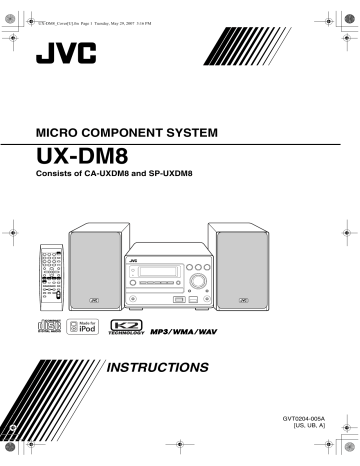
UX-DM8_Cover[U].fm Page 1 Tuesday, May 29, 2007 3:16 PM
MICRO COMPONENT SYSTEM
UX-DM8
Consists of CA-UXDM8 and SP-UXDM8
INSTRUCTIONS
GVT0204-005A
[US, UB, A]
UX-DM8[U]_Safety.fm Page 1 Tuesday, May 29, 2007 3:17 PM
Warnings, Cautions and others
CAUTION
To reduce the risk of electrical shocks, fire, etc.:
1. Do not remove screws, covers or cabinet.
2. Do not expose this appliance to rain or moisture.
CAUTION — button!
Disconnect the mains plug to shut the power off completely (the STANDBY lamp goes off). When installing the apparatus, ensure that the plug is easily accessible.
The button in any position does not disconnect the mains line.
• When the System is on standby, the STANDBY lamp lights red.
• When the System is turned on, the STANDBY lamp goes off.
The power can be remote controlled.
CAUTION
• Do not block the ventilation openings or holes.
(If the ventilation openings or holes are blocked by a newspaper or cloth, etc., the heat may not be able to get out.)
• Do not place any naked flame sources, such as lighted candles, on the apparatus.
• When discarding batteries, environmental problems must be considered and local rules or laws governing the disposal of these batteries must be followed strictly.
• Do not expose this apparatus to rain, moisture, dripping or splashing and that no objects filled with liquids, such as vases, shall be placed on the apparatus.
CAUTION:
Excessive sound pressure from earphones or headphones can cause hearing loss.
IMPORTANT FOR LASER PRODUCTS
1. CLASS 1 LASER PRODUCT
2.
CAUTION:
Do not open the top cover or cabinet. There are no user serviceable parts inside the unit; leave all servicing to qualified service personnel.
3.
CAUTION: Visible and/or invisible class 1M laser radiation when open. Do not view directly with optical instruments.
4. REPRODUCTION OF LABEL: CAUTION LABEL, PLACED INSIDE THE UNIT.
G-1
UX-DM8[U]_Safety.fm Page 2 Tuesday, May 29, 2007 3:17 PM
Caution: Proper Ventilation
To avoid risk of electric shock and fire, and to prevent damage, locate the apparatus as follows:
1. Front: No obstructions and open spacing.
2. Sides/Top/Back: No obstructions should be placed in the areas shown by the dimensions below.
3. Bottom: Place on the level surface. Maintain an adequate air path for ventilation by placing on a stand with a height of 10 cm or more.
Front view Side view
15 cm 15 cm
15 cm
1 cm
15 cm
1 cm
15 cm
SP-UXDM8 CA-UXDM8 SP-UXDM8
10 cm
CA-UXDM8
[European Union only]
G-2
UX-DM8[U].book Page 1 Monday, June 4, 2007 8:20 PM
Introduction
Precautions
Thank you for purchasing a JVC product.
Please read all instructions carefully before operation, to ensure your complete understanding and to obtain the best possible performance from the unit.
How to Read This Manual
Installation
• Install the System in a location with adequate ventilation to prevent internal heat build-up in the System.
DO NOT install the System in a location near heat sources, or in a place subject to direct sunlight, excessive dust or vibration.
• Button and control operations are explained in the table below.
Some related tips and notes are explained later in the sections “Learning More about This System” and
“Troubleshooting,” but not in the same section explaining the operations (
INFO
indicates that the content has some information).
• Install in a place which is level, dry and neither too hot nor too cold—between 5°C and 35°C.
• Leave sufficient distance between the System and the TV.
• Keep the speakers away from the TV to avoid interference with the TV.
Power sources
• When unplugging the System from the wall outlet, always pull on the plug, not the AC power cord.
Indicates that you press the button briefly .
Indicates that you press the button briefly and repeatedly until an option you want is selected.
Indicates that you press one of the buttons.
DO NOT handle the AC power cord with wet hands.
2
sec.
Indicates that you press and hold the button for a specified period.
Moisture condensation
Moisture may condense on the lenses inside the System in the following cases:
• After starting to heat the room
• In a damp room
• If the System is brought directly from a cold to a warm place.
Should this occur, the System may malfunction. In this case, leave the System turned on for a few hours until the moisture evaporates, unplug the AC power cord, then plug it in again.
Internal heat
• Make sure there is good ventilation around the unit. Poor ventilation could overheat and damage the unit.
DO NOT block the ventilation openings or holes. If they are blocked by a newspaper or cloth, etc., the heat may not be able to get out.
Others
• Should any metallic object or liquid fall into the System, unplug the AC power cord and consult your dealer before operating any further.
DO NOT disassemble the System since there are no user serviceable parts inside.
• If you are not going to operate the System for an extended period of time, unplug the AC power cord from the wall outlet.
If anything goes wrong, unplug the AC power cord and consult your dealer.
1
Remote
ONLY
Main Unit
ONLY
Indicates that you turn the control toward the specified direction(s).
Indicates that this operation is only possible using the remote control.
Indicates that this operation is only possible using the main unit.
Playable Disc/File Types
COMPACT
DIGITAL AUDIO
• CD-R/-RW: Recorded in the Audio CD formats. MP3,
WMA and WAV files written in accordance with the
“ISO 9660” format can also be played.
• DVD-R/-RW: MP3, WMA and WAV files written in the UDF-Bridge format can also be played.
• USB device: MP3, WMA and WAV files.
In addition to the above discs/files, this System can play back audio data recorded on CD-Extra and CD Text.
• The following discs cannot be played back:
+R/+RW, DVD-ROM, DVD-RAM, CD-I (CD-I Ready),
CD-ROM, Photo CD, CD-G (CD-Graphics) and DVD
Text.
Playing back these discs will generate noise and damage the speakers.
• In this manual, “file” and “track” are interchangeably used for MP3/WMA/WAV operations.
UX-DM8[U].book Page 2 Monday, June 4, 2007 8:20 PM
Contents
Getting Started......................................................... 3
Connections......................................................................... 3
Preparing the remote control ...............................................5
About Display Indicators .................................................... 5
Daily Operations—Playback .................................. 6
Listening to the Radio .........................................................7
Playing Back a Disc/Track..................................................8
Playing Back an iPod ........................................................ 10
Playing Back an other equipment...................................... 11
Daily Operations—Sound & Other Adjustments ..... 12
Adjusting the Volume ....................................................... 12
Adjusting the Sound .......................................................... 12
Changing the Display Brightness...................................... 13
Adjusting the Audio Input Level....................................... 13
Setting the Clock ............................................................... 14
Turning Off the Power Automatically .............................. 14
Advanced Playback Operations ........................... 15
Programming the Playing Order—Program Play.............. 15
Playing at Random—Random Play................................... 17
Playing a Selected Group only—Group Play.................... 17
Playing at Random in a Selected Group
—Group Random Play .................................................. 18
Playing Repeatedly—Repeat Play .................................... 18
Search for a Track or Group by Title—Title Search......... 19
Prohibiting Disc Ejection—Child Lock ............................ 19
Recording operations ............................................ 20
Before You Start Recording.............................................. 20
Recording from a Disc ...................................................... 21
Recording from the Radio, iPod or the other equipment ...................................................................... 23
Moving Tracks Between the
Built-in Memory and USB Device................................ 25
Editing operations.................................................. 28
Giving (Editing) Titles to Tracks or Groups .................... 28
Entering Titles................................................................... 29
Available Characters ......................................................... 29
Forming a Group (FORM GR) ......................................... 30
Moving a Track (MOVE) ................................................. 30
Erasing the Tracks (ERASE) ............................................ 31
Erasing a Group (ERASE GR).......................................... 32
Erasing All Tracks and Groups (FORMAT)..................... 33
Timer Operations .................................................. 34
Setting Recording Timer................................................... 34
Setting Playback Timer..................................................... 36
Additional Information ......................................... 37
Learning More about This System.................................... 37
Maintenance ...................................................................... 39
Display messages for Recording/Editing operations ........ 40
Troubleshooting ................................................................ 42
Specifications .................................................................... 43
Parts Index ............................................................ 44
2
UX-DM8[U].book Page 3 Monday, June 4, 2007 8:20 PM
Getting Started
Connections
Do not connect the AC power cord until all other connections have been made.
Supplied accessories
Check to be sure that you have all the following items.
• FM antenna (x1)
• AM loop antenna (x1)
• Remote control (x1)
• Batteries (x2)
• Core filter (x1)
• Stand for iPod (x1)
• Connection cable for iPod (x1)
• Power cord (x1)
• Speaker cord (x2)
• AC plug adapter (x1)
(Except for Hong Kong and Australian models)
If any item is missing, consult your dealer immediately.
Rear panel
See page 4.
Front panel
~
From AM/FM antenna
See page 4.
!
To a wall outlet
See page 4.
Plug in the AC power cord only after all connections are completed.
• If the wall outlet does not match the
AC plug, use the supplied AC plug adapter (Except for Hong Kong and
Australian models).
From the other audio equipment
See page 11.
From the iPod
See page 10.
From the USB device
See page 8.
From the headphones
See page 6.
3
UX-DM8[U].book Page 4 Monday, June 4, 2007 8:20 PM
~
AM/FM antenna
To assemble the AM loop antenna
To connect AM/FM antenna
AM loop antenna
(supplied)
Ÿ
Speakers
• When connecting the speaker cords, match the polarity of the speaker terminals: transparent to (+) and transparent with black stripe to (–).
Insert
Transparent
Press and hold
Release
Transparent
Transparent with black stripe
Transparent with black stripe
Insert
FM antenna (supplied)
Extend it so that you can obtain the best reception.
For better FM reception
Right speaker
Press and hold
Left speaker
FM outdoor antenna
(not supplied)
Release
• Disconnect the supplied FM antenna, and connect to an outdoor FM antenna using a 75 Ω wire with coaxial type connector (IEC or DIN45325).
• DO NOT connect more than one speaker to each terminal.
• DO NOT push or pull the speakers as this will damage the foot spacers at the bottom of the speakers.
!
To connect the power cord
On the rear panel
To a wall outlet
Power cord (supplied)
• Disconnect the power cord before cleaning or moving the
System.
4
UX-DM8[U].book Page 5 Monday, June 4, 2007 8:20 PM
How to attach the core filter
Attach the provided core filter to the power cord, then the core filter reduces interference.
1 2 3
Preparing the remote control
10 cm stopper
1 Release the stopper of the core filter.
2 Run the power cord through the core filter, and place the core filter at about 10 cm away from the rear of the unit.
Wind the power cord 2 times firmly inside the cutout of the core filter as shown in the illustration.
3 Close the core filter until it clicks shut.
Note:
Do not damage the power cord by applying excessive force when winding.
R6(SUM-3)/AA(15F)
If the range or effectiveness of the remote control decreases, replace both batteries.
Do not expose batteries to heat or flame.
When using the remote control
Point the top of the remote control toward the remote sensor as directly as possible. If you operate it from a diagonal position, the operating range (approx. 5 m) may be shorter.
• Do not block the remote sensor.
About Display Indicators
The indications on the display tell you a lot of things while you are operating the System.
Before operating the System, be familiar with when and how the indicator illuminates on the display.
1 2 3 4 5 6 7
8 9
1 Source status indicators
• CD/MEMORY/USB: Always lights.
• —Source detection indicators:
– CD/MEMORY/USB:See page 8
• REC: See page 21
2 AHB PRO indicator: See page 12
3 Audio file format indicators
4 Main display
5 A.STBY (Auto Standby) indicator: See page 14
6 Recording mode indicators
• NORMAL/HIGH: See page 22
• HQ/SP/EP: See pages 21
7 Radio reception indicators
• ST: See page 7
8 Sound mode indicator: See page 12
9 K2 indicator
• Lights when “CD,” “MEMORY” or “USB” is selected as a source. This means the K2 Technology, which improves the digital sound quality, is activated.
p q w p Playback mode indicators
• PRGR (program): See page 15
• RND: See page 17
• GR.: See page 17
• SEARCH:See page 19
• :
– : See page 18
– : See page 18 q QP Link (Quick Portable Link) indicator: See page 11 w Timer mode indicator
• SLEEP:See page 14
• : See page 34, 36
• 1/2/3:See page 34, 36
• REC: See page 34
5
UX-DM8[U].book Page 6 Monday, June 4, 2007 8:20 PM
Daily Operations
—Playback
In this manual, operations using the remote control are mainly explained; however, you can use the buttons and controls on the main unit if they have the same (or similar) name and marks.
Remote control
Number buttons
TITLE/EDIT
7
GROUP SKIP
2
REPEAT
1
SET
ENTER
4
,
¢
GROUP SELECT
FM/PLAY MODE
1
Turn on the power.
The STANDBY lamp on the main unit turns off.
• The System also turns on by pressing one of the source buttons.
• The System turns on and “AUX” is selected as the source automatically by starting playback on the device connected to AUX jack when QP Link is activated. (See page 11 for details.)
2
Select the source.
Playback automatically starts if the selected source is ready.
3
Adjust the volume.
To turn off (standby) the System
The STANDBY lamp on the main unit lights in red.
• A small amount of power is always consumed even while on standby.
QP LINK
1
3 You can reduce power consumption by using DIMMER while on standby to turn the display off.
• When the display is turned off, QP Link does not work.
For private listening
Connect a pair of headphones to the PHONES jack on the main unit. The sound will no longer come out of the speakers. Be sure to turn down the volume before connecting or putting on the headphones.
• Disconnecting the headphones will activate the speakers again.
2
DO NOT turn off (standby) the System with the volume set to an extremely high level; otherwise, the sudden blast of sound may damage your hearing, speakers and/or headphones when you turn on the System or start playback.
3
6
UX-DM8[U].book Page 7 Monday, June 4, 2007 8:20 PM
Listening to the Radio
INFO
To select the AM tuner interval spacing
Main Unit
ONLY
Some countries space AM sations 9 kHz apart, and other countries use 10 kHz spacing.
1 Select “AM,” then turn off (standby) the System.
2 Select the AM tuner interval spacing.
To select 9 kHz:
• When you repeatedly press the button, the frequency changes step by step.
To manually stop searching, press either button.
If the FM station reception is poor
Remote
ONLY
(while holding...)
To select 10 kHz:
(while holding...)
To select the band (FM or AM)
Remote control:
The ST indicator disappears on the display. Reception will improve though stereo effect is lost—Monaural reception.
To restore the stereo effect,
press the button again (the ST indicator lights).
Remote
ONLY If the beats are heard while listening to AM station
BEAT CUT 1 BEAT CUT 2
BEAT CUT 4 BEAT CUT 3
Select from “BEAT CUT 1” to “BEAT CUT 4,” whichever reduce the beats.
Remote
ONLY
To preset the stations
You can preset 30 FM and 15 AM stations.
1 Tune in to a station you want to preset.
• You can also store the monaural reception mode for
FM preset stations if selected.
2 Activate the preset number entry mode.
FM AM
AUX
Main unit:
FM AM
AUX
To tune in to a station
While FM or AM is selected...
2 sec.
Increases the frequency.
Decreases the frequency.
Station searching starts and the frequency indication start changing on the display.
When a station (frequency) with sufficient signal strength is found, the searching stops.
7
• Finish the following process while the indication on the display is flashing.
3 Select a preset number for the station you store.
Examples:
To select preset number 5, press
5.
To select preset number 10, press
10.
To select preset number 15, press
10, 1, then 5.
To select preset number 30, press
10, 3, then 0.
4 Store the station.
UX-DM8[U].book Page 8 Monday, June 4, 2007 8:20 PM
To tune in to a preset station
1 Select the band (FM or AM).
FM AM
Remote
ONLY
AUX
2 Select the preset number for the station you stored.
Examples:
To select preset number 5, press
5.
To select preset number 10, press
10.
To select preset number 15, press
10, 1, then 5.
To select preset number 30, press
10, 3, then 0.
To enter the station name
Remote
ONLY
You can enter the station name (8 characters or less) to the preset stations.
1 Tune in to a preset station you want to enter a station name for.
2 Activate the station name entry mode.
Playing Back a Disc/Track
INFO
You can play back tracks from 3 types of sources — disc, built-in memory (MEMORY) and USB device (USB) — on this System.
Before operating a disc/file, be familiar how a disc/file is recorded.
• MP3/WMA/WAV comprises of “ Groups ” which includes
“ Tracks ” and CD comprises of only “ Tracks .”
To insert a disc
You can insert a disc even while playing another source.
(On the main unit)
• When using an 8 cm disc, place it on the inner circle of the disc tray.
To close the disc tray, press
0
on the main unit again.
• Pressing CD
6
also closes the disc tray, and starts playback (depending on how the disc is programmed internally).
Before using the built-in memory
Before playing back the tracks on the built-in memory, you need to record or move some tracks to the built-in memory.
(See “Recording operations” from page 20 to 27.)
3 Enter the station name.
• For the way to enter the station name, see “Entering
Titles” on page 29.
4 Store the station name.
To connect a USB device
You can connect a USB device even while playing another source.
• Always set volume to minimum level when connecting or disconnecting the other equipment.
USB memory
(not supplied)
On the front panel or
USB cable
(not supplied)
Digital Audio Player
Continued on the next page
8
UX-DM8[U].book Page 9 Monday, June 4, 2007 8:20 PM
• You can connect a USB device such as a USB flash memory, Digital Audio Player*, Portable HDD, etc. to this
System. See page 37 for details.
• You cannot connect a computer to the (USB memory) terminal of the System.
• You cannot connect a memory device through a USB hub or a multimedia card reader. Connect the USB device directly.
• You cannot connect an iPod to the (USB memory) terminal of the System.
• To disconnect the USB device safely, turn the System off before disconnecting it.
• This System is not compatible with NTFS file system.
• When connecting with a USB cable, use the shielded cable whose length is less than 1 m.
*You can connect both MTP (Media Transfer Protocol) devices and USB mass storage class devices.
The System does not guarantee to support use of all USB devices.
When you press USB 6 , the System detects the USB device and starts playback.
To change the USB connection mode
You can change the USB connection mode to suit your USB device.
1 Display the current USB connection mode.
2 sec.
To play back a disc/track
To start/pause:
For CD For built-in memory
For USB device
To select a group
Remote
ONLY
While playing a disc/track...
To stop:
• You can select a group directly by pressing a number button after pressing GROUP SELECT.
• Group name appears for MP3/WMA/WAV playback.
To select a track
While playing a disc/track...
• First time you press 4 , you will go back to the beginning of the current track.
2 Select the USB connection mode.
MSC
(Initial setting)
AUTO
To locate a particular portion
While playing a disc/track...
MSC
AUTO
Only suitable for USB mass storage class
(MSC) device. You can record, edit and move the track to the USB mass storage class device.
Suitable for USB mass storage class
(MSC) device and media transfer protocol
(MTP) device. The System detects the device type
—
MSC or MTP, and select the appropriate mode for the device.
• The System may not play back some MTP devices though it recognizes them.
• This System cannot record into MTP device.
• This System cannot edit the files in MTP device.
• Microsoft and Windows Media are either registered trademarks or trademarks of Microsoft Corporation in the
United States and/or other countries.
• This function is not available for some digital audio player.
Remote
ONLY
To locate a track directly
You can select a track directly and start playback.
Examples:
To select number 5, press 5.
To select number 10, press 10.
To select number 15, press 10,
1, then 5.
To select number 30, press 10,
3, then 0.
9
UX-DM8[U].book Page 10 Monday, June 4, 2007 8:20 PM
Playing Back an iPod
INFO
Compatible iPod types
iPod nano 1GB/2GB/4GB iPod nano (2nd Generation) 2GB/4GB/8GB iPod mini 4GB/6GB iPod (4th Generation) 20GB/40GB iPod photo (4th Generation) 20GB/30GB/40GB/60GB iPod video (5th Generation) 30GB/60GB/80GB
• iPod is a trademark of Apple Inc., registered in the U.S. and other countries.
• If the iPod does not play correctly, update your iPod software to the latest version. For details about updating your iPod, check on the Apple web site
<http://www.apple.com>.
To connect an iPod
• Be sure to reduce the volume on the System to the minimum level before connecting an iPod. Adjust the volume after starting playback.
• DO NOT connect or disconnect the iPod when the System is turned on.
• “iPod CONNECT” appears while iPod is connected.
• To disconnect the iPod safely, turn the System off before disconnecting it.
• To disconnect the connection cable from the iPod, hold the buttons on the sides of the plug then pull it out.
• You cannot send any data to your iPod from the System.
• Do not carry the System with iPod connected. You might drop it or it might cause damages to the connector part.
• Do not touch or hit the iPod terminal pins or connector pins directly. It might cause damages to the connector part.
• If incompatible iPod type is connected, the iPod may not be operated from the System. To enable the operation, before connecting the iPod, switch the charge mode to “OFF”
(refer to “To turn ON/OFF the charge mode” on page 11) with “iPod” selected as source.
• Sound distortion may occur when playing back audio sources with high recording levels. When distortion occurs, it is recommended to turn off the equalizer of the iPod. For information on operating the iPod, see the iPod instruction manual.
arrow mark 5 mark
On the front panel
To play back an iPod
• If you press iPod 6 , the
System detects the iPod and starts playback.
Stand for iPod (supplied) Connection cable for iPod (supplied)
Insert the plug into the iPod terminal on the System with the arrow mark side down and align the arrow mark with 5 mark on the front panel.
To turn off the iPod
While “iPod” is selected as the source...
2 sec.
• Press and hold iPod
6
for 2 seconds.
To select a track
While playing an iPod...
• First time you press 4 , you will go back to the beginning of the current track.
10
UX-DM8[U].book Page 11 Monday, June 4, 2007 8:20 PM
To locate a particular portion
While playing an iPod...
Remote
ONLY
Playing Back an other
Remote
ONLY
INFO
equipment
By using QP Link (Quick Portable Link), you can easily start playing back a external equipment connected to the AUX jack.
Stereo mini plug
(not supplied)
On the front panel
To turn ON/OFF the charge mode
While “iPod” is selected as the source...
1 Display the current charge mode.
2 sec.
2 Select the charge mode you want.
ON
(Initial setting)
OFF
ON The battery in the iPod is charged through the iPod terminal when “iPod” is selected as the source.
OFF
The battery is not charged.
• Make sure to set the volume of your portable audio device loud enough so that the System can detect the sound signal.
• By using QP Link (Quick Portable Link), you can easily start playing back a portable audio device on this unit.
• If an external device is not equipped with a stereo mini plug audio output, use a plug adaptor to convert the stereo mini plug to the corresponding plug of the audio output.
To select “AUX” as a source
Remote control:
Main unit:
FM AM
AUX
FM AM
AUX
To activate QP Link
QP LINK ON
(Initial setting)
QP LINK OFF
When QP Link is activated, playing back an external equipment connected to the AUX jack performs the followings:
• While listening to another source...
Change the source to “AUX” automatically. (If you change from “AUX” to another source, QP Link will be canceled.)
• While the System is on standby...
Turn on the System and change the source to “AUX” automatically.
11
UX-DM8[U].book Page 12 Monday, June 4, 2007 8:20 PM
Remote control
A.STANDBY
SLEEP
SOUND
MODE
AHB PRO
Main unit
Daily Operations
—Sound & Other Adjustments
REPEAT
DISP/CHARA
CANCEL
SET
4 , ¢
CLOCK/TIMER
DIMMER
FADE
MUTING
VOLUME
+,–
BASS/TREBLE
Adjusting the Sound
INFO
To reinforce the bass sound
Remote
ONLY
While Active Hyper Bass Pro (AHB PRO) is turned on, the richness and fullness of the bass sound is clearly maintained regardless of how you set the volume.
ON
OFF
To adjust the tone
Remote
ONLY
You can adjust the bass and treble level from –5 to +5.
To adjust the bass
BASS
TREBLE
Canceled
To adjust the treble
BASS
TREBLE
Canceled
Adjusting the Volume
VOLUME +,–
You can adjust the volume level from 0 to 40.
Remote control: Main unit:
To select the sound mode
Remote
ONLY
You can select from 3 types of the sound mode.
SOUND 1 SOUND 2
SOUND OFF
SOUND 3
SOUND 1
Produces a sound in natural ambience.
SOUND 2
Produces a sound that flatters the ear.
SOUND 3
Produces a deeper soundscape.
To drop the volume in a moment
Remote
ONLY
To restore the volume, press again, or adjust the volume level.
12
UX-DM8[U].book Page 13 Monday, June 4, 2007 8:20 PM
Changing the Display Brightness
Remote
ONLY
You can dim the display window and illumination lamps.
While the System is turned on...
DIMMER OFF
(Canceled)
DIMMER 2 DIMMER 1
DIMMER 1
DIMMER 2
Dims the display and illumination lights around the CD # / 8 , MEMORY # / 8 and USB
#
/
8
.
Dims the display more and turn off the illumination lights around the CD # / 8 ,
MEMORY
#
/
8
and USB
#
/
8
.
Adjusting the Audio Input Level
Remote
ONLY
If the sound from the component connected to the
AUX jack is too loud or is too small when changing from another source to “AUX,” you can change the audio input level through the AUX jack (without changing the volume level).
While the “AUX” is selected as a source...
3 sec.
LEVEL 1 LEVEL 2
LEVEL 3
While the System is turned off (on standby)...
DISPLAY OFF
DISPLAY ON
DISPLAY ON Turn on the clock indication on the display.
DISPLAY OFF Turn off the clock indication on the display.
LEVEL 1 Select this when the sound is too loud with
“LEVEL 2” selected. This setting is recommended when connecting an audio device other than a portable audio device to the AUX jack.
LEVEL 2 Select this when the sound is too loud with
“LEVEL 3” selected.
LEVEL 3
Select this when listening to a portable audio device (initial setting).
13
UX-DM8[U].book Page 14 Monday, June 4, 2007 8:20 PM
Setting the Clock
Remote
ONLY
INFO
Without setting the built-in clock, you cannot use Recording or Playback Timer (see pages 34 and 36).
• To exit from setting the clock, press CLOCK/TIMER as required.
• To correct a mis-entry during the process, press CANCEL or CLOCK/TIMER. You can return to the previous step.
1 Activate the clock setting mode.
• If you have already adjusted the clock before, press the button repeatedly until the clock setting mode is selected (see page 34).
2 Set the time and day.
• Adjust the hour, then the minute, then the day of the week.
Turning Off the Power Automatically
Remote
ONLY
Auto Standby
This function only available for CD, built-in memory, USB, iPod and AUX.
SET
CANCEL
(Canceled)
When Auto Standby is in use, the A.STBY indicator lights on the display.
When the playback stops, the A.STBY indicator starts flashing. If no operation is done while the indicator is flashing (for about 3 minutes), the System turns off
(standby) automatically.
Sleep Timer
You can set the shut-off time so that you can go to bed without turning it off yourself.
1 Specify the time (in minutes).
Now the built-in clock starts working.
To check the current clock time during play
Source information
Track title *
1
Group title *
2
MEM REMAIN
(MEMORY Remaining Time)
*
3
Clock USB REMAIN *
4
(USB Remaining Time)
*
1
*
2
Only while playing back an MP3/WMA/WAV track.
Only while playing back the built-in memory or USB device.
*
*
3
4
Not displayed while “MEMORY” is selected as a source.
Not displayed while “iPod” or “USB” is selected as a source.
10 20 30 60 90 120 150 180
Canceled
2 Wait until the set time disappears.
To check the time remaining until the shut-off time, press
SLEEP.
• If you press the button repeatedly, you can change the shut-off time.
14
UX-DM8[U].book Page 15 Monday, June 4, 2007 8:20 PM
Remote control
Advanced Playback Operations
1 Start and stop playback of the disc.
Number buttons
2 Activate Program Play.
PROGRAM
GROUP SKIP
7
MEMORY 6
CD
6
PLAY/
FM MODE
REPEAT
CANCEL
SET
ENTER
4 , ¢
TITLE SEARCH
USB 6
REPEAT
Canceled
RANDOM
Main unit
CD # / 8
USB # / 8
MEMORY # / 8
0
7 , 4 , ¢
While in Program Play, Random Play, Group Random Play and Group Play, you cannot edit tracks/groups.
To edit tracks/groups, cancel the playback mode.
Programming the Playing Order
—Program Play
Remote
ONLY
INFO
To program the playing order of tracks on a discs
You can arrange the playing order of the tracks (up to 99) before you start playback.
To skip:
3 Select tracks you want for Program Play.
• For MP3/WMA/WAV:
1 Select a group number.
2 Select a track number.
3 Repeat steps 1 and 2 above.
• For CD:
1 Select tracks.
To enter the numbers directly:
Examples:
To enter number 5, press 5.
To enter number 10, press 10.
To enter number 15, press 10,
1, then 5.
To enter number 30, press 10,
3, then 0.
To select 125, press 10, 10,
1, 2, then 5.
• If you try to entry a track after registering 99 tracks,
“PROGRAM FULL” appears on the display and the track will not be programmed.
4 Start playback.
Playback starts in the order you have programmed.
To pause:
To release, press again.
To stop:
15
UX-DM8[U].book Page 16 Monday, June 4, 2007 8:20 PM
To program the playing order of tracks on the built-in memory and USB device
You can arrange the playing order of the tracks in the built-in memory and USB device (up to 999) before you start playback.
1 Start and stop playback.
When program the tracks on the USB device
6 Start playback.
Built-in memory
USB device
To skip:
Playback starts in the order you have programmed.
To pause:
For built-in memory
For USB device
To stop:
When program the tracks on the built-in memory
2 Select the desired track.
To release, press again.
To check the programmed contents
Before or after playback...
In the programmed order.
• You can also use the number buttons to select the track.
3 Program the desired track.
Program number
In the reverse order.
To modify the program
Before or after playback...
To erase the last track/file: To erase the entire program:
2 sec.
• If you try to entry a track after registering 999 tracks,
“PROGRAM FULL” appears on the display and the track will not be programmed.
4 Repeat the above step 2 and 3.
5 Activate Program Play.
PROGRAM
RANDOM
Canceled
GROUP
RANDOM
GROUP
Number of the programmed tracks
To exit from Program Play
Before or after playback...
PROGRAM RANDOM
Canceled
GROUP
RANDOM *
GROUP *
* Appears only when “MEMORY” or “USB” is selected as a source.
Group number of a track that programmed last
Track number of a track that programmed last
16
UX-DM8[U].book Page 17 Monday, June 4, 2007 8:20 PM
Playing at Random—Random Play
Remote
ONLY
INFO
You can play all tracks on the disc, built-in memory or USB device at random.
1 Before starting playback, activate Random Play.
PROGRAM
RANDOM
GROUP
RANDOM *
Canceled GROUP *
* Appears only when “MEMORY” or “USB” is selected as a source.
2 Start playback.
CD Built-in memory
USB device
Playing a Selected Group only
—Group Play
Remote
ONLY
INFO
You can play a selected group on the built-in memory or
USB device.
• You cannot use this function for “CD.”
1 Before starting playback, activate Group Play.
PROGRAM RANDOM
Canceled
GROUP
RANDOM
GROUP
2 Start playback.
Built-in memory
USB device
Playback starts in random order. Random Play ends when the entire disc/built-in memory/USB device has been played.
To skip a track: To stop:
Playback starts in the current group. Group Play ends after finishing playback of all the tracks in the group.
3 Select a desired group.
To skip a track: To stop:
To exit from Random Play
Before or after playback...
PROGRAM RANDOM
Canceled
GROUP
RANDOM *
GROUP *
* Appears only when “MEMORY” or “USB” is selected as a source.
To exit from Group Play
Before or after playback...
PROGRAM RANDOM
Canceled
GROUP
RANDOM
GROUP
17
UX-DM8[U].book Page 18 Monday, June 4, 2007 8:20 PM
Playing at Random in a Selected Group
—Group Random Play
Remote
ONLY
INFO
You can play all tracks of the selected group on the built-in memory or USB device at random.
• You cannot use this function for “CD.”
1 Before starting playback, activate Group Random
Play.
PROGRAM RANDOM
Canceled
GROUP
RANDOM
GROUP
2 Start playback.
Built-in memory
USB device
Playing Repeatedly—Repeat Play
Remote
ONLY
INFO
You can repeat playback.
While playing or before playback...
REPEAT
TRACK
REPEAT
OFF
(Canceled)
REPEAT
GROUP
*
REPEAT
ALL
* Appears only while playing back an MP3/WMA/WAV track from the disc.
REPEAT TRACK Repeats the current track.
REPEAT GROUP Repeats the current group.
REPEAT ALL Repeats all tracks.
• During Group Play, only the tracks in the current group are repeated.
Playback starts in random order in the current group.
Group Random Play ends after finishing playback of all the tracks in the group.
3 Select a desired group.
To skip a track: To stop:
To exit from Group Random Play
Before or after playback...
PROGRAM RANDOM
Canceled
GROUP
RANDOM
GROUP
18
UX-DM8[U].book Page 19 Monday, June 4, 2007 8:20 PM
Search for a Track or Group by Title
—Title Search
Remote
ONLY
INFO
You can search for a track or group in a built-in memory or
USB device by title and start playback.
• You cannot use this function for “CD.”
1 Before starting playback, select Title Search.
TRACK
T SEARCH
GROUP
T SEARCH
Canceled
Prohibiting Disc Ejection—Child Lock
Main Unit
ONLY
You can lock the disc tray so that no one can eject the loaded disc.
• This is possible only while the System is on standby.
While the system is on standby...
TRACK
T SEARCH
GROUP
T SEARCH
Search for a track by title.
Search for a group by title.
2 Confirm the mode selection.
(while holding...)
To cancel the prohibition, repeat the same procedure.
“UNLOCKED” appears on the display.
Ex. When “GROUP T SEARCH” is selected
3 Enter the title.
• You can enter the first 1 to 5 characters of the title.
• To enter the title, see “Entering Titles” on page 29.
4 Start the Title Search.
“SEARCH” appears on the display while searching.
As a track or group was found, playback starts.
• When no track or group was found, “SEARCH END” appears on the display.
To search for next track or group:
To stop Title Search: or
19
UX-DM8[U].book Page 20 Monday, June 4, 2007 8:20 PM
Remote control
7
GROUP SKIP
CD 6
HQ/SP/EP
REC SPEED
REPEAT
Main unit
Recording operations
SET
ENTER
USB 6
MEMORY 6
MARKING
MODE
CD # / 8
MEMORY # / 8
USB # / 8
7
USB REC ¶
MEMORY REC ¶
Before You Start Recording
• It may be unlawful to record or play back copyrighted material without the consent of the copyright owner.
• The recording level is not affected by the volume.
• Active Hyper Bass Pro, tone adjustment and/or sound mode effect (see page 12) does not affect recordings.
• You can record up to 999 tracks to the built-in memory or
USB device. If you try to record a track after recording 999 tracks, “TRACK FULL” appears on the display and the track will not be recorded.
• This tracks which are recorded to built-in memory or USB device will be converted into MP3 format.
• When you record an MP3/WMA/WAV track from a disc into the built-in memory...
– If the filename of the track is displayable on the System, the title of the recorded track is copied from the original filename and added the extension “.MP3.”
– If the filename of the track is undisplayable on the
System or the filename does not exist, “track.MP3” is given for the title to the recorded track.
• When you record tracks from a USB device to the built-in memory, the tracks are moved to the built-in memory and the tracks on the USB device are deleted.
• You cannot record WMA-DRM (Digital Rights
Management) tracks from a USB device to the built-in memory.
• When you record tracks from the built-in memory to a USB device, the tracks are moved to the USB device and the tracks on the built-in memory are deleted.
• When you record the tracks from an iPod or portable audio device, the System starts synchronizing recording with the incoming sound signals. When no sound signal comes from an iPod or portable audio device for 30 seconds, the
System stops recording automatically and add the section of no sound about 2 seconds to the end of the recorded track.
• You cannot start recording or moving tracks into a USB device while “USB READING” is shown on the display.
• Some USB devices have limit of recordable track number in the root group. Select another group or make a new group to record/move tracks when the number of target tracks to record/move is over the limit.
• Do not disconnect a USB device while playing/recording/ editing. It may cause malfunction.
20
UX-DM8[U].book Page 21 Monday, June 4, 2007 8:20 PM
About SCMS (Serial Copy Management System)
The System uses the Serial Copy Management System which allows only first-generation digital copies to be made of premastered software such as regular CDs.
If you try to record from a duplicated CD-R or CD-RW into the built-in memory or USB device, “SCMS CANNOT
COPY” appears on the display (see step 4 on page 22).
1st generation 2nd generation
Recording from a Disc
You can record tracks in digital recording from a CD onto the built-in memory or USB device.
• Do not vibrate the System while recording/editing tracks.
Take care especially while “WRITING” is shown on the display. It may damage the recorded tracks on the System.
1 Start and stop playback of the disc.
About HCMS (High-Speed Copy Management System)
This System uses the High-Speed Copy Management
System which allows you to record the tracks from the disc in the recording speed of “REC SPEED HIGH.”
Once you recorded tracks in the recording speed of “REC
SPEED HIGH,” you cannot record the same tracks again in the recording speed of “REC SPEED HIGH” until 74 minutes pass from the start of the recording of that track.
To check the available remaining time to record
See “To check the current clock time during play” on page 14.
• When you want to check the available remaining time to record onto the built-in memory:
Display “MEM REMAIN.”
• When the remaining time to record on the built-in memory is insufficient for target tracks, “DATA FULL” appears on the display and you cannot record them onto the built-in memory.
• When you want to check the available remaining time to record onto a USB device:
Display “USB REMAIN.”
• When you check the available remaining time to record while any source other than “MEMORY” or “USB” is selected as a source, the available remaining time to record is calculated using the current Recording Mode.
• When you check the available remaining time to record while “MEMORY” or “USB” is selected as a source, the available remaining time to record is calculated using the
“SP REC” (Recording Mode).
• When you select a track (see “To select a track” on page 9) after this step, recording starts from the selected track.
2 Select a Recording Mode.
SP REC HQ REC
EP REC
HQ REC Record at a bit rate of 192 kbps.
• You can record about 160 tracks on the built-in memory in this mode (When assuming 4 minutes per track).
SP REC Record at a bit rate of 128 kbps.
• You can record about 250 tracks on the built-in memory in this mode (When assuming 4 minutes per track).
EP REC Record at a bit rate of 64 kbps.
• You can record about 500 tracks on the built-in memory in this mode (When assuming 4 minutes per track).
You can get better sound quality in the order
—
EP REC s
SP REC s
HQ REC.
21
UX-DM8[U].book Page 22 Monday, June 4, 2007 8:20 PM
3 Select the Recording Speed.
REC SPEED
NORMAL
REC SPEED
HIGH
REC SPEED
NORMAL
Record at same speed as usual playback.
REC SPEED
HIGH
Record at a speed of 8 times* normal speed.
* Sometimes record at a speed of 4 to 5 times normal speed according to the condition of the disc.
• For MP3/WMA/WAV track:
– If you select “REC SPEED HIGH,” this System records at same speed as usual playback.
– The tracks are recorded in analog recording.
• When “REC SPEED HIGH” is selected, you cannot hear playback sounds while recording.
• For some discs, vibration noise is heard while recording with “REC SPEED HIGH.” It is not a malfunction.
• When you record tracks using “REC SPEED HIGH,” the tracks may not be recorded correctly and the noise may be recorded. In this case, record the tracks using
“REC SPEED NORMAL.”
4 Select the recording device.
To record onto built-in memory:
To record onto USB device:
5 Select the group to record tracks into.
• When you make a new group for the tracks:
1 Select “FORM GR ?” mode.
2 Make a new group.
Ex. When 5th group was made
• The first new group you make is displayed as the
2nd group because the root of the memory of USB device is recognized as the 1st group.
• You can enter the title of new group in this step.
When you want to enter the title of new group, see
“Entering Titles” on page 29.
3 Start recording.
• When you select an existing group to record tracks into:
1 Select a desired group.
• How to select an existing group, see “To select a group” on page 9.
2 Start recording.
To record onto built-in memory:
To record onto USB device:
(on the main unit) (on the main unit)
• If you try to record from a duplicated CD-R or CD-RW onto the built-in memory or USB device, “SCMS
CANNOT COPY” appears on the display and you cannot continue the recording procedure any further. In this case, select “REC SPEED NORMAL” in the step 3 and press and hold MEMORY REC V or USB REC V for more than 4 seconds to show “ANALOG REC?” on the display.
Pressing the button again and proceed to step 5 will start analog recording of the tracks.
(on the main unit) (on the main unit)
• When you want to record into the root group (G1
MUSIC) of the recording device:
To record onto built-in memory:
To record onto USB device:
(on the main unit) (on the main unit)
Both recording and playback start at the same time. When playback ends, recording also stops.
• If you programmed the playing order for CD (see “To program the playing order of tracks on a discs” on page 15), the tracks are recorded in the programmed order.
22
UX-DM8[U].book Page 23 Monday, June 4, 2007 8:20 PM
To stop recording manually
To record the playing track
While playing back...
1 Select a recording device.
To record onto built-in memory:
To record onto USB device:
(on the main unit) (on the main unit)
2 Select a group to record the track into. (See step 5 on page 22.)
Recording from the Radio, iPod or the other equipment
You can record from the radio, iPod or the other equipment to the built-in memory or a USB device.
• You cannot record tracks from an iPod to a USB device.
1 Prepare the sound source.
• When you want to record radio broadcast:
Tune in to a desired station. (See “To tune in to a station” on page 7.)
• When you want to record tracks from the iPod:
1 Connect the iPod. (See “Playing Back an iPod” on page 10.)
2 Start playing the iPod.
3 Pause playback at the beginning of the desired track.
• When you want to record tracks from the other equipment:
1 Connect the other equipment. (See “Playing Back an other equipment” on page 11.)
2 Select “AUX” as a source.
(See “To select “AUX” as a source” on page 11.)
2 Select a Recording Mode. (See step 2 of “Recording from a Disc” on page 21)
3 Select a Marking Mode.
MANUAL
(Initial setting)
AUTO TIME
MANUAL
Press SET to divide tracks while recording.
TIME
Tracks are divided automatically every 5 minutes while recording.
AUTO Tracks are automatically divided at some 3second blank. You can also press SET to divide tracks while recording.
4 Select the recording device.
To record onto built-in memory:
To record onto USB device:
(on the main unit) (on the main unit)
23
UX-DM8[U].book Page 24 Monday, June 4, 2007 8:20 PM
5 Select a group to record tracks into.
• When you make a new group:
1 Select “FORM GR ?” mode.
• When you want to record into the root group (G1
MUSIC):
To record onto built-in memory:
To record onto USB device:
2 Make a new group.
Ex. When 5th group was made
• The first new group you make is displayed as the
2nd group because the root of the memory of USB device is recognized as the 1st group.
• You can enter the title of new group in this step.
When you want to enter the title of the new group, see “Entering Titles” on page 29.
3 Start recording.
(on the main unit) (on the main unit)
6 Start playing the source. (Only for the iPod or portable audio device)
When the sound signal comes into the System, recording starts automatically.
• When the incoming signal from portable audio device is too weak, recording does not start. In this case, increase the volume on the portable audio device.
• When recording does not start, you can start recording manually by pressing MEMORY 6 or USB 6 .
When the signal does not come in for 30 seconds, recording stops.
To stop recording.
• When you select an existing group:
1 Select a desired group.
• How to select an existing group, see “To select a group” on page 9.
2 Start recording.
To record onto built-in memory:
To record onto USB device:
(on the main unit) (on the main unit)
24
UX-DM8[U].book Page 25 Monday, June 4, 2007 8:20 PM
Moving Tracks Between the
Built-in Memory and USB Device
You can move tracks between the built-in memory and a
USB device.
• You cannot copy tracks to the built-in memory or USB device. After moving the tracks onto the target device, the original tracks are deleted from the original device.
• While in Random Play (see page 17) or Group Random
Play (see page 18), you cannot move the tracks.
• The track with DRM (Digital Rights Management) cannot be moved onto the built-in memory.
• You cannot hear playback sound while moving the tracks.
• You cannot stop moving tracks until moving is completed.
4 Confirm the selection.
When moving the track onto built-in memory:
When moving the track onto USB device:
(on the main unit) (on the main unit)
Ex. When moving a track to USB device.
To move a track
1 Start and stop playback.
When moving a track from USB device
5 Select the group to move the tracks into.
• When you make a new group:
1 Select “FORM GR ?” mode.
Ex. When moving a track onto USB device
2 Make a new group.
When moving a track from built-in memory
2 Select a track to move. (See page 9.)
3 Select the target device to move tracks onto.
When moving the track onto built-in memory:
When moving the track onto USB device:
Ex. When 5th group was made
• The first new group you make is displayed as the
2nd group because the root of the memory of USB device is recognized as the 1st group.
• You can enter the title of new group in this step.
When you want to enter the title of new group, see
“Entering Titles” on page 29.
3 Start moving.
(on the main unit) (on the main unit)
25
UX-DM8[U].book Page 26 Monday, June 4, 2007 8:20 PM
• When you select an existing group:
1 Select a desired group.
• How to select an existing group, see “To select a group” on page 9.
2 Start moving the track.
When moving the track onto built-in memory:
When moving the track onto USB device:
To move a group
• After moving a group onto the target device, the original group is deleted from the original device, and the following groups in the original device are re-numbered automatically.
• If unplayable track or WMA-DRM (Digital Rights
Management) track is included in a group, that group cannot be moved.
1 Start and stop playback.
When moving a group from USB device
(on the main unit) (on the main unit)
• When you want to move to the root group (G1
MUSIC) of the target device:
When moving the track onto built-in memory:
When moving the track onto USB device:
When moving a group from built-in memory
(on the main unit) (on the main unit)
When the moving starts, “MOVE START” appears and movement process is shown by “%” on the display.
After the progress indication become 100%, “WRITING” flashes on the display.
When “WRITING” goes off, the moving is completed.
2 Activate Group Play then, select a group to move. (See
“Playing a Selected Group only—Group Play” on page 17.)
3 Select the target device to move the group onto.
When moving the group onto built-in memory:
When moving the group onto USB device:
(on the main unit) (on the main unit)
4 Start moving.
When moving the group onto built-in memory:
When moving the group onto USB device:
(on the main unit) (on the main unit)
When moving starts, “MOVE START” appears and movement process is shown by “%” on the display.
After the progress indication become 100%, “WRITING” flashes on the display.
When “WRITING” goes off, moving is completed, and
Group Play is canceled.
26
UX-DM8[U].book Page 27 Monday, June 4, 2007 8:20 PM
To move the tracks in the programmed order
• Even if a track is programmed twice or more, the track is transferred only once.
• After moving the tracks onto the target device, the original tracks are deleted from the original device, and the following tracks in the original device are re-numbered automatically.
1 Program desired tracks. (See page 16.)
2 Start Program Play. (See page 16.)
3 Select a target device to move tracks onto.
When moving the tracks to built-in memory:
When moving the tracks to USB device:
3 Start moving.
• When you select an existing group:
1 Select a desired group.
• How to select an existing group, see “To select a group” on page 9.
2 Start moving the programmed tracks.
When moving the tracks onto built-in memory:
When moving the tracks onto USB device:
(on the main unit) (on the main unit)
4 Confirm the selection.
When moving the tracks onto built-in memory:
When moving the tracks onto USB device:
(on the main unit) (on the main unit)
• When you want to move to the root group (G1
MUSIC) of the target device:
When moving the tracks onto built-in memory:
When moving the tracks onto USB device:
(on the main unit) (on the main unit)
5 Select the group to move the tracks into.
• When you make a new group:
1 Select “FORM GR ?” mode.
Ex. When moving tracks to USB device
2 Make a new group.
(on the main unit) (on the main unit)
When moving starts, “MOVE START” appears and movement process is shown by “%” on the display.
After the progress indication become 100%, “WRITING” flashes on the display.
When “WRITING” goes off, moving is completed, and
Program Play is canceled.
Ex. When 5th group was made
• The first new group you make is displayed as the
2nd group because the root of the memory of USB device is recognized as the 1st group.
• You can enter the title of new group in this step.
When you want to enter the title of new group, see
“Entering Titles” on page 29.
27
UX-DM8[U].book Page 28 Monday, June 4, 2007 8:20 PM
Editing operations
INFO
• When you want to edit a group title:
1 Enter the group title editing mode.
Remote control
Number buttons
TITLE/EDIT
GROUP
TITLE/EDIT
GROUP SKIP
MEMORY
3
/
8
REPEAT
DISP/CHARA
CANCEL
SET
ENTER
4 , ¢
USB
3
/
8
2 Select a group.
• You cannot edit the title for the root group (G1
MUSIC).
3 Display the title editing screen.
Track number or group number
Character entry position
While in Program Play, Random Play, Group Random Play and Group Play, you cannot edit tracks/groups.
To edit tracks/groups, cancel the playback mode.
Giving (Editing) Titles to Tracks or Groups
Remote
ONLY
INFO
You can give titles (up to 64 characters) to the tracks and groups in the built-in memory.
1 Start and stop playback of the built-in memory.
Available character types:
[ ] indicates the selected character type.
[A]: Uppercase characters and symbols
[a]: Lowercase characters and symbols
[1]: Numerical characters
4 Enter a title.
• For entering a title, see “Entering Titles” on page 29.
5 Finish the procedure.
• To quit title editing:
• To give next title:
Then go to step 4.
2 Enter the title editing mode.
• When you want to edit a track title:
1 Enter the track title editing mode.
2 Select a track.
28
UX-DM8[U].book Page 29 Monday, June 4, 2007 8:20 PM
Entering Titles
Example: To enter “C”
1 Select the character type [A].
Track number or group number
Character entry position
Available character types:
[ ] indicates the selected character type.
[A]: Uppercase characters or symbols
[a]: Lowercase characters or symbols
[1]: Numerical characters
2 Display “C”.
To enter a space
Select the space from “Symbols.” (See “Available
Characters” below.)
• You can also enter a space at the end of a title by pressing
10.
To quit title entry
or
• The entered titles are not stored.
Available Characters
Button
Uppercase character
Symbols*
Lowercase character
Symbols*
Numerical character
1
(three times)
• Several characters are assigned to one button. Press the button repeatedly until the desired character is displayed.
• For available characters, refer to “Available Characters” on the right column.
To move the character entry position
Move the entry position to the right.
ABC
DEF
GHI
JKL abc def ghi jkl
2
3
4
5
Move the entry position to the left.
• When you want to enter two characters which are assigned to the same button such as “NO” or “TV”, enter the first character, press 10 to move the character entry position to the right, then enter the next character.
To erase a character
When the character entry position is on the character you want to erase...
MNO
PQRS
TUV
WXYZ mno pqrs tuv wxyz
6
7
8
9
0
For built-in memory, you can use only the following symbols for the track title and group title:
& Space !
# $ % & ´ ( ) + –
.
= @ _ `
* For USB device, it can be displayed but cannot be used.
29
UX-DM8[U].book Page 30 Monday, June 4, 2007 8:20 PM
Forming a Group (FORM GR)
You can make a group into the built-in memory.
• You can create only an empty group by this function. An empty group can be used only for recording or editing.
After recording or moving the tracks into the empty group, you can select that group to play.
• You can make up to 999 groups in the built-in memory or
USB device. When you record a 1000th group, “GROUP
FULL” appears on the display and no group will be made.
Example: Making 2nd group.
4 Enter a title of a new group.
• For entering a title, see “Entering Titles” on page 29.
5 Store the entered title.
“EDITING” appears on the display. The message goes off as the group is stored.
To go back to previous step:
To quit editing:
Group 1 or
Group 1 Group 2
1 Start and stop playback of the built-in memory.
Moving a Track (MOVE)
You can move a track to another group in the built-in memory.
Example: Moving the track “B” in the 1st group to the 2nd group.
Group 1 Group 2
Group 1 Group 2
2 Select “FORM GR.”
TITLE
FORM GR
Canceled
MOVE
ERASE
FORMAT or
TITLE
Canceled
3 Make a new group.
FORM GR
ERASE GR
FORMAT
1 Start playing a track you want to move in the built-in memory.
2 Select “MOVE.”
TITLE FORM GR
Canceled
MOVE
ERASE
FORMAT
Continued on the next page
30
UX-DM8[U].book Page 31 Monday, June 4, 2007 8:20 PM
3 Select track.
4 Select a destination group.
Erasing the Tracks (ERASE)
You can erase tracks on the built-in memory or USB device.
• Once the tracks are erased, you cannot resume them.
Example: Erasing the track “B.”
Group title
5 Select the new track number in the destination group for the target track.
1 Select a desired source.
Built-in memory
USB device
Track title
6 Start moving.
“EDITING” appears on the display. The message goes off as the editing result is stored.
To go back to previous step:
To quit editing:
2 Select “ERASE.”
TITLE FORM GR
Canceled
MOVE
ERASE
FORMAT
3 Confirm your selection.
or 4 Select the numbers of tracks you want to erase.
• You can select up to 15 tracks by repeating this step.
When you select a 16th track, “MEMORY FULL” appears on the display.
5 Confirm your selection.
31
UX-DM8[U].book Page 32 Monday, June 4, 2007 8:20 PM
6 Start erasing.
“EDITING” appears on the display. The message goes off as the editing result is stored.
To go back to previous step:
To quit editing:
2 Select “ERASE GR.”
TITLE
Canceled
3 Confirm your selection.
FORM GR
ERASE GR
FORMAT or
4 Select an unwanted group.
Erasing a Group (ERASE GR)
INFO
You can erase groups in the built-in memory or USB device.
• Once the groups are erased, you cannot resume them.
• You cannot erase the root group (G1 MUSIC).
Example: Erasing group 2.
• When you want to erase an empty group, select a group while playback is stopped.
5 Start erasing.
Group 1 Group 2 Group 3
“EDITING” appears on the display. The message goes off as the editing result is stored.
To go back to previous step:
To quit editing: or
Group 1
1 Select a desired source.
Built-in memory
USB device
Group 2
32
UX-DM8[U].book Page 33 Monday, June 4, 2007 8:20 PM
Erasing All Tracks and Groups (FORMAT)
You can erase all tracks and groups in the built-in memory or USB device.
• When you erase all tracks in the USB device, other files than music-files will also be erased.
• Once all tracks and groups are erased, you cannot resume them.
Example: Erasing all tracks.
5 Confirm the erasing.
6 Start erasing.
“EDITING” appears on the display. The message goes off as the editing result is stored.
To go back to previous step:
To quit editing:
All tracks are erased or
Blank
1 Select a desired source.
Built-in memory
USB device
2 Select “FORMAT.”
TITLE FORM GR
Canceled
MOVE
ERASE
FORMAT
or
TITLE
Canceled
3 Confirm your selection.
FORM GR
ERASE GR
FORMAT
4
33
UX-DM8[U].book Page 34 Monday, June 4, 2007 8:20 PM
Remote control
Number buttons
REPEAT
Timer Operations
INFO
STANDBY/ON
CANCEL
SET
ENTER
4 , ¢
CLOCK/TIMER
Setting Recording Timer
Remote
ONLY
INFO
You can use Recording Timer to record FM/AM broadcasts or sounds from a portable audio device to the built-in memory.
• You can store three timer settings in total of Recording
Timer and Playback Timer (see page 36).
• To exit from the timer setting, press CLOCK/TIMER as required.
• To correct a mis-entry during process, press CANCEL.
You can go back to the previous step.
How Recording Timer works
When Recording Timer has been set, the indicator,
REC indicator and timer number (1, 2, or 3) indicator are lit on the display.
• Recording Timer starts working only when the System is turned off (on standby).
When the start time comes
The System turns on, tunes in to the specified source, sets the volume level to the preset level, and starts recording.
When the end time comes
The System stops recording, and turns off (on standby).
• The timer setting remains in memory until you change it.
1 Prepare the source to record.
• When you want to record the radio broadcast (FM or
AM):
Preset the desired station. (See “To preset the stations” on page 7.)
• When you want to record the portable audio device:
Connect the portable audio device to the AUX jack (see page 11), and set the timer on that device.
2 Select “TIMER1,” “TIMER2,” or “TIMER3.”
TIMER1 TIMER2
TIMER3
Clock setting
Canceled
3 Confirm your selection.
Example: when TIMER1 is selected.
When you want to activate two or three timers, leave a blank time of 6 minutes or more between the end time of the first timer and the start time of the second timer. If the blank time is less than 6 minutes, another timer does not work.
Continued on the next page
34
UX-DM8[U].book Page 35 Monday, June 4, 2007 8:20 PM
4 Set the start time and end time of the selected timer.
• Adjust the start hour, the start minute, the end hour, then the end minute.
9 Select a source to record.
5 Select “ONCE” or “WEEKLY.”
• When you want to record the radio broadcast (FM or
AM):
Select the preset number of the desired station.
ONCE
WEEKLY
Recording Timer works once.
Recording Timer works weekly or every day.
6 Display the week setting screen.
• You can also use the number buttons to select the preset number.
10 If the setting is done during system is on, turn off the
System.
7 Set the desired day of the week.
• When “WEEKLY” is selected:
Sun, Mon,
Tue, Wed,
Thu, Fri, Sat
Recording Timer works on the selected day every week.
Mon-Fri
Recording Timer works from Monday to Friday.
Mon-Sat Recording Timer works from Monday to Saturday.
Everyday
Recording Timer works every day.
• When “ONCE” is selected:
Sun, Mon,
Tue, Wed,
Thu, Fri, Sat
The recording timer works on the selected day.
8 Select “REC TIMER.”
To set Recording Mode
Set the Recording Mode before or after setting Recording
Timer.
• To set Recording Mode, see step 2 of “Recording from a
Disc” on page 21.
About group of the built-in memory
When Recording Timer works, the group named “TIMER” is made automatically and the recordings are stored as the tracks into that group.
• You cannot select other groups for storage.
To cancel Recording Timer
In step 2 on page 34, select the timer number you want to cancel, then press CANCEL.
• Even when you cancel Recording Timer, the setting remains stored.
To activate Recording Timer again
In step 2 on page 34, select the timer number you want to activate, then press ENTER. The settings appear on the display. After you confirm it, turn off the unit.
35
UX-DM8[U].book Page 36 Monday, June 4, 2007 8:20 PM
Setting Playback Timer
Remote
ONLY
INFO
You can use Playback Timer for all the sources.
• You can store three timer settings in total of Recording
Timer (see page 34) and Playback Timer.
• To exit from the timer setting, press CLOCK/TIMER as required.
• To correct a mis-entry during process, press CANCEL.
You can go back to the previous step.
How Playback Timer works
Once the Playback Timer has been set, the indicator and timer number (1, 2, or 3) indicator are lit on the display. Playback Timer is activated at the same time everyday until the timer is turned off manually.
• Playback Timer starts working only when the System is turned off (on standby).
When the start time comes
The System turns on, tunes in to the specified station or starts playing the specified source, and sets the volume level gradually to the preset level after about 30 seconds.
When the end time comes
The System stops playback, and turns off (standby).
• The timer setting remains in memory until you change it.
4 Select the source to play.
• When you want to listen to the radio broadcast (FM or AM):
Select the preset number of the desired station.
• You can also use the number buttons to select the preset number.
• When you want to play back a disc, built-in memory or USB device:
Select the group number, then the track number of the desired track.
1 Prepare the playback source.
• When you want to play back the radio broadcast (FM or AM):
Preset the desired station. (See “To preset the stations” on page 7.)
• When you want to play back the disc:
Insert a disc. (See “To insert a disc” on page 8.)
• When you want to play back the USB device:
Connect the USB device (see page 8).
• When you want to play back an iPod:
Before connecting the iPod, switch the charge mode to
“ON.”
Connect an iPod (see page 10), and pause playback at the beginning of the desired track (see “To play back an iPod” on page 10).
• When you want to play back the portable audio device:
Connect the portable audio device to the AUX jack (see page 11), and set the timer on that device.
2 Make the timer setting, following steps 2 to 7 of
Recording Timer on page 36 to 37.
3 Select “PLAY TIMER.”
• When the loaded disc is an audio CD, simply select the track number, then press SET.
5 Adjust the playback volume.
• You can also use the number buttons to adjust the playback volume.
6 Turn off the System.
To cancel Playback Timer
In step 2 on page 34, select the timer number you want to cancel, then press CANCEL.
• Even when you cancel Playback Timer, the setting remains stored.
To activate Playback Timer again
In step 2 on page 34, select the timer number you want to activate, then press ENTER. The settings appear on the display. After you confirm it, turn off the unit.
36
UX-DM8[U].book Page 37 Monday, June 4, 2007 8:20 PM
Additional Information
Learning More about This System
Getting Started
(see pages 3 to 5)
Connections:
• Make sure the antenna conductors do not touch any other terminals, connecting cords or the power cord. Also, keep the antennas away from metallic parts of the System, connecting cords, and the AC power cord. This could cause poor reception.
• Use only speakers with the same speaker impedance as indicated by the speaker terminals on the rear of the System.
• If the power cord has been unplugged for more than 1 day, the System turns on automatically when you connect the cord again.
Daily Operations—Playback
(see pages 6 to 11)
Listening to the Radio:
• If you store a new station into an occupied preset number, the station previously stored in that number will be erased.
Playing Back a Disc/Track:
• When you change the source to “CD” or “USB,” it may take a while to activate the source.
• This System can recognize up to 4 000 tracks in a disc/USB device/built-in memory. Also, the System can recognize up to 150 tracks (for a disc) or 999 tracks (for a USB device/ built-in memory) per group and up to 99 groups in a disc/
USB device/built-in memory.
– If there are any unplayable tracks in a group, those tracks are also counted in the total track number.
• For playback of files in the USB device...
– When connecting a USB device, refer also to its manual.
– Connect one USB device to the System at a time. Do not use a USB hub.
– You can charge the USB device through the (USB
Memory) jack of this System.
– While playing back/recording/editing tracks or groups in a USB device, do not disconnect the device. It may cause malfunction on both the System and the device.
– JVC bears no responsibility for any loss of data in the
USB device while using this System.
– This System is compatible with USB 2.0 Full Speed.
– You can play back MP3/WMA/WAV files in a USB device (maximum data transfer rate: 2 Mbps):
– You cannot play back a file larger than 2 GB.
– This System cannot recognize a USB device whose rating is other than 5 V and does not exceed 500 mA.
– This System may not play back some USB devices.
– This System may not play back some files even though their formats are listed above.
– It will take some time to start up a USB device larger than
1 GB.
• For MP3/WMA/WAV playback...
– MP3/WMA/WAV discs require a longer readout time than regular CDs. (It depends on the complexity of the group/file configuration.)
– Some MP3/WMA/WAV files cannot be played back and will be skipped. This results from their recording processes and conditions.
– This System can play only a disc of ISO 9660 Level 1 or
Level 2.
– This System can play back MP3/WMA/WAV files with the extension code <.mp3>, <.wma>, or <.wav>
(regardless of the letter case—upper/lower).
– It is recommended to make each MP3/WMA file at a sampling rate of 44.1 kHz and at a bit rate of 128 kbps.
– It is recommended to make each WAV file at a sampling rate of 44.1kHz and quantization bit rate of 16 bit.
Playing Back an other equipment:
• When QP Link fails due to a weak sound signal from the
AUX jack, Auto Standby may turn the System off even if you can hear the sound from the speakers.
In such cases, adjust the volume level of the component louder so that the System can detect the sound signal properly.
• Changing from AUX to another source while QP Link is working deactivates QP Link temporarily.
In this case, the following reactivate QP Link:
– Pressing QP LINK on the remote control twice.
– Unplug the component from the AUX jack, then plug it in again.
• If you press (Standby/on) to turn the System off or if preset Timer turns the System off while QP Link is working, the System deactivates QP Link temporarily.
In such cases, the followings reactivate QP Link:
– When the sound signal from the AUX jack stops or is too weak for about 30 seconds after the System is turned off.
– When you turn on the power again.
• QP Link may start working when you just plug in the component to the AUX jack or unplug it. This is not malfunction.
• In the following cases QP Link does not work:
– While recording.
– While recording using Recording Timer.
– While the System is turned off and display brightness is changed to “DIMMER OFF” (see page 13).
37
UX-DM8[U].book Page 38 Monday, June 4, 2007 8:20 PM
Daily Operations—Sound & Other Adjustments
(see pages 12 to 14)
Adjusting the Sound:
• This function also affects the sound through the headphones.
Setting the Clock:
• “0:00 Sun” will flash on the display until you set the clock.
• The clock may gain or lose 1 to 2 minutes per month. If this happens, set the clock again.
Advanced Playback Operations
(see pages 15 to 19)
Programming the Playing Order—Program Play:
• While programming steps...
Your entry will be ignored if you have tried to program an item number that does not exist (for example, selecting track 14 on a disc that only has 12 tracks).
• You cannot select tracks from the different sources—a disc, built-in memory and USB device—when the programming track order.
• In the following cases the program is deleted and Program
Play is canceled:
– Turn off the System.
– Eject a disc. (Only for Program Play of the discs.)
– Disconnect a USB device. (Only for the Program Play of the USB device.)
• When you change the source to “iPod,” the program for the
USB device is deleted.
Playing at Random—Random Play:
• You cannot play tracks of different sources at random.
• When you turn off the System, or disconnect the USB device, Random Play is canceled.
• When you select “iPod” as a source, the Random Play of the USB device is canceled.
• The track that played once is not played again.
Playing a Selected Group only—Group Play:
• When you turn off the System, or disconnect the USB device, Group Play is canceled.
• When you select “iPod” as a source, Group Play of the
USB device is canceled.
Playing at Random in a Selected Group—Group
Random Play:
• When you turn off the System, or disconnect the USB device, Group Random Play is canceled.
• When you select “iPod” as a source, Group Random Play of the USB device is released.
• The track that played once is not played again.
Playing Repeatedly—Repeat Play:
• In the following cases, Repeat Play is canceled:
– Turning off the System.
– Ejecting a disc. (Only for Repeat Play of the discs.)
– Editing in the built-in memory or USB device. (Only for
Repeat Play of the built-in memory and USB device.)
– Selecting “iPod” as a source. (Only for Repeat Play of the USB device.)
– While recording.
Search for a Track or Group by Title—Title Search:
• When you press TITLE SEARCH, the Program Play,
Random Play, Group Random Play, Group Play and
Repeat Play are canceled.
38
UX-DM8[U].book Page 39 Monday, June 4, 2007 8:20 PM
Editing operations
(see pages 28 to 33)
• Do not vibrate the System while recording/editing tracks.
Take care especially while “WRITING” is shown on the display. It may damage the recorded tracks in the System.
Giving (Editing) Titles to Tracks or Groups:
• When a track is recorded, the track title is given to the track automatically. When you give a title to the track, delete that title first, then enter your desired title.
Erasing a Group (ERASE GR):
• When deleting a group including unplayable track from the
USB device, only the playable tracks are deleted, and the unplayable tracks remains (the group cannot be erased).
• When deleting a group including more than 999 tracks on the USB device, only the tracks recognized by the System are deleted (the group cannot be erased).
Timer Operations
(see pages 34 and 36)
• When you unplug the AC power cord or if a power failure occurs, the timer will be canceled. You need to set the clock first, then the timer again.
Setting Recording Timer:
• The volume is set to “VOLUME 0” while recording. When you want to hear a sound while recording, adjust the volume manually.
Setting Playback Timer:
• If you do not specify the preset station or track number correctly while setting a timer, the currently selected station or the first track will be played with the timer activated.
• When Playback Timer works, the volume increases gradually to the volume you have set.
Timer Priority:
• If you set the Sleep Timer after Recording or Playback
Timer starts, Recording or Playback Timer is canceled.
Maintenance
To get the best performance of the System, keep your discs and mechanism clean.
Handling discs
• Remove the disc from its case by holding it at the edge while pressing the center hole lightly.
• Do not touch the shiny surface of the disc, or bend the disc.
• Put the disc back in its case after use to prevent warping.
• Be careful not to scratch the surface of the disc when placing it back in its case.
• Avoid exposure to direct sunlight, extreme temperature, and moisture.
To clean the disc:
Wipe the disc with a soft cloth in a straight line from center to edge.
Cleaning the System
• Stains should be wiped off with a soft cloth. If the System is heavily stained, wipe it with a cloth soaked in waterdiluted neutral detergent and wrung well, then wipe clean with a dry cloth.
• Since the System may deteriorate in quality, become damaged or get its paint peeled off, be careful about the following:
– DO NOT wipe it with a hard cloth.
– DO NOT wipe it forcefully.
– DO NOT wipe it with thinner or benzine.
– DO NOT apply any volatile substance such as insecticides to it.
– DO NOT allow any rubber or plastic to remain in contact for a long time.
To remove the speaker grilles:
Holes
Speaker grille
Projection
39
UX-DM8[U].book Page 40 Monday, June 4, 2007 8:20 PM
Display messages for Recording/Editing operations
Display messages Possible cause and Solutions
CANNOT EDIT
CHANGE MSC
• Change the USB connection mode to “MSC” (see page 9).
CANNOT EDIT
MTP DEVICE
• You cannot edit to the connected USB device.
CANNOT ERASE • You cannot erase a track (The data may be corrupted.). Turn off, then turn on the power of the system.
• The USB device is write-protected.
CANNOT FORM
GROUP
• You cannot make a group (The data may be corrupted.). Turn off, then turn on the power of the system.
CANNOT MOVE • You cannot move a track (The data may be corrupted.). Turn off, then turn on the power of the system.
• The USB device is write protected.
CANNOT PLAY
CANNOT REC
CANNOT REC
CHANGE MSC
• The file is unplayable.
• While in Random Play or Group Random Play, you cannot move tracks between built-in memory and USB device.
• You cannot record tracks from an iPod to a USB device.
• Change the USB connection mode to “MSC” (see page 9).
CANNOT REC
MTP DEVICE
• You cannot record to the connected USB device.
CANNOT REC
NORMAL ONLY
CANNOT TITLE
DATA FULL
• You cannot record tracks using “REC SPEED HIGH.” Select “REC SPEED NORMAL” (see page 22).
• You cannot edit the title of a track (The data may be corrupted.). Turn off, then turn on the power of the system.
• The built-in memory or the USB device is full.
• The USB device is write-protected.
Continued on the next page
40
UX-DM8[U].book Page 41 Monday, June 4, 2007 8:20 PM
Display messages
DRM ERROR
DRM FILE
DRM FILE EXIST
FORMAT ERROR
GROUP FULL
Possible cause and Solutions
• The playing back track is restricted by WMA-DRM.
• You cannot playback the track with DRM while the USB connection mode is “MSC” (see page 9)
• You cannot delete the track with DRM.
• You cannot move the track with DRM to the built-in memory.
• You cannot initialize the built-in memory or the USB device (The data may be corrupted.).
Turn off, then turn on the power of the system.
• The USB device is write protected.
• The number of the groups exceeds 999.
HCMS CANNOT
COPY
MEM NO AUDIO
NO USB
• When you record tracks using “REC SPEED HIGH,” wait for 74 minutes to start another recording using “REC SPEED HIGH” (see page 21).
• No music file is recorded in the built-in memory.
• The USB device is not connected.
SCMS CANNOT COPY • You cannot record from a duplicated CD-R or CD-RW into the built-in memory or USB device. Select “ANALOG REC” (see page 22).
TRACK FULL • More than 999 tracks are included in one group, in the built-in memory or in the USB device.
TRACK PROTECTED • The track is write protected by other component.
USB DEVICE ERR
USB NO AUDIO
• The connected USB device is not compatible with this system.
• No music file is recorded in the USB device.
41
UX-DM8[U].book Page 42 Monday, June 4, 2007 8:20 PM
Troubleshooting
General:
Adjustments or settings are suddenly canceled before you finish.
s There is a time limit. Repeat procedure again.
Operations are disabled.
s The built-in microprocessor may malfunction due to external electrical interference.
Unplug the AC power cord, then plug it back in.
Unable to operate the System from the remote control.
s The path between the remote control and the remote sensor on the System is blocked.
s The batteries are exhausted.
No sound is heard.
s Speaker connections are incorrect or loose.
s Headphones are connected.
Noise is heard.
s Separate the System from the TV or computer.
QP Link Operations:
The System automatically turns on even if the Timer turn the System to standby or if you turn the System to standby while playback is going on the portable audio device. s In this case, deactivate QP Link or stop playback on the device connected to the AUX jack.
Radio Operations:
Hard to hear broadcasts because of noise.
s Antennas connections are incorrect or loose.
s The AM loop antenna is too close to the System.
s
The FM antenna is not properly extended and positioned.
Playback Operations:
The disc does not play.
s The disc is placed upside down. Place the disc with the label side up.
s Format of the disc is unplayable for the System.
The disc sound is discontinuous.
s The disc is scratched or dirty.
The disc tray does not open or close.
s The AC power cord is not plugged in.
s Child Lock is in use. “LOCKED” appears on the display window (see page 19).
The USB device does not play.
s The connection of the USB device is incorrect or loose.
s No playable track is recorded on the USB device.
s The USB device you connected is not available for the
System.
A track in the USB device does not play and “DRM
ERROR” appears on the display.
s The WMA-DRM (Digital Rights Management) track you want to play is restricted to play back (For example, the license is invalid, the playable times exceed the limit, and so on.).
A track on the USB device does not play and “DRM
FILE” appears on the display.
s When “MSC” is selected for the USB connection mode
(see page 9), you cannot play the WMA-DRM (Digital
Rights Management) track on the USB device.
s You cannot play the WMA-DRM (Digital Rights
Management) track on the USB mass storage class device.
The iPod does not play, but “CONNECT” appears on the display.
s The iPod battery is low or exhausted. Charge the iPod battery.
Recording Operations:
Unable to record into the built-in memory or USB device.
s The capacity of the built-in memory or USB device is full. Erase some tracks.
s There have been 999 tracks on the built-in memory, USB device or group you want to record into. Erase unwanted tracks.
s You cannot move the tracks between the built-in memory and USB device while Random Play or Group
Random Play is in use.
s You cannot move the WMA-DRM (Digital Rights
Management) track from a USB device to the built-in memory.
Unable to record into a USB device.
s The USB device is write-protected.
s The USB device you connected is incompatible to this
System.
s When “AUTO” is selected for the USB connection mode
(see page 9), you cannot make a recording onto the MTP device.
s You cannot record the sounds from iPod to USB device.
Editing Operations:
Unable to edit tracks on the built-in memory or USB device.
s When a track is damaged, you cannot edit that track. In this case, turn off the System and turn on again.
Unable to edit tracks in the USB device.
s The USB device is write-protected.
s When “AUTO” is selected for the USB connection mode
(see page 9), you cannot edit tracks on the MTP device.
s You cannot edit the tracks in the MTP device.
Timer Operations:
Timer does not work.
s The System has been turned on when the start time comes. Timer starts working only when the System is turned off.
42
UX-DM8[U].book Page 43 Monday, June 4, 2007 8:20 PM
Specifications
Amplifier section—CA-UXDM8
Output power:
40 W
Audio input AUX:
Speaker impedance:
(20 W + 20 W) at 4 Ω (10% THD)
500 mV/47 k Ω (at “LEVEL1”)
250 mV/47 k Ω (at “LEVEL2”)
125 mV/47 k Ω (at “LEVEL3”)
4 Ω – 16 Ω
Tuner section
FM tuning range:
AM tuning range:
87.50 MHz – 108.00 MHz
531 kHz – 1 710 kHz (at 9 kHz)
530 kHz – 1 710 kHz (at 10 kHz)
Disc/file player section
Playable disc: CD/CD-R/CD-RW (CD/MP3/WMA/WAV format)
Playable file:
DVD-R/-RW (MP3/WMA/WAV format)
MP3/WMA/WAV format
Dynamic range:
Wow and flutter:
Signal-to-Noise Ratio
88 dB
Immeasurable
85 dB
Built-in memory section
Memory type:
Capacity:
Playable file:
Recording format:
Recording bit rate:
Flash memory
1GB
MP3/WMA/WAV format
MP3 format
64 kbps (at “EP REC”)
128 kbps (at “SP REC”)
192 kbps (at “HQ REC”)
USB section
USB type:
Connection type:
File system:
Playable file:
Recording format:
Recording bit rate:
USB Ver.2.0 Full Speed
MTP/MSC
FAT16/FAT32
MP3/WMA/WAV format
MP3 format
64 kbps (at “EP REC”)
128 kbps (at “SP REC”)
192 kbps (at “HQ REC”)
5 V/500 mA USB output power:
iPod section
iPod output power: 5 V/500 mA
General
Power requirement: AC 110 V - 240 V
For Australia:
50 Hz /60 Hz
AC 240 V , 50 Hz
,
For Hong Kong: AC 220 V
Power consumption:
, 50 Hz
30 W (at operation)
0.9 W (at standby DISPLAY OFF mode)
8 W (at standby DISPLAY ON mode)
Dimensions (approx.): 210 mm x 140 mm x 259 mm
(W/H/D)
Mass (approx.): 2.4 kg
Speakers—SP-UXDM8
Speaker units: Tweeter:
Woofer:
Power handling capacity:
Impedance:
Frequency range:
Sound pressure level:
Dimensions (approx.):
Mass (approx.):
2 cm dome x 1
10.5
cm cone x 1
20 W
4 Ω
55 Hz - 40 000 kHz
83 dB/W•m
140 mm x 251 mm x 234.5 mm
(W/H/D)
3.1 kg each
Supplied Accessories
See page 3.
Design and specifications are subject to change without notice.
43
UX-DM8[U].book Page 44 Monday, June 4, 2007 8:20 PM
Parts Index
AHB PRO
AUX/FM/AM
A.STANDBY
BASS/TREBLE
CANCEL
CD 6
CLOCK/TIMER
DIMMER
DISP/CHARA
ENTER
FADE MUTING
GROUP SELECT
GROUP SKIP ,
GROUP TITLE/EDIT
HQ/SP/EP iPod 6
MARKING MODE
MEMORY 6
Number buttons
PLAY/FM MODE
QP LINK
REC SPEED
REPEAT
SET
SLEEP
SOUND MODE
STANDBY/ON
TITLE/EDIT
TITLE SEARCH
USB 6
USB MODE
VOLUME + , –
Main unit
Button x
4
0
AUX jack
Display
CD # / 8
FM/AM/AUX iPod jack iPod 6
MEMORY REC V
MEMORY # / 8
PHONES jack
Remote sensor
7
USB jack
USB REC V
USB
#
/
8
VOLUME + , –
Remote control
Button
7 x
4
Page g 9, 11, 15 - 18, 21 - 25, 28, 30 f 7, 9 - 11, 14, 15 - 19, 28, 31, 35, 36
6 7, 9 - 11, 14, 15, 16, 28, 31, 35, 36
3 29
2 29 i 12 q 6, 7, 11 e 14 n 12 a 14, 16, 28 - 33, 35, 36
9 6, 8, 9, 15, 17, 21 x 14, 34 z 13
; 14, 29 d 19, 22, 24, 25, 27, 28, 30 - 33, 35, 36 v 12
/ 9
4 9, 17 - 19, 22, 24, 25, 27, 28, 30 - 32
7 28 - 33 t 21 k 6, 10 c 23
8 6, 9, 16 - 18, 24, 25, 26, 28, 30 - 33
1 7, 9, 15, 25, 29, 30 p 7, 15 - 18 u 11 r 22 l 18 s 7, 13, 14, 16, 19, 22, 24, 25, 27, 28, 30 - 36 w 14 y 12 o 6, 35, 36
5 28 - 33 h 19 j 6, 8, 9, 16 - 18, 24, 25, 26 ,31, 33 u 9 b 6, 12
Page
3 6, 7, 35, 36
9 7, 9 - 11, 15 - 18
8 7, 9 - 11, 15, 16
8, 19, 30
% 3, 11
2 5
= 6, 8, 9, 15, 17, 21
# 6, 7, 11
^ 3, 10
$ 6, 10
4 19, 22 - 27
~ 6, 9, 16 - 18, 24, 25, 26, 28, 31 - 33
6 3
1 5
7 9, 11, 15 - 25, 28, 30
0 3, 8
5 22 - 27
!
6, 8, 9, 16 - 18, 24, 25, 26, 31 - 33
@ 6, 12
Remote control
Main unit
1
2
3
4
5
6
7
8
9
0
1
2
3 t y u i
4
5
6
7
8
9 p q w e r
REPEAT
-
=
~
!
@
#
$
%
^ o
; a s d f g h j k l
/ z x c v b n
44
UX-DM8_Cover[U].fm Page 2 Tuesday, May 29, 2007 3:16 PM
EN
© 2007 Victor Company of Japan, Limited 0607JSKMDCJMM
advertisement
Related manuals
advertisement
Table of contents
- 4 Introduction
- 4 Precautions
- 4 How to Read This Manual
- 4 Playable Disc/File Types
- 5 Contents
- 6 Getting Started
- 6 Connections
- 8 Preparing the remote control
- 8 About Display Indicators
- 9 Daily Operations—Playback
- 10 Listening to the Radio
- 11 Playing Back a Disc/Track
- 13 Playing Back an iPod
- 14 Playing Back an other equipment
- 15 Daily Operations—Sound & Other Adjustments
- 15 Adjusting the Volume
- 15 Adjusting the Sound
- 16 Changing the Display Brightness
- 16 Adjusting the Audio Input Level
- 17 Setting the Clock
- 17 Turning Off the Power Automatically
- 18 Advanced Playback Operations
- 18 Programming the Playing Order—Program Play
- 20 Playing at Random—Random Play
- 20 Playing a Selected Group only—Group Play
- 21 Playing at Random in a Selected Group—Group Random Play
- 21 Playing Repeatedly—Repeat Play
- 22 Search for a Track or Group by Title—Title Search
- 22 Prohibiting Disc Ejection—Child Lock
- 23 Recording operations
- 23 Before You Start Recording
- 24 Recording from a Disc
- 26 Recording from the Radio, iPod or the otherequipment
- 28 Moving Tracks Between the Built-in Memory and USB Device
- 31 Editing operations
- 31 Giving (Editing) Titles to Tracks or Groups
- 32 Entering Titles
- 32 Available Characters
- 33 Forming a Group (FORM GR)
- 33 Moving a Track (MOVE)
- 34 Erasing the Tracks (ERASE)
- 35 Erasing a Group (ERASE GR)
- 36 Erasing All Tracks and Groups (FORMAT)
- 37 Timer Operations
- 37 Setting Recording Timer
- 39 Setting Playback Timer
- 40 Additional Information
- 40 Learning More about This System
- 42 Maintenance
- 43 Display messages for Recording/Editing operations
- 45 Troubleshooting
- 46 Specifications
- 47 Parts Index