- Computers & electronics
- Audio & home theatre
- TV set-top boxes
- Digitalbox
- IMPERIAL DB 1 CI HDMI
- Owner's manual
advertisement
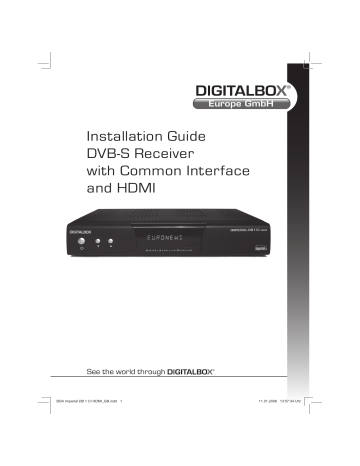
Installation Guide
DVB-S Receiver with Common Interface and HDMI
See the world through
GB
CONTENT
GENERAL INFORMATION . . . . . . . . . . . . . . . . . . . . . . . . . . . . . . . . . . . . . . . . . . . 4
Main Features. . . . . . . . . . . . . . . . . . . . . . . . . . . . . . . . . . . . . . . . . . . . . . . . . . . . . . . . . . . . . . . . . . . 4
For your Safety . . . . . . . . . . . . . . . . . . . . . . . . . . . . . . . . . . . . . . . . . . . . . . . . . . . . . . . . . . . . . . . . . . 5
General Operation . . . . . . . . . . . . . . . . . . . . . . . . . . . . . . . . . . . . . . . . . . . . . . . . . . . . . . . . . . . . . . . 6
RCU . . . . . . . . . . . . . . . . . . . . . . . . . . . . . . . . . . . . . . . . . . . . . . . . . . . . . . . . . . . . . . . . . . . . . . . . . . . . 7
INSTALLATION . . . . . . . . . . . . . . . . . . . . . . . . . . . . . . . . . . . . . . . . . . . . . . . . . . . . . 8
Rear Panel . . . . . . . . . . . . . . . . . . . . . . . . . . . . . . . . . . . . . . . . . . . . . . . . . . . . . . . . . . . . . . . . . . . . . . 8
Connecting to TV using SCART support . . . . . . . . . . . . . . . . . . . . . . . . . . . . . . . . . . . . . . . . . . . . 8
Connecting to TV using RCA support . . . . . . . . . . . . . . . . . . . . . . . . . . . . . . . . . . . . . . . . . . . . . . 9
Connection to another digital receiver or digital amplifi er . . . . . . . . . . . . . . . . . . . . . . . . . . . . 9
MENU INFORMATION . . . . . . . . . . . . . . . . . . . . . . . . . . . . . . . . . . . . . . . . . . . . . 10
Main menu . . . . . . . . . . . . . . . . . . . . . . . . . . . . . . . . . . . . . . . . . . . . . . . . . . . . . . . 10
1. Channel List . . . . . . . . . . . . . . . . . . . . . . . . . . . . . . . . . . . . . . . . . . . . . . . . . . . . . . . . . . . . . . . . . 11
1.1 TV Channel List . . . . . . . . . . . . . . . . . . . . . . . . . . . . . . . . . . . . . . . . . . . . . . . . . . . . . . . . . 11
1.2 Radio Channel List . . . . . . . . . . . . . . . . . . . . . . . . . . . . . . . . . . . . . . . . . . . . . . . . . . . . . . 15
1.3 Delete All . . . . . . . . . . . . . . . . . . . . . . . . . . . . . . . . . . . . . . . . . . . . . . . . . . . . . . . . . . . . . . 15
2. Installation . . . . . . . . . . . . . . . . . . . . . . . . . . . . . . . . . . . . . . . . . . . . . . . . . . . . . . . . . . . . . . . . . . 16
2.1 Antenna Connection . . . . . . . . . . . . . . . . . . . . . . . . . . . . . . . . . . . . . . . . . . . . . . . . . . . . 16
2.2 Satellite List . . . . . . . . . . . . . . . . . . . . . . . . . . . . . . . . . . . . . . . . . . . . . . . . . . . . . . . . . . . . 16
2.3 Antenna Setup . . . . . . . . . . . . . . . . . . . . . . . . . . . . . . . . . . . . . . . . . . . . . . . . . . . . . . . . . 18
2.4 Single Satellite Search . . . . . . . . . . . . . . . . . . . . . . . . . . . . . . . . . . . . . . . . . . . . . . . . . .20
2.5 Multi Satellite Search . . . . . . . . . . . . . . . . . . . . . . . . . . . . . . . . . . . . . . . . . . . . . . . . . . .21
2.6 TP List . . . . . . . . . . . . . . . . . . . . . . . . . . . . . . . . . . . . . . . . . . . . . . . . . . . . . . . . . . . . . . . .21
3. System Setup . . . . . . . . . . . . . . . . . . . . . . . . . . . . . . . . . . . . . . . . . . . . . . . . . . . . . . . . . . . . . . .23
3.1 Language . . . . . . . . . . . . . . . . . . . . . . . . . . . . . . . . . . . . . . . . . . . . . . . . . . . . . . . . . . . . . .23
3.2 TV. . . . . . . . . . . . . . . . . . . . . . . . . . . . . . . . . . . . . . . . . . . . . . . . . . . . . . . . . . . . . . . . . . . . .23
3.3 Local Time Setting . . . . . . . . . . . . . . . . . . . . . . . . . . . . . . . . . . . . . . . . . . . . . . . . . . . . . .24
3.4 Timer Setting. . . . . . . . . . . . . . . . . . . . . . . . . . . . . . . . . . . . . . . . . . . . . . . . . . . . . . . . . . .24
3.5 Parental Lock . . . . . . . . . . . . . . . . . . . . . . . . . . . . . . . . . . . . . . . . . . . . . . . . . . . . . . . . . .25
3.6 OSD Setting . . . . . . . . . . . . . . . . . . . . . . . . . . . . . . . . . . . . . . . . . . . . . . . . . . . . . . . . . . . .25
3.7 Favorite. . . . . . . . . . . . . . . . . . . . . . . . . . . . . . . . . . . . . . . . . . . . . . . . . . . . . . . . . . . . . . . .26
3.8 Other . . . . . . . . . . . . . . . . . . . . . . . . . . . . . . . . . . . . . . . . . . . . . . . . . . . . . . . . . . . . . . . . .26
Installation Guide 2
CONTENT
4. Tools . . . . . . . . . . . . . . . . . . . . . . . . . . . . . . . . . . . . . . . . . . . . . . . . . . . . . . . . . . . . . . . . . . . . . . .27
4.1 Information . . . . . . . . . . . . . . . . . . . . . . . . . . . . . . . . . . . . . . . . . . . . . . . . . . . . . . . . . . . .27
4.2 Factory Setting . . . . . . . . . . . . . . . . . . . . . . . . . . . . . . . . . . . . . . . . . . . . . . . . . . . . . . . . .27
4.3 SatcoDx Auto Programming . . . . . . . . . . . . . . . . . . . . . . . . . . . . . . . . . . . . . . . . . . . . .28
4.4 Upgrade by RS232 . . . . . . . . . . . . . . . . . . . . . . . . . . . . . . . . . . . . . . . . . . . . . . . . . . . . .28
4.5 S/W Upgrade OTA . . . . . . . . . . . . . . . . . . . . . . . . . . . . . . . . . . . . . . . . . . . . . . . . . . . . .28
4.6 Common Interface . . . . . . . . . . . . . . . . . . . . . . . . . . . . . . . . . . . . . . . . . . . . . . . . . . . . . .29
5. Game . . . . . . . . . . . . . . . . . . . . . . . . . . . . . . . . . . . . . . . . . . . . . . . . . . . . . . . . . . . . . . . . . . . . . . .29
6. Hot Key. . . . . . . . . . . . . . . . . . . . . . . . . . . . . . . . . . . . . . . . . . . . . . . . . . . . . . . . . . . . . . . . . . . . . .30
6.1 Info . . . . . . . . . . . . . . . . . . . . . . . . . . . . . . . . . . . . . . . . . . . . . . . . . . . . . . . . . . . . . . . . . . . .30
6.2 EPG . . . . . . . . . . . . . . . . . . . . . . . . . . . . . . . . . . . . . . . . . . . . . . . . . . . . . . . . . . . . . . . . . . .30
6.3 Find . . . . . . . . . . . . . . . . . . . . . . . . . . . . . . . . . . . . . . . . . . . . . . . . . . . . . . . . . . . . . . . . . . .31
6.4 Number . . . . . . . . . . . . . . . . . . . . . . . . . . . . . . . . . . . . . . . . . . . . . . . . . . . . . . . . . . . . . . .31
6.5 TV/Radio . . . . . . . . . . . . . . . . . . . . . . . . . . . . . . . . . . . . . . . . . . . . . . . . . . . . . . . . . . . . . .31
6.6 Up/Down . . . . . . . . . . . . . . . . . . . . . . . . . . . . . . . . . . . . . . . . . . . . . . . . . . . . . . . . . . . . . .31
6.7 Left/Right . . . . . . . . . . . . . . . . . . . . . . . . . . . . . . . . . . . . . . . . . . . . . . . . . . . . . . . . . . . . .32
6.8 Mute . . . . . . . . . . . . . . . . . . . . . . . . . . . . . . . . . . . . . . . . . . . . . . . . . . . . . . . . . . . . . . . . . .32
6.9 Pause . . . . . . . . . . . . . . . . . . . . . . . . . . . . . . . . . . . . . . . . . . . . . . . . . . . . . . . . . . . . . . . . .32
6.10 OK . . . . . . . . . . . . . . . . . . . . . . . . . . . . . . . . . . . . . . . . . . . . . . . . . . . . . . . . . . . . . . . . . . . .32
6.11 Audio . . . . . . . . . . . . . . . . . . . . . . . . . . . . . . . . . . . . . . . . . . . . . . . . . . . . . . . . . . . . . . . . . .33
6.12 Recall. . . . . . . . . . . . . . . . . . . . . . . . . . . . . . . . . . . . . . . . . . . . . . . . . . . . . . . . . . . . . . . . . .33
6.13 Favorite. . . . . . . . . . . . . . . . . . . . . . . . . . . . . . . . . . . . . . . . . . . . . . . . . . . . . . . . . . . . . . . .33
6.14 Teletext . . . . . . . . . . . . . . . . . . . . . . . . . . . . . . . . . . . . . . . . . . . . . . . . . . . . . . . . . . . . . . . .33
6.15 Zoom . . . . . . . . . . . . . . . . . . . . . . . . . . . . . . . . . . . . . . . . . . . . . . . . . . . . . . . . . . . . . . . . . .34
TROUBLE SHOOTING . . . . . . . . . . . . . . . . . . . . . . . . . . . . . . . . . . . . . . . . . . . . . .35
TECHNICAL FEATURES . . . . . . . . . . . . . . . . . . . . . . . . . . . . . . . . . . . . . . . . . . . .36
GB
3 DVB-S Receiver
GB
GENERAL INFORMATION
A Digital Satellite Receiver enables you to view a variety of programs provided through satellite. This user´s guide covers the installation of the digital satellite receiver and the necessary steps to implement various features.
Information given in this document is subject to change. We reserve the right, without prior notice, to make a change in product design or performances according to engineering or technology.
Main Features
• MPEG 2 digital & fully DVB-S compliant
• Slot to the admission of 1 CI module
• 5.000 channels TV and Radio programmable
• Comfortable pre-programmed program list for ASTRA, Eutelsat-Hotbird and Türksat
• 2 Scart connections for TV and VCR/DVD
• 2 x Cinch sockets (stereo audio)
• Optical and electricall digital Output (S/PDIF) for Dolby Digital
• 256 colours On Screen Display (OSD)
• Multi-language menu with 9 languages:
German, English, Turkish, Polish, Russian, Spanish, French, Italian, Portuguese
• 32 different favourite group’s selection
• 8 programmable timers
• Software update over Satellite (OTA) / RS 232 interface and Box to Box Copy
• Free EPG for 7 days (SI-data)
• DiSEqC 1.2
• Tuner Loop-through to connect a second receiver
• LED-display (4-digit 7-segment) in green
• Picture formats: 4:3 LetterBox, PanScan/16:9
• Automatic change-over 16:9 /4:3
• Time indication in the Standby Mode
• Blind Search & Multi-Satellite Search
• Teletext support (OSD)
• Subtitle support
• Parental control for channels
• Picture in Graphics (PIG)
• LNB short circuit protection
• Power Switch on the back
Installation Guide 4
GENERAL INFORMATION
For Your Safety
To avoid electric-shock hazards, do not open the cabinet, refer servicing to qualifi ed personnel, only.
Keep the receiver away from fl ower vases, tubs, sinks, etc., in order to avoid damaging the equipment.
GB
Do not expose the receiver under the sunlight.
Keep it away from the heat source.
Do not block ventilation holes of the
Receiver so that air can circulate freely.
When an abnormal phenomenon occurs, you should cut off the power immediately.
Do not touch the receiver during thunder, since that might create electric-shock hazards.
Switch the receiver off whenever it remains out of service for an extended period.
Be sure that the Receiver is turned off and disconnect the AC power cord before cleaning the Receiver surface. If the surface is dirty, wipe clean with a cloth which has been dipped in a weak soap-andwatersolution and wrung out thoroughly, and then wipe again with a dry cloth.
5 DVB-S Receiver
GB
GENERAL INFORMATION
General Operation
• Throughout this manual you will notice that the everyday operation of the receiver is based on a series of user friendly on screen display and menus. These menus will help you getting the most from your receiver, guiding you through installation, channel organizing, viewing and many other functions.
• All function can be carried out using the buttons on the RCU, and some of the functions can also be carried out using the buttons on the front panel.
• The receiver is easy to use, always at your command and adaptable for future
advances.
• Please be aware that new software may change the functionality of the receiver.
• Should you experience any diffi culties with the operation of your receiver, please consult the relevant section of this manual, including the Problem Shooting, or alternatively call your dealer or a customer service adviser.
Installation Guide
Remote Control Batteries
6
GENERAL INFORMATION
RCU
Turns power of the receiver ON/OFF
Enter number of the required menu item or select a channel number to watch
Switches between TV and Radio mode
Calls up the EPG
(Electronic Program Guide)
Executes the selected item in the menu screen or enters the desired value in any input mode
When watching a channel, adjust the volume, move to the left/right item in the menu, move up/down a page in the list.
Displays the favorite group list
Displays the
Find-window
Change between available satellites
Switches to teletext or subtitle mode
Displays the satellite list
Switches between
TV and AV modes
7
When watching a channel, mutes the sound
Switches back to previous channel
Press this key one time to run menu onscreen
When watching a channel, change channels or move to the next higher or lower item in the menu
Returns to the previous menu on the menu screen or escapes from the menu
Enters into the zoom in mode
Displays the Audio window.
Press once to pause the screen picture, press once again to go to the normal mode
Enters into the nine-pictures mode displayed on the screen.
Shows information of the current channel
Enters into the sleep in mode
DVB-S Receiver
GB
GB
INSTALLATION
Rear Panel
LNB IN:
Connect to satellite antenna
LNB OUT:
Connect to the other receiver
Connect HDMI to TV
Connect to a PC for S/W upgrade
SPDIF
Power on/off connect to TV and VCR using a scart cable
Connect to a digital amplifi er
Connect to audio r/l to TV or audio tuner
Connect video to TV using RCA JACK
Connecting to TV using SCART support
Satellite
Dish
Rear panel of the receiver
TV
Installation Guide 8
INSTALLATION
Connecting to another digital satellite receiver
Satellite
Dish TV
Rear panel of the receiver
Connecting to Digital Amplifi er
Satellite
Dish
TV
Digital audio convertor or amplifi er
Rear panel of the receiver
9
Speaker
DVB-S Receiver
GB
GB
MENU INFORMATION
Main Menu
• Make sure that you have installed and connected the cables of the receiver, properly.
If the receiver is in the factory status or there is no program list when power on, the
Main Menu window will be displayed on the screen.
During the normal TV/Radio mode, press MENU key on the RCU to enter into the
Main Menu window.
• This menu consists of
5 major main menus as follows.
• During the installation the OK key confi rms a selection and LIST key shows Down
List if the column has 34 marks. You can also use the numeric keys on the
RCU to enter numeric value.
• Use the PR+, PR- keys to move upwards and downwards from one line to another line and use keys to move from main menu to sub menu and move from left side to right side or versa.
• If you want to escape the menu system, please press MENU or EXIT key on the RCU.
• If there is no program, you can not exit from the Main Menu window by pressing
MENU or EXIT key. System will inform „No channel“ and the following items turn grey.
Turns grey when there is no program
TV Channel List
Radio Channel List
Sub-menu
Channel List
Installation
System
Tools
Single Satellite Search
Multi Satellite Search
Timer
SatecoDX Auto Programming
Installation Guide 10
MENU INFORMATION
1. Channel List
• Press OK key or key to pop up the
„Input Password“ dialogue, you can not enter into the menu unless the correct password is inputted. The default password
is .
• Press PR+, PR keys to move the cursor up or down.
• Press EXIT key or focus to the left menu.
key to move the
1.1 TV Channel List
• Press keys to select satellite.
• Press PR+, PR- keys to select the program that you want to play, and then press OK key to view it in the small window. If moving the yellow cursor to select up or down, you will see a grey line which indicates the playing program in the small window.
• Press FAV key to move the FAV button upwards. Select the program and press OK key to pop up the favourite group list. In the list, select the group that you want to add press key, and then you will fi nd the favourite mark is displayed at the right side of the selected program.
Press key again to exit from the FAV mode, and the FAV button returns to the
11 DVB-S Receiver
GB
GB
MENU INFORMATION
• Press red colour key to move the Lock button upwards. Select the program and press
OK key to mark this program with the Lock mark. You can cancel this mark by pressing
OK key once more.
Press colour key again to exit from the lock mode, and the Lock button returns to the
• Press green colour key to move the Skip button upwards. Select the program and press
OK key to mark this program with the skip mark. You can cancel this mark by pressing
OK key once more.
Press colour key again to exit from the skip mode, and the skip button returns to the original position.
• Press yellow colour key to move the Move button upwards. Select the program and press
OK key to mark this program with the move
Press keys to move the cursor to the position where you want to locate and press OK key to confi rm.
Press colour key again to exit from the yellow mode, and the yellow button returns to the original position.
• Press blue colour key to enter into the
Edit channel window.
Installation Guide 12
MENU INFORMATION i. Sort (red colour key)
Press red colour key to pop up the Sort dropdown list.
Name(A-Z):
The ascending order, omitting the $ character, the number is ahead, then the capital letter, at last the lower case.
Name (Z-A):
The opposite order of the above Name (A-Z).
Free/Scramble:
All FTA programs are listed ahead, while all scrambled programs are listed last.
Lock: all locked programs are listed at the last.
GB
13 DVB-S Receiver
GB
MENU INFORMATION ii. Edit (green colour key)
Press green colour key to move the Edit button upwards. Select the program and press
OK key to pop up the Rename window.
In Rename window, press red colour key to switch between capital letter and lower letter; press green colour key to delete the character on the cursor; press keys to move the cursor left or right; press numeric keys (0-9) to input the character, please refer to the down table. Press yellow colour key to save and exit, or press blue key to cancel and exit.
6
7
8
9
0
Numeric keys
1
2
3
4
5
Press numeric key repeatedly, display in circle
.,*?!@1
ABC2
DEF3
GHI4
JKL5
MNO6
PQRS7
TUV8
WXYZ9
[space]_-0
If the name is empty, system will pop up a dialogue informing „Name“ once yellow colour key is pressed. Press OK key to close this dialogue.
Installation Guide 14
MENU INFORMATION iii. Edit (blue colour key)
In Edit Channel window, press blue colour key to move the Delete button upwards.
Select the program and press OK key mark this program with the deletion marks.
You can cancel this mark by pressing OK key again.
Press EXIT key to pop up the dialogue „Are you sure to save?“. Select Yes button and press OK key to save, or select NO button and press OK key to exit without saving.
1.2 Radio Channel List
Same operation as 1.1 TV Channel List , here we don‘t explain any more.
1.3 Delete All
Move cursor to the Delete All item, and press OK Key to pop up the dialogue
„Warning! Do you really want to delete all channels?“ .
Press EXIT key to pop up the dialogue „Are you sure to save?“ . Select YES button and press OK key to save, or select NO button and press OK key to exit without saving.
GB
15 DVB-S Receiver
GB
MENU INFORMATION
2. Installation
• Press OK key or key to pop up the
„Input Password“ dialogue, you can not enter into the menu unless the correct password is put in. The default password
• Press PR+, PR- keys to move the cursor up or down.
• Press EXIT key or focus to the left menu.
key to move the
2.1 Antenna Connection
Press keys to select between Motor
Antenna and Fixed Antenna.
2.2 Satellite List
• Press PR+, PR keys to select the satellite up or down. Press OK key to select and mark, and you can press OK key again to cancel the selection and the mark.
• If there is no satellite, the red colour and blue colour keys are invalid.
Installation Guide 16
MENU INFORMATION
• Press red colour key to pop up the Edit
Satellite window. Press PR+, PR- keys to move cursor up or down.
name of the satellite, please refer to the
Edit Channel Name.
Longitude: You can press keys to switch between east longitude and pressing key, you can use numeric keys to edit the longitude, press EXIT key
or PR+, PR- keys to exit editing mode.
The range of the longitude is from 1 to 180 degree. If beyond this range, system will inform you „out of range“ when you press yellow colour key on the RCU.
After setting, press yellow colour key to save and exit, while pressing blue colour key to exit without saving.
• Press green colour key to pop up the Add
Satellite window. Same operation as the
above window, here we don‘t explain any more.
• Press blue colour key to pop up the
dialogue . Select
YES button and press OK key to delete the selected satellite. You can cancel this operation by pressing OK key at the NO
button.
17 DVB-S Receiver
GB
GB
MENU INFORMATION
2.3 Antenna Setup
Part A: Fixed
Suppose that you have selected Fixed
Antenna in the Antenna Connection window.
• Satellite: All selected satellites in the satellite list are displayed in this item.
Press keys to select the satellite in circle. Or press OK key to pop up the dropdown list, then select the desired satellite in the list and press OK key to confi rm.
• LNB Freq, Transponder, DiSEqC1.0,
above.
• 22K, 0/12V, Toneburst, LNB Power: You
keys to select in circle.
Part B: Motor
Suppose that you have selected Motor
Antenna in the Antenna Connection window.
• LNB Type: Select the proper LNB type.
• Motor Type: Select between DiSEqC1.2
and USALS. If you select DiSEqC1.2, the following Local Longitude and Local Latitude items will turn grey.
• Delete All: Press OK key to pop up the dialogue „Are you sure to clear set satellite position of this tuner?“. Press OK key at the
Yes button to clear all the memories about the position of the satellites that are connected to the current rotator.
Installation Guide 18
MENU INFORMATION
• Motor Setting: Press OK key to the Motor
keys to select the satellite in circle. Or press OK key to pop up the drop-down list, then select the desired satellite in the list and press OK key to
Transponder: The same operation as the
above.
Position No., & Save: The range is from 0 to 63. „0“ delegates the original position.
You can select the proper value when you have rotated the antenna.
Go to X: Press OK key to pop up the drop-down list, select the proper position
(reference or from 1to 63) to realize the selected position.
West <Save> East: Press key to turn west, while press key to turn east.
Press key to pop up the dialogue „Are you sure to change this satellite
position?“ . Press OK key at the YES button to save the current position, or press OK key at the NO button to cancel the operation.
Recalculation: OK key to pop up the dialogue „Are you sure to change this
satellite . Press OK key at the YES button to recalculation.
GB
• Limit Setup: Press OK key to pop up the
Limit Setup window.
keys to switch among Disable Limit, East Limit and West
Limit.
button. You can press key to turn west ,
Go to Reference: Press OK key to go to reference. If you select Disable Limit in the above Limit Setup item, this button will turn
grey.
19 DVB-S Receiver
GB
MENU INFORMATION
• If select USALS, Delete All item will
Local Longitude, Local Latitude: Press
keys to switch between West and
East, or press keys to switch between
North and South. Press OK key to enter into the editing mode. Use numeric keys (0-9) to input the longitude or latitude, press MENU or key to exit. The range of the longitude is from 0 to 180, while the range of the latitude is from 0 to 90. If the inputted value is not in this range, system will pop up a dialogue „Out of Range“ when exit from this window. You can press OK key to close
• Motor Setting: Press OK key to enter into
the window.
keys to select satellite or transponder, or press
OK key to pop up the drop-down list and select in the list.
2.4 Single Satellite Search
• Satellite: Press keys to select the satellite in circle. Or press OK key to pop up the drop-down list, then select the desired satellite in the list and press OK key to
• FTA Only: Press between Yes and No.
• Scan Channel: Press
keys to select
keys to select among TV+Radio, TV Channel, Radio.
Installation Guide 20
MENU INFORMATION
• Network Search: Select between NO and
YES . This item turns grey when Auto Scan is selected in the following Scan mode item.
• Scan Mode: Press keys to select between Auto Scan and Preset Scan. Auto
Scan is blind scan, while Preset Scan is to search the preset frequencies.
• Search: Press OK key to start searching.
2.5 Multi Satellite Search
From the Multi Satellite Search window, you can search several satellites at the same time.
• Satellite: All selected satellites in the satellite list window are displayed on the down part. You can press keys to switch among them.
• FTA Only: Press keys to select between Yes and No.
• Scan Channel: Press keys to select among TV+Radio, TV Channel, Radio.
• Network Search: Select between No and Yes.
This item turns grey when Auto Scan is selected in the following Scan mode item.
• Scan Mode: Press keys to select between Auto Scan and Preset Scan.
Auto Scan is blind scan, while Preset Scan is to search the preset frequencies.
• Search: Press OK key to start searching.
2.6 TP List
• Press PR+,PR keys to select the
21 DVB-S Receiver
GB
GB
MENU INFORMATION
• Press red colour key to pop up the
Edit TP window.
Frequency, Symbol rate: Press keys to add or reduce by step one. Or press numeric keys (0-9) to input the desired value. The range of the frequency is 3000-
13450, while the range of the symbol rate is
1000~45000. The inputted value is beyond this range, the value will return to the origin
value.
Polarity: Press
Vertical and Horizontal.
keys to switch between
• Press green colour key to pop up the Add
TP window. Since the same operation as the
above window, here we don‘t explain
• Press yellow colour key to pop up dialogue „ Are you sure to delete?“. Press
OK key at the YES button to delete the selected TP, or press EXIT key to cancel the
operation.
• Press blue colour key to pop up the TP
Search window.
FTA only, Scan Channel, Network Search:
Press keys to select the proper
option.
Press key at the OK button to start
searching.
Installation Guide 22
MENU INFORMATION
3. System Setup
• Press OK key or key to move the cursor to the right menu.
• Press PR+, PR keys to move the cursor up or down.
• Press EXIT key or focus to the left menu.
key to move the
3.1 Language
• Press OK key to enter into the Language
keys to select the language in circle, while press PR+, PR- keys to move the cursor up or down in circle.
• Press MENU key or EXIT key to save and
exit.
• The types of the language, refer to the confi guration of the customer.
3.2 TV
Press PR+, PR- keys to move the cursor up or down, while pressing keys to change the setting and the setting will take effect immediately.
• Display Mode: Select among Auto, PAL,
PAL-M, PAL-N, NTSC.
• Aspect Mode: Select among 4:3 LetterBox,
4:3 PanScan, 16:9.
• Video Output: Select between RGB and
CVBS. If you select the mode of RGB,the
VCR Loopthrough will turn grey below.
• VCR Loopthrough: Select among STB
Master, VCR Master.
• HDMI: Select among 480i/576i, 480P/576P, 720P and 1080i.
23 DVB-S Receiver
GB
GB
MENU INFORMATION
3.3 Local Time Setting
• Summer Time: Select between ON and
OFF. „OFF“ delegates the normal time. If
select , time will add one hour.
• GMT Offset: When select „ON“ in GMT
Usage item, system will get the date and time information from the screen, automatically.
Date and Time two items will turn grey.
Select the proper option in the GMT Offset item. The default setting is GMT ON.
• Date, Time: When selecting „OFF“ in GMT Usage,
Date and Time two items take effect, while GMT
Usage turns grey. Use numeric keys to input the desired value.5. After setting, press MENU or key to exit and save. If the value is invalid, system will inform „Invalid input! Continue to edit?“. Press OK key at the YES button to continue the modifi cation, or press OK key at the
NO button to exit without saving.
3.4 Timer Setting
If there is no program, you can not enter into this window. There are 8 timers that can be set. Select Timer up or down, and press OK key to enter into the setting window.
• Timer mode: The default mode is off. You can set the timer once, daily, weekly, monthly and yearly.
• Timer Service: Select between Channel and Message. If Channel is selected, the
Wakeup Channel is displayed in the following item. If Message is selected, the
Wakeup Message is displayed in the following item. In wakeup message, you can select among Birthday, Anniversary, General.
At the same time the duration item turns grey.
• Wakeup Date, On Time: Use numeric keys to input the valid date.
Installation Guide 24
MENU INFORMATION
Duration: Set the gap time. After waking up, system will power off automatically after the duration time. Press MENU or EXIT key to save and exit.
3.5 Parental Lock
Before entering into the Parental Lock window, you need to put the correct password in.
The default password is 0000 .
• Menu Lock: Press keys to select
between and ON . If select „On“ , you can not enter into most windows before entering the password.
• Channel Lock: Press keys to select
between and ON . The default value is OFF .
If „ON“ , you can not view the locked channel set in Channel List Edit window until you have inputted the correct password.
• New Password: Use numeric keys (0-9) to input the new password.
• Confi rm Password: Put the new password in once again. Confi rmed password must be the same as the new password. System will inform you „Change password successfully!“ if they are the same, or inform you to put the password of confi rmed password in once again when they are not the same.
3.6 OSD Setting
• Subtitle Display: Press select between On and Off.
keys to
• OSD Timeout: Press keys to select from 1 to 10 by step1. The default value
• OSD Transparency: Press keys to select among Off, 10%, 20%, 30%, 40%.
The default option is Off.
Press or EXIT key to save and exit.
GB
25 DVB-S Receiver
GB
MENU INFORMATION
3.7 Favorite
There are 32 favorite groups listed in this window. Press PR+, PR- keys to select one and press OK key to the Rename window.
Since the same operation as the above the
Add Satellite window, here we don‘t explain any more.
3.8 Other
• LNB Power: Select between OFF and ON .
• Channel Play Type:
Select among All, Free, Scramble.
• Channel Change: Select between
Freeze and Black screen.
• Beeper: Select between OFF and ON .
Installation Guide 26
MENU INFORMATION
4. Tools
• Press OK key or key to pop up the
„Input Password“ dialogue. You can not enter into the menu unless the correct password is put in. The default password
• Press PR+, PR- keys to move the cursor up or down.
• Press EXIT key or focus to the left menu.
key to move the
4.1 Information
Press OK key to the Information window.
4.2 Factory Setting
Press OK key to enter into the Factory
Setting window.
Select YES button and press OK key to return to the factory setting. All searched channels and set information will be erased.
Select NO button and press OK key to cancel this operation, or press MENU or EXIT key to cancel and exit.
27 DVB-S Receiver
GB
GB
MENU INFORMATION
4.3 SatcoDX Auto Programming
Press OK key at the Start button to start receiving date from RS232 for 10 seconds.
4.4 Upgrade By RS232
• Press keys to select among allcode, maincode , card , Radioback, keydate defaultdb, userdb. The default option is
allcode.
• Press OK key at the Start button to start checking serial port.
4.5 S/W Upgrade OTA
• Satellite, Transponder: Select the proper satellite or transponder.
• Frequency, Symbol Rate, Download PID:
Use numeric keys to input the proper value.
• Polarity: Select between H and V.
• Start: Press OK key to start upgrading.
If no correct searching information, system will inform „Collecting information“. You can
press key at the STOP button and then
press key at the EXIT button to return to the previous window.
System will start upgrading after collecting information successfully. Press OK key at
the button and press OK key at the
Burnfl ash button to start burning. After press key at the Reboot button
Installation Guide 28
MENU INFORMATION
4.6 Common Interface
Your receiver is equipped with a Common Interface. You will be able to receive coded programs together with a corresponding CI module and a validated Smartcard. For this purpose plug in the
CI module with the according Smartcard into the
CI slot on the front of your receiver.
If you switch then to a coded program the receiver checks automatically if an according module with validated Smartcard is plugged in and displays the program uncoded.
5. Game
• Press OK key or key to enter into
• Press PR+, PR- keys to move the cursor up or down.
• Press EXIT key or focus to the left menu.
key to move the
• Select the game that you want to play and
press key to enter into the window.
GB
29 DVB-S Receiver
GB
MENU INFORMATION
6. Hot Key
6.1 Info
Press INFO key to pop up the Info bar.
6.2 EPG
Press EPG key to enter into the EPG window.
• Press PR+, PR-, keys to select up or down, left or right.
• Press red colour key to pop up the Time
Bar window. Press PR+, PR keys to select up or down, while press keys to select left or right in the time bar.
: Press OK key at this button to return to the EPG window.
: Press OK key at this button to move the cursor to the current time line.
: Press OK key to push the time forwards or backwards by half an hour.
: Press OK key to push the time forwards or backwards by half an hour.
: Press OK key to push the time forwards or backwards by a day. From the current day, you can switch among the next 14 days in circle.
Installation Guide 30
MENU INFORMATION
• Detailed Information: In the EPG window,
press keys to select the channel and program, and press OK key to know the detailed information of the current
program.
• Press green colour key to enter into the
Timer window. You can add the current program to the Timer. If 8 timers are already chosen system will inform „Timer is full!‘.
6.3 Find
Press FIND key on to pop up the Find window.
User numeric keys to enter into the character and use the colour keys to realize the corresponding operation.
6.4 Number
Use the numeric keys (0-9) to put the number of the desired channel in. If the inputted number is beyond the valid channel number, system indicates „No such a channel“. Press OK key to close this message.
6.5 TV/RADIO
In normal mode, press TV/RADIO key to switch between TV mode and Radio mode.
6.6 Up/Down (Channel Change)
Press PR+, PR keys to change the channel up or down . If you are in the all satellites group, you can select channels in all searched channels. If in the specifi c satellite you can only select channels in the satellite group.
GB
31 DVB-S Receiver
GB
MENU INFORMATION
6.7 Left/Right (Volume+/-)
Press keys to change the volume. Press keys to decrease the volume by step 1, while press keys to add the volume by step1.
6.8 Mute
Press key to close the volume. You can press key once again to restore the volume, or press keys to open the volume.
6.9 Pause
During the viewing, you can press PAUSE key to stop the picture while the volume continues. You can play the picture by pressing PAUSE key once again.
6.10 OK
• During viewing or listening, press OK key to pop up the TV program list or the
Radio program list.
• Press PR+, PR- keys to select the channel up or down, and then press OK key to play this channel in full-screen.
• Press MENU or EXIT key to close this
window.
Installation Guide 32
MENU INFORMATION
6.11 Audio
• Press keys to enter into the Audio
window.
• Press keys to select among Left,
Right, Stereo, and Mono.
• Changing the audio mode is only connected with the current channel, not all
• Press MENU or EXIT key to close this
window.
6.12 Recall
Press key to switch the current channel to the previous channel.
6.13 FAVORITE
• Press FAV key to pop up the favourite
• Press keys to select the favorite
Press keys to select the channel up or down. Press OK key at the selected channel to view it in full-screen.
Press or EXIT key to exit.
• If there is no favorite channel, system will inform „ No FAV Channel!“ when you press
FAV key.
6.14 Teletext
Press TXT keys to open the teletext on the screen. If there is no teletext, system will inform
„No Teletext Data“. Press EXIT key to exit.
33 DVB-S Receiver
GB
GB
MENU INFORMATION
6.15 Zoom
• Press ZOOM key to switch among
Zoom*1, Zoom*2, Zoom*3, Zoom*4, Zoom*5,
Zoom*6, Zoom*8, Zoom*12, Zoom*16.
• In zoom mode, press PR+, PR keys to move the cursor up, left, right, down.
• Press MENU or EXIT key to exit
Installation Guide 34
TROUBLE SHOOTING
Problem
No sound or picture, but the front panel shows red light.
Possible causes
The display on the front panel does not light up.
Main cable is not connected.
The receiver is in standby mode.
No sound or picture.
Bad picture/ blocking error
What to do
Check that the main cable is plugged into the power socket.
Press the standby button.
The satellite dish is not pointing at the satellite.
Adjust the dish. Check the signal level in the Antenna Setup menu.
No signal or weak signal.
Check the cable connections,
LNB and other equipment connected between the LNB and the receiver, or adjust the dish.
The satellite dish is not pointing at the satellite.
Signal is too strong.
Adjust the dish.
LNB noise factor too high.
Connect a signal attenuator to the LNB input.
Satellite dish is too small.
Change to a larger dish.
Change to an LNB with lower noise factor.
The picture is not shown on the screen, when switching on.
The LNB is faulty.
The system is not connected by scart cable.
The RCU is not working.
Battery exhausted.
Change the LNB.
Connect TV set and receiver via scart cable.
Change the batteries.
RCU is incorrectly aimed.
Aim RCU at the receiver, or check that nothing blocks the front panel.
Note:
If you have tried all of the actions suggested above, without solving the problem, please contact your dealer or service provider.
35 DVB-S Receiver
GB
GB
TECHNICAL FEATURES
Microprozessor & Memory
Main chip . . . . . . . . . . . . . . . . . . . . . . . . . . . . . . . . . . . . . ALI 3329
Flash . . . . . . . . . . . . . . . . . . . . . . . . . . . . . . . . . . . . . . . . . 2 Mbyte
SDRAM . . . . . . . . . . . . . . . . . . . . . . . . . . . . . . . . . . . . . . . 8 Mbyte
Video
Decoding . . . . . . . . . . . . . . . . . . . . . . . . . . . . . . . . . . . . . MPEG-II and MPEG-I compatible
Profi le . . . . . . . . . . . . . . . . . . . . . . . . . . . . . . . . . . . . . . . . Main Profi le@Main Level
Format . . . . . . . . . . . . . . . . . . . . . . . . . . . . . . . . . . . . . . . 720x480 (NTSC), 720x576 (PAL)
Aspect Ratio . . . . . . . . . . . . . . . . . . . . . . . . . . . . . . . . . . 4:3/16:9
Output Impedance, Ohm . . . . . . . . . . . . . . . . . . . . . . . . 75 Ohm
Audio
Decoding . . . . . . . . . . . . . . . . . . . . . . . . . . . . . . . . . . . . . MPEG-II and MPEG-I///, Musicam
Sound Mode . . . . . . . . . . . . . . . . . . . . . . . . . . . . . . . . . . Stereo, Audio-L, Audio-R, Mono
Sampling Rate. . . . . . . . . . . . . . . . . . . . . . . . . . . . . . . . . 32 KHz, 44.1 KHz, 48 KHz
Common Interface
1 Common Interface Slot for a CI-module
Power Consumption . . . . . . . . . . . . . . . . . . . . . . . . . . . 0,3 A/5 V
General
Control Output. . . . . . . . . . . . . . . . . . . . . . . . . . . . . . . . . 0/12 V (RCA)
Input Voltage Range. . . . . . . . . . . . . . . . . . . . . . . . . . . . AC 175~250 V, 50~60 Hz
Power Consumption . . . . . . . . . . . . . . . . . . . . . . . . . . . Operating Mode (30 Watt, max.)
Dimensions . . . . . . . . . . . . . . . . . . . . . . . . . . . . . . . . . . . 260 x 145 x 45 mm
Number of Channels . . . . . . . . . . . . . . . . . . . . . . . . . . . 5.000 programmable
Installation Guide
DigitalBox Europe GmbH
Sandstraße 65 · D-40878 Ratingen
Service-Hotline Germany: 0180 - 500 60 50
36
advertisement
Related manuals
advertisement
Table of contents
- 4 GENERAL INFORMATION
- 4 Main Features
- 5 For your Safety
- 6 General Operation
- 8 INSTALLATION
- 8 Rear Panel
- 8 Connecting to TV using SCART support
- 9 Connecting to TV using RCA support
- 9 Connection to another digital receiver or digital amplifi er
- 10 MENU INFORMATION
- 10 Main menu
- 11 1. Channel List
- 11 1.1 TV Channel List
- 15 1.2 Radio Channel List
- 15 1.3 Delete All
- 16 2. Installation
- 16 2.1 Antenna Connection
- 16 2.2 Satellite List
- 18 2.3 Antenna Setup
- 20 2.4 Single Satellite Search
- 21 2.5 Multi Satellite Search
- 21 2.6 TP List
- 23 3. System Setup
- 23 3.1 Language
- 23 3.2 TV
- 24 3.3 Local Time Setting
- 24 3.4 Timer Setting
- 25 3.5 Parental Lock
- 25 3.6 OSD Setting
- 26 3.7 Favorite
- 26 3.8 Other
- 27 4. Tools
- 27 4.1 Information
- 27 4.2 Factory Setting
- 28 4.3 SatcoDx Auto Programming
- 28 4.4 Upgrade by RS
- 28 4.5 S/W Upgrade OTA
- 29 4.6 Common Interface
- 29 5. Game
- 30 6. Hot Key
- 30 6.1 Info
- 30 6.2 EPG
- 31 6.3 Find
- 31 6.4 Number
- 31 6.5 TV/Radio
- 31 6.6 Up/Down
- 32 6.7 Left/Right
- 32 6.8 Mute
- 32 6.9 Pause
- 32 6.10 OK
- 33 6.11 Audio
- 33 6.12 Recall
- 33 6.13 Favorite
- 33 6.14 Teletext
- 34 6.15 Zoom
- 35 TROUBLE SHOOTING
- 36 TECHNICAL FEATURES


