advertisement
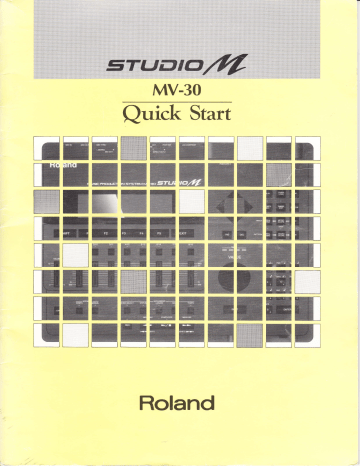
Quick Start
wwwffiwwMtr
KMINMTKKM ffir€rxlwre
ETUMMMWW
KTWWrercWW
KffircffiWWMK
KryrererereWre trtrKWWWWffi
MM ffim ffiw ffiw wwl
ren
rem
WU
Roland
&&&@&
Thank you
for
purchasing
the
Roland MV-3O Studio-M
Music Production System.
The MV-3O is a complete music production system consisting of a sequencer, sound source, compu-mixer, and tape synchronizer-all contained within
a
single, easy-touse package.
lf you are using the MV-3O for the first time, please be sure to read through this manual: it explains the basic functions and operations of the unit, as well as the process of creating a song.
Make sure
that
the following items are included with your MV-3O.
AC adaptor
1
O,uick
Start
Owner's Manual
1
1
System/Sample data disk
Audio cable Cassette tape Stand
Copyright g) Roland Corporation 1990
Unauthorized reproduction of this manual, in whole or in part, is prohibited.
3
aat
-
lmportant Notes
1.
Power Supply
&When using an AC adaptor, be sure that it is one supplied by the manufacturer. Use of any other power adaptor could result in damage, malfunction, or electric shock.
&When making any connections devices, always turn off the with other power to all equipment first; this will help prevent damage or malfunction.
&Do not use this unit on the same power circuit with any device that will generate line noise, such as a motor or variable lighting system.
&Please use the AC Adaptor of appropriate voltage (12o,22O, or 24o) depending on the voltage system in your contury.
&Avoid damaging the power cord; do not step on it, place heavy objects on it etc.
&When disconnecting the AC adaptor from the outlet, grasp the plug itself; never pull on the cord.
&lf
the unit is to remain unused for a long period of time, unplug the power cord.
2.
Placement
&Do not subject the unit
to
temperature extremes (eg. direct sunlight in an enclosed vehicle). Avoid using or storing the unit in dusty or humid areas or areas that are subject to high vibration levels.
&Using the unit near power amplifiers (or other equipment containing large transformers) may induce hum.
&Observe the following when using the unit's disk drive. For further details, refer to "Disk
Handling".
-Do not place the unit near devices that produce a strong magnetic field(eg. loudspeakers).
-lnstall the unit on a solid, Ievel surface.
-Do not move the unit or subiect it to vibration while it is operating.
&Do not expose this unit
to
temperature extremes (eg. direct sunlight in an enclosed vehicle can deform or discolor the unit) or install it near devices that radiate heat.
&lnstall the unit on a solid, level surface in an area free from vibration. lf the unit must be installed at an angle, be sure that the angle of installation falls within the to lerance range
(With stand: upward; 27 degrees, downward
13 degrees. Without stand: upward; 20 degrees, downward; 20 degrees)
.aa
4
&Avoid using the drive in areas of high humidity
(eg. condensation). High levels of moisture can adversely affect the operation of the drive and /or damage disks.When the unit has been transpoded, allow it to warm to room temperature before operating.
@To inserl a disk, push it firmly into the drive.
To remove a disk, press the eject button firmly. Do not use excessive force to remove a disk which is lodged in the drive.
&Never remove a disk from the drive while it is operating; damage could result to both the disk and the drive.
&Before powering up or powring down, remove any disk from the drive.
3.
Maintenance
&For everyday cleaning wipe the unit with a soft, dry cloth (or one that has been slightly dampened with water). To remove stubborn dirt, use a mild neutral detergent. Afterwards, be sure to wipe the unit thoroughly with a soft, dry cloth.
&Never use benzene, thinners, alcohol or solvents of any kind, to avoid the risk of disc oloration and
/ or deformation.
4.
Additional Precautions
&Protect the unit from strong impact.
&A small amount of noise may be heard from the display, and thus should be considered nomal.
&Do not allow objects or liquids of any kind to penetrate the unit. ln the event of such an occurrence, discontinue use immediately.
Contact qualified service personnel as possible.
as soon
&should a malfunction occur (or if you suspect there is a problem) discontinue use immed iately. Contact qualified service presonnel as soon as possible.
Disk Handling
s*$
The MV-30 uses 3.5 inch 2DD dual side double density double track micro type disks to store the
System Program, songs you create, and timbre data parameters.
1.
lnserting a disk
With the disk label facing upward and the shutter (the metal cover) pointing away from you, hold the disk level and gently insert it into the disk drive until you hear it click into place.
* Be sure to insert the disk all the way,
2.
Ejecting a disk
Press the eject button of the disk drive and the disk will pop out.
x If the disk becomes stuck, do not use force to remove
it
this drive indicator is lit!
3.
Disk write protection
Floppy disks have a write-protect tab that prevents data from accidentally being erased.
To prohibit writing (to protect the disk)
Move the protect tab outward (to the PROTECT position).
To permit writing (when you wish to write dataf
Move the protect tab inward (to the WRITE position).
4.
Disk handling
back side write permit protect tab write prohibit
Floppy disks contain a plastic disc coated with magnetic particles. Observe the following when handling disks:
- Never touch the magnetic surface of a disk (do not open the metal shutter).
-
Do not use disks in dusty locations.
-
Do not subject disks to temperature extremes (eg. direct sunlight in an enclosed vehicle). Recommended temperature range:1O to SO"C.
-
Do not expose floppy disks to strong magnetic fields such as those generated by loudspeakers.
Never remove a disk from the disk drive while it is operating (the drive's LED is lit); doing so could result in damage to both the disk and the drive.
Remove any disk from the drive before turning the units power on or off.
All important data should be copied onto backup disks. This provides a complete duplicate of the data, should the original disks be lost or damaged.
Affix disk labels firmly. Should the label come loose while a disk is in the drive, it may be difficult to remove the disk.
5
a.a
r..
6
@&&es lntroduction lmPortant
Notes
Disk Handling
{.SteP and Connections
2.starting
uP
the
SYstem
+CoPYing
the SYste- Dj"k
.PlaYing
the
Demo Song=
;;;i" P-ro""dure for
Greating
a
Song
6,Record Your
own
song
T.Realtime
recording
i.nealtime Track
Becording i]nl"lii-" Pattern Recordins
3.View the data
-'-
recording
i.it"Ptime Track Recording z.6iJPtime Patten Recording
fO.fltafe finishing to'"ht" l9l!"'o'9 l{.Save the
data
l2.Turning off the
Power
{t
20
25
31
32
37
41
l.Setup and Gonnections
Before setting
@ up and connecting the MV-30, turn off the power to all of your equipment.
Place the MV-30 on the stand.
@@@
-
Connect the included AC adaptor to the MV-30, and then plug it into an AC ouflet.
x By looping the AC adaptor cable around the cable hook, you can prevent the plug from accidentally being disconnected.
@
Ca
Normally you will connect the MIX OUT jacks of the
MV_30 to an amp/speaker system.
* lf you will be working in mono, use the L(MONO) jack.
{'lf you wish to process the sound using an external
* in the Owner,s Manual
I
The audio cable included has an
RGA effects uni! use the DIREGT ouT jacks. (-p.3_31
and a phone plug adaptor.
U#ffi
Phono plug phone plug
7 4..
( Rear ooo toa
INPUT phone plug
ffit
Ewhen
connecting to a monitor amp
(Front panel) tr -ts [= tr
Phono plug
- r
-
----r
H
|
when connecting to a stereo or radio cassette player when using headphones
x Please use stereo headphones x Sound of 8
1
50 ohms impedance.
will be output from the output jacks even if you use headphones
... I
Connect your MlDl keyboard to the MV-30 when recording or playing
RpS.
MlDl
cable
EE
T-r
oo
m
THRU
6
MIDI
OUT
^
6
E
T
2.Starting up the System
@@&
After the MV-30's power is turned on, it must load its System Program from the included System Disk before it is able to function. This is known as "starting up the system".
-l
o
Before you turn the power on, check the following points:
-
Have all connections been made correctly?
-
ls the disk drive empty?
-
Are the volume levels on all amplifiers turned down?
@ Turn on the MV-30.
Rear panel press on
G) lnsert the System Disk into the disk drive until it clicks into place.
Be sure that the disk is oriented correctly.
The System Program will automatically be loaded. When startup is completed, the following display will appear.
{F1.3;r
E;c'rr'l
---
II.
i tll i tf,l
I 1t{E r'E
1
Fl. F
i.ttrr,
1
!
Fl. P i EFrcr 2
f,
F{.
FiErrr-r J
#'ilffil fiTHtTh#frHiE*-
@ Turn on the power to the other equipment connected to the MV-30.
I ...
r-*lf necessary, use the LCD CONTRAST knob (located
on the
rear panel)
to
adjust
the
contrast
of
the display.
\\
LCD
CONTRAST ffi
Message
The sequencer status
)
Meaiure
@
Display
Parameter
Cursor
Use the cursor keys to move the cursor (the reversed or highlighted area in the display).
r"rt( upward
A v
dowlqard the
CUfSOf
),,nn*
V
...
10
(This procedure is used for changing parameter values and selecting timbres.) Select the parameter you wish to modify.
To modify a value, you can either rotate the VALUE dial or use the numeric keys.
VALUE
tr
n
tr tr
Enter the number
"46"
*
To enter a negative number
("-"), hold the SFItril keY and press the fol key.
When you press
E - E -
tE:NTFill, for example, the number "46" will be entered.
(After entering a number, you must press fEllTFl to finalize it.)
S.Gopying the System Disk
&e& Et
Disks can be damaged or will eventually just wear out after extended use and may eventually become unreadable
Since the System Disk is crucial to the operation of the MV-30, make a backup copy or two. Use a copy for everyday use, and keep the original System Disk in a safe place.
* Please use a 2-DD type floppy disk (3.5 inch dual side doubte density double track microtype diskf such as a Roland MF2-DD.
Be awave that all data disk will be erased.
that was previously stored on this copy
* You can use this same copy procedure to duplicate other MV-SO disks x lf you wish to copy a dlsk ber after you have created a song r€fitGrtthat the Gopy operation will erase all this data from internat memory.
* Do not remove the Disk from the disk drive until the display reads'tlnsert Destination Disk/lnsert Destination Disk,,.
o
@
E
t-il]
O lnsert the System Disk with the protect tab set to PROTECT position (source disk) into the disk drive and press the forsx I key.
€)
Press the
[F5--](Page) key.
The menu will change.
G) Press the [F+l(DskCopy) key.
The Disk Copy and warning display will appear.
: r{
l'll]Rt'l I t'.lri
l
J f'
--r,:'Lr
HErLlr I l
E:{EtrLt+_.g
1rli.E
.=I l
'
[li
t]E,p,J' t,rlr-r'-I d.=L.=.
I ns.ert-. E;,=r_rr.re
tli
s.k
TilEEilIIH
:
@ Press the [fl](Execute) key.
The MV-30 will begin reading data from the disk.
O
When the display reads "lnsert Destination Disk", remove the System Disk, insert the copy destination disk with the protect tab set to WRITE position, and press ffil(Execute) key.
After the disk has been formatted for
the
MV-30, the
System
Program will be written onto it.
@ wnen the display reads "lnsert source Disk", remove the disk, and insert the copy source (System) disk.
O
Repeat steps 4, 5 and 6 (disk swapping) until the display reads "Complete", indicating that the disk copy operation has been completed. Note that this entire process may take several minutes.
@ Press tFtAY-l to return to the opening display.
1l ...
4.Playing the Demo Songs
The System Disk contains several demo songs. Here's how to load and play them.
1.
Load the demo songs
O
Mat<e sure that the System Disk (preferably a copy) is inserted into the disk drive.
@ Press the [DISK] key.
The Disk Menu (1) display will appear.
@ Press
the
n l(Load Song) key.
The Load Song display will appear. select the song you wish to load, and the song number into which it will be loaded.
o
@ ln this example we will load song "Above & Beyond" as the first song. The display should indicate that the loading destination is song number
1, and that the song to be loaded is "Above & Beyond,,.
We can now execute the load operation.
@ Press the ffi-l(Load) key.
The display will read "Now Loading!", and then briefly, "Complete,,.
Song "Above & Beyond" has now been loaded into song number 1, and the sound source settings (timbre data) to play that song have also been loaded.
...
12
'&&&
2.Play the demo song
You can play the song from any display, but in this example, we will select the Compu Mixer display for playback. Listen to the playback while watching the movement of the screen (display) faders.
-
O
Press the [eOMFUrittx
I mode key (upper right-hand portion of the panel).
€)
Press the
[F7T]
key. Playback will begin.
o
l'^l
STAFTTSTOP
[F/E-l
rlnffi Fr{f{ilItl}fi lttrilEtrrtffi
iHH
@ Use the VOLUME control to adjust the overall level.
The upper right portion
of
the screen
will
display PLAY during playback and STOP when playback is stop or complete.
@
To stop playback, press
The the
WTI
key once again.
"M:"
display indicates the current song position (measure number). When sure, the the song position passes the beginning of a mea-
M:
display will increase by one (e.9.,
"M:1*,
M:2
M:3* "')
To return
to
the beginning of the song
To return to the beginning of the song, hold the lSrlFr-l key and press the I
(r
key.
To rewind
Each time you press the [Tf-]key, the
M:
display will decrease by one measure. lf you press and hold the key, the measure numbers will change continuously.
To fast-forward
Each time you press the
[IFl
key, the
M:
display will advance by one measure. lf you press and hold the key, the measure numbers will change continuously.
Playback from the middle of a song
Select the point in the song where playback is
l=Fl
key). Hold the tcTFtl key and press to begin.
(Kl
key,
[FlEl
key. The display will read "MlDl Update". When "MlDl Update" display dissappears, press
[FiT-]
key to begin playback.
xThe MlDl Update function ensures that the sound source will respond correctty to the song data at the selected starting point
#
START/STOP o
MEAS DEC
l-sHfi-l+[<<
I
B r
STAFT,/STOP g:!
+l >zr
l
START/STOP o
13
cor^
To modify the tempo (during playback)
To change playback tempo, hold t=Vatue
I
dial.
the rrEMPol key and rotate the
To use the faders
to
adiust the volume
of
each
track
ln the demo song, fader movements are recorded in
The volume the mixer track' of each track is being controlled by this data so even
if
you move the panel faders by hand, they
will
not affect the volume. You must perform one of the following procedures before you can gain control with the panel faders'
To manually control a specific
track
(D lf INT Level is not displayed in the message area, press
[nl
key.
€)
Press the
[eoMEl
keY.
G) Press the track key of the track you wish to control (the LED will go out).
@ Move the fader to control the volume'
To manuallY control all
track
0
tt
,,truf
Level" is not displayed in the message area, press
fnl
key.
O
Press 15s [cOMP-U] keY.
€)
Use the faders to control the track volume levels'
To manually control a specific track
To manually control all track
,!;
tr
2/1a
,!i,
1i",
E
u
BHrrHetrackkev
I-I
to make LED go out
HqH
lft.'iiherader
;ilJ,
+
T
MODE o
tr
Press
the
comPul key
1/9 2/1A 3/11 4/12 oooo
trtrtrtr
EEEB,
U U U
E-1fl3i?0*
X MODE
COMPU MANUAL o
)gi
-
trF"
(J
V
PrESS thE tMANUAil key
TEMPO o
L_J
+
ro)
\_-/
E
COMPU o
D
E
MANUAL o
D
t.)
14
3.
Playback the second song
Next we will load and playback the second demo song.
o
Make sure that the System Disk is inserted into the disk drive.
@ Press the iDIS-Kl key.
The Disk Menu (1) display will appear.
o
Press the frt-l(LD Song) key.
The Load Song display will appear. Select the song you wish to load, and the song number into which it will be loaded.
ln this example we will load song "Papa John" as the second song.
@ Press the
[r.l
key.
The cursor will move to
f-_l,
to select the loading destination song number.
o
Rotate the VALUE dial so that the display shows
fI.
Song number 2 is now selected as the loading destination.
@
o
Press 16s
f7l
key.
The cursor will move to the song selection area.
Rotate the VALUE dial so that the
-
)
position displays "Papa John".
,#
:
: I '-r!
,t
,r-E lEl
P=re
I
Er;s.=.
i
f
lr."rut
Irr l1 r]r t-.
t-+
.J'rJ'r
.3n
l
pll
D fr t_:i
'ir r-rrEI 5'rrrE=
lll]il+*r+e
,lrrgs,frr
r.rriri.r
Iti=k
231':f r'
[-"+ Fl. S,=,rtL
f-trLl=.
lf
.e=. hH
11.
Er'r
El-r.=t l]l. i
!;,:'rt
a t.
HH
F_ri:
1uJ?:
@ Press the [n'l(Load) key.
The display will read "Now Loading!", and then briefly, "Complete".
Song "Papa John" has now been loaded into song position number 2, and the sound source settings (timbre data) to play that song have also been loaded.
Preparations have been automatically made for playing song number 2.
O Playback song 2 in the same way you did for song
1.
x ln this way you can load up number notes. to 2(} songs into the MV-3O, but the total of notes in all songs cannot be more than approximately 5OTOOO lf you attempt to load a song that will not fit into memory, loading will be aborted.
o
@
f'r-_]
A
(o)
V o
15 ost
4. How to hear the
RPS
(Realtime Phrase Sequence| demo song
The RPS (Realtime Phrase Sequence)functlon play patterns in realtime in response to Note messages received at MlDl lN. By playing just single note on your MlDl keyboard, or by a single strike on a MlDl pad, you can play an entire Pattern. Up to 20 keys can be assiged to call Patterns.
The included disk contains an "MV-30
RPS Demo" song that uses the RPS function. Here's how to hear the demo.
O Make sure that your MlDl keyboard is connected correctly.
MlDl cable
EE
-Otr
I:E
o
Set the MlDl transmit channel of your keyboard to "1".
o
Refer to steps
0-G)
of "Playback the second song" on page 15, and load
"MV-30
RPS Demo" as song number 2.
@
Press the [Ptavl key. The Play page will appear.
o
Press 16s tr[l(RPS) key, The Realtime Phrase SEQ page will appear.
o
Press the
fITfl
key. The "MV-30 RPS Demo" will begin playign. Use the master volume slider to adjust the volume.
G) Press C2 on your MlDl keyboard (the key two octaves below middle C). A
Pattern will be called and played.
Press individual keys above C2, and listen to the Patterns that are played by each keY.
@ To stop playback, press the
[F7E]
key.
x lf you are using MlDl pads instead of a MtDl keyboard, set the illlDI transmit channel to
"1", and
SEQ the note numbers page, modify alt before playback.
of
"Mode" each pad settinEs to C2rD2rE2rF2r--- Alsor of "Loop" to
"lShot", ln the and
Realtime Phrase
"Quickl" to 'Quickl' o tr
STAFT/STOP o
START,/STOP o
...
16
@@@
5.
How to hear the tape sync demo song
The MV-30 has a built-in Tape Sync
II
function, which allows it to record and playback in synchronization with audio tape or video tape. The disk and cassette tape included with the MV-30 contain demo song for synchronized playback. The left channel of the cassette tape contains the vocal, and
-
the right channel contains the sync signal.
To connect the MV-30 with your cassette deck, you will need a cable with phono plug on both ends.
O wtake connection as shown in the diagram.
€)
Refer to steps
O-€)
in "Playback the second song" on the page1S, and load "confusion" as the second song.
@ Press
the l-prTl
key and
press
l>7lT1. The MV-30 witt standby for playback.
x Since the Sync Mode of this has been set to actually start playback when you press r.Tape", the MV-3O will not
,rT)
but will for a tape sync signal.
@ lnsert the included cassette into your cassette tape deck, and playback side
A. (Noise reduction on your tape deck should be turned off.)
The MV-30 will begin playing back in synchoniztion with the tape.
* lt is also possible to synchronize from the middle of the song.
x lf synchronization problems occur, increase the playback level of the tape.
xThe audio cassette included for demonstration purposes contains only two tracks of information.
..Grosstalk,, may occurr and the tape sync signal may be heard through left channel during playback. This is normal and should not cause concern.
@ To exit from the tape sync stadby condition, press a>7]T). The MV-30 will exit play standby mode.
tr o
START,/STOP o
STAFT,/STOP o
17...
5.
Basic Procedure
for
Greating a Song
The basic procedure for creating a song is as follows:
Turn on the power
and
start
up
the
system.
lf you are not
satisfied
with
the timbre, edit the
timbre
data.
Edit
the
song,
Save
the
song
to
disk.
lf you want to
save the timbre data, save
it to
disk as well.
Turn
the
power off
, x
"Editing" refers to the process by which you modify song or timbre data to achieve the desired result.
6.Record your own song
ess
E
There are two ways to record:
Realtime Recording
Realtime recording allows you
to
record your music just as you would with your performance a tape recorder is captured as you play. This
method has the following advantages: x lt is faster than entering notes one by one.
* Musically expressive dynamics and nuances are
* faithfully recorded.
lt is easy to enter continuous data such as pitch bender movements.
Steptime recording
Steptime (Step) recording allows you to create a song by entering notes one by one. This method has these advantages: x !t is possible to create a song even if you are not a x x skilled keyboard player.
Difficult phrases can be recorded accurately.
Greating mechanical-sounding rhyrthms is easy.
Regardless of the recording method you use, you must first select the song number you wish to record.
The MV-30 can hold up to 20 songs. lf you have already loaded a song, select an unused song number.
Procedure
(O
Press the [SorlTselEcr] key and a popup window will appear'
O lf, tor example, you wish to record song number 3, press numeric key then press the ferl-Ten
I keY.
E
and
@ Press l=v"].
The cursor will move to the Name area.
@ Use the numeric keys or the VALUE dial to enter the name.
Please refer to "Entering a Name" (-'p.1
-
6 in the Owner's Manual).
SONG SELEC o tr tr
f^;e-l
V
6)
O Press
the
EXIT-I keY.
The song you will be recording has now been selected.
p7g5s
TFt
Dial and l(LD Timb| key after pressing tE[sF key. Select Bank 1 with Value then press tFIl(Loadf key. You can create a song with the Standard
Setup sound.
Now use either of the recording methods (Realtime or Steptime) to record your song'
The procedure for realtime recording is explained on the following pages, and the procedure for step recording begins on Page 32.
19
...
7.
Realtime recording
l:,"H.l"Xl:'"kevboard
1.
Realtime Track Recording
This example will explain how to use your MlDl keyboard to record in realtime.
o
Check that your MlDl keyboard is connected correctly (-p.B)
@
Press the TRACK
[F-refivtrl
keY.
The realtime recording display will appear.
Tr'.r'=k
T i
E t
I l'1=
1
J= l2E
FiEll
l'1od+
!"r!!-I'l
H
[ +:+++-+:*:
I---l
]
i i
Track 1 is automatically selected as the recording track, so that is the one we will use.
l.Tracks 9-16 are for external sound sources
Manual l.
@ Raise all faders and the master volume (VOLUME).
(-p.2-3
in the Owner's
Olf
the song you wish
to
record is not in 414
time-
Press 15s [FI](REC PRM) keY.
tll'rErlne1iz*
HEr,J ['lEEsr-rr E
Move the cursor to New Measure Beat, and modify the time signature.
(example)
S/q"""tnree
quarter notes per measure
(example)
6/g"""six
eighth notes per measure
Rehearsal
O
Press the
[Ridl
key.
The MV-30 will enter the recording standby mode (the [FEcl key, track key 1 and
[FiTl
key LEDs will flash), and the metronome will begin to beeP.
o
@
...
20
Olf
you can not hear the metronom
Adjust the metronome volume using the knob on the rear panel.
*
lf you're using headphones, see owner's manua! Page 3-41
-
Olf
you wish
to
adiust the metronome
tempo-
Hold tTEI[flo-] key and rotate the VALUE dial to make the necessary adjustment.
x lf you are recording an especially difficult songr you may wish to record at a slower tempo than normal. (You can increase the tempo during play.
backf. Unlike tape recorders, sequencers can playback recorded any tempo without affecting the pitch.
music at
O Practice your song in time with the metronome.
Olf
you wish
to
select a different timbre
Move the cursor to Timbre, and rotate the VALUE dial to select a timbre. Play the keyboard to hear the new timbre.
@ Press the IFFdI key once again, and you will exit the recording standby mode.
o tr
e&&
-|
TEMPO
o
D
-r
16)
\__/
O
Press the Intrc'l key to enter the recording standby mode.
O Press the
fFlil
key, wait until the two-measure count-in ends, and then play your MlDl keYboard.
The BEAT indicator will blink red on the first beat, and green on the others.
@ When you finish playing, press the
[F/fl
key.
Recording will stoP.
o
tIiJ
STARTTSTOP
r;7--l
START,/SIOP
MEAS DEC
O
While holding the [SHlFl key, press the
[Tl
key to return to the beginning of the song
€)
Press the
[F/fl
key to start the playback.
when the end of the song is reached, playback will automatically stop.
lf you wish to stop playback in the middle of the song, press the
lFTEl
key.
Olf
you wish
to
adiust the
temPo-
It is possible the song
at
to adjust the tempo during playback. lf you recorded
a
slow tempo, you may wish
to
increase
it to
an appropriate value while listening to the playback.
While holding the l=iev[o-l key, use the VALUE dial to make the adjustment.
TEMPO o 8.9
21
...
lfam-e ttre track
lt is often convenient to assign a name such as
..Melody,', ..Bass,,, or
..Drums,, to each track.
0
Press 16s [F3](TRK PRM) keY'
oPressthetFlkeyandthecursorwillmovetothetracknamearea.
G) Use the numeric keys or
Please refer to the VALUE dial
,,Entering a
Name,, to enter a name'
(-p.1
_6
in the owner,s Manual).
@ Press the ttrxrTl key to close the popup window' I
EXr=l
[EHnil+B
o
@
MEAS DEC
OTo re-record the
Hold
the
beginning
tSHfl
of key and the tractt' press
Press the
the
tFtrc
tT|l
I
key key and
to
return record
to
the the track again. Your newly recorded song will replace the previously recorded data.
Even when playing with a metronome' errors in timing can occur' ln such cases, it is sometimes desirable to use the Quantize function toshiftthetimingofallnotestothenearest..quantizationinterval''.
This
will
tighten up your playing and make
it
more metrically accurate.geaware,however,thatsubtleshiftsinrhythmandtiming aree|ementsofpersonalexpressionandthatindiscriminateuseof quantization can destroy such expressions' Use quantization only when aPProPriate.
PressthelFr](RECPRM)key.MovethecursortoQuantize,anduse the VALUE diar
to
serect
the
desired quantization interval.
For
example,ifyouselectl/16,a\.1ll6thnoteswillbeshiftedtothe
nearest 16th note interval' notes, quarter notes etc')
All notes longer than 1/16ths (eg'' eighth will be shifted to their relative positions within the measure as well'
0uanttze
15)
\_/
Timing as
PlaYed
Timing as recorded
'o'o'o'F
-B
. rq
n,B
- $co"d beat
*
.F
I
.F .F t'ira ueat
__-
.F rB rF
--
L:11Tl
::*.^
Select one of the following quantization
1/2 J
r'utr not" intervals
1/8 ) eishth note
1
/
4 .i
Q'"tt"' not"
1/12
J7j
",n*n note triore j/B
,J
, , ouu*", notetriplet 1/16 ,N sixteenth note
...
22
olf
you wish to select a different timbre whire recording lf you select a different timbre and played back together while recording, your selection will be recorded with the notes and other data you recorded.
6&s
-
O
A tew measures before you want the timbre to change, press the key.
[r5](p.chg)
O
Use the VALUE dial or the numeric keys to select the desired timbre (sound).
@ nt the moment you want the timbre to change, press the E(CHG/REC)key.
The serection (program change data) wiil be recorded.
If, after song the new timbre has been selected, you return to the beginning and begin playback, you of the will hear the timbre you just selected. This because the sound source is is still using the last-selected timbre. To prevent this, insert using a timbre number (program change) at the beginning the following procedure.
of the song,
t--.. I
/<\
PChg#
I t=_-]
MEAS
DEC
[-snrrr-l+B
o
r----l
t.cr
[S',f,?i
0
White holding the
[snrrfl
key, press the
F1.l
key to of the song, and press the TRACK tMrendscOpe I key.
return to the beginning
O Press the tirrrSl key, and then press the frdl(p.Chg) key.
G) Move the cursor to the Value item at the right side of the display, and enter the timbre number.
For example, if you are using Timbre
1
(A. piano), enter ,,1,,.
@ Press the TRACK IHEA-raMEl key to return to the previous display.
While listening to the part you recorded on track
1, record on track of recording new tracks while listening to previously recorded
"overdubbing".
2 using another timbre. This method tracks is called
,,multitrack recording,, or
OTips
for
multitrack recording
It is common practice to record tracks in the following and melody. Recording defines the structure of the song.
order: drums, bass, accompaniment the drums and bass first establishes the rhythmic feel and also
.*M
*-
Drums Bass Accompaniment
Melody
Multitrack recording allows you to create a song by playing all the parts by yoursel{
@
,^\ varue
Y,
o
Track r----------r
IREAI
I lrrve
I
23 ctt
Make sure that the LED of the TRACK tFmfrlMEl key is lit. lf not, press the key so that the LED lights.
tl)
Move the cursor to Track, and rotate the VALUE dial to select 2.
Track 2 is now selected.
€)
Move the cursor to Timbre, and rotate the VALUE dial to select the desired timbre.
@ While holding the fSHItrfl key, press
the
(-l
of the song.
key to return to the beginning o
-
. lRilLl rrack
Irrvrel
/<\
(U
Track
\
/'^ \
-,/
) rimnre
(U
\__-/
)
ril"ilffi
o o
Press the [D7T-l key, and play along with track
1.
Press the
[FiTl
key once again to stop playback.
@ While holding the fSFfFTl key, press the
fAil
key to return to the beginning of the song.
O Press the fn-trdl key to enter the recording standby mode.
€)
Press the [F7T-] key, wait until the two-measure count-in ends, and then play your MlDl keyboard.
Record the new part while listening to track
1.
G) Wnen you finish playing, press the
DlA)
key once again.
Recording will stop.
Refer to "Playback" (page 21)to hear your newly recorded track, and assign a name to it.
STABT,/STOP o
START,/STOP o
L t>/a
I
'
MEAS DEC
t.Htrr l+[<<
I o
EA
Il
STARTTSTOP
t}l--l
STABTTSTOP
f-lr--l
...
24
2.
Realtime Pattern Recording
-Enter a rhythm pattern-
Next we will record the rhythm part on track 3. Although it is possible to record the rhythm part using the same methods as explained in the previous pages, in this example we will create several rhythm patterns ol 1-2 measures each, and then arrange them in a rhythm track. Since the rhythm track in most songs consists of a limited number of patterns which are repeated many times (with occasional fill-in patterns of 4 or B measures), patterns are an efficient way to create a rhythm track.
x Tracks in which data is recorded patterns have been arranged directly are called
(as in the previous
"pattern trackst,.
pagesf are called
,,standard tracks,'. Tracks in which
O trlat<e sure that your MlDl keyboard is connected correctly (-p.B).
O lvtat<e sure that the LED of the TRACK m-trtrLTfM-fl] key is lit. lf not, press the key so that the LED lights.
€)
Move the cursor to Track, and rotate the VALUE dial to select 3. Track 3 is now selected.
@ Press the PATTERN lneAlrttr,ti.l key.
The pattern realtime recording display will appear, and
a
popup window will open.
Track
Track o
F.".]
lrrMEl o o
Pattern lEEA.l
lrrMEl
T
F
:
Fat-.t-.errr
Llize
IE=AIEEEE i
Timhr'e
i
* lf you have selected the track which has alrsady had a pattern, a popup window will not open.
O
This message asks you whether you wish to create a new pattern or not.
Press
the
Ft l(Create) key.
A new pattern has now been created and selected.
@ Move the cursor to Timbre, press the numeric keys (in this order)fil,
[9], and then press
the
ENTE.RI key.
fI,
and
The [trnY](Rhythm) timbres have now been selected.
O
Witfr the Rhythm timbres, each note of the keyboard has a different sound.
Play the keyboard to hear the sounds assigned to the various notes.
tr@g
25
...
t-
OTo check the timbre names assigned
to
each
Press the name) in
[Trvref,ffil key, press numeric keys and then press the rEN-rEE-l key. MOve the third line of the display. Play to see the name of the timbre assigned
E, fI,
the cursor
to
* and
*
l=91,
(key a note on your keyboard to it. Press the PATTERN fITEAtTlMEl key to return to the previous display'
f
Tii'rLirE""E'Jif-."-'
---- - iffiJ;I'r'iT'n
*ffirfiln
,,rr=
! i
Er-,r-rrre
I
I'ledia
It'{T
l.{ttrtb+r'
'=,ii,=l
F
tt
1
-
I
- - - -""t t'lU-.1-Eii.=.+-.1
"Ef,f,'El
Eerll flt,trr
Et
E;i ng I e,t
[,1t]+-e
Ur' Ei
-------rtt-
i
,
]
F'i t-.'=l'r l::'1.3r'=.E
El
Olf
you wish
to
make a pattern
two or
more measures
!ong-
The length of a newly created pattern is initially set to one measure, but you may increase this cursor
-E-
to
two or more measures. Move the to Pattern size, and modify the length of the pattern (you can set pattern length in units of one measure)'
Olf
you wish
to
record in other ltnan
4/4 time-
Move
{
the cursor
FTF,l.{" to Beat, and modify the time signature'
FiEtsl+.ii;iE
-F:Er::
)
" ---
"" -
r::L{i4FIE+'E""ffi
Tr'.=,=k
FTRI-I
['1e.3=.r-tr'e
Tir,'r.c'.1=
1-iB
1
.
I o
ffi;
eo,r
I
tr@ f*'*l
o eunffn
FiSEI
Patternr,r,
O
(ex.)
3/4"""three
quarter notes per measure
(ex.)
6/8"""six
eighth notes per measure
...
26
?+{S r
Olf
you want the notes
to
fall precisely on the
beat-
You can have notes fall precisely on the beat, even if the actual input timing
is
inaccurate. For example,
the
smallest rhythmic interval in the following example is a 16th note, so you would select a Quantize setting of 1/16.
Closed hi hat
Snare drum
Closedhi natW snaredrum'l f l ) [ I tKicklbassdrum)
Kick(bassdrum)+
....f f /R ,R ,F .1rR .F ,c $ .F ,c .F ,F .F
.F
i
First beat
Second beat
Third beat
Fourth beat lf quantization issetto 1,/16(,F),att 1/16th noteswill beshifted to the nearest sixteenth note interval. Other note values will shifted to the nearest relative position.
be
Select from the following quantization settings.
1/?
1/4
1/6
) t::-/
)
);t
half note quarter note quarter note triplet
1/8
1/12
1/16
) eighth note
.-19
eighth note triplet
1/24.-.
1/32...
a
N sixteenth note 1/64...
aaa
\3/
N a) sixteenth note tri plet thirty second note sixty fourth note
Press the l-rI(REC PRM) key, move the cursor to Quantize, and use the VALUE dial to select the quantization setting.
When you have finished, press the fEXT-l key to close the popup window.
t--_l
/<-\
ouantize €,
t-.dl
while recording a pattern, it will continue repeating until you stop recording.
Notes you record on each pass will be added to those previously recorded this allows you to build patterns while the rhythm is playing. Follow the example.
First well record the kick (bass drum).
O Press the [Frc'] key.
ln time with the metronome, play the note
c2
(the
c
two octaves below middle C). You should hear the kick (bass drum) sound.
o
@
27
...
START,/STOP
€)
Press the tFTT-l key, and after letting the pattern play back once, play c2 to enter the bass drum sound on the appropriate beats in the pattern. (The
BEAT indicator will blink red on the downbeat, and green on following beats.)
On the second and subsequent passes, you should hear the kick sound that you recorded.
Next well enter the snare drum.
@ Play the note D2 (the D above C2), and you will hear the snare sound. Enter the snare sound while listening to the bass drum.
Next well enter the closed hi-hat sound.
@ Play the note F#2 (the F sharp above C2), hat. Enter and you will hear the closed hithe closed hi-hat sound while listening to the kick and snare.
ln this way you can build up a rhythm pattern with many different sounds.
Suppose that of the three notes you just input, the Snare note was incorrect.
Here's how to delete just the incorrect note.
@' Press 15s [[ET'] key.
@" Press the snare key (D2) on you keyboard'
The snare data will be erased as long aS you continue pressing the key. By pressing two keys, you can erase the data
of all
keys between those two keYs.
@"' Press the fEXtrl keY.
Re-record the snare notes to finish the pattern.
€)
Press the
tFTEl
key once again, and recording will stop.
@ While holding the tSHlffl key, press the
[Tf ]
key to return to the beginning of the pattern.
x lf you start recording again, the new data will be added to the existing data.
START,/STOP
l.-r--l
MEAS
DEC
l-snrrT-l+B
It
is often convenient to assign pattern.
a
name such as "lntro" or "Fill ln"
to
each
This will be helpful when you later arrange these patterns in a rhythm track.
O
Press 16s
ltil(Set
Name) keY.
€)
Use the numeric keys or the VALUE dial to enter the name'
Please refer to "Entering a Name"
(-p.1-6 in the Owner's Manual).
Entering a Name
...
28
S{FC
-
You wish can continually add new instruments to a pattern without erasing previously recorded parts. lf you to re-record the entire pattern, it must be erase first.
O
Press the fDELI key.
A popup window will ask for confirmation.
€)
Press [n l(Clear) key.
When excution ends, the display will show "Complete,,.
Next we will record another rhythm pattern.
Make sure that the LED of the PATTERN [R-EAITME-] key is lit. If not, press the key so that the LED lights.
(O
Press the [f,s ](Create) key.
A popup window will open.
{
F'TF,[.{- HE.II+-.
ii;iE
F:Er:r
l
I
@
o
Use the numeric keys or the VALUE dial to enter a name for the new pattern.
Please refer to "Entering a Name"
(-p.l
-
6 in the Owner,s Manual).
Press the frtl(Create) key.
A new pattern has now been created and selected.
Record the pattern as explained in the previous pages.
Entering a Name
l-'Tl
29
;st
you may have now created several patterns. These patterns were recorded in the track you specified in step G)
of
"Preparations before recording" on Page 25 (track
3
in this example). Before these patterns can be played back as song however, they must be assigned to locations within the track.
Here is how to do just that:
Track
1
Track 2
))
Track 3
Patem 2
Patem 3
Paltern l
Patte.n
l
)
Paltern
ln
1
Pattern 2
t:llnn n1......
Pattern 3
These tracks were recorded in realtime. (Standard type)
This track was created
+- by arranging patterns (Pattefn type) in it.
Procedure
O
Press the TRACK lMleno:-eopEl kev.
O
Press the [I[s"l key.
A popup window will oPen.
@ Select the assignment destination (the starting point for the pattern)and the pattern you wish to assign.
For example, if you wish to assign pattern 1
"lntro" to the first beat of measure 1, make settings as shown below.
o
r,.*
[$'#?l
tr
1-
1-
Ei
()
Press 16s Fi-l(lnsert) key, and the pattern will be assigned in the track.
Repeat steps
O-@
to assign the various patterns to the track. A pattern can be assigned as many times as you wish. When you have finished, press the TRACK fREALaMtrl key, and playback the track from the beginning. You should assign a name to this track as well.
ln this example, we created the rhythm track using a variety of patterns with percussion sounds. lt is also possible, however, to record directly onto a track in realtime. You can also create patterns using any of the MV-30 internal timbres.
E o
Trackm
...
30
&'e&
I
3. View the data
The Microscope function recorded in a track. Let's of the MV-30 allows you to view individual events (data) that you have take a look at the data that was recorded in a standard track (data that was recorded in realtime).
O Press the TRACK
fFilL-fMil
key, move the cursor to TRACK, and select
1'
O
While holding the l=SHrtrrl key, press the
[Tl
key to return to the beginning of measure 1.
MEAS
DEC
[-sr+rrl+B
o
G) Press the TRACK [tr,'[cnnOSeOPe'] key.
The Microscope display will appear' r,rrr,
[$'&?]
(}
Move the cursor to the location, in the below diagram. Rotate the VALUE dial and data will appear in the display.
The daia of one line is called "event"' ln sequencers such as the MV-30s, data length, and loudness of that indicates a note is called "note event"' the pitch,
How data position is exPressed
To select another
Select the track
( lili
Tr
':t-
track
and scroll the data
I by event
ETfiEI
Tr' r,1
iiloJ"-in.'"r*t-inJ
rotate the value dial)
73rd clock of beat 4 of measure
4 () :96 clocks)
Musical notation and sequencer data
The following are examples showing how scores would appear when converted as actual data for the lvlv-3o.
@@@o
CLK
O
Beat l cLK a 240
8eat123456
Measure
1
0
L
2
2
I 5.|'ti rl'1
1
T-l
J L When converted as MV-30 \,/
-'
T
-i
:c[K--ch--Note
E
No.-ueI---Ga!q
16
14 rrr-
46 i E4 6? 7s
1!
19
;;;-B iETT? BE
I?
24 1 E4 69 79
48 i G4 67 77
1B lJ
7? 1 F4 65 ?A 15
END
============= data
U
**" converted as tMV-30 data
;
rl;li'"?
E.'ifr--.n-l*or*
No.
-uer---cF iEi- a i E4 64 az
__----------- EUn
19 rL?
2a xThere are other types of event in addition to note event Please refer to fire page
* Data in a pattern can be viewed in the same the PATTERN tilirceFo=EFEl key.
way. ln step O, select the track whbh
6-15 of tre ()wner's Manual' contains the pattern, and
31
press
...
g,
ste)p
rgcording
Record data events one bv one
1.
Steptime Track Recording
ln step recording, you can either use your MlDl keyboard to specify the pitch and velocity, or enter all data using the numeric keYs
Mark measure numbers on your sheet music lf you will be entering a song from printed sheet music, the recording process will be easier if you number the measures in pencil. Some songs include repeat marks, and jump from one section of the song to another. Before you begin step recording, it is a good idea to number the measures in the order that they will be
PlaYed.
Abbreviations and symbols used in printed music
A wide variety of abbreviations and symbols are used in printed music' For your reference, a list of these is given in the Owner's Manual
('p.6-18
).
...
32
&&&
select the song number you wish to record 1+p.'lg), and make preparations for recording.
O lt you will be using a MlDl keyboard for step recording, make sure that it is connected correctly (-p.8).
€)
Press the TRACK [Frnr-rrMfl key.
You will enter the track realtime recording display.
@ setect the recording track. Move the cursor dial to select the desired track.
to Track, and use the VALUE
*Tracks 9-16 are
Manualf.
for external sound sources 1-p.2-3of the owner,s
@ Select a timbre. Move the cursor to Timbre, and use the VALUE dial to select the desired timbre. lf a MlDl keyboard is connected, play the keyboard to hear the selected timbre.
o o
Raise all faders and the master volume (VOLUME).
Press the TRACK [HlrcnoSeOpil key.
You will enter the Microscope display.
O
while holding the fsnrFTl key, press the
trll
key to return to the beginning of the song.
G) Press the [ned] key.
You will enter the Step Recording display.
O
Specify the time signature.
Move the cursor to New Measure Beat, and set the time signature of the song you will be recording.
(example) +/l......four quarter notes per measure
(example) 3/4......hhree quarter notes per measure
(example) 0/8......six eighth notes per measure
Track
MEAS
DEC t-sr,rrl+[3 o
@
/^ \ ru)
\ /
New Meas Beal
3.?
rrr
Now we will enter notes one by one, using the following recording procedure.
Step 2 select length of note or rest
Enter the next note
@ Select the length (valuef of the note or rest.
O Move the cursor to SteP.
Q) While holding the [SHnr ] key, press a numeric key. The note values entered by each key are printed on the line above each key.
trtr8
For example, to enter a step time of 48, hold fsrt-ntrTl and press
td()
).
*To enter a rest, press the corresponding note value key.
For example, to enter an eighth res! press numeric key
6.1
*To enter dotted notes, or other note values that are not printed on any of the keys, use the numeric keys to enter a corresponding numeric code {without pressing the fst{-lFTl key}. Refer to the followinE chart
Note value
).
)
),
)
), x
.t
Steo time/
Nunieric kev
384
288
192 g
128
144
96H
64
V)
72
48H
Note rralr ra
f
x
F s
Step time/
Numeric kev
32tr
36
24ts
16H
18
124
8
6m
3m
OTenuto or staccato
The "Gate:%o" item in the display indicates the actual length of time (gate time)that the note will sound, expressed as a percentage of the step time value. Notes you enter will automatically be given the gate time specified here.
For example, when eighth notes played
("Step:48" and "Gate:8o%o") are back, the notes will be held for
BO%o of an eighth notes value. lf you decrease the percentage, the notes will be staccato. lf you increase the percentage, the notes will be tenuto.
...
34
:= : :=:
@ Enter the contents of the note
Olf
you are using a
MIDI keyboard
for input-
After completing step 1, pray the
MIDI keyboard. first note of your song on the when you release the key, the note number and loudness (velocity) will be entered. At the same time, the gate time specified by the "Gate:%o" in the popup window will automatically be entered. You can now enter the next note.
Olf
you are using the numeric keys
for input-
Enter the pitch (note number| of the note
After completing step
1,
O
Press the ENTER key.
The cursor will move to the note number area, and an initial number will be displayed.
note
O Enter the pitch.
To enter the pitch (as a number from 0-122), use the numeric keys directly.
To enter hold the the pitch as a key name and octave
fsHml
key while you enter the data.
number (such as c4), lnput by number
trtrtr
(Enter notes by specifying a note number 0 127)
Enter note numbers in the usual way lf you press
E - E *
IENTEFI, the resulting nore will r"
@
1 note number lnput by key name
(Enter notes by specifying a key name C
Gg)
.&es
while holding isl[FTr will be [cT(6O1.
":' key name
35 tto
Refer
to the Note Number (Key Name) chart
cf3D$3
F{3G*3A+3
5
For example, this note is G#4 (68).
Enter the Velocity Gode (loudness)
With the cursor at Note No;
O Press
the
rllTEn I keY.
The cursor will move to Vel (velocity), and an initial velocity value will be displayed.
O
Use the numeric keys or the VALUE dial to enter a velocity code from 1-127.
(Higher values result in a louder sound.)
Enter the Note Value (gate time)
With the cursor located at Vel;
O Press the fEJl-NTEfl key.
A value calculated from the
"Step:"
and "Gate:%o" settings will be entered.
O lf you wish to modify the gate time, use the numeric keys or the VALUE dial.
Finalize
With the cursor located at Gate;
Press the [eNTEF-l keY.
The position will advance by the selected
"Step:"
length, and you can now enter the next note.
...
36
@Enter a
Rest
Press the
[Fl
or l=rz I(REST) keY.
The position will advance by the selected
"Step:"
length.
x The MV-3O does not contain actua! "rest data". The advanced bY the length of the rest.
position is simply
OTo Enter a Ghord when you are using a MlDl keyboard for input, the chords you play will be entered as
You PlaY them.
when you are using the numeric keys for input, after selecting the gate time, hold the fsxfFfl key and press the tENr-trf,] key. You can then enter the next note at the same location as the first note.
OTo Enter a Tie
Press the note
tFl--l
or l=n-l(TlE) key and the duration of the previous will be extended by the length of the "step" displayed for that note. The gate time will be lengthened accordingly.
OTo iump
to
the next measure
Hold the tSuTTlkey and press the
[Flkey
or just press [Fsl(Nxt
Meas) key, and you will jump to the beginning of the next measure.
* To move backward (step by stepl, deleting previously entered data, the press
ti(l
or TFil(StpBackf key. The data you back over will be deleted.
&&e
-
MEAS INC
ro'E
t=[Frl
+
CNiEE-l
START/STOP o
r;7.-t
0r
Fr-_]
MEAS INC
t-srFil +[>>l
0r
t-*-l
2. Steptime Pattern Recording
It is also possible to record a pattern in steptime. Press the PATTERN l=MleRoJrepil key, and then press the fn-Eel or trdl(Step) key. Record a pattern in steptime the same way. Then assign the pattern in the track.
(-p
30)
37
...
9.
Recording volume changes with the compu-mixer
As song playback progresses, you can adjust the volume of each track, and have these changes recorded. This lets you create crescendo, diminuendo, fade-in, and fade-out effects.
o ffi;t
luxl
O
Wfren the song you just recorded is selected, press the
IeOMPUM]f,] key.
The compu-mixer display will appear.
it
:
Ef'+-'=
1
I#f,ilr#ttr+trilH,H
@ tt tne Message area does not display "lNT Level", press ttral(lNT Lvl) key.
@ While holding the fSrltril key, press the
Kl
key to return to the beginning of the song.
@ Now let's rehearse.
press the
TMANUAL-I key, and then the
l>7Tl
key to start the song playback. Move the faders listening to the song. Press the
[FlT-]
key once again, and playback will stop.
@ While holding the lSntrrl key, press the
Kl
key to return to the beginning of the song.
G) Press 15s fREc-l key.
The mixer mode will automatically be set to "COMPU", and you will enter the recording standby mode.
O Press the track keys for the tracks you wish to control (the LED will light red).
x Tracks whose LEDs are noi lit can be controlled manually, but volume changes will not be recorded. Tracks whose LEDs are lit green contain volume change data, and will be controlled by this data; their volumes cannot be controlled manually.
@ Move the faders to appropriate levels.
€)
Press the
[FiE]
key, and recording will begin.
Move the faders as the song progresses.
@ Press the
[D7Tl
key once again, and recording will stop.
I I -9-
-9-
trmtrtr
UThe
LED lioht red.
HhqH
U U
lUoyq the Fader
;J[HK
+
utr
...
38
STARTTSTOP
t}lil
STARTTSTOP
|-ljl
MEAS
DEC
t-sr'.=--l+
MANUAL o
[<<
]
START/STOP o
START,/STOP o
I >/' )
MEAS
DEC
tCr{Frl+
o
[<<l
@
.&&@ rrl
Playback
O
Wnite holding the fs+tnr I key, press
the {l
key to return to the beginning of the song.
O
Press the
[FiT]
key to start playback.
Fader movements will be displayed on the screen.
To stop in the middle of the song, press the
[D7Tl
key.
View the data
O
While holding the fsHlFTl key, press the
Kl
key to return to the beginning of the song.
O
Press the TRACK ftrltlGoscopel key.
The Microscope display will appear.
€)
Move the cursor to the right of Track, and use the VALUE dial to select "M".
The mixer track is now selected.
MEAS DEC
t-sHrrr l+[<<l
START,/STOP o
MEAS
DEC
[Enrrr-l+B
Track trrr6\
= ut
[, l t:I
;
-{
'.r
-EEIIIIEETTT
Ih{T
Le',.,e1
Il.lT L*r.'eI
@ Move the cursor to the location in the diagram, and rotate the VALUE dial.
The data you recorded will be displayed.
Display data of only one track
Data of all tracks will be displayed together. lf you only wish to view the data of a single track, use the following procedure:
0
Press the fF?l(View) key.
O
Set "select" to "lNT Lvl".
€)
Move the cursor to Track/CH, and select the track you wish to view.
@ Press
the eXrl
key, and only
the
data
of
the selected track
will
be displayed.
To return to the previous display, select "All" in step
€)
and
@.
,A\
Y' f--=
L 'n-'
Select
6\,
\- -/
,-6\
Track/CH
\],
lE,(.l
39
...
1(),
Make finishing touches
to the song
You have now completed the recording process, but if necessary, you can use one of the many editing functions to add finishing touches to the song. Some of the frequently used editing functions are listed below.
When vouwant to
"
Edit the timbre you are playing
Function narne
Timbre edit l;;l
Procedure
3-48
4-23
4-54
Edit individual data events of a song
Microscope r"oco llqe]
Edit individual data events of a pattern
Delete data from tracks or patterns
Combine the data of two tracks
Ouantize all the data in a track or pattern
Pattern microscope
Erase
Merge
0uantize
Delete measure
"o-rru*r lll..+:] rFAcK l;;l >
[
PATTERN
-l
- feruiis I rnnc< l.*]-@
-l!!t!l
rnac<[1
PATTEBN eo
Tl ?' rnac<i*"1-6-lin-*l
4-88
4-61
4-90
4-62
4-68
4-91
4-70
Delete several measures lnseft several blank measures
Copy data from a track to a pattern lnsert measure
Move a specific type of data from a track into another track
Raise or lower (in semi tone steps) the pitch of notes in a track or pattern lncrease or decrease the velocity of all data in a track or pattern
Lengthen or shorten the gate times of all data in a track or pattern
Move all data of a track fonruard or backward in time
Extract
Transpose
Change velocity
Change gate time
Shift clock
Copy data from a track to a track
CopyT-T
CopyT
,P
I'-
1RACK Forl>l i/ l> ENIE3 rnnc<[., ']-@
-llrt"l rnnc<
1."" earrenN
[."
TBACK ED]
PATTERN EOI
IHAUr rD
PATTEBN ED,r
-
irt
fil-
FNTFR
- E-. .
Fs [2.
FNTFF
-
@z
T i5 \ tNItF rnac<@- ,-_-E-tqr=l rnac<[*"] -E-f'lrEal
PATTERN
4-71
4-73
4-74
4-90
4 -15
4-97
4-76
4-98
4-78
4-63
4-94
Copy data from a pattern to a pattern
Copy data from a pattern to a track
CopyP-P
CopyP-T
PATTERN l.,f]-B - aa,l1."l rnac<f*-l-@
-
i erurea
I
4-92
4-66
Partially re-record a track
Punch rn,/ out recordinq rancr
@
-
[-icl
3-28
Record pan (stereo position) changes for each track
Compu mix recording
Record volume changes for each track
Edit the effectors you are playing
Record effect settings and changes
[',:r ]
-
'.
t-'l
4-21
3-31
3-26
Chorus edit
Reverb edit
Effect change recordinq z
.2
7 SHiLt
-
Fr
''o - ,, or
TRACKE- r- - , l-al-l*,t*L;, - .u
,
4-3
4-4
3-30
To use these functions, please refer to the Owner's Manual.
...
40
lT.Save the data
&&& r-
You have now created a complete song using the MV-30.
After you complete a song, always remember to save the data to disk.
Use a new disk to store your song data.
1,
Format a disk
Newly purchased disks, or disks used by another device, must be formatted by the MV-30 before they can be used to store MV-30 data. When you format a disk, however, be aware that all data that was previously stored on that disk will be erased.
*When purchasing new disks, ask for
'(MF2-DO" disksf, disks (3.5 inch dual sided, double density, double track micro
0
Eject the disk that is now in the disk drive.
Never press the eject button while this drive indicator is lit!
o
lnsert
the
New Disk
with the
protect
tab set to
PROTECT position into the disk drive.
o
Press the [DtsKl key.
The Disk Menu (1) display will appear.
@ Press the frs l(Page) key, and then press
the
rs--l(Format) key.
O
Use the numeric keys or the VALUE dial to assign a label name (disk name).
Please refer to "Entering a Name"
(-p.1 -G
in the Owner's Manual).
@ Press the tFll(Sys Disk) key.
A popup window will open.
O
Press the [n](Format) key. lf you decide to cancel without formatting, press
the
EXr I key.
When formatting is finished, the display will read "Complete".
o
B
@
t-=T_l
Entering
t--
I a Name
t=-_l
41 ttc
2.
Save
Next we will save your song to the newly formatted disk. NOTE: lf you turn the MV-3O's power off without saving to disk, your song will be lost.
tO Press the fDr]SKl key.
O Press the frsl(SVSong) key.
@ Rotate the VALUE dial
to
select the song you created. (lf you have not named your song, screen. Press you should do so now. You can name the song in this
[F
key to move the cursor to the song name area.)
@ Press the
f1
l(Save) key.
We will save the timbre data together with the song data.
G) Press the l-rll(Save) key to save the data.
When the process is finished, the display will read "Complete". The song data and timbre data have now been saved.
o
@
t-r,
SelecttherrrnC) t-'r_l t-'r--l
...
42
l2.Turning
off
the power
@.@&
Follow this procedure when powering down: x when you turn off preserve, save the power to the MV-3o, att song and timbre data will be the data to disk (+p.42f before turning the power off.
lost lf you have songs you wish to
-
0
Turn off your amplifier system.
@ Press the MV-30's eject button and remove the disk from the drive.
€)
Turn off the power switch located on the rear panel of the MV-30.
@ Turn off the power to your connected MIDI keyboard.
well done! Your MV-30 is eagerly awaiting your next work session!
43
).)
l2.Turning
off
the Power
@'@e@
Follow this procedure when powering down:
* When you turn off the power to the MV-3O, all song and timbre data will be lost. lf you have songs you wish to preserve, save the data to disk
(-p.42f before turning the power off,
-
O
Turn off your amplifier system.
O
Press the MV-30's eject button and remove the disk from the drive.
O
Turn off the power switch located on the rear panel of the MV-30.
()
Turn off the power to your connected MlDl keyboard.
Well done! Your MV-30 is eagerly awaiting your next work session!
43
)..
Roland
advertisement
Related manuals
advertisement