Changhong Electric E5F36, E5W36, E5X36 User manual
Add to my manuals
18 Pages
Changhong Electric E5X36 is a versatile device that combines cutting-edge laser light source and DLP technology to deliver stunning visuals for a wide range of applications. With a native resolution of 1024x768, E5X36 produces crystal-clear images, making it ideal for presentations, educational purposes, and home entertainment. The Android Intelligent Movement system ensures smooth and responsive operation, while the built-in speakers provide immersive audio.
advertisement
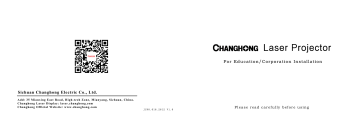
Sichuan Changhong Electric Co., Ltd.
A d d : 3 5 M i a n x i n g E a s t R o a d , H i g h - t e c h Z o n e , M i a n y a n g , S i c h u a n , C h i n a .
C h a n g h o n g L a s e r D i s p l a y : l a s e r . c h a n g h o n g . c o m
C h a n g h o n g O f f i c i a l W e b s i t e : w w w . c h a n g h o n g . c o m
J U N 0 . 0 1 8 . 2 6 1 2 V 1 . 0
Laser Projector
For Education/Corporation Installation
P l e a s e r e a d c a r e f u l l y b e f o r e u s i n g
1. Packaging Overview
The packing box of this machine contains the following items. Please check carefully whether the following items are complete. If there are any missing items, please contact your local distributor.
Main Unit × 1 Product User Manual × 1 Remote Control × 1
Power Cord × 1 AAA Battery × 1 Lifting Screws × 4
①
②
Prompt Information
Please note that product accessories may be increased or decreased due to product upgrades
Due to differences in product application in each country (region), the product accessories may vary in some countries
(regions)
1
2. Product Introduction
2.1 Product Specification Parameters
Product Model
Display Technology
Resolution
Picture size
Sound Amplification
Standby power
Port
E5X36
Product Specification Parameters
E5W36 E5F36
Laser light source + DLP technology
Movement System
Network
1024×768 1920×1080 Image correction 1280×800
90''~135''
15w
≤ 0.5W
Built-in speakers
Implementation
Power Supply
Body size
Net weight of main
Network Port × 1 Analog Audio × 1
AV Input × 1 VGA Input/Output× 1
Digital Audio × 1 USB × 1
Run
HDMI × 2 Factory Debug× 1
Environ ment
RS-232× 1
VGA Input × 1
Audio Input × 1
Storage
Android Intelligent Movement
Wired network + wireless network
Yes
5W×1
Q20541230-8.154-2019
AC 110-240V , 50/60Hz
381mm×382mm×147mm
8Kg
0 ~ 35 ℃ Temperature
Relative humidity
Temperature
Relative humidity
﹣
20%
20 ~
20%
~
50
~
80%
℃
80%
This device contains a radio transmission module with model approval code: CMIIT ID : 2016AP1162
2
2.2 Appearance
2.2.1 Main Unit Structure
Figs. 1 to 4 below show the structure of the unit.
Fig. 1 45° left top
Fig. 3 Rear
3
Fig. 2 Right
Fig. 4 Bottom
No.
Main Unit Structure
Name
①
②
Ventilation mesh
Control panel
③
④
⑤
⑥
⑦
⑧
⑨
⑩
⑪
⑫
Projection window
Ventilation mesh
Anti-theft lock hole
Built-in speaker
Port
Power jack
Anti-theft lock catch
Kickstand
Lifting hole
Kickstand
2.2.2 Ports
Fig. 5 Port
⑨
⑩
⑪
No.
①
②
③
④
⑤
⑥
⑦
⑧
⑫
Name
Network
Analog audio output
USB
AV input
HDMI1
VGA2 input/output
HDMI2
Factory
Debug
VGA1
Audio Input
RS-232
Digital audio output
Port
Function
For wired network connections
Provide output of analog audio signal (L/R)
For connection with USB devices, such as flash disk, mobile hard disk drive, etc.
For connection with audio/video equipment, such as DVD, etc.
For connection with external devices with HDMI ports
For connection with personal computers or other devices with
VGA ports. This port is an input/output multiplexing port and can be set through OSD menu
For connection with external devices with HDMI ports
For factory commissioning tooling only, do not insert any signal wires
For connection with computers or other devices with VGA ports (input ports)
Analog audio output for connecting audio and video playback equipment
Application of System Integrated Control
The "coaxial output" mainly provides the transmission of digital audio signals and can be connected to an external sound system
4
5
2.2.3 Remote Control
Fig. 6 Remote Controller
Keys and Functions
No. Name Function
①
②
④
⑤
⑥
⑦
Power key
Home key
③ Watch Key
Standby state switch
Short press this key to call up the main scene;
Long press this key to turn on/off the projector light source
Open umax
Up/Down/Left/
Right
When a menu is displayed, it is menu Up/Down/Left/Right;
When the media plays without menu, the function defined by is executed
Shortcut key
Return key
Call up the display settings menu
Press this key to return to the previous program/signal source;
Return to the previous menu;
Volume + key Volume Down
⑧ Volume + key Volume up
3. Installation and Commissioning
3.1 Installation
According to different application scenarios, the machine supports four installation methods: desktop front projection, desktop back projection, lifting front projection and lifting back projection.
3.1.1 Installation Method
When changing the installation mode, the display mode (front desktop, rear lifting, front lifting and rear desktop) needs to be changed and set from the OSD menu.
Fig. 9 Desktop Front Projection Fig. 10 Desktop Rear Projection
Fig. 11 Lifting Front Projection Fig. 12 Lifting Rear Projection
6
3.1.2 Screen Size and Installation Distance
The distance between the main unit and the screen is proportional to the image size. The closer the main unit is to the screen, the smaller the image size will be; vice versa. The following is a brief description of the relationship between screen size and installation distance, with the desktop front projection as an example. Please refer to the following data to determine the approximate installation distance.
①
③
Prompt Information
" ① " in Fig. 13 is the distance between the back end of the main unit and the screen
②
It is suggested that the viewing distance should be more than
1.5 times of the diagonal length of the screen
④
" ② " in Fig. 13 is the height of the top of the main unit relative to the bottom of the screen
The under data are for users' reference only. Please be noted that there may be deviations in actual use
Screen size and installation distance (E5X36) Unit: mm
Screen
Size
70''
80''
90''
100''
110''
120''
135''
Width of
Display Area
1422
1626
1829
2032
2235
2438
2743
Height of
Display Area
1067
1219
1372
1524
1676
1829
2057
Projection distance ①
428
484
542
605
652
712
791
Height from main unit to screen ②
160
183
206
229
251
274
309
Fig. 13 Installation distance
7
Screen size and installation distance (E5W36) Unit: mm
Screen Size
70''
80''
90''
100''
110''
120''
135''
Width of Display Area
1508
1723
1938
2153
2369
2584
2908
Height of Display Area
942
1076
1211
1346
1481
1615
1817
Projection distance ①
351
402
452
502
552
602
678
Height from main unit to screen ②
141
161
182
202
222
242
273
Screen size and installation distance (E5F36) Unit: mm
Screen Size
70''
80''
90''
100''
110''
120''
135''
Width of Display Area
1550
1771
1992
2214
2435
2657
2989
Height of Display Area
872
996
1121
1245
1370
1494
1681
Projection distance ①
361
413
464
516
567
619
696
Height from main unit to screen ②
153
174
196
218
240
262
294
8
3.2 Picture Adjustment
3.2.1 Adjust Image Position
This section takes the installation method of desktop front projection as an example to explain the picture adjustment for users' reference. a. Connect the power supply and start the main unit; b. According to the picture display, adjust the size and position of the picture by moving the main unit forward, backward, left and right or rotating the height adjustment kickstand.
3.2.2 Focus Adjustment a. Call out the electric focusing screen through the user menu: long press the "Menu" key of the remote controller → select Display
Setting → select the Electric Focusing; b. Adjust the focal length by pressing the "Left/Right" key of the remote controller until the picture becomes clear from blur.
9
3.2.3 Image Correction
E5F36 : a. Long press the "Menu" key of the remote controller → select
Display Settings → select Image Correction to enter the Image
Correction menu; b. Select the position to be corrected through the
"Up/Down/Left/Right" key of the remote controller and press the "OK" key; c. Adjust vertically through the "Up/Down" key of the remote controller and horizontally through the "Left/Right" key; d. After completing the correction of one position, press the
"Return" key, and then repeat the operations of b and c until the correction of the whole picture is completed.
E5X36 and E5W36 a. Long press the "Menu" key of the remote controller → select
Display Settings → select Image Correction to enter the Image
Correction menu; b. When the picture is narrow at the top and wide at the bottom, press the "Left" key to correct, and when the picture is narrow at the bottom and wide at the top, press the "Right" key to correct; c. According to the distortion of the picture, use the "Left/Right" key to make geometric correction until the picture becomes square.
4. Operating Instructions
4.1 Basic Settings Menu
a. Under the program source and local media, press the "Menu" key to open the "Settings" menu, and press the "Up/Down" key to cycle through the adjustment items of the first-level menu, and press the "OK" key or the "Right" key to enter the next-level menu. When any parameter adjustment option is selected, press the "OK" key to confirm the selection or enter for adjustment, and then use the arrow key and the "OK" key to adjust. b. Under any scene, long press the "Menu" key to call up the "All
Settings" menu, and press the "Up/Down" key to select various menus, and then press the "OK" key to enter; c. The parameters such as sound, image, network, system, etc. can be set in the "Settings" and "All Settings" menus; d. After completing the required operations, press the "return" key to return to the previous menu interface step by step, or press the "Menu" key to exit the menu directly.
4.2 System Home Page
a.Short press the "Home" key to enter the "Main Scene
" interface; b. There are submenus such as Settings, Memory Optimization,
Program Source, TV Manager, Personalization, Weather, Media
Center, Multi-Screen Interaction, App Lock, Display Settings,
WPS Projection, etc. under the home menu, which can be configured according to specific requirements.
①
②
Prompt Information
Some options in the user's operation interface are not selectable, displayed or hidden automatically in different models, signal sources or states
The user operation interface can be updated through software upgrade. If there is any difference between the user manual and the final product, the actual display shall prevail
Fig. 14 System Home Page
10
5. Safety Precautions
This machine contains a laser module. For your safety, please follow the following tips.
Precautions
①
②
③
④
⑤
Do not look directly at the bright light emitted by this machine, otherwise it may cause eye injury
Do not open or disassemble the machine, which may cause damage due to exposure to laser radiation
Do not use some optical instruments (such as magnifying glass and microscope for experiments) to observe the laser output, otherwise eye injury may be caused
Wear professional laser protection glasses when there is a need to have direct contact with bright light
Appropriate instructions for assembly, operation and maintenance, including preventive measures and clear warnings to avoid possible exposure to laser light and accompanying excessive radiation reaching
Class 1 emission limits
Fig. 15 Viewing Direction
Prompt Information:
- Conforming to Class 3B laser equipment conforming to 60825-1:
2014(Third Edition) .
⑥ For your safety, please select the right viewing direction
11
①
②
③
④
⑤
⑥
⑦
⑧
⑨
⑩
⑪
⑫
Precautions
Do not place the machine near heat sources such as direct sunlight, radiator, fire or stove
When the machine is moved from a low temperature environment to a high temperature environment, condensation may occur inside the machine. Please do not use it immediately
In case of any abnormality or malfunction, such as no image, no sound, smoking or unusual odor, please disconnect the power supply immediately, unplug and contact our after-sales service personnel to start the machine for inspection
Do not block the air vent and install the machine in a well-ventilated place to prevent the machine from overheating
Do not use flammable materials such as books and cardboard to block the light beam emitted by the machine. Flammable materials may melt or ignite objects or even cause fire when exposed to the light beam for a long time
Do not place the machine directly in areas with poor ventilation such as carpets, cushions, bookshelves or closets.
To facilitate ventilation, please ensure that the distance between the ventilation opening of the machine and the wall is greater than 30cm
Do not place flammable spray or other flammable substances beside this machine
If there is a gas leak, please do not touch or switch the wall socket. Open the window immediately for ventilation
Do not touch or wipe the lens with hands or ordinary cleaning cloth. To remove dust from the lens, please use an ear syringe ball
When installing the machine by hoisting, professional technicians shall use corresponding professional tools for installation.
Improper installation may cause the machine to fall, thus causing personal injury or damage to the machine
Please contact your dealer or Changhong After-sales Service Center for inspection, adjustment or maintenance.
Non-professional operation may cause electric shock or damage to the machine
12
6. Environmental protection statement
In order to realize cleaner production of products, improve resource utilization efficiency, protect the environment and human health, and promote the sustainable development of the industry, the toxic and harmful substances in this machine are controlled according to the requirements of Measures for Pollution Control and Management of Electronic Information Products . The relevant information is as follows:
Toxic and Harmful Substances or Elements
Part Name
Laser light source
Circuit board assembly
Optical machine assembly
Power Switch
Remote Control
Lead and its
Compou nd
×
×
×
○
×
Mercury and its compound s
○
○
×
○
○
Cadmiu m and its compou nds
○
○
○
×
○
Hexavalent chromium compound
○
○
○
○
○
Polybrominated biphenyls (PBB)
○
○
○
○
○
Polybrominated diphenyl ether
(PBDE)
○
○
○
○
○
*: Circuit board components include printed circuit boards and their components, such as resistors, capacitors, integrated circuits, etc.
○ : indicates the content of the toxic and harmful substance in all homogeneous materials of the component is below the limit specified in the standard of GB/T26572
×: indicates that the content of the toxic and harmful substances in at least one homogeneous material of the component exceeds the limit requirements specified in the standard of GB/T26572
13
Note: The reason why the content of toxic and harmful substances or elements in the above-mentioned product components exceeds the limit specified in the standard is that there is no fully mature substitute for the time being due to the limitation of current industry technology and technological level
It indicates that packaging materials can be recycled, please do not discard them at will
It indicates that the environmental protection service life of the product is 10 years under normal working and using conditions, and the product can be used safely within the environmental protection service life
In order to protect the environment, used batteries and products can be recycled by regular dealers or manufacturers.
Please do not discard them at will
14
7. Warranty Service
Dear user,
Thank you for your favor to CHIQ products! Please fill in the warranty card timely and accurately to ensure that you can get better service after purchasing the product. In the future using process, if there is product failure or you have any comments/suggestions, please contact us through authorized local dealers:
Or you can reach us directly by visiting our website: laser.changhong.com
About after-sale service including installation, service and maintenance, the local country laws and authorized local dealer’s policy shall prevail.
Regards,
Sichuan Changhong Electric Co., Ltd.
15
Please paste the purchase invoice and local dealer’s warranty service guarantee terms card here.
Warranty a. During the warranty period, if there is any fault caused by the product quality issues, you can enjoy maintenance service with the completed service warranty card and purchase invoice. b. Please properly keep the service warranty card and the purchase invoice as the warranty certificate. c. The warranty will automatically become invalid once the service warranty card and the purchase invoice are altered. d. Matters not covered shall be implemented with reference to relevant national laws and regulations or industry regulations.
Under any of the following circumstances, the warranty service will not be applicable, and you will be provided with charged maintenance services: a. Exceeding the validity period. b. Damage caused by improper use, maintenance and storage. c. Damage caused by dismantling by unauthorized persons. d. Lack of warranty card and invoice (unless the product can be proved that it is within the validity period). e. Altering the warranty card without authorization. f. The product model or number of the warranty card does not conform to the actual goods.
In case of any changes in the list above, the newly formulated relevant regulations of the company or the relevant laws and regulations updated by the country shall prevail.
Warranty Card Warranty Card
Date of Installation: _____/_____/_____ Date of Installation: _____/_____/_____
User name Tel User name Tel
Address
Machine model
Invoicing date
Body barcode
Shopping mall
Service Status: □ Screen Installation and Commissioning □ Mount Installation and Commissioning □ Separate Onsite Debugging
Please confirm the wall properties for screen installation: □ Solid Brick Wall
□ Hollow Wall Brick □ Wooden Wall □ Other
Invoice No.
Address
Machine model
Invoicing date
Body barcode
Shopping mall
Invoice No.
Service Status: □ Screen Installation and Commissioning □ Mount Installation and Commissioning □ Separate Onsite Debugging
Please confirm the wall properties for screen installation: □ Solid Brick Wall
□ Hollow Wall Brick □ Wooden Wall □ Other
The appearance of the machine and the electrical performance are in good The appearance of the machine and the electrical performance are in good condition after installation: □ normal □ abnormal
User Satisfaction Survey: □ Satisfied □ Not Satisfied
User signature:
Authorized Dealer Information condition after installation: □ normal □ abnormal
User Satisfaction Survey: □ Satisfied □ Not Satisfied
User signature:
Authorized Dealer Information
16
17
advertisement
* Your assessment is very important for improving the workof artificial intelligence, which forms the content of this project
Related manuals
advertisement