Quantum PX502 Introduction Manual
Add to my manuals
12 Pages
Quantum PX502 is a high-performance tape library designed for small and medium-sized businesses. It offers reliable and scalable data storage with a capacity of up to 1.5 petabytes. With its advanced robotics and efficient design, the PX502 provides fast data retrieval, enabling quick access to critical information. It seamlessly integrates with various operating systems and backup applications, making it a versatile solution for diverse IT environments. The PX502 is ideal for organizations seeking a cost-effective and reliable data storage solution.
advertisement
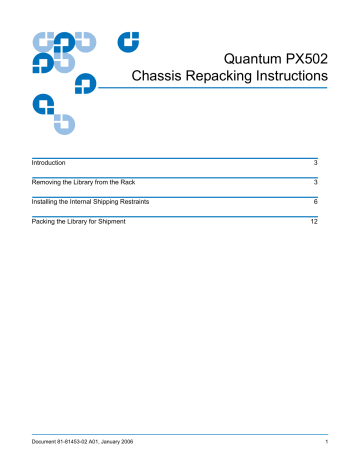
Quantum PX502
Chassis Repacking Instructions
Introduction
Removing the Library from the Rack
Installing the Internal Shipping Restraints
Packing the Library for Shipment
6
12
3
3
Document 81-81453-02 A01, January 2006 1
Quantum PX502 Chassis Repacking Instructions
Document 81-81453-02 A01
January 2006
2
Made in the USA.
Quantum Corporation provides this publication “as is” without warranty of any kind, either express or implied, including but not limited to the implied warranties of merchantability or fitness for a particular purpose. Quantum Corporation may revise this publication from time to time without notice.
COPYRIGHT STATEMENT
© Copyright 2003 by Quantum Corporation. All rights reserved.
Your right to copy this document is limited by copyright law. Making copies or adaptations without prior written authorization of
Quantum Corporation is prohibited by law and constitutes a punishable violation of the law.
TRADEMARK STATEMENT
Sun StorEdge™ L25 Tape Library and Sun StorEdge™ L100 Tape Library are trademarks of Sun Microsystems, Inc.
Other trademarks may be mentioned herein which belong to other companies.
Introduction
Quantum PX502 Chassis Repacking Instructions
Document 81-81453-02 A01
January 2006
This document explains how to repack the Quantum PX502 library. Follow these instructions carefully to ensure the library is shipped properly.
Note: All PX500 Series documentation is located on the PX500 Series
Documentation CD included in the library accessory kit.
Caution: This procedure requires the packing materials originally sent with the library for proper shipment. If you do not have the library packing materials, contact Quantum customer support for replacement packaging (800) 284-5101 .
This procedure consists of the following steps:
• Removing the Library from the Rack
• Installing the Internal Shipping Restraints
• Packing the Library for Shipment
0
Removing the Library from the Rack
To remove the PX502 library from the rack:
Note: You must remove all tape cartridges from the library prior to parking the library robotics for shipment.
1 Using the OCP, open the front doors, remove both tape cartridge magazines, and remove any tape cartridges from the fixed bins or
FlexLink™ (refer to the Quantum PX500 Series User’s Guide PN 81-81290 for information on OCP operation and bin locations).
After removing the tape cartridge magazines and closing the doors, the library inventories all possible tape cartridge locations (magazines, fixed slots, Flexlink, and tape drives). This process takes several minutes.
2 From the
Library Operations
screen on the OCP, select
Park for Shipping
.
The library shuts down automatically.
Note: If there are tape cartridges in the library, the system will NOT park the library robotics. You must remove all tape cartridges from the system prior to parking the library robotics.
0
Introduction 3
Quantum PX502 Chassis Repacking Instructions
Document 81-81453-02 A01
January 2006
3 From the back of the library, disconnect all power, Ethernet, and SCSI cables from the library and note their locations for later reinstallation.
Warning: This unit has more than one power supply cord.
Disconnect all power supply cords before servicing to avoid electric shock.
4 To remove the library chassis from the rack (see figure 1 ):
Note: Refer to the PX502 Quick Start Guide (PN 81-81292) for additional PX502 rack mount information.
a Loosen the captive screws securing the tape drives to the chassis and remove the tape drive(s) from the back of the library.
b Loosen the captive screw securing the power supplies to the chassis and remove the power supplies from the back of the library.
c Remove PHILLIPS® screws securing each side of the chassis to the rack mounting rails and remove two Allen screws securing both clamps on the back of the library.
d Remove the library from the rack.
Warning: At least two people are required to move the library chassis.
4 Removing the Library from the Rack
Figure 1 Removing the
PX502 Library
Power supplies
Quantum PX502 Chassis Repacking Instructions
Document 81-81453-02 A01
January 2006
Tape drives
Right magazine
Removing the Library from the Rack 5
Quantum PX502 Chassis Repacking Instructions
Document 81-81453-02 A01
January 2006
Installing the Internal Shipping Restraints
To ensure that the internal robotics within the library is not damaged, you must install the internal shipping restraints on the robotics.
Caution: Failure to install the shipping restraints on the robotics may void your warranty.
To install the internal shipping restraints:
1 Place the library on a flat surface and remove the twelve PHILLIPS screws securing the FlexLink™ cover and top cover plate to the library chassis
(see figure 2 ):
Note: If the bottom FlexLink cover has been removed, replace it before shipping the library back to Quantum.
0
Figure 2 Removing the
Top Cover
Top cover
6
FlexLink cover
Installing the Internal Shipping Restraints
Figure 3 Moving the
Robotics
Quantum PX502 Chassis Repacking Instructions
Document 81-81453-02 A01
January 2006
2 If the library is not operational and the
Park for Shipping
command was not executed, grasp the robotics and gently move it to the front of the library (see figure 3 ).
Caution: Take standard ESD precautions when working within the library chassis.
Note: If there are any cartridges in the fixed bins, you can remove them now.
Back
Library robotics
Front
3 Install the metal restraints through the chassis eyelets as shown in figure 4 .
Installing the Internal Shipping Restraints 7
Quantum PX502 Chassis Repacking Instructions
Document 81-81453-02 A01
January 2006
Figure 4 Installing the
Metal Restraints
Metal restraints
Eyelet
4 Install the two halves of the robotics shipping foams as shown in figure 5 : a Install the left-hand foam first so that it fits down into the robotics platform, then push towards the back of the unit until it stops.
b Install the right-hand foam onto the library robotics so the motor fits into the foam opening, then push towards the front of the library until it stops.
8 Installing the Internal Shipping Restraints
Quantum PX502 Chassis Repacking Instructions
Document 81-81453-02 A01
January 2006
Figure 5 Installing the
Robotics Restraints
Left-hand shipping foam
Robotics assembly shown outside of library for clarity.
Foam inside robotics platform
Robotics motor
Right-hand shipping foam
5 Slide the robotics with the shipping foams under the metal restraints so the metal bands fall into the restraint cutouts. Clamp the two halves of the metal restraints together and secure with a tie band to secure the robotics to the library chassis (see figure 6 ).
Installing the Internal Shipping Restraints 9
Quantum PX502 Chassis Repacking Instructions
Document 81-81453-02 A01
January 2006
Figure 6 Securing the
Robotics
Tie band
6 Install the top covers previously removed in step 1 .
7 Install the tape drives, and power supplies previously removed in
Removing the Library from the Rack .
8 To install the tape magazines, insert the metal pick included with the accessory kit into the release holes and trip the magazine door release for both the right and left magazine doors (see figure 7 ).
The magazine access doors open.
10 Installing the Internal Shipping Restraints
Figure 7 Opening the Right and Left
Magazine Access Doors
Quantum PX502 Chassis Repacking Instructions
Document 81-81453-02 A01
January 2006
Left magazine door
Right magazine door
Door releases
9 Install the tape cartridge magazines.
Installing the Internal Shipping Restraints 11
Quantum PX502 Chassis Repacking Instructions
Document 81-81453-02 A01
January 2006
Packing the Library for Shipment
1 Package the library into the shipping carton as shown in figure 8 . Ensure that the library chassis is placed in an antistatic bag before placing the library in the shipping carton.
Warning: At least two people are required to move the library chassis.
0
Caution: Lift the library chassis at the sides. Avoid putting the weight of the library chassis on the front bezel.
Figure 8 Preparing the
Library for Shipping
Accessories kit
Lift point
Shipping materials
Library chassis
Front bezel
Shipping materials
Shipping carton
12 Packing the Library for Shipment
advertisement
* Your assessment is very important for improving the workof artificial intelligence, which forms the content of this project
Related manuals
advertisement