advertisement
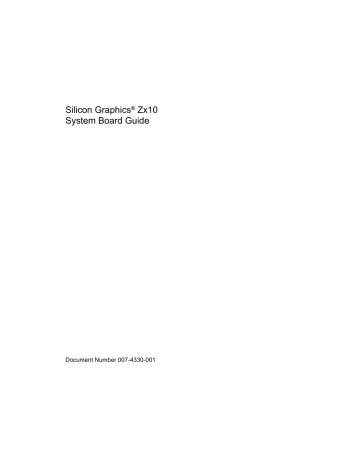
Silicon Graphics
®
Zx10
System Board Guide
Document Number 007-4330-001
Contributors
Written by Bryan Cobb, with engineering contributions by Chuck Alexander, James Bullington, Jamey Dobbins, Jeff Elliot, Ron Headley, Ronnie
Sams, Clark Smith, and Joel Whitehead.
Copyright
© 2000 Silicon Graphics, Inc. All rights reserved; provided portions may be copyright in third parties, as indicated elsewhere herein. No permission is granted to copy, distribute, or create derivative works from the contents of this electronic documentation in any manner, in whole or in part, without the prior written permission of Silicon Graphics, Inc.
Limited Rights Legend
The electronic (software) version of this document was developed at private expense; if acquired under an agreement with the USA government or any contractor thereto, it is acquired as "commercial computer software" subject to the provisions of its applicable license agreement, as specified in (a) 48 CFR 12.212 of the FAR; or, if acquired for Department of Defense units, (b) 48 CFR 227-7202 of the DoD FAR Supplement; or sections succeeding thereto. Contractor/manufacturer is Silicon Graphics, Inc., 1600 Amphitheatre Pkwy 2E, Mountain View, CA 94043-1351
Notice
Information in this document is subject to change without notice and should not be considered a commitment by Silicon Graphics, Inc. Silicon
Graphics, Inc. shall not be liable for technical or editorial errors in, or omissions from, this document. Silicon Graphics, Inc. shall not be liable for incidental or consequential damages resulting from the furnishing or use of this document.
Trademarks
Silicon Graphics is a registered trademark, and SGI and the SGI logo are trademarks, of Silicon Graphics, Inc. Intel and Pentium are registered trademarks of Intel Corporation. ServerSet is a trademark of ServerWorks Corporation. Microsoft is a registered trademark of Microsoft
Corporation. Other brands and product names are trademarks of their respective owners.
FCC/DOC Compliance
This equipment has been tested and found to comply with the limits for a Class B digital device, pursuant to part 15 of the FCC Rules. These limits are designed to provide reasonable protection against harmful interference when the equipment is operated in a residential installation.
This equipment generates, uses, and can radiate radio frequency energy. If the equipment is not installed and used in accordance with the instructions, it may cause harmful interference to radio communications. However, there is no guarantee that interference will not occur in a particular installation.
If this equipment does cause harmful interference to radio or television reception, which can be determined by turning the equipment off and on, try to correct the interference as follows: reorient or relocate the affected device; increase the separation between this equipment and the affected device; connect this equipment to an outlet on a circuit different from the circuit to which the affected device is connected; consult a dealer or an experienced radio/television technician for help.
For additional regulatory information, see the label attached to the back of the equipment.
This Class B digital apparatus meets all requirements of the Canadian Interference-Causing Equipment Regulations. Cet appareil numérique de la classe B respecte toutes les exigencies du Règlement sur le materiél brouilleur du Canada.
Safety Notices
Service and upgrade tasks should be performed by users who can follow instructions in a manual to service equipment, and can do so without harm to themselves or damage to the equipment.
To reduce the risk of electrical shock and energy hazards, do not attempt to open the equipment unless instructed, and do not use a tool for purposes other than instructed.
Internal components may be at high temperatures. Allow time for them to cool before handling them.
Internal components can be damaged by static electricity. Use an antistatic wrist strap connected to the bare metal of the system’s chassis to protect against electrostatic discharge.
Notes
Changes or modifications made to the system that are not approved by the party responsible for compliance could void the user's authority to operate the equipment.
Procedures in this document assume familiarity with the general terminology associated with personal computers, and with the safety practices and regulatory compliance required for using and modifying electronic equipment.
Read all operating instructions before using this device. Keep these instructions for future reference. Follow all warnings on the device or in the operating instructions.
Record of Revision
Version
002
Description
September 2000
Initial Rev
007-4330-002 v
Contents
Figures . . . . . . . . . . . . . . . . . . . . . . . . . . ix
Tables . . . . . . . . . . . . . . . . . . . . . . . . . . xi
About This Guide . . . . . . . . . . . . . . . . . . . . . . . xiii
Getting Documents . . . . . . . . . . . . . . . . . . . . . . xiii
Reader Comments . . . . . . . . . . . . . . . . . . . . . . . xiii
1.
Overview . . . . . . . . . . . . . . . . . . . . . . . . . 1
Features and Components . . . . . . . . . . . . . . . . . . . . 1
Block Diagram . . . . . . . . . . . . . . . . . . . . . . . . 4
2.
Components . . . . . . . . . . . . . . . . . . . . . . . . 7
Processors . . . . . . . . . . . . . . . . . . . . . . . . . 7
Memory Modules . . . . . . . . . . . . . . . . . . . . . . . 10
Expansion Sockets . . . . . . . . . . . . . . . . . . . . . . . 14
Power and Data Connectors . . . . . . . . . . . . . . . . . . . . 15
Fan Connectors . . . . . . . . . . . . . . . . . . . . . . . 17
ATAPI Connectors. . . . . . . . . . . . . . . . . . . . . . . 20
Jumper Connectors . . . . . . . . . . . . . . . . . . . . . . 22
I/O Port Connectors . . . . . . . . . . . . . . . . . . . . . . 25
Keyboard, Mouse . . . . . . . . . . . . . . . . . . . . . . 25
Parallel . . . . . . . . . . . . . . . . . . . . . . . . . 27
Serial . . . . . . . . . . . . . . . . . . . . . . . . . 28
Universal Serial Bus . . . . . . . . . . . . . . . . . . . . . 29
Ethernet Network. . . . . . . . . . . . . . . . . . . . . . 30
External Wide Ultra2 SCSI (LVDS) . . . . . . . . . . . . . . . . . 31
Audio Line Out, Line In, Microphone . . . . . . . . . . . . . . . . 33
MIDI/Game . . . . . . . . . . . . . . . . . . . . . . . 34
007-4330-002 vii
Contents
Integrated Controllers . . . . . . . . . . . . . . . . . . . . . . 35
SCSI Controller . . . . . . . . . . . . . . . . . . . . . . 35
Network Controller . . . . . . . . . . . . . . . . . . . . . 36
Audio Controller . . . . . . . . . . . . . . . . . . . . . . 36
Hardware Monitoring and Power Management . . . . . . . . . . . . . . 37
CMOS/Clock Lithium Battery . . . . . . . . . . . . . . . . . . . 39
3.
BIOS Setup . . . . . . . . . . . . . . . . . . . . . . . . . 43
BIOS Overview . . . . . . . . . . . . . . . . . . . . . . . . 43
Using BIOS Setup . . . . . . . . . . . . . . . . . . . . . . . 43
BIOS Setup Screens. . . . . . . . . . . . . . . . . . . . . . . 44
Main Screen . . . . . . . . . . . . . . . . . . . . . . . . . 45
Advanced Screen . . . . . . . . . . . . . . . . . . . . . . . 46
Security Screen . . . . . . . . . . . . . . . . . . . . . . . . 46
Misc. Screen . . . . . . . . . . . . . . . . . . . . . . . . . 48
Boot Screen . . . . . . . . . . . . . . . . . . . . . . . . . 48
Exit Screen . . . . . . . . . . . . . . . . . . . . . . . . . 49
Using CMOS Reset . . . . . . . . . . . . . . . . . . . . . . . 49
Updating the System BIOS . . . . . . . . . . . . . . . . . . . . 50
4.
Resources . . . . . . . . . . . . . . . . . . . . . . . . . 51
ISA Interrupt Requests (IRQs) . . . . . . . . . . . . . . . . . . . 51
PCI-to-ISA Interrupt Map . . . . . . . . . . . . . . . . . . . . . 52
Direct Memory Access (DMA) Channels . . . . . . . . . . . . . . . . 53
Input/Output (I/O) Map . . . . . . . . . . . . . . . . . . . . . 53
Memory Map . . . . . . . . . . . . . . . . . . . . . . . . 56
5.
Messages . . . . . . . . . . . . . . . . . . . . . . . . . 57
POST Tasks and Beep Codes . . . . . . . . . . . . . . . . . . . . 57
Error Messages . . . . . . . . . . . . . . . . . . . . . . . . 63 viii 007-4330-002
Figures
007-4330-002
Figure 1-1
Figure 1-2
Figure 2-1
Figure 2-2
Figure 2-3
Figure 2-4
Figure 2-5
Figure 2-6
Figure 2-7
Figure 2-8
Figure 2-9
Figure 2-10
Figure 2-11
Figure 2-12
Figure 2-13
Figure 2-14
Figure 2-15
Figure 2-16
Figure 2-17
Figure 2-18
Figure 2-19
Figure 2-20
Figure 2-21
Figure 2-22
Figure 2-23
Figure 2-24
Figure 2-25
133MHz FSB Block Diagram . . . . . . . . . . . . 5
Major Components of the System Board. . . . . . . . . 6
Installed Processor . . . . . . . . . . . . . . . 8
Processor Attachment . . . . . . . . . . . . . . 9
Processor Bus Terminator Card . . . . . . . . . . . 10
Memory ModuleSockets and Banks . . . . . . . . . . 11
Dual Inline Memory Module (DIMM) Insertion . . . . . . 12
DIMM Terminator Module . . . . . . . . . . . . 12
Expansion Sockets . . . . . . . . . . . . . . . 15
Power and Data Connectors . . . . . . . . . . . . 16
Fan4 Connector . . . . . . . . . . . . . . . . 17
Fan3 Connector . . . . . . . . . . . . . . . . 18
Fan1 and Fan Connectors . . . . . . . . . . . . . 19
(ATAPI) Connectors . . . . . . . . . . . . . . 21
Jumper Connectors . . . . . . . . . . . . . . . 23
JP3 Spread Spectrum Control . . . . . . . . . . . . 24
Input/Output (I/O) Port Connectors . . . . . . . . . 25
Keyboard or Mouse Ports . . . . . . . . . . . . . 26
Parallel Port . . . . . . . . . . . . . . . . . 27
Serial Port . . . . . . . . . . . . . . . . . 28
Universal Serial Bus (USB) Port . . . . . . . . . . . 29
Ethenet Network Port . . . . . . . . . . . . . . 30
External Wide Ultra2 SCSI (LVDS) Port . . . . . . . . . 31
Audio Line Out, Line In, and Microphone Ports . . . . . . 33
MIDI/Game Port . . . . . . . . . . . . . . . 34
System Board Power/Status LED . . . . . . . . . . 39
CMOS/Clock Lithium Battery . . . . . . . . . . . 40 ix
Tables
007-4330-002
Table 2-11
Table 2-12
Table 2-13
Table 3-1
Table 3-2
Table 3-3
Table 3-4
Table 3-5
Table 4-1
Table 4-2
Table 4-3
Table 4-4
Table 4-5
Table 5-1
Table 5-2
Table 1-1
Table 2-1
Table 2-2
Table 2-3
Table 2-4
Table 2-5
Table 2-6
Table 2-7
Table 2-8
Table 2-9
Table 2-10
Main Features and Components . . . . . . . . . . . 1
Memory Configurations . . . . . . . . . . . . . 13
ATAPI Connectors . . . . . . . . . . . . . . . 20
Jumper Connectors . . . . . . . . . . . . . . . 22
Keyboard/Mouse Ports . . . . . . . . . . . . . 26
Parallel Port . . . . . . . . . . . . . . . . . 27
Serial Port . . . . . . . . . . . . . . . . . 28
Universal Serial Bus (USB) Port . . . . . . . . . . . 29
Ethernet Network Port. . . . . . . . . . . . . . 30
External Wide Ultra2 SCSI (LVDS) Port . . . . . . . . . 31
Audio Line Out, Line In, and Microphone Ports . . . . . . 33
MIDI/Game Port . . . . . . . . . . . . . . . 34
Base Unit Power LED . . . . . . . . . . . . . . 38
System Board Power/Status LED . . . . . . . . . . 38
Main Screen Parameters . . . . . . . . . . . . . 45
Advanced Screen Parameters . . . . . . . . . . . . 46
Security Screen Parameters . . . . . . . . . . . . 47
Misc. Screen Parameters . . . . . . . . . . . . . 48
Exit Screen Parameters. . . . . . . . . . . . . . 49
ISA Interrupt Requests. . . . . . . . . . . . . . 51
PCI-to-ISA Interrupt Map . . . . . . . . . . . . . 52
DMA Channels . . . . . . . . . . . . . . . . 53
I/O Map . . . . . . . . . . . . . . . . . . 53
Memory Map . . . . . . . . . . . . . . . . 56
Test Point Codes . . . . . . . . . . . . . . . 57
Error Messages . . . . . . . . . . . . . . . . 63 xi
About This Guide
This System Board Guide provides detailed information on the Silicon Graphics Zx10 system board. The document is organized as follows:
• Chapter 1, “Overview” introduces the system board, its features, and its major components.
• Chapter 2, “Components” locates and describes the major components on the system board.
• Chapter 3, “BIOS Setup” describes the BIOS Setup program and the system’s BIOS settings.
• Chapter 4, “Resources” lists and describes system board resources.
• Chapter 5, “Messages” lists and describes messages produced by the system board.
Getting Documents
To obtain SGI documents, go to the SGI Technical Publications Library pages on the
World Wide Web at http://techpubs.sgi.com.
Reader Comments
If you have comments about the technical accuracy, content, or organization of this document, please tell us. Be sure to include the title and document number of the manual with your comments. (Online, the document number is located in the front matter of the manual. In printed manuals, the document number can be found on the back cover.)
You can contact us in any of the following ways:
• Send e-mail to [email protected].
007-4330-002 xiii
About This Guide
• Use the Feedback option on the Technical Publications Library pages on the World
Wide Web at http://techpubs.sgi.com.
• Contact your customer service representative and ask that an incident be filed in the
SGI incident tracking system.
• Send mail to the following address:
Technical Publications
SGI
1600 Amphitheatre Parkway, M/S 535
Mountain View, California 94043-1351
• Send a fax to the attention of “Technical Publications” at +1 650 932 0801.
We value your comments and will respond to them promptly.
xiv 007-4330-002
Chapter 1
1.
Overview
This chapter describes the system board, its features, and its major components.
Features and Components
Table 1-1
Main Features
Processors
System Chipset
I/O Controller
Main Features and Components
Components
Dual Intel SC242 (Slot 1) support
Intel Pentium III processors
Two integrated voltage regulators
133 MHz 64-bit front-side bus (FSB)
ServerWorks ServerSet III WS
Streaming Multiport Controllers
266 MHz 32-bit fast I/O interface
AGP controller – one AGP Pro expansion socket
USB controller – four Universal Serial Bus (USB) ports – two external, one internal, one for the AGP controller
EIDE controller – two Peripheral Component Interconnect (PCI) bus-mastering EIDE channels
SMC FDC37B787
Controls keyboard, mouse, real-time clock, and floppy disk
Two serial ports, one parallel port
007-4330-002 1
1: Overview
2
Table 1-1 (continued) Main Features and Components
Main Features
Memory
SCSI Controller
Components
PC133 Synchronous Dynamic Random Access Memory (SDRAM)
Six 168-pin registered dual-inline memory module (DIMM) sockets
Supports 72-bit Error Correction Code (ECC) memory modules
Four banks, two DIMMs per bank, two-way interleaved
133 MHz 128-bit memory bus
LSI 53C1010
Low-voltage differential (LVD) Ultra 3 SCSI bus
Two 16-bit 80 MHz SCSI channels
Two high-density (HD) 68-pin SCSI connectors
320 MB/sec Ultra 3 SCSI throughput
Handles both Ultra2 and Ultra3 devices at their assigned transfer rates
Network Controller Intel 82559
100 Mbit/sec and 10 Mbit/sec Ethernet network interface
Wake-on-Modem support
Wake-on-LAN support
Audio Controller Creative Labs ES1373 AudioPCI
Audio Codec ’97 (AC97)
Advanced Technology Attachment Packet Interface (ATAPI) CD-ROM audio header, modem audio header, and video header
Expansion Sockets One full-length AGP Pro socket
Two full-length fast/wide PCI sockets (64 bits, 66 MHz/33 MHz, 3.3 V)
Four full-length wide PCI sockets (64 bits, 33 MHz, 5 V)
One full-length Industry Standard Architecture (ISA) socket (16 bits)
Input/Output Ports One PS/2 mouse port (6-pin mini-DIN)
007-4330-002
007-4330-002
Features and Components
Table 1-1 (continued) Main Features and Components
Main Features Components
One PS/2 keyboard port (6-pin mini-DIN)
One parallel (LPT) port (25-pin D-sub)
Two serial (COM) ports (9-pin D-sub)
Two USB ports (self-identifying, hot-pluggable, 12 MB/sec)
One SCSI port (68-pin HD) – Ultra 3
One Ethernet port (8-pin RJ-45)
One each microphone in, line in, and line out audio ports (PC standard
1/8-inch phone jacks)
One MIDI/game port (15-pin D-sub)
Four ATAPI connectors (internal) – CD IN, VIDEO IN, MONO IN, MPEG
IN
BIOS Phoenix BIOS
Supports Advanced Configuration and Power Interface (ACPI)
Supports Desktop Management Interface (DMI)
Supports PC99
Supports S0, S1, S3, and S5 system states
Form Factor
System
Management
Auto-configuration of IDE hard disk types
Extended ATX (12 in x 13 in)
Two 20-pin ATX power connectors
Stacked input/output ports
Voltage and Power ATX power supply connectors
+12V variable power source for DC fans
3.3 V SDRAM memory support
Monitoring of all system voltages and four temperature points
3
1: Overview
Table 1-1 (continued) Main Features and Components
Main Features
Regulatory
Compliance
Components
Fan headers with monitoring and control functions
Chassis intrusion alert header
Temperature and voltage monitoring
Wake-on-Modem header
Wake-on-LAN header
FCC Class B (Declaration of Conformity)
European Community CE (Declaration of Conformity)
Underwriter’s Laboratories
Block Diagram
Figure 1-1 on the following page shows the major system board components and connections.
4 007-4330-002
Block Diagram
007-4330-002
Figure 1-1 133MHz FSB Block Diagram
5
1: Overview
Figure 1-2 calls out the system board’s major components. More detailed information on system board components is found in Chapter 2, “Components”.
Processor socket
Processor socket
Memory module sockets
Power and data connectors
I/O ports
Expansion sockets
6
Figure 1-2 Major Components of the System Board
CMOS/Clock battery
007-4330-002
Chapter 2
2.
Components
This chapter locates and describes major components on the system board. The chapter also provides information on the integrated controllers and hardware monitoring.
Warning: Before touching the system board or its components, disconnect the system’s power cord from its AC power outlet.
Warning: System board components may be at high temperatures. Allow time for them to cool before handling them.
Warning: System board components can be damaged by static electricity. Use an antistatic wrist strap connected to the bare metal of the system’s chassis to protect against electrostatic discharge.
Processors
The system board contains two Intel SC242 (Slot 1) processor sockets. Each socket has an associated voltage regulator integrated on the system board.
007-4330-002 7
2: Components
Primary processor socket
Secondary processor socket
8
Figure 2-1 Installed Processor
Each processor socket accepts an Intel Pentium III processor (133 MHz front-side bus).
The processor is secured to its socket by retention clips on both sides. The retention clips are secured by nuts to screws attached to the system board.
007-4330-002
Processors
Processor
Processor retention clip
(one each side)
007-4330-002
Figure 2-2 Processor Attachment
The system can function with one or two processors installed. For a single-processor system, a processor bus terminator card must be installed in the unused processor socket.
For a dual-processor system, both processors must be the same speed.
9
2: Components
Processor bus terminator card
Figure 2-3 Processor Bus Terminator Card
Memory Modules
The system board includes sockets for up to six PC133 dual inline memory modules
(DIMMs). The memory speed matches the system board’s front-side bus speed.
Memory module sockets are organized into four banks (Bank 0 through Bank 3) of two sockets each that use two-way memory interleaving.
10 007-4330-002
Bank 3
Bank 2
Bank 1 Bank 0
Bank 3
Bank 2
Bank 1
Bank 0
Memory Modules
007-4330-002
Figure 2-4 Memory ModuleSockets and Banks
11
2: Components
Each socket accepts a 168-pin registered Synchronous Dynamic RAM (SDRAM) DIMM.
Each DIMM has a 128-bit memory width and 16-bit error correcting code (ECC) protection.
Each socket is keyed for proper DIMM insertion. Release tabs on each end of the socket capture the DIMM and secure it in the socket.
DIMM
Figure 2-5
Release tab
Notch DIMM socket
Dual Inline Memory Module (DIMM) Insertion
DIMM terminator modules (similar to the one shown in the following figure) are installed in Bank 1 instead of standard DIMMs.
12
Figure 2-6 DIMM Terminator Module
To avoid damaging a DIMM and voiding its warranty, take the following precautions:
• Do not remove the DIMM from its antistatic package until you are ready to install it.
• Do not touch the metallic finger contacts.
007-4330-002
007-4330-002
Memory Modules
• Do not bend, twist, drop, or otherwise handle the DIMM carelessly.
• Do not expose the DIMM to moisture or extreme temperatures.
When adding or replacing system memory on all system boards:
• Install DIMMs first in Bank 3, then in Bank 2, and finally in Bank 0.
• Do not replace DIMM terminator modules in Bank 1 with standard DIMMs.
• Ensure all installed DIMMs are PC133 (133 MHz). Do not mix DIMMs of different speeds.
• Use only registered DIMMs. Do not use unbuffered DIMMs.
• Install DIMMs in both sockets of a bank. Do not install only one DIMM in a bank.
• Install the same size DIMM in both sockets of a bank. You can vary DIMM sizes from bank to bank, but not within a bank.
A system board can have up to 6,144 MB of system memory, in increments of 256 MB, 512
MB, and 1,024 MB. The following are common configurations.
Table 2-1
Memory
256 MB
512 MB
768 MB
1,024 MB
2,048 MB
3,072 MB
Memory Configurations
Bank 2 Bank 3
2 x 128 MB
2 x 128 MB
2 x 256 MB
2 x 128 MB
2 x 128 MB
2 x 128 MB
2 x 256 MB
2 x 512 MB
2 x 256 MB
2 x 512 MB
2 x 1,024 MB
2 x 512 MB
2 x 128 MB
2 x 128 MB
2 x 256 MB
2 x 128 MB
2 x 256 MB
2 x 256 MB
2 x 512 MB
2 x 512 MB
Bank 0
2 x 128 MB
2 x 256 MB
2 x 512 MB
2 x 512 MB
13
2: Components
Table 2-1 (continued) Memory Configurations
Memory
4,096 MB
5,120 MB
6,144 MB
Bank 3
2 x 512 MB
2 x 512 MB
2 x 1,024 MB
2 x 1,024 MB
2 x 1,024 MB
Bank 2
2 x 1,024 MB
2 x 512 MB
2 x 1,024 MB
2 x 512 MB
2 x 1,024 MB
Bank 0
2 x 1,024 MB
2 x 1,024 MB
Expansion Sockets
The system board includes sockets for up to seven expansion cards, as follows:
• One full-length Accelerated Graphics Port (AGP) Pro socket
• Two full-length fast/wide Peripheral Component Interconnect (PCI) socket (64 bits,
66 MHz/33 MHz, 3.3 V)
• Four full-length wide PCI socket (64 bits, 33 MHz, 5 V)
• One full-length Industry Standard Architecture (ISA) socket (16 bits)
When installing expansion cards, note the following:
• All PCI sockets support Universal adapters.
• An expansion card can be installed in either socket 7 (wide PCI or ISA), but not in both.
14 007-4330-002
Power and Data Connectors
Socket 2
PCI (wide)
Socket 3
PCI (wide)
Socket 4
PCI (wide)
Socket 5
PCI (fast/wide)
Socket 6
PCI (fast/wide)
Socket 7
PCI (wide)
Socket 7
ISA
Socket 1
AGP
Figure 2-7 Expansion Sockets
Power and Data Connectors
The system board contains two 20-pin ATX power connectors. These connectors accept power cables (P1 and P2) from the system’s power supply. The connectors are keyed for proper connection.
007-4330-002 15
2: Components
16
The system board contains five data connectors, immediately below the power connectors. These connectors accept data cables from the system’s peripheral devices.
The connectors are keyed for proper connection.
Warning: For continued protection against fire and energy hazards, do not connect an external SCSI port to SCSI Channel B. Connect an external SCSI port only to SCSI
Channel A.
P1 power
P2 power
Floppy disk drive
Secondary EIDE bus
Primary EIDE bus
SCSI channel B
SCSI channel A
Figure 2-8 Power and Data Connectors
007-4330-002
Fan Connectors
Fan Connectors
The system’s rear fan connects to one of the 3-pin CPU FAN connectors (shown in the following figure). The connectors are keyed for proper connection. The rear fan in a tower chassis connects to the FAN4 connector to the left of and between the processor sockets. The rear fan in a rack-mount chassis connects to the FAN3 connector below and to the right of the lower processor socket.
FAN4 Connector
007-4330-002
Figure 2-9 Fan4 Connector
17
2: Components
18
FAN3 Connector
Figure 2-10 Fan3 Connector
Fans in the front of the chassis connect to one of the 3-pin FAN1 or FAN2 connectors in the lower-right corner of the system board.
007-4330-002
Fan Connectors
FAN1 Connector
FAN2 Connector
007-4330-002
Figure 2-11 Fan1 and Fan Connectors
19
2: Components
ATAPI Connectors
The system board has four 4-pin Advanced Technology Attachment Packet Interface
(ATAPI) connectors. The connectors are keyed for proper connection.
Table 2-2
ATAPI Connector
CD IN
VIDEO IN
MONO IN
MPEG IN
ATAPI Connectors
Function
Connects to the audio cable from the system’s CD-ROM drive.
Pin 1=CD In Left, Pins 2 and 3=Ground, Pin 4=CD In Right
Connects to the audio cable from an internal device such as a TV tuner expansion card.
Pin 1=Left Line In, Pins 2 and 3=Ground, Pin 4=Right Line In
Connects to the mono audio signal cable from a modem or other telephony device.
Pin 1=Audio Out, Pins 2 and 3=Ground, Pin 4=Audio In
Connects to the cable carrying the decoded audio signal from a DVD player or similar device.
Pin 1=Left Line In, Pins 2 and 3=Ground, Pin 4=Right Line In
20 007-4330-002
007-4330-002
CD IN
Connector
VIDEO IN
Connector
MONO IN
Connector
MPEG IN
Connector
Figure 2-12 (ATAPI) Connectors
ATAPI Connectors
21
2: Components
Jumper Connectors
Jumper connectors on the system board connect to system components or provide essential system functions.
Table 2-3
J29
JP3
Jumper Connectors
Jumper Connector
J22
J24
Function
Connects to chassis intruder alert switch.
Connects to power switch, power LED, and disk drive LED. Cable connects to top eight pins.
Causes CMOS reset. Instructs basic input/output system (BIOS) to use factory settings, clears BIOS Setup password, and forces BIOS Setup at each system boot.
See Chapter 3, "BIOS Setup," for instructions to use CMOS reset.
Spread spectrum control. If factory installed, do not remove. (See figure on following page.)
22 007-4330-002
007-4330-002
Jumper Connectors
J29 CMOS reset
Figure 2-13 Jumper Connectors
J24 power switch/LEDS
J22 chassis intruder alert switch
23
2: Components
JP3
Spread spectrum control
Figure 2-14 JP3 Spread Spectrum Control
24 007-4330-002
I/O Port Connectors
I/O Port Connectors
The input/output (I/O) port connectors are stacked on the system board adjacent to the processor sockets.
Ethernet
Parallel (LPT) MIDI/game
Mouse
Keyboard
USB
Serial (COM1)
Serial (COM2) Audio line out
Audio line in
Microphone
Figure 2-15 Input/Output (I/O) Port Connectors
Keyboard, Mouse
Keyboard and mouse ports are PS/2-style 6-pin male min-DIN connectors. The functionality of the two ports is not interchangeable. The keyboard is powered by standby power. The keyboard port color is purple; the mouse port color is green.
007-4330-002 25
2: Components
2
4
6
1 3
5
Figure 2-16 Keyboard or Mouse Ports
26 007-4330-002
Parallel
I/O Port Connectors
The parallel port is a 25-pin female D-sub connector. The port color is burgundy.
14
1
007-4330-002
25
13
Figure 2-17 Parallel Port
5
6
7
8
9
2
3
4
Pin
1
Table 2-5
Signal
Strobe
Data 0
Data 1
Data 2
Data 3
Data 4
Data 5
Data 6
Data 7
Parallel Port
Pin
10
Signal
Acknowledge (-ACK)
14
15
16
11
12
13
Busy
Paper Empty (PE)
+Select
Auto Feed (-Auto FDXT)
-Error
Start (-Init)
17 Select (-SLCTIN)
18-25 Ground
27
2: Components
Serial
Serial (COM) ports are 9-pin male D-sub connectors. The port color is teal.
6
1
9
5
Figure 2-18 Serial Port
Table 2-6 Serial Port
Pin
1
2
Signal
Data Carrier Detect (DCD)
Receive Data (RD)
3
4
Transmit Data (TD)
Data Terminal Ready (DTR)
5 Ground
8
9
Pin
6
7
Signal
Data Set Ready (DSR)
Request to Send (RTS)
Clear to Send (CTS)
Ring Indicator (RI)
28 007-4330-002
Universal Serial Bus
Universal Serial Bus (USB) ports are 8-pin female USB connectors.
1
4
B
A
1 4
Figure 2-19 Universal Serial Bus (USB) Port
Table 2-7
Pin
A1
A2
A3
A4
Universal Serial Bus (USB) Port
Signal Pin
Power
-
B1
B2
+ B3
Ground B4
Signal
Power
-
+
Ground
I/O Port Connectors
007-4330-002 29
2: Components
Ethernet Network
The Ethernet Network port is an 8-pin RJ45 connector.
1
8
Figure 2-20 Ethenet Network Port
Table 2-8
3
4
Pin
1
2
Ethernet Network Port
Signal
Transmit (TD+)
Transmit (TD-)
Receive (RD+)
Reserved
Pin
5
6
7
8
Signal
Reserved
Receive (RD-)
Reserved
Reserved
30 007-4330-002
I/O Port Connectors
External Wide Ultra2 SCSI (LVDS)
The external Wide Ultra2 SCSI (LVDS) port is a 68-pin female SCSI connector. Pins not listed are connected to ground.
68 34
007-4330-002
35 1
Figure 2-21 External Wide Ultra2 SCSI (LVDS) Port
Table 2-9
Pin
17
18
35
36
37
38
39
External Wide Ultra2 SCSI (LVDS) Port
Signal
TERMPWR
TERMPWR
SD-(12)
SD-(13)
SD-(14)
SD-(15)
SDP1-
Pin
50
52
53
54
55
56
57
Signal
Ground
TERMPWR
No connection
Ground
SATII-
Ground
SBSY-
31
2: Components
Table 2-9 (continued) External Wide Ultra2 SCSI (LVDS) Port
48
49
51
45
46
47
40
41
42
43
44
SD-(0)
SD-(1)
SD-(2)
SD-(3)
SD-(4)
SD-(5)
SD-(6)
SD-(7)
SDP0-
Ground
TERMPWR
58
59
60
61
62
63
64
65
66
67
68
SACK-
SRSI-
SMSG-
SSEL-
SCD-
SREQ-
SIO-
SD-(8)
SD-(9)
SD-(10)
SD-(11)
32 007-4330-002
I/O Port Connectors
Audio Line Out, Line In, Microphone
The Audio Line Out, Line In, and Microphone ports are PC-standard 1/8-inch female phone jacks. The Audio Line Out port color is lime; the Audio Line In port color is light blue; and the Microphone port color is pink.
Tip Ring
Shield
Figure 2-22 Audio Line Out, Line In, and Microphone Ports
Table 2-10
Pin
Shield
Tip
Ring
Audio Line Out, Line In, and Microphone Ports
Signal
Ground
Left (line) / Mic (microphone)
Right (line) / Bias (microphone)
007-4330-002 33
2: Components
MIDI/Game
The MIDI/Game port is a 15-pin female D-sub connector. The port color is gold.
1
15
9
8
Figure 2-23 MIDI/Game Port
Table 2-11
6
7
8
3
4
5
Pin Signal
1
2
=5 V
Fire button 0
X-axis, joystick 1
Ground
Ground
Y-axis, joystick 1
Fire button 1
+5 V
MIDI/Game Port
11
12
13
14
15
Pin
9
10
Signal
=5 V
Fire button 2
X-axis, joystick 2
MIDI out
Y-axis, joystick 2
Fire button 3
MIDI in
34 007-4330-002
Integrated Controllers
Integrated Controllers
The system board has three integrated controllers. Each controller can be disabled if needed using the BIOS Setup program. For more information, see Chapter 3, “BIOS
Setup”.
SCSI Controller
The system board includes an integrated LSI 53C1010 SCSI controller. The controller provides the system with a dual-channel Ultra3 SCSI bus.
Channel A connects to an external SCSI port and (on some systems) to internal SCSI devices. Channel B connects (on some systems) to internal SCSI devices. Both channels use 68-pin SCSI connectors located on the system board.
Warning: For continued protection against fire and energy hazards, do not connect an external SCSI port to SCSI Channel B. Connect an external SCSI port only to SCSI
Channel A.
Controller features include:
• Low-Voltage Differential (LVD) bus
• 2 16-bit 80 MHz channels
• 160 MB/sec transfer rate per channel for Ultra3 devices
• Ultra2 and Ultra3 devices connected to the controller operate at their respective transfer rates
• PCI bus interface
• Advanced Configuration and Power Interface (ACPI) support
You may need to use the SCSI Configuration Utility to configure the operation of SCSI peripherals connected to the controller. This utility lets you configure SCSI controllers, perform a low-level format on a SCSI hard disk drive, select boot order, and verify media.
To run the SCSI Configuration Utility, press
CTRL
+
C
when prompted during system boot.
See SCSI Configuration Utility Help for more information on using the utility.
007-4330-002 35
2: Components
Network Controller
The system board includes an integrated Intel 82559 10/100 Mb/sec Fast Ethernet controller. The controller provides support for the Advanced Configuration and Power
Interface (ACPI), Wake-on-LAN, System Management Bus, and Wired for Management compliance.
Note: The Zx10 system board supports Wake-On-LAN through a PCI 2.2-compliant power-management event (PME) on the PCI bus. The system board does not support expansion cards that require a Wake-On-LAN header for wake events.
The controller’s Ethernet port is located on the input/output (I/O) panel.
Controller features include:
• IEEE 802.3 10BASE-T and 100BASE-TX compatibility
• Full-duplex support at both speeds
• 3 Kb Transmit and Receive FIFO
• IEEE 802.3x 100BASE-TX flow control support
• PCI bus interface
• RJ45 Ethernet port
Audio Controller
The system board includes a Creative Technologies ES1373 AudioPCI controller. The controller provides support for the Advanced Configuration and Power Interface
(ACPI), DirectSound, DirectSound 3D, MIDI, Sound Blaster, Roland MPU401, and Audio
Codec ’97 (AC97).
The controller’s jacks and its MIDI/game port are located on the input/output (I/O) panel. The ATAPI connectors are located on the system board adjacent to the I/O panel ports.
Controller features include:
• 64 voices and 128 general MIDI wavetable instruments
36 007-4330-002
Hardware Monitoring and Power Management
• 8-bit and 16-bit, mono and stereo recording and playback
• Sampling rates up to 48 kHz
• 16 MIDI channels
• Full-duplex operation
• Line in, line out, and microphone in jacks
• MIDI/game port
• ATAPI connectors for CD-ROM input, video input, and monaural audio (telephony) input
• PCI bus interface
Hardware Monitoring and Power Management
The system board features advanced hardware monitoring capabilities. These features help save energy, prolong system life, and provide for functionality such as remote system wakeup.
When used with the hardware monitoring software on a system, these features enable you to monitor:
• Major system voltages, including +1.5 V, +2.5 V, +3.3 V, +3.3 V standby, +5 V, +5 V standby, -5 V, +12 V, -12 V, processor (CPU) cores, and AGP input/output (I/O)
• Temperature of processor (CPU) cores, and ambient temperature near the processors and in the chassis
• Presence and location of fans – front (Fan 1 and Fan 2) and rear (Fan 3 and Fan 4); presence varies by system
• Chassis intrusion
The system board includes integrated temperature sensors. These sensors provide signals for reporting temperature readout data and for controlling cooling fan speed.
The Power LED on the front of the system base unit indicates the system’s normal power states:
007-4330-002 37
2: Components
Table 2-12
LED
Unlit
Amber
Blinking
Green
Steady
Green
Base Unit Power LED
Power State
Off
Auxiliary
Managed
Power
Full
Explanation
Auxiliary power is off (fans are not running) or there is a system failure (fans are running)
Auxiliary power is on; power consumption is reduced
The system is in an ACPI-compliant power conservation state managed by the operating system; power consumption is reduced
Full power is on; power conservation is per device
The Power/Status LED on the system board indicates the system’s operational status:
Table 2-13 System Board Power/Status LED
LED Status
Unlit
Bright
Auxiliary power is off (fans are not running)
System failure (fans are running)
Amber Auxiliary power is on
Green Full power is on
38 007-4330-002
CMOS/Clock Lithium Battery
Power/Status LED
Figure 2-24 System Board Power/Status LED
CMOS/Clock Lithium Battery
The CMOS/clock lithium battery is located at the bottom of the system board, next to the lowest expansion sockets. The battery may be hidden under installed expansion cards.
007-4330-002 39
2: Components
40
Battery
Figure 2-25 CMOS/Clock Lithium Battery
Battery replacement is not normally required. The battery has a life expectancy of 10 years with no line power applied to the system. When line power is present, there is no drain on the battery.
If you must remove the battery, the system loses its operating parameters stored in
CMOS memory. As a result, the system BIOS parameter settings are lost. After you install a new battery, you must reset the date and time and reconfigure the BIOS parameter settings. See Chapter 3, "BIOS Setup," for more information on configuring BIOS parameter settings.
Warning: Turn off the system and disconnect it from AC power before changing the battery. Damage to components can occur if the battery is shorted while AC power is applied.
To remove the battery, push out the clip on the side of the battery holder to release the battery. Ensure that the new battery is properly oriented before installing it (positive side
007-4330-002
CMOS/Clock Lithium Battery facing up). Replace the battery only with the same or equivalent type as recommended by the manufacturer. Dispose of used batteries according to the manufacturer’s instructions.
007-4330-002 41
Chapter 3
3.
BIOS Setup
This chapter describes the BIOS Setup program and BIOS parameter settings. It also describes how to use CMOS reset and how to update the system BIOS.
BIOS Overview
The system’s basic input/output system (BIOS) records basic system operating parameters, such as the amount of memory, the boot sequence, and the type of video display. The
BIOS is stored in flash erasable-programmable memory (EPROM) on the system board, and reads the system parameters in the system’s complementary metal-oxide semiconductor (CMOS) random-access memory (RAM). When you power off the system, a lithium battery provides power to CMOS RAM to retain the operating parameters. Each time you power on the system, the BIOS uses stored parameters to configure system operation.
The BIOS Setup program, which is also stored in the flash EPROM on the system board, allows you to manually change the system operating parameters. You can also run the
BIOS Setup program during the system’s power-on self-test (POST). For the system to operate correctly, you should run BIOS Setup after you make any hardware changes to the system.
Using BIOS Setup
To run BIOS Setup:
Start or restart the system and press f2 when the SGI logo displays.
To navigate BIOS Setup screens and parameters:
• Press the right or left arrow key to move from one screen to the next.
• Press the up or down arrow key to select a parameter displayed onscreen.
007-4330-002 43
3: BIOS Setup
• Press enter to enter a submenu or execute a command.
• Press + or – to change the value of a selected parameter.
• Press f9 to change all parameters to their default values (as shipped from the factory).
• Press f10 to save changes to any parameters and exit from a screen.
• Press esc to exit from a screen.
• Press f1 for general help with BIOS Setup.
To exit from BIOS Setup:
Go to the Exit screen and select the appropriate option. See “Exit Screen” on page 49“ for more information.
BIOS Setup Screens
Each BIOS Setup screen has the following features:
• A screen bar across the top gives you access to all of the BIOS Setup screens.
• A navigation bar across the bottom tells you how to navigate BIOS Setup.
• A parameter window on the left contains the parameters in the selected screen or submenu.
• A help window on the right displays basic information about the selected item.
• A pointer (
υ
) denotes a submenu. Press enter to display it and esc to exit from it.
44 007-4330-002
Main Screen
Main Screen
007-4330-002
The Main screen gives you access to the other BIOS Setup screens and to basic parameters.
Table 3-1 Main Screen Parameters
Parameter
BIOS Version
System Time
Description
Displays the BIOS version.
Sets the system time.
System Date
Processor Speed
Front Side Bus
Legacy Diskette A/ Legacy
Diskette B
Sets the type of floppy disk drive(s) installed in your system. The standard floppy disk drive is 1.44 MB 3½ inch.
HDD Configuration
Keyboard Features
Controls the devices on the system’s primary and secondary
Integrated Drive Electronics (IDE) buses. Each bus supports one master device and one slave device. A submenu lets you manually configure device parameters, select large-disk access mode, and control IDE bus master DMA. By default, the Type parameters for all devices are set to Auto to let the BIOS configure them.
Controls keyboard operation. A submenu lets you configure specific keyboard functions.
PS/2 Mouse
System Memory
Controls mouse operation. Disabling this parameter prevents a
PS/2 mouse from functioning and releases interrupt request (IRQ)
12. By default, this parameter is Enabled.
Displays the amount of conventional memory detected during system boot.
Extended Memory
Sets the system date.
Displays the processor speed (in MHz).
Displays the front-side bus speed (in MHz).
Memory Cache
Displays the amount of extended memory detected during system boot.
Sets the state of the processor memory cache. A submenu lets you enable or disable the cache and configure specific areas of the cache as needed. By default, the cache is Enabled; the system and video
BIOS areas are set to Write Protect; and the cache base and extended memory areas are set to Write Back.
45
3: BIOS Setup
Advanced Screen
The Advanced screen lets you configure system devices..
Table 3-2 Advanced Screen Parameters
Parameter Description
Processor Serial Number
Installed O/S Sets the operating system most commonly used on the system. By default, this parameter is Other.
Reset Configuration Data Controls whether the Extended System Configuration Data (ESCD) area is cleared. By default, this parameter is No.
Extended Memory Test
Controls detection of the processor serial number. By default, this parameter is Enabled.
Controls whether extended memory is tested during power-on self test (POST).
PCI Configuration Controls configuration of installed Peripheral Component
Interconnect (PCI) devices.
Submenus let you enable, disable, and configure the integrated controllers – SCSI, network, Universal Serial Bus (USB), and audio.
Submenus let you enable or disable PCI bus mastering and change the configuration of each PCI socket.
Submenus let you configure operation of a system with installed
Accelerated Graphics Port (AGP), Peripheral Component
Interconnect (PCI), and Industry Standard Architecture (ISA) devices. You can enable an ISA graphics device to access PCI graphics palette data (default is No), reserve upper memory for ISA devices, and reserve IRQs for use by ISA devices. If your system has dual monitors, you can select which video controller is the boot display device (used for VGA display).
I/O Device Configuration Controls configuration of the input/output (I/O) ports. You can configure the serial ports, the parallel port, and the floppy disk controller as needed.
Security Screen
The Security screen lets you control access to BIOS Setup and to the system.
46 007-4330-002
007-4330-002
Security Screen
Note: When you enter a password, it is saved immediately. All other changes may still be discarded (see “Exit Screen” on page 49 in this chapter).
Warning: If you forget the supervisor password, it cannot be disabled without clearing CMOS memory. See "Using CMOS Reset" in this chapter for more information.
Table 3-3
Diskette Access
Security Screen Parameters
Parameter
Supervisor Password Is
User Password Is
Set Supervisor Password
Set User Password
Password on Boot
Description
Displays the state of the supervisor password.
Displays the state of the user password.
Sets the supervisor password. Press E nter to display the entry dialog. To disable a set password, set the password to nothing
(press enter without typing a password).
Sets the user password. Press enter to display the entry dialog. To disable a set password, set the password to nothing (press enter without typing a password).
Controls whether a password is required to boot the system. You can use either the supervisor or user password. By default, this parameter is Disabled.
Controls access to the floppy disk drive if passwords are set. By default, this parameter is Supervisor.
47
3: BIOS Setup
Misc. Screen
The Misc. screen lets you configure miscellaneous system functions.
Table 3-4 Misc. Screen Parameters
Parameter Description
Floppy Check
Summary Screen Controls whether the system configuration is displayed during system boot. By default, this parameter is Disabled.
Boot-time Diagnostic Screen Controls whether a diagnostic screen is displayed during system boot. By default, this parameter is Disabled.
Wakeup on Keyboard
Controls whether the floppy disk drive type is verified during system boot. By default, this parameter is Disabled.
Controls whether the system wakes from a soft-off state when it detects keyboard activity. By default, this parameter is Disabled.
Wakeup on LAN
Wakeup on Modem Ring
Controls whether the system wakes from a soft-off state when notified by the network controller. By default, this parameter is
Disabled.
Controls whether the system wakes from a soft-off state when notified by an installed modem. By default, this parameter is
Disabled.
Boot Screen
48
The Boot screen controls the order in which devices are checked during system boot.
Available devices are listed on the screen in boot order. A + next to an item indicates multiple devices; a ! indicates that a device or set of devices is disabled (not checked during system boot).
You can:
• Press the up or down arrow key to select a device or list of devices.
• Press enter to expand or collapse a list of devices.
• Press shift+1 to enable or disable a device or list of devices.
• Press + to move a device up in boot order.
007-4330-002
Exit Screen
• Press – to move a device down in boot order.
You can select to boot from removable devices, a specific hard disk drive, the CD-ROM drive, or a disk drive on the network.
Exit Screen
The Exit screen lets you control the changes made to the BIOS and exit from BIOS Setup.
Table 3-5
Discard Changes
Save Changes
Exit Screen Parameters
Parameter
Exit Saving Changes
Exit Discarding Changes
Load Setup Defaults
Description
Saves the changes you have made, exits the BIOS, and restarts the system to make these changes take effect.
Leaves the previous BIOS settings intact, exits the BIOS, and continues with the operating system boot.
Returns all BIOS parameters to their original default settings (as shipped from the factory).
Discards any changes you have made, but does not exit the BIOS.
Saves any changes you have made, but does not exit the BIOS.
Using CMOS Reset
CMOS reset instructs the BIOS to use factory settings, clears BIOS passwords, and runs
BIOS Setup at system boot. See Chapter 2, “Components” for the location of the CMOS reset jumper connector on the system board.
To use CMOS reset:
1.
Turn off system power and disconnect the system from AC power.
2. Install a jumper on the CMOS reset connector (J29) on the system board.
3. Connect the system to AC power and start the system. BIOS Setup runs automatically.
4. Reconfigure the BIOS parameter settings as needed.
007-4330-002 49
3: BIOS Setup
5. Go to the Exit screen and select Save Changes. Do not select Exit Saving Changes or press f10 .
6. Turn off system power (while still in BIOS Setup) and disconnect the system from
AC power.
7. Remove the jumper from the CMOS reset connector (J29) on the system board.
8. Connect the system to AC power and start the system.
Updating the System BIOS
You can use a flash programming utility and a BIOS file to reprogram the system’s BIOS.
The utility and file are available in a system software product named flashzx . You can get the most recent version of flashzx from SGI’s online services.
To update the system BIOS:
1.
Download the flashzx product to a directory on your system.
2. Extract the BIOS file from the flashzx product to a bootable diskette.
3. Ensure the system is set to boot from a diskette in the floppy disk drive.
4. Restart the system with the boot diskette in the floppy disk drive.
5. When the A: prompt displays, run the flash utility from the boot diskette. See the readme.txt
file included with the BIOS update for detailed instructions.
6. After the update process has completed and the system boots, verify that the new
BIOS version displays (in the Main screen).
50 007-4330-002
Chapter 4
4.
Resources
This chapter lists and describes system board resources.
ISA Interrupt Requests (IRQs)
Most Industry Standard Architecture (ISA) peripheral devices installed in the system require you to reserve an interrupt request (IRQ). Peripheral Component Interconnect
(PCI) peripheral devices share system resources and can use the same IRQ. (See
“PCI-to-ISA Interrupt Map” on page 52 in this chapter.) At least one IRQ must be unassigned for use with your system’s PCI devices.
Table 4-1 ISA Interrupt Requests
IRQ Assignment
0
1
2
3
4
5
6
7
Reserved (timer/counter)
Reserved (keyboard controller)
Reserved (interrupt controller)
Serial ports COM 2 / COM 4
Serial ports COM 1 / COM 3
PCI / Audio
Reserved (floppy disk controller)
Parallel port LPT 1
IRQ Assignment
8
9
10
11
12
13
14
15
Reserved (real-time clock)
System Management Bus / ACPI
PCI
PCI
PS/2 mouse
Hardware Monitor
Primary IDE
Secondary IDE
To reserve an IRQ for an installed peripheral device:
007-4330-002 51
4: Resources
1.
Start or restart the system and run the BIOS Setup program.
2. Go to the Advanced Screen and select the PCI Configuration parameter.
3. Select and reserve the appropriate IRQ.
4. Save the changes and exit from BIOS Setup.
The system has a limited number of available IRQs. To install more ISA peripheral devices than you have available IRQs, you must disable one unused system port for each excess ISA device, unless the device does not require an IRQ.
Some older PCI device driver software cannot share an interrupt, which is a violation of the current PCI specification. If you install a device that uses such driver software, you must free an IRQ for the device to work in the system.
PCI-to-ISA Interrupt Map
PCI peripheral devices installed in the system require one or more PCI interrupt requests
(PIRQ). Four interrupt lines—INTA, INTB, INTC, and INTD—are available for PCI interrupt requests.
Table 4-2 PCI-to-ISA Interrupt Map
Device
SCSI A
SCSI B
Audio
PCI socket 1
PCI socket 2
PCI Bus/Device
Bus 0, Dev 1, Func 0
CF8h Value INTA
800008xx
Bus 0, Dev 1, Func 1 800009xx
PIRQ13
Bus 0, Dev 2, Func 0
Bus 0, Dev 3
Bus 0, Dev 4
800010xx
800018xx
800020xx
INTB INTC INTD
PIRQ12
PIRQ14
PIRQ00 PIRQ01 PIRQ02 PIRQ03
PIRQ02 PIRQ03 PIRQ00 PIRQ01
PCI socket 3 Bus 0, Dev 5
PCI socket 6 Bus 0, Dev 6
Ethernet
AGP socket
Bus 0, Dev 7, Func 0
Bus 1, Dev 1
800028xx
800030xx
800038xx
800100xx
PIRQ04 PIRQ05 PIRQ13 PIRQ12
PIRQ06 PIRQ07 PIRQ04 PIRQ05
PIRQ07
PIRQ01 PIRQ03
52 007-4330-002
Direct Memory Access (DMA) Channels
Table 4-2 (continued) PCI-to-ISA Interrupt Map
Device PCI Bus/Device
PCI socket 4 Bus 2, Dev 1
PCI socket 5 Bus 2, Dev 2
CF8h Value INTA
800208xx
800210xx
PIRQ08
PIRQ10
INTB
PIRQ09
PIRQ11
INTC
PIRQ10
PIRQ08
INTD
PIRQ11
PIRQ09
Direct Memory Access (DMA) Channels
Table 4-3 DMA Channels
1
2
3
DMA Channel Data Width
0 8b or 16b
8b or 16b
8b or 16b
8b or 16b
Assignment
Open
Second choice of ECP parallel port
Floppy disk controller
First choice of ECP parallel port
Input/Output (I/O) Map
Table 4-4
I/O Address (hex)
0000 – 000F
0020 – 0021
0040 – 0043
0048 – 004B
0060
0061
I/O Map
Assignment
DMA controller 1
Interrupt controller 1
Timer/counter 1
Timer/counter 2
Keyboard controller
NMI and speaker
007-4330-002 53
4: Resources
54
Table 4-4 (continued) I/O Map
I/O Address (hex)
0220 – 022F
0240 – 024F
0278 – 027F
02E8 – 02EF
02F8 – 02FF
0300 – 0301
0330 – 0335
0370 – 0375
0376
0377 write
0377 bit 7 read
0377 bits 0 – 6
0378 – 037F
0064
0070 (bit 7)
0070 (bits 0 – 6)
0072 – 0073
0080 – 008F
0092
00A0 – 00A1
00C0 – 00DF
0170 – 0177
01F0 – 01F7
0200 – 0207
Assignment
Keyboard controller
Enable NMI
RTC address (maximum 128 bytes)
RTC CMOS bank 2 index/data
DMA page registers
A20 control register
Interrupt controller 2
DMA controller 2
Secondary IDE channel
Primary IDE channel
Audio/game port
Audio (Sound Blaster compatible)
Audio (Sound Blaster compatible)
Parallel port LPT 2
Serial port COM 4
Serial port COM 2
MIDI
MIDI
Floppy disk drive channel 2
Secondary IDE channel command
Floppy disk drive channel 2 command
Floppy disk drive channel 2 disk change status
Secondary IDE channel status
Parallel port LPT 1
007-4330-002
007-4330-002
Input/Output (I/O) Map
Table 4-4 (continued) I/O Map
I/O Address (hex)
03F7 write
03F7 bit 7 read
03F7 bits 0 – 6
03F8 – 03FF
040B
04D0 – 04D1
04D6
0500 – 050F
0510 – 055F
0C00 – 0C01
0C06 – 0C08
0C14
0C49 – 0C4A
03B4 – 03B5
03BA
03BC – 03BF
03C0 – 03CA
03CC
03CE – 03CF
03D4 – 03D5
03DA
03E8 – 03EF
03F0 – 03F5
03F6
Assignment
Add-in card; VGA
Add-in card; VGA
Parallel port LPT 3
Add-in card; VGA
Add-in card; VGA
Add-in card; VGA
Add-in card; VGA
Add-in card; VGA
Serial port COM 3
Floppy disk drive channel 1
Primary IDE channel command
Floppy disk drive channel 1 command
Floppy disk drive channel 1 disk change status
Primary IDE channel status
Serial port COM 1
DMA ext. write mode register
Edge/level interrupt control register
DMA ext. write mode register
SMBus control registers
ACPI registers
PCI-to-IRQ mapping registers
Security registers
PCI error status register
Rise-time counter register
55
4: Resources
Memory Map
Table 4-4 (continued) I/O Map
I/O Address (hex)
0C50 – 0C52
0C6C – 0C6F
0CD6 – 0CD7
0CF8 – 0CFB
0CFC – 0CFF
0F50 – 0F58
Assignment
General-purpose registers
ISA control registers
Power management registers
PCI configuration address registers (DW access)
PCI configuration data registers
General-purpose chip select
Table 4-5
Memory Address
0 K–640 K
640 K–768 K
768 K–896 K
896 K–1024 K
1024 K–Top of memory
(4 G–20 M) – (4 G–19 M)
(4 G–18 M) – (4 G–17 M)
(4 G–4 M) – 4 G
4 G–8 G
Memory Map
Range
00000000 – 0009FFFF
000A0000 – 000BFFFF
000C0000 – 000DFFFF
000E0000 – 000FFFFF
00100000 – Top of memory
FEC00000 – FECFFFFF
FEE00000 – FEEFFFFF
FFC00000 – FFFFFFFF
Description
DOS conventional memory
VGA memory and BIOS
Expansion card BIOS and buffer
System BIOS
Main memory
APIC configuration space
APIC configuration space
High system BIOS
Maximum allowable memory
56 007-4330-002
Chapter 5
5.
Messages
This chapter describes POST tasks and beep codes, and system board error messages.
POST Tasks and Beep Codes
When you turn on power to or restart the system, the system’s basic input/output system (BIOS) runs a number of tasks. These power-on self test (POST) tasks test and initialize the system hardware and then boot the operating system from the system’s primary hard disk drive.
At the beginning of each POST task, the BIOS sends a test-point error code to input/output (I/O) port 80h. Programmers and technicians use this code during troubleshooting to establish at what point the system failed and what POST task was being run. If the BIOS detects a terminal error condition, it issues a terminal-error beep code, attempts to display the error code on screen, and stops POST. If the system hangs before the BIOS can process the error, the value displayed at I/O port 80h is the last POST task run. In this case, the error code does not display on screen.
The following is a list of test point codes written to I/O port 80h at the start of each task.
The tasks are arranged by test point number in the BIOS code. The beep codes are listed for terminal errors, and are short groups of beeps that represent the terminal error code in four two-bit groups.
Code
01h
02h
03h
04h
Table 5-1 Test Point Codes
Beeps POST Routine Description
BIOS has started execution
Verify Real Mode
Disable Non-Maskable Interrupt (NMI)
Get CPU type
007-4330-002 57
5: Messages
58
Table 5-1 (continued) Test Point Codes
Beeps Code
0Eh
0Fh
10h
11h
12h
06h
08h
09h
0Ah
0Bh
0Ch
13h
14h
16h
17h
1- 2- 2- 3
POST Routine Description
Initialize system hardware
Initialize chipset with initial POST values
Set IN POST flag
Initialize CPU registers
Enable CPU cache
Initialize caches to initial POST values
Initialize I/ O component
Initialize the local bus IDE
Initialize Power Management
Load alternate registers with initial POST values
Restore CPU control word during warm boot
Initialize PCI Bus Mastering devices
Initialize keyboard controller
BIOS ROM checksum
Initialize cache before memory autosize
24h
26h
28h
29h
1Ah
1Ch
20h
22h
1- 3- 1- 1
1- 3- 1- 3
1- 3- 3- 1
1- 3- 3- 2
8237 DMA controller initialization
Reset Programmable Interrupt Controller
Test DRAM refresh
Test 8742 Keyboard Controller
Set ES segment register to 4 GB
Enable A20 line
Autosize DRAM
Initialize POST Memory Manager
007-4330-002
007-4330-002
POST Tasks and Beep Codes
33h
36h
38h
3Ah
3Ch
3Dh
2Eh
2Fh
30h
32h
Table 5-1 (continued) Test Point Codes
Code
2Ah
2Ch
Beeps POST Routine Description
Clear 512 KB base RAM
1- 3- 4- 1 or
1- 1- 1- 1
RAM failure on address line xxxx *
1- 3- 4- 3 RAM failure on data bits xxxx * of low byte of memory bus
1- 4- 1- 1
Enable cache before system BIOS shadow
RAM failure on data bits xxxx * of high byte of memory bus
Test CPU bus clock frequency
1- 4- 3- 3
Initialize Phoenix Dispatch Manager
Warm start shut down
Shadow system BIOS ROM
Autosize cache
Advanced configuration of chipset registers
Load alternate registers with CMOS values
4Ah
4Bh
4Ch
4Eh
50h
51h
45h
46h
48h
49h
2- 1- 2- 3
POST device initialization
Check ROM copyright notice
Check video configuration against CMOS
Initialize PCI bus and devices
Initialize all video adapters in system
QuietBoot start (optional)
Shadow video BIOS ROM
Display BIOS copyright notice
Display CPU type and speed
Initialize EISA board
59
5: Messages
60
Table 5-1 (continued) Test Point Codes
Code Beeps POST Routine Description
6Eh
70h
72h
76h
7Ch
7Eh
80h
67h
68h
69h
6Ah
6Bh
6Ch
5Ch
60h
62h
64h
66h
54h
58h
59h
5Ah
5Bh
2- 2- 3- 1
Set key click if enabled
Test for unexpected interrupts
Initialize POST display service
Display prompt "Press F2 to enter SETUP"
Disable CPU cache
Test RAM between 512 and 640 KB
Test extended memory
Test extended memory address lines
Jump to UserPatch1
Configure advanced cache registers
Initialize Multi Processor APIC
Enable external and CPU caches
Setup System Management Mode (SMM) area
Display external L2 cache size
Load custom defaults (optional)
Display shadow area message
Display possible high address for UMB recovery
Display error messages
Check for configuration errors
Check for keyboard errors
Set up hardware interrupt vectors
Initialize coprocessor if present
Disable onboard Super I/ O ports and IRQs
007-4330-002
007-4330-002
POST Tasks and Beep Codes
Table 5-1 (continued) Test Point Codes
Beeps Code
95h
96h
97h
98h
99h
8Ch
8Fh
90h
91h
92h
93h
87h
88h
89h
8Ah
8Bh
81h
82h
83h
84h
85h
86h
1- 2
POST Routine Description
Late POST device initialization
Detect and install external RS232 ports
Configure non-MCD IDE controllers
Detect and install external parallel ports
Initialize PC-compatible PnP ISA devices
Re-initialize onboard I/ O ports.
Configure Motherboard Configurable Devices (optional)
Initialize BIOS Data Area
Enable Non-Maskable Interrupts (NMIs)
Initialize Extended BIOS Data Area
Test and initialize PS/ 2 mouse
Initialize floppy controller
Determine number of ATA drives (optional)
Initialize hard disk controllers
Initialize local bus hard disk controllers
Jump to UserPatch2
Build MPTABLE for multiprocessor boards
Install CD ROM for boot
Clear huge ES segment register
Fixup Multi Processor table
Search for option ROMs. One long, two short beeps on checksum failure
Check for SMART Drive (optional)
9Ch Set up Power Management
61
5: Messages
62
Table 5-1 (continued) Test Point Codes
Beeps Code
9Dh
9Eh
9Fh
A0h
A2h
POST Routine Description
Initialize security engine (optional)
Enable hardware interrupts
Determine number of ATA and SCSI drives
Set time of day
Check key lock
A8h
AAh
Erase F2 prompt
Scan for F2 key stroke
B0h
B2h
B4h 1
B6h
BAh
BBh
BDh
Check for errors
POST done, prepare to boot operating system
One short beep before boot
Check password (optional)
Initialize DMI parameters
Initialize PnP Option ROMs
Display MultiBoot menu
BFh
C0h
C1h
4- 1- 1- 1
Check virus and backup reminders
Try to boot with INT 19
Initialize POST Error Manager (PEM)
007-4330-002
Error Messages
Table 5-1 (continued) Test Point Codes
Beeps Code
C2h
C3h
C4h
C5h
C6h
C7h
POST Routine Description
Initialize error logging
Initialize error display function
Initialize system error handler
PnPnd dual CMOS (optional)
Initialize notebook docking (optional)
Initialize notebook docking late
If the BIOS detects error 2C, 2E, or 30 (base 512 KB RAM error), it displays an additional word-bitmap (xxxx) indicating the address line or bits that failed. For example, 2C 0002 means address line 1 (bit one set) has failed; 2E 1020 means data bits 12 and 5 (bits 12 and
5 set) have failed in the lower 16 bits.
Error Messages
You may encounter the following processor- or memory-related error messages.
Table 5-2 Error Messages
Message
02F8: Microcode update failed to load on CPU n
Description
Processor microcode update is not present or failed to load on the processor
02F9: Memory interleave is missing in bank n
Only one memory module was seen in bank n
02FA: Memory population error: all banks are filled
More than six memory modules are installed; memory
DIMMs may be installed in Bank 1
007-4330-002 63
5: Messages
Table 5-2 (continued) Error Messages
Message Description
02FC: Memory does not have registered inputs in bank n
Memory in bank n is the wrong type
02FD: Memory is not supported in bank n
Memory in bank n does not meet minimum requirements
02FE: Memory types do not match in bank n
Two different type memory modules in bank n
02FF: Memory test failed; total memory expected (MB in hex) = nnn
Extended memory test failed; not all memory is being used by the system
64 007-4330-002
advertisement
Related manuals
advertisement
Table of contents
- 6 Features and Components
- 9 Block Diagram
- 12 Processors
- 15 Memory Modules
- 19 Expansion Sockets
- 20 Power and Data Connectors
- 22 Fan Connectors
- 25 ATAPI Connectors
- 27 Jumper Connectors
- 30 I/O Port Connectors
- 30 Keyboard, Mouse
- 32 Parallel
- 33 Serial
- 34 Universal Serial Bus
- 35 Ethernet Network
- 36 External Wide Ultra2 SCSI (LVDS)
- 38 Audio Line Out, Line In, Microphone
- 39 MIDI/Game
- 49 Integrated Controllers
- 49 SCSI Controller
- 50 Network Controller
- 50 Audio Controller
- 51 Hardware Monitoring and Power Management
- 53 CMOS/Clock Lithium Battery
- 57 BIOS Overview
- 57 Using BIOS Setup
- 58 BIOS Setup Screens
- 59 Main Screen
- 60 Advanced Screen
- 60 Security Screen
- 62 Misc. Screen
- 62 Boot Screen
- 63 Exit Screen
- 63 Using CMOS Reset
- 64 Updating the System BIOS
- 65 ISA Interrupt Requests (IRQs)
- 66 PCI-to-ISA Interrupt Map
- 67 Direct Memory Access (DMA) Channels
- 67 Input/Output (I/O) Map
- 70 Memory Map
- 71 POST Tasks and Beep Codes
- 77 Error Messages