- Vehicles & accessories
- Motor vehicle electronics
- Car media receivers
- Kenwood
- DMX125BT
- Quick start Guide
Kenwood DMX125BT Quick Start Manual
Add to My manuals21 Pages
Kenwood DMX125BT is a multimedia receiver with a wide range of features that can enhance your driving experience. It allows you to listen to the radio, play music from various sources like USB, iPod/iPhone, or connect external audio/video players. The Bluetooth connectivity lets you make and receive phone calls, stream music, and control audio playback from your smartphone. It also has a rear-view camera input for added safety while parking.
advertisement
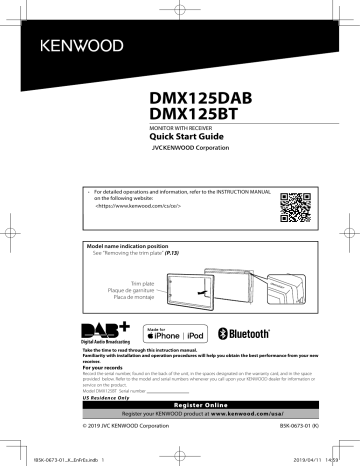
DMX125DAB
DMX125BT
MONITOR WITH RECEIVER
Quick Start Guide
• For detailed operations and information, refer to the INSTRUCTION MANUAL on the following website:
<https://www.kenwood.com/cs/ce/>
Model name indication position
See “Removing the trim plate” (P.13)
Trim plate
Plaque de garniture
Placa de montaje
Take the time to read through this instruction manual.
Familiarity with installation and operation procedures will help you obtain the best performance from your new receiver.
For your records
Record the serial number, found on the back of the unit, in the spaces designated on the warranty card, and in the space provided below. Refer to the model and serial numbers whenever you call upon your KENWOOD dealer for information or service on the product.
Model DMX125BT Serial number
US Residence Only
Register Online
Register your KENWOOD product at www.kenwood.com/usa/
© 2019 JVC KENWOOD Corporation B5K-0673-01 (K)
!B5K-0673-01_K_EnFrEs.indb 1 2019/04/11 14:59
Contents
Before use ................................................................................. 2
Getting Started ....................................................................... 3
Basics .......................................................................................... 4
Functions of the Buttons on the Front Panel ...................................... 4
Radio ........................................................................................... 5
DAB ...............................................................................................6
USB .............................................................................................. 7
External Components .......................................................... 9
Using external audio/video players ........................................................... 9
Bluetooth ..................................................................................10
Register your smartphone to the unit .....................................................10
Controlling Audio ................................................................11
Playing Bluetooth Audio Device ................................................................11
Installation .............................................................................. 12
About this Unit ......................................................................17
More information .................................................................................................17
Note for specifications ......................................................................................17
Copyrights ................................................................................................................18
Before use
Precautions
# WARNING
Ñ To prevent injury or fire, take the following precautions:
• To prevent a short circuit, never put or leave any metallic objects (such as coins or metal tools) inside the unit.
• Do not watch or fix your eyes on the unit’s display when you are driving for any extended period.
• If you experience problems during installation, consult your KENWOOD dealer.
Ñ Precautions on using this unit
• When you purchase optional accessories, check with your KENWOOD dealer to make sure that they work with your model and in your area.
• The Radio Data System or Radio Broadcast Data
System feature won’t work where the service is not supported by any broadcasting station.
Ñ Protecting the monitor
• To protect the monitor from damage, do not operate the monitor using a ballpoint pen or similar tool with the sharp tip.
Ñ Cleaning the Unit
If the front panel of this unit is stained, wipe it with a dry soft cloth such as a silicon cloth. If the front
!
panel is stained badly, wipe the stain off with a cloth moistened with neutral cleaner, then wipe it again with a clean soft dry cloth.
CAUTION
• Applaying spray cleaner directly to the unit may affect its mechanical parts. Wiping the front panel with a hard cloth or using a volatile liquid such as thinner or alcohol may scratch the surface or erase screened print.
Ñ How to reset your unit
If the unit or the connected unit fails to operate properly, reset the unit.
How to read this manual
• The panels shown in this guide are examples used to provide clear explanations of the operations. For this reason, they may be different from the actual panels.
• In operation procedures, bracket shape indicates the key or button you should control.
< >: indicates the name of panel buttons.
[ ]: indicates the name of touch keys
2
Reset button
!B5K-0673-01_K_EnFrEs.indb 2 2019/04/11 14:59
Getting Started
1 Turn the ignition key of your car to ACC.
The unit is turned on.
2 Press the < 8 MENU> button.
3 Touch [ ].
DAB
4
Touch the corresponding key and set the value.
[System]
[Beep Tone]
Activates or deactivates the key-touch tone.
“ON” (Default), “OFF”
[Language]
Select the language used for the control screen and setting items. Default is “English”.
[Time/Date]
Adjust the clock time. (P.3) .
[Clock Mode]
Select the time display format.
[12hr] (Default) / [24hr]
[Steering Remote]
Sets the desired function in the steering remote controller.
[Parking Guidelines]
You can display parking guidelines to enable easier parking when you shift the gear to the reverse (R) position. Default is “ON”.
[Guidelines SETUP]
If you select [ON] for [Parking Guidelines], you can adjust the parking guidelines.
[System Reset]
Touch [System Reset] and then touch [YES] to set all the settings to the initial default settings.
[Bluetooth]
Displays the Bluetooth Settings screen.
[Screen]
[Dimmer]
Select the dimmer mode.
“High” (Default) / “Mid” / “Low”
[Demo]
Select the demonstration mode. Default is “ON”.
5 Touch [ 6 ].
Clock settings
Ñ Synchronizing the clock time with FM
RDS
Activate [RDS Clock Sync].
Ñ Adjusting the clock manually
✎ NOTE
• Deactivate [RDS Clock Sync] before adjusting the clock.
1 Press the < 8 MENU> button.
2
Touch [ ].
3 Touch [System].
4 Touch [Time/Date].
Clock screen appears.
5
Touch [ R ] or [ S ] to set the clock time.
6
Touch [ 6 ].
!B5K-0673-01_K_EnFrEs.indb 3
English | 3
Continued on the next page...
2019/04/11 14:59
1
2
3
4
Functions of the Buttons on the
Front Panel
5
6
1
2
3
4
5
6
Remote Sensor
• Receives the remote control signal.
8 MENU
• Displays the HOME screen. (P.4)
• Pressing for 1 second turns the power off.
• When the power off, turns the power on.
AUD
• Displays the Audio screen.*
* The Audio screen is not displayed during SETUP screen or on the list screen etc,
+ , – (Volume)
• Adjusts volume. The volume will go up until 20 when you keep pressing [ + ].
MUTE/ DISP OFF (Display off)
• Mutes/restores the sound.
• Pressing for 1 second turns the screen off.
When the screen is off, touch the display to turn on the screen.
Reset
• If the unit or the connected unit fails to operate properly, the unit returns to factory settings when this button is pressed.
Common operations
Ñ Turning on the power
1 Press the < 8 MENU> button.
HOME screen
1 Press the < 8 MENU> button.
HOME screen appears.
7 1
2 3 4
8
5 6
DAB
1
Clock display
2
Switches to the radio broadcast.
3 [USB]
Plays files on a USB device.
[iPod]
• When iPod/iPhone is connected.
[Mirroring]
Displays the Mirroring screen.
• When android device with “Mirroring OB for
KENWOOD” application installed is connected.
4
Switches to an external component connected to the AV-IN input terminal.
5
Displays the Hands Free screen.
6
Plays a Bluetooth audio player. (P.11)
7
Displays the SETUP screen. (P.3)
8 Switches to the DAB radio broadcast.
(P.6)
Source control screen
1
1 [ ] : Returns to previous screen.
[ ] : Displays the Audio screen. (P.10)
Ñ Turning off the power
1
Press and hold the < 8 MENU> button.
4
!B5K-0673-01_K_EnFrEs.indb 4 2019/04/11 14:59
Radio Basic Operation
1 Press the < 8 MENU> button.
2 Touch [Radio].
Ñ Source control screen
Radio Setup
1 Touch [ ].
2 Set each item as follows.
1
2
3
1
Displays the information of the current station:
PS name, Frequency, PTY Genre, Indicator Items
2
[FM] : Switches the FM band.
“FM1”, “FM2”, “FM3”
[AM] : Switches the AM band.
“AM1”, “AM2”
[ E ] [ F ] : Tunes in a station with good reception automatically.
[ 1 ] :
Presets stations automatically. (P.5)
3
Recalls the memorized station.
When touched for 2 seconds, stores the current receiving station in memory.
Presetting stations
Ñ Auto memory
You can preset 6 stations for the current band (FM1/
FM2/FM3/AM1/AM2).
1 Touch [FM] or [AM] to select the band.
2 Touch [ ].
3 Touch [Auto Store].
The local stations with the strongest signals are found and stored automatically.
Ñ Manual memory
You can store the current receiving station in memory.
1 Tune in to a station you want to preset.
2
Touch and hold [#] (#:1-6) in which you want to store the station.
Ñ Recalling the preset station
1 Touch [#] (#:1-6).
[Auto Store]
Automatically searches and stores the 6 stations with the strongest signals for the selected band.
“Auto Store” appears.
[Area]
“N.America” (Default): For North/Central/South
America, AM/FM intervals: 10 kHz/200 kHz.
“S.America”: For some South American countries,
AM/FM intervals: 10 kHz/50 kHz.
“Europe”: For Europe, AM/FM intervals: 9 kHz/50 kHz.
[Local Seek]
Tunes in only to the stations with sufficient signal strength. ( LOC indicator lights up.)
“ON”, “OFF” (Default)
[RDS Clock Sync] * 1
Synchronizing the Radio Data System station time data and this unit’s clock.
“ON” (Default), “OFF”
[RDS] * 2
Displays the RDS Settings screen.
*1 To use the function, it is necessary to set [Area] to
[N.America]/[S.America].
*2 To use the function, it is necessary to set [Area] to [Europe].
3 Touch [ 6 ].
!B5K-0673-01_K_EnFrEs.indb 5
English | 5
Continued on the next page...
2019/04/11 14:59
DAB
DAB Basic Operation
1
Press the < 8 MENU> button.
2 Touch [DAB].
Ñ Source control screen
DAB Setup
1
Touch [ ].
2 Set each item as follows.
1
2
3
1
2
Displays the information of the current station:
Service Name
[DAB] : Switches the DAB band.
“DAB1”, “DAB2”, “DAB3”
[
[ ] : component. The seek mode switching can be changed.
] : Tunes in a ensemble, service, and
[DLS] : screen.
Display the Dynamic Label Segment
3
• Recalls the memorized service.
• When touched for 2 seconds, stores the current service in memory.
Displays the Service List screen.
[TI]
Switches to the traffic information the traffic bulletin starts.
“ON”, “OFF” (Default) automatically when
Searches for a program by program type.
Presetting stations
Ñ Auto seek
1 Press < E >/< F > to search for an ensemble automatically.
“Auto Seek” appears.
2 Press and hold < E >/< F > repeatedly to search for an ensemble manually.
“Manual Seek” appears.
1
Ñ Select a service
2
Touch [ ].
Touch [ ].
Select the desired content From the List.
If the same service is provided by when reception of
Radio Data System the service being provided by
Digital Radio becomes poor, automatically to Radio Data System.
switches
“ON”, “OFF” (Default)
[Announcement Select]
Switches to the set Announcement service.
When the service for which ON is selected starts, switches from any source to Announcement to receive it.
When you select ON, the unit switches service (if exists) when a available.
to a related
DAB service network is not
“ON”, “OFF” (Default)
Antenna Power
Sets power supply to the Digital Radio antenna. Set to “ON” when the Digital equipped with a booster.
Radio antenna in use is
Default is “ON”.
3 Touch [ 6 ].
6
!B5K-0673-01_K_EnFrEs.indb 5
Continued on the next page...
2019/04/11 14:59
Preparation
Ñ Connecting a USB device
1 Remove the cap of the USB terminal.
2
Connect the USB device with the USB cable.
Ñ For Video playback
1
When the operation buttons are not displayed on the screen, touch the display.
6
The unit reads the device and playback starts.
Ñ To disconnect the USB device:
1 Press the < 8 MENU> button.
2 Touch a source other than [USB].
3 Detach the USB device.
Ñ Usable USB device
This unit can play MPEG1/ MPEG2/ MPEG4/ H.264/
MKV/ MP3/WMA/ AAC/ WAV/ FLAC/ OGG files stored in a USB mass storage class device.
Playback operations
Ñ Control the music you are listening to on the source control screen.
1 2
3
4
1
The jacket of the currently playing file is displayed.
2
Displays the information of the current file.
Only a file name is displayed if there is no tag information.
3
Playing time/File number
Play time bar : For confirmation of current playing position.
4 [ ] : Selects Random playback mode.
[ ] : Selects Repeat playback mode.
[ U ], [ H ] : Plays or pauses.
[ E ], [ F ] : Searches the previous/next content.
Touch and hold to fast forward or fast backward.
[ 1 ] : Searches file.
7
6
7
[ ] : You can adjust image quality in video screen.
[INITIALIZE]: To clear the adjustment.
[ U ], [ H ] : Plays or pauses.
[ E ], [ F ] : Searches the previous/next content.
Touch and hold to fast forward or fast backward.
[ 1 ] : Searches file.
[NORMAL]/[16:9]/[4:3] : Select a screen mode.
Ñ Selecting a track in a list (Searches file)
1
Touch [ 1 ].
2 Select whether you search by audio files [ ], video files [ ].
3 Touch [ ] to moves to the upper hierarchy.
4 Touch the desired folder.
When you touch a folder its contents are displayed.
• Touch [ 6 ] to moves to the upper hierarchy.
5 Touch desired item from the content list.
Playback starts.
✎ NOTE
• The source control screen appears when you touch
[ 6 ] at the top hierarchy.
• When file types are switched, the Random/Repeat playback setting is cancelled.
English | 7
!B5K-0673-01_K_EnFrEs.indb 6
Continued on the next page...
2019/04/11 14:59
Preparation
Ñ Connecting iPod/iPhone
• For Lightning connector models: Use USB Audio cable for iPod/iPhone—KCA-iP103 (optional accessory).
• For details about connecting iPod/iPhone, see
1
Remove the cap of the USB terminal.
2 Connect the iPod/iPhone.
The unit reads the device and playback starts.
Ñ To disconnect the iPod/iPhone
1 Press the < 8 MENU> button.
2 Touch a source other than [iPod].
3 Detach the iPod/iPhone.
Ñ Connectable iPod/iPhone
The following models can be connected to this unit.
Made for
• iPhone XS Max
• iPhone XS
• iPhone XR
• iPhone X
• iPhone 8 Plus
• iPhone 8
• iPhone 7 Plus
• iPhone 7
• iPhone SE
• iPhone 6s Plus
• iPhone 6s
• iPhone 6 Plus
• iPhone 6
• iPhone 5s
✎ NOTE
• If you start playback after connecting the iPod, the music that has been played by the iPod is played first.
• Cap the USB terminal whenever not using.
Playback operations
Ñ Control the music you are listening to on the source control screen.
1 2
3
4
1
Artwork (Shown if the track contains artwork)
2
Displays the information of the current file.
3
Playing time/File number
Play time bar : For confirmation of current playing position.
4 [ ] : Selects Random playback mode.
[ ] : Selects Repeat playback mode.
[ U ], [ H ] : Plays or pauses.
[ E ], [ F ] : Searches the previous/next content.
Touch and hold to fast forward or fast backward.
[ 1 ] :
Ñ Selecting a content in a list
1 Touch [ 1 ].
2 Touch desired item.
When you touch a category its contents are displayed.
3 Touch desired item from the content list.
✎
Playback starts.
• Touch [ 6 ] to moves to the upper hierarchy.
NOTE
• The source control screen appears when you touch
[ 6 ] at the top hierarchy.
8
Continued on the next page...
!B5K-0673-01_K_EnFrEs.indb 7
Continued on the next page...
2019/04/11 14:59
Using external audio/video players
Ñ Starting playback
1 Connect an external component to the AV-IN input terminal.
2
Press the < 8 MENU> button.
3 Touch [AV-IN].
4 Turn on the connected component and start playing the source.
Ñ For Video playback
1 When the operation buttons are not displayed on the screen, touch the display.
Rear view camera
To use a rear view camera, the REVERSE lead connection is required. For connecting a rear view
Ñ Displaying the picture from the rear view camera
The rear view screen is displayed when you shift the gear to the reverse (R) position.
• To erase the caution message, touch the screen.
1
The operation buttons disappear when 1 is touched or when no operation is done for about
5 seconds.
!B5K-0673-01_K_EnFrEs.indb 8
English | 9
2019/04/11 14:59
Register your smartphone to the unit
You can use your Bluetooth smartphone when paired to this unit.
1
Turn on the Bluetooth function on your smartphone/cell-phone.
2 Search the unit (“DMX125BT”) from your smartphone/cell-phone.
If a PIN code is required, enter the PIN code
(“0000”).
• appears when the Bluetooth smartphone is connected.
Ñ Disconnecting the device
• Turn off the Bluetooth function from your smartphone/cell-phone.
• Turn off the ignition switch.
Receive a phone call
1 Touch [ Û ].
• [ Ý ] : Reject an incoming call.
Ñ Operations during a call
Make a phone call
1 Press the < 8 MENU> button.
2 Touch [TEL].
3
See the table below for each operation method.
Call by entering a phone number
1) Enter a phone number with number keys.
2) Touch [ Û ].
Make a call
• Touch [ ] to delete the last entry.
Call using call records
1) Touch [ ].
2) Touch [ ] (Incoming Calls), [ ] (Outgoing
Calls), [ ] (Missed Calls).
3) Select the phone number from the list.
Make a call
Call using the phonebook
1) Touch [ ].
2) Select the name from the list.
Make a call
• [ ] : Updates the phonebook. Touch this button after you have made a change to the phonebook of your smartphone/ cell-phone.
[ Ý ] Ending a call
You can send tones by touching desired keys on the screen.
• Touch [ 6 ] to close the window.
Switches the speaking voice output between smartphone/cell-phone and speaker.
Adjust the receiver volume
Press the <+> or < – > button.
10
!B5K-0673-01_K_EnFrEs.indb 9
Continued on the next page...
2019/04/11 14:59
Controlling Audio
Playing Bluetooth Audio Device
1 Press the < 8 MENU> button.
2 Touch [BT Audio].
Ñ Source control screen
Controlling Audio
You can adjust various settings such as audio balance or subwoofer level.
1 Press the <AUD> button.
2 See the below for each operation method.
1
2
3
1
Displays the information of the current file.
Only a file name and a folder name are displayed if there is no tag information.
2
Playing time/File number
Play time bar : For confirmation of current playing position.
3 [ ] : Selects Random playback mode.
[ ] : Selects Repeat playback mode.
[ U ], [ H ] : Plays or pauses.
[ E ], [ F ] : Searches the previous/next content.
Touch and hold to fast forward or fast backward.
[ 1 ] : Searches file.
✎ NOTE
• Operations and display indications may differ according to their availability on the connected device.
Ñ Selecting a content in a list
1 Touch [ 1 ].
2 Touch desired item.
When you touch a category its contents are displayed.
3 Touch desired item from the content list.
Playback starts.
• Touch [ 6 ] to moves to the upper hierarchy.
✎ NOTE
• The source control screen appears when you touch
[ 6 ] at the top hierarchy.
Controlling General Audio
1 Press the <AUD> button.
2 Touch [Fader / Balance].
3
Set each item as follows.
[Fader Balance]
[
Fader
R ] [ S ]
Adjust the front and rear volume balance.
12 (front) to -12 (rear)
[
Balance
U ] [ T ]
Adjust the left and right volume balance.
12 (right) to -12 (left)
[INITIALIZE] To clear the adjustment.
!B5K-0673-01_K_EnFrEs.indb 10
English | 11
2019/04/11 14:59
Before Installation
Before installation of this unit, please note the following precautions.
# WARNINGS
• If you connect the ignition wire (red) and the battery wire (yellow) to the car chassis (ground), you may cause a short circuit, that in turn may start a fire.
Always connect those wires to the power source running through the fuse box.
• Do not cut out the fuse from the ignition wire (red) and the battery wire (yellow). The power supply must be connected to the wires via the fuse.
# CAUTION
• Install this unit in the console of your vehicle.
Do not touch the metal part of this unit during and shortly after the use of the unit. Metal part such as the heat sink and enclosure become hot.
✎ NOTE
• Mounting and wiring this product requires skills and experience. For best safety, leave the mounting and wiring work to professionals.
• Make sure to ground the unit to a negative 12V DC power supply.
• Do not install the unit in a spot exposed to direct sunlight or excessive heat or humidity. Also avoid places with too much dust or the possibility of water splashing.
• Do not use your own screws. Use only the screws provided. If you use the wrong screws, you could damage the unit.
• If your car’s ignition does not have an ACC position, connect the ignition wires to a power source that can be turned on and off with the ignition key. If you connect the ignition wire to a power source with a constant voltage supply, such as with battery wires, the battery may be drained.
• If the console has a lid, make sure to install the unit so that the front panel will not hit the lid when closing and opening.
• If the fuse blows, first make sure the wires aren’t touching to cause a short circuit, then replace the old fuse with one with the same rating.
• Insulate unconnected wires with vinyl tape or other similar material. To prevent a short circuit, do not remove the caps on the ends of the unconnected wires or the terminals.
• Secure the wires with cable clamps and wrap vinyl tape around the wires that comes into contact with metal parts to protect the wires and to prevent short circuit.
• Connect the speaker wires correctly to the terminals to which they correspond. The unit may be damaged or fail to work if you share the ¤ wires or ground them to any metal part in the car.
• When only two speakers are being connected to the system, connect the connectors either to both the front output terminals or to both the rear output terminals (do not mix front and rear). For example, if you connect the ¢ connector of the left speaker to a front output terminal, do not connect the ¤ connector to a rear output terminal.
• After the unit is installed, check whether the brake lamps, blinkers, wipers, etc. on the car are working properly.
• Mount the unit so that the mounting angle is 30° or less.
• Do not press hard on the panel surface when installing the unit to the vehicle. Otherwise scars, damage, or failure may result.
• Reception may drop if there are metal objects near the Bluetooth antenna.
Bluetooth antenna unit
12
!B5K-0673-01_K_EnFrEs.indb 11
Continued on the next page...
2019/04/11 14:59
Installation
Ñ Supplied accessories for installation
1 2
Installing the unit
Ñ Non-Japanese cars
3
5
x1
4
(3 m)
x1
6
x2 x1
7
9
x1
8
(M5 × 6 mm) x6
(2 m)
x1
x1
(M5 × 7 mm) x6
Bend the tabs of the mounting sleeve with a screwdriver or similar utensil and attach it in place.
✎ NOTE
• Make sure that the unit is installed securely in place.
If the unit is unstable, it may malfunction (eg, the sound may skip).
Ñ Japanese cars (North America, South
America sales area only)
7 or 8
Car Bracket
Ñ Installation procedure
1) To prevent a short circuit, remove the key from the ignition and disconnect the ¤ terminal of the battery.
2) Make the proper input and output wire connections for each unit.
3) Connect the wire on the wiring harness.
4) Take Connector B on the wiring harness and connect it to the speaker connector in your vehicle.
5) Take Connector A on the wiring harness and connect it to the external power connector on your vehicle.
6) Connect the wiring harness connector to the unit.
7) Install the unit in your car.
8) Reconnect the ¤ terminal of the battery.
9) Press the reset button.
Ñ Trim plate
1) Attach accessory 1 to the unit.
7 or 8
1
!B5K-0673-01_K_EnFrEs.indb 12
English | 13
2019/04/11 14:59
Installation
Ñ Microphone unit
1) Check the installation position of the microphone
(accessory 4 ).
2) Clean the installation surface.
3) Remove the separator of the microphone
(accessory 4 ), and stick the microphone to the place shown below.
4) Wire the microphone cable up to the unit with it secured at several positions using tape or other desired method.
5) Adjust the direction of the microphone (accessory
4 ) to the driver.
Ñ Removing the unit
1) Remove the trim plate by referring to step 1 in
“Removing the trim plate”.
2) Insert the extraction key (accessory 2 ) deeply into the slot as shown. (The protrusion at the tip of the extraction key must face toward the unit.)
4
2
3) With the inserted extraction key secured, insert the other extraction key into the slot.
Fix a cable with a commercial item of tape.
✎ NOTE
• Swap the clips if necessary.
4) Pull out the unit halfway.
2
Ñ Removing the trim plate
1) Use the extraction key (accessory 3 ) to lever out the four tabs (two on the left part, two on the right part).
✎ NOTE
• Be careful to avoid injury from the catch pins on the extraction key.
5) Pull the unit all the way out with your hands, being careful not to drop it.
3
2) Pull the trim plate forward.
14
!B5K-0673-01_K_EnFrEs.indb 13
Continued on the next page...
2019/04/11 14:59
Installation
Ñ Connecting wires to terminals
Light Blue/Yellow (Steering remote control wire)
STEERING WHEEL REMOTE INPUT REMOTE CONT
To steering remote
To use the steering wheel remote control feature, you need an exclusive remote adapter (not supplied) matched to your car.
Bright Green/Red
ST REMOTE
INPUT 1
ST REMOTE
INPUT 2
ST REMOTE
GND
Purple/Red
Gray/Red
Connect to vehicle’s steering remote harness.
Contact your KENWOOD dealer for details.
Connect to the vehicle’s parking brake detection switch harness.
Light Green (Parking sensor wire)
Accessory 9 : Extension cable
For best safety, be sure to connect the parking sensor.
Purple/White (Reverse sensor wire)
Connect to vehicle’s reverse lamp harness when using the optional rear view camera.
Connector A
Connector B
MIC
Accessory 4 :
Bluetooth Microphone
USB terminal [1] (0.8 m)
5V = 1.0A
USB device [2]
Cap
Subwoofer Preout
SUB
WOOFER
Cap
1 3 5 7
2 4 6 8
1 3 5 7
2 4 6 8
Fuse (15A)
Accessory 5
Accessory 6
M4x6
REAR OUT FRONT OUT AV IN
L
R
FM/AM antenna input
FM/AM antenna
CAM IN VIDEO OUT VIDEO IN ANT
REAR OUT FRONT OUT AV IN
Rear Audio Preout
(Left; White, Right; Red)
Front Audio Preout
(Left; White, Right; Red)
AV-IN audio input
(Left; White, Right; Red)
CAM IN VIDEO OUT VIDEO IN
AV-IN visual input (Yellow)
Visual Output (Yellow)
Rear view camera input (Yellow)
[1] USB maximum power supply current :
[2]
[3]
DC 5 V = 1.0 A
Sold separately
Max. 150mA, 12V
!B5K-0673-01_K_EnFrEs.indb 14
English | 15
2019/04/11 14:59
Installation
Ñ Connecting an iPod/iPhone/Android
Android smartphone [2]
Micro USB to USB cable [2]
M4x6
REAR OUT FRONT OUT AV IN
L
R 1 3 5 7
2 4 6 8
1 3 5 7
2 4 6 8
CAM IN VIDEO OUT VIDEO IN ANT
Accessory 5
Accessory 6
Speaker impedance: 4-8 Ω
White
To front left speaker
White/Black
Gray
To front right speaker
Gray/Black
Green
To rear left speaker
Green/Black
Purple
To rear right speaker
Purple/Black
Blue
(Power control/ Antenna control wire)
Cap
Connect either to the power control terminal when using the optional power amplifier, or to the power terminal for the booster amplifier of the film-type or short pole type antenna.
(Max. 150mA, 12V)
KCA-iP103 (0.8m) [3]
Cap iPod/iPhone [2]
Lightning connector
USB terminal [1] (0.8 m)
5V = 1.0A
M4x6
REAR OUT FRONT OUT AV IN
L
R
CAM IN VIDEO OUT VIDEO IN
ANT
[1] USB maximum power supply current :
[2]
[3]
DC 5 V = 1.0 A
Sold separately
Optional accessory
Red (Ignition wire)
Yellow (Battery wire)
ACC
Ignition key switch
Car fuse box
Black (Ground wire) ¤
(To car chassis)
Battery
16
!B5K-0673-01_K_EnFrEs.indb 15
Continued on the next page...
2019/04/11 14:59
More information
Ñ Usable USB device
This unit can play MPEG1/ MPEG2/ MPEG4/ H.264/
MKV/ MP3/WMA/ AAC/ WAV/ FLAC/ OGG files stored in a USB mass storage class device.
✎
• File system: FAT16/ FAT32
NOTE
• When the USB device is connected to this unit, it can be charged through the USB cable.
• Install the USB device in the place where it will not affect safe driving.
• You cannot connect a USB device via a USB hub and
Multi Card Reader.
• Take backups of the audio files used with this unit.
The files may be erased depending on the operating conditions of the USB device.
We shall have no compensation for any damage arising from any erased data.
• No USB device comes with this unit. You need to purchase a commercially available USB device.
• Cap the USB terminal whenever not using.
Ñ Playable Audio files
Audio format
MP3
WMA
AAC-LC
Linear PCM (WAVE)
FLAC
Vorbis
Extension
.mp3
.wma
.m4a, .aac
.wav
.flac
.ogg
• This unit can show ID3 Tag Version 1.0/1.1/2.2/2.3/2.4
(for MP3).
✎ NOTE
• WMA and AAC of which is covered with DRM cannot be played.
• Although the audio files are complied with the standards listed above, the play may be impossible depending on the types or conditions of media or device.
Ñ Acceptable Video files
Video format
MPEG-1
MPEG-2
MPEG-4
H.264/MPEG-4 AVC
MKV
Extension
.mpg, .mpeg
.mpg, .mpeg
.mp4, .avi
.mp4, mkv, avi, .flv, .f4v, .ts
.mkv
Note for specifications
Ñ Bluetooth section
Frequency
: 2.402 – 2.480 GHz
Output Power
: +8 dBm (AVE), Power Class1
Ñ General
Speaker Impedance
: 4 – 8 Ω
Operating Voltage
: 12 V DC car battery
■ FM tuner section
Frequency Range (step)
: 87.5 MHz – 108.0 MHz (50 kHz)
Usable Sensitivity (S/N : 26 dB)
: 13.2 dBf (1.3 μV/75 Ω)
Quieting Sensitivity (S/N : 46 dB)
: 19.2 dBf (2.5 μV/75 Ω)
Frequency Response
: 30 Hz – 15 kHz
S/N Ratio (dB)
: 70 dB (MONO)
Selectivity (± 400 kHz)
: Over 80 dB
Stereo Separation
: 37 dB (1 kHz)
■ AM tuner section
Frequency Range (step)
MW: 531 – 1611 kHz (9 kHz)
Usable Sensitivity
MW: 44.7μV
■ DAB section
Frequency Range
BAND III: 174.928 – 239.200 (MHz)
Sensitivity
: -98 dBm
S/N Ratio (dB)
: 82 dB
!B5K-0673-01_K_EnFrEs.indb 16
English | 17
2019/04/11 14:59
About this Unit
Copyrights
• The Bluetooth word mark and logos are registered trademarks owned by the Bluetooth SIG, Inc. and any use of such marks by JVC KENWOOD Corporation is under license. Other trademarks and trade names are those of their respective owners.
• Use of the Made for Apple badge means that an accessory has been designed to connect specifically to the Apple product(s) identified in the badge, and has been certified by the developer to meet Apple performance standards. Apple is not responsible for the operation of this device or its compliance with safety and regulatory standards. Please note that the use of this accessory with an Apple product may affect wireless performance.
• Apple, iPhone, iPod, iPod touch, and Lightning are trademarks of Apple Inc., registered in the U.S. and other countries.
• Microsoft and Windows Media are either registered trademarks or trademarks of Microsoft Corporation in the United States and/or other countries.
• THIS PRODUCT IS LICENSED UNDER THE MPEG-4 VISUAL
PATENT PORTFOLIO LICENSE FOR THE PERSONAL
AND NON-COMMERCIAL USE OF A CONSUMER FOR (¡)
ENCODING VIDEO IN COMPLIANCE WITH THE MPEG-
4 VISUAL STANDARD (“MPEG-4 VIDEO”) AND/OR (¡¡)
DECODING MPEG-4 VIDEO THAT WAS ENCODED BY
A CONSUMER ENGAGED IN A PERSONAL AND NON-
COMMERCIAL ACTIVITY AND/OR WAS OBTAINED
FROM A VIDEO PROVIDER LICENSED BY MPEG LA TO
PROVIDE MPEG-4 VIDEO. NO LICENSE IS GRANTED OR
SHALL BE IMPLIED FOR ANY OTHER USE. ADDITIONAL
INFORMATION INCLUDING THAT RELATING TO
PROMOTIONAL, INTERNAL AND COMMERCIAL USES
AND LICENSING MAY BE OBTAINED FROM MPEG LA, LLC.
SEE HTTP://WWW.MPEGLA.COM.
• THIS PRODUCT IS LICENSED UNDER THE AVC PATENT
PORTFOLIO LICENSE FOR THE PERSONAL USE OF A
CONSUMER OR OTHER USES IN WHICH IT DOES NOT
RECEIVE REMUNERATION TO (¡)ENCODE VIDEO IN
COMPLIANCE WITH THE AVC STANDARD (“AVC VIDEO”)
AND/OR (¡¡)DECODE AVC VIDEO THAT WAS ENCODED BY
A CONSUMER ENGAGED IN A PERSONAL ACTIVITY AND/
OR WAS OBTAINED FROM A VIDEO PROVIDER LICENSED
TO PROVIDE AVC VIDEO. NO LICENSE IS GRANTED OR
SHALL BE IMPLIED FOR ANY OTHER USE. ADDITIONAL
INFORMATION MAY BE OBTAINED FROM MPEG LA, L.L.C.
SEE HTTP://WWW.MPEGLA.COM
• libFLAC
Copyright (C) 2000-2009 Josh Coalson
Copyright (C) 2011-2013 Xiph.Org Foundation
– Redistribution and use in source and binary forms, with or without modification, are permitted provided that the following conditions are met:
– Redistributions of source code must retain the above copyright notice, this list of conditions and the following disclaimer.
18
– Redistributions in binary form must reproduce the above copyright notice, this list of conditions and the following disclaimer in the documentation and/or other materials provided with the distribution.
Neither the name of the Xiph.org Foundation nor the names of its contributors may be used to endorse or promote products derived from this software without specific prior written permission.
THIS SOFTWARE IS PROVIDED BY THE COPYRIGHT
HOLDERS AND CONTRIBUTORS ``AS IS’’ AND ANY
EXPRESS OR IMPLIED WARRANTIES, INCLUDING,
BUT NOT LIMITED TO, THE IMPLIED WARRANTIES OF
MERCHANTABILITY AND FITNESS FOR A PARTICULAR
PURPOSE ARE DISCLAIMED. IN NO EVENT SHALL THE
FOUNDATION OR CONTRIBUTORS BE LIABLE FOR ANY
DIRECT, INDIRECT, INCIDENTAL, SPECIAL, EXEMPLARY,
OR CONSEQUENTIAL DAMAGES (INCLUDING, BUT NOT
LIMITED TO, PROCUREMENT OF SUBSTITUTE GOODS
OR SERVICES; LOSS OF USE, DATA, OR PROFITS; OR
BUSINESS INTERRUPTION) HOWEVER CAUSED AND ON
ANY THEORY OF LIABILITY, WHETHER IN CONTRACT,
STRICT LIABILITY, OR TORT (INCLUDING NEGLIGENCE OR
OTHERWISE) ARISING IN ANY WAY OUT OF THE USE OF
THIS SOFTWARE, EVEN IF ADVISED OF THE POSSIBILITY
OF SUCH DAMAGE.
• libogg
Copyright (c) 2002, Xiph.org Foundation Redistribution and use in source and binary forms, with or without modification, are permitted provided that the following conditions are met:
– Redistributions of source code must retain the above copyright notice, this list of conditions and the
– following disclaimer.
Redistributions in binary form must reproduce the above copyright notice, this list of conditions and the following disclaimer in the documentation and/or
– other materials provided with the distribution.
Neither the name of the Xiph.org Foundation nor the names of its contributors may be used to endorse or promote products derived from this software without specific prior written permission.
THIS SOFTWARE IS PROVIDED BY THE COPYRIGHT
HOLDERS AND CONTRIBUTORS ``AS IS’’ AND ANY
EXPRESS OR IMPLIED WARRANTIES, INCLUDING,
BUT NOT LIMITED TO, THE IMPLIED WARRANTIES OF
MERCHANTABILITY AND FITNESS FOR A PARTICULAR
PURPOSE ARE DISCLAIMED. IN NO EVENT SHALL THE
FOUNDATION OR CONTRIBUTORS BE LIABLE FOR ANY
DIRECT, INDIRECT, INCIDENTAL, SPECIAL, EXEMPLARY,
OR CONSEQUENTIAL DAMAGES (INCLUDING, BUT NOT
LIMITED TO, PROCUREMENT OF SUBSTITUTE GOODS
OR SERVICES; LOSS OF USE, DATA, OR PROFITS; OR
BUSINESS INTERRUPTION) HOWEVER CAUSED AND ON
ANY THEORY OF LIABILITY, WHETHER IN CONTRACT,
STRICT LIABILITY, OR TORT (INCLUDING NEGLIGENCE OR
OTHERWISE) ARISING IN ANY WAY OUT OF THE USE OF
THIS SOFTWARE, EVEN IF ADVISED OF THE POSSIBILITY
OF SUCH DAMAGE.
!B5K-0673-01_K_EnFrEs.indb 17
Continued on the next page...
2019/04/11 14:59
Acerca de esta unidad
For USA
Ñ FCC WARNING
1. This device complies with Part 15 of the FCC
Rules. Operation is subject to the following two conditions:
(1) This device may not cause harmful interference, and
(2) This device must accept any interference received, including interference that may cause undesired operation.
2. any Changes or modifications not expressly approved by the party responsible for compliance could void the user's authority to operate the equipment.
NOTE: This equipment has been tested and found to comply with the limits for a Class B digital device, pursuant to Part 15 of the FCC Rules. These limits are designed to provide reasonable protection against harmful interference in a residential installation. This equipment generates uses and can radiate radio frequency energy and, if not installed and used in accordance with the instructions, may cause harmful interference to radio communications. However, there is no guarantee that interference will not occur in a particular installation. If this equipment does cause harmful interference to radio or television reception, which can be determined by turning the equipment off and on, the user is encouraged to try to correct the interference by one or more of the following measures:
Reorient or relocate the receiving antenna.
Increase the separation between the equipment and receiver.
Connect the equipment into an outlet on a circuit different from that to which the receiver is connected.
Consult the dealer or an experienced radio/TV technician for help.
For Canada
Ñ IC (Industry Canada) Notice
This device contains licence‐exempt transmitter(s)/receiver(s) that comply with
Innovation, Science and Economic Development
Canada’s licence‐exempt RSS(s). Operation is subject to the following two conditions:
1) This device may not cause interference; and
(2) This device must accept any interference, including interference that may cause undesired operation of the device.
Pour le Canada
Ñ Note de ‘IC (Industrie Canada)
Cet appareil contient des émetteurs / récepteurs exemptés de licence conformes aux RSS (RSS) d'Innovation, Sciences et Développement
économique Canada. Le fonctionnement est soumis aux deux conditions suivantes :
(1) l’appareil ne doit pas produire de brouillage, et
(2) l’utilisateur de l’appareil doit accepter tout brouillage radioélectrique subi, même si le brouillage est susceptible d’en compromettre le fonctionnement.
F C C R a d i a t i o n E x p o s u r e S t a t e m e n t
This equipment complies with FCC radiation exposure limits set forth for an uncontrolled environment. This equipment should be installed and operated with minimum distance 20cm between the radiator & your body
!B5K-0673-01_K_EnFrEs.indb 50
English | 19
2019/04/11 14:59
Acerca de esta unidad
Supplier’s Declaration of Conformity
Trade Name: KENWOOD
Products: DIGITAL MEDIA RECEIVER
Model Name: DMX125BT
Responsible Party: JVCKENWOOD USA
CORPORATION
2201 East Dominguez Street,
Long Beach, CA 90810, U.S.A.
PHONE: 310 639-9000
• Contains Transmitter Module
Contient un module émetteur
FCC ID: 2AB7S-YK5128K01
• Contains Transmitter Module
Contient un module émetteur
IC: 11888A-YK5128K01
For Argentina
Ñ Información acerca de la eliminación de equipos eléctricos y electrónicos al final de la vida útil (aplicable a los países que hayan adoptado sistemas independientes de recogida de residuos)
Los productos con el símbolo de un contenedor con ruedas tachado no podrán ser desechados como residuos domésticos.
Los equipos eléctricos y electrónicos al final de la vida útil, deberán ser reciclados en instalaciones que puedan dar el tratamiento adecuado a estos productos y a sus subproductos residuales correspondientes. Póngase en contacto con su administración local para obtener información sobre el punto de recogida más cercano. Un tratamiento correcto del reciclaje y la eliminación de residuos ayuda a conservar los recursos y evita al mismo tiempo efectos perjudiciales en la salud y el medio ambiente.
For Mexico
Ñ Para cumplimiento de la IFT:
La operación de este equipo esta sujeta a las siguientes dos condiciones:
(1) es posible que este equipo o dispositivo no cause interferencia perjudicial y
(2) este equipo o dispositivo debe aceptar cualquier interferencia, incluyendo la que pueda causar su operación no deseada.
20
!B5K-0673-01_K_EnFrEs.indb 51
Continúa en la siguiente página...
2019/04/11 14:59
!B5K-0673-01_K_EnFrEs.indb 52 2019/04/11 14:59
advertisement
Related manuals
advertisement
Table of contents
- 2 Before use
- 2 How to read this manual
- 2 Precautions
- 3 Getting Started
- 3 Clock settings
- 4 Basics
- 4 Functions of the Buttons on the Front Panel
- 4 Common operations
- 4 HOME screen
- 4 Source control screen
- 5 Radio
- 5 Radio Basic Operation
- 5 Presetting stations
- 5 Radio Setup
- 7 USB
- 7 Preparation
- 7 Playback operations
- 8 iPod/iPhone
- 8 Preparation
- 8 Playback operations
- 9 External Components
- 9 Using external audio/video players
- 9 Rear view camera
- 10 Bluetooth
- 10 Register your smartphone to the unit
- 10 Receive a phone call
- 10 Make a phone call
- 11 Controlling Audio
- 11 Controlling General Audio
- 11 Playing Bluetooth Audio Device
- 12 Installation
- 12 Before Installation
- 13 Installing the unit
- 17 About this Unit
- 17 More information
- 17 Note for specifications