natus Otometrics Bio-logic AuDX PRO FLEX Quick Start Manual
Add to My manuals11 Pages
The natus Otometrics Bio-logic AuDX PRO FLEX is a versatile device that combines diagnostic OAE and audiometry capabilities in one portable unit.
advertisement
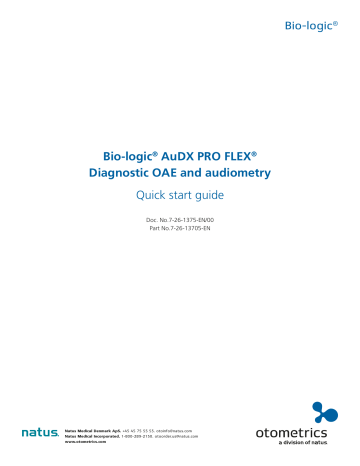
Bio-logic
®
AuDX PRO FLEX
®
Diagnostic OAE and audiometry
Quick start guide
Doc. No.7-26-1375-EN/00
Part No.7-26-13705-EN
Bio-logic ®
Natus Medical Denmark ApS.
+45 45 75 55 55. [email protected]
Natus Medical Incorporated.
1-800-289-2150. [email protected] www.otometrics.com
2
Quick Guide:
Bio-logic ® AuDX PRO FLEX ® Diagnostic OAE and audiometry
Turning On/Off, and charging the device
On/off button on right side
Start menu
Current time
Customize settings
Turn off device
Testing: Audiometry
Connect the headphones to the blue connector.
Select Audio: Threshold preset from the start menu.
Select the ear on which you want to start the test.
The test screen will be displayed
Bio-logic
Power supply connector
Battery status
Select patient
Additional information on options for current screen
®
Otometrics - Next generation Bio-logic products
3
Quick Guide:
Bio-logic ® AuDX PRO FLEX ® Diagnostic OAE and audiometry
Test screen
Stimulus on indicator
Select the frequency
Select the ear to test
Stop test
Enter masking mode
Audiometry test results
Green background indicates range of normal hearing
Change settings
Bio-logic
Select the stimulus levels
Additional information about options for current screen
®
Print results to a label or to a pdf file or full page report on PC.
Otometrics - Next generation Bio-logic products
Quick Guide:
Bio-logic ® AuDX PRO FLEX ® Diagnostic OAE and audiometry
Screening audiometry
Connect the headphones to the blue connector.
Select Audiometry screening Preset from the start menu.
Select the ear on which you want to start the test.
The test screen will be displayed.
Audiometry screening
Test screen
Bio-logic ®
Select the stimulus levels
4
Select the frequency
Stop test
Press to present the stimulus
Additional information about options for current screen
Select the ear to test Select the type of stimulus presentation
Otometrics - Next generation Bio-logic products
Quick Guide:
Bio-logic ® AuDX PRO FLEX ® Diagnostic OAE and audiometry
Bio-logic
As you present the stimulus, the current level will be displayed in the corresponding square.
Once the hearing status for a frequency has been identified, move on to the next frequency.
Tapping twice on a square will display NR
(no response)
Tap three times to get back to blank square
Once all frequencies have been tested for one ear, you can test the other ear
®
Once the test is finished, you can save the results, print to a label (a label printer is required) or print to a pdf file.
Distrotion Product Otoacoustic Emissions (DPOAE): Screening
Connect the red probe to the red connector and select one of the
Presets for DPOAE Quick. To perform binaural testing, also connect the blue probe to the blue connector.
5
Select the appropriate ear tip size and place it on the probe tip. Insert the probe in the ear making sure that the ear tip fits tightly into the ear canal.
Select the test ear by pressing either the Right or Left button, or the Right + Left button for binaural testing.
Cartoon mode will start the test showing a cartoon instead of the progress bar.
Otometrics - Next generation Bio-logic products
Quick Guide:
Bio-logic ® AuDX PRO FLEX ® Diagnostic OAE and audiometry
Bio-logic ®
A calibration will be performed prior to measurement. A green light indicates successful calibration.
After successful ear probe calibration, the test will start automatically.
Progress for each tested frequency
Overall test progress
Noise floor level
Probe fit override for patients with PE tubes or middle ear perforations
DPOAE screening test results
Please note that the initial result screen depends on the module settings in "DPOAE Preferences"
Overall screening test result
Green check marks indicate valid response. Red circles indicate no valid response
Note: These circles indicate that other screens are available to view. Swipe your finger right or left to get other views
Red (right ear) or blue (left ear) bars show response amplitude. Grey bars show noise amplitude
Retest frequencies that did not pass
Print results to a label or to a pdf file
Test other ear
Switch to results of the other ear after both ears have been tested
6 Otometrics - Next generation Bio-logic products
Quick Guide:
Bio-logic ® AuDX PRO FLEX ® Diagnostic OAE and audiometry
Bio-logic
DPOAE diagnostic / high resolution
Connect the red probe to the red connector and select one of the Preset protocols for DPOAE
Diagnostic. To perform binaural testing, also connect the blue probe to the blue connector.
Select the appropriate ear tip size and place it on the probe tip. Insert the probe in the ear making sure that the ear tip fits tightly into the ear canal.
Select the test ear by pressing either the Right or Left button, or the Right + Left button for binaural testing.
Cartoon mode will start the test showing a cartoon instead of the progress bar, this can be changed during the test by tapping on the plane icon at the bottom of the device screen.
A calibration will be performed prior to measurement. A green light indicates successful calibration.
After successful ear probe calibration, the test will start automatically.
®
Progress for each tested frequency in each ear
Overall test progress
Probe fit override for patients with
PE tubes or middle ear perforations
7
Noise floor level
Stop test
Pause/resume test
Skip a frequency
Switch to cartoon mode
Otometrics - Next generation Bio-logic products
Quick Guide:
Bio-logic ® AuDX PRO FLEX ® Diagnostic OAE and audiometry
Bio-logic
DPOAE diagnostic / high resolution test results
Green check marks indicate valid sponse
Red or blue bars indicate response, grey bars indicate noise
Outcome for each test sorted by f2 and L2. Multilevel test results shown. Tap on screen to view details for each level tested.
®
Note: These circles indicate that other screens are available to view. Swipe your finger right or left to get other views
Print results to a label or to a pdf file Test other ear
8
High resolution test results (4 PPO) Numeric values shown in table format
Otometrics - Next generation Bio-logic products
Quick Guide:
Bio-logic ® AuDX PRO FLEX ® Diagnostic OAE and audiometry
Bio-logic ®
DPOAE threshold
Connect the red probe to the red connector and select one of the
Presets for DPOAE Threshold. To perform binaural testing, also connect the blue probe to the blue connector.
Select the appropriate ear tip size and place it on the probe tip.
Insert the probe in the ear making sure that the ear tip fits tightly into the ear canal.
Select the test ear by pressing either the Right or Left button, or the Right + Left button for binaural testing.
Cartoon mode will start the test showing a cartoon instead of the progress bar, this can be changed during the test by tapping on the plane icon at the bottom of the device screen.
A calibration will be performed prior to measurement. A green light indicates successful calibration.
After successful ear probe calibration, the test will start automatically.
Progress for each tested frequency in each ear
Noise floor level
Probe fit override for patients with
PE tubes or middle ear perforations
9
Stop test
Skip a frequency
Pause/resume test cartoon mode for children
Otometrics - Next generation Bio-logic products
Quick Guide:
Bio-logic ® AuDX PRO FLEX ® Diagnostic OAE and audiometry
DPOAE threshold test results
Green background indicates range of normal hearing
Print results to a label or to a pdf file
Bio-logic ®
10 Otometrics - Next generation Bio-logic products
Quick Guide:
Bio-logic ® AuDX PRO FLEX ® Diagnostic OAE and audiometry
Bio-logic
Quick Guide Information
Release date: 2017-01-11
Revision: 02
Valid from: Firmware Rev. 2.1, Mira PC Software Rev. 1.6.4
Applies to: Model: SOH100098, web description SOH03
All mentioned items, products, brands and trademarks are registered or owned by the mentioned companies.
All information, illustrations, and specifications provided within this manual are based on the latest product information available at the time of publication. PATH medical reserves the right to make changes at any time without notice.
Please note that not all products displayed on our webpage or advertising materials are available in all territories.
Please contact your local distributor or PATH medical for further information.
The latest revision of the Quick Start Guide is available online at www.pathme.de/download .
Errors and omissions excepted.
Copyright Notice
No part of this manual may be reproduced, translated, stored, or transmitted, in any form or by any means, electronic, mechanical, photocopying, recording, or otherwise, without the prior written consent of PATH medical GmbH.
Copyright © 2016 PATH medical GmbH
PATH medical GmbH
Landsberger Straße 65
82110 Germering
Germany
Tel: +49 89 800 76 502
Fax: +49 89 800 76 503
Internet: www.pathme.de
®
11 Otometrics - Next generation Bio-logic products
advertisement
Related manuals
advertisement