advertisement
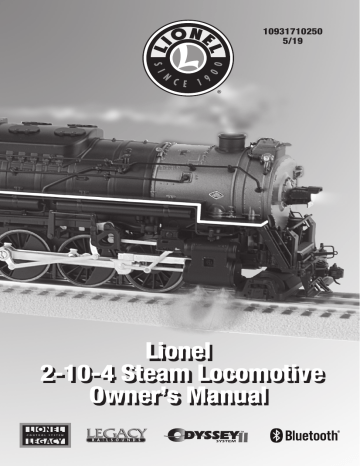
10931710250
5/19
Lionel
2-10-4 Steam Locomotive
Owner’s Manual
Thank You!
T hank you for your purchase of this Lionel steam locomotive! On the outside, this locomotive features numerous details and expert decoration in your favorite livery. Inside the boiler and tender, this locomotive is equipped with some of the most advanced sounds and controls in model railroading. This powerful locomotive is ready for duty on your layout.
FCC Statement
This device complies with Part 15 of the FCC Rules and with Industry Canada license-exempt
RSS standard(s). Operation is subject to the following two conditions: (1) This device may not cause harmful interference, and (2) This device must accept any interference received, including interference that may cause undesired operation.
Contains
FCC ID: 2AH7AKW2541A
IC: 21416-KW2541A
LEGACY
®
Control System
This revolutionary control system allows you to run your LEGACY ® Control Systemequipped locomotive just like a real engineer runs his trains. With its enhanced sounds and 200 speed steps, this system allows properly equipped engines to function with unparalleled options. The CAB-2 Remote Controller has an LCD screen display, vibration that simulates the effort of the locomotive, and other exciting operating features. The new CAB-IL Remote Controller is a simplified alternative to unlock many LEGACY ® features.
ODYSSEY II
®
Speed Control
Slow speed and start-up operation are smooth and steady with ODYSSEY II without hesitation.
® Speed
Control. Watch your locomotive as it creeps through the yard or fights up a grade
LEGACY
®
RailSounds
®
Widely regarded as the industry standard, the impressive RailSounds ® sound system brings the real sounds of the railroad to your layout. From the mechanical symphony of the locomotives, to the commotion of the station, you will be impressed by the digitally recorded samples of these special and authentic sounds.
LionChief
®
Bluetooth
®
Incorporating Bluetooth technology into Lionel model trains opens a new world, integrating the tradition of model railroading with the latest smart-device technology. With Lionel’s new LionChief app, you can control full operation and sounds directly from your Bluetooth-enabled smart phone or tablet and operate multiple locomotives from the same device. LionChief is available to smartphone users and is compatible with all new 2017 LionChief, LionChief Plus, S-Gauge, and HO Trains.
2
Table of Contents
Running your locomotive
LEGACY Control operations
TrainMaster Command Control (TMCC/Command Control) operations
Conventional transformer operations
Locomotive basics
Tender volume control location
Adding smoke fluid to your locomotive's smoke generator
Locomotive switch locations
Assigning your locomotive a new ID# (LEGACY and TMCC)
Lash-ups (for LEGACY operation only)
LEGACY Control System operations
The LEGACY CAB-2 Remote Controller
The Velocity Throttle
The Multi-Controller
The Train Brake Slider
The Warning Sound Controller
The Speed Bar
EFX Trim and EFX Bar Graph
Leaving the Preset Speed Screen
LEGACY RailSounds Sound System operations
LEGACY RailSounds sound system
LEGACY RailSounds Sequence Control
LEGACY RailSounds sound system dialog on a round trip
CrewTalk dialog and TowerCom announcements in the LEGACY environment
Using the Bluetooth LionChief App
Connecting to your LionChief, LionChief Plus, FlyerChief, or Legacy locomotive
What if my Bluetooth enabled engine didn’t automatically connect?
Connecting to your LionChief, LionChief Plus, or FlyerChief locomotive on Android devices
Running Your Locomotive
Settings 24
Volume Control 24
Switching Connection Between Multiple Bluetooth ® Locomotives 25
Troubleshooting 25
20
21
22
23
16
17
18
19
14
14
15
15
12
13
13
13
Using the LionChief Universal Remote
The LionChief Universal Remote (6-83071)
Adjusting the locomotive volume using the Universal Remote
Pairing locomotives to the Universal Remote
Operating locomotives with the Universal Remote
26-27
28
28
29-30
9
10
8
8
11
5
6
7
TrainMaster Command Control operations
CAB-1 Remote Controller commands
CAB-1 Remote Controller numeric keypad commands
Setting the smoke level
Conventional transformer operations
Using the LEGACY RailSounds sound system in the conventional environment
Activating CrewTalk dialog and TowerCom announcements
Locking your locomotive into a single direction
31
32-33
33
34
35
35
3
Table of Contents continued
Maintaining and servicing your locomotive
Reprogramming your locomotive to restore features
Lubricating your locomotive
Servicing your locomotive’s LEDs
Replacing the traction tires
Locomotive diagnostics
Lionel Warranty
36
37
38
38
39
40
The Bluetooth® word mark and logos are registered trademarks owned by the
Bluetooth SIG, Inc. and any use of such marks by Lionel is under license. Other trademarks and trade names are those of their respective owners.
Apple and the Apple logo are trademarks of Apple Inc., registered in the U.S. and other countries. Mac App Store is a service mark of Apple Inc.
Google Play and the Google Play logo are trademarks of Google Inc.
The following Lionel marks are used throughout this Owner’s Manual and are protected under law.
All rights reserved.
Lionel ® , LionChief ® , LionChief Plus ® , FlyerChief ® , TMCC ® , LEGACY ® , FasTrack ® , TrainMaster ® ,
Odyssey ® , RailSounds ® , CrewTalk ™ , TowerCom ™ , ElectroCoupler ™ , CAB-1 ® Remote Controller,
TMCC ® , Wireless Tether ™ , SensorTrack ™
4
Running your locomotive
Note!
Power your locomotive with an alternating-current (50-60Hz AC) transformer only.
Powering your locomotive with a direct-current (DC) transformer, or in excess of 19 volts AC, may result in damage to sensitive electronic components.
Note!
Your locomotive requires Lionel or Lionel-compatible O-72 or larger track curves.
LEGACY Control operations
F or the finest operating experience, your locomotive is fully compatible with the LEGACY Control System. It will also operate on the original Lionel Trainmaster System (TMCC1) with limited features and also on the LEGACY Cab-1L / Base-
1L operating system (again, with reduced features.) Using a
Lionel LEGACY set (6-14295) will allow you to access ALL the features this locomotive has to offer.
Your commands are sent by the CAB-2 Remote Controller to the Command Base, which broadcasts a radio frequency that is distributed through the outside rails of the track to your locomotives. Your locomotive will not respond until it recognizes its unique ID#, so you can operate multiple Command-equipped locomotives on the same track at the same time.
Figure 1. Drawbar connection
1. Turn off track power, and then plug in the
LEGACY Base and connect it to the track.
2. Place your locomotive and tender on the track and connect the drawbar as shown in Figure 1.
3. Increase track power voltage to full power
(no more than 19 volts AC). If a circuit breaker trips when you turn on the Lionel power supply, check the wheels of your locomotive to make sure they are all securely on the track. Check to make sure the track is free of all metals that may cause a short circuit.
4. As illustrated in Figure 2, press ENG and 1
(or your selected ENG ID#) to address the locomotive with your LEGACY CAB-2 Remote
Controller.
5. Press the Start Up key on your LEGACY CAB-2
Remote, shown in Figure 3. Then, throttle up and move 'em out! Your engine sound will start up, and the locomotive-specific touch screen buttons will populate the remote. For more information on operating your locomotive with the LEGACY system, please refer to the LEGACY section of this manual. Additional information is also found in the LEGACY System Manual, available
.
online at www.lionel.com
.
5
Figure 2. LEGACY engine selection
Figure 3. LEGACY start-up
Running your locomotive
Note!
Power your locomotive with an alternating-current (50-60Hz AC) transformer only.
Powering your locomotive with a direct-current (DC) transformer, or in excess of
19 volts AC, may result in damage to sensitive electronic components.
Note!
Your locomotive requires Lionel or Lionel-compatible O-72 or larger track curves.
TrainMaster Command Control (TMCC/Command Control) operations
F or operation in the TrainMaster Command Control environment, you need a TrainMaster
Command Base (6-12911) and a CAB-1 Remote Controller (6-12868). Refer to your TMCC
System Manual for complete information. To access all the locomotive's features, you must operate in the LEGACY environment, as discussed on the previous page.
Your commands are sent by the CAB-1 Remote Controller to the Command Base, which translates the command and broadcasts a radio frequency that is distributed through the outside rails to your locomotive, which will not respond until it recognizes its unique ID#. TrainMaster
Command Control gives you the power to operate multiple Command-equipped locomotives on the same track at the same time.
1. Turn off track power, and then plug in the Command Base and connect it to the track.
2. Place your locomotive and tender on the track and connect the drawbar as shown in Figure 1 on page 5.
3. Increase track voltage to full power (no more than 19 volts AC). If a circuit breaker trips when you turn on the Lionel power supply, check the wheels of your locomotive to make sure they are all securely on the track. Check to make sure the track is free of all metals that may cause a short circuit.
4. Press ENG and 1 to address your locomotive with your CAB-1 Remote
Controller.
5. Throttle up and move ‘em out.
For more information, please refer to the TrainMaster Command Control operations section of
this manual or the TMCC System Manual, available online at www.lionel.com
.
6
Running your locomotive
Conventional transformer operations
Note!
For Conventional operation, a Command Base must not be powered up anywhere in the area , even if it is not connected to the track. If a base is detected, your locomotive will default to Command mode.
Note!
Power your locomotive with an alternating-current (50-60Hz AC) transformer only.
Powering your locomotive with a direct-current (DC) transformer, or in excess of 19 volts
AC, may result in damage to sensitive electronic components.
Note!
Your locomotive requires Lionel or Lionel-compatible O-72 or larger track curves.
1. With track power off, place your locomotive and tender on the track. Connect the drawbar as shown in Figure 1 on page 5.
2. Power up the track.
If a circuit breaker trips when you turn on the Lionel power supply, check the wheels of your locomotive to make sure they are all securely on the track. Check to make sure the track is free of all metals that may cause a short circuit. Also ensure the drawbar connection is not bent down shorting against the center rail.
3. Move ‘em out! When the locomotive’s headlight illuminates and the LEGACY RailSounds sound system starts, press the DIRECTION button on your transformer to sequence your locomotive through the repeating pattern of operations: neutral, forward, neutral, reverse, neutral, and so on. You may also briefly turn off track power to advance the locomotive to the next operating state. Adjust the throttle until your locomotive moves at your desired speed.
Note!
When placing your locomotive on your layout for the first time and after power interruptions lasting longer than five seconds, it will start out in neutral.
Use the Whistle and BELL buttons on your transformer to activate those features. Adjust the volume using the volume control knob, which is located under the hatch on the deck of the tender.
Refer to Figure 4 on page 8. For more information, please refer to the Conventional transformer operations section of this manual.
7
Locomotive basics
Tender volume control location
T he RailSounds volume control is concealed on the tender deck as illustration in Figure 4 below.
Lift the hatch open and then rotate the volume control to adjust the volume or silence the sounds.
Tender deck
FRONT
REAR
Volume control
(concealed under hatch)
Figure 4. Volume control location
Adding fluid to your locomotive’s smoke generator
Y our locomotive is equipped with a smoke generator that produces safe, clean, white smoke during operation. The smoke generator for this locomotive supplies both the stack and cylinder steam effects. A reservoir beneath the stack contains the fluid and a wick which, once saturated, supplies the heating elements with the right amount of fluid. Load smoke only into the main smoke stack!
When adding fluid, DO NOT EXCEED 20 DROPS as this can cause your smoke unit to become oversaturated allowing leakage onto the electronics. Note that operating your locomotive’s smoke unit without smoke fluid will cause damage to the heating element. Add 20 drops initially to the main stack, and 10 to 20 thereafter, as required to maintain desired smoke.
Figure 5. Smoke fluid location
Note!
Your locomotive's smoke fluid consumption will vary depending on the smoke level setting you have selected and the number of times you blow the whistle.
Refer to Figure 5 as you add the smoke fluid. If you prefer to operate your locomotive without smoke, locate the smoke unit switches on the sand dome and slide it to the OFF position. Refer to
Figure 6 on page 9 for the location of the switches.
Note!
For best performance, we recommend using only Lionel Premium or Scented Smoke
Fluid.
8
Locomotive basics
Locomotive switch locations
T he functions of your locomotive's switches are outlined below. Refer to Figure 6 for the location of the switches. The instructions below are specific to this particular locomotive; note that available features (and switches) may differ from other locomotives and sets.
Program/Run Switch
Used to assign an ID# and reprogram the locomotive in LEGACY and Command operation when the switch is in the PGM position. Also used to “lock” your locomotive in a single direction, or neutral, in conventional operation when the switch is placed in the PGM position.
Smoke Unit Switch
Used to turn the smoke unit on and off. This switch is "read" by your engine at start-up only.
Switching it after start-up will have no effect.
Cylinder Steam Switch
Used to turn the cylinder steam effect on and off. This switch is "read" by your engine at start-up only. Switching it after start-up will have no effect.
BLE Switch
Turns the Bluetooth module on/off.
Program/
Run switch
Cylinder Steam switch
REMOVE COVER
Smoke unit switch BLE switch
ON OFF
AUX SMOKE
ON
MAIN SMOKE
OFF
RUN
ON
BLUETOOTH
PGM
OFF
Figure 6. Locomotive switch locations
9
Locomotive basics
Assigning your locomotive a new ID#
F or operation in the LEGACY or Command Control environment, you will want to give your locomotive a unique ID#. Your locomotive will respond to commands associated with its ID# while all other units will disregard these commands. This procedure is not necessary for conventional (non-Command) operation.
1. Slide the program run switch on your locomotive to the PGM position. See
Figure 6 on page 9.
2. Place the locomotive on the track.
3. Connect the Command Base and plug it in.
4. Power up the track.
5. Press ENG on the CAB-1 or CAB-2 remote.
6. Enter the unique ID#. Choose any number from 1 to 98 that has not been assigned to another locomotive (ENG). We recommend using a part of your locomotive’s road number.
Note!
All LEGACY locomotives respond to ENG 99. We recommend that you reserve ID# 99 as a
"universal" ID#.
7. Press SET. The locomotive’s whistle will sound, or the headlights will flash if the RailSounds sound system is off.
8. Slide the program run switch back to the RUN position.
The locomotive’s ID# has been set. Be sure to record the new ID# for your reference.
After you have programmed your locomotive’s new address following the instructions above, the
LCS SensorTrack TM (6-81294) can be used to add specific system information and options to your
LEGACY Control Systems CAB-2 Remote Controller. To upload the information from the locomotive to the cab, simply run the locomotive across the SensorTrack. Alternatively, you can input the information manually to your CAB-2 following the instructions in your LEGACY Control Systems
Operations manual.
10
Locomotive basics
Lash-ups (for LEGACY operations only)
I n the Command environment, building a lash-up allows you to control your locomotives as one unit in a prototypical manner. It is still possible to control any of the engines in the lash-up individually. When you issue a train command, the individual engine you were controlling will return to the group. If there is a difference in speed, the individual Engine will return to the speed of the lash-up at the rate set in the train momentum.
Note!
In order to give better slow speed performance and because this model could not be equipped with a back-drivable gearbox, this engine has been coded as a switcher type. The engine's speed curve will match other LEGACY switchers when lashing up.
To build a lash-up, assign a unique engine (ENG) ID# to each unit. See page 10 for details.
Build a Lashup
1. Address the train ID# you wish to create or change, 1 to
99.
2. Press INFO.
3. Press BUILD softkey (button directly under BUILD).
4. Enter the front engine number. It is not necessary to enter ENG, just enter the #. It will appear in the blinking box.
5. Press ADD to add the front engine. The engine will move to the right and the blinking box will be ready for your next engine to be added.
6. Enter the second engine ID# in the blinking box.
7. Press ADD to add the second engine. The engine will move to the right and the blinking box will be ready for your next engine to be added.
8. Add all the engines you want in your lash-up in this matter.
See reference numbers 1, and 2
See reference number 3
9. To change the direction of an engine in your lash-up, turn the Velocity Throttle to move the engine you want into the blinking box. Then press DIR to change the direction of the engine.
10. To delete an engine in your lash-up, turn the Velocity
Throttle to move the engine you want to delete into the blinking box. Then press DEL.
11. To save your lash-up, press SET. Watch the onscreen prompts and wait until you see the message
TRAIN CREATED.
See reference number 4
12. Press CTC to exit to the operating screen.
11
See reference numbers 6 and 7
LEGACY Control System operations
The LEGACY CAB-2 Remote Controller
Main Display
Displays real-time information about your railroad system. Displays real-time feedback of operation.
Scroll Button
Navigates through the entire list of Engines, Trains, Switches, etc.
Select Button
Performs addressing by
3-4 digit road number.
Touch Screen Key Pad
A group of touch sensitive keys with icons for each function. These keys serve many purposes and their icons change accordingly.
Train Brake Slider
This slider is used to increase or decrease the amount of Train
Brake affecting the engine or train.
Train Link Button
Quick select of Train-Link devices (LEGACY Control
System Version 1.3)
AUX-1/Thru Button
Press to view the Control
Panel while operating.
Controls switch direction.
Emergency Halt Button
Stops everything on layout; also stops recording playback.
AUX-2/Out Button
Controls switch direction.
Toggles all lights on/off, except lights that are wired to track power.
Record Button
Used to record and play back events.
Velocity Throttle
Throttle control over engines, also used to navigate thru info/options .
Set Button
Used to set Engine address and for programming.
12
Info Button
Used to enter/view the info/options of selected components.
CTC Button
Press and hold to turn your remote on and off. Tap this button to enter the remote and base options. Tap it again to return to the main screen.
Soft Keys
These keys directly correlate to the
5 selection boxes located at the bottom of the main display. These are also used in the info/option menus to select options.
Warning Sound Controller
Warning Bell and Variable Whistle control. Pull down to sound Whistle.
Push up and release to trigger
Warning Bell.
Multi Controller
Boost, Brake, and Direction control. Rock forward for Boost, rock backward for engine brake, and press down for direction change. Click-hold-and rock for absolute direction selection.
Front & Rear Coupler Buttons
Fire couplers.
Feedback Button
Toggle ON/OFF the vibration feedback feature in the
CAB-2 Remote.
Official R.R. Speed Control Bar
Toggles the touchscreen display of
R.R. preset speeds and control panel.
Low, Medium, High Momentum Buttons
Used to select the desired momentum of your addressed engine/train/accessory.
LEGACY Control System operations
Note!
This section is a brief overview of the LEGACY Control System. For a more in-depth
explanation of the LEGACY Control System features, please see your LEGACY Control
System Operations Manual, available online at www.lionel.com.
The Velocity Throttle
The Velocity Throttle (the red rotary knob on the bottom of your Lionel remote) is used to start your engine moving, slow it down or speed it up. Use it simply by turning it clockwise (speed up) or counter-clockwise (slow down) .
The Multi-Controller
Direction
The direction of your engine toggles between forward and reverse at the touch of the Multi-Controller. Press the center of the Multi-Controller once, and your engine's lights will change directions and the engine will stop until you throttle up again in the new direction.
Boost & Brake
Boost and brake give you another way to control the speed of your train.
Boost gives your loco a temporary increase in tractive power, and returns to the previous speed when you release the control, while the brake command slows you down more quickly than the Velocity Throttle alone.
The Train Brake Slider
The Train Brake is used to slow down and limit the top speed of your train by adding a load. The more the Train
Brake is applied by pulling the Train Brake Slider down, the more laboring is heard from the engine. Eventually Train
Brake application will slow down the train and it is even possible to stop a train by pulling the Train Brake Slider all the way down. If your smoke unit is turned on, you'll also see more smoke as the slider is pulled down.
13
LEGACY Control System operations
Warning Sound Controller
Warning sounds are an important part of Lionel Railroading. Your
Lionel Legacy Control System equipped engines have a real-time variable
"quilling" whistle.
Blow the whistle by pulling down on the Warning Sound Controller.
Notice the difference in intensity of the whistle sound.
Strike the bell once by pushing the Warning Sound Controller up and releasing quickly. To activate continuous bell sounds, push the Warning
Sound Controller up and hold it for 1.5 seconds. To discontinue the bell sounds, push and hold the Warning Sound Controller up until the bell stops.
Note!
Some locomotives are equipped with special sounds and alternate whistles and bells. If your locomotive is so equipped, press the “Aux 1” key and activate the whistle or bell. To change back to the other sounds, press “Aux 1” again.
The Speed Bar
The Speed Bar is used to select a new touch-screen Icon Control set. This set of touch-screen keys is used to select prototypical preset speeds. The speed of the engine changes with each press and release of a different Preset
Speed key.
• Tap a key, and your locomotive will immediately begin moving to that speed.
• Press and hold a key, and you'll hear the dispatcher radio the engineer and order him to move to that speed.
• If you hold the key until the dialog is finished, the engineer will indicate that he is "increasing to...", "slowing to...", or
"we are at..." the command speed.
You can also use the Velocity Throttle and other action controls in this mode and continue to use Preset speeds at the same time.
Press AUX1 to leave the Preset speed mode and return to the Standard Control Panel. Press the speed bar to toggle between the Speed Control Panel and the Standard Control Panel.
14
LEGACY Control System operations
EFX Trim and EFX Bar Graph
Sound and smoke effects of the engine can be trimmed higher or lower depending on your operating preference. Pressing the EFX up button will make the engine sound like it is working harder and will also increase the smoke output (if the smoke unit is turned on). Similarly, the EFX down button will decrease the laboring sound of the engine and smoke. A RESET command will return the EFX trim to its default setting.
Notice that the current EFX level is displayed on the remote as a bar graph inside the soft key to the left of the ROLL button. The height of this graph varies with the EFX keys, throttle and train brake adjustments.
Leaving the Preset Speed Screen
Use the Speed Bar to leave the Speed Panel and return to the Control panel. Press the Speed
Bar to toggle between the Speed Control Panel and the Standard Control Panel.
15
LEGACY RailSounds Sound System operations
LEGACY RailSounds sound system
Volume UP
Raises the overall master volume of the LEGACY
RailSounds sound system. To independently adjust the level of the background sounds only (e.g., the chuffing sounds and steam hiss), tap AUX1 and then this key.
Volume DOWN
Lowers the overall master volume of the
LEGACY RailSounds sound system. To independently adjust the level of the background sounds only (e.g., chuffing sounds and steam hiss), tap AUX1 and then this key. Volume settings are retaining when track power is turned off.
TowerCom
Dispatcher begins radio dialog, engineer replies.
Smoke OFF
CrewTalk
Engineer begins radio dialog, dispatcher replies.
Water Injector/Water Tower
When the engine is in motion, plays the sound of water flowing from the tender to the boiler. When the engine is stopped, plays the sound of the water tower refilling the tender.
RPM
RailSounds Shutdown
Activates the LEGACY
RailSounds sound system shutdown sequence when stopped.
Blowdown
Blowdown steam release sound.
RULE
17
Emergency Stop
Activates the emergency stop feature while in motion.
Smoke ON
Press again to reduce the amount of smoke.
OFF
17
Dims Headlight
Press when oncoming trains are approaching.
Stops and resets the locomotive
Resets the locomotives direction to forward. Press and hold to activate a fueling sequence. Fueling sounds.
Not Applicable for this locomotive
Brightens Headlight
Press when oncoming trains have passed.
When adjusting the overall volume, you'll hear a single bell hit that gets louder or softer with each volume adjustment. When the volume is at maximum, additional button presses have no effect and won't play the bell. When adjusting the background sounds ( AUX1 , then a volume key) you'll hear the volume change without a single bell hit.
16
LEGACY RailSounds Sound System operations
LEGACY RailSounds Sequence Control
Y our LEGACY-equipped locomotive features Sequence Control. Based on the movement and speed of the locomotive, Sequence Control automatically plays the sound effects of an entire trip, from departure to destination, while you run your locomotive. Prototypical whistle signals, bell, and radio chatter are added automatically as you spin your throttle—no need to memorize a sequence of button presses.
To activate the Sequence Control feature, press and hold the AUX1 button for three seconds.
You'll hear a unique bell/whistle signal, indicating that Sequence Control is now enabled. Release the
AUX1 key when you hear the sound.
Now, radio chatter, air brake release, and warning signals will play automatically as you move out, reach cruising speed, and then decelerate for arrival, as illustrated in Figure 7. Plus, you can still activate CrewTalk communication and TowerCom announcements using your remote.
To discontinue Sequence Control, you must tap AUX1 , and then tap the 0 key or the RESET button. Cycling track power off and back on also turns of Sequence Control mode.
Note!
During sequence control mode operation, speed step 1 is used to trigger departure effects such as air brake release and departure whistle. Therefore your engine will not begin moving until speed step 2 and the Roll Mode button will bring your engine to a stop while
Sequence Control mode is enabled. For the most realistic operation, medium or high momentum is recommended when using Sequence Control.
SEQUENCE CONTROL
ENABLED (hold AUX1 for 3 seconds) - Ding-ding-toot!
Automatic Sequence Control
The actual dialog will vary.
AT A STOP, after a long pause - “Dispatcher, we have a clear signal.”/ ”Roger that.”
THROTTLE UP TO STEP
1 - Air brakes release,
RPMs up, departure whistle.
THROTTLE UP TO STEP
2+ - Bell on. "Train is moving."/"Copy.".
1/8 THROTTLE -
Bell off.
1/3 THROTTLE -
Whistle signal (in transit.).
STOP Bell off. "We are in position."/
"Copy.".
SLOW BELOW
1/8 THROTTLE -
Bell on.
SLOW BELOW 1/3 THROTTLE -
Whistle arrival signal. “We are arriving,”/ “Roger.”
3/4 THROTTLE - Crossing signal "We are at maximum authorized speed.".
Figure 7. LEGACY RailSounds automatic Sequence Control
17
LEGACY RailSounds Sound System operations
LEGACY RailSounds sound system dialog on a round trip
Refer to Figure 8 for a sample dialog script for manually controlled dialog on the locomotive’s round trip using the numeric keypad. See page 17 for the automatic Sequence Control.
Locomotive STOPPED
The actual dialog will vary.
AUX1, 2 - “Are we clear?”/” No, stand by.”
2 - “Can we go yet?”/”Yes, you are clear.”
AUX1, 7 - “Stand by.”
7 - “You are clear.”
5 or AUX1, 5 - Crew shutdown announcement. Shutdown sequence.
Locomotive IN MOTION
The actual dialog will vary.
RECENT DEPARTURE
2 - “Train is underway.”/“Roger, you are clear.”
2 - “Still clear ahead?”/
“Roger, you are clear.”
AUX1, 2 - Crew reports coal or water levels and current speed.
5 or AUX1, 5 - Emergency stop.
Figure 8. LEGACY RailSounds sound system dialog on a round trip
AUX1, 7 - “You are clear inbound.”
7 - “All clear ahead.”
18
LEGACY Control System operations
CrewTalk dialog and TowerCom announcements in the LEGACY environment
I n addition to the automatic triggering of dialog via Sequence Control mode operation (see the previous section), you may control the dialog manually.
CrewTalk dialog and TowerCom announcements feature a variety of brief radio conversations between the engineer and dispatcher. CrewTalk dialog is an engineer-initiated radio conversation with the dispatcher. TowerCom announcements are a dispatcher-initiated radio conversation with the engineer. Be sure to listen for the different combinations of words and phrases that comprise these exchanges.
Refer to Table 1 below for the dialog commands. The dialog in the table provides examples of the conversations you can trigger. The actual dialog will vary.
Locomotive Commands
Stopped AUX1, 2
AUX1, 7
2
Moving
7
5 or
AUX1, 5
AUX1, 0
3
2
Example dialog
Crew: Ask To Depart
Tower: Deny Departure
Tower: Ask To Standby
Crew: Acknowledge
Crew: Ask To Depart
Tower: Approve Departure
Tower: Approve Departure
Crew: Acknowledge
Crew: Shutdown Announcement
Shutdown sequence
Hold 3 seconds. Coal loading sounds. Crew: Coal is full.
Water loading sounds. Crew: Water is full.
Recent departure.
Crew: Train is underway
Tower: Acknowledge
2
AUX1, 2
7 or
AUX1, 7 *
Crew: Are we clear ahead?
Tower: Acknowledge
Crew: Report engine status
Tower: Clear in-bound
Crew: Acknowledge
5 or
AUX1, 5
Tower: Emergency stop
Crew: Acknowledge
Table 1. LEGACY Remote Controller dialog commands
*Activating 7 or AUX1, 7 while the locomotive is in motion enables an arrival conversation for 30 seconds. If the train stops within this time, pressing 2 will play this special conversation.
19
Using the Bluetooth LionChief App
Note!
Available for both Apple and Android small hand-held smart devices.
Connecting to your LionChief
,
LionChief Plus, FlyerChief, or Legacy locomotive on Apple devices
O nce you have downloaded the free LionChief app and your locomotive is powered up on the track, tap the LionChief icon on your Apple or Android smart device.
This screen will be present and within a few seconds it will automatically connect with your locomotive. Once it has connected, your Bluetooth enabled locomotive will show up in the locomotive box. You are now ready to operate your locomotive.
Note!
Your Legacy Bluetooth engine will blow the horn/whistle once when it has connected to a Bluetooth device.
no connected locomotive
1234
FWD
Figure 9a. App screen when trying to connect to a locomotive
421
Figure 9b. App screen when a locomotive is connected
20
Using the Bluetooth LionChief App
What if my Bluetooth enabled engine didn’t automatically connect?
T ap on the locomotive box. Your locomotive will show up at top, click the link button and you’re all set to begin running your locomotive.
Available Engines: 1
CONNECTED LOCOMOTIVE’S NAME AND
FEATURES
Link
Figure 10. App screen to select a locomotive
21
Using the Bluetooth LionChief App
Connecting to your LionChief
,
LionChief Plus, FlyerChief, or Legacy locomotive on Android devices
T o locate your Bluetooth enabled locomotives on Android devices, tap on the number. This will take you to the engine selection menu. Tab the looking glass icon and the app will begin searching for compatible locomotives. Once the locomotive you want to run shows up on the selection bar, select it and then tap the link icon.
Note!
Your Legacy Bluetooth engine will blow the horn/whistle once when it has connected to a Bluetooth device.
no connected locomotive
1234
Tap here
FWD
Figure 11a. App screen when opening the app
Looking glass icon Available Engines: 0
Figure 11b. App screen when searching for a locomotive
CONNECTED LOCOMOTIVE’S NAME AND
FEATURES
Figure 11c. App screen when a locomotive is connected
22
Using the Bluetooth LionChief App
Running your locomotive
T his is your main control panel.
Note!
Grayed out icons means this feature is not available on your locomotive.
Connected locomotive
Connected locomotive number
Horn/
Whistle
421
Bell
Settings
1234
Announcement
1234
ElectroCoupler
This feature is available in our
LionChief Plus, FlyerChief, and
Legacy line of locomotives
Front coupler
Rear coupler
Figure 12. Controlling your locomotive with the app
Volume
Control RVS
Direction
Tap the icon to switch directions
Speed
Throttle
23
Using the Bluetooth LionChief App
Settings
O n the setting screen, you will be able to establish key elements of how your locomotive will run including smoke, momentum and speed limit. These settings will reset once you are done running the locomotive and close out of your LionChief app.
Exit Screen
Smoke On/Off
This button turns the smoke unit ON or
OFF on any Bluetooth equipped Locomotive.
L M H
Smoke On
L M H
Smoke Off
L M
Speed Limit
This setting allows you to control the
H you are running your set on the app.
Figure 13. Adjusting locomotive speed and smoke settings
Momentum
The setting simulates the gradual acceleration and stopping of a real train.
Volume Control
O ur LionChief ,LionChief Plus, FlyerChief, and Legacy locomotives come equipped with a very impressive RailSounds sound system. This section of the app will allow you to establish the volume for individual sound elements or the overall sound level.
Note!
Once these are established here, the characteristics will continue both on the app or with your remote until you choose to change them again.
Pitch
You are able to adjust the quality of sound
“higher” or “lower” for both the horn/ whistle and bell.
Figure 14. Adjusting locomotive individual and overall volume levels
24
Train Sounds
Diesel revving or steam chuffing
Using the Bluetooth LionChief App
Switching Connection Between Multiple Bluetooth
®
Locomotives
Y our LionChief app will display all “available” locomotives in the engine selection carousel. If you have three or more available engines, touch and scroll right to view them.
Switching between available locomotives is easy, press the un-link icon to release the currently connected engine. Alternately, you can highlight the engine you would like to run and press the Link icon to connect. In both cases, if the previously selected locomotive was in motion, it will stop when disconnected.
Available Engines: 3
CONNECTED LOCOMOTIVE’S NAME AND
FEATURES
Un-link
Link
Figure 15. Switching between three locomotives
Troubleshooting
• If the locomotive does not appear in the App's “engine selection carousel,” try turning the
track power off, wait 5 seconds and turn it back on. If that still doesn't work, try restarting
the App on your device.
• If a universal remote is present and powered on, make sure one of its 3 channels is not
connecting to your locomotive before the App is able to connect.
• Make sure that your smart device's Bluetooth is turned on. This is done outside of the
LionChief App.
Note!
Your Legacy locomotive can receive commands from both a Bluetooth and Legacy device at the same time.
25
Using the LionChief Universal Remote
The LionChief Universal Remote (6-83071)
Note!
Please refer to your LionChief Universal Remote manual for in-depth details of operation.
POWER INDICATOR LED
THROTTLE
BELL BUTTON /
REAR COUPLER
BUTTON
ON/OFF SWITCH
ENGINE SELECTION
WHISTLE / HORN
/ FRONT COUPLER
BUTTON
ANNOUNCEMENT /
SHIFT BUTTON
POWER INDICATOR LED
When solidly illuminated, this red LED indicates the remote is turned on. When the remote pairs with a locomotive it will visually reflect the speed on the locomotive; solidly illuminated for idle, slow to fast blink, based on the speed of the locomotive. If the LED does not illuminate when the remote is switched on, the batteries need to be replaced.
ANNOUNCEMENT / SHIFT BUTTON
Press and release the announcement button to activate the locomotive’s announcements. Press and hold the Announcement button for it to function as a “shift key”.
ON/OFF SWITCH
Use this switch to turn the Universal Remote on and off. We recommend you turn the remote off when not in use to conserve battery life.
26
Using the LionChief Universal Remote
The LionChief Universal Remote continued
WHISTLE / HORN / FRONT COUPLER BUTTON
Press the Whistle / Horn button to activate the horn / whistle. To activate the front coil coupler on the locomotive press and hold the Announcement button down and, using another finger, press and release the Whistle/Horn button to activate the front coupler. Then release the
Announcement/Shift button.
BELL BUTTON / REAR COUPLER BUTTON
To turn the bell on, press the bell button one time. To turn the bell off press the button again.
To activate the rear coil coupler on the locomotive press and hold the Announcement button and, using another finger, press and release the Bell button to activate the rear coupler. Then release the Announcement/Shift button.
ENGINE SELECTION
1, 2, 3
Each Engine Selection button represents a channel for controlling one LionChief, LionChief
Plus, or Legacy Bluetooth locomotive. Each of these buttons may be “paired” with a different locomotive. Once paired, you can control multiple locomotives from one remote by pressing an Engine Selection button, then using the throttle, horn, bell, etc..
Note!
Your remote will remember all locomotive pairings when you turn everything back on for your next operating session.
THROTTLE
Turn the throttle clockwise slowly to increase speed in the forward direction. Returning the throttle to the top dead center position will bring the locomotive to a stop. Moving the throttle counterclockwise will increase the speed of the locomotive in reverse. The Throttle also functions as the volume control for LionChief Plus locomotives. Refer to “Adjusting the locomotive volume” section in this manual for more detailed information.
27
Using the LionChief Universal Remote
Adjusting the locomotive volume with the Universal Remote
T his feature, is only available for LionChief Plus and Legacy locomotives. To adjust the overall volume of the locomotive’s sound system begin by placing the throttle in the top dead center position (so the red LED is solidly illuminated and the locomotive is stopped). Press and hold the Announcement button then turn the throttle to the left and / or right, this will increase and decrease the overall locomotive volume. Continue holding the Announcement button when turning the throttle, you can stay in this mode until the volume is at the level you desire. Once the volume level is set to the level you want release the Announcement button and return the locomotive throttle to the top dead center position again. (The new volume level will remain until you change it in the future, even after power has been cycled.) If, after running the locomotive, you decide to change the volume, simply follow the steps above to do so.
Note!
If the throttle is not in the top dead center position before or after the volume adjustment process undesired operation will occur. Always start and finish the volume adjustment process with the throttle in the top dead center position!
Pairing locomotives to the Universal Remote
Y our Universal Remote can connect or “pair” to one, two or three different locomotives at a time. Each “target” locomotive will be associated with one Engine Selection Button. Once you’ve paired with a locomotive, you can run it.
However, only “available” locomotives can be paired with the Universal Remote. “Available” means “not currently controlled by any other remote.” An available locomotive will be powered up and beeping or chirping (older LionChief locomotives will play locomotive background sounds when available).
To Pair a Locomotive to Engine Selection button #1
1. Turn on power to your Universal Remote
2. Press and hold Engine Selection button #1 until it blinks rapidly. This will clear any previously stored pairing information so you can connect to the new target locomotive.
3. Release the button. It should flash slowly, indicating it is not connected to a locomotive.
4. Place the target locomotive on the track and apply track power.
5. Tap and release Engine Selection button #1. The remote will now seek and connect to the first available locomotive it finds.
6. Engine Selection button #1 should now be on (no flashing) and if the locomotive was beeping or chirping, it should now be playing engine background sounds.
7. Run the locomotive!
This locomotive pairing is now stored in your Universal Remote. The next time this engine and remote are powered on, the connection will be automatically re-established.
To Pair a Locomotive to Engine Selection buttons 2 or 3, simply follow the same steps with the other two Engine Selection Buttons.
Note!
Legacy locomotives cannot be operated by the Universal Remote if they are already under the control of the App or another Universal Remote.
28
Using the LionChief Universal Remote
Operating locomotives with the Universal Remote
N ow that you have paired locomotives with the Universal Remote its time to run trains!
Operation with the Universal Remote is very similar to using the basic remote included with your locomotive. Switch between the locomotives you want to control by pressing different Engine
Selection buttons.
Using the Throttle with multiple locomotives
Familiarize yourself with the Universal Remote by putting just one locomotive in motion at a time.
Once you are comfortable as to which button is paired to what locomotive, try putting multiple locomotives in motion using the Universal Remote.
As soon as you press a different Engine Selection button, you can command the newly selected engine to blow its whistle, ring the bell or trigger dialog. However, throttle control does not automatically switch!
To take throttle-control of the selected engine, you have two choices: You can make the locomotive match the remote’s current throttle position—or—you can change your remote’s throttle position to match the engine’s current speed and direction.
To immediately force the engine to match the throttle, just press that Engine Selection button a second time. The locomotive will immediately honor the current position of your throttle. This may result in an abrupt change in speed and/or direction.
Option two will avoid the possibility of an abrupt speed change. After pressing the Engine Selection button once, manually turn your throttle knob until it matches the locomotive’s current speed and direction. Once you’ve matched the knob position, the main red LED will begin flashing at a rate proportional to the engine’s speed. From this point on, further throttle rotation will change the engine’s speed and/or direction.
Here’s an example showing the “throttle matching” option in action.
Engine #1 (above) is a diesel with throttle set for forward direction, medium speed.
29
Using the LionChief Universal Remote
Operating locomotives with the Universal Remote continued
Engine 2 (above) is a steamer at stop. Press Engine Selection button #2 and turn the throttle counter-clockwise through the 12 o’clock (stop) position and continue to put this loco in reverse at slow speed. Meanwhile, notice that engine #1 is still moving forward as before.
Now, switch back to engine #1, the diesel. Note that even though the throttle is in the reverse/slow speed position, the diesel continues moving forward at medium speed.
Match!
To regain speed and direction control over diesel locomotive #1, you must match the throttle position to the engine’s current speed and direction. Turn the throttle clockwise. Once you’ve matched the throttle position, additional throttle adjustments will again cause speed and direction changes of the currently selected engine.
30
TrainMaster Command Control operations
CAB-1 Remote Controller commands
T he CAB-1 Remote Controller commands are detailed below. The corresponding RailSounds sound system effects are in bold italic type.
Releases the ElectroCoupler on the rear of the tender.
Coupler release sound.
Activates the numeric keypad.
Short steam release sound.
Controls switch direction. Toggles all lights on/off, except lights that are wired to track power.
Accelerates the locomotive with a clockwise rotation. Decelerates the locomotive with a counter-clockwise rotation. Speed-dependent chuffing sounds. DynaChuff dynamic chuffing effect.
Activates the locomotive’s whistle. Release the button to discontinue the sound.
Toggles the bell sound on and off.
Bell sound.
Changes the locomotive’s direction. The locomotive decelerates to a stop and continues in the opposite direction when you increase the throttle. Air release sound.
Increases the locomotive’s speed while the button is pressed. Release the button to return to the initial speed. Labored chuff.
Decreases the locomotive’s speed while the button is pressed. Squealing brake sounds.
Shuts down all PowerMasters on your railroad. Stops all TrainMaster Command Control-equipped locomotives in operation. Use HALT only in emergency situations.
SET L M H
Odyssey II Momentum
L 32 speed steps with low momentum
M 100 speed steps with low momentum
H 100 speed steps with medium momentum
31
TrainMaster Command Control operations
CAB-1 Remote Controller numeric keypad commands
W hen you press the AUX1 button on your CAB-1 Remote Controller, you turn the numeric keypad into ten command buttons. After you press the AUX1 button, you will be able to press any numbered button until you address a different product. The corresponding
RailSounds sound system effects are in italic type.
Stops and resets the locomotive. Resets the locomotive’s direction to forward.
Your locomotive keeps track of its coal and water levels. Higher engine speeds and/or heavy labor will use fuel at a faster rate. Like a prototypical steam locomotive, water is consumed at a faster rate than coal.
To add both coal and water, perform a "long reset." Press and hold AUX1, 0 for at least three seconds. You will hear the sounds of coal pouring into the tender as long as you hold the button. When you release the button, the sounds will stop and the engineer will confirm that the tank is full. Refueling sequence.
Raises the overall master volume of the LEGACY RailSounds sound system. To independently adjust the level of the background sounds only (e.g., the chuffing and steam hiss), tap AUX1 and then this key. Sound volume increases.
When adjusting the overall volume, you'll hear a single bell hit that gets louder or softer with each volume adjustment. When the volume is at maximum, additional button presses have no effect and won't play the bell. When adjusting the background sounds
( AUX1 , then a volume key) you'll hear the volume change without a single bell hit.
Engineer begins radio dialog, dispatcher replies (see page 19). To hear the engineer say the current level of coal or water and current speed, press AUX1 , 2 or AUX1 , CrewTalk while the engine is in motion. CrewTalk communication.
In motion, plays the sound of the injector transferring water from the tender to the boiler.
At a stop, plays te sound of a water tower spigot arm lowering, then water gushing from the tower into the tender, which also "refills" the virtual water level in the tender and plays a confirming radio dialog. Water injector/water tower sounds.
32
TrainMaster Command Control operations
CAB-1 Remote Controller numeric keypad commands (continued)
Lowers the overall master volume of the LEGACY RailSounds sound system. To independently adjust the level of the background sounds only (e.g., chuffing and steam hiss), tap AUX1 and then this key. Volume settings are retaining when track power is turned off.
Sound volume decreases.
Activates the LEGACY RailSounds sound system shutdown sequence when stopped.
Activates the emergency stop feature while in motion. Note that, in the shutdown sequence, the smoke unit will turn off if it was already on.
Triggers the Blowdown sound.
r
Dispatcher begins radio dialog, engineer replies (see page 19). TowerCom announcement .
Turns off the smoke units. Let-off sound .
Turns on the smoke unit if the smoke unit switch is in the ON position. Be sure to add smoke fluid before turning on the smoke unit to prevent damage to your locomotive. Letoff sound .
Note!
AUX1, 8 and 9 function only if the locomotive’s smoke unit switch is in the ON position.
Setting the smoke level
Y ou may adjust the level of smoke production using your Remote. Use the sequences below.
Low smoke production: AUX2, 9, L, AUX2
Medium smoke production: AUX2, 9, M, AUX2
High smoke production: AUX2, 9, H, AUX2
33
Conventional transformer operations
Using the LEGACY RailSounds sound system in the conventional environment
W hen you first power up your locomotive, you will hear the sounds of the locomotive at rest. As the locomotive moves, the RPM sounds automatically increase with the locomotive’s speed.
In the conventional environment, the whistle and bell sounds are activated by your transformer controls, if so equipped.
To adjust the volume, use the volume control knob. Refer to Figure 4 on page 8 for the location of the volume control knob.
In the conventional environment, you will experience several features of the LEGACY RailSounds sound system.
sounds. At low speeds, the chuffing sounds are longer. When you highball down the mainline, the chuffing intensity becomes more percussive.
• Mechanical bell. Press BELL on your transformer to begin the effect, then press BELL a second time to discontinue the effect.
• CrewTalk dialog and TowerCom announcements. These brief conversations between the train crew and the tower are triggered by short whistle blasts.
34
Conventional transformer operations
Activating the CrewTalk dialog and TowerCom announcements
I n the conventional environment, CrewTalk dialog and TowerCom announcements are triggered by short whistle blasts and vary with the state of the locomotive.
• If the locomotive has been stopped for less than 15 seconds, a short whistle blast triggers a
“please standby” dialog.
• If the locomotive has been stopped for longer than 15 seconds, a short whistle blast triggers a “cleared outbound” dialog.
• If the locomotive has started moving within the last seven seconds, a short whistle blast will trigger a "train is underway" dialog.
• If the locomotive has been moving for more than seven seconds, a short whistle blast will trigger a "are we clear?" dialog.
Locking your locomotive into a single direction
W hen the Command reverse unit switch is in the RUN position, your locomotive sequences through a repeating pattern of operations: forward, neutral, reverse, neutral, and so on.
To “lock” your locomotive into a single direction (for example, to operate in forward only), you can deactivate the Command reverse unit’s sequencing function.
1. Use your transformer’s DIRECTION button or interruptions in track power to get your locomotive moving slowly in the desired direction or into neutral.
2. Slide the Command reverse unit switch to the PGM position. At this point, the locomotive is “locked” into your chosen direction. See Figure 6 on page 9 for the location of this switch.
To restore the forward-neutral-reverse sequence, just slide the Command reverse unit switch back to the RUN position.
35
Maintaining and servicing your locomotive
Reprogramming your locomotive to restore features
I f your locomotive is unresponsive to your commands in the Command Control environment, we recommend that you follow this procedure to reset your locomotive. All factory default settings will be restored when you reprogram the locomotive.
1. Slide the program run switch to the PGM position.
2. Plug in and connect your LEGACY Base.
3. Place your locomotive on the track, then power up the track.
4. Press ENG and enter the locomotive’s ID#.
5. Press SET.
6. Turn off track power and wait ten seconds.
7. Slide the program run switch back to the RUN position.
At this point, your locomotive has been reset. Restore power to the track and operate the locomotive as usual. Be sure to use the ID# entered in Step 4.
36
Maintaining and servicing your locomotive
Lubricating your locomotive
H elp your Lionel locomotive lead a long and productive life on your railroad by maintaining it properly. To keep your locomotive lubricated, we recommend that you purchase a Lionel
Lubrication and Maintenance Kit (6-62927), available from your authorized Lionel dealer.
When you find that the lubrication points illustrated in Figure 16 appear dry, lubricate your locomotive after you have removed any accumulated dirt and dust. There are two basic rules to keep in mind when you are lubricating your locomotive: use only a small amount of lubrication and avoid getting grease or oil on your locomotive’s wheels, roller pick-ups, or the track.
Lubricate with
Lionel oil sparingly
Lubricate with
Lionel oil sparingly
Lubricate with
Lionel oil sparingly
Figure 16. Lubrication points
37
Lubricate with
Lionel oil sparingly
Maintaining and servicing your locomotive
Servicing your locomotive’s LEDs
If the locomotive is powered up and the lights are not on, check that the AUX2 Note!
command was not used to turn the lamps off.
Y our locomotive is illuminated by several LEDs that are expected to last for the life of the locomotive. The LED’s are not user serviceable. If service is required, we recommend that you have your locomotive serviced at a Lionel Factory Trained Authorized Service Station or
Lionel Service.
Replacing the traction tires
Y our locomotive is equipped with traction tires. This means that two of the drive wheels are fitted with rubber traction tires to enhance tractive effort so your locomotive can pull many cars at once.
Lionel has provided extra traction tires to replace the installed traction tires if they ever wear out. The traction tires are replaced by unscrewing the drive rod screws using the supplied wrench. See Figure 17. Slip off the old traction tire and remove it from under the drive rod. Place the new traction tire on the wheel and re-tighten the drive rod screw.
Figure 17. Replacing traction tires
38
Maintaining and servicing your locomotive
Locomotive Diagnostics
Y our locomotive includes built-in diagnostics to monitor the condition of the main drive motor and smoke system. If a problem is detected, the locomotive's cab light will blink a diagnostic code.
If you see the light inside the cab flashing, press RESET (for LEGACY operation), 0 (for
TMCC operation), or DIRECTION /power interruption (for conventional operation to attempt to clear the problem. The locomotive will immediately check itself again. If the problem persists, the cab light will blink the code again.
Note that smoke-related errors can be reset a maximum of three times. On the third try, if the problem still persists, the smoke unit will be shut down and must be returned to Lionel
Service for repair.
Note!
Turning the smoke unit switches to the off position will disable diagnostic checks of the smoke system.
Number of Blinks Diagnostic Code Description
1 Main drive motor stalled.
2
3
Smoke 1 fan problem.
Smoke 2 fan problem.
39
Lionel Limited Warranty Policy & Service
T his Lionel product, including all mechanical and electrical components, moving parts, motors and structural components, with the exception of LIGHT BULBS,
LED’s & TRACTION TIRES are warranted to the original owner-purchaser for a period of one year from the original date of purchase against original defects in materials or workmanship when purchased through a Lionel Authorized Retailer* .
This warranty does NOT cover the following:
• Normal wear and tear
• Light bulbs or LED’s
• Defects appearing in the course of commercial use
• Damage resulting from abuse/misuse of the product
Transfer of this product by the original owner-purchaser to another person voids this warranty in its entirety. Modification of this product in any way; visually, mechanically or electronically, voids the warranty in its entirety.
Any warranted product which is defective in original materials or workmanship and is delivered by the original owner-purchaser (this warranty is nontransferrable) to Lionel LLC or any Lionel Authorized Service Station MUST be accompanied by the original receipt for purchase (or copy) from an Authorized
Lionel Retailer* , will at the discretion of Lionel LLC, be repaired or replaced, without charge for parts or labor. In the event the defective product cannot be repaired, and a suitable replacement is not available, Lionel will offer to replace the product with a comparable model ( determined by Lionel LLC ), if available. In the event a comparable model is not available the customer will be refunded the original purchase price (requires proof of purchase from the Authorized Lionel
Retailer* it was originally purchased). Any products on which warranty service is sought must be sent freight or postage prepaid (Lionel will refuse any package when postage is due). Transportation and shipping charges are not covered as part of this warranty.
NOTE: Products that require service that do not have a receipt from an LIONEL AUTHORIZED RETAILER* will be required to pay for all parts required to repair the product (labor will not incur a charge) providing the product is not older than 3 years from date of manufacture and is within 1 year from date of purchase. A copy of the original sales receipt is required.
In no event shall Lionel LLC be held liable for incidental or consequential damages.
S ome states do not allow the exclusion or limitation of incidental or consequential damages, so the above exclusion may not apply to you. This warranty gives you specific legal rights and you may have other rights which vary from state to state.
Instructions for Obtaining Service
I f service for this Lionel LLC product is required; bring the item, along with your DATED sales receipt and completed warranty information (at the bottom of this page) to the nearest Lionel Authorized Service Station. Your nearest Lionel Service Station can be found by calling 1-800-4-LIONEL or by accessing the website at www.
lionel.com.
If you prefer to send your Lionel product directly to Lionel, for repair you must FIRST call 1-800-4LIONEL (1-800-454-6635) or write to Lionel Customer Service, 6301
Performance Drive, Concord, NC 28027. Please have the 6-digit Lionel product number, the date of original purchase, the dealer where the item was purchased and what seems to be the problem. You will receive a return authorization (RA) number to ensure your merchandise will be properly tracked and handled upon receipt at
Lionel LLC.
Once you have your Return Authorization (RA) number, make sure the item is packed in its original Styrofoam inner container which is placed inside the original outer display box (this will help prevent damage during shipping and handling). This shipment MUST be prepaid and we recommend that it be insured with the carrier of your choice.
Please make sure you have followed all of the above instructions carefully before returning any merchandise for service. You may choose to have your product repaired by one of Lionel LLC’s Authorized Service Stations after its warranty has expired. A reasonable service fee should be expected once the product warranty has expired.
Warranty Information
P lease complete the information below and keep it, along with your
SALES RECEIPT when requesting warranty service.
DATED ORIGINAL SALES RECEIPT . You MUST present this form AND your DATED
*A complete listing of Lionel Authorized retailers can be found by calling 1-800-4-LIONEL or by visiting our website at www.lionel.com.
Products that are more than 3 years old, from date of manufacture, are not applicable for warranty coverage, even if they have never been sold prior to this date. (Under no circumstance shall any components or labor be provided free of charge.)
Name _________________________________________________________________________
Address ________________________________________________________________________
Place of Purchase _________________________________________________________________
Date of Purchase __________________________________________________________________
Product Number __________________________________________________________________
©2019 L IONEL L.L.C.
6301 Performance Dr., C ONCORD , NC 28027
U NITED S TATES OF A MERICA
P RINTED IN C HINA
advertisement