otometrics MADSEN AccuScreen, MADSEN AccuScreen OAE User Manual
Add to My manuals108 Pages
Otometrics MADSEN AccuScreen OAE is a handheld Otoacoustic Emissions and Automated ABR Screener, supporting the detection of hearing loss in infants and children. It combines high-quality measurement techniques with a user-friendly interface and optional features such as tympanometry. AccuScreen is lightweight, making it convenient for mobile screening and a popular choice for screening programs worldwide.
advertisement
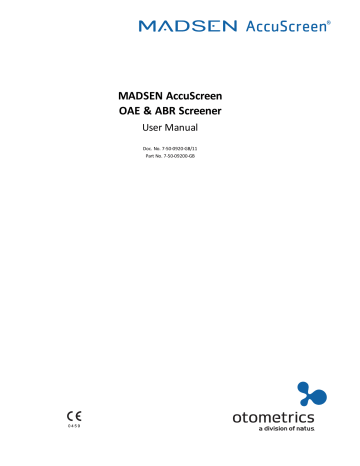
MADSEN AccuScreen
OAE & ABR Screener
User Manual
Doc. No. 7-50-0920-GB/11
Part No. 7-50-09200-GB
Copyright notice
© 2010, 2018
Natus Medical Denmark A/S
.
All rights reserved.
® Otometrics, the Otometrics Icon, AURICAL, MADSEN, ICS and
HORTMANN are registered trademarks of Natus Medical Denmark A/S in the U.S.A.
and/or other countries.
Version release date
2018-07-03 (191357)
Technical support
Please contact your supplier.
2 Otometrics - MADSEN AccuScreen
Table of Contents
1
1.1
1.2
1.3
1.4
1.5
1.6
1.7
1.8
2
2.1
2.2
2.2.1 Front and rear of AccuScreen
2.2.2 Top and bottom of AccuScreen
2.2.6 Electrode cable (ABR only)
2.3
2.4
2.5
2.5.2 Inserting the battery in AccuScreen
2.5.4 Powering the docking station
2.5.5 Charging the battery from the docking station
2.5.6 Charging the battery with the external charger
3
Getting Started with AccuScreen
3.1
3.1.1 Power-saving mode and automatic power-off
3.2
Patient handling in AccuScreen
4
4.1
4.2
4.2.1 Preparing the probe for testing
Otometrics - MADSEN AccuScreen
3
4
4.2.3 Connecting the electrode cable for ABR testing
4.2.4 Connecting the ear coupler cable for ABR testing
4.3
Preparing the test environment
4.4
4.4.1 Preparing the patient for insertion of the ear probe
4.4.2 Fitting the eartip on the probe
4.4.3 Inserting the probe with eartip in the patient’s ear canal
4.4.4 Placing the electrodes for ABR testing
4.4.5 Fitting the ear couplers
5
5.1
5.2
5.3
5.4
5.5
5.5.2 Impedance testing and calibration
5.6
Options in the test result screens
5.7
5.7.1 Adding a standard comment
5.8
Continuing testing on the other ear
5.9
Viewing a patients test record
6
6.1
7
7.1
7.2
8
8.1
8.2
8.2.1 Performing the probe test
Otometrics - MADSEN AccuScreen
8.2.2 From the Quality Tests menu
8.3
8.4
8.5
Combined (Electrode Cable - Ear Coupler Cable)
9
9.1
9.2
9.3
9.4
9.5
9.6
10 Handling Data in AccuScreen
10.1 Entering data in AccuScreen
11.1 The probe tip and probe body
11.1.1 Cleaning and disinfecting the probe tip
11.1.2 Cleaning the probe body
11.3.1 Cleaning the ear coupler cable
11.3.2 Ear coupler cable calibration
11.4.1 Cleaning and disinfecting the built-in test cavity
11.5 Battery safety and maintenance
11.5.2 Increasing service life
11.5.3 Disposal of old batteries
App. 1
App. 1.3 Docking station symbols
App. 1.4 Warning notes - AccuScreen
App. 1.5 Warning notes - docking station
App. 1.7 Repair, after-sales service and regular checks
App. 1.8.1 Responsibility of the manufacturer
App. 2
Otometrics - MADSEN AccuScreen
5
App. 2.1 Device related messages
App. 2.2 Usage and test related messages
App. 3
App. 3.2 Measurement techniques
App. 3.4 Power supply and battery
App. 3.8 ABR ear coupler cable (optional)
App. 3.10 Notes on EMC (Electromagnetic Compatibility)
6 Otometrics - MADSEN AccuScreen
1 Introduction
1
1.1
Introduction
Brief description
Thank you for purchasing the AccuScreen handheld Otoacoustic Emissions and Automated ABR
Screener.
Note • This manual is your guide to the use and maintenance of AccuScreen. We strongly recommend that you read it carefully before using AccuScreen for the first time.
We also recommend that you take particular note of the cleaning and maintenance instructions.
Failure to use and maintain AccuScreen correctly may void your warranty.
AccuScreen is a fast, reliable, easy to use, and lightweight hearing screener, optimised for neonatal screening.
AccuScreen provides for easy navigation using its touch screen function.
1.2
1.3
1.4
The docking station
AccuScreen is supplied with a docking station, which provides for:
• easy recharging of the battery
• transferring data between AccuScreen and PC
• printing from a label printer
The AccuLink software program
AccuLink is a software program providing data management handling with result review and configuration capabilities in a single PC application.
From AccuLink you can create, edit, view and print data relating to patients and tests, users, sites and connected locations and facilities.
From AccuLink you can configure AccuScreen to suit your purposes. This includes defining mandatory fields in patient handling, defining which screens are to be shown in AccuScreen, and uploading and downloading data.
AccuScreen is operated independently of AccuLink, although additional features and configuration value are provided by
AccuLink’s user interface.
Printing
For printing instructions see
Otometrics - MADSEN AccuScreen 7
1 Introduction
1.5
1.6
AccuScreen
With AccuScreen you can upload data to AccuLink and print test results from the PC, or you can place AccuScreen in the docking station and print directly to a label printer connected to the docking station.
Intended Use
The Type 1077 device is indicated for use in the recording and automated analysis of human physiological data (screening auditory brainstem responses and/or otoacoustic emissions) necessary for the diagnosis of auditory and hearing-related disorders.
Distortion Product Otoacoustic Emissions and Transient Evoked Otoacoustic Emissions:
The Type 1077 DPOAE module and TEOAE module can be used for patients of all ages, from children to adults, including infants and geriatric patients. It is especially indicated for use in testing individuals for whom behavioral audiometric results are deemed unreliable, such as infants, young children, and cognitively impaired adults.
Auditory Brainstem Response:
The Type 1077 ABR module is especially intended for infants from 34 weeks (gestational age) up to 6 months of age.
When the device is used to screen infants, they should be asleep or in a quiet state at the time of screening.
The device is intended for use by audiologists, ENT's and other healthcare professionals.
Important •
Natus Medical Denmark A/S does not guarantee the accuracy of the test results or the tests themselves, if accessor-ies other than those supplied by
Natus Medical Denmark A/S are used for this device (i.e.
eartips, electrodes, ear couplers, etc.).
Physical operating principle
AccuScreen uses TEOAE (Transiently Evoked Otoacoustic Emissions) and DPOAE (Distortion Product Otoacoustic Emissions) technologies, which are highly effective for neonatal hearing screening.
Otoacoustic Emissions measure cochlear mechanics and indicate whether the cochlea is functioning correctly or not.Children's emissions are typically strong, which makes them easy and fast to detect.
Emission strength usually decreases with age or hearing impairment.
Automated ABR (Auditory Brainstem Response) is available in AccuScreen.
This technology measures responses to sound in the auditory pathways.
It provides a valuable supplement to TEOAE and DPOAE screening, and is an essential tool for screening infants with a risk of hearing loss.
The simple yet reliable technology ensures that hearing loss can be detected and that intervention can be implemented at an early age.
With early intervention, hearing-impaired children are given the possibility of developing normal speech and language skills.
8 Otometrics - MADSEN AccuScreen
1 Introduction
1.7
1.8
About this manual
Important • Please note that menu selections and screen shots in this manual may not reflect the configuration of your test device.
This manual contains a description of the main functions of AccuScreen.
We recommend that you make yourself familiar with the following issues:
Installation
Unpacking and Installation ► 11
, and
describes how to unpack AccuScreen, prepare and connect cables, and set up the device.
Safety
This manual contains information and warnings which must be followed to ensure the safe performance of AccuScreen.
Local government rules and regulations, if applicable, should also be followed at all times.
Please see the overview of device labeling in
and read the warning notes in
Training
It is recommended that you read this manual before you start operating AccuScreen so that you become familiar with the device before testing on a client.
To obtain a free printed copy of the user documentation, contact
Natus Medical Denmark A/S
(www.otometrics.com).
Maintenance and cleaning
For instructions on how and when to clean AccuScreen and accessories, please see
.
Typographical conventions
The use of Warning, Caution and Note
To draw your attention to information regarding safe and appropriate use of the device or software, the manual uses precautionary statements as follows:
Warning • Indicates that there is a risk of death or serious injury to the user or patient.
Caution • Indicates that there is a risk of injury to the user or patient or risk of damage to data or the device.
Note • Indicates that you should take special notice.
Otometrics - MADSEN AccuScreen 9
1 Introduction
1.8.1
Navigating this manual
Menus, icons and functions to select are shown in bold type, as for instance in:
• Press the OK button.
10 Otometrics - MADSEN AccuScreen
2 Unpacking and Installation
2
2.1
2.2
2.2.1
Unpacking and Installation
Unpacking
1. Unpack the device carefully.
When you unpack the device and accessories, it is a good idea to keep the packing material in which they were delivered. If you need to send the device in for service, the original packing material will protect against damage during transport, etc.
2. Visually inspect the equipment for possible damage.
If damage has occurred, do not put the device into operation. Contact your local distributor for assistance.
3. Check with the packing list to make sure that you have received all necessary parts and accessories. If your package is incomplete, contact your local distributor.
Overview of AccuScreen
Front and rear of AccuScreen
A.
On/Off switch
B.
Touch screen display
C.
Power and charging status light indicator
D.
Test cavity
E.
Button for opening battery compartment
F.
Cover on battery compartment with serial number label
Otometrics - MADSEN AccuScreen 11
2 Unpacking and Installation
2.2.2
Top and bottom of AccuScreen
Top Bottom
A.
Electrode cable socket
B.
Probe socket & ear coupler cable socket
2.2.3
The docking station
C.
Docking Station connectors
Front indicators
POWER
Lit when power is supplied to the docking station.
Lit when data is being transferred as follows:
• during transfer of data between AccuScreen and AccuLink.
• during printing from label printer
USB
Lit when docking station is connected to the PC via a USB cable.
12 Otometrics - MADSEN AccuScreen
Rear sockets
PC/USB
Socket for USB connection to the PC
Printer/Modem
Socket for printer/modem connection
Socket for power adapter
2 Unpacking and Installation
Otometrics - MADSEN AccuScreen 13
2 Unpacking and Installation
2.2.4
Display
The display is a touch-screen display, where the icons and fields shown serve as buttons.
• Touch the buttons to activate a function.
Caution • Never use any type of sharp instrument on the display. If you do, reliable operation of AccuScreen can no longer be guaranteed.
2.2.5
Ear probe
Probe cable plug
A.
Probe tip B.
Probe body
C.
Probe cable
14 Otometrics - MADSEN AccuScreen
2 Unpacking and Installation
2.2.6
Electrode cable (ABR only)
A.
Electrode cable plug
2.2.7
Ear coupler cable
B.
Electrode clips
C.
Electrode cable
Ear couplers
2.3
A.
Cable connector
B.
Ear coupler cable
C.
Blue ear coupler adapter for left ear
D.
Red ear coupler adapter for right ear
Storage
Store AccuScreen and accessories in the soft case provided to protect the equipment from damage. See also Operating environment in Technical Specifications.
Otometrics - MADSEN AccuScreen 15
2 Unpacking and Installation
2.4
2.5
2.5.1
Assembly
When you receive AccuScreen, do the following before you connect the probe.
1. Insert the battery in the battery compartment. See
Inserting the battery in AccuScreen ► 17 .
We recommend placing AccuScreen in the docking station and charging the battery fully before use. See
Charging the battery from the docking station ► 18 .
2. Turn on AccuScreen. See
.
3. Set the date on the device. See
Now you can connect the probe, the ear coupler cable and the electrode cable as needed. See
.
Powering
AccuScreen is powered by a rechargeable battery. The battery is charged:
• when AccuScreen is placed in the docking station. See
Charging the battery from the docking station ► 18 .
• by the AccuScreen external charger (optional accessory). See
Charging the battery with the external charger ► 19 .
The battery
The battery used in AccuScreen:
• is a Lithium-Ion rechargeable battery
• has a high capacity
• is lightweight
• has a low rate of self discharge
• can be charged continuously
• guarantees approximately 8 hours of operating time
On delivery, the battery is charged approximately 50%. We recommend to charge the battery fully before starting to test.
Use only the battery type, docking station and charger stated in
and
.
Use only the battery type and docking station stated in
and
See
Battery safety and maintenance ► 86 .
Battery Storage
If the battery is to be stored for a long time, it is recommended that it is stored with approximately 50% remaining battery capacity and in a dry and cool place. Storing the battery in a refrigerator can be recommended.
If the battery is stored with full battery capacity and at room temperature or warmer, the battery will permanently degrade with about 10-20% after one year.
16 Otometrics - MADSEN AccuScreen
2.5.2
Inserting the battery in AccuScreen
1. Push the button of the battery compartment upwards.
The battery compartment pops out.
2. If needed, remove the battery.
3. Place a new, charged battery in the compartment.
– Hold the battery so that the arrow with the text “Insert this direction” points downwards towards the bottom of the compartment.
4. Close the compartment.
2 Unpacking and Installation
2.5.3
Battery status
• The battery symbol is shown in the top right corner of the display, enabling you to view the status of the battery at all times.
Otometrics - MADSEN AccuScreen 17
2 Unpacking and Installation
2.5.4
2.5.5
• When less than 25% of the battery capacity remains, we recommend that you change the battery and recharge it as soon as possible.
• When the battery level drops below 10%, test results can be viewed, but testing is no longer possible.
Symbol Remaining battery capacity
100 - 75% The battery is fully charged.
75 - 50%
50 - 25%
25 - 10%
10 - 0%
The battery should be charged.
The battery is very low and testing is not possible.
If the necessary minimum voltage should drop, AccuScreen switches off automatically. Recharge or change the battery as soon as possible.
Powering the docking station
The AccuScreen docking station is powered through an adapter from the mains outlet.
Warning • In order to comply with the safety requirements for a medical device system, connection to the docking station must always be done outside the patient area (min. 1.5 meters/5 ft from the patient).
You will find an adapter plug kit when you unpack AccuScreen. The adapter plug kit contains a range of adapter plugs you can choose from to fit your mains outlet.
Connecting to the mains supply
1. Select the adapter plug appropriate to your mains outlet and fit it on the adapter.
2. Connect the adapter to the docking station and the mains supply. The POWER indicator will light up green.
Caution • Electrical equipment must be positioned so that there is easy access to disconnect the power supply from the mains.
Disconnecting from the mains supply
To disconnect AccuScreen docking station from the mains supply, simply remove the adapter plug from the mains outlet.
Charging the battery from the docking station
The battery in AccuScreen charges automatically when you place AccuScreen in the docking station.
18 Otometrics - MADSEN AccuScreen
1. Place AccuScreen in the docking station.
The light indicator on the front of AccuScreen will light up.
2.5.6
Front light indicator
Green
Orange - steady
Orange - flashing
• Fully charged
• Charging
• During start-up
• When there is a battery error, for example:
– No battery inserted
– Battery inserted incorrectly
– Defective battery
Charging a fully discharged battery from the docking station takes approximately:
80% charged
Fully charged
4½ hours
6 hours
Charging the battery with the external charger
Caution • Use only the charger supplied by
Natus Medical Denmark A/S
.
The battery for AccuScreen can be charged by an external charger (optional accessory).
See the charger manufacturer’s documentation for specifications and instructions for use.
2 Unpacking and Installation
Otometrics - MADSEN AccuScreen 19
3 Getting Started with AccuScreen
3
3.1
Getting Started with AccuScreen
In the following, you will find quick instructions for how to use AccuScreen:
• Switching on AccuScreen
• Adding new patients
• Finding patients
• Editing patient data
You will find detailed instructions for preparing and testing in:
•
•
Switch on AccuScreen
1. Switch on AccuScreen: Press the On/Off switch.
A start-up screen is shown, while AccuScreen performs a self-test.
3.1.1
3.1.2
A.
On/Off switch
The start-up screen shows the name of the device.
The AccuScreen name is configurable (see the AccuLink User Manual).
Power-saving mode and automatic power-off
If you do not use AccuScreen for a certain period of time, AccuScreen will first switch to power-saving mode, and finally switch off automatically. These periods are configurable (see the AccuLink User Manual).
• When AccuScreen is in power-saving mode, the display goes black and the power indicator lights up green.
• Simply touch the screen to reactivate AccuScreen.
The AccuScreen screens
Important • The screens shown in your AccuScreen depend on the configuration of AccuScreen. In the following, the default selection and sequence of screens is shown. This is configurable; see the AccuLink User Manual.
• Main instructions for data entry screens are described in
–
Entering data in AccuScreen ► 76 .
• Buttons are described in
–
–
20 Otometrics - MADSEN AccuScreen
3.1.3
Navigating the screens in AccuScreen
The screens in AccuScreen are usually divided into 3 or 4 main areas:
A. The title bar, showing
– the time
– the screen title
– the battery status
B. The main screen where you will typically find
– test screens
– patient buttons
– keypad for entering data, etc.
C. The function bar with available function buttons
D. The footer with available buttons for main functions such as
– returning to the previous screen,
– accessing help,
– returning to the Home screen.
Selecting the user
1. Select a user from the User List .
The User List is configurable (see the AccuLink User Manual).
3 Getting Started with AccuScreen
Otometrics - MADSEN AccuScreen 21
3 Getting Started with AccuScreen
3.1.4
Entering password
1. In the Password screen you will be prompted for a password.
– To enter your password, select the characters and/or digits from the keypad.
Passwords and the use of passwords are configurable (see the AccuLink User
Manual).
3.1.5
3.1.6
3.1.7
2. Press the OK button to activate your password.
Incorrect password
If you enter your password incorrectly 3 times in a row, AccuScreen will be locked and cannot be used by you.
Another user can log into AccuScreen. This means that only the user with the 3 incorrect attempts is locked out.
An AccuLink user with the Reset users permission can unlock AccuScreen by connecting to the device from AccuLink, either to update the device configuration or to send or receive data. See the AccuLink User Manual for details.
Optional screens
The following screens are optional, and not part of the default AccuScreen configuration.
The Location list is configurable (see the AccuLink User Manual).
The Facility List is configurable (see the AccuLink User Manual).
The Home menu
The Home menu
From the Home menu, you can select all main functions in AccuScreen.
22 Otometrics - MADSEN AccuScreen
3 Getting Started with AccuScreen
• See
.
• See
• See
Viewing a patients test record ► 57
.
• See
• See
.
• See
• See
• See
.
3.2
3.2.1
Patient handling in AccuScreen
Note • If you wish to perform a Quick Test , adding or finding a patient is not necessary.
You can download patient data in advance from AccuLink (see the AccuLink User Manual for instructions).
Adding a new patient
1. To add a new patient, press the New Patient button on the Home menu.
Otometrics - MADSEN AccuScreen 23
3 Getting Started with AccuScreen
The New Patient screen shows a list of buttons you can press to select screens for entering patient data.
There are two types of fields for data entry:
– Mandatory fields
In mandatory fields the text Press to edit is shown in red.
Note • You must always enter a value in the mandatory fields.
Mandatory fields are defined in AccuLink (see the AccuLink User Manual).
– Optional fields
2. Press a field to enter patient data.
When you have entered data in a field, press the OK button and then press the next button in the list.
3. To view more fields in the New Patient screen, press the arrow buttons.
4. When you have entered data in the required fields and press the OK button, the data is saved, and the Test Menu screen is shown.
Regular data entry screens
In most of the screens, simply use the keypad to enter data. For more information, see
• The ID screen
• The Forename screen
• The Surname screen
Special data entry screens
Screens with special data entry features are described in the following.
The Date of Birth screen
In the Date of Birth screen, press the arrow buttons to set the correct date of birth.
DD = Day
MM = Month
YYYY = Year
• If you pass the end or the beginning of a month in the day (DD) column, the MM value is stepped up or down accordingly.
• If you step up the MM value to 01, (i.e. to a new year) the YYYY value is stepped up accordingly.
24 Otometrics - MADSEN AccuScreen
The NICU Status screen
NHSP England only
In the NICU Status screen, select the NICU (Neonatal Intensive Care Unit) status of the baby.
• Yes
The baby is/has been in a Neonatal Intensive Care Unit
• No
The baby is not/has not been in a Neonatal Intensive Care Unit.
The NICU Status screen is configurable (see the AccuLink User Manual).
The Consent Status screen
NHSP England only
In the Consent Status screen, press the relevant button to indicate whether parental consent has been obtained:
• Full consent
Screening and data will be identifiable in the national database.
• Screen only
Screening and data will be saved in the national database, but will appear as anonymous to all viewers except for the local screening programme responsible for the baby.
The Consent Status screen is configurable (see the AccuLink User Manual).
The Risk Factors screen
In the Risk Factors screen, you can assign one or more risk factors that may apply to this patient or the test condition.
The risk factors are by default set to U (Unknown).
The Risk Factors screen is configurable (see the AccuLink User Manual).
3 Getting Started with AccuScreen
Otometrics - MADSEN AccuScreen 25
3 Getting Started with AccuScreen
3.2.2
• Assigning a risk factor
Press the toggle button one or more times until the desired value is shown.
The toggle button will toggle between the values:
–
–
Unknown
Yes
– No
Finding a patient
1. To find a patient, press the Find Patient button on the Home screen.
This will take you to the Find Patient screen.
2. You can change the sort order. Press the Change sort order button until the list is sorted according to the category that you wish to use.
3. If needed, press the arrow buttons to scroll in the list of patients.
4. Select the patient from the list.
Searching in an extended patient list
1. To search in an extended list of patients, press the Find Patient button in the Find Patient screen.
2. The default search criteria is the patient's surname. If you wish to change the search criteria, press the Search Criteria button. If needed, press repeatedly until you see the name of the data field you wish to use for searching.
3. Enter the patient’s data (for example, surname or record number) according to the search criteria you have chosen.
If needed, see
4. Press the OK button to start the search.
The search will produce a list of patients matching the search criteria.
5. Press the button showing the name of the patient you wish to select.
26 Otometrics - MADSEN AccuScreen
The Patient Details screen is shown.
3.2.3
6. If you wish to view the tests performed on the patient, press the Test View button.
Editing patient data
1. Find a patient as described in
.
2. In the Patient Details screen press the field you wish to edit.
3. Edit the field.
4. When you have edited data in a field, press the OK button to save.
5. If needed, select the next field you wish to edit.
3 Getting Started with AccuScreen
Otometrics - MADSEN AccuScreen 27
4 Preparing for testing
4
4.1
4.2
Preparing for testing
Preparing AccuScreen
• Follow the instructions in
Getting Started with AccuScreen ► 20
.
• You can download patient data in advance from the AccuLink database (see the AccuLink User Manual).
• See
on how to proceed with the specific tests.
Preparing the equipment
Every day before you start testing on patients, we recommend that you perform whichever quality tests that may be necessary to make sure that probe, electrode cable and ear coupler cable function correctly. See
Caution • Insert only disinfected probe tips in the test cavity. See
Cleaning and disinfecting the built-in test cavity ►
4.2.1
4.2.2
Preparing the probe for testing
Inspect the probe for deterioration (colour changes, surface changes) of the reusable probe parts before every usage. If deterioration occurs, contact your distributor.
Connecting the probe
28
1. Place AccuScreen face down.
The probe plug sleeve and the colouring around the probe socket are blue.
2. Align the ridges on the plug with the notches in the blue-bordered socket on the top end of AccuScreen.
3. Gently insert the probe plug into the probe socket. The plug does not require force to be inserted properly.
Otometrics - MADSEN AccuScreen
4 Preparing for testing
4.2.3
Disconnecting the probe
Caution • Do not pull the plug by the cable when you disconnect the probe. Instead, pull the sleeve of the grey connector.
When disconnecting the plug, do not twist it. Instead, hold the sleeve of the plug and release it by pulling it straight out of the socket.
The probe will not be released if you pull anywhere else than on the sleeve of the plug.
Connecting the electrode cable for ABR testing
4.2.4
1. Place AccuScreen face down.
The electrode cable plug sleeve and the colouring around the electrode plug socket on AccuScreen are green.
2. Align the ridge on the electrode cable plug with the notch in the green-bordered socket on the top end of
AccuScreen.
3. Gently insert the electrode cable plug into the electrode cable socket. The plug does not require force to be inserted properly.
Disconnecting the electrode cable
Caution • Do not pull the plug by the cable when you disconnect the electrode cable. Instead, pull the sleeve of the grey connector.
When disconnecting the plug, do not twist it. Instead, hold the sleeve of the plug and release it by pulling it straight out of the socket.
The cable will not be released if you pull anywhere else than on the sleeve of the plug.
Connecting the ear coupler cable for ABR testing
For ABR-measurements you can use either the ear probe or the ear coupler cable with ear couplers. A major advantage in using the ear coupler cable is that once the test starts, both ears can be tested simultaneously or consecutively. For ABR
Otometrics - MADSEN AccuScreen 29
4 Preparing for testing measurement, use the ear coupler cable. The main advantage of the ear coupler cable is that you can test both ears at the same time or in sequence after starting the test.
4.3
1. Place AccuScreen face down.
The sleeve on the plug of the ear coupler cable and the colouring around the ear coupler socket are blue.
2. Align the ridges on the plug with the notches in the blue-bordered socket on the top end of AccuScreen.
3. Gently insert the plug into the probe socket. The plug does not require force to be inserted properly.
Disconnecting the cable
Caution • Do not pull the plug by the cable when you disconnect the ear coupler cable. Instead, pull the sleeve of the grey connector.
When disconnecting the plug, do not twist it. Instead, hold the sleeve of the plug and release it by pulling it straight out of the socket.
The cable will not be released if you pull anywhere else than on the sleeve of the plug.
Preparing the test environment
Physical environment
• Make sure that the test environment is as quiet as possible. The quieter the room is, the more accurate and quick your testing will be.
• Check that testing is not being done under an air conditioner or in front of a fan or ventilator.
• Check that there are no mobile phones in the vicinity, people talking etc.
Hygienic precautions
• Be sure to follow any established infection control procedures for the setting in which you are working.
• Clean probe body, probe cable and probe plug before each patient or if surface is visibly contaminated.
• Clean ABR electrode cable and electrode cable plug before each patient or if surface is visibly contaminated.
• Use a sterile alcohol wipe to clean the surfaces and wait until the probe body, probe cable and probe plug are completely dry.
30 Otometrics - MADSEN AccuScreen
4 Preparing for testing
4.4
4.4.1
4.4.2
Note • A sterile alcohol wipe typically contains isopropyl alcohol 70%. It is important to have the disinfectant in contact with the surface for the time period specified by the disinfectant manufacturer to ensure its effectiveness.
• Always use new eartips.
• Always use new ABR electrodes.
• Always use new ear couplers.
Preparing the patient
Newborn hearing screening
Newborn hearing screening with OAE and ABR is best performed when the baby is sleeping. The ideal time is after the baby has been fed and changed.
It is recommended that newborn babies be swaddled tightly for ABR testing. Swaddling has a very calming effect.
Preparing the patient for insertion of the ear probe
General preparations of the patient
1. Position the patient so that you can easily access the ear to be tested.
2. Grasp the pinna and gently pull back and slightly away from the patient's head.
3. Look into the ear canal.
If you can see apparent narrowing of the ear canal, it probably is not straight.
Because newborn ear canals are very soft, they are easily pressed out of shape. If this is the case, wait until the ear canal returns to its original shape.
Release the pinna and try again. Gently massaging the area may help opening the ear canal.
4. Inspect the ear canal to make sure it is clear of vernix or debris as this may affect the result of the test.
Fitting the eartip on the probe
1. Select an eartip that fits the patient's ear canal. You may have to try out a number of sizes in order to select the appropriate size.
2. Gently push the eartip onto the probe tip until it rests firmly against the base of the probe. It is much easier to attach and remove the eartip if you turn it gently. When you do so, make sure that you hold the probe by the probe body and not by the cable .
Otometrics - MADSEN AccuScreen 31
4 Preparing for testing
Note • Accurate testing is only guaranteed if you use the eartips provided.
Note • The eartip can be used for both ears. If you suspect infection in one ear, change the eartip and clean the probe tip, or replace it with a spare, before you continue testing on the other ear.
Warning • Using a probe with an unsuitably sized eartip or applying excessive force may irritate the ear canal.
4.4.3
Note • In case of a probe error, make sure that the probe tip channels are clear (see
) and that the probe is connected.
See also
.
Inserting the probe with eartip in the patient’s ear canal
1. When you have fitted an eartip on the probe, gently pull the pinna back and slightly down and insert the probe in the ear canal, with a slight pressure, twisting the probe slightly as you insert it.
Verify visually the correct fitting.
The probe can be inserted with the probe cable pointing either upwards or downwards, depending on which direction fits best.
Make sure that the probe fits well. Any leakage may increase the test duration because of sound leakage, excessive noise or both.
Attach the clip to the patient's clothing or bedding to secure the probe cable.
Note • Make sure that the cable is not in contact with any vibrating surfaces during testing.
4.4.4
Warning • In case of ear or ear canal trauma, don’t start any measurements.
2. If you have selected an ABR test, you must also fit the electrodes correctly. See
Placing the electrodes for ABR testing
.
Placing the electrodes for ABR testing
Skin preparation
Note • Do not use alcohol pads or other cleaning agents that contain alcohol to prepare the skin as they may cause the skin to dry out, leading to a higher skin impedance.
32 Otometrics - MADSEN AccuScreen
4 Preparing for testing
1. Place the electrodes on the patient as follows:
Red On the nape of the neck
Black On the cheekbone (common or ground electrode)
White On the upper part of the forehead
2. Make sure that the electrodes fit tightly on the skin.
Note • The hydrogel of the electrodes can dry out. Make sure that used packages are closed properly. Dried out hydrogel may cause unexpectedly high electrode impedance. If this is the case, change the electrodes.
Note • The black electrode (common or ground electrode) could alternatively be placed on the baby's chest or shoulder. The red and white electrodes must, however, be placed as stated, i.e. on the nape of the neck and on the upper part of the forehead, respectively. Other electrode placements have not been validated.
4.4.5
Fitting the ear couplers
Warning • Never place the red and blue ear coupler adapters directly in the ear canal. Use them only with the ear couplers fitted.
Note • Use the ear couplers only with the ear coupler cable - not with the ear probe.
Otometrics - MADSEN AccuScreen 33
4 Preparing for testing
Ear couplers
A.
Cable connector
B.
Ear coupler cable
C.
Blue ear coupler adapter for left ear
D.
Red ear coupler adapter for right ear
1. Place the electrodes on the forehead, neck and cheek bone of the baby, before you connect the ear couplers. See
Placing the electrodes for ABR testing ► 32 .
2. Insert an ear coupler adapter into the tube at the top of each ear coupler.
3. Peel off the protective film of the ear coupler.
4. Place the ear coupler with the red adapter over the right ear of the baby, and the ear coupler with the blue adapter over the left ear of the baby.
34
The ear couplers can be placed with the cables pointing either upwards or downwards, depending on which direction fits best.
Otometrics - MADSEN AccuScreen
4 Preparing for testing
Caution • To remove the ear coupler cables, do not pull them by the cable. Instead, hold them by the ear coupler adapter.
Otometrics - MADSEN AccuScreen 35
5 Testing with AccuScreen
5
5.1
Testing with AccuScreen
Before you begin to test:
1. Decide on which ear you wish to perform the test.
2. Decide which test you wish to perform.
–
.
–
–
3. Do as described in
Ready to test
You can choose between two methods of starting a test:
• Quick testing
• Regular testing
Quick testing
1. Select Quick Test from the Home screen.
The test selection depends on the device type, the configuration of the device, and which cables are connected.
2. See the test descriptions in:
–
–
–
Note • These test results are not stored.
Regular testing
1. Find a patient (see
) or add a new patient (see
).
2. Press the OK button in the New Patient screen or the Patient Details screen.
36 Otometrics - MADSEN AccuScreen
3. This will take you to the patient’s Test Menu screen.
The test selection depends on the device type, the configuration of the device, and which cables are connected.
Selecting available tests is configurable (see the AccuLink User Manual).
4. See the test descriptions in:
–
–
–
5.2
5.2.1
The TEOAE test
Starting the test
1. To start the test, press the Start button that is next to TEOAE , and that corresponds to the ear in which you placed the probe.
5 Testing with AccuScreen
Calibration is performed before the actual test starts.
The test starts automatically when calibration is completed.
Otometrics - MADSEN AccuScreen 37
5 Testing with AccuScreen
5.2.2
The TEOAE test
The test as it progresses is shown on the display.
38
• If needed, press the Stop button to stop the test. The test will be saved as an incomplete test.
Test details
Shows which ear is being tested.
A.
Valid peaks
B.
Higher frequency emissions
C.
Lower frequency emissions
The graphic display shows the peaks reaching the test criteria. The graph is a statistical graph.
Valid peak
Shows that the intensity of a peak is valid and counted by the peak counter.
Peak counter
The test must register a total of at least 8 valid peaks in alternating directions
(counted both above and below the median line) in order to lead to a
Pass/Clear Response .
Probe Fit
If the Probe Fit Assistant is enabled, this bar shows the quality of the probe fit.
The longer the bar, the better the probe fit. The indicator bar is green when the probe fit is good; if the bar is gray, adjust the probe to improve the fit. (The
Probe Fit Assistant is disabled by default. It can be enabled or disabled in
AccuLink.)
Otometrics - MADSEN AccuScreen
5 Testing with AccuScreen
5.2.3
Test details
Noise
Current noise level. Make sure the Noise level is as low as possible. A high
Noise level may indicate a high level of environmental noise or a noisy patient.
Artifact
Shows the average artifact level in percent. The artifact rate (emanating from noise) should be below 20%, if possible.
If artifacts are present, this may indicate a high level of environmental noise or a noisy patient. In these cases, check the test conditions and make sure that the probe fits.
Stability
Shows the average probe stability level in percent. The stimulus stability (emanating from probe stability) should be above 80%, if possible.
Progress
Shows the time elapsed for the current test frequency. If a Pass/Clear Response for the current frequency is not achieved the test frequency will time out. Max.
time depends on environmental noise conditions. If test conditions are optimal but there is no response measured, then the frequency will time out before the progress bar reaches the end.
Test duration for babies
Less than 10 seconds on babies with normal hearing under quiet conditions, but highly dependent on test conditions in general.
TEOAE test results
When the test is completed, the test data is saved and the result is shown on the screen.
• Press the OK button to return to the Test Menu .
Pass/Clear Response
If the result is a Pass/Clear Response , just the graph is shown.
• A Pass/Clear Response result indicates that the patient has normal outer hair cell function in the area corresponding to the test signal.
• A Pass/Clear Response is determined by a statistical algorithm, based on weighted averaging, which ensures detection with proven high specificity and sensitivity. No further interpretation of a Pass/Clear Response result is needed.
Otometrics - MADSEN AccuScreen 39
5 Testing with AccuScreen
Refer/No Clear Response
If the result is a Refer/No Clear Response , the detailed results are shown immediately below the graph.
Refer/No Clear Response :
• A Refer/No Clear Response is “good” when the Artifact and Stimulus levels do not exceed the critical limits (see below), indicating that test conditions were good.
• A Refer/No Clear Response is “bad” when the Artifact and Stimulus levels have been exceeded, indicating that test conditions were not optimal. In this case the patient should be retested.
If the probe fit indicator bar indicates that the probe fit was poor, the probe should be adjusted and the patient should be retested.
A Refer/No Clear Response result may occur for a number of reasons, the most important one being that the patient may have a sensorineural hearing loss.
Always consider the factors below, however, when you interpret a Refer/No Clear Response result. It may be possible to improve the quality of the test and so, on repeating the test a Pass/Clear Response may be obtained. It is always recommended that you repeat the test when a Refer/No Clear Response result is obtained.
Consider for instance the following when you interpret a Refer/No Clear Response result:
• Malfunctions in the transmission of sound are by far the most important causes of emissions not being detected. To eliminate this possibility, always make sure that the probe tip and the ear canal are not blocked by cerumen or vernix.
Clean the probe, change the eartip, and then repeat the test. Check the probe fit indicator during the calibration and adjust the probe as needed to ensure that the probe fit quality is high.
• It is recommended that you repeat the test if the test conditions were not optimal (too much noise, too restless a patient, etc.). If required, use a sound cabin or a room, where the ambient noise is as low as possible.
Artifact and Stimulus values
If the Artifact value (artifact reject) is greater than 20%, this may indicate a noisy test. Try to improve test conditions and repeat the test.
If the Stimulus value (stimulus stability) is less than 80%, the probe may have shifted or may not be in a position to record the response. Try to reposition the probe and repeat the test.
Note • Retro-cochlear hearing loss cannot be detected by TEOAE testing.
40 Otometrics - MADSEN AccuScreen
Incomplete test
If the test was stopped, an error message and detailed results are shown.
The result screen appears differently if the test failed or was aborted during calibration.
5 Testing with AccuScreen
5.3
5.3.1
5.3.2
The DPOAE test
DPOAEs are responses generated by the inner ear to a two-tone stimulation. For each frequency that is tested, a pair of tones is presented. The frequency of one of the tones presented is called F1 and the level of that tone is called L1. The other tone is called F2 and its level is L2.
DPOAE test protocol
The test is conducted by measuring the frequencies in decreasing order; the results are displayed with the frequencies increasing from left to right. The frequencies tested depend on the setup; the standard frequencies are:
5 kHz
4 kHz
3 kHz
2 kHz
The L1/L2 pair is 59/50 dB SPL. Only F2 is shown.
Starting the test
1. To start the test, press the Start button that is next to DPOAE , and that corresponds to the ear in which you placed the probe.
Otometrics - MADSEN AccuScreen 41
5 Testing with AccuScreen
Calibration and speaker test are performed before the actual test starts.
Calibration
If the probe does not fit correctly, adjust the position of the probe.
Speaker test
The calibration is followed by a speaker test to make sure that the two speakers function correctly.
5.3.3
The test starts automatically when calibration is completed.
“Incomplete” message
If the message Incomplete appears:
• Refit the probe and make sure that it fits correctly.
• Press the Start button to restart the test.
The DPOAE test
The test as it progresses is shown on the display. The test ear and the frequency currently being tested is shown at the top of the screen.
See the Test details table below for a description of the bar chart and other data displayed.
42 Otometrics - MADSEN AccuScreen
5 Testing with AccuScreen
• If needed, press the Skip button to skip a frequency.
The number of frequencies being tested is configurable. See the AccuLink User Manual.
• If needed, press the Stop button to stop the test. The test will be saved as an incomplete test.
Test details
Shows which ear is being tested.
Bar chart
Noise
Registered DPOAE response: Frequency passed
DPOAE frequency being tested, skipped or referred
The height of the bars represents the noise/response amplitude.
The test frequencies are shown below the bar chart.
The test protocols are configurable (see the AccuLink User Manual).
In a standard DPOAE test the 4 frequencies are
• 5 kHz
• 4 kHz
• 3 kHz
• 2 kHz where 5 kHz is tested first.
The default Pass/Clear Response and Refer/No Clear Response criterion is 3/4. The test stops automatically if 3 frequencies reach a Pass/Clear Response result or 2 frequencies receive a Refer/No Clear Response result.
DPOAE
Response at current test frequency.
Noise
Current noise level. Make sure the noise level is as low as possible.
Progress
Shows the time elapsed for the current test frequency. If a
Pass/Clear Response for the current frequency is not achieved the test frequency will time out. Max. time depends on environmental noise conditions. If test conditions are optimal but there is no response measured, then the frequency will time out before the progress bar reaches the end.
Otometrics - MADSEN AccuScreen 43
5 Testing with AccuScreen
5.3.4
Test duration - Regular DPOAE
Approximately 10 seconds on patients with normal hearing under quiet conditions, but highly dependent on test conditions in general.
DPOAE test results
When the test is completed, the test data is saved and the result is shown on the screen.
See
Options in the test result screens ► 55
for a description of the buttons available.
The following Pass/Clear Response and Refer/No Clear Response definitions apply only to the default DPOAE protocol for AccuScreen.
See the AccuLink User Manual for customised protocols.
Pass/Clear Response
A single frequency Pass/Clear Response is determined by a statistical algorithm based on weighted averaging, which ensures high-sensitivity detection. A Pass/Clear
Response result for a single frequency indicates that the patient has normal outer hair cell function in the corresponding frequency region of the cochlea at the time of testing.
The complete test is terminated successfully with a Pass/Clear Response if DPOAEs could be registered for at least 3 out of 4 frequencies.
Note • Retro-cochlear hearing loss cannot be detected by DPOAE testing.
Refer/No Clear Response
A Refer/No Clear Response result indicates that in at least 2 frequency bands out of
4, no significant DPOAE response could be detected.
The DPOAE result specifies each frequency tested. This facilitates decisions concerning further procedures. A Pass/Clear Response at a single frequency indicates near to normal outer hair cell function in the corresponding frequency region of the cochlea.
The common reasons for non-detection are noisy test conditions or a poor probe fit. In
DPOAEs this is especially true for the lowest frequencies. Therefore, low frequency
Refer/No Clear Response with high frequency Pass/Clear Response is a strong indicator that test conditions were not optimal. If this is the case, it is recommended that you improve test conditions and repeat the test.
44 Otometrics - MADSEN AccuScreen
Incomplete test
If the test was stopped, an error message is shown.
The result screen appears differently from the one shown, if the test failed or was aborted during calibration.
5 Testing with AccuScreen
5.4
5.4.1
5.4.2
The TEOAE test
TEOAE test protocol
Protocol 8 measures non-linear TEOAE. The frequency range for the test signal is approximately 1 kHz to 4 kHz.
A Pass/Clear Response result requires detection of 8 peaks in the range 6 ms to 12 ms of the response.
Starting the test
1. To start the test, press the Start button that is next to TEOAE , and that corresponds to the ear in which you placed the probe.
Calibration is performed before the actual test starts.
The test starts automatically when calibration is completed.
Otometrics - MADSEN AccuScreen 45
5 Testing with AccuScreen
5.4.3
The TEOAE test
The test as it progresses is shown on the display.
46
• If needed, press the Stop button to stop the test. The test will be saved as an incomplete test.
Test details
Shows which ear is being tested.
A.
Valid peaks
B.
Higher frequency emissions
C.
Lower frequency emissions
The graphic display shows the peaks reaching the test criteria. The graph is a statistical graph.
Valid peak
Shows that the intensity of a peak is valid and counted by the peak counter.
Peak counter
The test must register a total of at least 8 valid peaks in alternating directions
(counted both above and below the median line) in order to lead to a
Pass/Clear Response .
Probe Fit
If the Probe Fit Assistant is enabled, this bar shows the quality of the probe fit.
The longer the bar, the better the probe fit. The indicator bar is green when the probe fit is good; if the bar is gray, adjust the probe to improve the fit. (The
Probe Fit Assistant is disabled by default. It can be enabled or disabled in
AccuLink.)
Otometrics - MADSEN AccuScreen
5 Testing with AccuScreen
5.4.4
Test details
Noise
Current noise level. Make sure the Noise level is as low as possible. A high
Noise level may indicate a high level of environmental noise or a noisy patient.
Artifact
Shows the average artifact level in percent. The artifact rate (emanating from noise) should be below 20%, if possible.
If artifacts are present, this may indicate a high level of environmental noise or a noisy patient. In these cases, check the test conditions and make sure that the probe fits.
Stability
Shows the average probe stability level in percent. The stimulus stability (emanating from probe stability) should be above 80%, if possible.
Progress
Shows the time elapsed for the current test frequency. If a Pass/Clear Response for the current frequency is not achieved the test frequency will time out. Max.
time depends on environmental noise conditions. If test conditions are optimal but there is no response measured, then the frequency will time out before the progress bar reaches the end.
Test duration for babies
Less than 10 seconds on babies with normal hearing under quiet conditions, but highly dependent on test conditions in general.
TEOAE test results
When the test is completed, the test data is saved and the result is shown on the screen.
• Press the OK button to return to the Test Menu .
Pass/Clear Response
If the result is a Pass/Clear Response , just the graph is shown.
• A Pass/Clear Response result indicates that the patient has normal outer hair cell function in the area corresponding to the test signal.
• A Pass/Clear Response is determined by a statistical algorithm, based on weighted averaging, which ensures detection with proven high specificity and sensitivity. No further interpretation of a Pass/Clear Response result is needed.
Otometrics - MADSEN AccuScreen 47
5 Testing with AccuScreen
Refer/No Clear Response
If the result is a Refer/No Clear Response , the detailed results are shown immediately below the graph.
Refer/No Clear Response :
• A Refer/No Clear Response is “good” when the Artifact and Stimulus levels do not exceed the critical limits (see below), indicating that test conditions were good.
• A Refer/No Clear Response is “bad” when the Artifact and Stimulus levels have been exceeded, indicating that test conditions were not optimal. In this case the patient should be retested.
If the probe fit indicator bar indicates that the probe fit was poor, the probe should be adjusted and the patient should be retested.
A Refer/No Clear Response result may occur for a number of reasons, the most important one being that the patient may have a sensorineural hearing loss.
Always consider the factors below, however, when you interpret a Refer/No Clear Response result. It may be possible to improve the quality of the test and so, on repeating the test a Pass/Clear Response may be obtained. It is always recommended that you repeat the test when a Refer/No Clear Response result is obtained.
Consider for instance the following when you interpret a Refer/No Clear Response result:
• Malfunctions in the transmission of sound are by far the most important causes of emissions not being detected. To eliminate this possibility, always make sure that the probe tip and the ear canal are not blocked by cerumen or vernix.
Clean the probe, change the eartip, and then repeat the test. Check the probe fit indicator during the calibration and adjust the probe as needed to ensure that the probe fit quality is high.
• It is recommended that you repeat the test if the test conditions were not optimal (too much noise, too restless a patient, etc.). If required, use a sound cabin or a room, where the ambient noise is as low as possible.
Artifact and Stimulus values
If the Artifact value (artifact reject) is greater than 20%, this may indicate a noisy test. Try to improve test conditions and repeat the test.
If the Stimulus value (stimulus stability) is less than 80%, the probe may have shifted or may not be in a position to record the response. Try to reposition the probe and repeat the test.
Note • Retro-cochlear hearing loss cannot be detected by TEOAE testing.
48 Otometrics - MADSEN AccuScreen
Incomplete test
If the test was stopped, an error message and detailed results are shown.
The result screen appears differently if the test failed or was aborted during calibration.
5 Testing with AccuScreen
5.5
The ABR test
The ABR tests are identical, except for the dB level at which the tests are performed. The level is indicated by the name of the tests: ABR 30, ABR 35, ABR 40, and ABR 45.
Caution • Mobile phones, electrically controlled tables or desks and other such devices may issue noise that can influence ABR measurements and lead to false referrals. Make sure that you carry out testing away from such sources of noise.
5.5.1
Starting the test
1. Place the electrodes on the patient to ensure that they have time to connect well to the skin, for instance while you explain the test process to relatives. (See
Placing the electrodes for ABR testing ► 32
.)
2. Connect the electrode cable.
3. Fit the probe or the ear couplers with the ear coupler cable. The ABR display changes automatically.
4. Decide on which ear you wish to perform the test, and prepare the patient as described in
Testing one ear
• To start the test, press the Start button that is next to the ABR test, and that corresponds to the ear in which you placed the probe.
Otometrics - MADSEN AccuScreen 49
5 Testing with AccuScreen
5.5.2
Testing both ears
• When you are testing with ear couplers, the Binaural button is shown.
Press this button to test both ears.
Impedance testing and calibration
Electrode impedance testing followed by calibration are performed before the actual test starts.
All of the indicators for stimulus, forehead and nape impedance, and balance should preferably be green (see
Impedance test indicators ► 50 ), but the test can be started
even if the indicators are yellow.
The Start button is greyed out until Stimulus and Impedance values are okay.
Impedance test indicators
Stimulus
The acoustical stimulus is being calibrated.
If the Impedance and Balance values are OK (green), press the Start button to start the test.
(Depending on how your device is configured, the test may start automatically if the indicators are green or yellow.)
Colour coding
Red (nape)
The Red reading indicates the sum of the Red and the Black (common or ground) electrodes’ skin impedances.
White (high on the forehead)
The White reading indicates the sum of the White and the Black (common or ground) electrodes’ skin impedances.
Green
Yellow
Less than 4 k
Ω
: Good
4 to 12 k
Ω
: Fair
50 Otometrics - MADSEN AccuScreen
5 Testing with AccuScreen
5.5.3
Impedance test indicators
Red Poor
More than 12 k
Ω.
Testing is not possible; the Start button is disabled; only Stop can be pressed.
Balance
Indicates the difference in the skin impedance of the white and the red electrode. This value should also be fairly low (less than 4 k Ω ):
Green
Yellow
Red
Good
0 to 2 k
Ω
Fair
2 to 4 k
Ω
Poor
More than 4 k
Ω.
Testing is not possible; the Start button is disabled; only Stop can be pressed.
If impedance values are high
1. Make sure that the electrode cable is connected to AccuScreen.
2. Make sure that the electrodes are positioned correctly.
3. Make sure that the skin locations are clean.
Use water and a soft cloth to clean skin locations for all three electrodes well before testing.
4. If needed, attach new electrodes to see whether they will reduce the impedance values.
1. Press the Start button to start the test. (Depending on how your device is configured, the test may start automatically if the indicators are green or yellow.)
The ABR test
The test as it progresses is shown on the display.
Pausing a test
• If required, press the Pause button to suspend the test, for instance if the test progresses well but is suddenly influenced by noise or movements.
Otometrics - MADSEN AccuScreen 51
5 Testing with AccuScreen
The Pause button changes into a Start button.
Pressing the Pause button will store data registered up to this point in time. This will prevent registered data from being influenced by noise or movements.
By default, the test can be paused for max. 5 minutes each time you pause it. (The maximum length of the pause can be configured in AccuLink.)
• Press the Start button to resume the test.
Stopping a test
• If needed, press the incomplete test.
Stop button to stop the test. The test will be saved as an
Test details
Shows which ear is being tested.
Single ear testing
Binaural testing
ABR
Shows the ABR response.
EEG
Is an indication of the amplitude of the total registered potential. The lower this value is, the easier the test will be. If the electrode signals are significantly high (disturbances, muscular artifacts) the data measured during this time will be ignored.
Impedance
These impedance values are updated and shown every 20 seconds.
52 Otometrics - MADSEN AccuScreen
5 Testing with AccuScreen
5.5.4
Test details
Progress
Shows the time elapsed for the current test frequency. If a Pass/Clear Response for the current frequency is not achieved the test frequency will time out. Max.
time depends on environmental noise conditions. If test conditions are optimal but there is no response measured, then the frequency will time out before the progress bar reaches the end.
The actual test is like a race between Progress and ABR:
• If Progress wins, the result is a Refer/No Clear Response .
• If ABR wins, the result is a Pass/Clear Response .
Pause
Press to pause the test.
Test duration for babies
Single ear testing:
Approximately 1½ minutes on babies with normal hearing under quiet conditions, but highly dependent on test conditions in general.
Binaural testing:
Approximately 3 minutes on babies with normal hearing under quiet conditions, but highly dependent on test conditions in general.
ABR test results
When the test is completed, the test data is saved and the result is shown on the screen.
1. See
Options in the test result screens ► 55
for a description of the buttons available.
2. Press the OK button to return to the Test Menu .
Test result Pass/Clear Response
If the result is a Pass/Clear Response , only the graph is shown.
• A Pass/Clear Response indicates that an auditory brainstem response to a 30, 35,
40 or 45 dB nHL broadband stimulus was detected.
This method mainly tests the frequencies from 2 to 4 kHz, which carry the most important acoustic information for speech development.
• A Pass/Clear Response result ensures that a significant hearing loss in these frequencies can be ruled out with 99.5% confidence.
Otometrics - MADSEN AccuScreen 53
5 Testing with AccuScreen
Test result Refer/No Clear Response
If the result is a Refer/No Clear Response , the detailed results are shown immediately below the graph.
• A Refer/No Clear Response may indicate a significant hearing loss.
• A Refer/No Clear Response may also be the result when too much electrical noise drowns out the response.
If the infant moves or is sucking or crying during the test, this may result in too much electrical noise. Other electrical appliances and fluorescent lighting in the vicinity can also cause electrical interference.
A good indication of this is if the ABR bar on the display is close to the Pass/Clear Response criterion but does not result in a Pass/Clear Response . If this is the case, try to improve test conditions and repeat the test.
Consequently, before you refer the patient for further follow-up, it is recommended that you improve test conditions and repeat the test:
• Does the probe fit well in the ear canal?
• Are the electrodes placed correctly and fit properly? Even if the device accepts the impedance values, it is often worth while to attempt to reduce impedance values and particularly the impedance differences. The noise in the electrode cable depends strongly on the impedance values.
• Is the patient well at rest and is there no muscle tension? Note that electric muscle artifacts may arise from non-moving but tensed muscles (isometric contraction). Please check especially the nape of the neck for this condition.
• Are there any sources of electric noise in the environment? Especially motor-driven devices such as pumps can cause high noise which is sometimes accepted by the device but can be too high, if for instance the response has a low amplitude. It may be worth while to relocate to another room for testing.
• Is there much acoustic noise in the environment? A high level of noise might mask the stimulus.
Incomplete test
If the test was stopped, an error message is shown.
54 Otometrics - MADSEN AccuScreen
5 Testing with AccuScreen
5.6
Options in the test result screens
Test result options
Add Comments
If you wish to add comments to the test results, press the Comments button. This will take you to the Comments screen, where you can select predefined comments or add your own comments. See
Adding comments to a test ► 55 .
Print results
See
.
Test Other Ear
Starts test in the other ear.
Start
If you wish to repeat the test, press the Start button.
OK
Press to return to the Test Menu , so that you can test the other ear or continue with another type of test.
1. Press the OK button to return to the Test Menu .
When the test is completed for a specific ear, the Start button changes to show the result.
The buttons show the best, most recent test. Press the specific button to view the result.
– Pass/Clear Response
– Refer/No Clear Response
– Incomplete
2. The Binaural test button for ABR testing, if shown, does not change. Pressing it will start a new binaural test.
5.7
5.7.1
Adding comments to a test
You can either select from a list of standard comments or add a comment of your choice.
You can edit the predefined comments from AccuLink and then download them to AccuScreen.
Adding a standard comment
1. To add a standard comment, press the Add Comments button in the Test Result screen.
This will take you to the Comments screen. If comments have already been added to a test, they are marked here.
Otometrics - MADSEN AccuScreen 55
5 Testing with AccuScreen
2. In the Comments screen, you can select a predefined comment that may apply to this patient or the test conditions.
Comments are configurable in AccuLink.
5.7.2
3. When you have selected a comment, press OK to save.
Adding a new comment
You can add comments from the individual test result screens and from the patient’s Test Menu .
1. To add a new comment, press the Add Comments button in the Comments screen.
This will take you to the Add Comment screen.
2. Enter one or several comments by using the data entry functions described below.
See also
.
3. When you have entered a comment in the field, press the OK button to save.
5.7.3
5.8
Viewing comments
You can view comments from the individual test result screens and from the patient’s Test Menu .
1. To view a comment, press the View Comments button.
This will take you to the Comment screen. If comments have already been added to a test, they are listed here.
Continuing testing on the other ear
1. Before you continue testing the other ear, check to make sure that the probe is clean. See also
Maintenance and Cleaning ► 82 .
56 Otometrics - MADSEN AccuScreen
5 Testing with AccuScreen
5.9
2. If needed, reposition the patient so that you can test the other ear and insert the probe in the new test ear.
3. Press the Test Other Ear button in the test results screen.
The test starts automatically.
Viewing a patients test record
A patient screened by AccuScreen is either given a Pass/Clear Response or a Refer/No Clear Response .
• If the result is a Pass/Clear Response , no further action is required.
• If the result is a Refer/No Clear Response , it is recommended that you retest the patient. If the patient is given yet another Refer/No Clear Response , this patient should be referred for further testing.
See also DPOAE test results ► 1 and
.
See also
,
and
See also
.
5.10
Test View
You can view a patient’s tests:
• from the Home screen
• from the Patient Details screen
• from the patient's Test Menu
From the Home screen
1. On the Home screen, press the Test View button.
This will take you to a patient list for selecting a patient.
2. Select a patient. This will take you to the patient’s Test View screen.
From the Patient Details screen
1. If needed, use the functions described in
to find a patient.
2. Press the button showing the name of the patient you wish to select.
3. On the Patient Details screen, press the Test View button.
This will take you to the patient’s Test View screen.
Otometrics - MADSEN AccuScreen 57
5 Testing with AccuScreen
5.11
The Test View screen
The Test View screen shows the tests that have been made on a particular patient.
The tests are listed according to date, with the most recent tests at the top of the list.
1. To view more tests, if available, press the arrow buttons to scroll up or down in the list.
The Test View screen shows you information about
– The type of tests that were made.
– On which ear the test was made.
– The date and time on which the test was made.
The test results
• Pass/Clear Response
• Refer/No Clear Response
• Incomplete
2. To view or print the individual test results, press the result icon. This will take you to a test result screen displaying the test you wish to view or print.
For a description of the individual test result types, see:
–
–
–
3. If you wish to view comments to a test result, press the Comments button in the specific test results screen.
58 Otometrics - MADSEN AccuScreen
6 Quick Test
6 Quick Test
With Quick Test you can perform a quick test in all test functions without having to assign the test to a specific patient. It is useful for demonstration or test of AccuScreen.
Note • These test results are not stored. As a consequence, the data from these tests is not available in the Test View and Print screens..
6.1
Performing a Quick Test
1. Do as described in
Preparing for testing ► 28 , but without adding a new patient or assigning the test to a specific
patient.
2. Press the Quick Test button on the Home screen.
From the Quick Test screen you can access the test types available in AccuScreen.
3. Press the Start button that is next to the test you wish to perform and that corresponds to the ear you have selected to test.
For descriptions of the individual tests, see:
–
–
–
–
Note • These test results are not stored and cannot be printed.
Otometrics - MADSEN AccuScreen 59
7 Printing
7
7.1
Printing
You can print complete results from AccuScreen directly on a label printer (see
Printing from AccuScreen ► 60 ).
If a printer is connected to your PC, you can also use the AccuLink software to print AccuScreen results (see the AccuLink
User Manual).
Printing from AccuScreen
Warning • Before you make any printouts, make sure that the patient is not in contact with AccuScreen by removing the probe or ear couplers from the patient's ear and detaching all electrodes.
Warning • In order to comply with the safety requirements for a medical device system, connection to the printer must always be done outside the patient area (min. 1.5 meters/5 ft from the patient).
Note • Testing is not possible when AccuScreen is placed in the docking station or connected to the printer.
Note • Do not switch off AccuScreen while printing is in progress. Doing so may result in distorted test data.
Note • If the label printer is not connected or if it is switched off, an error message appears on the screen.
Note • Use only the label printer recommended. AccuScreen automatically recognises the label printer.
Note • Do not print from AccuScreen when the label printer status light indicates "Cooling down" or "Buffer overflow."
Note • The AccuScreen docking station should not be connected simultaneously to both a PC and the label printer.
1. Connect the label printer cable to AccuScreen.
1. Make sure the AccuScreen docking station is not connected to a PC.
2. Connect the label printer cable to the AccuScreen docking station and place AccuScreen in the docking station.
3. Switch on the printer.
Before attaching the AccuScreen docking station to a PC, make sure to disconnect the label printer from the docking station.
60 Otometrics - MADSEN AccuScreen
Selecting the patient
1. Switch on AccuScreen and press the Print button on the Home screen.
This will take you to the Print list.
2. Press the button showing the name of the patient you wish to select. If needed, see
This will take you to the Test View screen.
Printing
1. To print the entire list from the Test View screen, press the Print button on this screen.
Patient specific comments will be printed automatically.
7 Printing
Otometrics - MADSEN AccuScreen 61
7 Printing
2. To access a test result, press the Result button next to the test you wish to print.
3. Press the Print button in the specific Test Result screen.
Test specific comments will be printed automatically.
7.2
Printouts from label printer
The printouts show:
• The patient’s forename and surname
• Patient ID
• Date of testing
• Examiner’s name
• Test type
• Left and/or right ear result, date and time
• General comments relating to the patient are listed at the bottom of the printout
62 Otometrics - MADSEN AccuScreen
All results
The most recent and best results of all tests on this patient are combined in one printout.
• TEOAE results
• DPOAE results
• ABR results
If there are no results for a specific type of test, the test type is not listed.
Single results
The most recent result is printed.
Pass/Clear Response Refer/No Clear Response
7 Printing
Otometrics - MADSEN AccuScreen 63
7 Printing
Legend
L
R
C
Legend
• Left ear
• Right ear
• There are comments relating to a specific test. To view these comments a print of the single result is needed.
64 Otometrics - MADSEN AccuScreen
8 Quality Tests
8 Quality Tests
From the Quality Tests menu you can test the probe and cables connected to AccuScreen.
We recommend that you test the probe and cables at the beginning of each work day.
Note • You should always comply with local regulations and routines.
8.1
8.2
Performing Quality Tests
1. Press the Quality Tests button on the Home screen.
2. From the Quality Tests
AccuScreen: menu you can access the quality test types available in
•
•
Probe
Electrode cable
•
•
Ear coupler cable
Combined (Electrode cable - Ear coupler cable)
Combined (Electrode Cable - Ear Coupler Cable) ► 70
Probe test
Every day before you start testing on patients, you should test the probe to make sure that it functions correctly.
Caution • Make sure that the probe tip has been cleaned and disinfected before you insert it in the test cavity. See
Cleaning and disinfecting the built-in test cavity ► 85
.
You can start the probe test in two ways:
•
Performing the probe test ► 66
, simply by inserting the probe in the test cavity of AccuScreen.
•
From the Quality Tests menu ► 67
Otometrics - MADSEN AccuScreen 65
8 Quality Tests
8.2.1
Performing the probe test
1. Insert the probe tip without eartip in the test cavity.
The test starts automatically.
Note • The probe test does not start automatically e.g. when a patient is being created.
If the probe functions correctly, the message Probe OK appears.
If the probe does not function correctly, the message Probe failed appears.
You will also see a list of possible errors.
2. Press the OK button to confirm the test result.
If needed, repeat the test.
66 Otometrics - MADSEN AccuScreen
8 Quality Tests
8.2.2
8.3
From the Quality Tests menu
1. Insert the probe tip without eartip in the test cavity on the device, or in an external test cavity.
2. Press the Probe button on the Quality Tests screen.
3. For more information, see
Performing the probe test ► 66
.
Electrode cable test
Every day before you start testing on patients, you should test the electrode cable to make sure that it functions correctly.
1. Clip the electrode clips onto the metal bars of the ABR Tester.
2. Press the Electrode cable button on the Quality Tests screen.
If the electrode cables function correctly, the message Electrode cable OK appears.
Otometrics - MADSEN AccuScreen 67
8 Quality Tests
If an electrode cable does not function correctly, the message Electrode cable failed appears.
8.4
3. Press the OK button to confirm the test result.
Ear coupler cable test
Every day before you start testing on patients, you should test the ear coupler cable to make sure that it functions correctly. The ear coupler cable test consists of two parts:
1. An automatic test to check whether there is a cable breakage.
2. A manual listening test to make sure the ear coupler adapters are not clogged.
Automatic test
1. Insert the ear coupler adapters into the sockets at each end of the ABR Tester.
2. Press the Ear coupler cable button on the Quality Tests screen.
If the message Ear Coupler OK appears, the ear coupler cables function correctly.
68 Otometrics - MADSEN AccuScreen
8 Quality Tests
If the message Ear Coupler failed appears, at least one ear coupler adapter or ear coupler cable does not function correctly.
3. Press the OK button to confirm the result.
Manual listening test
1. Remove the ear coupler adapters from the ABR Tester.
Caution • To remove an ear coupler adapter, do not pull on the cable. Instead, hold on to the ear coupler adapter.
2. While listening to the right (red) ear coupler adapter, press the Ear coupler cable button on the Quality Tests screen.
3. Make sure you can hear the ABR stimulus.
Caution • Do not insert the ear coupler adapter into the ear canal!
Note • Your AccuScreen may indicate that the test has failed. This is normal, since the test is performed in free air and not in the ABR Tester.
4. Press the OK button to confirm.
5. While listening to the left (blue) ear coupler adapter, press the Ear coupler cable button on the Quality Tests screen.
6. Make sure you can hear the ABR stimulus.
7. Press the OK button to confirm.
If you can hear the ABR stimulus sound from both ear coupler adapters, they are functioning correctly.
If you are unable to hear the sound from one or both ear coupler adapters, the ear coupler adapters may be clogged or broken. Do not use these ear coupler adapters for screening.
Otometrics - MADSEN AccuScreen 69
8 Quality Tests
8.5
Combined (Electrode Cable - Ear Coupler Cable)
Every day before you start testing on patients, you can test the electrode cable and ear coupler cable to make sure that they function correctly. The combined test consists of two parts:
1. An automatic test to check whether there is a cable breakage on either the ear coupler cable or the electrode cable.
2. A manual listening test to make sure the ear coupler adapters are not clogged.
Automatic test
1. Clip the electrode clips onto the metal bars of the ABR Tester.
2. Insert the ear coupler adapters into the sockets at each end of the ABR
Tester.
3. Press the Combined button on the Quality Tests screen.
If the message All tests OK appears, the electrode cables and ear coupler cables function correctly.
If the message Test FAILED appears, one or several electrode cables and/or ear coupler cables do not function correctly.
4. Press the OK button to confirm the test result.
70 Otometrics - MADSEN AccuScreen
8 Quality Tests
Manual listening test
1. Remove the ear coupler adapters from the ABR Tester.
Caution • To remove an ear coupler adapter, do not pull on the cable. Instead, hold on to the ear coupler adapter.
2. While listening to the right (red) ear coupler adapter, press the Ear coupler cable button on the Quality Tests screen.
3. Make sure you can hear the ABR stimulus.
Caution • Do not insert the ear coupler adapter into the ear canal!
Note • Your AccuScreen may indicate that the test has failed. This is normal, since the test is performed in free air and not in the ABR Tester.
4. Press the OK button to confirm.
5. While listening to the left (blue) ear coupler adapter, press the Ear coupler cable button on the Quality Tests screen.
6. Make sure you can hear the ABR stimulus.
7. Press the OK button to confirm.
If you can hear the ABR stimulus sound from both ear coupler adapters, they are functioning correctly.
If you are unable to hear the sound from one or both ear coupler adapters, the ear coupler adapters may be clogged or broken. Do not use these ear coupler adapters for screening.
Note • The automatic tests should always be performed with the ear coupler adapters attached to the ABR Tester. If an automatic test is performed without connecting the ear coupler adapters to the ABR tester, the test might fail even though the cable is fully functioning.
Otometrics - MADSEN AccuScreen 71
9 AccuScreen settings
9
9.1
AccuScreen settings
You can configure your AccuScreen from the AccuScreen Settings menu and from AccuLink.
AccuScreen
From the AccuScreen Settings menu you can:
• change time and date settings
• change the language setting
• change the sound settings
• change the brightness of the display
• view system information
AccuLink
Settings which can be configured from AccuLink are described in the AccuLink User Manual.
The Settings menu
From the Settings menu, you can change the basic settings of AccuScreen, and see information about AccuScreen and the
AccuLinkinstalled.
1. Press the Settings button on the Home screen.
From the Settings menu you can access the settings available in AccuScreen.
72 Otometrics - MADSEN AccuScreen
9.2
Time and Date setting
1. Press the Time and Date button on the Settings screen.
You can set the date in the upper part of the Settings and the time in the lower part of the Settings .
Note • If you leave the Time and Date screen by pressing the OK button, the setting of seconds is set to zero.
2. Press the arrows to select the day (DD), month (MM), year (YYYY), hours (HH) and minutes (MIN).
3. Press the Tool button to change the date and time formats.
– Date format
Select from the list how the date setting is to be shown on the screen.
– Time format
Select from the list how the time setting is to be shown on the screen.
9 AccuScreen settings
Otometrics - MADSEN AccuScreen 73
9 AccuScreen settings
9.3
Language setting
1. Press the Language button on the Settings screen.
2. To change the language on AccuScreen, press the button with the preferred language.
Note • Your screen showing the available languages may not appear as the one shown.
9.4
Sound setting
1. Press the Sound button on the Settings screen.
You can switch sounds on/off for button strokes and test results by pressing the relevant button.
Sound on
– Key click
Pressing a button will produce a sound (a click)
– Result sound
A Pass/Clear Response or Refer/No Clear Response sound is heard at the end of the test.
Sound off
Shows that the sound is disabled.
74 Otometrics - MADSEN AccuScreen
9.5
Display Brightness
1. Press the Display Brightness button on the Settings screen.
To change the brightness of the display, press the buttons on either side of the green bar.
Note • A high level of brightness will influence the power consumption of
AccuScreen.
9.6
– Darkens the display
– Brightens the display
– Press the Default button to use the default setting for the display brightness.
System Info
1. Press the System Info button on the Settings screen to view information regarding:
– Firmware release
– HW version and Serial number
– Next AccuScreen service date
– Connected probe
– Next service date for the connected probe
– Memory usage
9 AccuScreen settings
Otometrics - MADSEN AccuScreen 75
10 Handling Data in AccuScreen
10 Handling Data in AccuScreen
10.1
Entering data in AccuScreen
10.1.1
Using the keypad
To enter or edit data, select the characters and/or digits from the keypad.
Data entry functions
• To enter an upper case character, press the Shift arrow. When you have entered one character, the keypad reverts to lower case characters.
•
•
The first character in a field will always be upper case.
Press twice to write only upper case character.
Press once to return to lower case character.
Special characters button
• Select to enter special characters (when the keypad is displaying standard characters).
• Select to enter standard characters (when the keypad is displaying special characters).
Digits and symbols button
• Select to enter digits or symbols (when the keypad is displaying standard characters,).
• Select to enter standard characters (when the keypad is displaying special digits and symbols).
• Space
Select to insert a space.
• Press to move the cursor left or right within the field.
• When you have entered the data, press the OK button to confirm.
This will take you to the next mandatory field.
76 Otometrics - MADSEN AccuScreen
10.2
Function buttons
In AccuScreen you can perform a number of functions, such as finding patients, viewing patients’ test histories, scrolling in lists, etc.
Available functions are shown in the function bar of the AccuScreen screens.
These functions vary from screen to screen.
• To perform these functions, simply press the relevant function button.
10 Handling Data in AccuScreen
Function buttons
•
•
Patient search
– Press the button
– Enter the patient’s name
– Press the OK button to start the search.
Change sort order
– Press the button. If needed, do so repeatedly until the list is sorted according to the category that you wish to use.
• Scroll to see more/next page/next patients in list
• Test view
– Press the button to see the patient’s test list.
Otometrics - MADSEN AccuScreen 77
10 Handling Data in AccuScreen
10.3
General buttons
Available main functions are shown in the footer bar of the AccuScreen screens.
• To perform these functions, simply press the relevant button.
General buttons
• Return to previous screen
• Help
• Go to the Home screen
• OK/Confirm/Save/Go to next field/Go to next screen
• Toggle search criteria
– Press the button. If needed, do so repeatedly until you see the category you wish to use. The category is shown as greyed out text at the top of the screen.
10.4
Deleting data
If needed, the system administrator can set up AccuScreen to automatically delete data after data transfer to AccuLink.
See the AccuLink User Manual.
10.4.1
Deleting one patient
1. To delete one single patient, press the Delete button on the Home screen.
78 Otometrics - MADSEN AccuScreen
This takes you to the Delete menu.
2. Press the Single Patient button.
This takes you to the Delete Patient screen to select the name of the patient you wish to delete from the list.
3. Press the button showing the name of the patient you wish to delete, or search for a patient as described in
.
You will be prompted to confirm that you wish to delete this patient.
All test results relating to this patient will be deleted.
4. Press the Home button to go to the Home screen.
10.4.2
Deleting by date
1. To delete a group of patients by date, press the Delete button on the Home screen.
This takes you to the Delete menu.
2. Press the By Date button.
10 Handling Data in AccuScreen
Otometrics - MADSEN AccuScreen 79
10 Handling Data in AccuScreen
This takes you to the screen Delete Patients with no activity for
3. Select the period, counted from today's date, within which you wish to delete patients with no activity.
4. Press the Confirm button to activate your choice.
You will be prompted to confirm that you wish to delete this group.
All test results relating to the selected group of patients will be deleted.
5. Press the Home button to go to the Home screen.
10.4.3
Deleting all patients
1. To delete all patients, press the Delete button on the Home screen.
This will take you directly to the Delete menu.
2. Press the All Patients button.
80
You will be prompted to confirm that you wish to delete all patients.
All test results relating to all patients will be deleted.
Otometrics - MADSEN AccuScreen
10 Handling Data in AccuScreen
10.5
Memory full
Memory low warning
When the storage space for patient data is 80% full, you will get a Memory low warning.
1. Decide on deleting data or transferring data to AccuLink, before the memory is full.
Memory full
If the memory runs full, you will get a warning message on the screen, informing that the 10 oldest patients will be deleted from AccuScreen.
1. Click Yes to delete the 10 oldest patient records, or Cancel to keep the data, e.g. if you wish to delete patients manually or send data to AccuLink before deleting.
New measurements will not be possible until you have deleted some patient data from AccuScreen.
Otometrics - MADSEN AccuScreen 81
11 Maintenance and Cleaning
11 Maintenance and Cleaning
11.1
The probe tip and probe body
Be sure to follow any established infection control procedures for the setting in which you are working.
Warning • Never place the probe tip in the ear canal without using a clean eartip.
The probe tip usually does not come into contact with the skin or secretion from the ear canal, as it is covered by the eartip, but you should check the channels in the probe tip every time you have used the probe. Even small amounts of cerumen or vernix can block the probe channels or be deposited on the probe tip.
Warning • If needed, replace the probe tip with a spare one.
Note • Probe tips should be disposed of according to local regulations.
11.1.1
Cleaning and disinfecting the probe tip
Please remove the ear probe from the patient’s ear and separate the probe tip from the disposable eartip before cleaning.
Caution • You should always comply with local hygienic standards.
See
The probe tip
– Remove the probe tip from the probe.
82 Otometrics - MADSEN AccuScreen
11 Maintenance and Cleaning
– Use the cleaning wire to clean the sound channels of the probe tip from the rear.
Note • Remember to clean the cleaning wire when it protrudes from the probe tip.
When you have finished using the cleaning wire, then remember to disinfect the cleaning wire in accordance with local procedures.
Disinfecting procedures for the probe tip
The probe tip material is highly resistant to a wide range of temperature and chemical influences.
In order to disinfect the probe tip, perform the following:
• After cleaning, immerse the probe tip in a bath of 70-90% ethyl or isopropyl alcohol for 10-30 minutes contact time.
When you have disinfected the probe tip, rinse it thoroughly in regular water.
If your established infection control procedure dictates autoclaving, make sure that the probe tip has not been deformed by the autoclaving process.
Make sure that the sound channels are completely dry before you fit the tip back onto the probe body. If needed, use a spare probe tip.
11.1.2
Cleaning the probe body
Important • For periodical cleaning of the probe body, contact your authorised service department.
Caution • The probe body contains sensitive components. Never clean the sound apertures in the probe body mechanically or with liquids. Doing so may cause damage to the probe.
Caution • Even the slightest amount of moisture may dissolve any residual cerumen and contaminate the sensitive parts in the body of the probe.
– Use a moist tissue with alcohol for regular surface cleaning.
Caution • No part of the ear probe should be subjected to ultrasonic cleaning solutions or machines.
Otometrics - MADSEN AccuScreen 83
11 Maintenance and Cleaning
11.1.3
Probe calibration
The AccuScreen probe is calibrated at the factory prior to delivery. This is why there may not be a full year to the next calibration date stated on the calibration certificate when you receive AccuScreen.
The first time you connect the probe to AccuScreen and perform a test, the calibration date will be set so that there is one year to the next calibration.
To view the next calibration date, select Settings > System info . Before you perform the first test, the date field will be blank.
Calibration frequency
The probe should be calibrated annually by authorised service personnel at an authorised workshop.
11.2
Eartips
Eartips are disposable and should not be cleaned.
Note • Eartips should be disposed of according to local regulations.
11.3
The ear coupler cable
11.3.1
Cleaning the ear coupler cable
Always mount the ear couplers on the ear coupler adapters before use to prevent the ear coupler adapters from coming into contact with the patient. The ear couplers are disposable items and should be used only on one patient.
If there is a risk of cross-infection, clean the adapters. Otherwise, clean the adapters at the end of the day:
1. Disconnect the ear coupler cable from AccuScreen.
Caution • Never immerse the ear coupler cable in liquid.
2. Clean ear coupler cable and cable plug between each patient or if surface is visibly contaminated.
Use a sterile alcohol wipe to clean the surfaces and wait until the ear coupler cable and cable plug are completely dry.
Note • A sterile alcohol wipe typically contains isopropyl alcohol 70%. It is important to have the disinfectant in contact with the surface for the time period specified by the disinfectant manufacturer to ensure its effectiveness.
11.3.2
Ear coupler cable calibration
The MADSEN AccuScreen ear coupler cable is calibrated at the factory prior to delivery.
Calibration frequency
The ear coupler cable should be calibrated annually by authorised service personnel at an authorised workshop.
84 Otometrics - MADSEN AccuScreen
11 Maintenance and Cleaning
11.4
Cleaning AccuScreen
• Before cleaning, switch off AccuScreen and unplug it from any external power source.
• Unplug the cables from AccuScreen.
• Use a tissue moistened with cleaning fluid to clean the surface of the device.
To maximise the housing lifetime, avoid the following chemicals:
• Isopropyl, 70%
• Ethanol, >40% concentration
• Formaldehyde
• Dichloro-meta-xylenol 5-10%
If disinfecting AccuScreen is considered necessary, some suitable alternatives are cleaning agents that contain:
• Hydrogen peroxide, 3%, 30%
• Peracetic acid 0.5-5%
• Sodium hypochlorite 1-10%
• Glutaraldehyde 2-5%
• Ortho-phthalaldehyde (a.k.a. OPA) 0.5-2%
• Chlorhexidingluconat 2-4%
Caution • Always make sure that no moisture enters the probe, the sockets (data interface connector and probe plugs) or the test cavity.
Caution • Never immerse AccuScreen into water or other cleaning solutions.
Caution • Use of cleaning agents other than those recommended in the user manual can cause damage to the device
(for example, stress cracks in molded plastic).
11.4.1
Cleaning and disinfecting the built-in test cavity
If needed, use a tissue moistened with any of the recommended disinfectant agents described in section 11.4 to clean the entry surface of the test cavity.
Caution • Make sure that no liquid enters the test cavity.
If the test cavity has been contaminated with debris from the probe tip, make sure that the test cavity cannot be used, for instance by sticking a piece of tape across the entry hole, and contact your authorised service department for cleaning and/or replacement of the test cavity.
Otometrics - MADSEN AccuScreen 85
11 Maintenance and Cleaning
11.5
Battery safety and maintenance
11.5.1
Safety information
Explosion hazard
Warning • Keep the battery away from heat or open fire, and do not throw it into fire, as this may cause the battery to explode.
11.5.2
11.5.3
Warning • The battery used in this device may present a risk of fire or chemical burn if mistreated. Do no disassemble, heat above 60°C (140°F) or incinerate.
• Incorrect handling, applying excessive charging current or reversing the poles can overcharge or destroy the battery.
• Do not open, alter or dismantle the battery.
• Do not place the battery in contact with metal objects.
• The terminals must under no circumstances be short-circuited.
Increasing service life
• Use only the battery type, docking station and charger stated in
and
.
• Charge the battery at room temperature whenever possible.
• Do not drop the battery or expose it to sharp impact.
• Store in a cool, dry place.
• Keep the battery's terminals clean. Clean with a soft cloth if necessary.
Battery renewal
The battery capacity will gradually degrade by many charging/discharging cycles and by ageing. We recommend that you replace the battery approximately every 12 to 18 months.
The need for renewing the battery depends on the usage pattern and the battery capacity needed.
Disposal of old batteries
Note • Li-Ion batteries can be recycled!
Caution • Dispose of used battery promptly.
Caution • Keep away from children.
86 Otometrics - MADSEN AccuScreen
11 Maintenance and Cleaning
Caution • Do not disassemble and do not dispose of in fire.
Environmental protection
• When the Li-Ion rechargeable battery loses its capacity to be charged, make sure that it is disposed of according to local environmental regulations, or return it to your dealer.
Otometrics - MADSEN AccuScreen 87
App. 1 Standards and Safety
App. 1 Standards and Safety
This manual contains information and warnings that must be followed to ensure safe performance of AccuScreen. Local government rules and regulations, if applicable, should be followed at all times.
App. 1.1
AccuScreen symbols
Symbol Definition
Consult user manual for warnings and cautions.
Complies with Type BF requirements of IEC60601-1.
MEDICAL - General Medical Equipment as to electrical shock, fire and mechanical hazards only in accordance with UL 60601-1, first edition, 2003 CAN/CSA-22.2 No. 601.1-M90.
Complies with Medical Devices Directive 93/42/EEC and RoHS Directive (2011/65/EC).
Electronic equipment covered by the Directive 2002/96/EC on waste electrical and electronic equipment
(WEEE).
All electrical and electronic products, batteries, and accumulators must be taken to separate collection at the end of their working life.
This requirement applies in the European Union.
Do not dispose of these products as unsorted municipal waste.
You can return your device and accessories to Natus Medical Denmark A/S , or to any Natus Medical
Denmark A/S supplier.
You can also con-tact your local authorities for advice on disposal.
App. 1.2
Accessory symbols
Symbol Definition
Non sterile product.
Do not reuse.
88 Otometrics - MADSEN AccuScreen
App. 1 Standards and Safety
App. 1.3
Docking station symbols
Symbol Definition
Consult user manual for warnings and cautions.
Suitable for direct current only.
Complies with Medical Devices Directive 93/42/EEC and RoHS Directive (2011/65/EC).
Electronic equipment covered by the Directive 2002/96/EC on waste electrical and electronic equipment
(WEEE).
All electrical and electronic products, batteries, and accumulators must be taken to separate collection at the end of their working life.
This requirement applies in the European Union.
Do not dispose of these products as unsorted municipal waste.
You can return your device and accessories to
Natus Medical Denmark A/S
, or to any
Natus Medical
Denmark A/S supplier.
You can also contact your local authorities for advice on disposal.
App. 1.4
Warning notes - AccuScreen
Warning • The following conditions or practices might present possible injury or danger to the patient and/or the user:
• Do not connect any external device (e.g., printer) to AccuScreen during testing.
• If AccuScreen is used during surgery, the probe and connectors must not touch conductive items including ground.
• The probe socket is intended to connect the ear probe or ear coupler to AccuScreen. No other device may be connected to this socket.
• AccuScreen must not be used during the application of:
– HF surgical devices,
– cardiac pacemakers
– defibrillators
– other electrical stimulators
• AccuScreen must not be used during the application of HF surgical devices as this may result in burns at the site of the electrical stimulator of the biopotential input part electrodes and possible damage to the electrical stimulator or biological amplifiers.
• Conductive parts of electrodes and their connectors including the neutral electrode are not to contact other conductive parts and earth.
• Avoid accidental contact between connected but unused applied parts and other conductive parts including those connected to protective earth.
Otometrics - MADSEN AccuScreen 89
App. 1 Standards and Safety
• Do not store or operate AccuScreen at temperatures and humidity exceeding those stated in Technical Specifications,
Operating environment.
• Do not use the instrument in the presence of flammable anesthetics (gases).
• No parts may be eaten, burnt, or in any other way used for purposes other than audiometry.
• We recommend that an annual calibration be performed on AccuScreen and probe. Furthermore, we recommend that calibration be performed if the equipment has suffered any potential damage.
• For safety reasons and due to effects on EMC, accessories connected to the equipment's outlet fittings must be identical to the type supplied with the system.
• Disposable accessories, such as eartips, should not be reused and must be replaced between patients to prevent crossinfection.
• We recommend that the device should not be stacked with other equipment or placed in a poorly ventilated space as this may affect the performance of the device. If it is stacked or placed adjacent to other equipment, make sure that the operation of the device is not affected.
• This class of equipment is allowed in domestic establishments when used under the jurisdiction of a health care professional.
• Unwanted noise may occur if AccuScreen is exposed to a strong radio field, and such noise may interfere in the process of testing. Many types of electrical devices, e.g. mobile telephones, may generate radio fields. We recommend that the use of such devices in the vicinity of AccuScreen be restricted.
• AccuScreen’s RF emissions are very low and are not likely to cause any interference in nearby electronic equipment, but negative effect or loss of functionality of other local devices may occur if they are placed in close vicinity of
AccuScreen.
• Make sure that the PC and the docking station are not within patient reach.
• When assembling an electro-medical system, the person carrying out the assembly must take into account that other connected equipment which does not comply with the same safety requirements as this product may lead to a reduction in the overall safety level of the system.
• In the United States of America, Federal law restricts this device to sale by or on the order of a licensed physician.
App. 1.5
Warning notes - docking station
• Use only the power supplies specified in Technical Specifications, Power adapter.
App. 1.6
Warranty
AccuScreen is guaranteed against original defects in material and workmanship. It is also guaranteed to perform in accordance with the manufacturer's specifications for a full 2 years from the date of purchase. It is also guaranteed to perform in accordance with the manufacturer's specifications for 1 full year from the date of purchase.
The warranty does not apply to the battery, to wear parts and disposable items.
This warranty only applies to those instruments purchased from authorised distributors or representatives. The purchaser must return the instrument to an authorised distributor or representative and bear the cost of shipping.
This warranty does not cover breakage or failure due to tampering, misuse, neglect, accidents, modification or shipping and is void if the instrument is not used in accordance with the manufacturer's instructions.
Please return your instrument to your local distributor or representative for warranty attention!
90 Otometrics - MADSEN AccuScreen
App. 1 Standards and Safety
Important • The warranty will become void if the probe cleaning instructions are not strictly adhered to. If the probe is not cleaned regularly as directed in the instructions, cerumen may result in blockage of the probe, where sensitive components are contained and could be damaged.
App. 1.7
Repair, after-sales service and regular checks
If AccuScreen as such is found to be defective or in some way varies from the manufacturer's specifications, an authorised dealer will repair, replace or re-calibrate the instrument at no cost to the purchaser while AccuScreen is within the warranty period.
Service and repair of electro-medical equipment should only be carried out by the equipment manufacturer or by authorised representatives.
The manufacturer reserves the right to disclaim all responsibility for the operation safety, reliability and performance of equipment serviced or repaired by other parties.
Following repair, a qualified electronics engineer should verify the safety of all equipment.
Calibration should be performed annually by suitably qualified personnel using the appropriate equipment.
App. 1.7.1
Declaration
All devices of the type AccuScreen should be checked and calibrated annually through a service centre authorised by the manufacturer.
App. 1.8
Manufacturer
Natus Medical Denmark A/S
Hoerskaetten 9, 2630 Taastrup
Denmark
( +45 45 75 55 55
7 +45 45 75 55 59 www.otometrics.com
App. 1.8.1
Responsibility of the manufacturer
The manufacturer is to be considered responsible for effects on safety, reliability, and performance of the equipment only if:
• All assembly operations, extensions, re-adjustments, modifications or repairs are carried out by the equipment manufacturer or personnel authorized by the manufacturer.
• The electrical installation to which the equipment is connected complies with EN/IEC requirements.
• The equipment is used in accordance with the instructions for use.
The manufacturer reserves the right to disclaim all responsibility for the operating safety, reliability and performance of equipment serviced or repaired by other parties.
Otometrics - MADSEN AccuScreen 91
App. 2 Status and Error Messages
App. 2 Status and Error Messages
App. 2.1
Device related messages
Error message Cause
• The battery charge is low.
or
Low battery voltage
The last device configuration was incomplete!
The real time clock data is invalid.
Please set time and date.
Hardware failure
• The last configuration of AccuScreen may have been interrupted e.g. if the device was removed from the docking station during synchronisation.
• The real time clock power backup has been completely drained.
Real time clock error
Memory error
FLASH runtime error
Codec malfunction
• Self test error.
•
•
Self test error.
• Self test error: Invalid patient or test data has been found in flash memory.
Self test error.
Solution
• Recharge AccuScreen or replace the battery with a spare.
• Place AccuScreen in the docking sta-
•
•
• tion and synchronise via the Instrument Management tool in the
AccuLink software.
• Set the time and date: Select Settings
> Date and Time , or synchronise the unit with AccuLink.
Contact your supplier.
Contact your supplier.
Contact your supplier.
• Try to upload data to AccuLink, delete all patient data and restart. If the message re-appears, contact your supplier.
• Restart the device. If the message reappears, contact your supplier.
App. 2.2
Usage and test related messages
Error message
This user account is blocked because of too many unsuccessful log-in attempts.
The maximum number of patients is reached. Cannot generate new patient.
Wrong probe for test
Cause
• A wrong password has been entered 3 times. The device is locked for the user for 24 hours.
• There is no memory space available for adding more patients or tests.
Solution
• An AccuLink user with the Reset
Users permission can unlock the device via the AccuLink software.
• Delete patients and tests.
• The TEOAE probe is connected for
DPOAE testing or the Ear Coupler cable is connected for OAE testing.
• Connect the appropriate probe.
92 Otometrics - MADSEN AccuScreen
App. 2 Status and Error Messages
Error message
Probe FAILED
Speaker mismatch
Too much noise
Stimulus high
Stimulus low
Timeout during pause
Paper feed error
Cause
• The probe did not pass the test. There may be several causes:
– the probe tip is blocked
– the test cavity is blocked
– the probe is damaged
• Too great a difference between speaker levels was detected.
Solution
• Make sure that the probe tip is clean and that the channels are not blocked.
• Make sure that the test cavity is not blocked by e.g., dust, lint or such.
• Replace the probe with a spare one and carry out the probe test to establish if the probe is damaged.
• Clean the probe tip and redo the test.
• Replace the probe tip with a spare and redo the test.
• Reduce noise (parents' talk, mobile phones, baby crying, etc.).
• Try to refit the probe.
• Baby or testing environment is too noisy.
• The probe has a poor fit in the ear canal.
• The probe is not in the ear canal.
• The probe has a poor fit in the ear canal.
• The probe tip is blocked.
• The ABR test was paused for longer than the maximum pause duration that has been configured in AccuLink.
• The labels are not adjusted correctly in the label printer or there is a paper jam.
•
•
•
Try to refit the probe. If the problem persists, clean the probe tip or replace it with a spare.
Retest the patient.
Re-adjust the labels and remove possible blocking of paper feed.
Otometrics - MADSEN AccuScreen 93
App. 3 Technical Specifications
App. 3 Technical Specifications
App. 3.1
Accessories
Standard accessories and optional accessories may vary from country to country - please consult your local distributor.
Standard accessories
Carrying case
Docking station, including power adapter and USB cable
Starter kit (includes ear tips, probe tips, and probe tip cleaning tool)
Probe (except ABR w/ear coupler cable) (Cable Approx. length: 150 cm/59 inches)
ABR electrode cable (ABR version only) (Approx. length: 140 cm/55 inches)
ABR ear coupler cable (ABR w/ear coupler cable version only) (Approx. length: 145 cm/57 inches)
ABR tester (ABR version only)
Otometrics Ear Couplers (with cable)
Electrodes, snap, disposable (with cable)
User Manual
Battery
Cleaning cloth
Optional accessories
Ear tips
Probe tips
Probe tip cleaning tool
Label printer with printer cable
Probe (Approx. length: 150 cm/59 inches)
ABR ear coupler cable (Approx. length: 145 cm/57 inches)
External battery charger
EarHugs
Ear coupler cable for EarHugs (Approx. length: 145 cm/57 inches)
Standard accessories and optional accessories may vary from country to country - please consult your local distributor.
App. 3.2
Measurement techniques
TEOAE
Evaluation method:
Stimulus:
Stimulus level:
Click rate:
Input filter:
Test display:
Noise-weighted averaging, counting of significant signal peaks
Non-linear click sequence
75 dB(A) ± 5 dB in 2 cc coupler, self calibration depending on ear canal volume
67-76 clicks per second (randomised)
1 to 4 kHz
Averaged waveform, no. of TEOAE peaks, probe fit assistant, noise level, artifact level, stability level and test progress
94 Otometrics - MADSEN AccuScreen
App. 3 Technical Specifications
Result display:
Display:
Averaged waveform, no. of TEOAE peaks and overall Pass/Clear Response or
Refer/No Clear Response . On Refer/No Clear Response also probe fit assistant, noise level, artifact level and stability level.
Statistical waveform, measurement progress, TEOAE detection level, noise level
DPOAE
Evaluation method:
Stimulus:
Available test frequencies:
Default test frequencies:
Available test levels:
Test level:
Default test level:
Test display:
Result display:
Noise-weighted phase statistics
Primary tone pair, F2/F1 = 1.24
F2 = 1, 1.5, 2, 3, 3.5, 4, 5 and 6 kHz
F2 = 2, 3, 4 and 5 kHz ( Pass/Clear Response at 3 out of 4)
L1/L2 = 60/50 dB SPL and L1/L2 = 65/55 dB SPL
L1/L2 = 60/50 dB SPL or 65/55 dB SPL
L1/L2 = 60/50 dB SPL
DP-Gram, DPOAE level, noise level, test progress
Overall Pass/Clear Response or Refer/No Clear Response , DP-Gram with
DPOAE and noise level.
ABR
Evaluation method:
Stimulus:
Chirp rate:
Impedance test range:
Impedance accepted for test:
Impedance control:
Test display:
Result display:
Electrodes:
Noise-weighted averaging and template matching
30, 35, 40 or 45 dB nHL chirp
78-82 chirps per second (randomised)
1 to 99 k
Ω
< 12 k
Ω
Before test, periodically during test, stimulus continues during impedance control
Statistical graph, impedances, ABR detection probability, EEG-level and test progress
Statistical graph, impedances, EEG-level and overall Pass/Clear Response or
Refer/No Clear Response .
Disposable hydrogel electrodes
App. 3.3
Device
MADSEN AccuScreen is type 1077 from
Natus Medical Denmark A/S
.
Dimensions
Approx.
200 x 73 x 34 mm (7.9 x 2.9 x 1.3 inches)
Otometrics - MADSEN AccuScreen 95
App. 3 Technical Specifications
Weight
Approx.
240 g (8.5 oz) excluding battery
280 g (9.9 oz) including battery
Display
Type:
Dimensions:
Resolution:
Keystroke durability
Color, TFT, touch screen with adjustable LED backlight
89.4 mm (3.5 inches) 71.5 x 53.6 mm (2.8 x 2.1 inches)
240 x 320 pixels min. 1 million repetitive strokes per screen point
Keypad
Resistive touch screen (can be used with gloves)
Sound
Built-in speaker for key click and Pass/Clear Response and Refer/No Clear Response sounds
Language settings
Up to 7 user selectable languages available in selected language package
Memory
Patient memory capacity:
Test memory capacity:
Max. 250 patients / Min. 500 tests
Max. 500 tests
Connectors
OAE probe connector:
ABR (ABR version only):
14 pin ODU Medisnap - For OAE Probe or ABR ear coupler cable
4 pin ODU Medisnap - For ABR electrode cable
Real time clock
Integrated real time clock for time-stamping of measurements. The clock is automatically synchronised with PC clock when docked.
Accuracy:
Backup:
Max. deviation 12 minutes/year
Min. 7 days, when battery is removed from unit
Data interfaces
PC:
Label printer:
IR data transmission to docking station - USB interface from docking station to
PC
IR data transmission to docking station - RS232 interface from docking station to label printer
96 Otometrics - MADSEN AccuScreen
App. 3 Technical Specifications
Modem:
Operating environment
Mode of operation:
Temperature range:
Humidity range:
Air pressure
IR data transmission to docking station - RS232 interface from docking station to modem
Transport and storage environment
Temperature range:
Humidity range:
Air pressure
-20 - +60°C (-4 - 140°F)
10 - 90 % rel., non-condensing
500 hPa to 1040 hPa
Continuous
10 - 40°C (50 - 104°F)
30 - 90 % rel., non-condensing
500 hPa* to 1060 hPa
500 hPa to 1060 hPa
*At locations where the normal air pressure is below 800 hPa (at altitudes of more than 2000 meters), it is recommended to recalibrate the OAE probes and ABR ear coupler cable (if used).
Warm-up time
< 20 seconds.
Note • Should be extended if MADSEN AccuScreen has been stored in a cold environment.
Disposal
MADSEN AccuScreen can be disposed of as normal electronic waste, according to WEEE and local regulations.
Essential performance
MADSEN AccuScreen has no essential performance and accordingly, the applicable requirements are as stated in the following:
• Otoacoustic emissions as defined by EN 60645-6, Type 2
• Auditory evoked potentials as defined by EN 60645-7, Type 2
• Basic safety as defined by IEC 60601-1
All information required by IEC 60601-1-2:2007, #5.2.2.1-#5.2.2.10 is available in the MADSEN AccuScreen User Manual.
Standards
Otoacoustic emissions:
Auditory evoked potentials:
EN 60645-6, Type 2
EN 60645-7, Type 2
Otometrics - MADSEN AccuScreen 97
App. 3 Technical Specifications
Patient Safety:
Patient Safety:
EMC:
• EN 60601-1, Internally Powered, Type BF, IPXO
• U2601-1; CAN/CSA-C22.2 NO 601.1-90,
• UL 60601-1
• IEC 60601-2-40
EN 60601-1-2
App. 3.4
Power supply and battery
Device
Supply voltage:
Maximum battery power consumption:
Estimated battery life:
Battery level indicator:
Charge time in AccuScreen docking station:
Nom. 3.70 V,
Max. 4.20 V,
Min. 3.20 V (measured with device load)
1.5 W while measuring
8 hours of continuous use (based on a typical use scenario. Actual use can influence the battery life time.)
5-step battery level indicator
80% charged: 4½ hours
Battery
Caution • Use only rechargeable battery supplied by
Natus Medical Denmark A/S
, Part no.
8-73-02400.
Use of any other battery may present a risk of fire or explosion.
Battery type: Rechargeable Li-ion 3.7 V/1800 mAh (6.7 Wh), fully charged
App. 3.5
1077 docking station
PC interface
Interface type:
USB Power:
USB 2.0, Full-speed
Uses <100 mA of current from the USB interface
Printer/modem interface Printer interface
Interface type:
Connector type:
RS232
6-pol Mini Din
98 Otometrics - MADSEN AccuScreen
App. 3 Technical Specifications
DC power input
Input voltage:
Max. power consumption when
AccuScreen is docked:
Max. power consumption when
AccuScreen is not docked:
Power adapter
Input voltage/range:
Output voltage:
Output current:
Mains plug types:
5 V DC ±5%
5 VA (5 V, 1.0 A)
0.25 VA (5 V, 50 mA)
100-240 V AC, 50-60 Hz
5.0 V DC / min. 1.0A
Minimum 1.0 A
US, UK, Europe and Australia
App. 3.6
OAE probe
TEOAE
Type: EP-TE from PATH Medical GmbH
DPOAE
Type: EP-DP from PATH Medical GmbH
Probe cable
Flexible, shielded cable. Approx. length: 150 cm/59 inches
Dimensions
Probe body:
Probe tip:
20 mm Ø x 23 x 11 mm (0.8 inch Ø x 0.9 inch x 0.43 inch)
3.3 mm Ø x 10 mm (0.13 inch Ø x 0.4 inch)
Weight
Probe incl. probe tip:
Eartips
Standard (cylindrical):
Silicone tree tip:
Foam tip:
Approx. 4.5 g
4 sizes (3.7 - 5 mm)
1 size (4 - 7 mm)
1 size (7 - 13 mm)
Otometrics - MADSEN AccuScreen 99
App. 3 Technical Specifications
App. 3.7
ABR electrode cable
Type: AECS-01 from PATH Medical Gmbh
Flexible, shielded cable. Approx. length: 140 cm/55 inches
App. 3.8
ABR ear coupler cable (optional)
Type: BAST-01 from PATH Medical Gmbh
Flexible, shielded cable. Approx. length: 145 cm/57 inches
App. 3.9
Device class
II a (according to Council Directive 93/42/EEC Appendix IX)
100 Otometrics - MADSEN AccuScreen
App. 3 Technical Specifications
App. 3.10
Notes on EMC (Electromagnetic Compatibility)
• MADSEN AccuScreen is part of a medical electrical system and is thus subject to special safety precautions. For this reason, the installation and operating instructions provided in this document should be followed closely.
• Portable and mobile high-frequency communication devices, such as mobile phones, may interfere with the functioning of MADSEN AccuScreen.
Guidance and manufacturer's declaration - electromagnetic emissions for all equipment and systems
MADSEN AccuScreen is intended for use in the electromagnetic environment specified below. The user of MADSEN AccuScreen should ensure that it is used in such an environment.
Emissions test Compliance Electromagnetic environment - guidance
RF emissions
CISPR 11
RF emissions
CISPR 11
Group 1
Class B
MADSEN AccuScreen uses RF energy only for its internal function. Therefore, its RF emissions are very low and are not likely to cause any interference in nearby electronic equipment.
MADSEN AccuScreen is suitable for use in all environments, including domestic environments and those directly connected to the public low-voltage power supply network that supplies buildings used for domestic purposes.
Guidance and manufacturer's declaration - electromagnetic immunity for all equipment and systems
MADSEN AccuScreen is intended for use in the electromagnetic environment specified below. The user of MADSEN AccuScreen should ensure that it is used in such an environment.
Immunity test IEC 60601 test level
Compliance level Electromagnetic environment - guidance
Electrostatic discharge
(ESD)
IEC 61000-4-2
+/- 6 kV contact
+/- 8 kV air
+/- 6 kV contact
+/- 8 kV air
Floors should be wood, concrete or ceramic tile. If floors are covered with synthetic material, the relative humidity should be at least 30 %.
Power frequency
(50/60 Hz) magnetic field
IEC 61000-4-8
3 A/m 3 A/m Power frequency magnetic fields should be at levels characteristic of a typical location in a typical commercial or hospital environment.
Note • U
T is the AC mains voltage prior to application of the test level.
Otometrics - MADSEN AccuScreen 101
App. 3 Technical Specifications
Guidance and manufacturer's declaration - electromagnetic immunity - for equipment and systems that are NOT life-supporting
MADSEN AccuScreen is intended for use in the electromagnetic environment specified below. The user of MADSEN AccuScreen should ensure that it is used in such an environment.
Immunity test IEC 60601 test level
Compliance level Electromagnetic environment - guidance
Radiated RF
IEC 61000-4-3
150 kHz to 80 MHz outside ISM bands a
3 V/m
80 MHz to 2.5 GHz
3 V/m
Portable and mobile RF communications equipment should be used no closer to any part of
MADSEN AccuScreen, including cables, than the recommended separation distance calculated from the equation applicable to the frequency of the transmitter.
Recommended separation distance: d = 1.2
d = 1.2
for 80 MHz to 800 MHz d = 2.3
for 80 MHz to 2.5 GHz, where P is the maximum output power rating of the transmitter in watts (W) according to the transmitter manufacturer and d is the recommended separation distance in metres (m).
Field strengths from fixed RF transmitters, as determined by an electromagnetic site survey, a should be less than the compliance level in each frequency range.
b
Interference may occur in the vicinity of equipment marked with this symbol:
Note 1: At 80 MHz and 800 MHz the separation distance for the higher frequency range applies.
Note 2: These guidelines may not apply in all situations. Electromagnetic propagation is affected by absorption and reflection from structures, objects and people.
a. Field strengths from fixed transmitters, such as base stations for radio (cellular/cordless) telephones and land mobile radios, amateur radio, AM and FM radio broadcast and TV broadcast cannot be predicted theoretically with accuracy. To assess the electromagnetic environment due to fixed RF transmitters, an electromagnetic site survey should be considered. If the measured field strength in the location in which MADSEN AccuScreen is used exceeds the applicable
RF compliance level above, the MADSEN AccuScreen should be observed to verify normal operation. If abnormal performance is observed, additional measures might be necessary, such as reorienting or relocating MADSEN AccuScreen.
b. Over the frequency range 150 kHz to 80 MHz, field strengths should be less than 3 V/m.
102 Otometrics - MADSEN AccuScreen
App. 3 Technical Specifications
Recommended separation distances between portable and mobile RF communications equipment and MADSEN AccuScreen
The MADSEN AccuScreen is intended for use in an electromagnetic environment in which radiated RF disturbances are controlled. The customer or the user of the MADSEN AccuScreen can help prevent electromagnetic interference by maintaining a minimum distance between portable and mobile RF communications equipment (transmitters) and the MADSEN AccuScreenas recommended below, according to the maximum output power of the communications equipment.
Rated maximum output power of transmitter
W
Separation distance according to frequency of transmitter m
150 kHz to 80 MHz d = 1.2
80 MHz to 800 MHz d = 1.2
800 MHz to 2.5 GHz d = 2.3
0.01
0.1
1
0.12
0.38
1.2
0.12
0.38
1.2
0.23
0.73
2.3
10
100
3.8
12
3.8
12
7.3
23
For transmitters rated at a maximum output power not listed above, the recommended separation distance d in meters (m) can be estimated using the equation applicable to the frequency of the transmitter, where P is the maximum output power rating of the transmitter in watts (W) according to the transmitter manufacturer.
Note 1 : At 80 MHz and 800 MHz the separation distance for the higher frequency range applies.
Note 2 : These guidelines may not apply in all situations. Electromagnetic propagation is affected by absorption and reflection from structures, objects and people.
Otometrics - MADSEN AccuScreen 103
Index
Index
A
ABR placing electrodes test
test process test result
ABR ear coupler cable connecting to AccuScreen
ABR electrode cable connecting to AccuScreen
ABR test
calibration
impedance testing starting
Accessory symbols
AccuLink software
AccuScreen
printing starting
switch on
Adding new patient
After-sales service
Assembling the device
Automatic power off
B
Battery
changing
charging from docking station disposal
extending life maintenance
operating time
recharging
status
status symbols
storage type
Brightness, display
104
Buttons function bar buttons
general
C
Calibration
Ear coupler cable
Changing battery
Cleaning
device
Ear coupler cable probe tip
test cavity
Comments
adding viewing
Connecting probe to AccuScreen
D
Data deleting patient data
Data entry with the keypad
Delete all patients
Deleting a patient
Deleting by date
Device bottom view cleaning front view
preparing for testing rear view
top view
technical specifications
Display
error messages
Display brightness
Disposal device eartips
old battery
Docking station
,
charging battery in
connecting to mains supply disconnecting from mains supply
Otometrics - MADSEN AccuScreen
front light indicators
PC/USB
powering
printer/modem rear sockets
DPOAE test
test procedure test results
E
Ear coupler cable calibration
cleaning
connecting to AccuScreen
Ear couplers fitting testing
Ear probe view
Eartips disposal
fitting on probe
Electrode cable
maintenance
Editing patient data
connecting to AccuScreen testing
Electrodes placing on patient
Entering data
Entering password
Environment
preparing test
Equipment preparation
Error message
device related
usage and test related
F
Finding a patient
Function buttons
G
General buttons
Otometrics - MADSEN AccuScreen
Index
H
Handling patients
I
Incorrect password
Inserting probe in ear
K
Keypad, using
L
Labelprinter
Language settings
M
Maintenance battery
calibration of ear coupler cable
cleaning device
cleaning ear coupler cable cleaning test cavity
disposal of batteries eartips
increasing battery life probe
probe body
probe calibration
probe tip
Manufacturer
Memory full
Messages on display
N
New comment adding
O
Optional screens facility list
location
P
Password
incorrect
105
Index
Patient placing electrodes preparing
Patient data
deleting editing
Patient handling finding a patient
Pinna
adding new patient editing patient data
Power power off automatic saving mode
Powering AccuScreen
Preparing
device for testing ear couplers
fitting eartip on probe
for testing
patient
Preparing equipment
Printing
from AccuScreen types of printout
Probe body
cable
cleaning tip
connecting to AccuScreen
fitting eartip maintenance
prepare for testing testing the probe
tip
view
Probe body maintenance
Probe calibration
maintenance
Probe tip cleaning
maintenance
106
Q
Quality test
ear couplers
electrode cable test
electrode cables and ear coupler
menu
performing
probe test
Quick Test
R
Recharging battery
Remove
battery patient
Repair
Results test view
S
Safety information
Safety symbols
Screens
Home menu
Selecting user
Service life increasing
Settings
,
brightness language
performing probe test
sound
system info
the Settings menu time and date
Sharp instruments, using on display
Software, Acculink
Sound setting
Standard comment adding
Starting AccuScreen
Status messages
Otometrics - MADSEN AccuScreen
Index
Storing AccuScreen
Switching on AccuScreen
System info
T
Technical specifications
TEOAE
Test test procedure test results
ABR procedure
adding comments
DPOAE procedure options in screens
prepare probe for
quick
quick test ready to
TEOAE procedure
TEOAE results
,
,
test view
Test cavity cleaning
Test environment
Test result
ABR
DPOAE
TEOAE
Test View
,
screen
Testing preparing for
Time and date settings
U
Unpacking
Using AccuScreen incorrect password selecting the user
V
Views device top display
ear probe
Otometrics - MADSEN AccuScreen front rear
W
Warning notes
Warranty repair
107
advertisement
Key Features
- Fast and accurate screening of hearing in newborns and infants.
- Automatic ABR testing with impedance testing and calibration.
- Tympanometry to assess middle ear function (optional).
- Compact, lightweight, handheld design.
- Optional built-in printer for immediate hardcopy of results.
- Long battery life for extended screening sessions.
Related manuals
Frequently Answers and Questions
What is the intended use of AccuScreen?
What types of hearing tests can AccuScreen perform?
Can AccuScreen perform tympanometry?
Is AccuScreen portable?
Can AccuScreen print test results?
advertisement