CHiQ L24H4 23.6 Inch HD LED TV User Manual
Add to My manuals35 Pages
CHiQ L24H4 is an exceptional television that combines cutting-edge technology and user-friendly features. Its sleek design complements any living space, while its vibrant display delivers an immersive viewing experience. With a range of connectivity options, you can effortlessly connect your favorite devices and access a world of entertainment. The intuitive remote control puts you in control, making it easy to navigate menus and adjust settings. Experience unparalleled convenience with the built-in PVR function, allowing you to record and playback your favorite shows at your fingertips.
advertisement
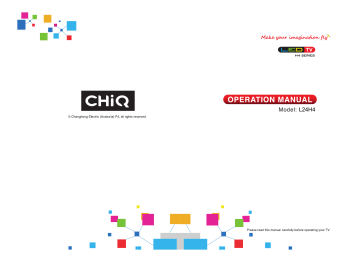
H 4 SERIES
L24 H 4
Contents
Warning...........................….....................………………………........................1
Safety instructions…………………………………….....…………....................5
Main Unit Control............................................................................................6
Connection and setup.................................................................................... 8
Getting Started………………………..……………...………………..….….......10
Using the Remote Control........…………………...........…………...................10
Installing Batteries in the Remote Control……..……………..…….................10
Battery Replacement...........……………………………………….……............10
Remote Control.…………………………………………………........................11
Basic Operation.............................................................................................13
Turning on and off the TV..............................................................................13
First Time Setup.............................................................................................13
Choosing a TV channel..................................................................................14
Volume adjustment.........................................................................................14
Changing the input source.............................................................................14
Menu Operation.............................................................................................15
How to Navigate Menus.................................................................................15
Channel menu................................................................................................16
Picture menu..................................................................................................17
Sound menu..................................................................................................18
Timer menu...................................................................................................19
Lock menu.................................................................................................... 19
Option menu................................................................................................. 20
PVR Function Operation Instruction............................................................. 21
Hotel mode....................................................................................................24
USB Operation.............................................................................................. 24
Important Unique Buttons............................................................................28
PROGRAMME GUIDE…………………………………………………………...28
Channel List.................................................................................................. 28
Favorite List...................................................................................................29
Teletext...........................................................................................................30
Troubleshooting Guide……..………..............................……..………..…..…31
Troubleshooting...........................................................................................31
Maintenance................................................................................................32
Warning
DEAR CUSTOMER:
Before operating, please read all these safety and operating instructions completely and then retain this manual for future reference.
Always comply with the following precautions to avoid dangerous situations and ensure peak performance of your product.
WARNING:
CAUTION
RISK OF ELECTRIC SHOCK
DO NOT OPEN
TO REDUCE THE RISK OF ELECTRIC SHOCK DO NOT REMOVE
(OR BACK). NO USER SERVICEABLE PARTS INSIDE.
QUALIFIED SERVICE PERSONNEL. intended to alert the user to the presence of uninsulated within the products enclosure that may be of sufficient magnitude to constitute a risk of electric shock.
REGULATORY INFORMATION instructions in the literature accompanying the appliance.
“
REFER TO to the presence of important operating and maintenance (servicing)
COVER
The lightning flash with arrowhead symbol, within an equilateral triangle is dangerous voltage ”
The exclamation point within an equilateral triangle is intended to alert the user
This equipment generates uses and can radiate radio frequency energy and, if not installed and used in accordance with the instructions, may cause harmful interference to radio communication. However, there is no guarantee that interference will not occur in a particular installation. If this equipment does cause harmful interference to radio or television reception, which can be determined by turning the equipment off and on, the user is encouraged to try to correct the interference by one or more of the following measures: a. Relocate the receiving antenna.
b. Increase the separation between the equipment and receiver.
c. Connect the equipment into an outlet on a circuit different from that to which the receiver is connected.
d. Consult the dealer or experienced radio/TV technician for help.
CAUTION
※ Do not attempt to modify this product in any way without written authorization from supplier. Unauthorized modification could void the user's authority to operate this product.
※ Figures and illustrations in this User Manual are provided for reference only and may differ from actual product appearance. Product design and specifications may be changed without notice.
1
Warning
IMPORTANT WARNINGS AND CAUTIONS!
Electrical energy can perform many useful functions, but it can also cause personal injuries and property damage if improperly handled. This product has been engineered and manufactured with the highest priority on safety. BUT
IMPROPER USE CAN RESULT IN POTENTIAL ELECTRICAL SHOCK OR FIRE
HAZARD. In order to prevent potential danger, please observe the following instructions when installing, operating and cleaning the product.
1. Attachments ---Only use attachments/accessories specified by the manufacturer. Do not use attachments not recommended by the manufacturer. Use of improper attachments can result in accidents.
2. Water --To reduce the risk of fire or electric shock, do not expose this apparatus to rain or moisture. The apparatus shall not be exposed to dripping or splashing and that objects filled with liquids, such as vases, shall not be placed on apparatus.
3. Fire or explosion ---Do not use or store flammable or combustible materials near the unit. Doing so may result in fire or explosion. Do not place any naked flame sources, such as lit candles, cigarettes or incense sticks on top of the TV set.
Warning: To prevent the spread of fire, keep candles or other open flames away from
this product at all times.
4. Ventilation ---When you install your TV, maintain a distance of at least 4 inches between the TV and other objects (walls, cabinet sides, etc.) to ensure proper ventilation. Failing to maintain proper ventilation may result in a fire or a problem with
5. the product caused by an increase in its internal temperature.
This equipment is a Class Ⅱ or double insulated electrical appliance. It has been designed in such a way that it does not require a safety connection to electrical earth.
6. Power source ---This product is intended to be supplied by a listed power supply indicated on the marking label. If you are not sure of the type of power supply to your home, consult your product dealer or local power company.
7. Overloading ---Do not overload wall outlets, extension cables, or convenience receptacles on other equipment as this can result in a risk of fire or electric shock.
8. Voltage ---Before installing this TV set, make sure your outlet voltage corresponds to the voltage stated on the appliance rating label.
9. Power plug --- Do not defeat the safety purpose of the polarized or grounding-type plug. Most appliances recommend they be placed upon a dedicated circuit; that is, a single outlet circuit which powers only that appliance and has no additional outlets or branch circuits.
2
Warning
10. The MAINS plug of the apparatus is used as the disconnect device, the disconnect device shall remain readily operable.
11. Wall mounting ---When mounting the product on a wall, be sure to install the product according to the method recommended by the manufacturer. This is a safety feature.
12. Stand --- Do not place the product on an unstable trolley, stand, tripod or table. Placing the product on an unstable base can cause the product to fall, resulting in serious personal injuries as well as damage to the product.
Always place the TV on furniture that can safely support the TV. Make sure the ends of the TV do not overhang the edge of the supporting furniture.
13. Entering of objects and liquids ---Never insert an object into the product through vents or openings. High voltage flows in the product, and inserting an object can cause electric shock and/or short internal parts. For the same reason, do not spill water or liquid on the product.
14. Damage requiring service --- This unit should only be serviced by an authorized and properly trained technician. Opening the cover or other attempts by the user to service this unit may result in serious injury or death from electrical shock, and may increase the risk of fire.
15. Replacement parts ---In case the product needs replacement parts, make sure that the service person uses replacement parts specified by the manufacturer, or those with the same characteristics and performance as the original parts. Use of unauthorized parts can result in fire, electric shock and/or other danger.
16. Safety checks ---Upon completion of service or repair work, request the service technician to perform safety checks to ensure that the product is in proper operating condition.
17. Children ---Do not allow young children to play with the plastic bag that came with the television when you unpacked it. Failure to do so can result in suffocation, causing injury.
18. Batteries ---The batteries (battery pack or batteries installed) shall not be exposed to excessive heat such as sunshine, fire or the like.
19. Antenna ---Install the antenna away from high-voltage power lines and communication cables and make sure it is installed securely. If the antenna touches a power line, contact with the antenna could result in fire, electric shock or serious injury.
20. Panel protection --The panel used in this product is made of glass. Therefore, it can break when the product is dropped or impacted upon by other objects. Be careful not to be injured by broken glass pieces in case the panel breaks.
21.
2 .
Operating Temperature: 5 ℃ to 35 ℃ Operating Humidity: ≤ 80%
Storage Temperature: -15 ℃ to 45 ℃ Storage Humidity: ≤ 90%
※ ~ : It Indicates alternating current.
※ : It Indicates direct current.
3
Warning
IMPORTANT INFORMATION
If a television is not positioned in a sufficiently stable location, it can be potentially hazardous due to falling. Many injuries, particularly to children, can be avoided by taking simple precautions such as: a.
Using cabinets or stands recommended by the manufacturer of the television. b.
c.
d.
Only using furniture that can safely support the television.
Ensuring the television is not overhanging the edge of the supporting furniture.
Not placing the television on tall furniture (for example, cupboards or bookcases) without anchoring both the furniture and the television to a suitable support. e.
f.
g.
Not standing the televisions on cloth or other materials placed between the television and supporting furniture.
Educating children about the dangers of climbing on furniture to reach the television or its controls.
The television must to be positioned in a horizontal, stable, un-slippery plane to avoid sliding.
4
Safety Instructions
IMPORTANT SAFETY INSTRUCTIONS
1. Read these instructions.
2. Keep these instructions.
3. Heed all warnings.
4. Follow all instructions.
7. Do not block any ventilation openings. Ventilation should not be impeded by covering the ventilation openings with items such as newspapers, table-cloths, curtains etc.
5. Do not use this apparatus near water. 8. Do not install near any heat source such as radiators, heat registers, stoves, or other apparatus (including amplifiers) that produce heat.
6. Clean only with a dry cloth.
Unplug this product from the wall outlet before cleaning. Do not use liquid cleaners or aerosol cleaners.
9. Do not defeat the safety purpose of the polarized or grounding type plug.
A polarized plug has two blades with one wider than other. A grounding type plug has two blades and a third grounding prong.
The wide blade or the third prong is provided for your safety. When the provided plug does not fit into your outlet, consult an electrician for replacement of the obsolete outlet.
5
Safety Instructions
10. Protect the power cord from being walked on or pinched particularly at plugs, convenience receptacles, and the point where they exit from the apparatus.
13. For added protection for this product during a lightning storm, or when it is left unattended and unused for long periods of time, unplug it from the wall outlet and disconnect the cable system.
11. Educate children about the dangers of climbing on furniture to reach TV controls.
12. When a cart is used, use caution when moving the cart/apparatus combination to avoid injury from tip-over. Sudden stops, excessive force and uneven floor surfaces can cause the product to fall from the trolley.
14. Refer all servicing to qualified service personnel. Servicing is required when the apparatus has been damaged in any way, such as power supply cord or plug is damaged, liquid has been spilled or objects have fallen into the apparatus, the apparatus has been exposed to rain or moisture, does not operate normally, or has been dropped.
NOTE:
※ Disposal of this product must be carried out in accordance to the regulations of your local authority. Do not dispose of this product with general household waste disposal.
※ Occasionally, a few non-active pixels may appear on the screen as a fixed point of blue, green or red. Please note that this does not affect the performance of your product.
※ Avoid touching the screen or holding your finger(s) against it for long periods of time. Doing so may produce some temporary distortion effect on the screen.
※ It is not recommended to keep a certain still image displayed on the screen for a long time as well as displaying extremely bright images on screen, reduce the
‘brightness’ and ‘contrast’ when displaying still images.
6
Main Unit Control
Front Panel
Remote sensor
Power Indicator
3
VOL VOL
CH CH
MENU SOURCE
5
4
2
POWER
1
No.
Name
1
2
5
SOURCE
3 MENU
4 CH+/CH-
VOL+/VOL-
Description
Turns the unit on and off.
To switch among the signal source.
Open the menu.
Changes the channels.
Adjust the volume.
NOTE: Keypad may change model to model.
7
CH
+
CH
-
VOL
+
VOL
-
MENU TV/AV
通孔
通孔
通孔
通孔
Main Unit Control
Rear & Sides Panel
DC IN DIGITAL
AUDIO OUT
1 2
HDMI2 HDMI1(ARC)
3 4
SATELLITE
1. AC Adaper port.
2. Digital Audio Output port
3. HDMI port ( HDMI1supports ARC function).
4. Antenna input
5. USB port
6.
Earphones / headphones jack
7. AV audio in input
7
6
5
NOTE: Input / Output connectivity options may change from model to model.
8
Connection and setup
Connection Installation
Before the installation and use, please read carefully the relevant content in “Warning and Safety instructions”.
: Connect it to your headphone or other audio equipment.
HDMI: Support AV devices with an HDMI connector (such as set top box, DVD player, digital TV set, etc.).HDMI is also called as high definition multimedia interface, and it can transmit digital audio and video signal with one cable.
NOTE:
HDMI 1 (supports ARC function)
ARC: (Audio Return Channel) Adopted in TV output of digital audio, can be connected to the device supporting ARC, transmit the TV sound to the device.
ANT: Used to connect the antenna and receive signals of the external antenna.
DIGITAL AUDIO OUT: Sending the TV's digital audio signal to external audio
equipment via the Digital Audio Output port.
AV IN:
The output AV terminal of DVD can be connected with the AV input port of the
TV through AV cable.
USB: Connect a USB Storage device and multimedia file playback.
DC IN:
AC Adaper port.
NOTE:
※ The range of power input for the TV is 100-240V~ 50/60Hz; Do not connect the
TV power input port with the power cable out of the above range.
※ Before connecting to an external device, please firstly make sure that the TV set and the external device have been turned off. When connecting, please make reference to the interface name and the interface color to connect the signal cable.
※ Please hold the insulated part of the plug when you are unplugging the power cable, do not touch directly the metallic part of the cable.
9
Getting Started
Using the Remote Control
When using the remote control, aim it at remote sensor on the television. If there is an object between the remote control and the remote sensor on the unit, the unit may not operate.
Point the remote control at the REMOTE SENSOR located on the television.
When using this television in a very brightly lit area, the infrared REMOTE CONTROL
SENSOR may not work properly.
The recommended effective distance for using the remote control is about 7 meters.
Installing Batteries in the Remote Control
1.
Open the cover at the back of the remote control.
2.
Install two AAA size batteries. Make sure to match the “+” and “-” ends of the batteries with the diagram inside the compartment.
3.
Replace the cover.
Battery Replacement
You will need to install the batteries into the remote control to make it operate following the instruction below.
When the batteries become weak, the operating distance of the remote control will be greatly reduced and you will need to replace the batteries.
Notes on Using Batteries :
The use of the wrong type of batteries may cause chemical leakage and/or explosion.
Please note the following:
Always ensure that the batteries are inserted with the + and - terminals in the correct direction as shown in the battery compartment.
Different types of batteries have different characteristics. Do not mix different types.
Do not mix old and new batteries. Mixing old and new batteries will shorten battery life and/or cause chemical leakage.
Replace batteries as soon as they do not work.
Chemicals which leak from batteries may cause skin irritation. If any chemical matter seeps out of the batteries, wipe it up immediately with a dry cloth.
The batteries may have a shorter life expectancy due to storage conditions. Remove the batteries whenever you anticipate that the remote control will not be used for an extended period.
The batteries (battery pack or batteries installed) shall not be exposed to excessive heat such as sunshine, fire or the like.
CAUTION:
It may result in an explosion if batteries are replaced incorrectly.
Only replace batteries with the same or equivalent type.
10
Remote Control
The buttons of the original remote control are as following:
1
3
4
6
8
10
13
15
16
20
21
24
25
1
4
7
DMP
MENU
VOL
8
0
2
5
ENTER
LIST
SLEEP INDEX
STILL SUBTITLE
RADIO AUDIO
3
6
9
EPG
SOURCE
EXIT
CH
INFO
17
18
19
22
23
27
26
5
7
2
9
11
12
14
Definition of the buttons on remote control:
1.
.
: Mute or restore sound.
.
NUMBER BUTTONS: Choose channels or password importation.
.
.
: Power, Press to enter or exit the standby mode.
DMP:
EPG:
Press to switch to the Media source.
Electronic Program Guide, use in the DTV mode.
.
MENU: Press to display/disappear the on screen menus or to quit some operations.
.
SOURCE: Press to select signal source
: Reveal the hidden information of some teletext pages.
ENTER: Select or confirm menu item.
9.
▲ / ▼ /◄/ ►: Press the direction buttons to select menu options or settings.
10.
: Return to last viewed program.
.
EXIT: Quit the current interface.
12.
1
1
.
.
LIST: Press to call up the channel list.
Press again to exit it.
VOL+/VOL-: Press to adjust the volu level up or down.
CH /CH : Press to select channels in ascending or descending order.
15.
16.
1 .
SLEEP: Press to set the sleep timer.
me
When the preset length of time has passed, the TV set enters standby mode.
: Switch on/off the favorite programs list.
INDEX: Change the list by TIMER or
CHANNEL. (In PROGRAMME GUIDE menu)
Press to enter the Recorded list. (In DTV mode)
11
1
3
10
13
15
16
20
21
24
25
4
6
8
Remote Control
1
4
7
DMP
MENU
8
0
2
5
3
6
9
EPG
SOURCE
ENTER
EXIT
VOL LIST CH
SLEEP INDEX
INFO
STILL SUBTITLE
RADIO AUDIO
22
23
27
26
2
5
7
9
11
12
14
17
18
19
.
, NFO: display the current program information on the screen.
: Go to the index page.
19.
COLOR BUTTONS: Red/green/yellow/ blue key navigation link.
20.
: Fast reverse (in Media mode)
Fast forward (in Media mode)
: Previous (in Media mode)
: Next (in Media mode)
: Enter the Teletext, press again for MIX mode, press this button again to exit.
2 .
: Play / Pause (in Media mode).
STILL: Press to hold the picture.
2 .
: Stop (in Media/PVR mode).
: Hold the teletext page on display, press again to release.
: Press to select different images sizes.
: Change size of teletext screen in display mode.
SUBTITLE: Enter the subtitle menu.
2 .
: Enter subtitle mode or subpage.
2 .
2 .
: Cancel the teletext but not to exit teletext, press again show te letext .
RADIO:
Press to interchange Radio and program (In DTV mode). DTV programs when there is Radio.
2 6.
A UDIO(∞I/II): Press to select the NICAM modes in Analog TV mode.Press to select
2 .
desired audio language in Digital TV Mode.
: Press button to start recording. (In
DTV mode).
NOTE:
※ The buttons not mentioned here are not used.
※ All pictures in this manual are examples, only for reference, actual product may differ from the pictures.
12
Basic Operation
Turning on and off the TV
• Turn on the TV
Connect the TV to your mains socket.
If TV has a power switch, turn it on firstly. In standby mode, press Power button on the remote to turn on the TV.
• Turn off the TV
Press the button on the remote control to enter standby mode.
Do not leave your TV in standby mode for long periods of time. It is best to unplug the power cord.
NOTE:
If there is an accident power off, the TV will be in standby mode automatically after re-supply the power. To ensure the normal use of the TV, the frequent turning on and off is forbidden, when there is an accident power off, it is recommended to unplug the power cable from the power socket.
First Time Setup
If this is the first time you run the TV, the Initial Setup Menu will appear in the picture, and the items of this menu also exist in other menus, so you are able to change the values after you set them up.
Tips: Make sure that the antenna connection is made.
■ Set you desired language
Press ▲ / ▼ buttons to select the language to be used for menus and message.
■ Select your country
Press the ▲/▼ buttons to select the country you are living in, and then press the
► button.
■ Select your time zone.
Press the ▲/▼ buttons to select a time zone, and then press the ► button.
■ Select your TV environment.
Press the ▲/▼ buttons to select the Home Mode or Store Mode and then press the
► button.
• Home is the recommended setting to produce the best energy efficiency. If you want to set Store Mode, a message appears asking you to confirm your choice.
■ Auto Tuning
First tuning DTV, press Menu and left arrow button to skip DTV tuning.
NOTE:
•
• If the TV doesn't receive any channels, please check your aerial connection or the country you selected, and then try an auto search again.
If the TV just receives some of the channels, it means the aerial's reception isn't good enough and an antenna service is recommended
.
13
Basic Operation
Choosing a TV channel
• Using the CH / on the remote control.
Press CH to increase channel number.
Press CH to decrease channel number.
• Using 0-9 digital buttons.
You can select the channel number by pressing 0 to 9.
Additionally, when TV is in some mode, the TV will work in TV mode and play the corresponding channel if any number button is pressed.
• Example
To select - channel (e.g. Channel 5): Press 5.
To select -- channel (e.g. Channel 20): Press 2 and 0 in a short time.
Volume Adjustment
• Press the on the remote control to adjust the volume.
• If you want to switch the sound OFF, press the .
• You can release mute by pressing the or increase the volume.
Changing the Input Source
You can select the input source by pressing the SOURCE button on the remote control.
Press the ▲ / ▼ buttons to cycle through the input source, and press the ENTER button to confirm your choice.
Input Source
DTV
ATV
HDMI1
HDMI2
AV
USB 1
Move Select
14
Menu Operation
How to Navigate Menus
Before using the TV follow the steps below to learn how to navigate the menu in order to select and adjust different functions. The access step may differ depending on the selected menu.
1. Press the MENU button to display the main menu.
CHANNEL
PICTURE SOUND TIMER LOCK OPTION
2. Press the ◄/► buttons to cycle through the main menu. You can choose between
Channel, Picture, Sound, Timer, Lock and Option.
3.
Press the ENTER button to access the submenu page.
4. Press the ▲/▼ buttons to select the preferred option.
5.
Press the ◄/► buttons to adjust the value.
6.
Press the MENU button to return to the previous menu.
7.
Press the EXIT button to exit the entire menu.
NOTE:
When an item in MENU is displayed gray, it means that the item is not available or cannot be adjusted.
Some items in the menus may be hidden depending on modes or signal sources used.
Buttons on the TV have the same function as corresponding buttons on the remote control. If your remote control is lost or couldn’t work, you may use the buttons on the TV to select menus. This manual focuses on operation of the remote control.
15
Menu Operation
Channel Menu
CHANNEL
Auto Tuning
DTV Manual Tuning
ATV Manual Tuning
LCN Enable
Dynamic Rescan
Programme Edit
Signal Information
On
Off
Move Select Return
■ Auto tuning: Select the ENTER button to start Auto Tuning.
1. .
2.
The TV will begin memorizing all of the available channels.
Once the progress bar is full, the found channels will be stored and the unit will proceed to the search for TV, DTV and Radio.
If you press the MENU button in TV searching, the Channel Tuning will skip to DTV searching as the suggestive picture shows.
■ DTV Manual Tuning: Press the ENTER button.
Press the ◄ / ► button to select channel, then press the ENTER button to search.
When a channel is found, the searching process will stop, the channel will be saved with current channel number.
If the program is not your expected one, please press the ◄ / ► button to continue the searching. Press the EXIT button to exit.
■ ATV Manual Tuning: Manual store for ATV channels.
Storage To 1: Store the searched channel to 1 by ◄ / ► ).
Sound_Standard
(you can adjust the channel number
Video_Standard
: Select the sound Standard.
: Select the Video Standard.
Current CH 1: Select the current channel.
Search: Press the ◄ button to search down from the current frequency, and press the ► button to search up.
Fine-Tune: Adjust the frequency of the channel finely.
Press the red button to save it. Press the EXIT to exit.
■ LCN Enable
Press the ENTER button to select On or Off.
■ Dynamic Rescan (In DTV mode)
Switch the Dynamic Rescan function On or Off.
■ Programme Edit
Press the ▲/▼ button s select the Programme Edit, then press the ENTER button to enter sub-menu.
First press the ▲/▼ buttons to highlight the channel you want to delete, skip, or Move, then:
Programme Edit
1 JOY PRIME
2 ADOM TV
3 JOY NEWS
4 4KIDS
5 DOMINION TV
6 ROCK TV
7 CINE PLUS
8 RESER VE2
9 OB TV
10 PENT TV
Delete
Page up
OK
Move Skip Favorite
Page down
Return
1 / 2
16
.
Menu Operation
Delete: Press the RED button to delete the channel.
Move: Press the YELLOW button to set the channel to moving state, and then press the ▲/▼ buttons to move it to the position you want to put.
Skip: Press the BLUE button to skip the channel. (Your TV set will skip the channel
/
Favorite: Press the button to set the favorite channel.
(One or more groups can be select.)
■ Signal Information(Only available when there is signal under DTV)
Press the▲/▼button s to select the Signal Information, then press the
ENTER button to see the detail information.
Picture Menu
PICTURE
Picture Mode
Color Temperature
Aspect Ratio
NR
Dynamic Contrast
OverScan
Picture Reset
H ome
Standard
16:9
Middle
Off
Normal
Move Select Return
■ Picture Mode: You can select the type of picture which best corresponds to your viewing requirements. Contrast, Brightness, Color, Sharpness, and Tint (NTSC) can be adjusted when the picture mode is set to User.
NOTE: The manufacture’s recommendation mode is Home .
– Contrast: Adjust the white level of the picture.
– Brightness: Adjust darkness of black sections in the picture.
– Color: Adjust the color intensity of the picture.
– Sharpness: Object edges are enhanced for picture detail.
– Tint: Adjust the hue of the picture. (valid only for NTSC signals).
■ Color Temperature: Select the color temperature that you feel comfortable.
■ Aspect Ratio: You can select the picture size which best corresponds to your viewing requirements.
■ NR: Reduces screen noise without compromising video quality.
■ Dynamic Contrast: Adjusts the contrast to the optimal level according to the image's brightness.
17
Menu Operation
■ OverScan (In DTV mode) : The picture reproduction rate is adjusted.
■ PC Mode (In HDMI mode): Switch PC Mode function On or Off.
■ Game Mode (In HDMI mode): Switch Game Mode function On or Off.
■ Picture Reset: Reset all picture settings to the factory defaults.
Sound Menu
Move
SOUND
Sound Mode
Balance
AVL
Surround
SPDIF Mode
AD Switch
Audio Delay
Sound Reset
Select
Standard
Off
0
Off
PCM
Return
■ Sound Mode: You can select a sound mode to suit your personal preferences.
Treble and Bass can be adjusted when the sound mode is set to User.
- Treble: Adjust the high frequency sounds.
- Bass: Adjust the low frequency sounds.
■ Balance: Adjust the level of sound coming from the left and right speakers.
■ AVL(Auto Volume Level): Auto Volume automatically remains on the same level of volume if you change programmes. Because each broadcasting station has its own signal conditions, volume adjustment may be needed every time when the channel is changed. This feature allows users to enjoy stable volume levels by making automatic adjustments for each program.
■ Surround: The surround sound can be enabled or disabled according to the needs to experience unique audio effects.
■ SPDIF Mode: You can select a desired SPDIF Output mode.
■ AD Switch (In DTV mode): * this is only available in some countries, mainly in
North America and Europe.
This is an auxiliary audio function that provides an additional audio track for visually challenged persons. This function handles the
Audio Stream for the AD (Audio Description), when it is sent along with the Main audio from the broadcaster.
■ Audio Delay: Correct audio-video sync problems, when watching TV and when listening to audio output using an external device such as an audio receiver
(0ms~250ms).
■ Sound Reset: Reset all sound settings to the factory defaults.
18
Menu Operation
Timer Menu
TIME
Auto Sync On
Clock
Sleep Timer
Auto Sleep
00:25
Off
4Hours
No Signal Power Off
Time Zone
On
1HZ6RXWK:DOHV GMT
OSD Timeout 30S
Move Select Return
■
Auto Sync: If set it to On, the TV will sync the local clock according to the DTV broadcasting time automatically.
■ Clock: Display either the DTV signal stream time or set the time manually.
■ Sleep Timer: Sleep Timer switches the TV to standby after a defined period of time. To cancel the Sleep Timer, set to "Off ".
■ Auto Sleep: Select the Auto Sleep time you want. The TV will enter into standby
■
■ mode automatically when there is no any operation in set time.
No Signal Power Off: Switch No Signal Power Off function On or Off.
■ Time Zone: Select your time zone (When the Auto Sync is set On, the Time Zone
can be adjusted).
OSD Timeout: Select the time in seconds (15s, 30s, 60s, off) that you want the
On-Screen Menu remains display after your last operation.
Lock Menu
LOCK
Lock System
Set Password
Block Program
Parent Lock
On
None
Move Select Return
■ Lock System: The feature can prevent unauthorized operating the TV set, unless entering 4-digit password.
NOTE:
If you forget your password, the super password of 1225 still is valid.
■ Set Password: Press the ENTER button to access the submenu.
You can set your private password. Press the number buttons on the remote control to set the new password. When the new password has been input twice, the setting is finished successfully.
19
Menu Operation
■ Block Program (In ATV/DTV mode): Press the YELLOW button to lock the available channel you want. Press the YELLOW button again to unlock it. To watch a locked channel, enter your 4 digit password number when input screen displays.
■ Parent Lock (In DTV mode): This feature can prevent children watching adult’s
TV programmes, according to the rating limit set. This function appears according to information from broadcasting station. Therefore if the signal has incorrect information, this function does not operate.
Option Menu
Move
OPTION
Language
Audio Languages
Subtitle
Subtitle Languages
Hearing Impaired
Country
Environment Select
Energy Saving
Select
1 / 2
Return
English
English
Off
English
Off
Australia
Home
Off
Move
OPTION 2 / 2
Health Remind
HDMI_CEC
Power On Logo
Default
DivX(R) VOD
Installation Guide
Software Version
Software Update (USB)
Select Return
Off
On
■ Language: Select your preferred On Screen Display language.
■ Audio Languages: Select you’re preferred audio language. (Available for digital channels if multiple audio languages are broadcasted.)
■ Subtitle: Switch the Subtitle function On or Off.
■ Subtitle Languages: Select your preferred subtitle Language. (Available for digital channels if multiple subtitle languages are broadcasted.)
■ Hearing Impaired: When hearing Impaired is ON, the TV screen will give some information to the people whose hearing are impaired when Hearing Impaired is
Off, the information will be hidden.
■ Country: Display the current country.
■ Environment Select: Select the Environment Select Home or Store . Store mode is the optimal setting for store environment.
■ Energy Saving: When the Environment Select is set Home, the Energy Saving can be adjusted.
Switch the Energy Saving function O n or O ff.
■ Health Remind: Switch the Health Remind function On or Off. While Health
■
Remind
HDMI_CEC sub-menu.
: Press ▲/▼buttons to select HDMI CEC, press ENTER to enter
– HDMI_CEC : Press ENTER buttons to switch the HDMI CEC on or off.
– ARC: To enable the audio through an AV receiver using HDMI (ARC). Press
ENTER buttons to switch the HDMI ARC function on or off.
– Auto Standby: When the user turns off the TV, all active CEC enabled devices on the HDMI input will go to standby. Press ENTER buttons to switch the auto standby function on or off.
20
Menu Operation
– Auto Power On: Pushing the "Play" button on the CEC enabled device will command the device to play, turn the TV on, and the HDMI input, that the device is connected to, will become the active input device for the TV.
– Device List: Display devices that are connected to TV.
■ Power On Logo: Switch the Power On Logo function On or Off.
■ Default: Restore the system settings to the factory default. When the restore is complete, the TV will enter standby mode.
■ DivX(R) VOD: When entering this option, you can view the registration code relevant information about the DivX ®.
■ Installation Guide: This is an installation guide to help you to setup the TV.
■ Software Version: Display current software version information.
■ Software Update (USB): Update the software using the USB memory device.
Please be careful not to disconnect the power or remove the USB drive until updates are complete.
PVR Function Operation Instruction
How to use PVR function?
Preparing
Plug USB flash drive or USB hard disk into USB slot on the left hand side of the TV set.
NOTE:
•
USB disk should have capacity at least 512MB.
•
USB device must support USB 2.0 high-speed specification.
Turn TV in to
DTV
mode by pressing
SOURCE
button on remote, the PVR function can only be used in DTV mode;
Then press
MENU button on the remote to bring the main menu up, press ◄ / ► button to highlight
Option
menu, and then press the
ENTER
button;
Press ▲/▼ buttons to highlight PVR File System (In DTV mode), then press
ENTER
button to go into submenu.
Setting
–
Select Disk:
Select a disk used for PVR.
NOTE:
•
Some models have two USB input and several disk can be used when two USB devices are plugged in.
–
Check PVR File System:
Check the disk and
test the speed of the system.
–
USB Disk:
USB activated or not.
–
Format:
Format USB disk.
Select Disk C:
Check PVR File System Start
USB Disk
Format
Time Shift Size
Speed
Free Record Limit 6 Hr.
MENU
NOTE:
•
Before formatting, please back up all important files.
• During the device formatting, do not disconnect the device or turn off the power. If your USB device can't be formatted or fail to be checked by the system, it means
21
Menu Operation the device isn't compatible with the TV or is damaged. The larger USB device will take longer time to format please be patient until the formatting finishes.
–
Time Shift Size:
You can select the memory size for Time Shift function.
–
Speed:
Press
ENTER to check the speed of the storage device.
–
Free Record Limit:
Select the recording duration.
Recording
There are two types of recording:
Instant Recording
and
Schedule Recording
.
Instant Recording can record the current TV programmes, while Schedule Recording can start at a specified time and record the TV programmes automatically on the day, time and duration you choose.
–
Instant Recording
Select the channel you want, then press
Press button to display/hide the recording menu.
It will keep recording until
button to start recording.
(stop) button is pressed or the memory is full. A menu will come up on the screen when TV start recording.
[00:00:10]
Play FB
8 MOVING1
FF Prev.30s
Next 30s Pause Stop
(0005:58:33)
20.00
–
Schedule Recording
The unit is able to do schedule recording when TV is turned on or in standby mode.
Press
EPG
button to bring up EPG menu.
Then press red button will active timer recording submenu. You can set up time and record mode in the menu.
Press ▲/▼ button to highlight different setting and press ◄ / ► button to change setting. After you have finished adjusting settings to desired options, press the
ENTER button to save the scheduled recording.
NOTE:
•
You can set up several schedule programmes to record. To do this you will need to press the yellow button in the EPG mode which will show you the entire list.
Different schedules should not overlap and there must be at least a 1 minute time gap to set up between two schedules.
•
When recording starts in standby mode, the front indicators will change color and there will be no picture or sound from the unit. You can press button to turn on the screen.
22
Menu Operation
Playing the Recorded Programmes
Option1:
After recording has finished, press the
INDEX
button to display the Recorded list.
Press the ▲/▼ button to select the recorded file, and then press the
ENTER button to play the file.
Press the red button to delete the file you no longer require.
Press the
EXIT button to quit the menu.
Option2:
Also you can play the recorded programme in
USB
mode.
Press
SOURCE
button to display the input source menu.
Press ▲/▼ button to highlight
USB
, then press
ENTER.
Use the ◄ / ► button to select
MOVIE
, then press
ENTER.
Use the arrow buttons and
ENTER
button to enter the desired disk.
Use the arrow buttons and
ENTER
button to open the folder.
Use the arrow buttons to highlight the file. Use the
ENTER
button to mark or unmark a file. Press button to play the selected files. If no file is marked, all the files in the folder will be played in sequence after you press button.
Press the button to stop the playing file.
Press the
EXIT
button to return to the USB main menu screen.
Time Shift Function
This function allows the TV to automatically record live TV and make it available for viewing at any time. With the Time shift turned on, you may rewind normal TV viewing at any time without missing any of the live broadcast.
Press the button to activate Time Shift function.
from the point of view you want to record.
The TV stores the channel
[-00:00:06/00:10:00]
S
Play FB FF Prev.30s
Next 30s Pause Stop
20.00
8 MOVING1
If an USB device dedicated to recording is disconnected, Time Shift files that were saved will automatically be deleted.
23
Menu Operation
Hotel Mode
Press the SOURCE button to display the Source Menu, then press 2 0 1 2 to enter into the Hotel Mode to adjust the relative settings.
- Hotel Mode
Press the press ◄ / ►
/ buttons to select Hotel Mode, and then button to set On or Off.
NOTE:
The following settings work only when Hotel Mode is set to be On.
- On Source
Set the default signal source by pressing the ◄ / ► buttons.
(The default signal source will be displayed when the TV is turned on.)
- On Channel
Set the default channel by pressing the ◄ / ► buttons.
(The default channel will be displayed when the TV is
Hotel Mode
On Source
On Channel
On Volume
Max
Export
Volume
Import to USB from USB
Select
Air
2
On
30
60
Return
- On Volume
Set the default volume by pressing the ◄ / ► buttons. (The default volume is the volume when the TV is turned on. Remember the default volume should be less than the maximum volume).
- Max Volume
Set max volume by pressing the ◄ / ► buttons. When the max volume is lower than the default volume, the max volume is the priority.
- Export to USB
You can export all current channel information (including channel number, channel name, frequency, etc.) into the U disk, as the channel information backup for this unit.
- Import from USB
If you cannot restore the initial channel information after sort, move, skip, lock etc. operations, you can import the channel information from the USB.
USB Operation
• First, insert a USB memory device into the USB port.
• Press the SOURCE button to call up the signal source selection menu. Use the ▲/▼ to highlight USB, and the press ENTER button to access the USB mode. (Alternatively,
Press the DMP button on the remote control to enter the USB mode)
• You may also use the signal source selection menu to exit from the USB mode.
NOTE:
Special USB device may be not or well supported.
USB max. Load: DC5V 500mA.
24
Menu Operation
• The formats supported
Media File Ext.
Video
Codec
Audio
Remark
Movie
.mpeg, .mpg MPEG1/2,MPEG4,VC1
.vob, .dat MPEG1/2
MPEG1/2
Layer1,MPEG1/2
Layer2,MPEG1/2
Layer3,AAC,AC3,
EAC3,HEAAC
.avi
.mp4
, .mov
.mkv
.flv
MPEG1/2,MPEG4,
H.263, H.264, VC1,
XviD
MPEG1/2,MPEG4,
D,H.263,H.264
HEVC
MPEG1/2,MPEG4,
H.263,H.264,
VC1,
HEVC,
MPEG1/2
Layer1,MPEG1/2
Layer2,MPEG1/2
Layer3,WMA,AAC,AC3
,HEAAC
MPEG1/2
Layer3,AAC,AC3,
EAC3,HEAAC
MPEG1/2
Layer1,MPEG1/2
Layer2,MPEG1/2
Layer3,AAC,WMA,
AC3,HEAAC
1.Max resolution 1080P 30fps
2.MPEG-4 V2 not support
H.264,VC1
MPEG1/2
Layer3,AAC,HEAAC
Music
.asf
.mp3
.m4a
.wav
.aac
MPEG1/2,MPEG4,
H.264,VC1,
--
--
--
--
MPEG1/2
Layer1,MPEG1/2
Layer2,MPEG1/2
Layer3,WMA
MPEG1/2 Layer1
MPEG1/2 Layer2
MPEG1/2 Layer3
MPEG1/2 Layer3
AAC
MPEG1/2 Layer1
MPEG1/2 Layer2
MPEG1/2 Layer3
IMA-ADPCM
AAC
Max Bit Rate 384Kbps
25
Menu Operation
.jpg,
.jpeg
Progressive JPEG
Baseline JPEG
--
Max Resolution: 1024×768
Max Resolution: 15360×8640
(1920x8 x 1080x8)
Photo
.bmp Max Resolution: 9600×6400
.png
Non-Interlaced
Interlaced
Max Resolution: 9600×6400
Max Resolution: 1200×800
Text .txt TM Player File Size : Max 1MB
NOTE:
Special algorithm documents may not be or well be supported by the Media.
The Media supports the format mentioned above, if the file format is not supported, change it to the
given format.
• Main Operating Interface
PHOTO M XVLF M RYLH TEXT
C
/
1 / 1
Select
• Basic operation
1. Use the ◄ / ► buttons to select PHOTO, Music, Movie or TEXT. Press ENTER button enter into sub-menu.
2. Use the arrow buttons and ENTER button to enter the desired disk. Press ENTER to open the folder.
3. Use the arrow buttons to highlight the file. Use the ENTER button to mark or
button to play the selected files. If no file is marked, all the unmark a file. Press files in the folder will be played in sequence after you press button.
4. Press the to stop the playing files.
5. Press EXIT button to return to the previous menu and exit menu to quit.
When playing Photo files:
Pause Prev. Next Stop Repeat... Play List Info Rotate Rotate Zoom In Zoom.. Move V... Slide S...
Press the INFO/ENTER button on the remote control to display the on-screen toolbar.
* Use the ◄/► buttons, then press ENTER to select a function such as Previous,
Next, Rotate, Enlarge from the on-screen toolbar.
* Press or EXIT buttons to exit playback & go back to file list page.
26
Menu Operation
When playing Music files:
00:00:37 / 00:05:19
Pause FB FF Prev.
Next Stop Repeat... Play List Info
* Use the ◄/► buttons, then press ENTER to select a function such as Previous,
Next, play, pause the on-screen toolbar.
* Press or EXIT buttons to exit playback & go back to file list page.
When playing Movie files:
00:00:37 / 00:05:19
Pause FB FF Prev. Next Stop Repeat...
set A Play List Info Slow Fo.. Goto Ti..
Zoom In Zoom.. Move V...
Press the INFO/ENTER button on the remote control to display the on-screen toolbar.
* Use the ◄/► buttons, then press ENTER to select a function such as play, pause, previous file, next file, from the on-screen toolbar.
* Press or EXIT buttons to exit playback & go back to file list page.
When playing Text files:
Prev Pa... Next Pa...
Prev.
Next Stop Play List Info
Press the INFO/ENTER button on the remote control to display the on-screen toolbar.
* Use the ◄/► buttons, then press ENTER to select a function such as play, pause, previous file, next file, from the on-screen toolbar.
* Press or EXIT buttons to exit playback & go back to file list page.
NOTE:
To play your multimedia files, make sure you have selected the correct icon in the main media playback menu.
27
Important Unique Buttons
PROGRAMME GUIDE (In DTV mode)
Press EPG button to display the Programme Guide menu. This function let you know the detailed information of the channel, indicating the time of the program playing. From the Programme Guide it is possible to check the program information for the next eight days (If the information is available from the broadcaster).
• Press the▲/▼buttons to select a different channel in the list and press ENTER to active the channel.
Programme Guide
1 JOY PRIME
01 Jan 2017 00:32
TIMER
NO Information
• Recorder:
Press the red/ button to set the parameters for recording.
You can choose the time of the appointment to record you want, different schedules should not overlap. The unit is able to do schedule recording when TV is turning on or in standby mode. When recording starts in standby mode, there will be no picture or sound from the unit.
• Info: Press green button to see the detailed information of the current channel.
2 ADOM TV
3 JOY NEWS
4 4KIDS
5 DOMINION TV
6 ROCK TV
7 CINE PLUS
8 RESER VE2
5HFRUGHU Info
NO Information
NO Information
NO Information
NO Information
NO Information
NO Information
NO Information
Schedule Reminder
• Schedule: Press the yellow button to display the
Schedule list.
Select Move Index
• Reminder:
If you find the desired program which will be shown in the future. Press the blue button to book program.
• Time/Channel:
Press
Index
button to select the top of items, and press the ◄ / ► button to change the list by Time or Channel.
•
Press the
EPG or
EXIT button to exit
Channel List
Press LIST button to display the Channel List.
Press the ▲ / ▼ buttons to select the channel and press
ENTER to watch it.
Press CH / button to page up or down the Channel list.
Press EXIT button to exit the channel list.
Channel List
1 JOY PRIME
2 ADOM TV
3 JOY NEWS
4 4KIDS
5 DOMINION TV
6 ROCK TV
7 CINE PLUS
8 RESER VE2
9 OB TV
10 PENT TV
1 / 2
Page up
Move
Page down
Select
28
Important Unique Buttons
Favorite List
Press button to display the Favorite List.
Press red, green, yellow, blue button to select the desired favorite group.
Press the ▲ / ▼ buttons to select the channel and press
ENTER to watch it.
Press CH / button to page up or down the Favorite list.
Press EXIT button to exit the Favorite List.
Favorite List
1 JOY PRIME
2 ADOM TV
3 JOY NEWS
4 4KIDS
5 DOMINION TV
6 ROCK TV
1 / 1
Fav A Fav B Fav C
Page up
Move
Fav D
Page down
Select
29
Teletext
Using the teletext feature
• Display teletext
1. Select a TV station with a teletext signal.
2. Press the
3. Press the button to enter teletext mode.
button 2nd to enter Mix mode, this function enables you to superimpose the teletext page over the TV program.
4. Press the button 3rd return or exit to the normal TV/DTV mode.
• Page selection
1. Enter the page number (three digits) using the number buttons. If you press a wrong number during input, you must complete the three digit number and then reenter the correct page number.
2. The CH /CH button can be used to select the preceding or following page.
• Hold
You can press the button to hold a page, and press it again to release the page.
• Index
Press the
i
button to enter the main index page directly.
• Enlarging Text
When a page is displayed, you can double the size of the text to make it easier to read.
1. Press the
2. Press the
3. Press the
button to enlarge the top half of the page.
button again to enlarge the bottom half of the page.
button once more to return to the normal display.
• Reveal mode
You can display concealed teletext information (e.g. Answer to puzzles or riddles etc.) by pressing display.
?
button. Press
?
button again to remove the information from the
• Subpage
Some teletext may contain several sub-pages which are automatically paged in a certain cycle by the TV station.
1. Yon can enter into a certain sub page by pressing the button directly and select the page number with number buttons. Enter the sub page number (e.g. 0003) for the third sub page.
2. Press the button again to exit the sub page mode.
• Color buttons (Red, Green, Yellow and blue)
Press these buttons to access directly to the corresponding color pages displayed at the lower part of the teletext screen.
30
Troubleshooting Guide
Troubleshooting
When you meet the following common problems, you might diagnose and get the solutions without contacting with the technicians.
Symptoms Possible Reason Solutions
No picture, no sound, and no indicator light on
Picture and sound with abnormity
Picture is spotted or with snow
No picture, no sound and indicator light is green/blue
Blue screen, AV is displayed
1.The power cord is not plugged in
2.The power is off
1.Contrast, sharpness, and color are set improperly
2.Color system is set improperly
3.Sound system is set improperly
1.Plug the power cord in
2.Turn the power on
1.Adjust the value of
Contrast, sharpness, and colour
2.Set the Color system to the country broadcasting standard
3.Set the Sound system to the country broadcasting standard
Signal source is low-grade or the signal cord is in a lower quality
Volume is in the minimum value or
TV is in mute mode.
The signal cable is not correctly connected.
There is no signal input or the video cable is not connected or incorrectly connected
Use the qualified signal cord
Adjust the value of volume
Connect the signal cable correctly
Connect the video cable correctly
No sound
There is no audio signal input or audio cable is not connected correctly
Connect the audio cable correctly
HDMI source, with snow pixel of full screen
The source generate is not standard
Plug the HDMI cable again
The remote control does not work
Batteries are improperly installed or exhausted
1. Make sure the positive and the negative polarities are correct.
2.Check if there is a loose contact between the batteries and the springs
3.Replace the batteries
31
Troubleshooting Guide
Maintenance
Early malfunctions can be prevented. Careful and regular cleaning can extend the life of your new TV. Be sure to turn the power off and unplug the power cord before you begin any cleaning.
Cleaning the screen
1. Here’s a great way to keep the dust off your screen for a while. Wet a soft cloth in a mixture of lukewarm water and a little fabric softener or dish washing detergent. Wring the cloth until it’s almost dry, and then used it to wipe the screen.
2. Make sure the excess water is off the screen, and then let it air-dry before you turn on your TV.
Cleaning the cabinet
To remove dirt or dust, wipe the cabinet with a soft, dry, lint-free cloth. Please be sure not to use a wet cloth.
Extended Absence
If you expect to leave your TV dormant for a long time (such as a vacation), it’s a good idea to unplug the power cord to protect against possible damage from lightning or power surges.
Disposal of old electrical appliances
The European directive 2012/19/EU on Waste Electrical and Electronic
Equipment (WEEE), requires that old household electrical appliances must not be disposed of in the normal unsorted municipal waste stream. Old appliances must be collected separately in order to optimize the recovery and recycling of the materials they contain, and reduce the impact on human health and the environment.
The crossed out “wheeled bin” symbol on the product reminds you of your obligation, that when you dispose of the appliance, it must be separately collected.
Consumers should contact their local authority or retailer for information concerning the correct disposal of their old appliance.
32
advertisement
Key Features
- Exceptional picture quality with vibrant colors and sharp details
- Sleek and modern design that enhances any living space
- Versatile connectivity options for connecting multiple devices
- User-friendly remote control for effortless navigation
- Built-in PVR function for recording and playback of your favorite shows
- Easy-to-use menu system for quick and convenient settings adjustments
Related manuals
Frequently Answers and Questions
How do I connect my external devices to the TV?
Can I record my favorite shows using this TV?
How do I navigate the TV's menu system?
What type of remote control does the TV come with?
Can I adjust the picture settings to my preference?
advertisement
Table of contents
- 13 Using the Remote Control
- 22 Timer menu
- 22 Lock menu
- 23 Option menu
- 27 Hotel mode
- 27 USB Operation
- 35 Maintenance