Samsung 43 Inch TU8000 Crystal UHD 4K Smart LED TV Quick guide
Add to My manuals24 Pages
Samsung UA43TU8000WXXY offers stunning 4K Ultra HD resolution, bringing your favorite content to life with exceptional clarity and detail. Experience immersive sound with Dolby Digital Plus, setting the stage for a cinematic audio experience. With Smart TV capabilities, access a world of entertainment options through a variety of streaming apps and browse the web with the built-in Wi-Fi. Connect your compatible devices via Bluetooth to enjoy a seamless entertainment experience.
advertisement
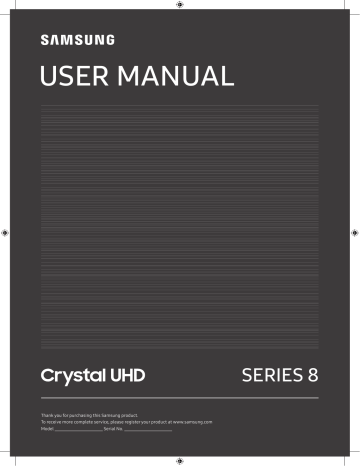
USER MANUAL
Thank you for purchasing this Samsung product.
To receive more complete service, please register your product at www.samsung.com
Model Serial No.
SERIES 8
English
Before Reading This User Manual
This TV comes with this user manual and an embedded e-Manual.
Before reading this user manual, review the following:
User Manual Read this provided user manual to see information about product safety, installation, accessories, initial configuration, and product specifications.
e-Manual For more information about this TV, read the e-Manual embedded in the product.
• To open the e-Manual,
>
Settings
>
Support
>
Open e-Manual
On the website (www.samsung.com), you can download the manuals and see its contents on your PC or mobile device.
Learning the e-Manual's assistance functions
• Some menu screens cannot be accessed from the e-Manual.
Search
Index
Select an item from the search results to load the corresponding page.
Select a keyword to navigate to the relevant page.
– The menus may not appear depending on the geographical area.
It displays the lists for each item in e-Manual.
Site Map
Recently Viewed
Topics
Select a topic from the list of recently viewed topics.
Learning the functions of the buttons that appear on e-Manual topic pages
Try Now
Link
Allows you to access the corresponding menu item and try out the feature right away.
Access an underlined topic referred to on an e-Manual page immediately.
English - 2
Warning! Important Safety Instructions
Please read the Safety Instructions before using your TV.
Refer to the table below for an explanation of symbols which may be on your Samsung product.
CAUTION
RISK OF ELECTRIC SHOCK. DO NOT OPEN.
Class II product: This symbol indicates that a safety connection to electrical earth (ground) is not required. If this symbol is not present on a product with a mains lead, the product MUST have a reliable connection to protective earth
(ground).
CAUTION: TO REDUCE THE RISK OF ELECTRIC SHOCK, DO
NOT REMOVE COVER (OR BACK). THERE ARE NO USER
SERVICEABLE PARTS INSIDE. REFER ALL SERVICING TO
QUALIFIED PERSONNEL.
This symbol indicates that high voltage is present inside. It is dangerous to make any kind of contact with any internal part of this product.
This symbol indicates that this product has included important literature concerning operation and maintenance.
AC voltage: Rated voltage marked with this symbol is AC voltage.
DC voltage: Rated voltage marked with this symbol is DC voltage.
Caution. Consult instructions for use: This symbol instructs the user to consult the user manual for further safety related information.
• The slots and openings in the cabinet and in the back or bottom are provided for necessary ventilation. To ensure reliable operation of this apparatus and to protect it from overheating, these slots and openings must never be blocked or covered.
– Do not place this apparatus in a confined space, such as a bookcase or built-in cabinet, unless proper ventilation is provided.
– Do not place this apparatus near or over a radiator or heat register, or where it is exposed to direct sunlight.
– Do not place vessels (vases etc.) containing water on this apparatus, as this can result in a fire or electric shock.
• Do not expose this apparatus to rain or place it near water (near a bathtub, washbowl, kitchen sink, or laundry tub, in a wet basement, or near a swimming pool, etc.). If this apparatus accidentally gets wet, unplug it and contact an authorised dealer immediately.
• This apparatus uses batteries. In your community, there might be environmental regulations that require you to dispose of these batteries properly. Please contact your local authorities for disposal or recycling information.
• Do not overload wall outlets, extension cords, or adaptors beyond their capacity, since this can result in fire or electric shock.
• Power-supply cords should be placed so that they are not likely to be walked on or pinched by items placed upon or against them. Pay particular attention to cords at the plug end, at wall outlets, and at the point where they exit from the appliance.
English - 3
• To protect this apparatus from a lightning storm, or when left unattended and unused for long periods of time, unplug it from the wall outlet and disconnect the antenna or cable system. This will prevent damage to the set due to lightning and power line surges.
• Before connecting the AC power cord to the DC adaptor outlet, make sure that the voltage designation of the DC adaptor corresponds to the local electrical supply.
• Never insert anything metallic into the open parts of this apparatus. This may cause a danger of electric shock.
• To avoid electric shock, never touch the inside of this apparatus. Only a qualified technician should open this apparatus.
• Be sure to plug in the power cord until it is firmly seated. When unplugging the power cord from a wall outlet, always pull on the power cord's plug. Never unplug it by pulling on the power cord. Do not touch the power cord with wet hands.
• If this apparatus does not operate normally - in particular, if there are any unusual sounds or smells coming from it - unplug it immediately and contact an authorised dealer or Samsung service centre.
• Be sure to pull the power plug out of the outlet if the TV is to remain unused or if you are going to leave the house for an extended period of time (especially when children, elderly, or disabled people will be left alone in the house).
– Accumulated dust can cause an electric shock, an electric leakage, or a fire by causing the power cord to generate sparks and heat or by causing the insulation to deteriorate.
• Be sure to contact an authorised Samsung service centre for information if you intend to install your TV in a location with heavy dust, high or low temperatures, high humidity, chemical substances, or where it will operate 24 hours a day such as in an airport, a train station, etc. Failure to do so may lead to serious damage to your TV.
• Use only a properly grounded plug and wall outlet.
– An improper ground may cause electric shock or equipment damage. (Class l Equipment only.)
• To turn off this apparatus completely, disconnect it from the wall outlet. To ensure you can unplug this apparatus quickly if necessary, make sure that the wall outlet and power plug are readily accessible.
• Store the accessories (batteries, etc.) in a location safely out of the reach of children.
• Do not drop or strike the product. If the product is damaged, disconnect the power cord and contact a
Samsung service centre.
• To clean this apparatus, unplug the power cord from the wall outlet and wipe the product with a soft, dry cloth. Do not use any chemicals such as wax, benzene, alcohol, thinners, insecticide, aerial fresheners, lubricants, or detergents. These chemicals can damage the appearance of the TV or erase the printing on the product.
• Do not expose this apparatus to dripping or splashing.
• Do not dispose of batteries in a fire.
• Do not short-circuit, disassemble, or overheat the batteries.
• CAUTION : There is danger of an explosion if you replace the batteries used in the remote with the wrong type of battery. Replace only with the same or equivalent type.
* Figures and illustrations in this User Manual are provided for reference only and may differ from the actual product appearance. Product design and specifications may change without notice.
English - 4
Contents
Before Reading This User Manual
Warning! Important Safety Instructions
01 What's in the Box?
02 TV Installation
Providing proper ventilation for your TV
Safety Precaution: Securing the TV to the wall to prevent falling
---------------------------------------------------------------------------- 2
---------------------------------------------------------------------------- 3
---------------------------------------------------------------------------- 7
---------------------------------------------------------------------------- 9
---------------------------------------------------------------------------- 9
03 The Samsung Smart Remote
04 Running the Initial Setup
05 Connecting to a Network
---------------------------------------------------------------------------- 13
---------------------------------------------------------------------------- 14
---------------------------------------------------------------------------- 14
---------------------------------------------------------------------------- 15
06 Troubleshooting and Maintenance
Eco Sensor and screen brightness
---------------------------------------------------------------------------- 16
---------------------------------------------------------------------------- 18
---------------------------------------------------------------------------- 18
---------------------------------------------------------------------------- 19
07 Specifications and Other Information
Specifications ---------------------------------------------------------------------------- 20
---------------------------------------------------------------------------- 22
---------------------------------------------------------------------------- 22
English - 5
01 What's in the Box?
Make sure the following items are included with your TV. If any items are missing, contact your dealer.
• Samsung Smart Remote & Batteries (AA x 2) (Not available in some locations)
• User Manual
• Warranty Card / Regulatory Guide (Not available in some locations)
• TV Power Cable
• The items’ colours and shapes may vary depending on the models.
• Cables not included can be purchased separately.
• Check for any accessories hidden behind or in the packing materials when opening the box.
Warning : Screens can be damaged from direct pressure when handled incorrectly. We recommend lifting the
TV at the edges, as shown. For more information about handling, refer to the Quick Setup Guide came with this product.
Do Not Touch
This Screen!
English - 6
02 TV Installation
Mounting the TV on a wall
If you mount this TV on a wall, follow the instructions exactly as set out by the manufacturer. Unless it is correctly mounted, the TV may slide or fall and cause serious injury to a child or adult and serious damage to the TV.
• Refer to the installation manual included with the Samsung wall mount kit.
• You can mount the TV on the wall using a wall mount kit (sold separately).
Wall mount bracket TV
C
• Samsung Electronics is not responsible for any damage to the product or injury to yourself or others if you choose to install the wall mount on your own.
• You can install your wall mount on a solid wall perpendicular to the floor. Before attaching the wall mount to surfaces other than plaster board, contact your nearest dealer for additional information. If you install the TV on a ceiling or slanted wall, it may fall and result in severe personal injury.
• Standard dimensions for wall mount kits are shown in the table on the next page.
• If you are installing a third-party wall mount, note that the length of the screws you can use to attach the
TV to the wall mount is shown in column C in the table on the next page.
• When installing a wall mount kit, we recommend you fasten all four VESA screws.
• If you want to install a wall mount kit that attaches to the wall using two top screws only, be sure to use a
Samsung wall mount kit that supports this type of installation. (You may not be able to purchase this type of wall mount kit, depending on the geographical region.)
English - 7
TV size in inches
VESA screw hole specs (A * B) in millimetres
C (mm)
43-55 200 x 200
58-65 400 x 300
20-22
*39-41
75 400 x 400
82 600 x 400
*: These specifications are supported by TU8500, TU8570.
Standard
Screw
Quantity
M8 4
Do not install your wall mount kit while your TV is turned on. This may result in personal injury from electric shock.
• Do not use screws that are longer than the standard dimension or do not comply with the VESA standard screw specifications. Screws that are too long may cause damage to the inside of the TV set.
• For wall mounts that do not comply with the VESA standard screw specifications, the length of the screws may differ depending on the wall mount specifications.
• Do not fasten the screws too firmly. This may damage the product or cause the product to fall, leading to personal injury. Samsung is not liable for these kinds of accidents.
• Samsung is not liable for product damage or personal injury when a non-VESA or non-specified wall mount is used or when the consumer fails to follow the product installation instructions.
• Do not mount the TV at more than a 15 degree tilt.
• Always have two people mount the TV onto a wall.
– For 82 inch or larger models, have four people mount the TV onto a wall.
English - 8
Providing proper ventilation for your TV
When you install your TV, maintain a distance of at least 10 cm between the TV and other objects (walls, cabinet sides, etc.) to ensure proper ventilation. Failing to maintain proper ventilation may result in a fire or a problem with the product caused by an increase in its internal temperature.
• When you install your TV with a stand or a wall mount, we strongly recommend you use parts provided by
Samsung Electronics only. Using parts provided by another manufacturer may cause difficulties with the product or result in injury caused by the product falling.
Installation with a stand Installation with a wall mount
10 cm 10 cm
10 cm 10 cm 10 cm 10 cm
10 cm
Safety Precaution: Securing the TV to the wall to prevent falling
Caution : Pulling, pushing, or climbing on the TV may cause the TV to fall. In particular, ensure your children do not hang on or destabilise the TV. This action may cause the TV to tip over, causing serious injuries or death. Follow all safety precautions provided in the
Safety Flyer included with your TV. For added stability and safety, you can purchase and install the anti-fall device as described on the next page.
WARNING : Never place a television set in an unstable location. The television set may fall, causing serious personal injury or death. Many injuries, particularly to children, can be avoided by taking simple precautions such as:
• Always use cabinets or stands or mounting methods recommended by the manufacturer of the television set.
• Always use furniture that can safely support the television set.
• Always ensure the television set is not overhanging the edge of the supporting furniture.
• Always educate children about the dangers of climbing on furniture to reach the television set or its controls.
• Always route cords and cables connected to your television so they cannot be tripped over, pulled or grabbed.
• Never place a television set in an unstable location.
• Never place the television set on tall furniture (for example, cupboards or bookcases) without anchoring both the furniture and the television set to a suitable support.
• Never place the television set on cloth or other materials that may be located between the television set and supporting furniture.
• Never place items that might tempt children to climb, such as toys and remote controls, on the top of the television or furniture on which the television is placed.
If the existing television set is going to be retained and relocated, the same considerations as above should be applied.
• When you have to relocate or lift the TV for replacement or cleaning, be sure not to pull out the stand.
English - 9
Preventing the TV from falling
1. Using the appropriate screws, firmly fasten a set of brackets to the wall. Confirm that the screws are firmly attached to the wall.
– You may need additional material such as wall anchors depending on the type of wall.
2. Using the appropriately sized screws, firmly fasten a set of brackets to the TV.
– For the screw specifications, refer to the standard screw part in the table under "Mounting the TV on a wall".
3. Connect the brackets fixed to the TV and the brackets fixed to the wall with a durable, heavy-duty string, and then tie the string tightly.
– Install the TV near the wall so that it does not fall backwards.
– Connect the string so that the brackets fixed to the wall are at the same height as or lower than the brackets fixed to the TV.
• The product colour and shape may vary depending on the model.
English - 10
03 The Samsung Smart Remote
About the Buttons on the Samsung Smart Remote
• The images, buttons, and functions of the Samsung Smart Remote may differ depending on the model.
• The Universal Remote function operates normally only when you use the Samsung Smart Remote that comes with the TV.
(Power)
Press to turn the TV on or off.
(Colour / Number button)
Each time you press this button, the coloured buttons window and the virtual numeric pad are displayed alternately.
• Use these coloured buttons to access additional options specific to the feature you are using.
• Press to bring up the virtual numeric pad on the screen. Use the numeric keypad to enter numeric values.
Select numbers and then select
Done to enter a numeric value. Use to change the channel, enter a PIN, enter a ZIP code, etc.
• When you press the button and then select TTX/MIX from the pop-up list, the TTX menu appears.
Select
Selects or runs a focused item. When pressed while you are watching a broadcast programme, detailed programme information appears.
(Bixby)
Runs Bixby. Press and hold the button, say a command, and then release the button to run Bixby.
When you press the button, the Explore
Now menu appears at the bottom of the screen.
• The supported Bixby's languages and features may differ by geographical region.
(Ambient Mode)
In TV mode, press this button to enter
Ambient Mode .
If you press the button when the TV is turned off, the TV turns on in Ambient
Mode .
• For more information about the
Ambient mode , refer to Smart
Features > Using the Ambient mode in the e-Manual.
Directional button (up/down/left/ right)
Moves the focus and changes the values seen on the TV's menu.
(Return)
Returns to the previous menu. When pressed for 1 second or more, the running function is terminated. When pressed while you are watching a programme, the previous channel appears.
(Play/pause)
When pressed, the playback controls appear. Using these controls, you can control the media content that is playing.
(Smart Hub)
Returns to the Home Screen.
(Volume)
Move the button up or down to adjust the volume. To mute the sound, press the button. When pressed for 1 second or more, the Accessibility Shortcuts menu appears.
(Channel)
Move the button up or down to change the channel. To see the Guide or
Channel List screen, press the button.
(The Guide or Channel List screen appears depending on the geographical area.)
Press each button to run its function.
(These buttons may vary depending on the geographical area.)
English - 11
Pairing the TV to the Samsung Smart Remote
When you turn on the TV for the first time, the Samsung Smart Remote pairs to the TV automatically. If the Samsung Smart Remote does not pair to the TV automatically, point it at the remote control sensor of the TV, and then press and hold the buttons labelled and as shown in the figure on the left simultaneously for 3 seconds or more.
Installing batteries into the Samsung Smart Remote
To install the batteries (1.5V AA type), push the rear cover open in the direction of the arrow at the bottom of the illustration, and then insert the batteries as shown in the figure. Make sure that the positive and negative ends are facing in the correct direction. Close the rear cover as shown.
• Alkaline batteries are recommended for longer battery life.
English - 12
04 Running the Initial Setup
When you turn on your TV for the first time, it immediately starts the Initial Setup. The Initial Setup allows you to configure the basic settings for the TV to operate, such as broadcast reception, channel search, and network connection, at one time.
• Before starting the Initial Setup, be sure to connect external devices first.
• To use the TV's smart features, the TV must be connected to the Internet.
• To perform Initial Setup using the SmartThings app, you must connect your mobile device via Wi-Fi.
• If the pop-up for setup does not appear automatically on the SmartThings app on your mobile device, continue setup manually after adding the TV using Add Device on the dashboard of the SmartThings app.
• The SmartThings app is available for mobile devices running Android 6.0 or higher or iOS 10 or higher.
• Noise may occur temporarily when the TV communicates with mobile devices.
You can also start the Initial Setup using the TV's menu ( > Settings > General > Reset ).
Follow the instructions displayed on the Initial Setup screen and configure the TV's basic settings to suit your viewing environment.
Using the TV Controller
You can turn on the TV with the TV Controller button at the bottom of the TV, and then use the Control menu .
The Control menu appears when the TV Controller button is pressed while the TV is On. For more information about its usage, refer to the figure below.
• The screen may dim if the protective film on the SAMSUNG logo or the bottom of the TV is not detached.
Please remove the protective film.
Control menu
:Power off
:Channel Up
:Channel Down
:Volume Up
:Volume Down
:Source
TV Controller button / Remote control sensor
Press: Move
Press & Hold: Select
The TV Controller button is located on the bottom of the TV.
English - 13
05 Connecting to a Network
Connecting the TV to a network gives you access to online services, such as Smart Hub, as well as software updates.
Network Connection - Wireless
Connect the TV to the Internet using a wireless access point or modem.
Wireless IP access point or modem with a DHCP Server
The LAN Port on the Wall
LAN Cable (Not Supplied)
Network Connection - Wired
Connect your TV to the network using a LAN cable.
• The TV will not be able to connect to the Internet if your network speed is below 10 Mbps.
• Use Cat7 (*STP Type) cable for the connection.
* Shielded Twisted Pair
English - 14
Mobile Network
Depending on the model or geographical area.
While connecting to the mobile network, some functions might be unavailable.
Refer to the following diagram and insert the Mobile Dongle into the USB port. The Mobile Dongle must be connected to the TV in order to connect to the mobile network. However, the Mobile Dongle is sold separately and is not available from Samsung.
If you have any problems using online services, please contact your Internet service provider.
• When you use a large mobile dongle(Data Card), USB devices may not work properly due to interferences among the USB ports, or the wireless network may not work properly due to interferences from the peripherals and surroundings. In this case, use a USB extension cable to connect a large mobile dongle to a
USB port.
Supported mobile service providers and Model No
For more information, refer to the e-Manual .
English - 15
06 Troubleshooting and Maintenance
Troubleshooting
If the TV seems to have a problem, first review this list of possible problems and solutions. Alternatively, review the Troubleshooting or FAQ Section in the e-Manual. If none of these troubleshooting tips apply, please visit
“www.samsung.com” and click on Support, or contact the Samsung service centre listed on the back cover of this manual.
• This TFT LED panel is made up of sub pixels which require sophisticated technology to produce. There may be, however, a few bright or dark pixels on the screen. These pixels will have no impact on the performance of the product.
• To keep your TV in optimum condition, upgrade to the latest software. Use the Update Now or Auto update functions on the TV's menu ( > Settings > Support > Software Update > Update Now or Auto update ).
The TV won’t turn on.
• Make sure that the AC power cable is securely plugged in to the TV and the wall outlet.
• Make sure that the wall outlet is working and the remote control sensor at the bottom of the TV is lit and glowing a solid red.
• Try pressing the TV Controller button at the bottom of the TV to make sure that the problem is not with the remote control. If the TV turns on, refer to “The remote control does not work”.
There is no picture/video/sound, or a distorted picture/video/sound from an external device, or “Weak or No Signal” is displayed on the TV, or you cannot find a channel.
• Make sure the connection to the device is correct and that all cables are fully inserted.
• Remove and reconnect all cables connected to the TV and the external devices. Try new cables if possible.
• Confirm that the correct input source has been selected ( > Source ).
• Perform a TV self diagnosis to determine if the problem is caused by the TV or the device ( > Settings
> Support > Device Care > Self Diagnosis > Picture Test or Sound Test ).
• If the test results are normal, reboot the connected devices by unplugging each device's power cable and then plugging it in again. If the issue persists, refer to the connection guide in the user manual of the connected device.
• If you are not using a cable box or satellite box, and your TV is receiving TV signals from an antenna or a cable wall connector, run Auto Tuning to search for channels ( > Settings > Broadcasting > ( Auto
Tuning Settings ) > Auto Tuning ).
– The Auto Tuning Settings may not appear depending on the model or geographical area.
– If you are using a cable box or satellite box, please refer to the cable box or satellite box manual.
English - 16
The remote control does not work.
• Check if the power indicator at the bottom of the TV blinks when you press the remote's Power button. If it does not, replace the remote control's batteries.
• Make sure that the batteries are installed with their poles (+/–) in the correct direction.
• Try pointing the remote directly at the TV from 1.5-1.8 m away.
• If your TV came with a Samsung Smart Remote (Bluetooth Remote), make sure to pair the remote to the TV.
The cable box or satellite box remote control doesn’t turn the TV on or off or adjust the volume.
• Programme the cable box or satellite box remote control to operate the TV. Refer to the cable box or satellite box user manual for the SAMSUNG TV code.
The TV settings are lost after 5 minutes.
• The TV is in the Retail Mode . Change the Usage Mode in the General Menu to Home Mode ( > Settings
> General > System Manager > Usage Mode > Home Mode ).
Intermittent Wi-Fi
• Make sure the TV has a network connection ( > Settings > General > Network > Network Status ).
• Make sure the Wi-Fi password is entered correctly.
• Check the distance between the TV and the modem or access point. The distance should not exceed 15.2 m.
• Reduce interference by not using or turning off wireless devices. Also, verify that there are no obstacles between the TV and the modem or access point. (The Wi-Fi strength can be decreased by appliances, cordless phones, stone walls/fireplaces, etc.)
Single story Multi story
Wireless access point
Wireless repeater
• Contact your Internet Service Provider (ISP) and ask them to reset your network circuit to re-register the
MAC addresses of your modem or access point and the TV.
English - 17
Video Apps problems (Youtube etc)
• Change the DNS to 8.8.8.8. Select > Settings > General > Network > Network Status > IP Settings >
DNS setting > Enter manually > DNS Server > enter 8.8.8.8 > OK .
• Reset by selecting > Settings > Support > Device Care > Self Diagnosis > Reset Smart Hub .
What is Remote Support?
Samsung Remote Support service offers you one-on-one support with a Samsung Technician who can remotely:
• Diagnose your TV
• Adjust the TV settings for you
• Perform a factory reset on your TV
• Install recommended firmware updates
How does Remote Support work?
You can easily get Samsung Remote Support service for your TV:
1. Call the Samsung service centre and ask for remote support.
2. Open the menu on your TV, and go to the Support menu. ( > Settings > Support )
3. Select Remote Management , then read and agree to the service agreements. When the PIN screen appears, provide the PIN number to the technician.
4. The technician will then access your TV.
Eco Sensor and screen brightness
Eco Sensor adjusts the brightness of the TV automatically. This feature measures the light in your room and optimises the brightness of the TV automatically to reduce power consumption. If you want to turn this off, go to > Settings > General > Eco Solution > Ambient Light Detection .
• If the screen is too dark while you are watching TV in a dark environment, it may be due to the Ambient
Light Detection function.
• The eco sensor is located at the bottom of the TV. Do not block the sensor with any object. This can decrease picture brightness.
English - 18
Caring for the TV
• If a sticker was attached to the TV screen, some debris can remain after you remove the sticker. Please clean the debris off before watching TV.
• The exterior and screen of the TV can get scratched during cleaning. Be sure to wipe the exterior and screen carefully using a soft cloth to prevent scratches.
• Do not spray water or any liquid directly onto the TV. Any liquid that goes into the product may cause a failure, fire, or electric shock.
• To clean the screen, turn off the TV, then gently wipe away smudges and fingerprints on the panel with a micro-fiber cloth. Clean the body or panel of the TV with a micro-fiber cloth dampened with a small amount of water. After that, remove the moisture with a dry cloth. While cleaning, do not apply strong force to the surface of the panel because it can damage the panel. Never use flammable liquids (benzene, thinner, etc.) or a cleaning agent. For stubborn smudges, spray a small amount of screen cleaner on a micro-fiber cloth, and then use the cloth to wipe away the smudges.
English - 19
07 Specifications and Other Information
Specifications
Model Name UA43TU8000 / UA43TU8080
UA43TU8100 / UA43TU8200
3840 x 2160
UA50TU8000 / UA50TU8080
UA50TU8100 / UA50TU8200
3840 x 2160 Display Resolution
Screen Size
Measured Diagonally
Sound (Output)
Dimensions (W x H x D)
Body
With Stand
Weight
Without Stand
With Stand
Model Name
Display Resolution
Screen Size
Measured Diagonally
Sound (Output)
Dimensions (W x H x D)
Body
With Stand
Weight
Without Stand
With Stand
Model Name
108 cm
20 W
96.39 x 55.89 x 5.96 cm
96.39 x 62.78 x 19.25 cm
8.1 kg
8.3 kg
UA55TU8000 / UA55TU8080
UA55TU8100 / UA55TU8200
3840 x 2160
138 cm
20 W
123.05 x 70.72 x 5.99 cm
123.05 x 78.33 x 25.02 cm
13.9 kg
14.2 kg
UA65TU8000 / UA65TU8080
UA65TU8100 / UA65TU8200
3840 x 2160
125 cm
20 W
111.68 x 64.42 x 5.99 cm
111.68 x 71.91 x 25.02 cm
11.4 kg
11.6 kg
UA58TU8000 / UA58TU8080
UA58TU8100 / UA58TU8200
3840 x 2160
146 cm
20 W
129.10 x 74.86 x 5.99 cm
129.10 x 82.43 x 25.02 cm
15.2 kg
15.4 kg
UA75TU8000 / UA75TU8080
UA75TU8100 / UA75TU8200
3840 x 2160 Display Resolution
Screen Size
Measured Diagonally
Sound (Output)
Dimensions (W x H x D)
Body
With Stand
Weight
Without Stand
With Stand
163 cm
20 W
144.94 x 83.03 x 5.99 cm
144.94 x 90.66 x 28.21 cm
20.6 kg
20.9 kg
189 cm
20 W
167.32 x 95.82 x 5.99 cm
167.32 x 104.79 x 34.08 cm
30.4 kg
30.8 kg
English - 20
Model Name
Display Resolution
Screen Size
Measured Diagonally
Sound (Output)
Dimensions (W x H x D)
Body
With Stand
Weight
Without Stand
With Stand
Model Name
Display Resolution
Screen Size
Measured Diagonally
Sound (Output)
Dimensions (W x H x D)
Body
With Stand
Weight
Without Stand
With Stand
Model Name
Display Resolution
Screen Size
Measured Diagonally
Sound (Output)
Dimensions (W x H x D)
Body
With Stand
Weight
Without Stand
With Stand
UA82TU8000 / UA82TU8080
UA82TU8100 / UA82TU8200
3840 x 2160
207 cm
20 W
182.99 x 104.50 x 5.99 cm
182.99 x 114.82 x 39.22 cm
UA43TU8500 / UA43TU8570
3840 x 2160
108 cm
20 W
96.35 x 55.77 x 5.68 cm
96.35 x 64.52 x 33.43 cm
37.7 kg
38.9 kg
UA50TU8500 / UA50TU8570
3840 x 2160
125 cm
20 W
111.64 x 64.29 x 5.71 cm
111.64 x 72.81 x 32.65 cm
9.0 kg
11.3 kg
UA55TU8500 / UA55TU8570
3840 x 2160
138 cm
20 W
123.01 x 70.59 x 5.74 cm
123.01 x 79.30 x 34.04 cm
12.9 kg
15.2 kg
UA65TU8500 / UA65TU8570
3840 x 2160
17.2 kg
19.4 kg
163 cm
20 W
144.96 x 82.93 x 5.76 cm
144.96 x 91.85 x 37.14 cm
22.3 kg
24.9 kg
English - 21
Environmental Considerations
Operating Temperature
Operating Humidity
Storage Temperature
Storage Humidity
50°F to 104°F (10°C to 40°C)
10% to 80%, non-condensing
-4°F to 113°F (-20°C to 45°C)
5% to 95%, non-condensing
• The design and specifications are subject to change without prior notice.
• For information about the power supply, and more information about power consumption, refer to the label-rating attached to the product.
• You can see the label-rating attached to the back of the TV. (For some models, you can see the label-rating inside the cover terminal.)
Decreasing power consumption
When you shut the TV off, it enters Standby mode. In Standby mode, it continues to draw a small amount of power. To decrease power consumption, unplug the power cord when you don't intend to use the TV for a long time.
Licences
The terms HDMI and HDMI High-Definition Multimedia Interface, and the HDMI Logo are trademarks or registered trademarks of HDMI Licensing LLC in the United States and other countries.
For India only
This product is RoHS compliant.
This marking on the product, accessories or literature indicates that the product and its electronic accessories should not be disposed of with other household waste at the end of their working life.
To prevent possible harm to the environment or human health from uncontrolled waste disposal, please separate these items from other types of waste and recycle them responsibly to promote the sustainable reuse of material resources.
For more information on safe disposal and recycling visit our website www.samsung.com/in or contact our
Helpline numbers-1800 40 SAMSUNG(1800 40 7267864) (Toll-Free)
WARNING - TO PREVENT THE SPREAD OF FIRE, KEEP CANDLES OR OTHER ITEMS WITH OPEN
FLAMES AWAY FROM THIS PRODUCT AT ALL TIMES.
English - 22
Contact SAMSUNG WORLD WIDE
If you have any questions or comments relating to Samsung products, please contact the Samsung service centre.
Country
SINGAPORE
AUSTRALIA
NEW ZEALAND
VIETNAM
THAILAND
MYANMAR
CAMBODIA
LAOS
MALAYSIA
INDONESIA
PHILIPPINES
JAPAN
INDIA
NEPAL
BANGLADESH
SRI LANKA
EGYPT
ALGERIA
IRAN
ISRAEL
SAUDI ARABIA
Samsung Service Centre
1800 7267864 | 1800-SAMSUNG
1300 362 603
0800 726 786
1800 588 889
0-2689-3232
1800-29-3232 (Toll free)
+95-1-2399-888
+855-23-993232
1800-20-3232 (Toll free)
+856-214-17333
1800-88-9999
+603-7713 7420 (Overseas contact)
021-5699-7777
0800-112-8888 (All Product, Toll Free)
1-800-10-726-7864 [ PLDT Toll Free ]
1-800-8-726-7864 [ Globe Landline and Mobile ]
02- 422-2111 [ Standard Landline ]
0120-363-905
1800 40 SAMSUNG (1800 40 7267864) (Toll-Free)
1800 5 SAMSUNG (1800 5 7267864) (Toll-Free)
16600172667 (Toll Free for NTC Only)
9801572667 (Toll Free for Ncell users)
09612300300
08000300300 (Toll free)
011 SAMSUNG (011 7267864)
08000-7267864
16580
3004
021-8255 [CE]
*6963
(+966) 8002474357 (800 24/7 HELP)
Web Site www.samsung.com/sg/support www.samsung.com/au/support www.samsung.com/nz/support www.samsung.com/vn/support www.samsung.com/th/support www.samsung.com/mm/support www.samsung.com/th/support www.samsung.com/my/support www.samsung.com/id/support www.samsung.com/ph/support www.galaxymobile.jp/jp/support www.samsung.com/in/support www.samsung.com/support www.samsung.com/eg/support www.samsung.com/n_africa/support www.samsung.com/iran/support www.samsung.com/il/support www.samsung.com/sa_en/support (English) www.samsung.com/sa/support (Arabic) www.samsung.com/pk/support www.samsung.com/n_africa/support
PAKISTAN
TUNISIA
U.A.E
OMAN
KUWAIT
BAHRAIN
QATAR
TURKEY
JORDAN
LEBANON
IRAQ
MOROCCO
0800-Samsung (72678)
80 100 012
800-SAMSUNG (800 - 726 7864)
800-SAM CS (800-72627)
183-CALL (183-2255)
8000-GSAM (8000-4726)
800-CALL (800-2255)
444 77 11
0800-22273
06 5777444
1299
80010080
080 100 22 55 www.samsung.com/ae/support (English) www.samsung.com/ae_ar/support (Arabic) www.samsung.com/tr/support www.samsung.com/levant/support www.samsung.com/n_africa/support
Country
SOUTH AFRICA
NAMIBIA
ZAMBIA
MAURITIUS
REUNION
MOZAMBIQUE
NIGERIA
GHANA
COTE D’ IVOIRE
SENEGAL
CAMEROON
KENYA
UGANDA
TANZANIA
RWANDA
DRC
SUDAN
Samsung Service Centre
0860 SAMSUNG (726 7864)
08 197 267 864
0211 350 370
800 2550
0262 50 88 80
84 726 7864
0800-726-7864
0800-100-077
8000 0077
800-00-0077
67095-0077
0800 545 545
0800 300 300
0800 780 089
9999
499 999
1969
Web Site www.samsung.com/za/support www.samsung.com/africa_en/support www.samsung.com/africa_fr/support www.samsung.com/africa_pt/support www.samsung.com/africa_en/support www.samsung.com/africa_fr/support www.samsung.com/africa_en/support www.samsung.com/africa_fr/support www.samsung.com/eg/support
© 2020 Samsung Electronics Co., Ltd. All rights reserved.
-04
advertisement
Key Features
- Life-like colour and visual detail in bright and dark scenes
- Transform the blank screen into a photo wall or display
- Game mode reduces input lag times for fast, accurate gaming
- Smart made simple from setup to streaming
Related manuals
advertisement