- Computers & electronics
- Computer components
- System components
- Motherboards
- Adlink
- NuPRO-842
- Owner's manual
Adlink NuPRO-842 Full-Size Intel® Pentium® 4 Processor SBC Owner's Manual
Add to my manuals62 Pages
advertisement
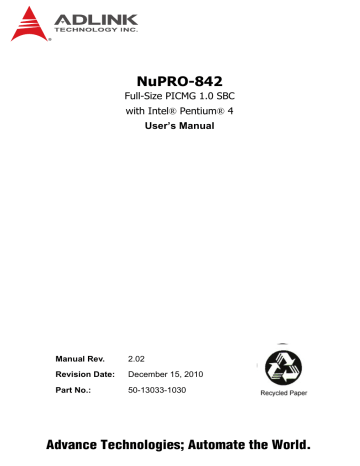
NuPRO-842
Full-Size PICMG 1.0 SBC with Intel ® Pentium ® 4
User’s Manual
Manual Rev. 2.02
Revision Date: December 15, 2010
Part No.: 50-13033-1030
Advance Technologies; Automate the World.
ii
Revision History
Revision Release Date
2.00
2.01
2.02
Description of Change(s)
2005/12/03 Initial release
2006/12/21 Update warranty information
2010/12/15 Correct Primary/Secondary IDE connector labels
NuPRO-842
Preface
Copyright 2005-2010 ADLINK Technology Inc.
This document contains proprietary information protected by copyright. All rights are reserved. No part of this manual may be reproduced by any mechanical, electronic, or other means in any form without prior written permission of the manufacturer.
Disclaimer
The information in this document is subject to change without prior notice in order to improve reliability, design, and function and does not represent a commitment on the part of the manufacturer.
In no event will the manufacturer be liable for direct, indirect, special, incidental, or consequential damages arising out of the use or inability to use the product or documentation, even if advised of the possibility of such damages.
Environmental Responsibility
ADLINK is committed to fulfill its social responsibility to global environmental preservation through compliance with the European Union's Restriction of Hazardous Substances (RoHS) directive and Waste Electrical and Electronic Equipment (WEEE) directive. Environmental protection is a top priority for ADLINK.
We have enforced measures to ensure that our products, manufacturing processes, components, and raw materials have as little impact on the environment as possible. When products are at their end of life, our customers are encouraged to dispose of them in accordance with the product disposal and/or recovery programs prescribed by their nation or company.
Trademarks
Product names mentioned herein are used for identification purposes only and may be trademarks and/or registered trademarks of their respective companies.
Preface iii
iv
Conventions
Take note of the following conventions used throughout this manual to make sure that users perform certain tasks and instructions properly.
Additional information, aids, and tips that help users perform tasks.
CAUTION:
Information to prevent minor physical injury, component damage, data loss, and/or program corruption when trying to complete a task.
WARNING:
Information to prevent serious physical injury, component damage, data loss, and/or program corruption when trying to complete a specific task.
Preface
NuPRO-842
Table of Contents
Revision History...................................................................... ii
Preface .................................................................................... iii
List of Tables........................................................................... v
List of Figures ....................................................................... vii
1 Introduction ........................................................................ 1
Unpacking Checklist ............................................................ 1
Included Items ................................................................ 2
Features............................................................................... 3
Functional Blocks and Main Board ...................................... 3
Functional Block Diagram ............................................... 4
Main Board Drawing ...................................................... 5
Intel® Pentium® 4 Processor ......................................... 6
The Intel® 845GV GMCH ............................................... 6
The Intel® 82801DB ICH4 .............................................. 6
Watchdog Timer ............................................................. 7
Video .............................................................................. 7
Ethernet Interfaces ......................................................... 7
Serial I/O ......................................................................... 7
IEEE-1284 Parallel Port/Printer Interface ....................... 8
Universal Serial Bus (USB) ............................................. 8
IDE Controller and Floppy Interface Controller ............... 8
Keyboard/Mouse Controller ............................................ 8
Software ......................................................................... 9
Specifications....................................................................... 9
Compliant Specifications ................................................ 9
Form Factor .................................................................... 9
CPU/Cache ..................................................................... 9
Chipset ........................................................................... 9
Host Memory ................................................................ 10
BIOS ............................................................................. 10
Gigabit Ethernet ............................................................ 10
Graphic Display ............................................................ 10
USB Interface ............................................................... 10
IDE Ports ...................................................................... 10
Table of Contents v
Super I/O and WDT ...................................................... 11
OS Compatibility ........................................................... 11
Environment .................................................................. 11
Safety Certifications ...................................................... 11
2 Jumpers and Connectors................................................. 13
NuPRO-842 Board Outline and Illustration ........................ 14
NuPRO-842 Top View .................................................. 14
VGA Connector ............................................................. 17
COM1/COM2 Pin Header ............................................. 17
LAN RJ-45 Connector ................................................... 18
Parallel Port Connector ................................................ 18
Case Open connector ................................................... 19
CPU Fan1/Fan2 connector ........................................... 19
Integrated PS/2 KBD/MS connector ............................. 19
Floppy Disk Connector ................................................. 20
Primary/Secondary IDE Connector ............................... 21
Front Panel Pin Header ............................................... 22
Mini PCI Socket ............................................................ 23
USB Connector ............................................................. 24
AC’97 Connector .......................................................... 24
USB Pin Header ........................................................... 25
Thermal Connector ....................................................... 25
External KB/MS Connector ........................................... 25
NuPRO-842 Jumper Setting .............................................. 25
Clear CMOS ............................................................... 26
FSB Frequency ........................................................... 27
COM2 Function Selection ............................................. 28
COM2 Mode Selection .................................................. 29
3 Getting Started .................................................................. 31
CPU Installation ................................................................. 31
Memory Installation............................................................ 31
Memory Configuration Options ..................................... 32
Installing Memory Modules ........................................... 32
Connecting IDE Devices to the NuPRO-842 ..................... 33
BIOS Configuration Overview ............................................ 33
Operating System Installation ............................................ 34
vi Table of Contents
NuPRO-842
4 Device Driver Installation ................................................ 35
Intel® 845GV Chipset ........................................................ 35
System Requirements .................................................. 35
Hardware Configuration File Installation ....................... 35
Driver Installation ............................................................... 36
VGA Driver Installation ................................................. 36
LAN Driver Installation .................................................. 38
5 Watchdog Timer ............................................................... 41
Watchdog Timer Overview ................................................ 41
Using the Watchdog in an Application .......................... 41
6 DB-842DVI Display Interface ........................................... 43
DB-842DVI Jumpers and Pinouts...................................... 44
Important Safety Instructions .............................................. 47
Getting Service...................................................................... 49
Table of Contents vii
viii Table of Contents
NuPRO-842
List of Tables
Table 2-1: NuPRO-842 Connectors ........................................ 16
Table 2-2: VGA Connector ...................................................... 17
Table 2-3: COM1/COM2 Pin Header ....................................... 17
Table 2-4: LAN RJ-45 Connector ............................................ 18
Table 2-5: Parallel Port Connector .......................................... 18
Table 2-6: Case Open Connector Pin Definition ...................... 19
Table 2-7: Fan1/Fan2 Connector Pin Definition ...................... 19
Table 2-8: PS/2 Keyboard & Mouse Connector Pin Definition 19
Table 2-9: Floppy Connector Pin Definition ............................. 20
Table 2-10: IDE Connector Pin Definition .................................. 21
Table 2-11: Front Panel Pin Definition ....................................... 22
Table 2-12: Mini PCI Socket Pin Definition ................................ 23
Table 2-13: USB Connectors Pin Definition ............................... 24
Table 2-14: AC’97 Connector .................................................... 24
Table 2-15: USB Pin Header ..................................................... 25
Table 2-16: Thermal Connector ................................................. 25
Table 2-17: External KB/MS Connector ..................................... 25
Table 2-18: Jumpers Definitions ................................................ 26
Table 2-19: Clear CMOS RTC RAM .......................................... 26
Table 2-20: FSB Frequency ....................................................... 27
Table 2-21: COM2 Function Selection ....................................... 28
Table 2-22: COM2 Mode Selection ........................................... 29
Table 6-1: Flat Panel Voltage Selection (JP1) ......................... 44
Table 6-2: LVDS Panel Enable (JP2) ...................................... 44
Table 6-3: DVI Panel Connector (CN1) ................................... 45
Table 6-4: LVDS Panel Connector (CN2) ................................ 45
Table 6-5: TTL Panel Connector ............................................. 46
List of Tables ix
This page intentionally left blank.
x List of Tables
NuPRO-842
List of Figures
Figure 1-1: Functional Block Diagram.......................................... 4
Figure 1-2: Main Board Drawing .................................................. 5
Figure 2-1: NuPRO-842 Top View ............................................ 15
Figure 3-1: DIMM Sockets ......................................................... 32
Figure 3-2: Inserting DIMM into Socket ..................................... 32
Figure 5-1: Watchdog Timer Architecture .................................. 41
Figure 6-1: DB-842DVI Functional Block Diagram ................... 43
List of Figures xi
This page intentionally left blank.
xii List of Figures
NuPRO-842
1 Introduction
The NuPRO-842 is a full-size PICMG 1.0 Pentium 4-based Single
Board Computer (SBC) with Intel 845GV chipset. It supports both
PCI and ISA buses.
The CPU module supports a front side bus (FSB) of 533MHz and a maximum CPU clock of 3.06 GHz featuring 32-bit/33MHz
PCI/ISA bus with up to 2GB high performance DDR host SDRAM support.
It provides standard I/Os, including RS-232, Printer Port, USB 2.0,
EIDE, Ethernet, and video interfaces. The NuPRO-842 is designed to meet the needs of applications that require the highest computing performance and reliability. It is designed to run on
Windows 2000/XP, Linux, and other operating systems, as well as embedded real time applications. It is the ideal solution for telecommunications, Internet, and inindustrial networking applications.
This chapter is designed to give you an overview of the
NuPRO-842 SBC. The chapter covers the following topics:
X
X
X
Unpacking and Checklist
Features
Specifications
1.1 Unpacking Checklist
Check the shipping carton for any damage. If the shipping carton and contents are damaged, notify the dealer for a replacement.
Retain the shipping carton and packing materials for inspection by the dealer. Obtain authorization before returning any product to
ADLINK.
Check the following items are included in the package, if there are any items missing, please contact your dealer:
Introduction 1
2
Included Items
X The NuPRO-842 module (may be equipped with different speed or capacity CPU, RAM, and HDD)
X This User’s Manual
X
X
X
X
X
X
X
X
X
ADLINK CD
Y Cable for PS/2 Keyboard & Mouse
Printer Port cables with bracket
Com cables with bracket
USB cables with bracket
Cooling kit
Floppy cable
ATA-100 Cables x 2
CPU Cooler
Note: The packaging of the NuPRO-842 OEM version with non-standard configuration, functionality, or package may vary according to different configuration requests.
CAUTION: The NuPRO-841 single board computer must be protected from static discharge and physical shock. Never remove any of the socketed parts except at a static-free workstation. Use the anti-static bag shipped with the product to handle the board. Wear a grounded wrist strap when servicing
Introduction
NuPRO-842
1.2 Features
X
X
X
X
X
X
X
X
X
X
PICMG 1.0 Rev. 1.0 PCI/ISA Specification compliant.
PCI Local Bus Specification, Rev 2.2 compliant.
Intel mPGA478 Socket Pentium 4 FC-PGA2 CPU processor.
Supports Front Side Bus frequency of 533/400MHz
Two 184-pin DIMM sockets, support 144-bit, 266MHz, DDR
DRAM. Supports a maximum of 2GB of memory.
Two 10BaseT/100BaseTx/1000Base Ethernet jacks (Intel
82540EM).
Integrated Intel Extreme Graphics supports Analog Display.
Max Dynamic Video Memory 64MB (64MB if system memory is 256MB or greater, 32MB if less than 256MB).
Supports all standard features, including VGA, serial, USB, keyboard, and mouse ports.
Built-in system monitoring for CPU temperature, FAN speed, system temperature, CPU voltage, and DC voltages.
Supports Intel® Pre-boot Execution Environment (PXE).
1.3 Functional Blocks and Main Board
The NuPRO-842 functional block and main board diagrams are provided below:
Introduction 3
Functional Block Diagram
4
Figure 1-1: Functional Block Diagram
Introduction
Main Board Drawing
NuPRO-842
Introduction
Figure 1-2: Main Board Drawing
5
6
Intel® Pentium® 4 Processor
The NuPRO-842 is a full-sized single board computer (SBC) that supports a single mPGA478 Intel® Pentium® 4 processor or a
478-pin Micro Flip-Chip Pin Grid Array (Micro-FCPGA) Mobile
Intel® Pentium® 4 Processor – M.
The Pentium 4 processor runs at a core speed of up to 3.06GHz
and the Mobile Intel® Pentium® 4 Processor – M runs at a core speed of up to 2.4Ghz. The 845GV chipset keeps the FSB operation at 400/533 MHz (auto-selected).
Intel Pentium 4 Processor and Mobile Intel Pentium 4 Processor-M have an on-die 512kB L2 Advanced Transfer Cache (ATC).
The on-die cache has a 256-bit data bus from the processor core.
The design for using Pentium 4 processor required an upgraded
Voltage Regulator Module circuit implementation (VRM 9.0) to handle tighter voltage tolerances.
The Intel® 845GV Graphics Chipset Memory Controller
Hub (GMCH)
The central hub for all data passing through core system elements is through the Intel 845GV Graphics Chipset Memory Controller
Hub. To balance the performance offered by the processor and memory interfaces, the GMCH allows several high-bandwidth I/O configuration options. This chipset delivers balanced, high-throughput system performance for dual processor server platforms.
The Intel® 82801DB I/O Controller Hub 4 (ICH4)
Connection to the MCH is done through a point-to-point Hub Interface 1.5 connection. The ICH4 provides legacy I/O interfaces through integrated features including a two-channel Ultra ATA/100 bus master IDE controller and an USB controller for two USB ports. The ICH4 also offers an integrated System Manageability
Bus 2.0 (SMBus 2.0) controller, as well as a PCI 2.2-compliant interface.
Introduction
NuPRO-842
Watchdog Timer
The watchdog timer optionally monitors system operations. It can be programmed for different timeout periods (from 1 to 255 seconds or 1 to 255 minutes). The watchdog is capable generating a
Reset signal. Failure to strobe the watchdog timer within the programmed time period may result in a reset request. A register bit can be enabled to indicate if the watchdog timer caused the reset event. This watchdog timer register is cleared on power-up, enabling system software to take appropriate action if the watchdog generated the reboot.
Video
The NuPRO-842 provides two display ports. One analog port is output on rear IO panel. The analog port uses an integrated 350
MHz RAMDAC of the 845GV GMCH that can directly drive a standard progressive scan monitor up to a resolution of 2048x1536 pixels with 32-bit color at 60 Hz. The NuPRO-842 has a high-speed interface to a digital display use daughter board
DB-842DVI. The Intel 845GV chipset implements Dynamic Video
Memory Technology (DVMT) to ensure the most efficient use of system memory, allowing up to 64MB of system memory to be shared among OS, applications, and graphics display.
Ethernet Interfaces
The NuPRO-842 provides two 10/100/1000Mbps Ethernet ports supplied via an Intel 82540EM chip, which are connected to the
82801DB. Each Ethernet interface is routed to an RJ45/LED all in one Connector on the rear panel. Each LAN chip will be assigned a unique static MAC Address. LED drive signals for Ethernet link status and activity are routed to the same connector. The onboard
Ethernet is Wired For Management 2.0 compliance. This port is available on the real panel.
Serial I/O
Two serial ports are supported by the NuPRO-842. The EIA232 drivers and receivers reside on board. COM1 and COM2 are available as a 10-pin header on the motherboard. Both ports will be configured as DTE. Firmware will initialize the two serial ports as
Introduction 7
8
COM1 and COM2 with ISA I/O base addresses of 3F8h and 2F8h respectively. This default configuration also assigns COM1 to
IRQ4 and COM2 to IRQ3. The NuPRO-842 serial controller resides in the W83627HF Super I/O device.
IEEE-1284 Parallel Port/Printer Interface
The parallel I/O interface signals are routed to a 26-pin connector on the board. This port supports the full IEEE-1284 specifications and provides the basic printer interface.
Firmware will initialize the parallel port as LPT1 with ISA I/O base address of 378h. This default configuration also assigns the parallel port to IRQ7. The printer interface mode (Normal, Extended,
EPP, or ECP) is selectable through the BIOS SETUP utility with the W83627HF Super I/O device managing the NuPRO-842’s parallel port.
Universal Serial Bus (USB)
NuPRO-842 supports 6 USB2.0 serial ports backward compatible to USB1.x.One USB port is on the faceplate and others with pin header. USB allows for the easy addition of peripherals such as mouse, keyboard, speakers, etc. Transfer rates up to 480Mb/s are supported. Full-speed connections (480Mb/s) require shielded and tested cables. NuPRO-842 will provide the standard 0.5A at
5V to the peripherals.
IDE Controller and Floppy Interface Controller
The NuPRO-842 includes an IDE Controller (in the ICH4) and a
Floppy Disk Controller (in the W83627HF). The IDE Controller provides support for internal or external IDE drives. Signals are available at the IDE connectors CN14 and CN13 and are routed to a
40-pin header. The FDD Controller provides support for an external FDD drives. Signals are available at the FDD connector CN12 and are routed to a 34-pin header.
Keyboard/Mouse Controller
The NuPRO-842 includes an onboard PC/AT keyboard and mouse controller. The keyboard/mouse signals are available
Introduction
NuPRO-842 through the PS/2 circular DIN on the panel. Both the keyboard and mouse can be connected at the same time using ADLINK’s Y cable. An extra pin header connector is available for connection of an external keyboard. The NuPRO-842 keyboard/mouse controller resides in the Winbond W83627HF Super I/O device
Software
The NuPRO-842 is compatible with all major PC operating systems. ADLINK provides support for many popular operating systems, including additional drivers for ADLINK peripherals.
Software device drivers for the NuPRO-842 may be found on the
ADLINK CD.
1.4 Specifications
Compliant Specifications
X PICMG 1.0 Rev. 1.0 PCI-ISA Specification compliant
X PCI Local Bus Specification, Rev 2.2 compliant
Form Factor
X Full-Size Single Board Computer, 388mm x 122mm
(15.2”x4.8”)
CPU/Cache
X Single mPGA478 Intel Pentium 4 processor or a 478-pin
Micro Flip-Chip Pin Grid Array (Micro-FCPGA) Mobile Intel
Pentium 4 Processor – M
X Intel Pentium 4 Processor and Mobile Intel Pentium 4 Processor-M have an on-die an on-die 512KB L2 Advanced
Transfer Cache (ATC). The on-die cache has a 256-bit data bus from the processor core
Chipset
X Intel 82845GV Graphics Memory Control Hub (GMCH)
X Intel 82801DB I/O Control Hub 4 (ICH4)
Introduction 9
10
Host Memory
X Two DDR DIMM sockets
X Unbuffered, unregistered 184-pin non-ECC DDR SDRAM
X Supports up to 2GB
BIOS
X Supports 4/8 Mbit Firmware Hub 82802AB(4Mb) or
SST49LF004A
X Boot block, PNP, DMI, Write Protection and field upgradeable
Gigabit Ethernet
X Two Gigabit Ethernet ports with an Intel 82540EM Ethernet controller
X
X
X
Support 1000Base-T, 100Base-TX and 10Base-T (IEEE
802.3, 802.3u, and 802.3ab).
IEEE802.3x compliant flow control, supports auto-negotiation and link setup
Speed and Link LEDs on the RJ-45 connector
Graphic Display
X Integrated Intel Extreme Graphics supports Analog Display and DVI Interface with daughter board “DB-842DVI”
X Max dynamic video memory 64MB (If system memory is less than 256MB, then only 32MB can be allocated as video memory)
USB Interface
X Six USB 2.0 ports, one on faceplate, others with pin header
X USB ports provide 0.5A @ 5V power for peripheral devices with over current protection
IDE Ports
X Bus master IDE controller supports two ultra ATA-100 / 66 /
33 interfaces
Introduction
NuPRO-842
Super I/O and WDT
X Winbond W83627HF
X Two 16C550 UART compatible RS-232 COM ports, Com2 support RS-232/RS-422/485/485+.
X
X
X
PS2 keyboard and mouse supported.
W82782D built-in, monitoring CPU temperature, fan speed, system temperature, CPU voltage, and DC voltages.
Watchdog timer: Programmable I/O port on addresses
02Eh and 02FH. Programmable timer for 1-255 seconds or
1-255 minutes. Easy-programming libraries for DOS, Windows 95/98/NT are included.
OS Compatibility
X Microsoft® Windows 2000, Windows XP, Red Hat Linux
X Other OS support available upon request.
Environment
X Operating temperature: 0 - 60 °C (with proper airflow and active heatsink)
X
X
X
X
Storage temperature: -40 - 85 °C
Humidity: 5% - 95% non-condensed
Shock: 30G peak-to-peak, 10 ms, non-operation
Vibration:
Z
Z
Non-operation: 6G, 10-1000 Hz, random
Operation: 0.5G, 510-1000 Hz, random
Safety Certifications
X CE certified
X
X
FCC Part 15 class
UL-1950, CSA-950, and VDE EN 60 950/IE950
Introduction 11
This page intentionally left blank.
12 Introduction
NuPRO-842
2 Jumpers and Connectors
This chapter will familiarize users with the NuPRO-842 interfaces and connections available before getting started. It will provide information about the board layout, connector definitions, and jumper setup, including the following information:
X
X
X
NuPRO-842 board outline and illustration
NuPRO-842 connectors pin assignments
NuPRO-842 jumpers setting
Jumpers and Connectors 13
2.1 NuPRO-842 Board Outline and Illustration
NuPRO-842 Top View
14 Jumpers and Connectors
NuPRO-842
Figure 2-1: NuPRO-842 Top View
A4
A5
A6
A7
A1
A2
A3
A8
A9
U10
U15
A10 U1
B1 CN23
B2 U21
U21
U19
U13
U14
U9
U2
U3
CPU P4/P4-M
GMCH 82845GV
ICH4 FW82801DB
Clock Generator
PCI to ISA Bridge IT8888
Intel GB Ethernet 82540EM
Intel GB Ethernet 82540EM
Firmware Hub
842PLD
RS422/RS485 PLD
ATX Power CONNECTOR
CPU HEATSINK SKT
Jumpers and Connectors 15
16
B19 CN13
B20 CN14
B21 CN10
B22 CN11
B23 JP4
B24 JP3
B25 JP2
B26 JP1
B27 CN9
B28 CN8
B29 CN3
B30 CN6
B31 CN5
B32 CN1
B33 CN2
B34 CN17
B35 CN4
B3 FN1
B4 CN21
B5 DIMM1
B6 DIMM2
CPU FAN
CPU POWER CONNECTOR
DDR DIMM SOCKET
DDR DIMM SOCKET
B7 U19
B8 CN19
GMCH HEATSINK
MINI PCI CONNECTOR
B9 JP8 FSB FREQUENCY SELECTION JUMPER
B10 JP5 EXTERNAL USB PIN HEADER
B11 JP6
B12 BT1
B13 BZ1
B14 CN15
B15 CN16
B16 CN18
B17 CN7
B18 CN12
CLEAR CMOS JUMPER
CR2032 BATTERY HOLDER
BUZZER
DB-842DVI CNN
USB2.0 PIN HEADER
USB2.0 PIN HEADER
PRINTER PORT
FLOPPY
SECONDARY IDE
PRIMARY IDE
COM2
COM1
COM2 SETTING JUMPER
USB2.0 CNN
AC’97 CNN
VGA CNN
GB CNN
GB CNN
KB/MS COMBO
EXTERNAL KB CNN
EXTERNAL THERMAL CNN
IRDA CNN
Table 2-1: NuPRO-842 Connectors
Jumpers and Connectors
NuPRO-842
1
5
VGA Connector
Pin
13
14
15
9
10
11
12
7
8
5
6
3
4
1
2
Signal
Red
Green
Blue
N/C
GND
GND
GND
GND
+5V
GND
N/C
DDCDAT
HSYNC
VSYNC
DDCCLK
Table 2-2: VGA Connector
Function
Analog RED
Analog GREEN
Analog BLUE
No Connect
Ground
Ground
Ground
Ground
Ground
Ground
No connect
DDC Data for CRT
Horizontal sync for Monitor
Vertical sync for Monitor
DDC CLK for CRT
COM1/COM2 Pin Header
6
10
Pin
7
8
5
6
3
4
1
2
9
10
Signal
DCD
RXD
TXD
DTR
GND
DSR
RTS
CTS
RI
NC
Table 2-3: COM1/COM2 Pin Header
Function
Data Carrier Detect
Receive Data
Transmit Data
Data Terminal Ready
Ground
Data Set Ready
Request to Send
Clear to Send
Ring Indicate
No Connect
Jumpers and Connectors 17
18
LAN RJ-45 Connector
green yellow
Pin
7
8
5
6
3
4
1
2
Signal
LAN2_TDP1
LAN2_TDN1
LAN2_RDP2
LAN2_RDP3
LAN2_RDN3
LAN2_RDN2
LAN2_TDP4
LAN2_TDN4
Table 2-4: LAN RJ-45 Connector
Function
Transmit Data1 +
Transmit Data1 -
Receive Data2 +
Receive Data3 +
Receive Data3 -
Receive Data2 -
Transmit Data4 +
Transmit Data4 -
Parallel Port Connector
Signal Name Pin Pin Signal Name
Line printer strobe 1 14 AutoFeed
PD0, parallel data 0 2 15 Error
PD1, parallel data 1 3 16
PD2, parallel data 2 4 17
Initialize
Select
PD3, parallel data 3 5 18
PD4, parallel data 4 6 19
PD5, parallel data 5 7 20
PD6, parallel data 6 8 21
GND
GND
GND
GND
PD7, parallel data 7 9 22
ACK, acknowledge 10 23
Busy
Paper empty
Select
11 24
12 25
13 26
GND
GND
GND
GND
N/C
Table 2-5: Parallel Port Connector
Jumpers and Connectors
NuPRO-842
Case Open connector
Signal is connected to a limit switch sensor of the chassis to detect if the case is opened or closed.
PIN
1
2
SIGNAL
GND
FUNCTION
CASEOPEN# Case Open Signal
Ground
Table 2-6: Case Open Connector Pin Definition
CPU Fan1/Fan2 connector
Pin # Signal Name
1
2
GND
Fan power
3 Fan speed
Table 2-7: Fan1/Fan2 Connector Pin Definition
Integrated PS/2 KBD/MS connector
Both the keyboard and mouse can be connected at the same time using an ADLINK Y cable.
PIN SIGNAL FUNCTION
1 KBDAT Keyboard Data
2 MSDAT Mouse Data
3 GND
4 KBMS5V
Ground
Power
5 KBCLK Keyboard Clock
6 MSCLK Mouse Clock
Table 2-8: PS/2 Keyboard & Mouse Connector Pin Definition
Jumpers and Connectors 19
20
Floppy Disk Connector
Pin Function Pin Function
1 Ground 2 Extended Density
3 Ground 4 No Connect
5 6
7 Ground 8
Data Rate
Index
9 Ground 10 Motor A Select
11 Ground 12 Drive B Select
13 Ground 14 Drive A Select
15 Ground 16 Motor B Select
17 Ground 18 Step Direction
19 Ground 20 Step Pulse
21 Ground 22
23 Ground 24
Write Data
Write Gate
25 Ground 26
27 Ground 28
29 Ground 30
31 Ground 32
Track 0
Write Protect
Read Data
Side 1
33 Ground 34 Disk Change
Table 2-9: Floppy Connector Pin Definition
Jumpers and Connectors
Primary/Secondary IDE Connector
Signal Pin Pin Signal
BRSTDRVJ 1 2 GND
DDP7 3 4 DDP8
DDP6
DDP5
5
7
6
8
DDP9
DDP10
DDP4
DDP3
DDP2
DDP1
9
11
13
15
10 DDP11
12 DDP12
14 DDP13
16 DDP14
DDP0
GND
17 18 DDP15
19 20 NC
PDDREQ 21 22 GND
PDIOWJ 23 24 GND
PDIORJ 25 26 GND
PIORDY 27 28 PCSEL
PDDACKJ 29 30 GND
IRQ14 31 32 NC
DAP1
DAP0
33 34 DIAG
35 36 DAP2
CS1P 37 38 CS3PJ
IDEACTPJ 39 40 GND
+5V
GND
41 42 +5V
43 44 NC
Table 2-10: IDE Connector Pin Definition
NuPRO-842
Jumpers and Connectors 21
22
Front Panel Pin Header
PIN SIGNAL FUNCTION
1 +5V Power
2 WDTLED# Watch Dog LED Signal
3 PLED
4 KEYLOCK
Power LED Signal
Keyboard lock
5
6
GND
GND
7 NC
8 PWRON
Ground
Ground
No connect
Power-on signal
9
10
+5VSB Standby Power
PME# Power Management Event
11 WDSPK
12 NC
Speaker signal
No connect
13
14
NC
+5V
15 RESETBT
16 GND
No connect
Power
RESET Button signal
Ground
17 HDDLED
18 +5V
19 PWRBT
20 GND
Hard Disk LED signal
Power
POWER Button signal
Ground
Table 2-11: Front Panel Pin Definition
PIN GROUP
Power LED
Key Lock
ATX Power Connector
Chassis Speaker
RESET button
Hard Disk LED
Power on button
Jumpers and Connectors
NuPRO-842
Mini PCI Socket
PIN SIGNAL PIN SIGNAL PIN SIGNAL PIN SIGNAL
9
11
13
15
5
7
1
3
NC
NC
NC
NC
NC
NC
NC
GND
6
8
2
4
NC
NC
NC
NC
10
12
NC
NC
71
73
14 NC 75
16 EX_INTC# 77
63 +3.3V
64 FRAME#
65 CLKRUN# 66 TRDY#
67
69
SERR#
GND
68
70
STOP#
+3.3V
PERR#
C/BE[1]
AD[14]
GND
72 DEVSEL#
74
76
78
GND
AD[15]
AD[13]
25
27
29
31
17
19
INTB#
+3.3V
18
20
+5V
INTA#
79
81
21 EX_CLK 22 EX_INTD# 83
23 GND 24 +3.3VS
85
CLK
GND
REQ#
+3.3V
26 RESET#
28
30
32
+3.3V
GNT#
GND
AD[12]
AD[10]
GND
AD[8]
87
89
AD[7]
+3.3V
88
90
91 AD[5] 92
93 EX_GNT# 94
80
82
84
86
AD[11]
GND
AD[9]
C/BE[0]
+3.3V
AD[6]
AD[4]
AD[2]
33
35
37
39
AD[31]
AD[29]
GND
AD[27]
34 PME# 95
36 EX_REQ# 97
38 AD[30]
40 +3.3V
99
101
41 AD[25] 42 AD[28]
43 EX_IDSEL# 44 AD[26]
45 C/BE[3] 46 AD[24]
AD[3]
+5V
AD[1]
GND
96
98
103 AC_SYNC 104
AD[0]
SMBCLK
100 SMBDATA
102 GND
GND
105 AC_SDIN 106 AC_SDOUT
107 AC_BITCLK 108 AC_ID0#
Table 2-12: Mini PCI Socket Pin Definition
Jumpers and Connectors 23
24
PIN
55
57
59
61
47
49
51
53
SIGNAL
AD[23]
GND
AD[21]
AD[19]
GND
AD[17]
C/BE[2]
IRDY#
PIN
48
50
SIGNAL
IDSEL#
GND
52 AD[22]
54 AD[20]
56 PAR
58 AD[18]
60 AD[16]
62 GND
PIN SIGNAL PIN SIGNAL
109 AC_ID1# 110 AC_RST#
111 NC 112 NC
113
115
NC
NC
114
116
GND
NC
117
119
NC
NC
118
120
NC
NC
121 NC 122 MPCIACT#
123 +5Analog 124 +3.3VS
Table 2-12: Mini PCI Socket Pin Definition
USB Connector
Pin Signal Name
1
2
3
Vcc
USB-
USB+
4 GND
Table 2-13: USB Connectors Pin Definition
AC’97 Connector
PIN SIGNAL FUNCTION PIN SIGNAL FUNCTION
1
3
GND
GND
Ground
Ground
5 +5V Power
7 AC_SDIN2 Data Input 2
2
4
6
8
AC_BITCLK Bit Clock
AC_SDIN0 Data Input 0
AC_SDOUT Data Output
AC_SDIN1 Data Input 1
9 AC_SYNC Synchro-signal 10 AC_RSTJ Reset
Table 2-14: AC’97 Connector
Jumpers and Connectors
NuPRO-842
USB Pin Header
PIN SIGNAL FUNCTION PIN SIGNAL FUNCTION
1 VCC
3 USB -
5 USB +
7 GND
Power
Data (-)
Data (+)
Ground
2
4
6
8
VCC
USB -
USB +
GND
Power
Data (-)
Data (+)
Ground
9 NC Empty 10 NC Empty
Table 2-15: USB Pin Header
Thermal Connector
PIN SIGNAL
1 TGND
FUNCTION
Thermal Ground
2 VTIN Thermal Voltage Input
Table 2-16: Thermal Connector
External KB/MS Connector
PIN SIGNAL FUNCTION
3
4
1 KBCLK Keyboard Clock
2 KBDATA Keyboard Data
5
NC
GND
+5V
Ground
Power
Power
COMMENTS
External Keyboard Conncetor
Table 2-17: External KB/MS Connector
2.2 NuPRO-842 Jumper Setting
The NuPRO-842 is designed for maximum flexibility with as few jumpers as possible. Most of the configuration options can be
Jumpers and Connectors 25
26 selected through the BIOS menu. However, some options still need to be configured by jumpers.
Description
Clear CMOS
FSB Frequency Selection
COM2 Function Selection
COM2 RS-485+ Function Selection
Location
Table 2-18: Jumpers Definitions
JP6
JP8
JP1-3
JP4
Clear CMOS
RTC status JP6 NuPRO-842 JP6
Normal 1-2
Clear CMOS 2-3
Table 2-19: Clear CMOS RTC RAM
The CMOS RAM data for real time clock (RTC) contains the date / time and password information. The button cell battery powers the
CMOS when the system is powered off.
To erase the CMOS RAM data:
1. Shut down the system.
2. Short pins 1 and 2 of JP6. Then, replace the jumper back to normal operation position.
3. Turn the power on.
Jumpers and Connectors
NuPRO-842
FSB Frequency
FSB Frequency JP8 NuPRO-842 JP8
Auto 1-2
400 MHZ 2-3
533 MHZ NC
Table 2-20: FSB Frequency
The NuPRO-842 will automatically detect Front Side Bus speed, or you can manually force it with jumper JP8.
Jumpers and Connectors 27
28
COM2 Function Selection
FUNCTION JP1 JP2 JP3 Jumper Setting
RS-232 1-2 4-5 1-2
RS-422 2-3 5-6 3-4
RS-485 2-3 5-6 5-6
Table 2-21: COM2 Function Selection
COM2 is configurable to act in accordance with the following standards: RS-232, RS-422, and RS-485. Use jumpers J1, J2, and J3 to adjust as needed.
Jumpers and Connectors
COM2 Mode Selection
Mode JP4 Jumper Setting
RS-422 / RS-485 1-2 4-5
RS-485+ 2-3 5-6
Table 2-22: COM2 Mode Selection
The mode of COM2 can be changed using jumper JP4.
NuPRO-842
Jumpers and Connectors 29
This page intentionally left blank.
30 Jumpers and Connectors
NuPRO-842
3 Getting Started
This chapter gives a summary of what is required to setup an operational system using the NuPRO-842. Hardware installation and BIOS overview is discussed.
3.1 CPU Installation
The NuPRO-842 CPU module supports a single Intel mPGA478
Pentium 4 processor or 478-pin Micro Flip-Chip Pin Grid Array
(Micro-FCPGA) Pentium 4 Processor-M. Users need to install a highly efficient CPU fan/cooler to guarantee the system stability.
To install the CPU follow the steps carefully:
1. Lift the lever on the CPU socket.
2. Insert the CPU in the socket, making sure that pin 1 of the CPU aligns with pin 1 of the socket (marked with a triangle). Press the lever down until you hear it “click” into the locked position.
3. Apply the proper amount of thermal compound to the
CPU die and place the heatsink and fan on top of the
CPU.
4. Connect the three wires of the CPU fan to the respective
CPU fan connector.
Note : Ensure that the CPU heat sink and the CPU top surface are in tight contact to avoid CPU overheating problems that can cause the system to hang or crash. The CPU heat sink and fan should be installed tightly together.
Please contact an ADLINK dealer for suitable heat sink and fan assemblies
3.2 Memory Installation
This section details the procedure for installing system memory on the NuPRO-842. Correct memory configuration is critical for proper system operation.
Getting Started 31
Memory Configuration Options
The NuPRO-842 has flexible memory configuration options, including support for 64MB, 128MB, 256MB, 512MB, and 1GB modules. Note that the modules must all be the same type and density and must be installed in pairs. If only one pair of DIMM modules is used, populate DM1 and DM2 first.
Figure 3-1: DIMM Sockets
Installing Memory Modules
Installing DIMM modules is simple. The modules are inserted in the sockets and are held in place by the socket retaining arms.
The edge connectors on the modules are of different widths and there are key notches in each module. This ensures that you cannot insert a module incorrectly.
Before you install any modules, you should choose a configuration. You should then prepare the required number and type of
DDR modules.
To install either type of module follow these procedure:
32
Figure 3-2: Inserting DIMM into Socket
Getting Started
NuPRO-842
1. Align the module to the socket so that the edge connectors on the module match the socket sections.
2. Hold the module perpendicular to the motherboard and press the edge connector into the socket.
3. Press the module fully into the socket so that the socket retaining arms swing up and engage the retention notches at each end of the module.
4. Following the configuration you have chosen, repeat this procedure if necessary so that all modules are installed.
5. Once the modules are installed, system memory installation is complete.
3.3 Connecting IDE Devices to the NuPRO-842
The NuPRO-842 supports two IDE channels, Primary and Secondary. It has two IDE device connectors onboard which support
IDE devices running in any data transfer mode up to ATA-100.
Each IDE connector supports two drives, a Master and a Slave.
The drives connect to the NuPRO-842 with an IDE ribbon cable.
To install an IDE drive, connect the drive to one of the drive connectors to a suitable ribbon cable. Plug the board end of the cable into one of the IDE connectors on the NuPRO-842. Make sure pin
1 of the ribbon cable connector is properly aligned with pin 1 of the
IDE device connector.
3.4 BIOS Configuration Overview
The BIOS has many separately configurable features. These features are selected by running the built-in Setup utility. System configuration settings are saved in a portion of the battery-backed
RAM in the real-time clock device and are used by the BIOS to initialize the system at boot-up or reset. The configuration is protected by a checksum word for system integrity.
To access the Setup utility, press the "Del" key during the system
RAM check at boot time. When Setup runs, an interactive configuration screen displays.
Getting Started 33
34
Setup parameters are divided into different categories. The available categories are listed in menus. The parameters within the highlighted (current) category are listed in the bottom portion of the Setup screen. Context sensitive help is displayed in the right portion of the screen for each parameter.
Use the arrow keys to select a category from the menu. To display a submenu, highlight the category and then press the "Enter" key.
3.5 Operating System Installation
For more detailed information about your operating system, refer to the documentation provided by the operating system vendor.
Install peripheral devices. CompactPCI devices are automatically configured by the BIOS during the boot sequence.
Most operating systems require initial installation on a hard drive from a floppy or CDROM drive. These devices should be configured, installed, and tested with the supplied drivers before attempting to load the new operating system.
Read the release notes and installation documentation provided by the operating system vendor. Be sure to read any README files or documents provided on the distribution disks, as these typically note documentation discrepancies or compatibility problems.
Select the appropriate boot device order in the SETUP boot menu depending on the OS installation media used. For example, if the
OS includes a bootable installation floppy, select Floppy as the first boot device and reboot the system with the installation floppy installed in the floppy drive. (Note that if the installation requires a non-bootable CD-ROM, it is necessary to boot an OS with the proper CD-ROM drivers in order to access the CD-ROM drive).
Proceed with the OS installation as directed, being sure to select appropriate device types if prompted. Refer to the appropriate hardware manuals for specific device types and compatibility modes of ADLINK NuPRO products.
When installation is complete, reboot the system and set the boot device order in the SETUP boot menu appropriately.
Getting Started
NuPRO-842
4 Device Driver Installation
To install drivers for the NuPRO-842, refer to the installation information in this chapter. Basic driver installation information for Windows 98/ME/NT4.0/2000/XP are outlined in this section. The drivers are located in the following directories of the CD-ROM:
Chipset driver
LAN relative driver
\CHIPDRV\Chipset\I845GV
\CHIPDRV\LAN\82540EM
Watchdog relative library \CHIPDRV\WDT\dos\NP842
VGA Driver \CHIPDRV\CHIPDRV\I845GV
4.1 Intel® 845GV Chipset
This section describes the installation procedure for the Intel
845GV chipset device driver under Windows 2000/XP.
System Requirements
One of the following operating systems must be fully installed on the system before installing any other driver, utilities or software:
X
X
X
X
X
Windows 98
Windows 98 SE
Windows Me
Windows 2000
Windows XP
Hardware Configuration File Installation
This section describes how to install the hardware configuration files into a system operating Windows 98/ME/2000/XP.
Note : Record the location of the Windows 98/ME/2000/XP directory before installing the driver.
Device Driver Installation 35
36
1. Check the System Requirements. Windows
98/ME/2000/XP must be fully installed and running on the system prior to running this software.
2. Close any running applications.
3. The files are stored in an integrated application setup program. This program is designed for a Windows
98/ME/2000/XP program that allows the INF files to be installed.
4. Locate the directory X:\CHIPDRV\Chipset\I845GV in the
CD-ROM, and then Run Setup.exe.
5. Click 'Next' on the Welcome screen to read and agree to the license agreement. Click Yes if you agree to continue. NOTE: If you click No, the program will terminate.
6. Click ‘Next’ on Readme Information screen to install INF files.
7. Click 'Finish' and restart the system when prompted.
8. Follow the screen instructions and use the default settings to complete the setup when Windows restarts.
Upon restarting, Windows will display that it has found new hardware and is installing drivers. If the New Hardware Found dialog box is displayed requesting the location of the drivers, use the mouse to click on the scrollbar and click on the <Windows directory>.
9. Select Yes, when prompted to restart Windows.
4.2 Driver Installation
VGA Driver Installation
This section provides information on how to install the VGA driver.
Please follow the instructions carefully.
Installing Drivers for Windows 98/ME/NT/2000/XP
The following section describes the normal display driver installation procedures for Windows 98/ME/NT/2000/XP.
Device Driver Installation
NuPRO-842
Installing the Drivers for Windows 98/ME
1. Boot Windows 98/ME.
2. The driver is included in the ADLINK CD. Run win9x131.exe under the directory: X:\CHIP-
DRV\VGA\I845GV.
3. Click Next> on Welcome screen. And select Typical on
Setup Type screen and click Next>.
4. Use default program folders on Select Program Folder screen. Click Next> to install driver. Finally, click Finish to re-start.
Installing the Drivers for Windows NT 4.0
1. Boot Windows NT 4.0.
2. The driver is included in the ADLINK CD. Run winnt4131.exe under the directory: X:\CHIP-
DRV\VGA\I845GV.
3. Click Next> on Welcome screen. And select Typical on
Setup Type screen and click Next>.
4. Use default program folders on Select Program Folder screen. Click Next> to install driver. Finally, click Finish to re-start.
NOTE : Install the Windows NT 4.0 with at least Service Pack 4
(version number: 4.00.1381) first before installing the
VGA driver. If Windows NT 4.0 Service Pack 4 is not installed, please contact your software vendor or download it from the Microsoft web site.
Device Driver Installation 37
38
Installing the Drivers for Windows 2000/XP
1. Boot Windows 2000/XP.
2. The driver is included in the ADLINK CD. Run the win2k_xp131.exe under the directory: X:\CHIP-
DRV\VGA\I845GV.
3. Click Next> on Welcome screen. And select Typical on
Setup Type screen and click Next>.
4. Use default program folders on Select Program Folder screen. Click Next> to install driver. Finally, click Finish to re-start.
LAN Driver Installation
This section describes the LAN driver installation for the onboard
Ethernet controllers, the Intel 82540EM . The relative drivers are located in the following directory of the ADLINK CD: X:\CHIP-
DRV\LAN.
The Intel LAN drivers supports the following OS or platforms: Windows 98 SE, Windows ME, Windows NT 4.0, Windows 2000, Windows XP, and Linux
All the above drivers are included in the ADLINK CD. Driver Installation information for Windows systems is included below. For LAN driver installation of other OS’s, please refer to the readme file in the CD.
Driver Installation on Windows 2000/XP
Windows 2000 may automatically try to install a LAN driver within its directory. We recommend that users manually install the latest LAN driver, which comes with the ADLINK CD to guarantee compatibility. After installing Windows 2000, please update to the new drivers by following these procedures.
Device Driver Installation
NuPRO-842
1. Boot Windows 2000.
2. The driver is included in the ADLINK CD. Run Setup.exe
under the directory: X:\CHIP-
DRV\LAN\82540EM\pro2kxpm.
3. Click the Install now button on the Installation instructions screen to install the drivers.
4. Click Finish button to finish the installation.
Driver Installation on Windows 98/98SE/ME
Windows 98 will install the LAN drivers automatically. We recommend that users manually update the LAN drivers, which come with the ADLINK CD to guarantee compatibility. After installing Windows 98, please update to the new drivers by following these procedures.
1. Boot Windows 98.
2. The driver is included in the ADLINK CD. Run the
Setup.exe under the directory: X:\CHIP-
DRV\LAN\82540EM\pro98mem.
3. Click the Install now button on the Installation instructions screen to install the drivers.
4. Click Finish button to finish the installation.
Driver Installation on Windows NT
Windows NT may ask to install a LAN driver from its own library of drivers. We recommend that users manually update the
LAN drivers, which come with the ADLINK CD to guarantee compatibility. After installing Windows NT, please update to the new driver by following these procedures.
1. Boot Windows NT.
2. The driver is included in the ADLINK CD. Run the
Setup.exe under the directory: X:\CHIP-
DRV\LAN\82540EM\pront4
3. Click the Install now button on the Installation instructions screen to install the drivers.
4. After installing, click the Restart now button to restart the system.
Device Driver Installation 39
This page intentionally left blank.
40 Device Driver Installation
NuPRO-842
5 Watchdog Timer
This chapter explains the operation of the NuPRO-842 watchdog timer. It provides an overview of watchdog operations and features.
Sample programs are located at X:\CHIPDRV\WDT\DOS\NP842.
5.1 Watchdog Timer Overview
The primary function of the watchdog timer is to monitor the
NuPRO-842 operation and to reset the system if the software fails to function as programmed. The major features of the watchdog timer are:
X
X
Enabled and disabled through software control
Armed and strobed through software control
Figure 5-1: Watchdog Timer Architecture
The NuPRO-842 custom watchdog timer circuit is implemented in a programmable logic device. The watchdog timer contains two
"Control and Status Registers."
X
X
The watchdog times out after a selected timeout interval.
A hard reset occurs.
The timeout period is 1 – 255 seconds or 1 – 255 minutes.
Using the Watchdog in an Application
The following topic is provided to help users learn how to use the watchdog in an application. The watchdog reset function is also described. The watchdog reset is controlled through the watchdog
"Control and Status Registers".
Watchdog Timer 41
Watchdog Reset
An application using the reset feature enables the watchdog reset, sets the terminal count period, and periodically strobes the watchdog to keep it from resetting the system. If a strobe is missed, the watchdog times out and resets the system hardware.
For a detailed programming sample, please refer to the sample code provide with the CD-ROM located at X:\CHIPDRV\WDT
42 Watchdog Timer
NuPRO-842
6 DB-842DVI Display Interface
The DB-842DVI is a multi-display output daughter board add-on for the NuPRO-842. It supports DVI, LVDS, and TTL displays with resolutions of 800x600, and 1024x768 at 60Hz.
Figure 6-1: DB-842DVI Functional Block Diagram
DB-842DVI Display Interface 43
44
6.1 DB-842DVI Jumpers and Pinouts
FUNCTION JP1
+5V FPVDD 1-2
Table 6-1: Flat Panel Voltage Selection (JP1)
+3.3V FPVDD 2-3
FUNCTION
Enable LVDS 1-2
JP2
Disable LVDS 2-3
Table 6-2: LVDS Panel Enable (JP2)
DB-842DVI Display Interface
NuPRO-842
PIN SIGNAL FUNCTION PIN SIGNAL FUNCTION
1 DVITDC2- TMDS Data 22 DVITDC2+ TMDS Data 2+
3 GND Ground 4 NC No Connect
5 NC
7 DDCDATA
No Connect
I2C Data
6
8
DDCCLK
NC
I2C Clock
No Connect
9 DVITDC1- TMDS Data 1- 10 DVITDC1+ TMDS Data 1+
11 GND Ground 12 NC No Connect
13
15
NC
GND
No Connect
Ground
14
16
+5V
HPDET
Power +5V
Hot Plug Detect
17 DVITDC0- TMDS Data 0- 18 DVITDC0+ TMDS Data 0+
19 GND Ground 20 NC No Connect
21 NC No Connect 22 GND Ground
23 DVITLC+ TMDS Clock+ 24 DVITLCTMDS Clock+
Table 6-3: DVI Panel Connector (CN1)
PIN SIGNAL FUNCTION PIN SIGNAL FUNCTION
1
3
+3.3V
Power +3.3V
2
GND Ground 4
+3.3V
GND
Power +3.3V
Ground
5 A0M_L LVDS Data 06
7 GND Ground 8
A0P_L
A1M_L
LVDS Data 0+
LVDS Data 1-
9 A1P_L LVDS Data 1+ 10 GND Ground
11 A2M_L LVDS Data 2- 12 A2P_L LVDS Data 2+
13 GND Ground 14 CLK1M_L LVDS Clock -
15 CLK1P_L LVDS Clock + 16 GND Ground
17 A3M_L LVDS Data 3- 18 A3P_L LVDS Data 3+
19 GND Ground 20 GND Ground
Table 6-4: LVDS Panel Connector (CN2)
DB-842DVI Display Interface 45
46
PIN SIGNAL FUNCTION PIN SIGNAL FUNCTION
25
27
29
31
17
19
21
23
9
11
13
15
1
3
NC
GND
No Connect 2
Ground 4
5 FPVDD +5V/3.3V
7 NC No Connect
6
8
B0
B2
B4
B6
Blue Data 0
Blue Data 2
Blue Data 4
Blue Data 6
10
12
14
16
G0
G2
G4
G6
R0
R2
R4
R6
Green Data 0 18
Green Data 2 20
Green Data 4 22
Green Data 6 24
Red Data 0
Red Data 2
Red Data 4
Red Data 6
26
28
30
32
NC
GND
FPVDD
GND
B1
B3
B5
B7
G1
G3
G5
G7
R1
R3
R5
R7
No Connect
Ground
+5V/3.3V
Ground
Blue Data 1
Blue Data 3
Blue Data 5
Blue Data 7
Green Data 1
Green Data 3
Green Data 5
Green Data 7
Red Data 1
Red Data 3
Red Data 5
Red Data 7
33 GND
35 FPCLK
37 FPDEN Data Enable 38 FPHSYNC Horizontal SYNC
39 GND Ground 40 NC No Connect
41
43
GND
NC
Ground
Clock
Ground
No Connect
34 GND Ground
36 FPVSYNC Vertical SYNC
42
44
NC
FPVDD
No Connect
Table 6-5: TTL Panel Connector
DB-842DVI Display Interface
Important Safety Instructions
NuPRO-842
For user safety, please read and follow all instructions ,
WARNINGS , CAUTIONS, and NOTES marked in this manual and on the associated equipment before handling/operating the equipment.
X
X
X
X
X
Read these safety instructions carefully.
Keep this user’s manual for future reference.
Read the specifications section of this manual for detailed information on the operating environment of this equipment.
When installing/mounting or uninstalling/removing equipment:
Z Turn off power and unplug any power cords/cables.
To avoid electrical shock and/or damage to equipment:
Z Keep equipment away from water or liquid sources;
Z
Z
Z
Z
Z
Z
Z
Keep equipment away from high heat or high humidity;
Keep equipment properly ventilated (do not block or cover ventilation openings);
Make sure to use recommended voltage and power source settings;
Always install and operate equipment near an easily accessible electrical socket-outlet;
Secure the power cord (do not place any object on/over the power cord);
Only install/attach and operate equipment on stable surfaces and/or recommended mountings; and,
If the equipment will not be used for long periods of time, turn off and unplug the equipment from its power source.
Important Safety Instructions 47
X Never attempt to fix the equipment. Equipment should only be serviced by qualified personnel.
A Lithium-type battery may be provided for uninterrupted, backup or emergency power.
WARNING:
Risk of explosion if battery is replaced with one of an incorrect type. Dispose of used batteries appropriately.
X Equipment must be serviced by authorized technicians when:
Z The power cord or plug is damaged;
Z
Z
Liquid has penetrated the equipment;
It has been exposed to high humidity/moisture;
Z
Z
Z
It is not functioning or does not function according to the user’s manual;
It has been dropped and/or damaged; and/or,
It has an obvious sign of breakage.
48 Important Safety Instructions
NuPRO-842
Getting Service
Contact us should you require any service or assistance.
ADLINK Technology, Inc.
Address: 9F, No.166 Jian Yi Road, Chungho City,
Taipei County 235, Taiwan
Tel:
קᗼխࡉؑ৬ԫሁ 166 ᇆ 9 ᑔ
+886-2-8226-5877
Fax: +886-2-8226-5717
Email: [email protected]
Ampro ADLINK Technology, Inc.
Address: 5215 Hellyer Avenue, #110, San Jose, CA 95138, USA
Tel: +1-408-360-0200
Toll Free: +1-800-966-5200 (USA only)
Fax: +1-408-360-0222
Email: [email protected]
ADLINK Technology (China) Co., Ltd.
Address: Ϟ⍋Ꮦ⌺ϰᮄऎᓴ∳催⾥ᡔುऎ㢇䏃 300 ো (201203)
300 Fang Chun Rd., Zhangjiang Hi-Tech Park,
Tel:
Pudong New Area, Shanghai, 201203 China
+86-21-5132-8988
Fax: +86-21-5132-3588
Email: [email protected]
ADLINK Technology Beijing
Address: ࣫ҀᏖ⍋⎔ऎϞഄϰ䏃 1 োⲜ߯ࡼॺ E ᑻ 801 ᅸ (100085)
Rm. 801, Power Creative E, No. 1, B/D
Shang Di East Rd., Beijing, 100085 China
Tel: +86-10-5885-8666
Fax: +86-10-5885-8625
Email: [email protected]
ADLINK Technology Shenzhen
Address: ⏅ഇᏖफቅऎ⾥ᡔುफऎ催ᮄफϗ䘧᭄ᄫᡔᴃು
A1 ᷟ 2 ὐ C ऎ (518057)
2F, C Block, Bldg. A1, Cyber-Tech Zone, Gao Xin Ave. Sec. 7,
Tel:
High-Tech Industrial Park S., Shenzhen, 518054 China
+86-755-2643-4858
Fax: +86-755-2664-6353
Email: [email protected]
Getting Service 49
50
ADLINK Technology (Europe) GmbH
Address: Nord Carree 3, 40477 Duesseldorf, Germany
Tel: +49-211-495-5552
Fax: +49-211-495-5557
Email: [email protected]
ADLINK Technology, Inc. (French Liaison Office)
Address: 15 rue Emile Baudot, 91300 Massy CEDEX, France
Tel: +33 (0) 1 60 12 35 66
Fax: +33 (0) 1 60 12 35 66
Email: [email protected]
ADLINK Technology Japan Corporation
Address: ͱ 101-0045 ᵅҀ䛑गҷ⬄ऎ⼲⬄䤯ފ⬎ 3-7-4
KANDA374 ɛɳ 4F
KANDA374 Bldg. 4F, 3-7-4 Kanda Kajicho,
Chiyoda-ku, Tokyo 101-0045, Japan
Tel: +81-3-4455-3722
Fax: +81-3-5209-6013
Email: [email protected]
ADLINK Technology, Inc. (Korean Liaison Office)
Address: 昢殾柢 昢爎割 昢爎壟 1506-25 穢壊 B/D 2 猻
2F, Hando B/D, 1506-25, Seocho-Dong, Seocho-Gu,
Tel:
Seoul 137-070, Korea
+82-2-2057-0565
Fax: +82-2-2057-0563
Email: [email protected]
ADLINK Technology Singapore Pte. Ltd.
Address: 84 Genting Lane #07-02A, Cityneon Design Centre,
Tel:
Singapore 349584
+65-6844-2261
Fax: +65-6844-2263
Email: [email protected]
ADLINK Technology Singapore Pte. Ltd. (Indian Liaison Office)
Address: No. 1357, "Anupama", Sri Aurobindo Marg, 9th Cross,
Tel:
JP Nagar Phase I, Bangalore - 560078, India
+91-80-65605817
Fax: +91-80-22443548
Email: [email protected]
Getting Service
advertisement
* Your assessment is very important for improving the workof artificial intelligence, which forms the content of this project
Related manuals
advertisement
Table of contents
- 14 Included Items
- 16 Functional Block Diagram
- 17 Main Board Drawing
- 18 Intel® Pentium® 4 Processor
- 18 The Intel® 845GV Graphics Chipset Memory Controller Hub (GMCH)
- 18 The Intel® 82801DB I/O Controller Hub 4 (ICH4)
- 19 Watchdog Timer
- 19 Video
- 19 Ethernet Interfaces
- 19 Serial I/O
- 20 IEEE-1284 Parallel Port/Printer Interface
- 20 Universal Serial Bus (USB)
- 20 IDE Controller and Floppy Interface Controller
- 20 Keyboard/Mouse Controller
- 21 Software
- 21 Compliant Specifications
- 21 Form Factor
- 21 CPU/Cache
- 21 Chipset
- 22 Host Memory
- 22 BIOS
- 22 Gigabit Ethernet
- 22 Graphic Display
- 22 USB Interface
- 22 IDE Ports
- 23 Super I/O and WDT
- 23 OS Compatibility
- 23 Environment
- 23 Safety Certifications
- 26 NuPRO-842 Top View
- 29 VGA Connector
- 29 COM1/COM2 Pin Header
- 30 LAN RJ-45 Connector
- 30 Parallel Port Connector
- 31 Case Open connector
- 31 CPU Fan1/Fan2 connector
- 31 Integrated PS/2 KBD/MS connector
- 32 Floppy Disk Connector
- 33 Primary/Secondary IDE Connector
- 34 Front Panel Pin Header
- 35 Mini PCI Socket
- 36 USB Connector
- 36 AC’97 Connector
- 37 USB Pin Header
- 37 Thermal Connector
- 37 External KB/MS Connector
- 38 Clear CMOS
- 39 FSB Frequency
- 40 COM2 Function Selection
- 41 COM2 Mode Selection
- 44 Memory Configuration Options
- 44 Installing Memory Modules
- 47 System Requirements
- 47 Hardware Configuration File Installation
- 48 VGA Driver Installation
- 50 LAN Driver Installation
- 53 Using the Watchdog in an Application