Magnavox ZV427MG9 A Owner's Manual
Add to My manuals10 Pages
Magnavox ZV427MG9 A is a versatile DVD recorder and VCR combination device that allows you to record and playback your favorite shows, movies, and more. With its easy-to-use controls and a variety of features, the Magnavox ZV427MG9 A makes it simple to enjoy your favorite media.
advertisement
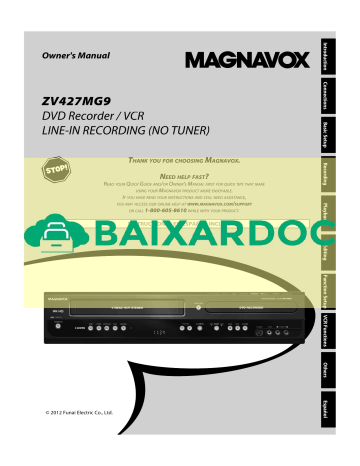
Owner's Manual
ZV427MG9
LINE-IN RECORDING (NO TUNER)
N
EED HELP FAST
?
R
EAD YOUR
Q
UICK
G
UIDE AND
/
OR
O
WNER
'
S
M
ANUAL FIRST FOR QUICK TIPS THAT MAKE
USING YOUR
M
AGNAVOX PRODUCT MORE ENJOYABLE
.
I
F YOU HAVE READ YOUR INSTRUCTIONS AND STILL NEED ASSISTANCE
,
YOU MAY ACCESS OUR ONLINE HELP AT WWW
.
MAGNAVOX
.
COM
/
SUPPORT
OR CALL
1-800-605-8610
WHILE WITH YOUR PRODUCT
.
INSTRUCCIONES EN ESPAÑOL INCLUIDAS.
© 2012 Funai Electric Co., Ltd.
SAFETY INFORMATION
The model and serial numbers of this unit may be found on the cabinet.
You should record and retain those numbers for future reference.
Model No.:
Serial No.:
WARNING :
TO REDUCE THE RISK OF FIRE OR ELECTRIC SHOCK, DO NOT EXPOSE THIS
APPARATUS TO RAIN OR MOISTURE.
APPARATUS SHALL NOT BE EXPOSED TO DRIPPING OR SPLASHING AND NO OBJECTS
FILLED WITH LIQUIDS, SUCH AS VASES, SHALL BE PLACED ON THE APPARATUS.
CAUTION
RISK OF ELECTRIC SHOCK
DO NOT OPEN
CAUTION :
TO REDUCE THE RISK OF ELECTRIC SHOCK, DO NOT
REMOVE COVER (OR BACK). NO USER SERVICEABLE
PARTS INSIDE. REFER SERVICING TO QUALIFIED
SERVICE PERSONNEL.
The lightning flash with arrowhead symbol, within an equilateral triangle, is intended to alert the user to the presence of uninsulated “dangerous voltage” within the product’s enclosure that may be of sufficient magnitude to constitute a risk of electric shock to persons.
The exclamation point within an equilateral triangle is intended to alert the user to the presence of important operating and maintenance (servicing) instructions in the literature accompanying the appliance.
The important note and rating are located on the rear or bottom of the cabinet.
The symbol for CLASS ll (Double Insulation)
IMPORTANT SAFETY INSTRUCTIONS
1.
Read these instructions.
2.
Keep these instructions.
3.
Heed all warnings.
4.
Follow all instructions.
5.
Do not use this apparatus near water.
6.
Clean only with dry cloth.
7.
p g accordance with the manufacturer’s instructions.
8.
Do not install near any heat sources such pp heat.
g apparatus (including amplifiers) that produce
9.
Do not defeat the safety purpose of the polarized or grounding-type plug. A polarized g and a third grounding prong. The wide blade or p g p g p g consult an electrician for replacement of the obsolete outlet.
p g yp p g p other. A grounding type plug has two blades g p g p g p g the provided plug does not fit into your outlet,
10.
p p the apparatus.
y p g g or pinched particularly at plugs, convenience receptacles, and the point where they exit from
11.
Only use attachments/accessories specified by the manufacturer.
12.
p bracket, or table specified by the p manufacturer, or sold with the pp caution when moving the cart/ pp from tip-over.
g apparatus combination to avoid injury
13.
g or when unused for long periods of time.
14.
Refer all servicing to qualified service personnel. Servicing is required when the pp as power-supply cord or plug is damaged, q p into the apparatus, the apparatus has been p pp j exposed to rain or moisture, does not operate normally, or has been dropped.
y y liquid has been spilled or objects have fallen
FCC WARNING
This equipment may generate or use radio frequency energy. Changes or modifications to this equipment may cause harmful interference unless the modifications are expressly approved in the manual. The user could lose the authority to operate this equipment if an unauthorized change or modification is made.
RADIO-TV INTERFERENCE
This equipment has been tested and found to comply with the limits for a Class B digital device, pursuant to Part
15 of the FCC Rules. These limits are designed to provide reasonable protection against harmful interference in a residential installation. This equipment generates, uses, and can radiate radio frequency energy and, if not installed and used in accordance with the instructions, may cause harmful interference to radio communications. However, there is no guarantee that interference will not occur in a particular installation. If this equipment does cause harmful interference to radio or television reception, which can be determined by turning the equipment off and on, the user is encouraged to try to correct the interference by one or more of the following measures:
1) Reorient or relocate the receiving antenna.
2) Increase the separation between the equipment and receiver.
3) Connect the equipment into an outlet on a circuit different from that to which the receiver is connected.
4) Consult the dealer or an experienced radio/TV technician for help.
Disconnect the mains plug to shut off when find trouble or not in use. The mains plug shall remain readily operable.
2 EN
SAFETY INFORMATION
CAUTION: Danger of explosion if battery is incorrectly replaced. Replace only with the same or equivalent type.
WARNING: Batteries (Battery pack or battery installed) shall not be exposed to excessive heat such as sunshine, fire or the like.
LASER SAFETY
This apparatus is classified as a CLASS 1 LASER PRODUCT.
This apparatus employs a laser. Only a qualified service person should remove the cover or attempt to service this apparatus, due to possible eye injury.
CAUTION: Use of controls or adjustments or performance of procedures other than those specified herein may result in hazardous radiation exposure.
IMPORTANT COPYRIGHT INFORMATION
Unauthorized copying, broadcasting, public performance and lending of discs are prohibited. This item incorporates copy protection technology that is protected by U.S. patents and other intellectual property rights of Rovi Corporation.
Reverse engineering and disassembly are prohibited.
Do not place the unit on the furniture that is capable of being tilted by a child and an adult leaning, pulling, standing or climbing on it. A falling unit can cause serious injury or even death.
Never use a gas duster on this unit.
The gas trapped inside of this unit may cause ignition and explosion.
To Avoid the Hazards of Electrical Shock and Fire
• Do not handle the power cord with wet hands.
• Do not pull on the power cord when disconnecting it from an AC outlet. Grasp it by the plug.
• Do not put your fingers or objects into the unit.
Location and Handling
• Do not install the unit in direct sunlight, near strong magnetic fields, or in a place subject to dust or strong vibration.
• Avoid a place with drastic temperature changes.
• Install the unit in a horizontal and stable position. Do not place anything directly on top or bottom of the unit.
Depending on your external devices, noise or disturbance of the picture and/or sound may be generated if the unit is placed too close to them. In this case, please ensure enough space between the external devices and the unit.
• Depending on the environment, the temperature of this unit may increase slightly. This is not a malfunction.
• Be sure to remove the disc and unplug the AC power cord from the outlet before carrying the unit.
Dew Condensation Warning
• Dew condensation may form inside the unit in the following conditions. If so, do not use this unit at least for a few hours until its inside gets dry.
- The unit is moved from a cold place to a warm place.
- Under conditions of high humidity.
- After heating a cold room.
Note about Recycling
• This unit’s packaging materials are recyclable and can be reused. Please dispose of any materials in accordance with your local recycling regulations.
• Batteries should never be thrown away or incinerated but disposed of in accordance with your local regulations concerning chemical wastes.
• For product recycling information, please visit - www.magnavox.com
.
Notice for Progressive Scan Output
• Consumers should note that not all high definition television sets are fully compatible with this product and may cause artifacts to be displayed in the picture. In case of picture problems with 525(480) progressive scan output, it is recommended that the user switch the connection to the ‘standard definition’ output. If there are questions regarding your TV set compatibility with this 525p(480p) DVD player, please contact our customer service center.
3
SAFETY INFORMATION
Supplied Accessories
remote control (NB887UD) with batteries (AA, 1.5V x 2)
• If this unit still does not perform properly although you refer to the relevant sections and to
“TROUBLESHOOTING” in this owner's manual, the laser optical pickup unit may be dirty. Consult your dealer or an Authorized Service Center for inspection and cleaning of the laser optical pickup unit.
RCA audio/video cables
• Handle the discs so that fingerprints and dust do not adhere to the surfaces of the discs.
• Always store the disc in its protective case when it is not used.
owner's manual quick guide
• Automatically cleans video heads as you insert or remove a cassette, so you can see a clear picture.
• Playback picture may become blurred or interrupted while the TV program reception is clear. Dirt accumulated on the video heads after a long period of use, or the usage of rental or worn tapes can cause this problem. If a streaky or snowy picture appears during playback, the video heads in your unit may need to be cleaned.
1. Please visit your local Audio/Video store and purchase a good quality VHS video head cleaner.
2. If a video head cleaner does not solve the problem, please consult your dealer or an Authorized Service Center.
Note
• Remember to read the instructions along with the video head cleaner before use.
• Clean video heads only when problems occur.
Maintenance
• Please refer to relevant topics on “TROUBLESHOOTING” on pages 86-89 before returning the product.
• If this unit becomes inoperative, do not try to correct the problem by yourself. There are no user-serviceable parts inside. Turn the unit to the standby mode, unplug the power plug and please call our help line mentioned on the front page to locate an Authorized Service
Center.
If the remote control does not work properly, you can test if the remote control sends out the infrared signal with a digital camera (including built-in camera of cellular phone).
It will help to define the cause of malfunction.
With a digital camera (including built-in camera of cellular phone):
Direct a digital camera to remote control, press and hold a button on remote control. If infrared light appears through digital camera, the remote control is working.
• Wipe the front panel and other exterior surfaces of the unit with a soft cloth.
• Never use a solvent, thinner, benzene or alcohol to clean the unit. Do not spray insecticide liquid near the unit. Such chemicals may discolor the surface or damage the unit.
• When a disc becomes dirty, clean it with a cleaning cloth.
Wipe the disc from the center to out. Do not wipe in a circular motion.
• Do not use solvents such as benzine, thinner, commercially available cleaners, detergent, abrasive cleaning agents or antistatic spray intended for analog records.
4 EN
Trademark Information
SAFETY INFORMATION
Kodak and KODAK Picture CD Compatible are trademarks of Kodak used under license.
The terms HDMI and HDMI High-Definition Multimedia
Interface, and the HDMI Logo are trademarks or registered trademarks of HDMI Licensing LLC in the
United States and other countries.
Manufactured under license from Dolby Laboratories.
Dolby and the double-D symbol are trademarks of Dolby
Laboratories.
Dolby Digital Stereo Creator
“Dolby® Digital Stereo Creator enables consumers to create stereo DVD-Videos with stunning Dolby Digital sound tracks at home. The technology, when utilized instead of PCM recording, also saves recordable disc space, allowing for higher video resolution or extended recording time on each DVD. DVDs mastered using
Dolby Digital Stereo Creator will play back on all DVD-
Video players.”
Note: This is true when the players are compatible with actual recordable DVD discs.
MAGNAVOX is a registered trademark of Philips Electronics North America Corporation and is used by Funai Electric Co.,
Ltd. and Funai Corporation, Inc. under license from Philips Electronics North America.
© 2012 Funai Electric Co., Ltd.
All rights reserved. No part of this manual may be reproduced, copied, transmitted, disseminated, transcribed, downloaded or stored in any storage medium, in any form or for any purpose without the express prior written consent of Funai. Furthermore, any unauthorized commercial distribution of this manual or any revision hereto is strictly prohibited.
Information in this document is subject to change without notice. Funai reserves the right to change the content herein without the obligation to notify any person or organization of such changes.
5
CONTENTS
Introduction
SAFETY INFORMATION . . . . . . . . . . . . . . . . . . . . . . . . . . . 2
FEATURES . . . . . . . . . . . . . . . . . . . . . . . . . . . . . . . . . . . . . . . 8
Symbols Used in this Owner’s Manual . . . . . . . . . . . . . . .9
FUNCTIONAL OVERVIEW . . . . . . . . . . . . . . . . . . . . . . . . 10
Front Panel . . . . . . . . . . . . . . . . . . . . . . . . . . . . . . . . . . . . . . . 10
Rear Panel . . . . . . . . . . . . . . . . . . . . . . . . . . . . . . . . . . . . . . . . 11
Remote Control . . . . . . . . . . . . . . . . . . . . . . . . . . . . . . . . . . . 12
Front Panel Display. . . . . . . . . . . . . . . . . . . . . . . . . . . . . . . . 14
Connections
CONNECTION . . . . . . . . . . . . . . . . . . . . . . . . . . . . . . . . . . . 15
Connecting to an External Tuner . . . . . . . . . . . . . . . . . . 15
TV Connection Overview . . . . . . . . . . . . . . . . . . . . . . . . . . 15
Connecting to a TV with an HDMI™
Compatible Port . . . . . . . . . . . . . . . . . . . . . . . . . . . . . . . . . . 16
Connecting to a TV with
Component Video Input jacks . . . . . . . . . . . . . . . . . . . . . 17
Connecting to a TV with an S-Video Input Jack . . . . . 17
Connecting to a TV with Audio / Video Input Jacks . 18
Connecting to a TV without
Audio / Video Input Jacks . . . . . . . . . . . . . . . . . . . . . . . . . 18
Digital Audio Connection. . . . . . . . . . . . . . . . . . . . . . . . . . 19
Basic Setup
BEFORE YOU START . . . . . . . . . . . . . . . . . . . . . . . . . . . . . 20
20
Guide to On-Screen Display / Menu. . . . . . . . . . . . . . . . 21
Main Menu. . . . . . . . . . . . . . . . . . . . . . . . . . . . . . . . . . . . . . . . 23
Switching DVD / VCR Mode. . . . . . . . . . . . . . . . . . . . . . . . 24
How to Insert a Disc / Cassette Tape . . . . . . . . . . . . . . . 24
INITIAL SETTING . . . . . . . . . . . . . . . . . . . . . . . . . . . . . . . . 25
26
Recording
INFORMATION ON DVD RECORDING . . . . . . . . . . . . . 27
BEFORE RECORDING . . . . . . . . . . . . . . . . . . . . . . . . . . . . 28
Make Recording Compatible . . . . . . . . . . . . . . . . . . . . . . 28
Setting for Auto Chapter . . . . . . . . . . . . . . . . . . . . . . . . . . 28
BASIC RECORDING &
ONE-TOUCH TIMER RECORDING . . . . . . . . . . . . . . . . . 29
TIMER RECORDING. . . . . . . . . . . . . . . . . . . . . . . . . . . . . . 31
Hints for Timer Recording . . . . . . . . . . . . . . . . . . . . . . . . . 34
SATELLITE LINK . . . . . . . . . . . . . . . . . . . . . . . . . . . . . . . . . 35
OVERWRITING UNNECESSARY TITLE . . . . . . . . . . . . . 37
Overwriting from the Beginning of the Title. . . . . . . . 37
Overwriting in the Middle of the Title . . . . . . . . . . . . . . 37
Hints for Overwriting . . . . . . . . . . . . . . . . . . . . . . . . . . . . . . 38
SETTINGS FOR AN EXTERNAL DEVICE . . . . . . . . . . . . 39
Connection to an External Device. . . . . . . . . . . . . . . . . . 39
Setting for the Video Input . . . . . . . . . . . . . . . . . . . . . . . . 39
Recording from an External Device . . . . . . . . . . . . . . . . 40
BI-DIRECTIONAL DUBBING . . . . . . . . . . . . . . . . . . . . . . 41
SETTING A DISC TO PROTECT . . . . . . . . . . . . . . . . . . . . 43
PLAYING THE DISCS ON OTHER DVD PLAYERS . . . . 44
Finalizing a Disc . . . . . . . . . . . . . . . . . . . . . . . . . . . . . . . . . . . 44
Auto Finalizing . . . . . . . . . . . . . . . . . . . . . . . . . . . . . . . . . . . . 45
6 EN
CONTENTS
Playback
46
48
48
Playback from the Title List . . . . . . . . . . . . . . . . . . . . . . . . 49
Playing Back an Audio CD and a CD-RW / -R with MP3 / JPEG Files. . . . . . . . . . . . . . . . . . . . . . . . . . . . . . 50
Using the Title / Disc Menu . . . . . . . . . . . . . . . . . . . . . . . . 51
Pause . . . . . . . . . . . . . . . . . . . . . . . . . . . . . . . . . . . . . . . . . . . . . 51
52
52
52
Skipping TV Commercials During Playback. . . . . . . . . 52
Rapid Playback. . . . . . . . . . . . . . . . . . . . . . . . . . . . . . . . . . . . 52
Step by Step Playback . . . . . . . . . . . . . . . . . . . . . . . . . . . . . 53
Slow Forward / Slow Reverse Playback. . . . . . . . . . . . . 53
Zoom . . . . . . . . . . . . . . . . . . . . . . . . . . . . . . . . . . . . . . . . . . . . . 53
Marker Setting . . . . . . . . . . . . . . . . . . . . . . . . . . . . . . . . . . . . 54
54
55
Slide Show . . . . . . . . . . . . . . . . . . . . . . . . . . . . . . . . . . . . . . . . 55
Program Playback . . . . . . . . . . . . . . . . . . . . . . . . . . . . . . . . . 55
SEARCH . . . . . . . . . . . . . . . . . . . . . . . . . . . . . . . . . . . . . . . . 56
Title / Chapter Search . . . . . . . . . . . . . . . . . . . . . . . . . . . . . 56
Track Search . . . . . . . . . . . . . . . . . . . . . . . . . . . . . . . . . . . . . . 56
Time Search. . . . . . . . . . . . . . . . . . . . . . . . . . . . . . . . . . . . . . . 57
SELECTING THE FORMAT OF AUDIO AND VIDEO . . 58
Switching Subtitles. . . . . . . . . . . . . . . . . . . . . . . . . . . . . . . . 58
58
Switching Camera Angles . . . . . . . . . . . . . . . . . . . . . . . . . 59
Reducing Block Noise . . . . . . . . . . . . . . . . . . . . . . . . . . . . . 59
Editing
INFORMATION ON DISC EDITING. . . . . . . . . . . . . . . . . 60
Guide to a Title List. . . . . . . . . . . . . . . . . . . . . . . . . . . . . . . . 60
Editing Discs . . . . . . . . . . . . . . . . . . . . . . . . . . . . . . . . . . . . . . 60
EDITING DISCS. . . . . . . . . . . . . . . . . . . . . . . . . . . . . . . . . . 61
Deleting a Title. . . . . . . . . . . . . . . . . . . . . . . . . . . . . . . . . . . . 61
Putting Names on Titles . . . . . . . . . . . . . . . . . . . . . . . . . . . 62
Setting Chapter Marks. . . . . . . . . . . . . . . . . . . . . . . . . . . . . 63
Clearing Chapter Marks . . . . . . . . . . . . . . . . . . . . . . . . . . . 64
Hiding Chapters. . . . . . . . . . . . . . . . . . . . . . . . . . . . . . . . . . . 66
Setting Pictures for Thumbnails. . . . . . . . . . . . . . . . . . . . 67
Dividing a Title . . . . . . . . . . . . . . . . . . . . . . . . . . . . . . . . . . . . 68
Putting Name on Disc . . . . . . . . . . . . . . . . . . . . . . . . . . . . . 69
Erasing Disc . . . . . . . . . . . . . . . . . . . . . . . . . . . . . . . . . . . . . . . 70
Making Edits Compatible . . . . . . . . . . . . . . . . . . . . . . . . . . 71
Function Setup
LIST OF SETTINGS . . . . . . . . . . . . . . . . . . . . . . . . . . . . . . . 72
SETUPS. . . . . . . . . . . . . . . . . . . . . . . . . . . . . . . . . . . . . . . . . 74
Playback . . . . . . . . . . . . . . . . . . . . . . . . . . . . . . . . . . . . . . . . . . 74
Display . . . . . . . . . . . . . . . . . . . . . . . . . . . . . . . . . . . . . . . . . . . 77
Video . . . . . . . . . . . . . . . . . . . . . . . . . . . . . . . . . . . . . . . . . . . . . 80
HDMI . . . . . . . . . . . . . . . . . . . . . . . . . . . . . . . . . . . . . . . . . . . . . 81
Reset All . . . . . . . . . . . . . . . . . . . . . . . . . . . . . . . . . . . . . . . . . . 82
VCR Functions
VCR FUNCTIONS . . . . . . . . . . . . . . . . . . . . . . . . . . . . . . . . 83
Information on VCR Functions . . . . . . . . . . . . . . . . . . . . . 83
Playback . . . . . . . . . . . . . . . . . . . . . . . . . . . . . . . . . . . . . . . . . . 83
Recording. . . . . . . . . . . . . . . . . . . . . . . . . . . . . . . . . . . . . . . . . 83
One-touch Timer Recording (OTR) . . . . . . . . . . . . . . . . . 84
Index Search . . . . . . . . . . . . . . . . . . . . . . . . . . . . . . . . . . . . . . 84
Time Search. . . . . . . . . . . . . . . . . . . . . . . . . . . . . . . . . . . . . . . 85
Other Operations . . . . . . . . . . . . . . . . . . . . . . . . . . . . . . . . . 85
Others
TROUBLESHOOTING . . . . . . . . . . . . . . . . . . . . . . . . . . . . 86
LANGUAGE CODE . . . . . . . . . . . . . . . . . . . . . . . . . . . . . . . 90
GLOSSARY . . . . . . . . . . . . . . . . . . . . . . . . . . . . . . . . . . . . . 91
SPECIFICATIONS . . . . . . . . . . . . . . . . . . . . . . . . . . . . . . . . 92
Español
ESPAÑOL . . . . . . . . . . . . . . . . . . . . . . . . . . . . . . . . . . . . . . . 93
LIMITED WARRANTY . . . . . . . . . . . . . . . . . . . . Back cover
7
FEATURES
This unit not only plays back DVD, CD and VCR but also offers features for you to record on DVD and edit them after that. The following features are offered with this unit.
Recording
This unit is compatible with DVD+RW/DVD-RW, which are rewritable repeatedly and DVD+R/DVD-R, which are available for recording once. Even if you choose DVD-
RW/DVD-R, these discs will automatically be recorded in the DVD+VR mode. Also, this unit allows you to record to the cassette tape. You can choose either one for your convenience.
DVD VCR
Up to 12 program recording:
You can program the unit to record up to 12 programs within a one-month period. Daily or weekly program recordings are also available.
One-touch timer recording (OTR):
You can easily set a recording time as you prefer. Every time [REC] is pressed during recording, the recording time will be increased by 30 minutes up to 6 hours for
DVD, and 8 hours for VCR. The recording automatically stops when the recording time you set is reached or the disc is full.
Dubbing mode:
You can copy a DVD to a cassette tape or copy a cassette tape to a DVD. This function will be possible only if the
DVD or a cassette tape is not copy protected.
You cannot record on a cassette tape when its erase-protection tab is removed.
Left channel stereo recording:
This unit can record the sound of the left channel monaural input as left and right channels automatically.
DVD
Automatic chapter mark setting:
Chapter marks will be put on recordings as you set before attempting to record.
Automatic title list making:
The unit makes a title list with the index automatically.
VCR
Quick search for what you want to watch:
You can easily find the part you want to watch using the index search/time search functions. An index mark will be assigned at the beginning of each recording you make.
For time search function, you can go to a specific point on a cassette tape by entering the exact amount of time you wish to skip.
Editing
DVD
Deleting titles:
You can delete titles which you do not need anymore.
Putting names on titles:
You can put your favorite names on titles.
Setting / clearing chapter marks:
You can set / clear chapter marks on titles.
Hiding chapters:
To keep others from playing back some chapters without permission, you can hide chapters.
Setting pictures for thumbnails:
You can change pictures for thumbnails.
Dividing titles (DVD+RW/DVD-RW only):
You can divide a title into 2 or more.
Putting name on disc:
You can put your favorite disc name.
Compatibility
DVD
Available for playing back discs on a regular DVD player:
Recorded discs can be played back on regular DVD players, including computer DVD drives compatible with DVD-video playback. Although DVD+R are playable on other units without finalization in most cases, it is recommended to finalize in order to stabilize the performance. For DVD-RW/-R, you need to finalize the recorded discs to play back on other DVD players.
Playback
DVD
Theater surround sound in your home:
When connecting the unit to an amplifier or a decoder which is compatible with Dolby Digital, you can experience the theater surround sound from discs with surround sound system.
Quick search for what you want to watch:
You can easily find the part you want to watch using the search function. Search for a desired point on a disc by title, chapter or time.
Playing back MP3 / JPEG / KODAK Picture CD files:
You can enjoy MP3 / JPEG / KODAK Picture CD files which are recorded on CD-RW/-R.
Others
DVD VCR
Progressive scan system
Unlike conventional interlace scanning, the progressive scan system provides less flickering and images in higher resolution than that of traditional television signals.
HDMI (High-Definition Multimedia Interface)
You can enjoy clearer audio/video output when connecting this unit to a display device with an HDMI-compatible port.
8 EN
FEATURES
Symbols Used in this Owner’s Manual
To specify for what disc type each function is, we put the following symbols at the beginning of each item to operate.
* DVD-RW/-R recorded in VR mode or non compatible recording format are not playable.
* DVD-RW recorded in the mode other than +VR is not recordable on this unit unless you erase all contents in the disc (refer to page 70).
* DVD-R recorded in the mode other than +VR is not recordable on this unit.
Symbol Description
For Recording, Playing Back, and Editing
Description refers to DVD+RW
Description refers to DVD+R
Description refers to DVD-RW
Description refers to DVD-R
For Recording and Playing Back
Description refers to VHS tapes
Use only cassettes marked VHS ( )
For Playback only
Description refers to DVD-video
Description refers to audio CD
Description refers to video CD with PBC function
Description refers to video CD without PBC function
Description refers to CD-RW/-R with MP3 iles
Description refers to CD-RW/-R with JPEG iles
(KODAK Picture CD iles included)
If you do not ind any of the symbols listed above under the function heading, the operation is applicable to all media.
9
Front Panel
FUNCTIONAL OVERVIEW
1 2* 3
23 22 21 20 19 18 17 16 15 14 13 12 11 10 9 8* 7 6 5 4
( * ) The unit can also be turned on by pressing these buttons or inserting a cassette tape.
1. Cassette compartment (VCR)
Insert a cassette tape here.
2.
A OPEN/CLOSE button (DVD)*
Press to open or close the disc tray.
3. Disc tray (DVD)
Place a disc when it is open.
4. AUDIO input jacks (L2) (DVD/VCR)
Use to connect external device with an RCA audio cable.
5. VIDEO input jack (L2) (DVD/VCR)
Use to connect external device with an RCA video cable.
6. S-VIDEO input jack (L2) (DVD/VCR)
Use to connect the S-video output of external device with an S-video cable.
7.
I RECORD button (DVD)
• Press once to start a recording.
• Press repeatedly to start the one-touch timer recording.
8.
B PLAY button (DVD)*
Press to start or resume playback.
9.
C STOP button (DVD)
• Press to stop playback or recording.
• Press to stop the proceeding timer recording in DVD.
10. DVD indicator
Lights up when the DVD output mode is selected.
11. SOURCE button (DVD/VCR)
Press to select the component you wish to operate.
12. VCR indicator
Lights up when the VCR output mode is selected.
13. D.DUBBING button (DVD/VCR)
Press to start VCR to DVD (DVD to VCR) duplication which you set in the main menu.
14. TRACKING L / K buttons (VCR)
• Press to adjust the tracking during playback or in slow motion of the cassette tape.
• While playback is in still mode, you can adjust the picture blurred vertically.
15. Display (DVD/VCR)
Refer to “Front Panel Display” on page 14.
16. Infrared sensor window (DVD/VCR)
17.
can control the unit from a distance.
I RECORD button (VCR)
Press once to start a recording. Press repeatedly to start the one-touch timer recording.
18.
B PLAY button (VCR)
Press to start playback.
19.
C A STOP/EJECT button (VCR)
• Press to remove the cassette tape from the cassette compartment.
• Press to stop cassette tape playback or recording.
• Press to stop the proceeding timer recording in VCR.
20.
D F.FWD button (VCR)
Press to rapidly advance the cassette tape, or view the picture rapidly in forward during playback (forward search).
21.
E REW button (VCR)
Press to rewind the cassette tape, or to view the picture rapidly in reverse during playback (rewind search).
22.
y STANDBY-ON button (DVD/VCR)
Press to turn on the unit, or to turn the unit to the standby mode. (To completely shut down the unit, you must unplug the AC power cord.)
23. POWER-ON indicator (DVD/VCR)
Red LED lights up when power is on.
10 EN
advertisement