advertisement
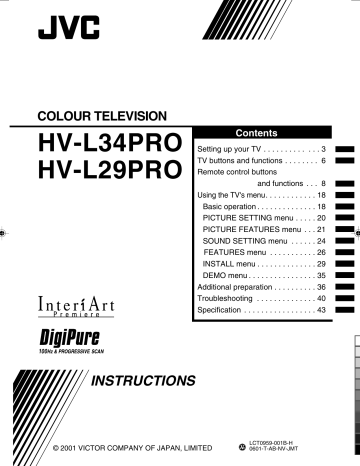
COLOUR TELEVISION
HV-L34PRO
HV-L29PRO
Contents
Setting up your TV . . . . . . . . . . . . . 3
TV buttons and functions . . . . . . . . 6
Remote control buttons
and functions . . . 8
Using the TV's menu . . . . . . . . . . . . 18
Basic operation . . . . . . . . . . . . . . 18
PICTURE SETTING menu . . . . . 20
PICTURE FEATURES menu . . . 21
SOUND SETTING menu . . . . . . 24
FEATURES menu . . . . . . . . . . . 26
INSTALL menu . . . . . . . . . . . . . . 29
DEMO menu . . . . . . . . . . . . . . . . 35
Additional preparation . . . . . . . . . . 36
Troubleshooting . . . . . . . . . . . . . . 40
Specification . . . . . . . . . . . . . . . . . 43
INSTRUCTIONS
© 2001 VICTOR COMPANY OF JAPAN, LIMITED
LCT0959-001B-H_p01-21
Black
1
LCT0959-001B-H
0601-T-AB-NV-JMT
7/3/1, 8:15 PM
Thank you for buying this JVC colour television.
To make sure you understand how to use your new TV, please read this manual thoroughly before you begin.
WARNING:
TO PREVENT FIRE OR SHOCK HAZARD, DO NOT EXPOSE THIS APPLI-
ANCE TO RAIN OR MOISTURE.
CAUTION:
TO ENSURE PERSONAL SAFETY, OBSERVE THE FOLLOWING
RULES REGARDING THE USE OF THIS TV.
1 Operate only from the power source indicated on the rear of the TV.
2 Avoid damaging the power cord and mains plug. When unpluging the TV, grasp the mains plug. Do not pull on the power cord.
3 Never block or cover the ventilation openings.
Never install the TV where good ventilation is unattainnable.
When installing this TV, leave spaces for ventilation around the TV of more than the minimum distances as shown.
15 cm
10 cm 10 cm 15 cm
4 Do not allow objects or liquid into the cabinet openings.
5 In the event of a fault, unplug the unit and call a service technician.
Do not attempt to repair it yourself or remove the rear cover.
6 The surface of the TV screen is easily damaged. Be very careful with it when handling the TV. Should the TV screen become soiled, wipe it with a soft dry cloth. Never use rub it forcefully.
Never use any cleaner or detergent on it.
7 If you are not going to use this TV for a long preriod of time, be sure to disconnect the AC plug from the AC soket.
2
LCT0959-001B-H_p01-21
Black
2 7/3/1, 8:15 PM
Setting up your TV
CAUTION
• Turn off all the epuipment including the TV before connecting anything.
1 Connecting the aerial and VCR
• Aerial cable is not supplied. Use a good quality 75-ohm coaxial cable.
• Read the manual that came with the VCR before connecting.
If not connecting a VCR (see fig.A) :
Connect an aerial cable to the aerial socket on this TV .
If connecting a VCR (see fig.B) :
1 Connect the aerial cable to the aerial input socket on the VCR, and connect the VCR and TV with another aerial cable.
2 Connect the VCR's VIDEO OUT
(video output) jack and the TV's
VIDEO jack with a video cable.
To connect a VCR to the TV with an S-VIDEO cable:
Connect the VCR's S-VIDEO OUT (S-VIDEO output) connector and TV's S connector with an S-
VIDEO cable, instead of connecting with a video cable A .
3 Connect the VCR's VIDEO OUT
(audio L/R output) jacks and the TV's
AUDIO jacks (L/MONO and R) with an audio cable.
• If the VCR's audio output is in mono, connect the VCR's AUDIO OUT (audio output) jack and the TV's AUDIO L/MONO jack with an audio cable.
• You can use the AV COMPU LINK function if your VCR has an AV COMPU LINK terminal.
For details, see “Connecting AV COMPU LINK
Supported Devices” on page 38.
Fig.A
Back of the TV
R
AUDIO
L/MONO VIDEO
OVER
S
VIDEO-1
VIDEO-2
C
R
C
B
R AUDIO L/MONO
Y/VIDEO
VIDEO-3/
COMPONENT
R
AUDIO
L VIDEO
AV COMPULINK
Fig.B
A
OUTPUT
Back of the TV
R
AUDIO
L/MONO VIDEO
OVER
S
R AUDIO
C
B
L/MONO
Y/VIDEO
VIDEO-1
VIDEO-2
VIDEO-3/
COMPONENT
OUTPUT
R
AUDIO
L VIDEO
AV COMPULINK
7/3/1, 8:15 PM LCT0959-001B-H_p01-21
Black
3
3
Setting up your TV
2 Connecting the power cord
Connect the mains plug to the AC outlet.
3 Putting the batteries into the
Remote control
Use two AA/R6 batteries.
Insert the batteries from the end, making sure the
and polaritiles are correct.
• Follow the warnings printed on the batteries.
• If the remote control does not work properly, replace the batteries.
• The batteries we supply are only for setting up and testing your TV. Please replace them as soon as necessary.
4 MakIng the initial settings
When the TV is first turned on, it enters the initial setting mode, and the JVC logo is displayed.
1 Press the main power button on the TV
The TV is turned on, and the JVC logo appears.
• If the power lamp on the TV lights red and does not change to green, your TV is in the standby mode. Press the POWER button on the remote control to turn the TV on.
• If the JVC logo does not appear, your TV has already been turned before .In this case,use the
"LANGUAGE" and "AUTO PROGRAM" functions to make the initial settings. For details, see
"INSTALL" on page 29.
2 Press the MENU/OK button
The LANGUAGE menu appears. You can choose a language for the on-screen language.
SPATIALIZER ECO POWER
POWER lamp
Main power button
OK
TV
:OK
:EXIT
DISP :BACK
4
LCT0959-001B-H_p01-21
Black
4 7/3/1, 8:15 PM
3 Press the
/
buttons to choose
ENGLISH. Then press the MENU/OK button.
The AUTO PROGRAM function starts.
The TV channels you receive are automaticlly stored in the programme numbers list.
AUTO PROGRAM
CH 10
20%
OK :OK
DISP :BACK
• To cancel the AUTO PROGRAM function, press the DISPLAY button.
4 After the TV channels have been stored in the programme number (PR) list, the EDIT menu appears.
EDIT
04
05
06
07
08
09
PR ID
AV
01
02
03
CH/CC
OK
TV
:OK
:EXIT
DISP :BACK
MOVE
CH
CH
CH
CH
CH
CH
CC
CC
CC
21
22
23
24
25
26
01
02
03
ID
INSERT
DELETE
MANUAL
• You can proceed to edit the programme numbers list using the EDIT/MANUAL function.
For details, see "EDIT/MANUAL" on page 30.
• If a TV cannel you want to view is not stored in the programme numbers list, you can register it using the MANUAL function.
For details, see "EDIT/MANUAL" on page 30.
• The AUTO PROGRAM function does not store a
TV channel to the programme number 0 (AV).
• If you do not need to use the EDIT/MANUAL function, press the MENU/OK button to close the
EDIT menu.
Now, setting up is complete.
Please enjoy your new JVC TV!
Setting up your TV
POWER
TV/VIDEO
ZOOM SPATIALIZER BASS
PICTURE
MODE
1 2 3
4 5 6
7 8 9
RETURN
0
MULTI
O
V
E
N
L
C
MUTING
PIP
POSITION
FREEZE
SUB-P
PIP
MENU/
OK
NEXT
SWAP
STROBE
DISPLAY
SYSTEM
COLOUR SOUND TV/TEXT
HOLD MODE REVEAL SIZE
SUBPAGE STORE CANCEL INDEX
TEXT
5
LCT0959-001B-H_p01-21
Black
5 7/3/1, 8:15 PM
6
TV buttons and functions
0
9
8
7
2
1
S
OVER
V L/MONO
IN (VIDEO-4)
R
MENU
OK
CHANEL VOLUME TV/VIDEO
EXIT
-
SPATIALIZER ECO POWER
(Behind the cover)
6 5 4 3
Turn the main power on
Press the main power button
1
.
The POWER lamp 2 lights red and your TV is in the standby mode.
To turn the main power off : press the main power button again.
The POWER lamp 2 goes off.
Turn the TV on from standby mode
Press the CHANNEL-/+ buttons
5
.
The POWER lamp 2 lights red to green and your TV will be turned on.
• You can also turn on the TV by pressing the
TV/VIDEO button 3 while it is in standby mode.
Choose a TV channel
Press the CHANNEL-/+ buttons
5
.
Choose a VIDEO terminal
Press the TV/VIDEO button
3
or
CHANNEL-/+ buttons
5
.
Adjust the volume
Press the VOLUME-/+ buttons
4
.
The volume level indicater appears.
MENU button
6
Press to open the menu.
For details, see "Operation with the buttons on the TV" on page 19.
Remote control sensor and ECO sensor
9
ECO lamp
7
If you set the DIGITAL ECO SENSOR function to ON or DISPLAY, the ECO lamp lights.
SPATIALIZER lamp
8
If you set the SPATIALIZER function to MONO or LIVE,the SPATIALIZER lamp lights.
LCT0959-001B-H_p01-21
Black
6 7/3/1, 8:15 PM
R
AUDIO
L/MONO VIDEO
OVER
S
C
R
C
B
R AUDIO
Y/VIDEO
VIDEO-1
VIDEO-2
VIDEO-3
COMPONENT
OUTPUT
R
AUDIO
L
VIDEO
AV COMPU LINK
R
AUDIO
L/MONO
VIDEO
OVER
S
C
R
C
B
R
AUDIO
L/MONO
Y/VIDEO
VIDEO-1
VIDEO-2
VIDEO-3/
COMPONENT
OUTPUT
R
AUDIO
L
VIDEO
AV COMPU LINK
$ #
=
~
!
@
TV buttons and functions
Headphone jack
0
Connect the headphones with a stereo mini-jack (3.5mm in diameter).
When using the headphones, follow the operation procedure "HEADPHONE" on page 25.
VIDEO-1 terminal
=
• See page 3 and 36.
VIDEO-2 terminal
~
• See page 36.
VIDEO-3/COMPONENT terminal
!
• See page 28 and 36.
VIDEO-4 terminal
-
• See page 36.
OUTPUT terminal
@
• See page 36.
Aerial socket
#
Connect the aerial cable.
• See page 3.
AV COMPU LINK terminal
$
• See page 36 and 38.
LCT0959-001B-H_p01-21
Black
7 7/3/1, 8:15 PM
7
Remote control buttons and functions
POWER
TV/VIDEO
ZOOM SPATIALIZER BASS
PICTURE
MODE
1 2 3
4 5 6
7 8 9
RETURN
0
E
N
L
MULTI
MUTING
V
O
PIP
POSITION
FREEZE
SUB-P
PIP
NEXT
MENU/
OK
SWAP
STROBE
DISPLAY
Turn the TV on from standby mode
Press the POWER button.
The POWER lamp lights red to green and your TV will be turned on.
• You can turn on the TV from the standby mode by pressing the TV/VIDEO button, the CHANNEL -/+ buttons or the number buttons.
To turn the TV off:
Press the POWER button again.
The POWER lamp changes from green to red and the TV enters standby mode.
Choose a TV channel
Choose a programme number in which a TV channel has been set.
Press the CHANNEL-/+ buttons or enter the programme number (PR) with the number buttons.
• If you want to put a two-digit channel into the TV, press the -/--button to change to the two-digit entry system.
• You can select a channel from the PR LIST. For details, see "DISPLAY button" on page 11.
• If you do not have a clear picture or no colour appears, follow the operation procedure "COLOUR
SYSTEM button" on page 11.
SYSTEM
COLOUR SOUND TV/TEXT
HOLD MODE REVEAL SIZE
SUBPAGE STORE CANCEL INDEX
TEXT
Adjust the volume
Press the VOLUME-/+ buttons.
• You cannot adjust the volume of your headphones.
Follow the operation procedure "HEADPHONE" on page 25.
Watch images from external devices
Choose a VIDEO terminal to which the external device has been connected.
Press the TV/VIDEO button.
• You can choose a VIDEO terminal with the CHANNEL
-/+ buttons or from the PR LIST.
To return to a TV channel:
Press the TV/VIDEO button, the CHANNEL-/+ buttons or the number buttons.
8
LCT0959-001B-H_p01-21
Black
8 7/3/1, 8:15 PM
MUTING button
Press the MUTING button to turn off the volume. Pressing the MUTING button again resumes the previous volume level.
Remote control buttons and functions
16:9
This mode converts a normal picture (4:3 aspect ratio) into a Wide picture (16:9 aspect ratio).
ZOOM button
You can change the screen size according to the picture aspect ratio. Choose the optimum one from the following ZOOM modes.
Press the ZOOM button to choose a mode.
• If you press the ZOOM button when receiving the Progressive Video Signal (525P signal), “525P” appears on the screen and the ZOOM function does not operate.
REGULAR
Use to view a normal picture (4:3 aspect ratio) as its original size is.
ZOOM
You can zoom up the Wide picture (16:9 aspect ratio) to fill the TV screen.
• The left side and right side of the Wide picture (16:9 aspect ratio) will be cut off.
• Use for picture with a 16:9 aspect ratio that have been squeezed into a normal picture (4:3 aspect ratio), you can restore their original demensions.
SPATIALIZER button
You can enjoy Surround sound with a
"live" effect by using the SPATIALIZER function.
Press the SPATIALIZER button to choose a mode.
LIVE :
Live allows you to enjoy normal stereo sound converting it into surround sound with added depth and ambience.
MONO :
Mono allows you to enjoy normal monaural sound by converting it into a stereo-like sound.
OFF :
This function is turned off.
• The LIVE mode works properly only with stereo sound.
• The LIVE mode does not work correctly with headphones.
• The MONO mode works properly only with monaural sound.
The SPATIALIZER is manufactured under lisense from Desper Products,Inc.
9
LCT0959-001B-H_p01-21
Black
9 7/3/1, 8:15 PM
Remote control buttons and functions
BASS button
You can enjoy a powerful bass sound by using the SUPER BASS(Super Bass Reflex) function.
Press the BASS button to turn the
SUPER BASS function on or off.
ON :
This function is turned on.
OFF :
This function is turned off.
PICTURE MODE button
You can choose one of three PICTURE
MODEs (three kinds of picture setting) to adjust the picture settings automatically.
Press the PICTURE MODE button choose a mode.
BRIGHT :
Heightens contrast and sharpness.
STANDARD :
Standardizes picture adjustment.
SOFT :
Softens contrast and sharpness.
RETURN+ button
The RETURN+ button has two functions; the RETURN+ function and the RETURN function. If a channel has been registerd as the "Return Channel", the RETURN+ function operates. If there is no setting for the "Return Channel", the RETURN function operates.
RETURN+ function :
By registering a channel you frequently view as the "Return Channel", you can select that channel at any time simply by pressing the RETURN+ button.
To register a TV channel as the
"Return Channel" :
Choose the Programme number to which the channel you want to register has been set, and press the RETURN+ button and hold for more than 3 seconds continuously.
"RETURN PLUS PROGRAMMED!" is displayed and the registration is completed.
To cancel register a TV channel as the
"Return Channel" : while viewing any TV channel, press the
RETURN+ button and hold for more than 3 seconds continuously. "RETURN PLUS
CANCELED!" is displayed and the registration is cancelled.
• When you turn off the TV, the registration for the "Return Channel" is cancelled.
• If you want to view the "Return Channel" and another TV channel alternately, first choose a channel other than the
"Return Channel". and then press the
RETURN+ button to change the channel to the "Return Channel" In this way, you can view two channels alternately by pressing the RETURN+ button.
RETURN function :
The TV temporarily memorises the TV channel that was choosen right before the current TV channel as the "Last Channel".
By pressing the RETUTN+ button, you can alternately view the current TV channel and the "Last Channel".
• If you want to view two channels alternately by using the RETURN function, first choose one TV channel and then choose the other TV channel with the Number buttons. If you choose the TV channel without using the
Number buttons, there are cases where a channel other than the one you first chose is registered as the "Last
Channel".
10
LCT0959-001B-H_p01-21
Black
10 7/3/1, 8:15 PM
/ button
When you are viewing a bilingual broadcast programme, you can choose the sound from
Bilingual I (Sub I) or Bilingual II (Sub II). When the stereo broadcasting is received poorly, you can change from stereo to mono sound so that you can hear the broadcast more clearly and easily.
Press the / button to choose a sound mode.
: Stereo sound
: mono sound
: Bilingual I (sub I)
: Bilingual II (sub II)
MONO : Cancels the Multi Sound function,
and the sound becomes monaural.
• The sound mode you can choose differs depending on the TV programme.
• This function does not work in the VIDEO modes.
Remote control buttons and functions
Choose a TV channel or a
VIDEO terminal
1 Press the DISPLAY button to display the PR LIST.
2 Press the
/
and
/
buttons to choose a programme number or VIDEO terminal.
Then press the MENU/OK button.
• For programme numbers with the
CHANNEL GUARD function set, the
(CHANNEL GUARD) mark is displayed next to the programme number in the PR
LIST.
• The VIDEO terminals are registered after the programme number PR99.
DISPLAY button
You can display the PR LIST, programme number or VIDEO terminal number on the screen.
Press the DISPLAY button.
Press the DISPLAY button changes the display as follows:
PR LIST
PR
AV
01
02
03
04
05
06
07
08
09
ID
OK
TV
:OK
:EXIT
-10 +10
1
No indication
COLOUR SYSTEM button
The colour system is chosen automatically.
However, if the picture is not clear or no colour appears, choose the colour system manually.
Press the COLOUR SYSTEM button to choose the appropriate colour system.
AUTO :
This function detects a colour system from the input signal.
• The AUTO mode may not function properly if you have poor signal quality.
If the picture is abnormal in the AUTO mode, choose another colour system manually.
• The AUTO mode detects a colour system from the input signal and chooses the appropiate colour system automatically.
• When changing the COLOUR SYSTEM of the SUB-picture, see "Change the colour system of the SUB-picture" on page 15 for details.
11
LCT0959-001B-H_p01-21
Black
11 7/3/1, 8:15 PM
Remote control buttons and functions
• You can only use the AUTO mode when you are viewing a picture from the programme number PR 0 (AV), or a VIDEO terminal.
• You cannot choose NTSC 3.58 or
NTSC 4.43 for programme numbers
PR 0 (AV) to PR 99.
• For the colour systems in each country or region, see the table
"BROADCASTING SYSTEMS" on page 12.
SOUND SYSTEM button
The sound system is chosen automatically. However, if you cannot hear the sound normally even when the picture appers normally, chooes the sound system maunually.
Press the SOUND SYSTEM button to choose the appropriate sound system.
B/G
: B/G system
I
: I system
D/K
: D/K system
M
: M system
• This function does not work in the
VIDEO mode.
• For the sound systems in each country or region, see the table
"BROADCASTING SYSTEMS" on page 12.
BROADCASTING SYSTEMS
For sound sysytem colour system in your country or rigion, refer to the table below.
COLOUR SYSTEM
Area
Asia,
Country or Region
Bahrain, Kuwait, Oman, Qatar,
United Arab Emirates, Yemen, etc.
Indonesia, Malaysia, Singapore,
Thailand, India, etc.
China, Vietnam, etc
Hong Kong, etc
Middle
East
Islamic Republic of Iran, Lebanon,
Saudi Arabia, etc.
Philippines, Taiwan, Myanmar, etc
Russia, etc
Czech Republic, Poland, etc
Europe
Germany, Holland, Belgium, etc
UK, etc
Oceania Australia, New Zealand, etc
Republic of South Africa, etc
Africa
Nigeria, etc
Egypt, Morocco, etc
System
PAL
PAL
PAL
SECAM
NTSC
SECAM
PAL
PAL
PAL
PAL
PAL
PAL
SECAM
SOUND SYSTEM
Area Country or Region
Asia,
Middle
Bahrain, Kuwait, Oman, Qatar,
United Arab Emirates, Yemen, etc.
Indonesia, Malaysia, Singapore,
Thailand, India, etc.
China, Vietnam, etc
Hong Kong, etc
East
Islamic Republic of Iran, Lebanon,
Saudi Arabia, etc.
Philippines, Taiwan, Myanmar, etc
Russia, etc
Europe
Czech Republic, Poland, etc
Germany, Holland, Belgium, etc
UK, etc
Oceania Australia, New Zealand, etc
Republic of South Africa, etc
Africa
Nigeria, etc
Egypt, Morocco, etc
System
B/G
D/K
I
B/G
M
D/K
D/K
I
B/G
I
B/G
B/G
B/G
12
LCT0959-001B-H_p01-21
Black
12 7/3/1, 8:15 PM
FREEZE button
You can view the Main picture's forzen image as the SUB-picture.
Press the FREEZE button.
MAIN Still pictures
To cancel the FREEZE function :
Press the FREEZE button again.
• You cannot use the FREEZE button when the SUB-picture or the MAIN-picture are displayed on the screen.
• If you press the FREEZE button when receiving the Progressive Video Signal
(525P signal), “525P” appears on the screen and the FREEZE function does not operate.
Remote control buttons and functions
• If you press the STROBE button when receiving the Progressive Video Signal
(525P signal), “525P” appears on the screen and the STROBE function does not operate.
• You cannot change the TINT setting for the still images on the screen even if you are viewing a programme with
NTSC colour system.
Using the MULTI function
You can display multi-pictures that enable you to easily find a program you want to view.
1 Press the MULTI button.
Press the MULTI button changes the display as follow:
STROBE button
You can view the MAIN-picture as 15 consecutive still images.
Press the STROBE button.
MAIN
5-pictures multi mode
2
1 1
3
Still pictures
4
5
Moving picture
Moving picture
To cancel the STROBE function:
Press the STROBE button to return to the
MAIN-picture.
• If signal level of the MAIN-picture is weak, the still images become abnormal.
• You cannot use the STROBE button when the SUB-picture or the MAINpicture are displayed on the screen.
16-pictures multi mode
1
5
2
6
3
7
4
8
Still pictures
9 10 11 12
13 14 15 5 16
Moving picture
Cancel the MULTI function
To display next Multi pictures :
Press the NEXT button.
13
LCT0959-001B-H_p01-21
Black
13 7/3/1, 8:15 PM
Remote control buttons and functions
2 Choose the desired picture with the
/
and
/
buttons, and then press the MENU/OK button.
The screen switches to the TV channel or
VIDEO mode of your choice.
Using the PIP function
You can view two pictures (MAIN and SUB) at the same time.
Press the PIP button.
Press the PIP button changes the display as follows:
• Any programme numbers to which no TV channel has been registered, or programme numbers to which
CHANNEL GUARD has been set is not displayed.
• You cannot perform menu operations such as headphone volume adjustment.
Cancel the MULTI function once to perform menu operations.
• If you press the MULTI button when receiving the Progressive Video Signal
(525P signal), “525P” appears on the screen and the MULTI function does not operate.
• During the short period that is required for the Multi-pictures display to close no sound comes from the television.
MAIN
SUB
MAIN
Twin pictures mode
Picture in picture mode
5
2 5
2
SUB
Cancel the PIP function
• You cannot view a picture from the same programme number (or the same VIDEO terminal) as both the MAIN-picture and the SUB-picture at the same time.
• If the MAIN-picture signal is poor, then the quality of the SUB-picture may also be poor.
• If the picture standards of both pictures are different, the top and bottom or one of them may be missing.
• The ZOOM function does not operate when viewing pictures using the PIP function.
• The SUB-picture cannot be output from
TV.
• If you press the PIP button when receiving the Progressive Video Signal (525P signal), “525P” appears on the screen and the PIP function does not operate.
14
LCT0959-001B-H_p01-21
Black
14 7/3/1, 8:16 PM
Choose a TV channel for the SUB-picture
Press the SUB-P -/+ button.
Listen to the sound of SUBpicture
You can listen to the sound of SUB-picture on your headphones while listening to the sound of MAIN-picture on the TV speakers.
For details, see "HEADPHONE" on page 25.
Remote control buttons and functions
POSITION button
You can adjust the position of the SUB-
Picture when using the Picture in picture mode.
Press the POSITION button repeatedly.
Each time you press the button, the SUB-
Picture moves counterclockwise.
Change the colour system of the SUB-picture
1 While the SUB-picture is displayed, press the MENU/OK button to display the MENU
(main manu).
2 Press the
/
buttons to choose COLOUR SYSTEM, and then press the MENU/OK button.
COLOUR SYSTEM
MAIN
NTSC 3.58
SUB
AUTO
OK :OK
:EXIT TV
DISP :BACK
SWAP button
You can replace the MAIN-picture and the
SUB-picture with each other.
Press the SWAP button.
3 Press the
/
buttons to choose SUB, and then press the
/
buttons to choose the appropriate colour system. Then press the MENU/OK button.
• You cannot change the COLOUR
SYSTEM of the SUB-picture using the
COLOUR SYSTEM button on the remote control.
• Do not press the SWAP button while you are recording the TV output on the VCR.
If you do, the output signal will change.
15
LCT0959-001B-H_p01-21
Black
15 7/3/1, 8:16 PM
Remote control buttons and functions
Viewing a teletext programme
1 Choose a TV channel with a teletext broadcast.
2 Press the TV/TEXT button.
Press the TV/TEXT button changes the mode as follows:
HOLD button
You can hold a teletext page on the screen for as long as you want, even while several other teletext pages are being received.
Press the HOLD button.
The (hold) are displayed at the top left of the screen.
To cancel the Hold function:
Press the HOLD button again.
TV mode TV and
Text mode
REVEAL button
Some teletext pages include hidden text
(such as answers to a quiz).
You can display the hidden text.
Each time you press the REVEAL button, text is hidden or revealed.
Text mode
3 Choose a teletext page by pressing the CHANNEL-/+ buttons, number buttons or coloured buttons.
To return to the TV mode:
Press the TV/TEXT button or TV/VIDEO button.
• If you have trouble receiving tetetext broadcasts, consult your local dealer or the broadcast station.
• In the Text mode, the ZOOM mode is fixed to the REGULAR mode.
• No menu operations are possible when viewing a teletext programme.
• If characters on a teletext programme do not appear properly, change the
TELETEXT LANGUAGE setting. For details, see “TELETEXT LANGUAGE” on page 34.
SIZE button
You can double the height of teletext display.
Press the SIZE button.
INDEX button
You can return to the index page instantly.
Press the INDEX button.
• In the List mode, you can return to the page number displayed in the lower left area of the screen.
CANCEL button
You can serch for a teletext page while watching TV.
1 Press the number button to enter a page number, or press the coloured button.
The TV searches for a teletext page.
16
LCT0959-001B-H_p01-21
Black
16 7/3/1, 8:16 PM
2 Press the CANCEL button.
The TV programme appears. When the
TV finds the teletext page, its page number appears in the upper left of the screen.
3 Press the CANCEL button to return to a teletext page when the page number is on the screen.
• You cannot return to the TV mode with the CANCEL button.
SUBPAGE button
Some teletext pages include sub-pages that are automatically displayed. You can hold any sub-page, or veiw it at any time.
1 Press the SUBPAGE button to operate the Sub-page function.
Sub-page numbers are displayed at the left of the screen.
Colour*
Yellow
White
Blue or Red
Meaning of sub-page number
Currently being displayed.
Can be displayed.
Cannot be displayed and
it is not sent.
* : Background color of the sub-page
number.
2 Press the
/
buttons to choose a sub-page number.
To cancel the Sub-page function:
Press the SUBPAGE button again.
Remote control buttons and functions
Using the List mode
You can store the numbers of your favourite teletext pages in memory and call them up quickly using the coloured buttons.
To store the page numbers :
1 Press the MODE button to engage the List mode.
The stored page numbers are displayed at the buttom of the screen.
2 Press a coloured button to choose a position. Then press the number buttons to enter the page number.
3 Press and hold down the
STORE button.
The four page numbers blink white to indicate that they are stored in memory.
To call up a stored page :
1 Press the MODE button to engage the List mode.
2 Press a coloured button to which a page has been assigned.
To exit the List mode :
Press the MODE button again.
LCT0959-001B-H_p01-21
Black
17 7/3/1, 8:16 PM
17
Using the TV's menu
This TV has a number of functions you can operate using menus.
To fully utilize all your TV's functions, you need to understand the basic menu operating techniques fully.
POWER
TV/VIDEO
ZOOM SPATIALIZER BASS
PICTURE
MODE
1 2 3
4 5 6
7 8 9
RETURN
0
Basic operation
1 Press the MENU/OK button to display the MENU (main menu).
MENU
PICTURE SETTING
PICTURE FEATURES
SOUND SETTING
FEATURES
OK
TV
:OK
:EXIT
DISP :BACK
INSTALL
DEMO
MULTI
E
N
L
PIP
POSITION
FREEZE
MUTING
O
V
SUB-P
PIP
MENU/
OK
NEXT
SWAP
STROBE
DISPLAY
• The display appearing at the bottom of a menu indicates buttons on the remote control you can use when you operate a chosen function.
OK
TV
DISP.
MENU/OK button
TV/VIDEO button
DISPLAY button
SYSTEM
COLOUR SOUND TV/TEXT
HOLD MODE REVEAL SIZE
SUBPAGE STORE CANCEL INDEX
TEXT
2 Press the
/
buttons and
/
to choose a menu title, and press the
MENU/OK button.
The menu appears.
To return to the previous menu:
Press the DISPLAY button.
To exit a menu instantly:
Press the TV/VIDEO button.
3 Press the
/
buttons to choose a function.
• For details of the functions in the menus, see the following pages.
18
LCT0959-001B-H_p01-21
Black
18 7/3/1, 8:16 PM
4 Press the
/
buttons to choose the setting of that function.
• If you want to operate a function which appears only with its name, follow the descriptions of that function on the following pages.
• The display appearing at the bottom of a menu shows you a button on the remote control that you can use when you operate a chosen function.
5 Press the MENU/OK button to comple the setting.
The menu disappears.
• When watching the television with the
NTSC system, the menus ae displayed at about half of their normal verical size.
Operation with the buttons on the TV
You can also operate the menus using the buttons on the front panel of the TV.
OK button
/ buttons
/ buttons
TV/VIDEO button
MENU
OK
CHANEL VOLUME TV/VIDEO
EXIT
• There is no button on the front panel of the TV that has the function of the
DISPLAY or coloured buttons.
Using the TV's menu
LCT0959-001B-H_p01-21
Black
19 7/3/1, 8:16 PM
19
Using the TV's menu
PICTURE SETTING menu
PICTURE SETTING
PICTURE MODE
CONTRAST
BRIGHT
SHARP
COLOUR
TINT
WHITE BALANCE
DIGITAL ECO SENSOR
OK
TV
:OK
:EXIT
DISP :BACK
STANDARD
MID
ON
RESET
PICTURE MODE
You can choose one of three PICTURE
MODEs to adjust the picture settings automatically.
BRIGHT:
Heightens contrast and sharpness.
STANDARD:
Standardizes picture adjustment.
SOFT:
Softens contrast and sharpness.
• You can also operate the PICTURE
MODE function with the PICTURE MO-
DE button on the remote control.
For details, see "PICTURE MODE button" on page 10.
Adjusting the picture
You can change the picture settings of each picture mode as you like. The picture settings changed are stored in the picture mode.
CONTRAST
You can adjust the picture contrast.
: lower
: higer
BRIGHT
You can adjust the picture brighetness.
: darker
: brighter
SHARP
You can adjust the picture sharpness.
: softer
: sharper
• You cannot select the SHARP function when receiving the Progressive Video
Signal (525P signal).
COLOUR
You can adjust the picture colour.
: lighter
: deeper
TINT
You can adjust the picture tint.
: reddish
: greenish
• You can change the TINT setting (picture tint) only when the colour system is
NTSC 3.58 or NTSC 4.43.
• You cannot select the TINT function when receiving the Progressive Video Signal
(525P signal).
To return to the default settings in each PICTURE MODE :
Press the blue button. Returns the picture settings in the currently chosen PICTURE
MODE mode to the default settings, and stores them in the PICTURE MODE again.
WHITE BALANCE
You can select one of three WHITE BAL-
ANCE modes (three tones of white) to adjust the white balance of the picture. Since white is the colour which is used as a refernce for all the other colours, changing the WHITE
BALANCE mode affects the appearance of all the other colours on the screen.
COOL:
A bluish white. Using this mode when watching bright pictures allows you to enjoy a more vivid and bright picture.
20
LCT0959-001B-H_p01-21
Black
20 7/3/1, 8:16 PM
MID:
The normal white colour.
WARM:
A raddish white. Using this mode when watching films allows you to enjoy colours that are characteristic of films.
• You cannot select the WHITE BALANCE function in the Twin pictures mode or the
16:9 mode of the ZOOM function.
DIGITAL ECO SENSOR
When you set the DIGITAL ECO SENSOR function to ON, the screen contrast is automatically adjusted to a setting suitable for the brightness of your room. This reduces eye strain for you and the power consumption of the TV.
ON :
This function is turned on.
OFF :
This function is turned off.
DISPLAY :
This function is turned on. Further, clover marks indicating the brightness of your room are displayed for several seconds each time the brightness changes. The number of clover marks displayed on the screen increases as your room becomes darker.
Using the TV's menu
PICTURE FEATURES menu
PICTURE FEATURES
DIGITAL VNR
DigiPure
PULL DOWN
COLOUR SYSTEM
ZOOM
PICTIRE TILT
OK
TV
:OK
:EXIT
DISP
:BACK
AUTO
AUTO
AUTO
DIGITAL VNR
The DIGITAL VNR function cuts down the amount of noise in the original picture.
• You cannot select the DIGITAL VNR function when receiving the Progressive
Video Signal (525P signal).
AUTO:
The TV will be automatically adjust the level of the DIGITAL VNR effect to match the amount of noise in the picture, giving you the best possible picture.
• If you set the DIGITAL VNR effect too high it can make the picture less sharp.
It is recommended to use the AUTO setting if you can.
MAX:
The level of the DIGITAL VNR effect is set to the maximum. If you set the DIGITAL VNR function to AUTO but still notice some noise, change the setting from AUTO to MAX.
• The MAX setting is not suitable for highquality pictures which contain a lot of noise.
MIN:
The level of the DIGITAL VNR effect is set to the minimun. If you set the DIGITAL VNR function to AUTO but feel that the sharpness of the original picture has not been reproduced fully, change the setting from
AUTO to MIN.
• The MIN setting is not suitable for lowquality pictures which contain a lot of noise.
21
LCT0959-001B-H_p01-21
Black
21 7/3/1, 8:16 PM
Using the TV's menu
DigiPure
The Digipure function uses the latest in digital technology to give you a natural looking picture. The Digipure function includes the following two functions.
Digipure function:
This function helps to create a natural looking picture by eliminating unnecessary edges from high-contrast and crisp images.
Conversely, for images with low-contrast, edges are added to produce a sharper, more detailed picture.
You can choose from the DigiPure function settings of AUTO,MIN and MAX.
Picture motion compensation function:
This function displays fast-moving pictures
(for example, the players or ball in a football game) more smoothly and naturally on the screen.
• You cannot select the Digipure function when receiving the Progressive Video
Signal (525P signal).
AUTO:
The TV will automatically adjust the level of the DigiPure effect to match the amount of noise in the picture, giving the best possible picture.
• If you set the DigiPure effect too high on a low-quality picture that contains a lot of noise, this may actually make the noise worse. It is recommended to use the
AUTO setting if you can.
MAX:
The level of the DigiPure effect is set to the maximum. If you set the DigiPure function to
AUTO but feel that the original picture quality has not been reproduced fully, change the setting from AUTO to MAX.
• The MAX setting is not suitable for lowquality pictures which contain a lot of noise.
MIN:
The level of the DigiPure effect is set to the minimun. When you set the DigiPure function to AUTO and notice some noise, change the setting from AUTO to MIN.
• The MIN setting is not suitable for highquality pictures which contain very little noise.
OFF:
The DigiPure function is turned off.
PULL DOWN
The PULL DOWN function displays a cinema film picture more smoothly and naturally on the screen.
AUTO:
This function is turned on. Normally keep this function set to AUTO.
OFF:
This function is turned off.
• The motion may appear unnatural when viewing images with the NTSC colour system. To make the motion smoother, switch the PULL DOWN function from
AUTO to OFF.
• You cannot select this function in the
Twin pictures mode or the Picture in picture mode.
22
LCT0959-001B-H_p22-44
Black
22 7/3/1, 8:17 PM
COLOUR SYSTEM
The colour system is chosen automatically.
However, if the picture is not clear or no colour appears, choose the colour system manually.
1 Choose COLOUR SYSTEM, then press the MENU/OK button.
COLOUR SYSTEM
PAL
OK
TV
:OK
:EXIT
DISP :BACK
Using the TV's menu
ZOOM
You can change the screen size according to the picture aspect ratio. Choose the optimum one of three ZOOM modes.
1 Choose ZOOM, then press the
MENU/OK button.
ZOOM
REGULAR
ZOOM
16:9
OK :OK
TV :EXIT
DISP :BACK
2 Press the
/
buttons to choose the appropriate colour system.
Then press the MENU/OK button.
• When changing to the COLOUR
SYSTEM of the SUB-picture, see
"Change the colour system of the SUBpicture" on page 15 for details.
• You can also operate the COLOUR
SYSTEM function with the COLOUR SYS-
TEM button on the remote control.
For details, see "COLOUR SYSTEM button" on page 11.
2 Press the
/
buttons to choose a ZOOM mode. Then press the MENU/OK button.
The picture expands and the chosen
ZOOM mode is displayed in about 5 seconds.
• You can choose a ZOOM mode from
REGULAR, ZOOM or 16:9 modes. For details, see " ZOOM button " on page 9.
• You cannot select the ZOOM function when receiving the Progressive Video
Signal (525P signal).
PICTURE TILT
There are cases where the Earth's magnetic force may make the picture tilt. If this happens, you can correct the picture tilt.
1 Choose PICTURE TILT, then press the MENU/OK button.
PICTURE TILT
LCT0959-001B-H_p22-44
Black
23
OK
TV
:OK
:EXIT
DISP :BACK
2 Press the
/
buttons until the picture becomes level. Then press the MENU/OK button.
23
7/3/1, 8:17 PM
Using the TV's menu
SOUND SETTING menu
SOUND SETTING
STEREO/
BASS
TREBLE
BALANCE
AI VOLUME
BBE
SPATIALIZER
SUPER BASS
HEADPHONE
OK
TV
:OK
:EXIT
DISP :BACK
MONO
ON
ON
LIVE
ON
STEREO / I•II
When you are viewing a bilingual broadcast programme, you can choose the sound from
Bilingual I (sub I) or Bilingual II (sub II). When the stereo broadcasting is received poorly, you can change from stereo to mono sound so that you can hear the broadcast more clearly and easily.
: Stereo sound
: mono sound
: Bilingual I (sub I)
: Bilingual II (sub II)
MONO: Cancels the Multi Sound function,
and the sound becomes monaural.
• The sound mode you can choose differs depending on the TV programme.
• This function does not work in the VIDEO modes.
Adjusting the sound
You can adjust the sound to your liking.
BASS
You can adjust the low tone of the sound.
: weaker
: stronger
TREBLE
You can adjust the high tone of the sound.
: weaker
: stronger
BALANCE
You can adjust the volume balance between the left and right speakers.
: turn the left speaker's volume level up.
: turn the right speaker's volume level up.
AI VOLUME
You can prevent the sudden increase or decrease of sound that occurs when changing the channel to another channel or switching the VIDEO mode to another VIDEO mode.
ON :
This function is turned on.
OFF :
This function is turned off.
• The AI VOLUME fnction for TV mode and
VIDEO mode can be set separetely.
For example, you can set it to be OFF in
TV mode and ON in VIDEO mode.
If you set the AI VOLUME function while viewing images from a VIDEO terminal, the setting is registered as the setting for
VIDEO mode.
• The AI VOLUME fnction may not operate as expected if the sound input level from a broadcast station (or video software) is extremely low.
BBE
You can use the BBE function to enjoy easyto-listen sound that is faithful to the original sound recorded.
ON :
This function is turned on.
OFF :
This function is turned off.
Licenced by BBE Sound, inc. BBE is a registered trademark of BBE
Sound, inc.
24
LCT0959-001B-H_p22-44
Black
24 7/3/1, 8:17 PM
SPATIALIZER
You can enjoy Surround sound with a "live" effect by using the SPATIALIZER function.
You can choose one of two SPATIALIZER modes.
• You can choose a SPATIALIZER mode from LIVE, MONO or OFF modes.
For details, see " SPATIALIZER button " on page 9.
The SPATIALIZER is manufactured under lisense from Desper Products,Inc.
SUPER BASS
You can enjoy a powerful bass sound by using the Super Bass (Super Bass Reflex) function.
ON :
This function is turned on.
OFF :
This function is turned off.
HEADPHONE
This function enables you to output the TV’s sound from your headphones.
1 Choose HEADPHONE, then press MENU/OK button.
HEADPHONE
VOLUME
TV SPEAKER
OUTPUT
OK
TV
:OK
:EXIT
DISP :BACK
05
ON
MAIN
2 Use the
/
button to select, and the
/
button to set the
HEADPHONE function. Then press the MENU/OK button.
VOLUME :
You can adjust the volume of the sound output from your headphones.
Using the TV's Menu
TV SPEAKER:
When this function is on, the TV’s speaker does not shut off the sound even if headphones are connected.
If you set this function to off, the TV’s speaker does not put out the sound when the headphones are connected.
OUTPUT:
You can choose the sound from the MAINpicture(MAIN) or the SUB-picture(SUB) when using the headphones.
• The TV’s speaker does not put out the sound from the SUB-picture.
• The sound of the SUB-picture is mono only. You cannot use the STEREO/I·II function for the sound of the SUB-picture.
25
LCT0959-001B-H_p22-44
Black
25 7/3/1, 8:17 PM
Using the TV's menu
FEATURES menu
FEATURES
SLEEP TIMER
BLUE BACK
CHILD LOCK
CHANNEL GUARD
AUTO SHUTOFF
VIDEO-3 SETTING
OK
TV
:OK
:EXIT
DISP :BACK
ON
OFF
OFF
COMPONENT
SLEEP TIMER
You can set the TV to automatically turn off after a set time.
1 Choose SLEEP TIMER, then press the MENU/OK button.
SLEEP TIMER
0
OFF
12 0
OK
TV
:OK
:EXIT
DISP :BACK
26
2 Press the
/
buttons to set the period of time.
The TV begins count down from the set time.
• You can set the period of time a maximum of 120 minutes (2 hours) in 10 minitue steps.
To cancel this function:
Press the button to set a period of time to
"OFF".
3 Press the MENU/OK button to complete the setting.
The menu disappers.
• One minute before this function turns off the TV, "GOOD NIGHT!" appears.
• This function cannot be used to turn off the TV's main power.
• When this function is on, you can display the SLEEP TIMER menu again to confirm or change the remaining time.
BLUE BACK
You can set the TV to automatically change to a blue screen and mute the sound if the signal is weak or absent, or when there is no input from an external device.
ON :
This function is turned on.
OFF:
This function is turned off.
CHILD LOCK
You can disable the front control buttons of the TV. When this function is set to ON, the
TV can be operated only by using the remoto control.
Use this function to prevent children from operating the TV at their own discretion
(without parent consent).
ON :
This function is turned on.
OFF:
This function is turned off.
CHANNEL GUARD
When there is a TV channel you do not want your children to watch, you can lock out the channel. Even when a child chooses a programme number for a locked out channel the screen will change to blue and display so the channel cannot be viewed.
To set this function
1 Choose CHANNEL GUARD, then press the number 0 (AV) button.
SET ID NO.
0 000
OK :OK
TV :EXIT
DISP :BACK
LCT0959-001B-H_p22-44
Black
26 7/3/1, 8:17 PM
2 Set the ID number you want.
To choose a number:
Press the / buttons.
To move a cursor:
Press the / buttons.
3 Press the MENU/OK button.
CHANNEL GUARD
ID
04
05
06
07
08
09
PR
AV
01
02
03
OK
TV
:OK
:EXIT
DISP :BACK
CH / CC
CH
CH
CH
CH
CH
CH
CC
CC
CC
21
22
23
24
25
26
01
02
03
GUARD
4 Press the
/
buttons to choose a TV channel.
• The TV shows the TV programme which the chosen TV channel is now broadcasting.
5 Press the blue button to set this function to the TV channel.
(CHANNEL GUARD) appears and the
TV channel is locked.
To cancel this function:
Press the blue button again.
(CHANNEL GUARD) disappears and the lock is released.
6 Press the MENU/OK button to complete the setting.
The menu disappears.
Using the TV’s menu
To view a locked TV channel
1 Choose a programme number in which a TV channel locked with the number buttons or PR LIST.
The screen changes to blue and the
(CHANNEL GUARD) appears.
5
• You cannot choose a locked TV channel with the / buttons.
2 Press the DISPLAY button to display " ID NO. " (ID unmber input screen).
5
ID NO.:
3 Press the number buttons to enter the ID number.
The lock is temporarily released so you can view the TV channel.
If you have forgotten the ID number:
Perform step 1 of "To set this function".
After confirming the ID number, press the
TV/VIDEO button to exit the menu.
• When you would like to cancel the
CHANNEL GUARD function, you must perform the operation " To set this function" again.
LCT0959-001B-H_p22-44
Black
27 7/3/1, 8:17 PM
27
Using the TV's menu
AUTO SHUTOFF
You can set your TV to turn off if no signal are received for about 15 minutes or longer after the end of a broadcast.
ON :
This function is turned on.
OFF :
This function is turned off.
• The AUTO SHUTOFF function does not turn off the TV's main power.
• The AUTO SHUTOFF will not work for a
VIDEO mode.
VIDEO-3 SETTING
Set the VIDEO-3 SETTING correctly according to the video signal input from the external device connected to the VIDEO-3 terminal. If this setting is incorrect, images will not be displayed.
VIDEO :
If a normal video signal (composite video signal) is input.
COMPONENT :
If a Component video signal (Y/C
B
/C
R signals) is input.
• For detailed connecting methods, see
" Additional preparation " on page 36.
• This Television is compatible with the
Progressive Video Signal (525P signal) only when the component video signal is input.
28
LCT0959-001B-H_p22-44
Black
28 7/3/1, 8:17 PM
INSTALL menu
INSTALL
LANGUAGE
AUTO PROGRAM
EDIT/MANUAL
TELETEXT LANGUAGE
OK :OK
:EXIT
TV
DISP :BACK
LANGUAGE
You can choose the language you want to use for the on-screen display from the language list in a menu.
1 Choose LANGUAGE, then press the MENU/OK button.
OK
TV
:OK
:EXIT
DISP :BACK
2 Press the
/
buttons to choose a language.
3 Press the MENU/OK button to complete the setting.
The menu disappers.
AUTO PROGRAM
You can automatically register the TV channels which can be received well at your residence in the TV's programme numbers by performing the following.
1 Choose AUTO PROGRAM, then press the MENU/OK button.
The AUTO PROGRAM function starts.
The TV channels you receive are automatically stored in the programme numbers list.
Using the TV’s menu
AUTO PROGRAM
CH 10
20%
OK :OK
DISP :BACK
• To cancel the AUTO PROGRAM function, press the DISPLAY button.
2 After the TV channels have been stored in the programme number list, the EDIT menu appears.
EDIT
04
05
06
07
08
09
PR ID
AV
01
02
03
OK :OK
TV
DISP
:EXIT
:BACK
MOVE
CH/CC
CH
CH
CH
CH
CH
CH
CC
CC
CC
21
22
23
24
25
26
01
02
03
ID
INSERT
DELETE
MANUAL
• You can proceed to edit the programme numbers list using the EDIT/MANUAL function. For details, see "EDIT/MANUAL" on page 30.
• If a TV cannel you want to view is not stored in the programme numbers list, you can register it using the MANUAL function.
For details, see "EDIT/MANUAL" on page
30.
• The AUTO PROGRAM function does not store a TV channel to the programme number 0 (AV).
• If you do not need to use the EDIT/
MANUAL function, press the MENU/OK button to exit from the EDIT menu.
29
LCT0959-001B-H_p22-44
Black
29 7/3/1, 8:17 PM
Using the TV's menu
EDIT/MANUAL
The EDIT/MANUAL functions are divided into two types: editing of the current programme numbers
(EDIT functions) and manual registration of a
TV channel you want to view to the programme number (MANUAL function).
CAUTION
• Using the MOVE,DELETE or INSERT function rewrites the current programme numbers list.
Resultingly, the programme number of some of the TV channels will change.
• When a TV channel which has been locked out using the CHANNEL GUARD function, using the MANUAL function for that TV channel cancels the CHANNEL
GUARD function.
• When a TV channel has already been registered in PR 99, using the INSERT function deletes the TV channel.
1 Choose EDIT/MANUAL, then press the MENU/OK button.
EDIT
05
06
07
08
09
PR ID
AV
01
02
03
04
CH/CC
OK
TV
:OK
:EXIT
DISP :BACK
MOVE
CH
CH
CH
CH
CH
CH
CC
CC
CC
21
22
23
24
25
26
01
02
03
ID
INSERT
DELETE
MANUAL
INSERT:
This function adds a new TV channel in the current programme numbers list by using the
CH/CC number.
DELETE :
This function deletes a unnecessary TV
Channel.
MANUAL :
This function manually registers a new TV channel in a programme number.
3 Press the MENU/OK button to complete the setting.
• For programme number PR 0, "AV" appears in the programme numbers list.
FUNCTIONS
MOVE
1 Press the
/
buttons to choose a TV channel.
2 Press the button to start the
MOVE function.
EDIT
PR ID
AV
01
02
03
04
05
06
07
08
09
OK
TV
:OK
:EXIT
DISP :BACK
STORE
CH/CC
CH
CH
CH
CH
CH
CH
CH
CC
CC
02
03
21
22
23
24
25
26
CC 01
30
2 Follow the operation description of a function you want to use and operate the function.
MOVE :
This function changes a programme number of a TV channel.
ID :
This function registers a Channel name (ID) to a TV channel.
3 Press the
/
buttons to choose a new programe number.
To cancel the MOVE function:
Press the DISPLAY button.
4 Press the button to change the programme number of a TV channel to a new programme number.
LCT0959-001B-H_p22-44
Black
30 7/3/1, 8:17 PM
ID
1 Press the
/
buttons to choose a TV channel.
2 Press the red button to start the
ID function.
3 Enter a channel name (ID).
Press the
/
buttons to choose a character.
press the the cursor.
/
buttons to move
EDIT
PR ID
AV
01
02
03
04
05
06
07
08
09
M
OK
TV
:OK
:EXIT
DISP :BACK
CH/CC
CH
CH
CH
CH
CH
CH
CC
CC
CC
21
22
23
24
25
26
01
02
03
To cancel the ID function:
Press the DISPLAY button.
4 Press the MENU/OK button to register a channel name to a TV channel.
DELETE
1 Press the
/
buttons to choose a TV channel.
2 Press the yellow button to delete the TV channel.
The TV channel is deleted from the programme numbers list.
MANUAL
1 Press the
/
buttons to choose a programme number to which you want to register a new
TV channel.
2 Press the bule button to activate the MANUAL function.
At the right side following the CH/CC number, the SYSTEM (sound system) of the TV channel appears.
Using the TV’s menu
MANUAL
05
06
07
08
09
PR ID
AV
01
02
03
04
CH/CC
OK
TV
:OK
:EXIT
DISP :BACK
SYSTEM
CH
CH
CH
CH
CH
CH
CC
CC
CC
21
22
23
24
25
26
01(B/G)
02
03
SEARCH+
SEARCH-
FINE+
FINE-
To cancel the MANUAL function:
Press the DISPLAY button.
3 Press the button to choose the system (sound system) for a TV channel you want to register.
• For the sound systems in each country or region, see the table
"BROADCASTING SYSTEMS" on page
12.
4 Press the green or red button to search for a TV channel.
Scanning stops when the TV finds a TV channel. Then the TV channel is displayed.
5 Press the green or red button repeatedly until the to TV channel you want appears.
If the TV channel reception is poor:
Press the bule or yerrow button to finetune the TV channel.
If you cannot hear the normal sound even when the picture of the TV channel appers normally:
The SYSTEM setting is worong. Press the
button and choose a SYSTEM that has normal sound.
6 Press the MENU/OK button and regisster the TV channel to a programme number.
The normal EDIT menu is resumed.
31
LCT0959-001B-H_p22-44
Black
31 7/3/1, 8:17 PM
Using the TV's menu
INSERT
PREPARATION
• Find the CH/CC number corresponding to the channel number of the TV channel from the on page 33.
1 Press the
/
buttons to choose a programme number for which you will register a new TV channel.
2 Press the green button to start the INSERT function.
EDIT
PR ID
AV
01
02
03
04
05
06
07
08
09
CH/CC
CH
CH
CH
CH
CH
CH
CC
CC
CC
OK
TV
:OK ` 9
:EXIT
DISP :BACK
CH/CC
21
22
23
24
25
26
**
02
03
3 Press the
/
buttons to choose "CC" or "CH" according to the CH/CC number of the TV channel.
To cancel the INSERT function:
Press the DISPLAY button.
4 Press the Number buttons to enter the remaining CH/CC number.
The TV shifts to registration mode.
When the registration is completed, the picture of the TV channel appears on the screen.
• The CH/CC number is a number indicating the broadcast frequency to the
TV. If the TV cannot detect the TV channel corresponding to the broadcast frequency indicated by the CH/CC number, a picture in the no-signal state appears.
32
LCT0959-001B-H_p22-44
Black
32 7/3/1, 8:17 PM
Using the TV’s menu
CH/CC number
When you want to use the INSERT function on page 32, find the CH/CC number corresponding to the Channel number of the TV channel from this table.
US : The US channel numbers are the channel numbers used in the United States, Philippines, etc.
CCIR: The CCIR channel numbers are the channel numbers used in the Middle East, Southeast Asia ,etc.
OIRT: The OIRT channel numbers are the channel numbers used in Eastern Europe,Russia, Vietnam, etc.
AUSTRALIA: The AUSTRALIA channel numbers are the channel numbers used in Australia, etc.
US-52
US-53
US-54
US-55
US-56
US-57
US-58
US-59
US-60
US-61
US-62
US-63
US-64
US-65
US-66
US-67
US-68
US-69
US-36
US-37
US-38
US-39
US-40
US-41
US-42
US-43
US-44
US-45
US-46
US-47
US-48
US-49
US-50
US-51
US-17
US-18
US-19
US-20
US-21
US-22
US-23
US-24
US-25
US-26
US-27
US-28
US-29
US-30
US-31
US-32
US-33
US-34
US-35
US-9
US-10
US-11
US-12
US-13
US-14
US-15
US-16
US
US-2
US-3
US-4
US-5
US-6
US-7
US-8
CH 52
CH 53
CH 54
CH 55
CH 56
CH 57
CH 58
CH 59
CH 60
CH 61
CH 62
CH 63
CH 64
CH 65
CH 66
CH 67
CH 68
CH 69
CH 70
CH 36
CH 37
CH 38
CH 39
CH 40
CH 41
CH 42
CH 43
CH 44
CH 45
CH 46
CH 47
CH 48
CH 49
CH 50
CH 51
CH 17
CH 18
CH 19
CH 20
CH 21
CH 22
CH 23
CH 24
CH 25
CH 26
CH 27
CH 28
CH 29
CH 30
CH 31
CH 32
CH 33
CH 34
CH 35
CH
CH 02
CH 03
CH 04
CH 05
CH 06
CH 07
CH 08
CH 09
CH 10
CH 11
CH 12
CH 13
CH 14
CH 15
CH 16
CCIR
E2
Channel
OIRT
R1
E3
E4
E5
E6
E7
E8
E9
E10
R2
R6
R7
R8
R9
E11
E12
R10
R11
R12
AUSTRALIA
AU-0
AU-1
AU-2
AU-6
AU-7
AU-8
AU-9
AU-10
AU-11
E44
E45
E46
E47
E48
E49
E50
E51
E36
E37
E38
E39
E40
E41
E42
E43
E29
E30
E31
E32
E33
E34
E35
E21
E22
E23
E24
E25
E26
E27
E28
E60
E61
E62
E63
E64
E65
E66
E67
E68
E69
E52
E53
E54
E55
E56
E57
E58
E59
CC 51
CC 52
CC 53
CC 54
CC 55
CC 56
CC 57
CC 58
CC 59
CC 60
CC 61
CC 62
CC 63
CC 64
CC 75
CC 76
CC 35
CC 36
CC 37
CC 38
CC 39
CC 40
CC 41
CC 42
CC 43
CC 44
CC 45
CC 46
CC 47
CC 48
CC 49
CC 50
CC 77
CC 78
CC 79
CC 95
CC 96
CC 97
CC 98
CC 99
CC 16
CC 17
CC 18
CC 19
CC 20
CC 21
CC 22
CC 23
CC 24
CC 25
CC 26
CC 27
CC 28
CC 29
CC 30
CC 31
CC 32
CC 33
CC 34
CC
CC 01
CC 02
CC 03
CC 04
CC 05
CC 06
CC 07
CC 08
CC 09
CC 10
CC 11
CC 12
CC 13
CC 14
CC 15
US
W+7
W+8
W+9
W+10
W+11
W+12
W+13
W+14
V
W
W+1
W+2
W+3
W+4
W+5
W+6
M
N
O
P
K
L
I
J
Q
R
S
T
U
E
F
G
H
A
B
C
D
W+15
W+16
W+17
W+18
W+19
W+20
W+21
W+22
W+23
W+24
W+25
W+26
W+27
W+28
A-5
A-4
A-3
A-2
A-1
S-24
S-25
S-26
S-27
S-28
S-29
S-30
S-31
S-32
S-33
S-34
S-16
S-17
S-18
S-19
S-20
S-21
S-22
S-23
S-35
S-36
S-37
S-38
S-39
S-40
S-41
S-8
S-9
S-10
S-11
S-12
S-13
S-14
S-15
Channel
CCIR
S-1
S-2
S-3
S-4
S-5
S-6
S-7
OIRT AUSTRALIA
AU-5
AU-5A
X
Y
Z
Z+1
Z+2
R3
R4
R5
AU-3
AU-4
33
LCT0959-001B-H_p22-44
Black
33 7/3/1, 8:17 PM
Using the TV's menu
TELETEXT LANGUAGE
There are 4 types of teletext language groups. Set the teletext language group that corresponds to the language of the teletext program that you want to watch.
1 Choose TELETEXT LANGUAGE, then press the MENU/OK button.
TELETEXT LANGUAGE
GROUP-1
GROUP-2
GROUP-3
GROUP-4
OK
TV
:OK
:EXIT
DISP :BACK
2 Press the
/
buttons to choose a group.
Group
GROUP-1
GROUP-2
GROUP-3
GROUP-4
Languages
Turkish, Hungarian, English,
German, French, Italian,
Spanish, Portuguese, Greek,
Swedish, Finnish
Polish, Serbian, Croatian,
Slovenian, Czech, Slovak,
Rumanian, Hungarian,
German, French, Italian,
Swedish, Finnish
Russian, Bulgarian, Lettish,
Lithuanian, Estonian,
Ukrainan, Serbian, Croatian,
Slovenian, Czech, Slovak,
English, German
Arabic, Czech, Slovak.
Hungarian, English, German,
French, Italian, Spanish,
Portuguese, Swedish, Finnish
34
3 Press the MENU/OK button to complete the setting.
The menu disappes.
LCT0959-001B-H_p22-44
Black
34
• Languages that are not included in the teletext language group that you select, the sub-titles of the teletext program will not be displayed properly.
7/3/1, 8:17 PM
DEMO menu
DEMO
ON
OFF
OK
TV
:OK
:EXIT
DISP :BACK
The DEMO function automatically demostrations some of the TV function.
When the DEMO function is set to
ON:
Each time the TV is turned on, the demonstration starts automatically.
If you do not want that to happen, set the
DEMO function to OFF.
1 Press the
/
buttons to choose ON.
To cancel the DEMO function, choose off.
2 Press the MENU/OK button to complete the settings.
The DEMO function is set to ON, and the demostration will start.
To stop the demonstration:
Press one of the button on the remote control.
Using the TV's menu
LCT0959-001B-H_p22-44
Black
35 7/3/1, 8:17 PM
35
Additional preparation
Connecting the external
devices
Connect the devices to the TV, paying attention to the following connection diagram.
Before connecting anything:
• Read the manuals provided with the devices. Depending on the devices, the connection method may differ from the figure. In addition, the device settings may be changed depending on the connection method to secure proper operation.
• Turn off all the devices including the TV.
• The "Specifications" on page 43 contains the details of the VIDEO terminals. If you are connecting a device not listed in the following connection diagram, see the
"Specifications" to choose the best
VIDEO terminal.
• Note that connecting cables are not supplied.
• When connecting devices that are supported by AV COMPU LINK, see
"Connecting AV COMPU LINK Supported
Devices" on page 38.
1 VCR (composite signal)
2 VCR (S-VIDEO signal; Y/C)
3 VCR for recording (composite signal)
4 DVD player (composite signal)
5 DVD player (S-VIDEO signal; Y/C)
6 DVD player (component video signals;
Y/C
B
/C
R
)
7 TV game (composite signal)
8 TV game (S-VIDEO signal; Y/C)
9 Camcorder (composite signal)
0 Camcorder (S-VIDEO signal; Y/C)
Headphones
A AV COMPU LINK cable
S
OVER
V L/MONO
IN (VIDEO-4)
R
(Behind the cover)
R L/MONO VIDEO
OVER
C C
R AUDIO
Y/VIDEO
VIDEO-1
VIDEO-2
VIDEO-3
COMPONENT
OUTPUT
R
AUDIO VIDEO
AV COMPU LINK
R
AUDIO
L/MONO VIDEO
OVER
S
C
R
C
B
R AUDIO L/MONO
Y/VIDEO
VIDEO-1
VIDEO-2
VIDEO-3/
COMPONENT
OUTPUT
R
AUDIO
L VIDEO
AV COMPULINK
36
LCT0959-001B-H_p22-44
Black
36 7/3/1, 8:17 PM
Connecting methods
1 Connect the TV's VIDEO jack and the device's VIDEO OUT
(video output) jack with a video cable.
If connecting a device to the TV with an S-VIDEO cabel :
Connect the VCR's S-VIDEO OUT (S-VIDEO output) connector and the TV's S connector with an S-VIDEO cable, instead of connecting with a video cable.
Note that the connection with a video cable will be ignored in case you conect a VCR to the TV with both video cable and S-VIDEO cable.
If connecting a DVD player to the
TV with a component video cable.
Connect three jacks (Y/VIDEO, C
B
and C
R
) in the VIDEO-3 terminal and the DVD player's
COMPONENT (component video output) jacks with a component video cables, instead of connection with a video cable.
Then set the VIDEO-3 SETTING to COMPO-
NENT, according to "VIDEO-3 SETTING" on page 28.
• This Television is compatible with the
Progressive video signal (525P signal).
(When the component video signal is input.)
If you have a DVD player that outputs
Progressive video signals (525P) as a component video signal, then by attaching the device to the television with a component video cable you can see the actual images that are recorded on a
DVD disc as an original image source.
If connecting a device to the
VIDEO-3/COMPONENT terminal with a video cable.
Connect the TV's Y/VIDEO jack and the device's VIDEO OUT (video output) jack with a video cables.
Then set the VIDEO-3 SETTING to VIDEO according to "VIDEO-3 SETTING" on page
28.
Additional preparation
• In the VIDEO-4 terminal, the VIDEO jack is indicated by "V".
2 Connect the TV's AUDIO jacks
(L/MONO and R) and the device's AUDIO OUT (audio L/R output) jacks with an audio cable.
If the device's sound output is in mono :
Connect the device's AUDIO OUT jack and the TV's L/MONO jack with an audio cable.
• In the VIDEO-4 terminal, the AUDIO jacks is indicated by "R".
Connecting devices to the
OUTPUT terminal
The signals of the images and sound you are currently viewing with this TV are output through the OUTPUT terminal. By connecting a VCR to the OUTPUT terminal, you can record the currently shown image and sound to that VCR. To do this, connect the VCR and
OUTPUT terminal following the steps below.
1 Connect the VIDEO jack in the
OUTPUT terminal and the VCR's
VIDEO IN (video input) jack with a video cable.
2 Connect the AUDIO jacks (L and
R) in the OUTPUT terminal and the VCR's AUDIO IN (audio L/R input) jacks with an audio cable.
• When you turn off the TV, the signals from the OUTPUT terminal are also turned off.
• The component signals input from the
VIDEO-3/COMPONENT terminal cannot be output through the OUTPUT terminal.
Connecting Headphones
Connect the headphons with a stereo mini jack (of 3.5 mm in diameter) to the Headphone jack at the TV front panel.
37
LCT0959-001B-H_p22-44
Black
37 7/3/1, 8:17 PM
Additional preparation
Connecting AV COMPU
LINK Supported Devices
AV COMPU LINK remote control system is a system in which related devices are automatically controlled when you operate one device.
If you apply this system to the TV, you can have the TV automatically perform the required operations by operating one external device. You don't have to use the
TV's remoto control to turn on the TV or change the VIDEO modes.
Examples of the AV
COMPU LINK remote control system operations
Simply by pressing the PLAY button on a
VCR or a DVD player, you can view images from the device.
Simply by inserting a pre-recorded tape (a tape with the record safety tab removed) to a
VCR, you can view the tape.
Simply by operating the AC Control Receiver, you can have the TV turned on/off (in standby mode) or the VIDEO mode changed correctly.
• The performance of the AV COMPU LINK remote control system varies depending on the connected device. See the deviceís instruction manual.
• When you select "TV SOUND" as the input source with the AV Control
Receiver, there are cases where the TV's
MUTING function automatically operates and the sound from the TV's speakers is muted.
In such cases, press the VOLUME-/+ buttons or the MUTING button on the
TV's remote control to cancel the MUT-
ING function. You can regain the sound from the TV's speakers.
Conditions to use the AV
COMPU LINK remote control system
• A device equipped with an AV COMPU
LINK terminal is required.
• You must connect the TV and the device with an AV COMPU LINK cable.
AV COMPU LINK cable is not supplied with this TV. If an AV COMPU LINK cable is unavailable, connect them with a cable with dia. 3.5 mm (mono) male plugs at both ends.
• You must connect the device to an appropriate VIDEO terminal and set it up correctly. Otherwise the AV COMPU LINK remote control system will not function correctly. For details, see “ Setting up the
AV COMPU LINK remote control system”.
• The TV must be in standby mode (the
POWER lamp lighting red). If the TV’s
Main power is off (the POWER lamp off), the AV COMPU LINK remote control system does not function.
Setting up the AV COMPU
LINK remote control system
CAUTION:
• With some devices, the setup method differs from the ones explained here.
Be sure to read the device’s instruction manual thoroughly before setting it up.
1 Connect the device to the TV’s
VIDEO-1 or VIDEO-2 terminal.
If you want to connect a DVD player to the TV with a component video cable :
Connect the DVD player to the TV’s VIDEO-3 terminal.
• For detailed connecting instructions, see
"Connecting the exterminal devices" on page 36.
38
LCT0959-001B-H_p22-44
Black
38 7/3/1, 8:17 PM
2 Connect the TV’s AV COMPU
LINK terminal and the device’s
AV COMPU LINK terminal with an AV COMPU LINK cable.
3 Change the device’s setting according to the VIDEO terminal it is connected to.
If a VCR is connected to the
VIDEO-1 terminal :
Set the VCR’s remote control code to A code.
If a DVD player is connected to the VIDEO-1 terminal:
Set the DVD player’s AV COMPULINK MODE to DVD2.
If a VCR is connected to the
VIDEO-2 terminal:
Set the VCR’s remote control code to B code.
If a DVD player is connected to the VIDEO-2 terminal:
Set the DVD player’s AV COMPULINK MODE to DVD3.
If a DVD player is connected to the VIDEO-3 terminal with a component video cable:
Set the DVD player’s AV COMPULINK MODE to DVD1.
• For instructions on how to change the device’s setting, refer to the device’s instruction manual.
• If the device you are connecting has neither the remote control code nor the
AV COMPULINK MODE, then connect it to the TV’s VIDEO-1 terminal.
Additional Preparation
LCT0959-001B-H_p22-44
Black
39 7/3/1, 8:17 PM
39
40
Troubleshooting
If a problem arises while you are using the TV, please read this "Troubleshooting" well before you request having the TV repaired. You may be able to fix it easily by yourself. For example, if the AC plug is disconnected from the AC outlet, or the TV aerial has problems, you may think there is a problem with the TV itself.
Important:
• This Troubleshooting guide only covers problems whose cause are not easy to determine.
If a question arise when you are operating a function, read the page(s) corresponding to the operation of the function well, not this Troubleshooting guide.
• After you have followed the Troubleshooting description or the operating description of the functions concerned without any success, remove the AC plug from the AC outlet and re quest a repair of your TV. Do not attempt to repair the TV by yourself or remove the rearcover of the TV.
If you cannot turn on
the TV
• Is the AC plug connected to the AC outlet?
• Is the POWER lamp lit? If not, press the
Main power button.
No picture/No sound
• Have you chosen a TV channel whose reception is extremely bad? In this case, the BLUE BACK function will be activated, the entire screen becomes blue, and the sound is muted. In spite of this, if you want to view the TV channel, follow the description "BLUE BACK" on page 26 to try to change the BLUE BACK function setting to OFF.
• Are your SOUND SYSTEM settings for the TV channels correct?
Forrow the description “SOUND SYSTEM
Button” on page 12 to try to solve the trouble.
Poor picture
• If noise totally obscures the picture (snow), the aerial or aerial cable may have trouble. Check the following to try to solve the trouble :
Has the TV and aerial been connected properly?
Has the aerial cable been damaged?
Is the aerial pointed to the right direction?
Is the aerial itself faulty?
• If the TV or aerial receives interference from the other devices, stripes or noise may appear in the picture. Move such device as an amplifier, personal computer, or a hair drier that can cause interference away from your TV, or try changing its location. If the aerial suffers interference from a radio tower or highvoltage wire, please contact your local dealer.
• If the TV receives interferences from signal reflecting from mountains or building, double-pictures(ghosting) will occur.
Try to change the aerial’s direction or replase the antenna with the one with better directionality.
• Are you COLOUR SYSTEM settings for the TV channels correct? Follow the description "COLOUR SYSTEM button" on pege 11 to try to solve the trouble.
• Has COLOUR or BRIGHT been controlled properly? Follow the description
"Adjusting the picture" on page 20 to try to adjust them properly.
• Videotaping teletext is not recommended because it may not record correctly.
40 7/3/1, 8:17 PM LCT0959-001B-H_p22-44
Black
• When a white and bright still image (such as a white dress) is displayed on the screen, the white part may look as if it were coloured.
It is a phenomenon unavoidable due to the nature of the picture tube itself, and not due to a TV failure.
When the picture disappears from the screen, the unnatural colours will also disappear.
• When viewing images from commercially available video softwear products, or videos from videotapes which have been recored improperly, the top of the image may be distored.
This is due to the condition of the video signal, and not because of malfunction.
Poor sound
• Have you adjusted BASS or TREBLE properly? If not, follow the description
"Adjusting the Sound" on page 24 to try to adjust them properly.
• When the TV channel reception is poor, it can be haed to hear the stereo or bilingual sound. In this case, follow the description "STEREO / I • II " on page 24 to hear the sound more easily by changing it to a mono sound.
Operation disabled
• Have the batteries of the remote control become exhausted?
Follow the description "Putting the
Batteries into the Remote Control" on page 4 and replace them with new batteries to try solve the problem.
• Have you attempted to use the remote control at the sides or rear of the TV or at a location more than seven meters apart from the TV locatin? Operate the remote control in the front of your TV or a location less than seven meters from your TV to try to solve the ploblem.
• When you are viewing a teletext programme, you cannot operate the menus.
Press the TV/VIDEO button to return the teletext programme to the ordinary TV programme to try operating the menus.
LCT0959-001B-H_p22-44
Black
41
Troubleshooting
• Is the CHILD LOCK function set to ON?
If the CHILD LOCK function is set to ON, you cannot operate the TV with the front control buttons of the TV. Follow the description "CHILD LOCK" on page 26 to try to set the CHILD LOCK function to OFF.
• If the TV operation becomes disabled suddenly, press the Main power button on the TV and turn off the main power.
Try to press the Main power button again to turn on the main power. If the TV returns to a normal state, it is not a failure.
• The following functions do not operate when receiving Progressive Video Signal
(525P signal);
Remote control function:
ZOOM, PIP, MULTI, FREEZE and
STROBE BUTTON
MENU function:
SHARP, TINT, DIGITAL VNR, Digipure and ZOOM
Other concerns
• When the SLEEP TIMER function or
AUTO SHUTOFF function operates, the
TV is automatically turned off.
If the TV is turned off suddenly, try to press the POWER button to turn on the
TV once again. At this time, if the TV resumes a normal state, there in no problem.
• If you do not want sound emitted from the TV’s speakers when using headphones, change the TV SPEAKER setting in the HEADPHONE menu to OFF.
For details, see “HEADPHONE” on page
25.
• If you bring a magnetised device such as a speaker near to your TV, a picture may be warped or unnaural colours appear at the corners of the screen.
In this case, keep the device apart from your TV. If the speaker causes such phenomena, use the magnetic-shielded speaker instead.
• A picture may be tilted due to the influence of the earth's magnetism. In this case, use the "PICTURE TILT" on page
23 to complete the tilt.
41
7/3/1, 8:17 PM
Troubleshooting
• It takes a short period of time from the time an operation such as changing channels is performed until an image is displayed. This is not a malfunction.
This is the time required for the image to stabilize before it can be displayed.
• The TV may emit a crackling sound due to a sudden change in temperature. It does not matter if a picture or sound does not show any abnormality. If you hear crackling sounds frequently while you are viewing the TV, other causes may be assumed.
For precautionary purposes, request your service technician to inspect it.
• Touching the screen may cause you feel a slight electric shock due to its static electricity.
It is an unavoidable phenomenon due to the construction of the picture tube. It is not a problem with the TV.
You can rest assured that this static discharge does not have harmful influence over the human boby.
42
LCT0959-001B-H_p22-44
Black
42 7/3/1, 8:17 PM
Specifications
Broadcasting systems
Colour systems
B, G, I, D, K, K1, M
PAL, SECAM, NTSC3.58/4.43MHz
Channels and frequencies VHF low channel (VL) =46.25 to 168.25 MHz
VHF high channel (VH) =175.25 to 463.25 MHz
Sound-multiplex systems
Teletext systems
Lauguages displayed by
UHF channel (U) =471.25 to 863.25 MHz
Receives cable channels in mid band (X to Z+2, S1 to S10),
super band (S11 to S20) and hyper band (S21 to S41).
A2 (B/G), NICAM (B/G, I, D/K) system
FLOF(Fastext), WST(World Standard Text)
Please see the table in the description teletext
Power requirements
Audio output
VIDEO-1 terminal
VIDEO-2 terminal
VIDEO-3/COMPONENT terminal
VIDEO-4 terminal
OUTPUT terminal
Headphone jack
Accessories
Speakers
"TELETEXT LANGUAGE" on page 34
AC 110 to 240V, 50/60Hz
Rated Power output: 20W + 20W
RCA connector X 3, S-VIDEO connector X 1
• Video input, S-VIDEO (Y/C) input and Audio L/R inputs
are available.
RCA connector X 3
• Video input and Audio L/R inputs are available.
RCA connector X 5
• Video input/Component video (Y/C
B
/C
R
) input and Audio
L/R inputs are available.
• Progressive video signal(525P signal) input is available.
RCA connector X 3, S-VIDEO connector X 1
• Video input, S-VIDEO (Y/C) input and Audio L/R inputs
are available.
RCA connector X 3
• Video output and Audio L/R outputs are available.
Stereo mini-jack (3.5 mm in diameter)
Remote control unit X 1 (RM-C214)
AA/R6 dry cell battery X 2
HV-L34PRO : (12cm X 3.5cm) oval X 2
Power consumption
Screen size
(measured diagonally)
Dimensions(W X H X D)
Weight
HV-L29PRO : (10cm X 3.5cm) oval X 2
HV-L34PRO : Maximum 255W Average 170W
HV-L29PRO : Maximum 254W Average 170W
HV-L34PRO : Picture tube 87cm Visible area 80cm
HV-L29PRO : Picture tube 73cm Visible area 68cm
HV-L34PRO : 898mm X 728mm X 579mm
HV-L29PRO : 732mm X 588mm X 518mm
HV-L34PRO : 75kg
HV-L29PRO : 48kg
Design and specifications subject to change without notice.
Pictures displayed on the screen using this TV's ZOOM functions should not be shown for any commercial or demonstration purpose in public places (cafes,hotels, etc.) without the consent of the owners of copyright of the original picture sources, as this constitutes an infringement of copyright.
43
LCT0959-001B-H_p22-44
Black
43 7/3/1, 8:17 PM
VICTOR COMPANY OF JAPAN, LIMITED
LCT0959-001B-H_p22-44
Black
44 7/3/1, 8:17 PM
© 2001 VICTOR COMPANY OF JAPAN, LIMITED
LCT0959-001B-H_R/01-21
Black
1
LCT0959-001B-H
0601-T-AB-NV-JMT
7/3/1, 8:12 PM
Благодарим за покупку цветного телевизора JVC.
Перед началом использования, пожалуйста, внимательно прочтите это руководство, чтобы понять как пользоваться Вашим новым телевизором.
ОСТОРОЖНО:
ВО ИЗБЕЖАНИЕ ПОЖАРА И ПОРАЖЕНИЯ ЭЛЕКТРОТОКОМ,
НЕ ДОПУСКАЙТЕ ДЕЙСТВИЯ НА ТЕЛЕВИЗОР ДОЖДЯ ИЛИ ВЛАГИ.
ВНИМАНИЕ:
ПРИ ИСПОЛЬЗОВАНИИ ТЕЛЕВИЗОРА СОБЛЮДАЙТЕ
СЛЕДУЮЩИЕ ПРАВИЛА ЛИЧНОЙ БЕЗОПАСНОСТИ.
1 Подключайте телевизор только к источникам питания, параметры которых соответствуют параметрам, указанным на задней стенке телевизора.
2 Не допускайте повреждений шнура и вилки питания. При отключении телевизора от сети выньте вилку из розетки, держась за вилку, а не за шнур.
3 Ни в коем случае не перегораживайте и не закрывайте вентиляционные отверстия.
Ни в коем случае не устанавливайте телевизор в местах с плохой вентиляцией.
15 cm
При установке телевизора оставьте вентиляционные зазоры по периметру, величина зазоров должна быть не меньше показанных на рис
10 cm 10 cm значений.
4 Не допускайте попадания предметов или жидкости в отверстия корпуса.
15 cm
5 В случае неисправности выньте вилку питания из розетки и вызовите мастера.
Не пытайтесь отремонтировать телевизор самостоятельно, не открывайте заднюю крышку.
6 Поверхность экрана телевизора может быть легко повреждена. При обращении с телевизором соблюдайте предельную осторожность. Если экран загрязнится, протрите его мягкой сухой тканью. Ни в коем случае не нажимайте сильно на экран.
Ни в коем случае не используйте чистящие или моющие средства.
7 Если Вы не собираетесь пользоваться телевизором в течение длительного времени, обязательно отключите его от сетевой розетки.
2
LCT0959-001B-H_R/01-21
Black
2 7/3/1, 8:12 PM
Настройка телевизора
ВНИМАНИЕ
• è‰ ͇ÍËÏ-ÎË·Ó ÔÓ‰ÒÓ‰ËÌÂÌËÂÏ ‚˚Íβ˜ËÚÂ
‚Ò˛ ‡ÔÔ‡‡ÚÛÛ, ‚ ÚÓÏ ˜ËÒΠÚÂ΂ËÁÓ.
1 Подсоединение антенны и ВМ
• ÄÌÚÂÌÌ˚È Í‡·Âθ ‚ ÍÓÏÔÎÂÍÚ ÔÓÒÚ‡‚ÍË ÌÂ
‚ıÓ‰ËÚ. àÒÔÓθÁÛÈÚ ͇˜ÂÒÚ‚ÂÌÌ˚È 75-éÏ
ÍÓ‡ÍÒˇθÌ˚È Í‡·Âθ.
• è‰ ÔÓ‰ÒÓ‰ËÌÂÌËÂÏ ÔÓ˜ÚËÚÂ
ÛÍÓ‚Ó‰ÒÚ‚Ó ÔÓ Çå.
Если ВМ не подсоединяется (см. рис. A):
èÓ‰ÒÓ‰ËÌËÚ ‡ÌÚÂÌÌ˚È Í‡·Âθ Í „ÌÂÁ‰Û
‡ÌÚÂÌÌ˚ ÚÂ΂ËÁÓ‡.
Если ВМ подсоединяется (см. рис. B):
1 Подсоедините антенный кабель к входному гнезду антенны ВМ и соедините ВМ и телевизор друг с другом с помощью другого антенного кабеля.
2 Соедините видеокабелем гнездо
VIDEO OUT (выход видео) видеомагнитофона и гнездо
VIDEO (видео) телевизора.
Для соединения ВМ с телевизором с помощью кабеля S-VIDEO выполните следующее:
ëÓ‰ËÌËÚ ‡Á˙ÂÏ S-VIDEO OUT
‚ˉÂÓχ„ÌËÚÓÙÓ̇ Ë ‡Á˙ÂÏ S ÚÂ΂ËÁÓ‡ Ò
ÔÓÏÓ˘¸˛ ͇·ÂÎfl S-VIDEO, ‡ Ì ‚ˉÂÓ͇·ÂÎfl A .
3 Соедините гнезда VIDEO OUT (L/R аудиовыходы) видеомагнитофона и гнезда AUDIO (L/МОNО и R) телевизора с помощью аудиокабеля.
• ÖÒÎË ‡Û‰ËÓ‚˚ıÓ‰ ‚ˉÂÓχ„ÌËÚÓÙÓ̇ fl‚ÎflÂÚÒfl
ÏÓÌÓÙÓÌ˘ÂÒÍËÏ, ÒÓ‰ËÌËÚ „ÌÂÁ‰Ó AUDIO
OUT (‡Û‰ËÓ‚˚ıÓ‰) ‚ˉÂÓχ„ÌËÚÓÙÓ̇ Ë
„ÌÂÁ‰Ó AUDIO L/MONO (‡Û‰ËÓ Î/ÏÓÌÓ)
ÚÂ΂ËÁÓ‡ Ò ÔÓÏÓ˘¸˛ ‡Û‰ËÓ͇·ÂÎfl.
• ÖÒÎË Çå ËÏÂÂÚ „ÌÂÁ‰Ó AV COMPU LINK,
ÏÓÊÌÓ ‚ÓÒÔÓθÁÓ‚‡Ú¸Òfl ÙÛÌ͈ËÂÈ AV
COMPU LINK. ÅÓÎÂÂ ÔÓ‰Ó·ÌÛ˛
ËÌÙÓχˆË˛ ÏÓÊÌÓ Ì‡ÈÚË ‚ ‡Á‰ÂÎÂ
“èÓ‰ÒÓ‰ËÌÂÌË ÛÒÚÓÈÒÚ‚,
ÔÓ‰‰ÂÊË‚‡˛˘Ëı AV COMPU LINK” ̇ ÒÚ. 38.
рис. A рис. В
LCT0959-001B-H_R/01-21
Black
3 7/3/1, 8:12 PM
3
ç‡ÒÚÓÈ͇ ÚÂ΂ËÁÓ‡
2 Подсоединение шнура питания
Вставьте вилку шнура в сетевую розетку.
3 Установка батареек в пульт дистанционного управления
ÇÓÁ¸ÏËÚ 2 ·‡Ú‡ÂÈÍË AA/R6.
Встаьте батареи, начиная с кнопца, помеченного знаком и соблюдая полярности и .
• ëӷ≇ÈÚ ËÌÒÚÛ͈ËË ÔÓ ·ÂÁÓÔ‡ÒÌÓÒÚË,
Û͇Á‡ÌÌ˚ ̇ ·‡Ú‡ÂÈ͇ı.
• ÖÒÎË ÔÛÎ¸Ú ‰ËÒڇ̈ËÓÌÌÓ„Ó ÛÔ‡‚ÎÂÌËfl
ÌÓχθÌÓ Ì ‡·ÓÚ‡ÂÚ, Á‡ÏÂÌËÚ ·‡Ú‡ÂÈÍË.
• ŇڇÂÈÍË, ‚ıÓ‰fl˘Ë ‚ ÍÓÏÔÎÂÍÚ ÔÓÒÚ‡‚ÍË,
Ô‰̇Á̇˜ÂÌ˚ ÚÓθÍÓ ‰Îfl ̇ÒÚÓÈÍË Ë
ÔÓ‚ÂÍË ÚÂ΂ËÁÓ‡. á‡ÏÂÌËÚ ˝ÚË ·‡Ú‡ÂÈÍË
Í‡Í ÏÓÊÌÓ ÒÍÓÂÂ.
4 Выполнение первоначальных настроек
èË Ô‚ÓÏ ‚Íβ˜ÂÌËË ÚÂ΂ËÁÓ ‚ıÓ‰ËÚ ‚ ÂÊËÏ
Ô‚Ó̇˜‡Î¸Ì˚ı ̇ÒÚÓÂÍ, ̇ ˝Í‡Ì ÔÓfl‚ÎflÂÚÒfl
ÎÓ„ÓÚËÔ JVC.
1 Нажмите кнопку включения питания телевизора
íÂ΂ËÁÓ ‚Íβ˜ËÚÒfl Ë ÔÓfl‚ËÚÒfl ÎÓ„ÓÚËÔ JVC.
• ÖÒÎË Ë̉Ë͇ÚÓ ÔËÚ‡ÌËfl ÚÂ΂ËÁÓ‡ ÓÒÚ‡ÂÚÒfl
͇ÒÌ˚Ï Ë Ì ÒÚ‡ÌÓ‚ËÚÒfl ÁÂÎÂÌ˚Ï, ˝ÚÓ ÓÁ̇˜‡ÂÚ,
˜ÚÓ ÚÂ΂ËÁÓ Ì‡ıÓ‰ËÚÒfl ‚ ÂÊËÏ ÓÊˉ‡ÌËfl.
ÑÎfl ‚Íβ˜ÂÌËfl ÚÂ΂ËÁÓ‡ ̇ÊÏËÚ ÍÌÓÔÍÛ
POWER ̇ ÔÛθÚ ‰ËÒڇ̈ËÓÌÌÓ„Ó ÛÔ‡‚ÎÂÌËfl.
• ÖÒÎË ÎÓ„ÓÚËÔ JVC Ì ÔÓfl‚ÎflÂÚÒfl, ˝ÚÓ ÓÁ̇˜‡ÂÚ, ˜ÚÓ
ÚÂ΂ËÁÓ ÛÊ ‚Íβ˜‡ÎÒfl. Ç ˝ÚÓÏ ÒÎÛ˜‡Â ‰Îfl
‚˚ÔÓÎÌÂÌËfl ̇˜‡Î¸Ì˚ı ̇ÒÚÓÂÍ ‚ÓÒÔÓθÁÛÈÚÂÒ¸
ÙÛÌ͈ËflÏË “üáõä” Ë “ÄÇíé èêéÉ”. ÅÓÎÂÂ
ÔÓ‰Ó·ÌÛ˛ ËÌÙÓχˆË˛ ÒÏ. ‚ ‡Á‰ÂÎÂ
“çÄëíêéâäà” Ì‡ ÒÚ. 29.
2 Нажмите кнопку MENU/OK
èÓfl‚ËÚÒfl ÏÂÌ˛ üáõä. Ç˚·ÂËÚ ӉËÌ ËÁ flÁ˚ÍÓ‚
ËÁ ÔÓfl‚Ë‚¯Â„ÓÒfl ̇ ˝Í‡Ì ÒÔËÒ͇.
4
LCT0959-001B-H_R/01-21
Black
4
SPATIALIZER ECO POWER
Индикатор питания
POWER
Кнопка выключателя сети
OK
TV
DISP
7/3/1, 8:12 PM
3 Нажимая кнопки
/
, выберите
РУССКИЙ. После этого нажмите кнопку MENU/OK.
ÇÍβ˜ËÚÒfl ÙÛÌ͈Ëfl ÄÇíé èêéÉ.
èËÌËχÂÏ˚ ÚÂ΂ËÁËÓÌÌ˚ ÚÂÎÂ͇̇Î˚
·Û‰ÛÚ ‡‚ÚÓχÚ˘ÂÒÍË ÒÓı‡ÌflÚ¸Òfl ‚ Ô‡ÏflÚË
ÚÂ΂ËÁÓ‡ ‚ ‚ˉ ÒÔËÒ͇ ÌÓÏÂÓ‚ ÔÓ„‡ÏÏ.
• ÑÎfl ÓÚÏÂÌ˚ ÙÛÌ͈ËË ÄÇíé èêéÉ. ̇ÊÏËÚÂ
ÍÌÓÔÍÛ DISPLAY.
4 После сохранения телеканалов в списке номеров программ появится меню НАСТРОЙКА.
ç‡ÒÚÓÈ͇ ÚÂ΂ËÁÓ‡
POWER
TV/VIDEO
ZOOM SPATIALIZER BASS
PICTURE
MODE
1 2 3
4 5 6
7 8 9
RETURN
0
MULTI
O
V
E
N
L
C
MUTING
PIP
POSITION
FREEZE
SUB-P
PIP
MENU/
OK
NEXT
SWAP
STROBE
DISPLAY
• èÓÒΠ˝ÚÓ„Ó ÏÓÊÌÓ Â‰‡ÍÚËÓ‚‡Ú¸ ÒÔËÒÓÍ
ÌÓÏÂÓ‚ ÔÓ„‡ÏÏ Ò ÔÓÏÓ˘¸˛ ÙÛÌ͈ËË
çÄëíêéâäÄ/Çêìóçìû. ÅÓΠÔÓ‰Ó·ÌÛ˛
ËÌÙÓχˆË˛ ÒÏ. ‚ ‡Á‰ÂΠ“çÄëíêéâäÄ/
Çêìóçìû” ̇ ÒÚ. 30.
• ÖÒÎË ÌÛÊÌ˚È ÚÂÎÂ͇̇ΠÌ ÒÓı‡ÌÂÌ ‚ ÒÔËÒÍÂ
ÌÓÏÂÓ‚ ÔÓ„‡ÏÏ, Â„Ó ÏÓÊÌÓ
Á‡Â„ËÒÚËÓ‚‡Ú¸ Ò ÔÓÏÓ˘¸˛ ÙÛÌ͈ËË êìóçÄü.
ÅÓΠÔÓ‰Ó·ÌÛ˛ ËÌÙÓχˆË˛ ÒÏ. ‚ ‡Á‰ÂÎÂ
“çÄëíêéâäÄ/Çêìóçìû” ̇ ÒÚ. 30.
• îÛÌ͈Ëfl ÄÇíé èêéÉ. Ì ÒÓı‡ÌflÂÚ ÚÂÎÂ͇̇Î˚
̇ ÔÓ„‡ÏÏÂ Ò ÌÓÏÂÓÏ 0 (AV).
• ÖÒÎË ÙÛÌ͈Ëfl çÄëíêéâäÄ/Çêìóçìû ‚ ‰‡ÌÌ˚È
ÏÓÏÂÌÚ Ì ÌÛÊ̇, ̇ÊÏËÚ ÍÌÓÔÍÛ MENU/OK
‰Îfl Á‡Í˚‚‡ÌËfl ÏÂÌ˛ çÄëíêéâäÄ.
На этом настройка заканчивается.
Новый телевизор JVC к Вашим услугам!
LCT0959-001B-H_R/01-21
Black
5
SYSTEM
COLOUR SOUND TV/TEXT
HOLD MODE REVEAL SIZE
SUBPAGE STORE CANCEL INDEX
TEXT
7/3/1, 8:12 PM
5
6
Кнопки и функции телевизора
0
9
8
7
2
1
S
OVER
V L/MONO
IN (VIDEO-4)
R
MENU
OK
CHANEL VOLUME TV/VIDEO
EXIT
-
SPATIALIZER ECO POWER
(За крышкой)
6 5 4 3
Включение питания
Нажмите кнопку питания
1
.
à̉Ë͇ÚÓ ÔËÚ‡ÌËfl POWER 2 Á‡„ÓËÚÒfl ͇ÒÌ˚Ï
Ë ÚÂ΂ËÁÓ ‚ÓȉÂÚ ‚ ÂÊËÏ ÓÊˉ‡ÌËfl.
ÑÎfl ‚˚Íβ˜ÂÌËfl ÔËÚ‡ÌËfl :
ÒÌÓ‚‡ ̇ÊÏËÚ ÍÌÓÔÍÛ ÔËÚ‡ÌËfl.
à̉Ë͇ÚÓ ÔËÚ‡ÌËfl POWER 2 ÔÓ„‡ÒÌÂÚ.
Включение телевизора, находящегося в режиме ожидания
Нажмите одну из кнопок CHANNEL
m 5
.
à̉Ë͇ÚÓ ÔËÚ‡ÌËfl POWER 2 ËÁÏÂÌËÚ ˆ‚ÂÚ Ò
͇ÒÌÓ„Ó Ì‡ ÁÂÎÂÌ˚È Ë ÚÂ΂ËÁÓ ‚Íβ˜ËÚÒfl.
• ç‡ıÓ‰fl˘ËÈÒfl ‚ ÂÊËÏ ÓÊˉ‡ÌËfl
ÚÂ΂ËÁÓ ÏÓÊÌÓ Ú‡ÍÊ ‚Íβ˜ËÚ¸
̇ÊËÏÓÏ ÍÌÓÔÍË TV/VIDEO 3 .
Выбор телеканала
Нажимайте кнопки CHANNEL
m 5
.
Выбор панели ВИДЕО
Нажимайте кнопки TV/VIDEO
3
или
CHANNEL
m 5
.
Регулировка громкости
Нажимайте кнопки VOLUME
m 4
.
èÓfl‚ËÚÒfl Ë̉Ë͇ÚÓ ÛÓ‚Ìfl „ÓÏÍÓÒÚË.
Кнопка MENU
6
ç‡ÊËÏÓÏ ˝ÚÓÈ ÍÌÓÔÍË ÓÚÍ˚‚‡ÂÚÒfl ÏÂÌ˛.
ÅÓΠÔÓ‰Ó·ÌÛ˛ ËÌÙÓχˆË˛ ÒÏ. ‚
‡Á‰ÂΠ“àÒÔÓθÁÓ‚‡ÌË ÍÌÓÔÓÍ ÚÂ΂ËÁÓ‡”
̇ ÒÚ. 19.
Датчик пульта дистанционного управления и ЭКО-сенсор
9
Индикатор ECО
7
ÖÒÎË ÛÒÚ‡ÌÓ‚ËÚ¸ ÙÛÌÍˆË˛ ñàîêéÇéâ
ùäéëÖçëéê ̇ Çäã ËÎË ÑàëèãÖâ, Á‡„ÓËÚÒfl
Ë̉Ë͇ÚÓ ECé.
LCT0959-001B-H_R/01-21
Black
6 7/3/1, 8:12 PM
R
AUDIO
L/MONO VIDEO
OVER
S
C
R
C
B
R AUDIO
Y/VIDEO
VIDEO-1
VIDEO-2
VIDEO-3
COMPONENT
OUTPUT
R
AUDIO
L
VIDEO
AV COMPU LINK
R
AUDIO
L/MONO
VIDEO
OVER
S
C
R
C
B
R
AUDIO
L/MONO
Y/VIDEO
VIDEO-1
VIDEO-2
VIDEO-3/
COMPONENT
OUTPUT
R
AUDIO
L
VIDEO
AV COMPU LINK
$ #
=
~
!
@
äÌÓÔÍË Ë ÙÛÌ͈ËË ÚÂ΂ËÁÓ‡
Индикатор SPATIALIZER
8
ùÚÓÚ Ë̉Ë͇ÚÓ Á‡„Ó‡ÂÚÒfl, ÂÒÎË ÛÒÚ‡ÌÓ‚ËÚ¸
ÙÛÌÍˆË˛ SPATIALIZER ̇ åéçé ËÎË LIVE.
Гнездо головного телефона
0
ÑÎfl ÔÓ‰Íβ˜ÂÌËfl „ÓÎÓ‚Ì˚ı ÚÂÎÂÙÓÌÓ‚
ËÒÔÓθÁÛÈÚ ÒÚÂÂÓ ÏËÌË„ÌÂÁ‰Ó (‰Ë‡ÏÂÚ
3,5 ÏÏ).
èË ËÒÔÓθÁÓ‚‡ÌËË „ÓÎÓ‚Ì˚ı ÚÂÎÂÙÓÌÓ‚
ÒΉÛÈÚ ËÌÒÚÛ͈ËflÏ, Ô˂‰ÂÌÌ˚Ï ‚
‡Á‰ÂΠ“çÄ ìôç àäà” Ì‡ ÒÚ. 25.
Панель VIDEO-1
=
• ëÏ. ÒÚ. 3 Ë 36.
Панель VIDEO-2
~
• ëÏ. ÒÚ. 36.
Панель VIDEO-3/
COMPONENT
!
• ëÏ. ÒÚ. 28 Ë 36.
Панель VIDEO-4
-
• ëÏ. ÒÚ. 36.
Панель OUTPUT
@
• ëÏ. ÒÚ. 36.
Гнездо антенны
#
èÓ‰ÒÓ‰ËÌËÚ ‡ÌÚÂÌÌ˚È Í‡·Âθ.
• ëÏ. ÒÚ. 3.
Панель AV COMPU LINK
$
• ëÏ. ÒÚ. 36 Ë 38.
7
LCT0959-001B-H_R/01-21
Black
7 7/3/1, 8:12 PM
8
Кнопки и функции пульта дистанционного управления
POWER
TV/VIDEO
ZOOM SPATIALIZER BASS
PICTURE
MODE
1 2 3
4 5 6
7 8 9
RETURN
0
Включение телевизора, находящегося в режиме ожидания
Нажмите кнопку POWER.
ñ‚ÂÚ Ë̉Ë͇ÚÓ‡ ÔËÚ‡ÌËfl POWER ËÁÏÂÌËÚÒfl Ò Í‡ÒÌÓ„Ó
̇ ÁÂÎÂÌ˚È Ë ÚÂ΂ËÁÓ ‚Íβ˜ËÚÒfl.
• íÂ΂ËÁÓ, ̇ıÓ‰fl˘ËÈÒfl ‚ ÂÊËÏ ÓÊˉ‡ÌËfl,
ÏÓÊÌÓ ‚Íβ˜ËÚ¸ ̇ÊËÏÓÏ ÍÌÓÔÍË TV/VIDEO, ÍÌÓÔÍË
CHANNEL m ËÎË ÍÌÓÔÓÍ Ò ÌÓχÏË.
Для выключения телевизора:
ëÌÓ‚‡ ̇ÊÏËÚ ÍÌÓÔÍÛ POWER.
ñ‚ÂÚ Ë̉Ë͇ÚÓ‡ ÔËÚ‡ÌËfl POWER ËÁÏÂÌËÚÒfl Ò ÁÂÎÂÌÓ„Ó
̇ ͇ÒÌ˚È Ë ÚÂ΂ËÁÓ ‚ÓȉÂÚ ‚ ÂÊËÏ ÓÊˉ‡ÌËfl.
E
N
L
MULTI
MUTING
V
O
PIP
POSITION
FREEZE
SUB-P
PIP
NEXT
MENU/
OK
SWAP
STROBE
DISPLAY
Выбор телеканала
Ç˚·ÂËÚ ÌÓÏ ÔÓ„‡ÏÏ˚, ÔÓ‰ ÍÓÚÓ˚Ï ·˚Î
Á‡ÔÓÏÌÂÌ ÚÂÎÂ͇̇Î.
Нажимайте кнопку CHANNEL
m
или введите номер программы (ПР) с помощью кнопок с номерами.
• ÖÒÎË ÌÛÊÌÓ ‚‚ÂÒÚË ‰‚ÛÁ̇˜Ì˚È ÌÓÏÂ, ̇ÊÏËÚÂ
ÍÌÓÔÍÛ -/-- ‰Îfl ÔÂÂıÓ‰‡ ̇ ‰‚ÛÁ̇˜ÌÛ˛ ÒËÒÚÂÏÛ.
• ÚÂÎÂ͇̇ΠÏÓÊÌÓ ‚˚·‡Ú¸ ËÁ ÒÔËÒ͇ èêéÉ. ãàëí.
ÅÓΠÔÓ‰Ó·ÌÛ˛ ËÌÙÓχˆË˛ ÒÏ. ‚ ‡Á‰ÂÎÂ
“äÌÓÔ͇ DISPLAY” ̇ ÒÚ. 11.
• ÖÒÎË ËÁÓ·‡ÊÂÌˠ̘ÂÚÍÓ ËÎË ÌÂÚ Á‚Û͇, ‚˚ÔÓÎÌËÚÂ
ËÌÒÚÛ͈ËË ‚ ‡Á‰ÂΠ“äÌÓÔ͇ COLOUR SYSTEM” ̇ ÒÚ. 11.
SYSTEM
COLOUR SOUND TV/TEXT
HOLD MODE REVEAL SIZE
SUBPAGE STORE CANCEL INDEX
TEXT
Регулирование громкости
Нажимайте кнопки VOLUME
m
.
• ÉÓÏÍÓÒÚ¸ „ÓÎÓ‚Ì˚ı ÚÂÎÂÙÓÌÓ‚ ˝ÚËÏË ÍÌÓÔ͇ÏË ÌÂ
„ÛÎËÛÂÚÒfl. ëΉÛÈÚ ËÌÒÚÛ͈ËflÏ ‚ ‡Á‰ÂΠ“çÄ
ìôç àäà” Ì‡ ÒÚ. 25.
Просмотр изображения с внешнего устройства
Ç˚·ÂËÚ ԇÌÂθ VIDEO, ˜ÂÂÁ ÍÓÚÓÛ˛
ÔÓ‰ÒÓ‰ËÌflÂÚÒfl ‚̯Ì ÛÒÚÓÈÒÚ‚Ó.
Нажмите кнопку TV/VIDEO.
• è‡ÌÂθ VIDEO ÏÓÊÌÓ ‚˚·‡Ú¸ Ò ÔÓÏÓ˘¸˛ ÍÌÓÔÓÍ
CHANNEL m ËÎË ËÁ ÒÔËÒ͇ èêéÉ. ãàëí.
Для возврата к телеканалу:
ç‡ÊÏËÚ ÍÌÓÔÍÛ TV/VIDEO, ÍÌÓÔÍÛ CHANNEL m ËÎË
ÍÌÓÔÍÛ Ò ÌÓÏÂÓÏ.
8 7/3/1, 8:12 PM LCT0959-001B-H_R/01-21
Black
äÌÓÔÍË Ë ÙÛÌ͈ËË ÔÛθڇ ‰ËÒڇ̈ËÓÌÌÓ„Ó ÛÔ‡‚ÎÂÌËfl
Кнопка MUTING
Кнопка MUTING используется для выключения звука. Повторный нажим кнопки MUTING приводит к включению звука на той же громкости, которая была до выключения звука.
16:9
ùÚÓÚ ÂÊËÏ Ó·ÂÒÔ˜˂‡ÂÚ ÔÂÓ·‡ÁÓ‚‡ÌËÂ
ÌÓχθÌÓ„Ó ËÁÓ·‡ÊÂÌËfl (ÙÓÏ‡Ú 4:3) ‚
¯ËÓÍÓÙÓχÚÌÓ ËÁÓ·‡ÊÂÌË (ÙÓχÚ
16:9).
• ùÚÓÚ ÂÊËÏ ËÒÔÓθÁÛÂÚÒfl ‰Îfl
ËÁÓ·‡ÊÂÌËÈ Ò ÙÓχÚÓÏ 16:9,
ÒʇÚ˚ı ‰Ó Ó·˚˜ÌÓ„Ó ÙÓχڇ
(ÙÓÏ‡Ú 4:3), ÓÌ ÔÓÁ‚ÓÎflÂÚ
‚ÓÒÒÚ‡ÌÓ‚ËÚ¸ Ô‚Ó̇˜‡Î¸Ì˚È ÙÓχÚ.
Кнопка ZOOM
àÏÂÂÚÒfl ‚ÓÁÏÓÊÌÓÒÚ¸ ËÁÏÂÌÂÌËfl ÙÓχڇ
ËÁÓ·‡ÊÂÌËfl ̇ ˝Í‡Ì ÔÛÚÂÏ ËÁÏÂÌÂÌËfl
ÙÓχڇ. Ç˚·ÂËÚ ÓÔÚËχθÌ˚È ÙÓÏ‡Ú Ò
ÔÓÏÓ˘¸˛ ÒÎÂ‰Û˛˘Ëı ÂÊËÏÓ‚ ZOOM.
Для выбора режима нажмите кнопку
ZOOM.
• ÖÒÎË ÔË ÔËÂÏ Progressive ‚ˉÂÓÒ˄̇·
(Ò˄̇ÎÓ‚ 525P) ̇ʇڸ ÍÌÓÔÍÛ ZOOM, ̇
˝Í‡Ì ÔÓfl‚ËÚÒfl ̇‰ÔËÒ¸ Ò˄̇Π“525P” Ë
ÙÛÌ͈Ëfl ZOOM ‡·ÓÚ‡Ú¸ Ì ·Û‰ÂÚ.
НОРМАЛЬНОЕ
àÒÔÓθÁÛÂÚÒfl ‰Îfl ÔÓÎÛ˜ÂÌËfl ÌÓχθÌÓ„Ó,
ÌÂËÁÏÂÌÂÌÌÓ„Ó ËÁÓ·‡ÊÂÌËfl (ÙÓÏ‡Ú 4:3).
ZOOM
åÓÊÌÓ ÛÍÛÔÌËÚ¸ ¯ËÓÍÓÙÓχÚÌÓÂ
ËÁÓ·‡ÊÂÌË (ÙÓÏ‡Ú 16:9), Ú‡Í ˜ÚÓ ÓÌÓ
Á‡ÔÓÎÌËÚ ‚ÂÒ¸ ˝Í‡Ì.
• ã‚˚È Ë Ô‡‚˚È Í‡fl ¯ËÓÍÓÙÓχÚÌÓ„Ó
ËÁÓ·‡ÊÂÌËfl (ÙÓÏ‡Ú 16:9) ·Û‰ÛÚ ÓÚÂÁ‡Ì˚.
Кнопка SPATIALIZER
ë ÔÓÏÓ˘¸˛ ÙÛÌ͈ËË SPATIALIZER ÏÓÊÌÓ
ÔÓÎÛ˜‡Ú¸ “ÊË‚ÓÈ” (Live) ˝ÙÙÂÍÚ ÔË
ËÒÔÓθÁÓ‚‡ÌËË ÒËÒÚÂÏ˚ Surround sound
(ÓÍÛʇ˛˘ËÈ Á‚ÛÍ).
Нажмите кнопку SPATIALIZER для выбора режима.
LIVE:
ùÚÓÚ ÂÊËÏ ‰‡ÂÚ ‚ÓÁÏÓÊÌÓÒÚ¸
ÔÂÓ·‡ÁÓ‚‡ÌËfl Ó·˚˜ÌÓ„Ó ÒÚÂÂÓÁ‚Û͇
‚ ÓÍÛʇ˛˘ËÈ Á‚ÛÍ Ò Û‚Â΢ÂÌÌÓÈ
„ÎÛ·ËÌÓÈ Ë ÓÍÛʇ˛˘ËÏË ˝ÙÙÂÍÚ‡ÏË.
MOНO:
ùÚÓÚ ÂÊËÏ ‰‡ÂÚ ‚ÓÁÏÓÊÌÓÒÚ¸
ÔÂÓ·‡ÁÓ‚‡ÌËfl Ó·˚˜ÌÓ„Ó ÏÓÌÓÁ‚Û͇ ‚
Á‚ÛÍ, ËÏËÚËÛ˛˘ËÈ ÒÚÂÂÓÙÓÌ˘ÂÒÍÓÂ
Á‚Û˜‡ÌËÂ.
ВЫКЛ:
ùÚÓ ÂÊËÏ ‚˚Íβ˜ÂÌËfl.
• êÂÊËÏ LIVE ÌÓχθÌÓ ‡·ÓÚ‡ÂÚ
ÚÓθÍÓ ‚ ÒÎÛ˜‡Â ÒÚÂÂÓÁ‚Û͇.
• êÂÊËÏ LIVE Ì ‡·ÓÚ‡ÂÚ ÔË
ÔÓÒÎۯ˂‡ÌËË ˜ÂÂÁ „ÓÎÓ‚Ì˚Â
ÚÂÎÂÙÓÌ˚.
• êÂÊËÏ MOçO ÌÓχθÌÓ ‡·ÓÚ‡ÂÚ
ÚÓθÍÓ ‚ ÒÎÛ˜‡Â ÏÓÌÓÁ‚Û͇.
Система SPATIALIZER изготовлена по лицензии компании Desper Products,Inc.
9
LCT0959-001B-H_R/01-21
Black
9 7/3/1, 8:12 PM
10
äÌÓÔÍË Ë ÙÛÌ͈ËË ÔÛθڇ ‰ËÒڇ̈ËÓÌÌÓ„Ó ÛÔ‡‚ÎÂÌËfl
Кнопка BASS
ÑÎfl ‚Íβ˜ÂÌËfl ÏÓ˘Ì˚ı ·‡ÒÓ‚ ÏÓÊÌÓ
ËÒÔÓθÁÓ‚‡Ú¸ ÙÛÌÍˆË˛ ëìèÖê ÅÄë.
Для включения и выключения функции СУПЕР БАС нажимайте кнопку BASS.
ВКЛ :
îÛÌ͈Ëfl ‚Íβ˜‡ÂÚÒfl.
ВЫКЛ :
îÛÌ͈Ëfl ‚˚Íβ˜‡ÂÚÒfl.
Для регистрации телеканала как
“Возвращаемый телеканал” :
Ç˚·ÂËÚ ÌÓÏ ÔÓ„‡ÏÏ˚,
̇Á̇˜ÂÌÌ˚È ‰Îfl ˝ÚÓ„Ó ÚÂÎÂ͇̇·,
̇ÊÏËÚ ÍÌÓÔÍÛ RETURN+ Ë ‰ÂÊËÚ ÂÂ
̇ʇÚÓÈ ‚ Ú˜ÂÌË Ì ÏÂÌ 3 ÒÂÍÛ̉.
èÓfl‚ÎÂÌË ̇ ˝Í‡Ì ̇‰ÔËÒË “ÇéáÇêÄí
äÄçÄãÄ áÄèêéÉêÄååàêéÇÄç!”
ÔÓ‰Ú‚Âʉ‡ÂÚ Á‡‚¯ÂÌË „ËÒÚ‡ˆËË.
Кнопка PICTURE MODE
åÓÊÌÓ ‚˚·‡Ú¸ Ó‰ËÌ ËÁ ÚÂı ÂÊËÏÓ‚
èêÖÑìëíÄçéÇäà ‰Îfl ‡‚ÚÓχÚ˘ÂÒÍÓ„Ó
„ÛÎËÓ‚‡ÌËfl Ô‡‡ÏÂÚÓ‚ ËÁÓ·‡ÊÂÌËfl.
Для выбора режима нажимайте кнопку PICTURE MODE.
ЯРКИЙ :
èÓ‚˚¯‡ÂÚ ÍÓÌÚ‡ÒÚÌÓÒÚ¸ Ë ˜ÂÚÍÓÒÚ¸.
СТАНДАРТ :
Ñ·ÂÚ Ô‡‡ÏÂÚ˚ ËÁÓ·‡ÊÂÌËfl
Òڇ̉‡ÚÌ˚ÏË.
МЯГКИЙ :
ëÏfl„˜‡ÂÚ ÍÓÌÚ‡ÒÚÌÓÒÚ¸ Ë ˜ÂÚÍÓÒÚ¸.
Кнопка RETURN+
äÌÓÔ͇ RETURN+ ‚˚ÔÓÎÌflÂÚ ‰‚ ÙÛÌ͈ËË:
ÇéáÇêÄí+ Ë ÇéáÇêÄí.
ÖÒÎË ÚÂÎÂ͇̇ΠÁ‡Â„ËÒÚËÓ‚‡Ì ͇Í
“ÇÓÁ‚‡˘‡ÂÏ˚È ÚÂÎÂ͇̇Δ, ‰Îfl ˝ÚÓ„Ó
ÚÂÎÂ͇̇· ‰ÂÈÒÚ‚ÛÂÚ ÙÛÌ͈Ëfl ÇéáÇêÄí+.
ÖÒÎË ÚÂÎÂ͇̇ΠÌ Á‡Â„ËÒÚËÓ‚‡Ì ͇Í
“ÇÓÁ‚‡˘‡ÂÏ˚È ÚÂÎÂ͇̇Δ, ‰Îfl ˝ÚÓ„Ó
ÚÂÎÂ͇̇· ‰ÂÈÒÚ‚ÛÂÚ ÙÛÌ͈Ëfl ÇéáÇêÄí.
Функция ВОЗВРАТ+ :
á‡Â„ËÒÚËÓ‚‡‚ ˜‡ÒÚÓ ËÒÔÓθÁÛÂÏ˚È
ÚÂÎÂÍ‡Ì‡Î Í‡Í “ÇÓÁ‚‡˘‡ÂÏ˚È ÚÂÎÂ͇̇Δ,
ÏÓÊÌÓ ‚˚·Ë‡Ú¸ ˝ÚÓÚ ÚÂÎÂ͇̇Π‚ β·ÓÈ
ÏÓÏÂÌÚ ÔÛÚÂÏ Ì‡ÊËχ ÍÌÓÔÍË RETURN+.
Для отмены регистрации телеканала как
“возвращаемого” :
ÔË ÔÓÒÏÓÚ β·Ó„Ó ÚÂÎÂ͇̇·
̇ÊÏËÚ ÍÌÓÔÍÛ RETURN+ Ë ‰ÂÊËÚ ÂÂ
̇ʇÚÓÈ ‚ Ú˜ÂÌË Ì ÏÂÌ 3 ÒÂÍÛ̉.
ç‡ ˝Í‡Ì ÔÓfl‚ËÚÒfl ̇‰ÔËÒ¸ “ÇéáÇêÄí
äÄçÄãÄ éíåÖçÖç!”, ˜ÚÓ ÓÁ̇˜‡ÂÚ ÓÚÏÂÌÛ
„ËÒÚ‡ˆËË.
• èË ‚˚Íβ˜ÂÌËË ÚÂ΂ËÁÓ‡
„ËÒÚ‡ˆËfl “‚ÓÁ‚‡˘‡ÂÏÓ„Ó
ÚÂÎÂ͇̇·” ÓÚÏÂÌflÂÚÒfl.
• ÖÒÎË Ç˚ ıÓÚËÚÂ ÔÓÔÂÂÏÂÌÌÓ ÒÏÓÚÂÚ¸
“ÇÓÁ‚‡˘‡ÂÏ˚È ÚÂÎÂ͇̇Δ Ë Í‡ÍÓÈ-ÎË·Ó
‰Û„ÓÈ ÚÂÎÂ͇̇Î, Ò̇˜‡Î‡ ‚˚·ÂËÚ ˝ÚÓÚ
‰Û„ÓÈ ÚÂÎÂ͇̇Î, ÔÓÒΠ˝ÚÓ„Ó Ì‡ÊËÏÓÏ
ÍÌÓÔÍË RETURN+ ÏÓÊÌÓ ·Û‰ÂÚ
ÔÂÂÍβ˜ËÚ¸Òfl ̇ “‚ÓÁ‚‡˘‡ÂÏ˚È”
ÚÂÎÂ͇̇Î.í‡ÍËÏ Ó·‡ÁÓÏ Ò ÔÓÏÓ˘¸˛
ÍÌÓÔÍË RETURN+ ÏÓÊÌÓ ÔÂÂÍβ˜‡Ú¸Òfl
ÏÂÊ‰Û ‰‚ÛÏfl ÚÂÎÂ͇̇·ÏË.
Функция ВОЗВРАТ :
íÂ΂ËÁÓ ‚ÂÏÂÌÌÓ Á‡ÔÓÏË̇ÂÚ
ÚÂÎÂ͇̇Î, ÍÓÚÓ˚È ·˚Î ‚˚·‡Ì ÔÓÒΉÌËÏ
Ô‰ ÔÓÒχÚË‚‡ÂÏ˚Ï ‚ ‰‡ÌÌ˚È ÏÓÏÂÌÚ
ÚÂÎÂ͇̇ÎÓÏ, Í‡Í “èÓÒΉÌËÈ ÚÂÎÂ͇̇Δ.
ë ÔÓÏÓ˘¸˛ ÍÌÓÔÍË RETURN+ ÏÓÊÌÓ
ÔÂÂÍβ˜‡Ú¸Òfl ÏÂÊ‰Û ÔÓÒχÚË‚‡ÂÏ˚Ï ‚
‰‡ÌÌ˚È ÏÓÏÂÌÚ ÚÂÎÂ͇̇ÎÓÏ Ë “èÓÒΉÌËÈ
ÚÂÎÂ͇̇Δ.
• ÖÒÎË Ç˚ ıÓÚËÚ ÒÏÓÚÂÚ¸ ‰‚‡
ÚÂÎÂ͇̇· ÔÓÔÂÂÏÂÌÌÓ Ò
ËÒÔÓθÁÓ‚‡ÌËÂÏ ÙÛÌ͈ËË ÇéáÇêÄí,
‚˚·ÂËÚ Ò̇˜‡Î‡ Ó‰ËÌ, ‡ Á‡ÚÂÏ
‚ÚÓÓÈ ÚÂÎÂÍ‡Ì‡Î Ò ÔÓÏÓ˘¸˛ ÍÌÓÔÓÍ Ò
ˆËÙ‡ÏË. ÖÒÎË ‚˚·‡Ú¸ ÚÂÎÂ͇̇Î, ÌÂ
ËÒÔÓθÁÛfl ÍÌÓÔÍË Ò ˆËÙ‡ÏË, ‚
͇˜ÂÒÚ‚Â “èÓÒΉÌËÈ ÚÂÎÂ͇̇Δ ÏÓÊÂÚ
Á‡Â„ËÒÚËÓ‚‡Ú¸Òfl Ì ÚÓÚ ÚÂÎÂ͇̇Î,
ÍÓÚÓ˚È ·˚Î ‚˚·‡Ì Ô‚˚Ï.
LCT0959-001B-H_R/01-21
Black
10 7/3/1, 8:12 PM
Кнопка /
äÌÓÔÍË Ë ÙÛÌ͈ËË ÔÛθڇ ‰ËÒڇ̈ËÓÌÌÓ„Ó ÛÔ‡‚ÎÂÌËfl
èË ÔÓÒÏÓÚ ‰‚ÛflÁ˚˜Ì˚ı ÔÓ„‡ÏÏ ÏÓÊÌÓ
‚˚·Ë‡Ú¸ Á‚ÛÍÓ‚Ó ÒÓÔÓ‚ÓʉÂÌË üÁ˚Í 1
(Bilingual I (Sub I)) ËÎË üÁ˚Í 2 (Bilingual II (Sub II)).
èË ÔÎÓıÓÏ ÔËÂÏ ÒÚÂÂÓÚ‡ÌÒÎflˆËË
ÏÓÊÌÓ ÔÂÂÍβ˜ËÚ¸Òfl ÒÓ ÒÚÂÂÓ Ì‡ ÏÓÌÓ ‰Îfl
ÛÎÛ˜¯ÂÌËfl ˜ÂÚÍÓÒÚË Á‚Û͇.
Нажмите кнопку / для выбора режима звучания.
: ëÚÂÂÓÙÓÌËfl
: åÓÌÓÙÓÌËfl
: üÁ˚Í I (sub I)
: üÁ˚Í II (sub II)
МОНО : éÚÏÂÌflÂÚ ÙÛÌÍˆË˛ Multi Sound, Á‚ÛÍ
ÒÚ‡ÌÓ‚ËÚÒfl ÏÓÌÓÙÓÌ˘ÂÒÍËÏ.
• ÇÓÁÏÓÊÌ˚ ÂÊËÏ˚ Á‚Û˜‡ÌËfl Á‡‚ËÒflÚ
ÓÚ ÚÂ΂ËÁËÓÌÌÓÈ ÔÓ„‡ÏÏ˚.
• ùÚ‡ ÙÛÌ͈Ëfl Ì ‡·ÓÚ‡ÂÚ ‚ ÂÊËχı
ÇàÑÖé.
Выбор телеканала или панели ВИДЕО.
1 Нажмите кнопку DISPLAY для отображения ПРОГ. ЛИСТ.
2 Кнопками
/
и
/
выберите номер программы или панели ВИДЕО. Затем нажмите кнопку MENU/OK.
• êfl‰ÓÏ Ò ÌÓÏÂÓÏ ÔÓ„‡ÏÏ ‚ èêéÉ
ãàëí, ‰Îfl ÍÓÚÓ˚ı Á‡‰‡Ì‡ ÙÛÌ͈Ëfl àÑ
çéåÖê, ÔÓfl‚ÎflÂÚÒfl ÁÌ‡Í ˝ÚÓÈ ÙÛÌ͈ËË
.
• çÓχ Ô‡ÌÂÎÂÈ ÇàÑÖé
„ËÒÚËÛ˛ÚÒfl ÔÓÒΠÔÓ„‡ÏÏ˚ Ò
ÌÓÏÂÓÏ èP 99.
Кнопка DISPLAY
чÂÚ ‚ÓÁÏÓÊÌÓÒÚ¸ ÓÚÓ·‡ÊÂÌËfl ̇ ˝Í‡ÌÂ
èêéÉ. ãàëí, ÌÓχ ÔÓ„‡ÏÏ˚ ËÎË
ÌÓχ Ô‡ÌÂÎË ÇàÑÖé.
Нажмите кнопку DISPLAY.
ç‡ÊËÏ ÍÌÓÔÍË DISPLAY ÔË‚Ó‰ËÚ Í
ÒÎÂ‰Û˛˘ÂÏÛ ËÁÏÂÌÂÌ˲ ËÌÙÓχˆËË Ì‡
˝Í‡ÌÂ.
Кнопка COLOUR SYSTEM
ëËÒÚÂχ ˆ‚ÂÚÌÓÒÚË ‚˚·Ë‡ÂÚÒfl
‡‚ÚÓχÚ˘ÂÒÍË, o‰Ì‡ÍÓ, ÂÒÎË ËÁÓ·‡ÊÂÌËÂ
̘ÂÚÍÓ ËÎË Ìˆ‚ÂÚÌÓÂ, ‚˚·ÂËÚ ÒËÒÚÂÏÛ
ˆ‚ÂÚÌÓÒÚË ‚Û˜ÌÛ˛.
Для выбора системы цветности используйте кнопку COLOUR
SYSTEM.
АВТО :
ùÚÓÚ ÂÊËÏ Ó·ÂÒÔ˜˂‡ÂÚ ‡ÒÔÓÁ̇‚‡ÌËÂ
ÒËÒÚÂÏ˚ ˆ‚ÂÚÌÓÒÚË ÔÓ ‚ıÓ‰ÌÓÏÛ Ò˄̇ÎÛ.
• èË ÔÎÓıÓÏ Í‡˜ÂÒÚ‚Â Ò˄̇· ‡·ÓÚ‡
ÙÛÌ͈ËË ÄÇíé ÏÓÊÂÚ Ì‡Û¯ËÚ¸Òfl. èË
ÔÎÓıÓÏ Í‡˜ÂÒÚ‚Â ËÁÓ·‡ÊÂÌËfl ‚ ÂÊËÏÂ
ÄÇíé ‚˚·ÂËÚÂ ‰Û„Û˛ ÒËÒÚÂÏÛ
ˆ‚ÂÚÌÓÒÚË ‚Û˜ÌÛ˛.
• îÛÌ͈Ëfl ÄÇíé ‡ÒÔÓÁ̇ÂÚ ÒËÒÚÂÏÛ
ˆ‚ÂÚÌÓÒÚË ÔÓ ‚˚ıÓ‰ÌÓÏÛ Ò˄̇ÎÛ Ë
‚˚·Ë‡ÂÚ ÒÓÓÚ‚ÂÚÒÚ‚Û˛˘Û˛ ÒËÒÚÂÏÛ
ˆ‚ÂÚÌÓÒÚË ‡‚ÚÓχÚ˘ÂÒÍË.
• Ç ÒÎÛ˜‡Â ‚˚·Ó‡ ëàëíÖåõ ñÇÖíçéëíà
‰ÓÔÓÎÌËÚÂθÌÓ„Ó ËÁÓ·‡ÊÂÌËfl (SUBpicture), ÒÏ. ‡Á‰ÂÎ “àÁÏÂÌÂÌË ÒËÒÚÂÏ˚
ˆ‚ÂÚÌÓÒÚË ÇíéêéëíÖèÖççéÉé
ËÁÓ·‡ÊÂÌËfl” ̇ ÒÚ. 15.
11
LCT0959-001B-H_R/01-21
Black
11 7/3/1, 8:12 PM
äÌÓÔÍË Ë ÙÛÌ͈ËË ÔÛθڇ ‰ËÒڇ̈ËÓÌÌÓ„Ó ÛÔ‡‚ÎÂÌËfl
• Ç ÒÎÛ˜‡Â ÔÓÒÏÓÚ‡ ËÁÓ·‡ÊÂÌËfl
˜ÂÂÁ ÔÓ„‡ÏÏÛ èP 0 (AV) ËÎË
Ô‡ÌÂθ ÇàÑÖé ÏÓÊÌÓ ËÒÔÓθÁÓ‚‡Ú¸
ÚÓθÍÓ ÂÊËÏ ÄÇíé.
• ÑÎfl ÔÓ„‡ÏÏ Ò ÌÓχÏË ÓÚ èP 0
(AV) ‰Ó èP 99 ÌÂθÁfl ËÒÔÓθÁÓ‚‡Ú¸
ÒËÒÚÂÏÛ NTSC 3.58 ËÎË NTSC 4.43.
• ëËÒÚÂÏ˚ ˆ‚ÂÚÌÓÒÚË, ËÒÔÓθÁÛÂÏ˚ ‚
‡Á΢Ì˚ı Òڇ̇ı Ë Â„ËÓ̇ı,
Û͇Á‡Ì˚ ‚ Ú‡·ÎˈÂ
“íÖãÖÇÖôÄíÖãúçõÖ ëàëíÖåõ” ̇
ÒÚ. 12.
ТЕЛЕВЕЩАТЕЛЬНЫЕ
СИСТЕМЫ
èÓ ÒÎÂ‰Û˛˘ËÏ Ú‡·Îˈ‡Ï ÏÓÊÌÓ Ì‡ÈÚË ÒËÒÚÂÏ˚
Á‚ÛÍÓ‚Ó„Ó ÒÓÔÓ‚ÓʉÂÌËfl Ë ÒËÒÚÂÏ˚ ˆ‚ÂÚÌÓÒÚË,
ËÒÔÓθÁÛÂÏ˚ ‚ ‚‡¯ÂÏ Â„ËÓÌÂ.
Кнопка SOUND SYSTEM
ëËÒÚÂχ Á‚ÛÍÓ‚Ó„Ó ÒÓÔÓ‚ÓʉÂÌËfl
(Sound System) ‚˚·Ë‡ÂÚÒfl ‡‚ÚÓχÚ˘ÂÒÍË.
é‰Ì‡ÍÓ, ÂÒÎË Á‚ÛÍÓ‚Ó ÒÓÔÓ‚ÓʉÂÌËÂ
ÒÎ˚¯ÌÓ Ò ÔÓÏÂı‡ÏË ÔË ÌÓχθÌÓÏ
ËÁÓ·‡ÊÂÌËË, ‚˚·ÂËÚ ÒËÒÚÂÏÛ
Á‚ÛÍÓ‚Ó„Ó ÒÓÔÓ‚ÓʉÂÌËfl ‚Û˜ÌÛ˛.
Для выбора нужной системы звукового сопровождения нажимайте кнопку SOUND
SYSTEM.
B/G :
ÒËÒÚÂχ B/G
I :
ÒËÒÚÂχ I
D/K :
ÒËÒÚÂχ D/K
M :
ÒËÒÚÂχ M
• ùÚ‡ ÙÛÌ͈Ëfl Ì ‡·ÓÚ‡ÂÚ ‚ ÂÊËÏÂ
ÇàÑÖé.
• ëËÒÚÂÏ˚ Á‚ÛÍÓ‚Ó„Ó ÒÓÔÓ‚ÓʉÂÌËfl,
ËÒÔÓθÁÛÂÏ˚ ‚ ‡Á΢Ì˚ı Òڇ̇ı
Ë Â„ËÓ̇ı, Ô˂‰ÂÌ˚ ‚ Ú‡·ÎˈÂ
“íÖãÖÇÖôÄíÖãúçõÖ ëàëíÖåõ” ̇
ÒÚ. 12.
12
LCT0959-001B-H_R/01-21
Black
12 7/3/1, 8:12 PM
äÌÓÔÍË Ë ÙÛÌ͈ËË ÔÛθڇ ‰ËÒڇ̈ËÓÌÌÓ„Ó ÛÔ‡‚ÎÂÌËfl
Кнопка FREEZE
àÏÂÂÚÒfl ‚ÓÁÏÓÊÌÓÒÚ¸ Ô‰ÒÚ‡‚ÎÂÌËfl ÒÚÓÔ-
͇‰‡ ÉãÄÇçéÉé ËÁÓ·‡ÊÂÌËfl ‚ ‚ˉÂ
ÇíéêéëíÖèÖççéÉé ËÁÓ·‡ÊÂÌËfl.
Нажмите кнопку FREEZE.
Для отмены функции
ЗАМОРОЗИТЬ :
ëÌÓ‚‡ ̇ÊÏËÚ ÍÌÓÔÍÛ FREEZE.
• äÓ„‰‡ ̇ ˝Í‡Ì ËÏÂÂÚÒfl
ÇíéêéëíÖèÖççéÖ ËÁÓ·‡ÊÂÌË Ë
ÉãÄÇçéÖ ËÁÓ·‡ÊÂÌËÂ, ÍÌÓÔÍÓÈ FREEZE
ÔÓθÁÓ‚‡Ú¸Òfl ÌÂθÁfl.
• ÖÒÎË ÔË ÔËÂÏÂ Progressive
‚ˉÂÓÒ˄̇· (Ò˄̇ÎÓ‚ 525P) ̇ʇڸ
ÍÌÓÔÍÛ FREEZE, ̇ ˝Í‡Ì ÔÓfl‚ËÚÒfl
̇‰ÔËÒ¸ Ò˄̇Π“525P” Ë ÙÛÌ͈Ëfl FREEZE
‡·ÓÚ‡Ú¸ Ì ·Û‰ÂÚ.
• äÓ„‰‡ ̇ ˝Í‡Ì ËÏÂÂÚÒfl
ÇíéêéëíÖèÖççéÖ ËÁÓ·‡ÊÂÌË Ë
ÉãÄÇçéÖ ËÁÓ·‡ÊÂÌËÂ, ÍÌÓÔÍÓÈ
STROBE ÔÓθÁÓ‚‡Ú¸Òfl ÌÂθÁfl.
• ÖÒÎË ÔË ÔËÂÏÂ Progressive
‚ˉÂÓÒ˄̇· (Ò˄̇ÎÓ‚ 525P) ̇ʇڸ
ÍÌÓÔÍÛ STROBE, ̇ ˝Í‡Ì ÔÓfl‚ËÚÒfl
̇‰ÔËÒ¸ Ò˄̇Π“525P” Ë ÙÛÌ͈Ëfl
STROBE ‡·ÓÚ‡Ú¸ Ì ·Û‰ÂÚ.
• ìÒÚ‡ÌÓ‚ÍË ÚÓ̇θÌÓÒÚË ñÇ. íéç ÌÂ
ÏÓ„ÛÚ ·˚Ú¸ ËÁÏÂÌÂÌ˚ ‰Îfl ÌÂÔÓ‰‚ËÊÌ˚ı
ËÁÓ·‡ÊÂÌËÈ Ì‡ ˝Í‡ÌÂ, ‰‡Ê ÔË
ÔÓÒÏÓÚ ÔÓ„‡ÏÏ ‚ ÒËÒÚÂÏÂ
ˆ‚ÂÚÌÓÒÚË NTSC.
àÒÔÓθÁÓ‚‡ÌËÂ
ÙÛÌ͈ËË MULTI
ùÚ‡ ÙÛÌ͈Ëfl ‰‡ÂÚ ‚ÓÁÏÓÊÌÓÒÚ¸ ‚˚ÁÓ‚‡ ̇
˝Í‡Ì ÌÂÒÍÓθÍËı ËÁÓ·‡ÊÂÌËÈ Ò ÚÂÏ,
˜ÚÓ·˚ ӷ΄˜ËÚ¸ ‚˚·Ó ̇˷ÓÎÂÂ
ËÌÚÂÂÒÌÓÈ ÔÓ„‡ÏÏ˚.
1 Нажмите кнопку MULTI.
Ç ÂÁÛθڇÚ ̇ÊËÏÓ‚ ÍÌÓÔÍË MULTI
˝Í‡Ì ËÁÏÂÌflÂÚÒfl ÒÎÂ‰Û˛˘ËÏ
Ó·‡ÁÓÏ.
Кнопка STROBE
ùÚ‡ ÍÌÓÔ͇ ‰‡ÂÚ ‚ÓÁÏÓÊÌÓÒÚ¸ ÓÚÓ·‡ÊÂÌËfl
ÉãÄÇçéÉé ËÁÓ·‡ÊÂÌËfl ‚ ‚ˉ 15
ÔÓÒΉӂ‡ÚÂθÌ˚ı ÒÚÓÔ-͇‰Ó‚.
Нажмите кнопку STROBE.
1 1
2
3
4
5
9
13
1
5
2
6
10
3
7
11
4
8
12
14 15 5 16
Для отмены функции STROBE :
̇ÊÏËÚ ÍÌÓÔÍÛ STROBE ‰Îfl ‚ÓÁ‚‡Ú‡ Í
ÉãÄÇçéåì ËÁÓ·‡ÊÂÌ˲.
• èË Ò··ÓÏ Ò˄̇ΠÉãÄÇçéÉé
ËÁÓ·‡ÊÂÌËfl ÒÚÓÔ-͇‰˚
‚ÓÒÔÓËÁ‚Ó‰flÚÒfl Ò ËÒ͇ÊÂÌËflÏË.
LCT0959-001B-H_R/01-21
Black
13 7/3/1, 8:12 PM
13
14
äÌÓÔÍË Ë ÙÛÌ͈ËË ÔÛθڇ ‰ËÒڇ̈ËÓÌÌÓ„Ó ÛÔ‡‚ÎÂÌËfl
Для вызова на экран следующего изображения Multi :
̇ÊÏËÚ ÍÌÓÔÍÛ NEXT.
2 Выберите изображение с помощью кнопок
/
и
/
, а затем нажмите кнопку MENU/
OK.
ùÍ‡Ì ÔÂÂÍβ˜ËÚÒfl ̇ ‚˚·‡ÌÌ˚È
ÚÂÎÂ͇̇ΠËÎË ÂÊËÏ ÇàÑÖé.
• çÓχ ÔÓ„‡ÏÏ, ̇ ÍÓÚÓ˚ı ÌË͇ÍËÂ
ÚÂÎÂ͇̇Î˚ Ì Á‡Â„ËÒÚËÓ‚‡Ì˚, Ë
ÌÓχ ÔÓ„‡ÏÏ, ‰Îfl ÍÓÚÓ˚ı
̇Á̇˜Â̇ ÙÛÌ͈Ëfl àÑ çéåÖê, ÌÂ
ÓÚÓ·‡Ê‡˛ÚÒfl.
• Ç˚ÔÓÎÌflÚ¸ ÓÔ‡ˆËË Ò ÏÂÌ˛, Ú‡ÍË ͇Í
„ÛÎËӂ͇ „ÓÏÍÓÒÚË „ÓÎÓ‚Ì˚ı
ÚÂÎÂÙÓÌÓ‚, ÌÂθÁfl. ÑÎfl ‚˚ÔÓÎÌÂÌËfl
ÓÔ‡ˆËÈ Ò ÏÂÌ˛ ÓÚÏÂÌËÚ ÙÛÌÍˆË˛
MULTI.
• ÖÒÎË ÔË ÔËÂÏÂ Progressive
‚ˉÂÓÒ˄̇· (Ò˄̇ÎÓ‚ 525P) ̇ʇڸ
ÍÌÓÔÍÛ MULTI, ̇ ˝Í‡Ì ÔÓfl‚ËÚÒfl
̇‰ÔËÒ¸ Ò˄̇Π“525P” Ë ÙÛÌ͈Ëfl MULTI
‡·ÓÚ‡Ú¸ Ì ·Û‰ÂÚ.
• Ç Ú˜ÂÌË ÌÂÔÓ‰ÓÎÊËÚÂθÌÓ„Ó
ÔÂËÓ‰‡, ÌÂÓ·ıÓ‰ËÏÓ„Ó ‰Îfl
Á‡Í˚‚‡ÌËfl ‰ËÒÔÎÂfl ÏÌÓ„Ó˜ËÒÎÂÌÌ˚ı
ËÁÓ·‡ÊÂÌËÈ, Á‚ÛÍÓ‚Ó ÒÓÔÓ‚ÓʉÂÌËÂ
·Û‰ÂÚ ÓÚÒÛÚÒÚ‚Ó‚‡Ú¸.
àÒÔÓθÁÓ‚‡ÌËÂ
ÙÛÌ͈ËË PIP
àÏÂÂÚÒfl ‚ÓÁÏÓÊÌÓÒÚ¸ Ó‰ÌÓ‚ÂÏÂÌÌÓ„Ó
ÔÓÒÏÓÚ‡ ‰‚Ûı ËÁÓ·‡ÊÂÌËÈ (ÉãÄÇç Ë
ÇíéêéëíÖè).
Нажмите кнопку PIP.
ç‡ÊËÏ ÍÌÓÔÍË PIP ËÁÏÂÌflÂÚ ËÁÓ·‡ÊÂÌË ̇
˝Í‡Ì ÒÎÂ‰Û˛˘ËÏ Ó·‡ÁÓÏ:
5
2
• ëÏÓÚÂÚ¸ ËÁÓ·‡ÊÂÌË ӉÌÓÈ Ë ÚÓÈ ÊÂ
ÔÓ„‡ÏÏ˚ (ËÎË ˜ÂÂÁ Ó‰ÌÛ Ë ÚÛ ÊÂ
Ô‡ÌÂθ ÇàÑÖé) Ó‰ÌÓ‚ÂÏÂÌÌÓ Í‡Í
ÉãÄÇçéÖ Ë ÇíéêéëíÖèÖççéÖ ÌÂθÁfl.
• èË ÔÎÓıÓÏ Ò˄̇ΠÉãÄÇçéÉé
ËÁÓ·‡ÊÂÌËfl Ò˄̇ΠÇíéêéëíÖèÖççéÉé
ËÁÓ·‡ÊÂÌËfl ÏÓÊÂÚ Ú‡ÍÊ ·˚Ú¸ ÔÎÓıËÏ.
• ÖÒÎË Òڇ̉‡Ú˚ ÓÒÌÓ‚ÌÓ„Ó Ë
‰ÓÔÓÎÌËÚÂθÌÓ„Ó ËÁÓ·‡ÊÂÌËÈ ‡Á΢Ì˚,
Ëı ‚ÂıÌËÂ Ë ÌËÊÌË ˜‡ÒÚË ÏÓ„ÛÚ ËÒ˜ÂÁÌÛÚ¸.
• èË ÔÓÒÏÓÚ ËÁÓ·‡ÊÂÌËÈ Ò
ËÒÔÓθÁÓ‚‡ÌËÂÏ ÙÛÌ͈ËË PIP ÙÛÌ͈Ëfl
ZOOM Ì ‡·ÓÚ‡ÂÚ.
• ÑéèéãçàíÖãúçéÖ ËÁÓ·‡ÊÂÌË ÌÂθÁfl
ÔÓÎÛ˜ËÚ¸ ‚ ‚ˉ ‚˚ıÓ‰ÌÓ„Ó Ò˄̇·
ÚÂ΂ËÁÓ‡.
• ÖÒÎË ÔË ÔËÂÏ Progressive ‚ˉÂÓÒ˄̇·
(Ò˄̇ÎÓ‚ 525P) ̇ʇڸ ÍÌÓÔÍÛ PIP, ̇ ˝Í‡ÌÂ
ÔÓfl‚ËÚÒfl ̇‰ÔËÒ¸ Ò˄̇Π“525P” Ë ÙÛÌ͈Ëfl
PIP ‡·ÓÚ‡Ú¸ Ì ·Û‰ÂÚ.
LCT0959-001B-H_R/01-21
Black
14 7/3/1, 8:12 PM
äÌÓÔÍË Ë ÙÛÌ͈ËË ÔÛθڇ ‰ËÒڇ̈ËÓÌÌÓ„Ó ÛÔ‡‚ÎÂÌËfl
Выбор телеканала для
ВТОРОСТЕПЕННОГО изображения
Нажмите кнопку SUB-P
m
.
3 Нажмите кнопку
/
для выбора ВТОРОСТЕП, а затем кнопку
/
для выбора нужной системы цветности. После этого нажмите кнопку MENU/OK.
• àÁÏÂÌflÚ¸ ëàëíÖåì ñÇÖíçéëíà
ÇíéêéëíÖèÖççéÉé ËÁÓ·‡ÊÂÌËfl Ò
ÔÓÏÓ˘¸˛ ÍÌÓÔÍË COLOUR SYSTEM ÔÛθڇ
‰ËÒڇ̈ËÓÌÌÓ„Ó ÛÔ‡‚ÎÂÌËfl ÌÂθÁfl.
Прослушивание звукового сопровождения
ВТОРОСТЕПЕННОГО изображения
á‚ÛÍÓ‚Ó ÒÓÔÓ‚ÓʉÂÌËÂ
ÑéèéãçàíÖãúçéÉé ËÁÓ·‡ÊÂÌËfl ÏÓÊÌÓ
ÔÓÒÎۯ˂‡Ú¸ ˜ÂÂÁ „ÓÎÓ‚Ì˚ ÚÂÎÂÙÓÌ˚, ÔË
˝ÚÓÏ Á‚ÛÍÓ‚Ó ÒÓÔÓ‚ÓʉÂÌË éëçéÇçéÉé
ËÁÓ·‡ÊÂÌËfl ·Û‰ÂÚ Ô‰‡‚‡Ú¸Òfl ˜ÂÂÁ
„ÓÏÍÓ„Ó‚ÓËÚÂÎË ÚÂ΂ËÁÓ‡.
ÅÓΠÔÓ‰Ó·ÌÛ˛ ËÌÙÓχˆË˛ ÒÏ. ‚
‡Á‰ÂΠ“Ééã íÖãÖîéç” Ì‡ ÒÚ. 25.
Кнопка POSITION
àÏÂÂÚÒfl ‚ÓÁÏÓÊÌÓÒÚ¸ „ÛÎËÓ‚‡ÌËfl
ÇíéêéëíÖèÖççéÉé ËÁÓ·‡ÊÂÌËfl ÔË
ËÒÔÓθÁÓ‚‡ÌËË ÂÊËχ “PeÊËÏ Ó‰ÌÓ„Ó
ËÁÓ·‡ÊÂÌËfl”.
Нажимайте кнопку POSITION.
èË Í‡Ê‰ÓÏ Ì‡ÊËÏ ˝ÚÓÈ ÍÌÓÔÍË
ÇíéêéëíÖèÖççéÖ ËÁÓ·‡ÊÂÌË ·Û‰ÂÚ
ÔÂÂÏ¢‡Ú¸Òfl ‚ ̇ԇ‚ÎÂÌËË ÔÓÚË‚
˜‡ÒÓ‚ÓÈ ÒÚÂÎÍË.
Изменение системы цветности
ВТОРОСТЕПЕННОГО изображения
1 Когда на экране имеется
ВТОРОСТЕПЕННОЕ изображение, нажмите кнопку
MENU/OK для вызова на экран
МЕНЮ (основное меню).
2 Нажмите кнопку
/
для выборы СИСТЕМА ЦВЕТНОСТИ, а затем кнопку MENU/OK.
Кнопка SWAP
ùÚ‡ ÍÌÓÔ͇ ‰‡ÂÚ ‚ÓÁÏÓÊÌÓÒÚ¸ ÏÂÌflÚ¸ ÏÂÒÚ‡ÏË
ÉãÄÇçéÖ Ë ÇíéêéëíÖèÖççéÖ ËÁÓ·‡ÊÂÌËfl.
Нажмите кнопку SWAP.
LCT0959-001B-H_R/01-21
Black
15
• ç ̇ÊËχÈÚ ÍÌÓÔÍÛ SWAP ÔË
Á‡ÔËÒ˚‚‡ÌËË ÚÂÎÂÔÓ„‡ÏÏ˚ ̇ Çå –
˝ÚÓ Ô˂‰ÂÚ Í ËÁÏÂÌÂÌ˲ ‚˚ıÓ‰ÌÓ„Ó
Ò˄̇· ÚÂ΂ËÁÓ‡.
7/3/1, 8:12 PM
15
16
äÌÓÔÍË Ë ÙÛÌ͈ËË ÔÛθڇ ‰ËÒڇ̈ËÓÌÌÓ„Ó ÛÔ‡‚ÎÂÌËfl
èÓÒÏÓÚ ÔÓ„‡ÏÏ˚
Ò ÚÂÎÂÚÂÍÒÚÓÏ
1 Выберите телеканал с телетекстом.
2 Нажмите кнопку TV/TEXT.
ç‡ÊËÏ ÍÌÓÔÍË TV/TEXT ËÁÏÂÌflÂÚ ÂÊËÏ
ÒÎÂ‰Û˛˘ËÏ Ó·‡ÁÓÏ:
Кнопка HOLD
àÏÂÂÚÒfl ‚ÓÁÏÓÊÌÓÒÚ¸ ÒÓı‡ÌÂÌËfl (HOLD)
ÒÚ‡Ìˈ˚ ÚÂÎÂÚÂÍÒÚ‡ ̇ ˝Í‡Ì ÒÍÓθ
Û„Ó‰ÌÓ ‰Ó΄Ó, ‰‡Ê ÍÓ„‰‡ ÔËÌËχÂÚÒfl
ÌÂÒÍÓθÍÓ ‰Û„Ëı ÒÚ‡Ìˈ ÚÂÎÂÚÂÍÒÚ‡.
Нажмите кнопку HOLD
Ç Î‚ÓÏ ‚ÂıÌÂÏ Û„ÎÛ ˝Í‡Ì‡ ÔÓfl‚ËÚÒfl .
Для отмены функции Hold :
ÒÌÓ‚‡ ̇ÊÏËÚ ÍÌÓÔÍÛ HOLD.
3 Выберите страницу телетекста с помощью кнопок CHANNEL
m
, кнопок с цифрами или цветных кнопок.
Для возврата к режиму ТВ :
̇ÊÏËÚ ÍÌÓÔÍÛ TV/TEXT ËÎË ÍÌÓÔÍÛ TV/
VIDEO.
• ÖÒÎË ‚ÓÁÌË͇˛Ú ÔÓ·ÎÂÏ˚ ÔË ÔËÂÏÂ
ÔÓ„‡ÏÏ Ò ÚÂÎÂÚÂÍÒÚÓÏ, Ó·‡ÚËÚÂÒ¸ Í
ÏÂÒÚÌÓÏÛ ‰ËÎÂÛ ËÎË ÚÂ΂ËÁËÓÌÌÓÈ
ÍÓÏÔ‡ÌËË.
• Ç ÂÊËÏ íÂÍÒÚ ZOOM Á‡ÙËÍÒËÓ‚‡Ì
̇ ÂÊËÏ çéêåÄãúçéÖ.
• èË ÔÓÒÏÓÚ ÔÓ„‡ÏÏ Ò
ÚÂÎÂÚÂÍÒÚÓÏ ÓÔ‡ˆËË Ò ÏÂÌ˛
‚˚ÔÓÎÌflÚ¸ ÌÂθÁfl.
• èË Ì‚ÂÌÓÏ ‚˚‚Ӊ ̇ ˝Í‡Ì
ÒËÏ‚ÓÎÓ‚ ÚÂÎÂÚÂÍÒÚ‡ ËÁÏÂÌËÚÂ
ÛÒÚ‡ÌÓ‚ÍÛ üáõä íÖãÖíÖäëíÄ.
èÓ‰Ó·Ì˚ ҂‰ÂÌËfl ÒÏ. ÔÓ‰
Á‡„ÓÎÓ‚ÍÓÏ “üáõä íÖãÖíÖäëíÄ” ̇ ÒÚ.
34.
Кнопка REVEAL
ç‡ ÌÂÍÓÚÓ˚ı ÒÚ‡Ìˈ‡ı ÚÂÎÂÚÂÍÒÚ‡
ËÏÂÂÚÒfl ÒÍ˚Ú˚È ÚÂÍÒÚ (̇ÔËÏÂ, ÓÚ‚ÂÚ˚
̇ ‚ÓÔÓÒ˚ ‚ËÍÚÓËÌ˚).
àÏÂÂÚÒfl ‚ÓÁÏÓÊÌÓÒÚ¸ ‚˚ÁÓ‚‡ ̇ ˝Í‡Ì
ÒÍ˚ÚÓ„Ó ÚÂÍÒÚ‡.
При каждом нажиме на кнопку
REVEAL текст исчезает или появляется.
Кнопка SIZE
àÏÂÂÚÒfl ‚ÓÁÏÓÊÌÓÒÚ¸ Û‚Â΢ÂÌËfl ‚˚ÒÓÚ˚
‰ËÒÔÎÂfl ÚÂÎÂÚÂÍÒÚ‡ ‚‰‚ÓÂ.
Нажмите кнопку SIZE.
Кнопка INDEX
àÏÂÂÚÒfl ‚ÓÁÏÓÊÌÓÒÚ¸ Ï„ÌÓ‚ÂÌÌÓ„Ó
‚ÓÁ‚‡Ú‡ Í ÒÚ‡Ìˈ ÒÓ‰ÂʇÌËfl.
Нажмите кнопку INDEX.
• Ç ÂÊËÏÂ ëÔËÒÓÍ ÏÓÊÌÓ ‚ÂÌÛÚ¸Òfl Í
ÒÚ‡ÌˈÂ, ÌÓÏ ÍÓÚÓÓÈ ÓÚÓ·‡Ê‡ÂÚÒfl
‚ ΂ÓÏ ÌËÊÌÂÏ Û„ÎÛ ˝Í‡Ì‡.
Кнопка CANCEL
àÏÂÂÚÒfl ‚ÓÁÏÓÊÌÓÒÚ¸ ÔÓËÒ͇ ÒÚ‡Ìˈ˚
ÚÂÎÂÚÂÍÒÚ‡ ÔË ÔÓÒÏÓÚ ÚÂÎÂÔÓ„‡ÏÏ.
1 Нажимая кнопки с цифрами, введите номер страницы или нажмите цветную кнопку.
íÂ΂ËÁÓ Ì‡˜Ë̇ÂÚ ËÒ͇ڸ ÒÚ‡ÌˈÛ
ÚÂÎÂÚÂÍÒÚ‡.
LCT0959-001B-H_R/01-21
Black
16 7/3/1, 8:12 PM
äÌÓÔÍË Ë ÙÛÌ͈ËË ÔÛθڇ ‰ËÒڇ̈ËÓÌÌÓ„Ó ÛÔ‡‚ÎÂÌËfl
2 Нажмите кнопку CANCEL.
èÓfl‚ËÚÒfl ÚÂÎÂÔÓ„‡Ïχ. äÓ„‰‡
ÚÂ΂ËÁÓ Ì‡È‰ÂÚ ÒÚ‡ÌËˆÛ ÚÂÎÂÚÂÍÒÚ‡,
 ÌÓÏ ÔÓfl‚ËÚÒfl ‚ ΂ÓÏ ‚ÂıÌÂÏ
Û„ÎÛ ˝Í‡Ì‡.
3 Нажмите кнопку CANCEL для возврата к странице телетекста, когда ее номер появится на экране.
• ë ÔÓÏÓ˘¸˛ ÍÌÓÔÍË CANCEL ‚ÂÌÛÚ¸Òfl
‚ ÂÊËÏ íÇ ÌÂθÁfl.
Кнопка SUBPAGE
çÂÍÓÚÓ˚ ÒÚ‡Ìˈ˚ ÚÂÎÂÚÂÍÒÚ‡ ËϲÚ
‡‚ÚÓχÚ˘ÂÒÍË ÓÚÓ·‡Ê‡ÂÏ˚Â
ÔÓ‰ÒÚ‡Ìˈ˚. àÏÂÂÚÒfl ‚ÓÁÏÓÊÌÓÒÚ¸
ÒÓı‡ÌÂÌËfl ÔÓ‰ÒÚ‡Ìˈ˚ ̇ ˝Í‡Ì ËÎË ÂÂ
ÔÓÒÏÓÚ‡ ‚ β·ÓÈ ÏÓÏÂÌÚ ‚ÂÏÂÌË.
1 Нажмите кнопку SUBPAGE для включения функции
Подстраница.
çÓχ ÔÓ‰ÒÚ‡Ìˈ ÓÚÓ·‡Ê‡˛ÚÒfl ‚
ÌËÊÌÂÈ ˜‡ÒÚË ˝Í‡Ì‡.
Цвет*
ÜÂÎÚ˚È
Состояние подстраницы
ç‡ ˝Í‡Ì ‚ ̇ÒÚÓfl˘ËÈ ÏÓÏÂÌÚ.
ÅÂÎ˚È åÓÊÂÚ ·˚Ú¸ ‚˚Á‚‡Ì‡ ̇ ˝Í‡Ì.
ëËÌËÈ ËÎË ç ÏÓÊÂÚ ·˚Ú¸ ‚˚Á‚‡Ì‡ ̇
͇ÒÌ˚È ˝Í‡Ì Ë Ì ÔÓÒ·̇.
* : ñ‚ÂÚ ÙÓ̇, ̇ ÍÓÚÓÓÏ ÓÚÓ·‡Ê‡ÂÚÒfl
ÌÓÏ ÔÓ‰ÒÚ‡Ìˈ˚.
2 Нажимайте кнопки
/
для выбора номера подстраницы.
Для отмены функции Подстраница :
ÒÌÓ‚‡ ̇ÊÏËÚ ÍÌÓÔÍÛ SUBPAGE.
Использование режима
Список
Ç˚ ÏÓÊÂÚ ÒÓı‡ÌflÚ¸ ÌÓχ β·ËÏ˚ı
ÒÚ‡Ìˈ ÚÂÎÂÚÂÍÒÚ‡ ‚ Ô‡ÏflÚË Ë ·˚ÒÚÓ
‚˚Á˚‚‡Ú¸ Ëı ËÁ Ô‡ÏflÚË Ò ÔÓÏÓ˘¸˛ ˆ‚ÂÚÌ˚ı
ÍÌÓÔÓÍ.
Для сохранения номеров страниц :
1 Нажмите кнопку MODE для входа в режим Список.
Ç ÌËÊÌÂÈ ˜‡ÒÚË ˝Í‡Ì‡ ÓÚÓ·‡ÁflÚÒfl
Ëϲ˘ËÂÒfl ‚ Ô‡ÏflÚË ÌÓχ ÒÚ‡Ìˈ.
2 С помощью цветной кнопки выберите номер (позицию).
Затем с помощью кнопок с цифрами введите номер страницы.
3 Нажмите и удержите кнопку
STORE.
óÂÚ˚ ÌÓχ ÒÚ‡Ìˈ ·Û‰ÛÚ ÏË„‡Ú¸
̇ ˝Í‡ÌÂ, ˜ÚÓ Û͇Á˚‚‡ÂÚ Ì‡
ÒÓı‡ÌÂÌË Ëı ‚ Ô‡ÏflÚË.
Для вызова сохраненной страницы :
1 Нажмите кнопку MODE для входа в режим Список.
2 Нажмите цветную кнопку, для которой был назначен нужный номер страницы.
Для выхода из режима Список :
ÒÌÓ‚‡ ̇ÊÏËÚ ÍÌÓÔÍÛ MODE
LCT0959-001B-H_R/01-21
Black
17 7/3/1, 8:12 PM
17
Как пользоваться меню телевизора
êfl‰ÓÏ ÙÛÌ͈ËÈ ÚÂ΂ËÁÓ‡ ÏÓÊÌÓ ÛÔ‡‚ÎflÚ¸ Ò ÔÓÏÓ˘¸˛ ÏÂÌ˛.
óÚÓ·˚ ËÏÂÚ¸ ‚ÓÁÏÓÊÌÓÒÚ¸ ËÒÔÓθÁÓ‚‡ÌËfl ‚ÒÂı ÙÛÌ͈ËÈ ÚÂ΂ËÁÓ‡, ÌÂÓ·ıÓ‰ËÏÓ ıÓÓ¯Ó
Á̇ڸ ÔË̈ËÔ˚ ‡·ÓÚ˚ ÏÂÌ˛.
POWER
TV/VIDEO
ZOOM SPATIALIZER BASS
PICTURE
MODE
1 2 3
4 5 6
7 8 9
RETURN
0
Основные операции
1 Нажмите кнопку MENU/OK для вызова МЕНЮ (основного меню).
MULTI
E
N
L
MUTING
O
V • ç‡ ‰ËÒÔΠÒÌËÁÛ ÓÚ ÏÂÌ˛ ÔÓ͇Á‡Ì˚ ÍÌÓÔÍË
ÔÛθڇ ‰ËÒڇ̈ËÓÌÌÓ„Ó ÛÔ‡‚ÎÂÌËfl,
ÍÓÚÓ˚ÏË ÏÓÊÌÓ ÔÓθÁÓ‚‡Ú¸Òfl ‰Îfl
ÛÔ‡‚ÎÂÌËfl ‚˚·‡ÌÌÓÈ ÙÛÌ͈ËÂÈ.
PIP
POSITION
FREEZE
SUB-P
PIP
MENU/
OK
NEXT
SWAP
STROBE
DISPLAY
SYSTEM
COLOUR SOUND TV/TEXT
HOLD MODE REVEAL SIZE
SUBPAGE STORE CANCEL INDEX
TEXT
2 Нажимая кнопки
/
и
/
выберите название меню, а затем нажмите кнопку MENU/OK.
èÓfl‚ËÚÒfl ÏÂÌ˛.
Для возврата к предыдущему меню :
̇ÊÏËÚ ÍÌÓÔÍÛ DISPLAY.
Для мгновенного выхода из меню :
̇ÊÏËÚ ÍÌÓÔÍÛ TV/VIDEO.
3 С помощью кнопок
/
выберите функцию.
• ÅÓΠÔÓ‰Ó·ÌÛ˛ ËÌÙÓχˆË˛ Ó ÙÛÌ͈Ëflı ‚
ÏÂÌ˛ ÏÓÊÌÓ Ì‡ÈÚË Ì‡ ÔÓÒÎÂ‰Û˛˘Ëı
ÒÚ‡Ìˈ‡ı.
18
LCT0959-001B-H_R/01-21
Black
18 7/3/1, 8:12 PM
4 Для выбора настройки этой функции используйте кнопки
/
.
• ÑÎfl ËÒÔÓθÁÓ‚‡ÌËfl ÙÛÌ͈ËË,
Ô‰ÒÚ‡‚ÎÂÌÌÓÈ ÚÓθÍÓ Ì‡Á‚‡ÌËÂÏ,
ÔÓ˜ÚËÚ ÓÔËÒ‡ÌË ˝ÚÓÈ ÙÛÌ͈ËË Ì‡
ÔÓÒÎÂ‰Û˛˘Ëı ÒÚ‡Ìˈ‡ı.
• ç‡ ‰ËÒÔΠÒÌËÁÛ ÓÚ ÏÂÌ˛ ÔÓ͇Á‡Ì‡
ÍÌÓÔ͇ ÔÛθڇ ‰ËÒڇ̈ËÓÌÌÓ„Ó
ÛÔ‡‚ÎÂÌËfl, ÍÓÚÓÓÈ ÏÓÊÌÓ
ÔÓθÁÓ‚‡Ú¸Òfl ‰Îfl ÛÔ‡‚ÎÂÌËfl
‚˚·‡ÌÌÓÈ ÙÛÌ͈ËÂÈ.
5 Нажмите кнопку MENU/OK для завершения настройки.
åÂÌ˛ ËÒ˜ÂÁÌÂÚ.
• èË ÔÓÒÏÓÚ Ô‰‡˜ ‚ ÒËÒÚÂÏ NTSC
ÏÂÌ˛ ËÏÂ˛Ú ‡ÁÏ ÔÓ ‚ÂÚË͇ÎË ‚‰‚ÓÂ
ÏÂ̸¯ËÈ ÌÓχθÌÓ„Ó ‡Áχ ÏÂÌ˛.
Использование кнопок телевизора
ÑÎfl ÛÔ‡‚ÎÂÌËfl ÏÂÌ˛ ÏÓÊÌÓ ËÒÔÓθÁÓ‚‡Ú¸
ÍÌÓÔÍË, Ô‰ÛÒÏÓÚÂÌÌ˚ ̇ Ô‰ÌÂÈ
Ô‡ÌÂÎË ÚÂ΂ËÁÓ‡.
кнопки
OK кнопки
/ кнопки
/ кнопки
TV/VIDEO
ä‡Í ÔÓθÁÓ‚‡Ú¸Òfl ÏÂÌ˛ ÚÂ΂ËÁÓ‡
MENU
OK
CHANEL VOLUME TV/VIDEO
EXIT
• ç‡ Ô‰ÌÂÈ Ô‡ÌÂÎË ÚÂ΂ËÁÓ‡ ÌÂÚ
ÍÌÓÔÍË, Ëϲ˘ÂÈ ÙÛÌÍˆË˛ ÍÌÓÔÍË
DISPLAY ËÎË ˆ‚ÂÚÌÓÈ ÍÌÓÔÍË.
LCT0959-001B-H_R/01-21
Black
19 7/3/1, 8:13 PM
19
20
ä‡Í ÔÓθÁÓ‚‡Ú¸Òfl ÏÂÌ˛ ÚÂ΂ËÁÓ‡
åÂÌ˛ èÄêÄåÖíêõ
àáéÅêÄÜÖçàü
ЯРКО
üÍÓÒÚ¸ ËÁÓ·‡ÊÂÌËfl ÏÓÊÌÓ Â„ÛÎËÓ‚‡Ú¸.
: ÚÂÏÌÂÂ
: Ò‚ÂÚÎÂÂ
ЧЕТКО
óÂÚÍÓÒÚ¸ ËÁÓ·‡ÊÂÌËfl ÏÓÊÌÓ
„ÛÎËÓ‚‡Ú¸.
: ÏÂ̸¯Â
: ·Óθ¯Â
• îÛÌ͈Ëfl óÖíäé Ì ‡·ÓÚ‡ÂÚ ÔË ÔËÂÏÂ
Progressive ‚ˉÂÓÒ˄̇ÎÓ‚ (Ò˄̇ÎÓ‚ 525P).
èêÖÑìëíÄçéÇäà
ÑÎfl ‡‚ÚÓχÚ˘ÂÒÍÓ„Ó Â„ÛÎËÓ‚‡ÌËfl
Ô‡‡ÏÂÚÓ‚ ËÁÓ·‡ÊÂÌËfl ÏÓÊÌÓ ‚˚·‡Ú¸
Ó‰ÌÛ ËÁ ÚÂı èêÖÑìëíÄçéÇäà.
ЯРКИЙ :
ì‚Â΢˂‡ÂÚ ÍÓÌÚ‡ÒÚÌÓÒÚ¸ Ë flÍÓÒÚ¸.
СТАНДАРТ :
Ñ·ÂÚ Ô‡‡ÏÂÚ˚ ËÁÓ·‡ÊÂÌËfl
“Òڇ̉‡ÚÌ˚ÏË”.
МЯГКИЙ :
ëÏfl„˜‡ÂÚ ÍÓÌÚ‡ÒÚÌÓÒÚ¸ Ë ˜ÂÚÍÓÒÚ¸.
• ìÔ‡‚ÎÂÌË ÙÛÌ͈ËÂÈ èêÖÑìëíÄçéÇäà
ÏÓÊÌÓ Ú‡ÍÊ ÓÒÛ˘ÂÒÚ‚ÎflÚ¸ Ò ÔÓÏÓ˘¸˛
ÍÌÓÔÍË PICTURE MODE ̇ ÔÛθÚÂ
‰ËÒڇ̈ËÓÌÌÓ„Ó ÛÔ‡‚ÎÂÌËfl.
ÅÓΠÔÓ‰Ó·ÌÛ˛ ËÌÙÓχˆË˛ ÒÏ. ‚
‡Á‰ÂΠ“äÌÓÔ͇ PICTURE MODE” ̇ ÒÚ.
10.
ê„ÛÎËÓ‚‡ÌËÂ
ËÁÓ·‡ÊÂÌËfl
臇ÏÂÚ˚ ͇ʉÓÈ Ô‰ÛÒÚ‡ÌÓ‚ÍË ÏÓÊÌÓ
ÔÓËÁ‚ÓθÌÓ ËÁÏÂÌflÚ¸. ÇÌÂÒÂÌÌ˚Â
ËÁÏÂÌÂÌËfl ÒÓı‡ÌflÚÒfl Ë ÒÚ‡ÌÛÚ
Ô‡‡ÏÂÚ‡ÏË ‰‡ÌÌÓÈ Ô‰ÛÒÚ‡ÌÓ‚ÍË.
КОНТРАСТ
äÓÌÚ‡ÒÚÌÓÒÚ¸ ËÁÓ·‡ÊÂÌËfl ÏÓÊÌÓ
„ÛÎËÓ‚‡Ú¸.
: ÏÂ̸¯Â
: ·Óθ¯Â
ЦВЕТ
ñ‚ÂÚ ËÁÓ·‡ÊÂÌËfl ÏÓÊÌÓ Â„ÛÎËÓ‚‡Ú¸.
: ·Î‰ÌÂÂ
: ÒÓ˜ÌÂÂ
ЦВ. ТОН
ñ‚ÂÚÓ‚ÓÈ ÚÓÌ ËÁÓ·‡ÊÂÌËfl ÏÓÊÌÓ
„ÛÎËÓ‚‡Ú¸.
: ͇ÒÌÓ‚‡Ú˚È
: ÁÂÎÂÌÓ‚‡Ú˚È
• àÁÏÂÌÂÌË ԇ‡ÏÂÚ‡ ñÇ. íéç
‚ÓÁÏÓÊÌÓ ÚÓθÍÓ ÔË ËÒÔÓθÁÓ‚‡ÌËË
ÒËÒÚÂÏ˚ ˆ‚ÂÚÌÓÒÚË NTSC 3.58 ËÎË NTSC
4.43.
• îÛÌ͈Ëfl ñÇ. íéç Ì ‡·ÓÚ‡ÂÚ ÔË
ÔËÂÏ Progressive ‚ˉÂÓÒ˄̇ÎÓ‚
(Ò˄̇ÎÓ‚ 525P).
Для возврата к исходным параметрам
ПРЕДУСТАНОВКИ:
ç‡ÊÏËÚ ÒËÌ˛˛ ÍÌÓÔÍÛ. Ç ÂÁÛθڇÚÂ
̇ÒÚÓÈÍË ‚ ‚˚·‡ÌÌÓÈ ‚ ‰‡ÌÌ˚È ÏÓÏÂÌÚ
èêÖÑìëíÄçéÇäà ‚ÂÌÛÚÒfl Í ËÒıÓ‰Ì˚Ï
Á̇˜ÂÌËflÏ, ÍÓÚÓ˚ ·Û‰ÛÚ ÒÓı‡ÌÂÌ˚ ͇Í
̇ÒÚÓÈÍË ‰‡ÌÌÓÈ èêÖÑìëíÄçéÇäà.
ÅÄãÄçë ÅÖãéÉé
ÑÎfl „ÛÎËÓ‚ÍË ·‡Î‡ÌÒ‡ ·ÂÎÓ„Ó ÏÓÊÌÓ
‚˚·Ë‡Ú¸ Ó‰ËÌ ËÁ ÚÂı ÂÊËÏÓ‚ ÅÄãÄçë
ÅÖãéÉé (Ó‰ËÌ ËÁ ÚÂı ÚÓÌÓ‚ ·ÂÎÓ„Ó). èÓÒÍÓθÍÛ
·ÂÎ˚È ˆ‚ÂÚ ËÒÔÓθÁÛÂÚÒfl Í‡Í ·‡ÁÓ‚˚È ‰Îfl ‚ÒÂı
ÓÒڇθÌ˚ı ˆ‚ÂÚÓ‚, ËÁÏÂÌÂÌË ÂÊËχ ÅÄãÄçë
ÅÖãéÉé ÔË‚Ó‰ËÚ Í ËÁÏÂÌÂÌ˲ Ô‰ÒÚ‡‚ÎÂÌËfl
̇ ˝Í‡Ì ‚ÒÂı ÓÒڇθÌ˚ı ˆ‚ÂÚÓ‚.
LCT0959-001B-H_R/01-21
Black
20 7/3/1, 8:13 PM
ХОЛОД :
ÅÂÎ˚È Ò „ÓÎÛ·ËÁÌÓÈ. àÒÔÓθÁÓ‚‡ÌË ˝ÚÓ„Ó
ÂÊËχ ÔË ÔÓÒÏÓÚ flÍËı
ËÁÓ·‡ÊÂÌËÈ ‰‡ÂÚ ‚ÓÁÏÓÊÌÓÒÚ¸ ÔÓÎÛ˜ÂÌËfl
·ÓΠÊË‚˚ı Ë flÍËı ËÁÓ·‡ÊÂÌËÈ.
СРЕДНИЙ :
çÓχθÌ˚È ·ÂÎ˚È ˆ‚ÂÚ.
ТЕПЛЫЙ :
ÅÂÎ˚È Ò Í‡ÒÌÓ‚‡Ú˚Ï ÓÚÚÂÌÍÓÏ.
àÒÔÓθÁÓ‚‡ÌË ˝ÚÓ„Ó ÂÊËχ ÔË
ÔÓÒÏÓÚ ÙËθÏÓ‚ ‰‡ÂÚ ‚ÓÁÏÓÊÌÓÒÚ¸
ÔÓÎÛ˜ÂÌËfl ·ÓΠÔÓ‰ıÓ‰fl˘Ëı ‰Îfl ÙËθÏÓ‚
ˆ‚ÂÚÓ‚.
• îÛÌ͈Ëfl ÅÄãÄçë ÅÖãéÉé Ì ÏÓÊÂÚ
·˚Ú¸ ‚˚·‡Ì‡ ‚ ÂÊËÏ “‰‚ÓÈÌÓÂ
ËÁÓ·‡ÊÂÌË” ËÎË ‚ ÂÊËÏ 16:9
ÙÛÌ͈ËË ZOOM (ËÁÏÂÌÂÌËfl χүڇ·‡
ËÁÓ·‡ÊÂÌËfl).
ñàîêéÇéâ
ùäéëÖçëéê
èË ‚˚·Ó ñàîêéÇéÉâ ùäéëÖçëéê
ÍÓÌÚ‡ÒÚÌÓÒÚ¸ ‡‚ÚÓχÚ˘ÂÒÍË Â„ÛÎËÛÂÚÒfl
‚ ÒÓÓÚ‚ÂÚÒÚ‚ËË Ò flÍÓÒÚ¸˛ ÓÒ‚Â˘ÂÌËfl ‚
ÍÓÏ̇ÚÂ. ùÚÓ ÒÌËʇÂÚ Ì‡ÔflÊÂÌË „·Á Ë
ÔÓÚ·ÎflÂÏÛ˛ ÚÂ΂ËÁÓÓÏ
˝ÎÂÍÚÓ˝Ì„˲.
ВКЛ :
чÌ̇fl ÙÛÌ͈Ëfl ‚Íβ˜‡ÂÚÒfl.
ВЫКЛ :
чÌ̇fl ÙÛÌ͈Ëfl ‚˚Íβ˜‡ÂÚÒfl.
ДИСПЛЕЙ :
ùÚ‡ ÙÛÌ͈Ëfl ‚Íβ˜‡ÂÚÒfl. èË Í‡Ê‰ÓÏ
ËÁÏÂÌÂÌËË flÍÓÒÚË ‚ ÍÓÏ̇Ú ̇ ÌÂÒÍÓθÍÓ
ÒÂÍÛ̉ ÔÓfl‚Îfl˛ÚÒfl Á̇˜ÍË ,
Ó·ÓÁ̇˜‡˛˘Ë flÍÓÒÚ¸. óÂÏ ÚÂÏÌ ‚
ÍÓÏ̇ÚÂ, ÚÂÏ ·Óθ¯Â ˜ËÒÎÓ Á̇˜ÍÓ‚.
ä‡Í ÔÓθÁÓ‚‡Ú¸Òfl ÏÂÌ˛ ÚÂ΂ËÁÓ‡
åÂÌ˛ ëÇéâëíÇÄ
àáéÅêÄÜÖçàü
ñàîêéÇÄü ëèÇò
îÛÌ͈Ëfl ñàîêéÇÄü ëèÇò ÒÌËʇÂÚ
ÔÓÏÂıË, ËÒ͇ʇ˛˘Ë ËÁÓ·‡ÊÂÌËÂ.
• îÛÌ͈Ëfl ñàîêéÇÄü ëèÇò Ì ‡·ÓÚ‡ÂÚ
ÔË ÔËÂÏ Progressive ‚ˉÂÓÒ˄̇ÎÓ‚
(Ò˄̇ÎÓ‚ 525P).
АВТО :
íÂ΂ËÁÓ ‡‚ÚÓχÚ˘ÂÒÍË Â„ÛÎËÛÂÚ
ÛÓ‚Â̸ ñàîêéÇAü ëèÇò ‚ ÒÓÓÚ‚ÂÚÒÚ‚ËË
ÒÓ ÒÚÂÔÂ̸˛ ÔÓÏÂı Ë Ó·ÂÒÔ˜ËÚ Ì‡ËÎÛ˜¯ÂÂ
ËÁÓ·‡ÊÂÌËÂ.
• ÖÒÎË ÛÒÚ‡ÌÓ‚ËÚ¸ ÒÎ˯ÍÓÏ ‚˚ÒÓÍËÈ
ÛÓ‚Â̸ ñàîêéÇAü ëèÇò,
ËÁÓ·‡ÊÂÌË ÏÓÊÂÚ ÒÚ‡Ú¸ ̘ÂÚÍËÏ.
êÂÍÓÏẨÛÂÚÒfl ËÒÔÓθÁÓ‚‡Ú¸ ÂÊËÏ
ÄÇíé.
МАКС :
ìÓ‚Â̸ ñàîêéÇAü ëèÇò ÛÒڇ̇‚ÎË‚‡ÂÚÒfl
̇ χÍÒËÏÛÏ. ÖÒÎË Ë ÔÓÒΠ‚Íβ˜ÂÌËfl
ÂÊËχ ÄÇíé ËϲÚÒfl ÔÓÏÂıË,
ÔÂÂÍβ˜ËÚÂÒ¸ Ò ÄÇíé ̇ åÄäë.
• ç‡ÒÚÓÈ͇ åÄäë Ì ÔÓ‰ıÓ‰ËÚ ‰Îfl
‚˚ÒÓÍÓ͇˜ÂÒÚ‚ÂÌÌ˚ı ËÁÓ·‡ÊÂÌËÈ Ò
ÒËθÌ˚ÏË ÔÓÏÂı‡ÏË.
МИН :
ìÓ‚Â̸ ñàîêéÇAü ëèÇò ÛÒڇ̇‚ÎË‚‡ÂÚÒfl
̇ ÏËÌËÏÛÏ. ÖÒÎË ÔÓÒΠ‚Íβ˜ÂÌËfl ÂÊËχ
ÄÇíé ËÁÓ·‡ÊÂÌË ÒÚ‡ÎÓ Ì‰ÓÒÚ‡ÚÓ˜ÌÓ
˜ÂÚÍËÏ, ÔÂÂÍβ˜ËÚÂÒ¸ Ò ÄÇíé ̇ åàç.
• ç‡ÒÚÓÈ͇ åàç Ì ÔÓ‰ıÓ‰ËÚ ‰Îfl
ÌËÁÍÓ͇˜ÂÒÚ‚ÂÌÌ˚ı ËÁÓ·‡ÊÂÌËÈ Ò
ÒËθÌ˚ÏË ÔÓÏÂı‡ÏË.
21
LCT0959-001B-H_R/01-21
Black
21 7/3/1, 8:13 PM
ä‡Í ÔÓθÁÓ‚‡Ú¸Òfl ÏÂÌ˛ ÚÂ΂ËÁÓ‡
DigiPure
îÛÌ͈Ëfl Digipure ËÒÔÓθÁÛÂÚ ÌÓ‚ÂÈ¯Û˛
ˆËÙÓ‚Û˛ ÚÂıÌÓÎӄ˲ ‰Îfl ÔÓÎÛ˜ÂÌËfl
ÂÒÚÂÒÚ‚ÂÌÌÓ„Ó ËÁÓ·‡ÊÂÌËfl. îÛÌ͈Ëfl
Digipure ‚Íβ˜‡ÂÚ ‰‚ ÒÎÂ‰Û˛˘Ë ÙÛÌ͈ËË.
Функция Digipure :
ùÚ‡ ÙÛÌ͈Ëfl ÒÔÓÒÓ·ÒÚ‚ÛÂÚ ÒÓÁ‰‡Ì˲
ÂÒÚÂÒÚ‚ÂÌÌÓ„Ó ËÁÓ·‡ÊÂÌËfl ÔÛÚÂÏ
Û‰‡ÎÂÌËfl Î˯ÌËı ͇‚˚ı ÁÓÌ
‚˚ÒÓÍÓÍÓÌÚ‡ÒÚÌ˚ı Ë ˜ÂÚÍËı ËÁÓ·‡ÊÂÌËÈ.
Ç ÒÎÛ˜‡Â ÌËÁÍÓÍÓÌÚ‡ÒÚÌ˚ı ËÁÓ·‡ÊÂÌËÈ
͇‚˚ ÁÓÌ˚ ‰Ó·‡‚Îfl˛ÚÒfl ‰Îfl ÔÓÎÛ˜ÂÌËfl
·ÓΠ˜ÂÚÍÓ„Ó ËÁÓ·‡ÊÂÌËfl.
îÛÌÍˆË˛ DigiPure ÏÓÊÌÓ ÛÒÚ‡ÌÓ‚ËÚ¸ ‚
ÂÊËÏ ÄÇíé, åÄäë Ë åàç.
Функция компенсации движения изображения :
ùÚ‡ ÙÛÌ͈Ëfl Ó·ÂÒÔ˜˂‡ÂÚ ·ÓΠÔ·‚ÌÛ˛ Ë
ÂÒÚÂÒÚ‚ÂÌÌÛ˛ Ô‰‡˜Û ̇ ˝Í‡Ì ·˚ÒÚÓ
‰‚ËÊÛ˘ËıÒfl ËÁÓ·‡ÊÂÌËÈ, Ú‡ÍËı ͇Í
ËÁÓ·‡ÊÂÌË ÙÛÚ·ÓÎËÒÚÓ‚ Ë Ïfl˜‡.
• îÛÌ͈Ëfl Digipure Ì ‡·ÓÚ‡ÂÚ ÔË
ÔËÂÏ Progressive ‚ˉÂÓÒ˄̇ÎÓ‚
(Ò˄̇ÎÓ‚ 525P).
АВТО :
íÂ΂ËÁÓ ‡‚ÚÓχÚ˘ÂÒÍË ÓÚ„ÛÎËÛÂÚ
ÛÓ‚Â̸ DigiPure ‚ ÒÓÓÚ‚ÂÚÒÚ‚ËË Ò ÛÓ‚ÌÂÏ
ËÒ͇ÊÂÌËÈ ËÁÓ·‡ÊÂÌËfl Ë Ó·ÂÒÔ˜ËÚ
̇ËÎÛ˜¯Â ËÁÓ·‡ÊÂÌËÂ.
• èË ÒÎ˯ÍÓÏ ‚˚ÒÓÍÓÏ ÛÓ‚Ì DigiPure Ë
ÌËÁÍÓ͇˜ÂÒÚ‚ÂÌÌÓÏ ËÁÓ·‡ÊÂÌËË Ò
ÒËθÌ˚ÏË ÔÓÏÂı‡ÏË ËÒ͇ÊÂÌËfl ÏÓ„ÛÚ
¢ ·Óθ¯Â ÛÒËÎËÚ¸Òfl. êÂÍÓÏẨÛÂÚÒfl
ËÒÔÓθÁÓ‚‡Ú¸ ÂÊËÏ ÄÇíé.
МАКС :
ìÓ‚Â̸ DigiPure ÛÒڇ̇‚ÎË‚‡ÂÚÒfl ̇
χÍÒËÏÛÏ. ÖÒÎË ÔÓÒΠÛÒÚ‡ÌÓ‚ÍË DigiPure ̇
ÄÇíé ËÁÓ·‡ÊÂÌË Ô‰‡ÂÚÒfl Ì ÒÓ‚ÒÂÏ
ÔÓÎÌÓ, ÔÂÂÍβ˜ËÚÂÒ¸ Ò ÄÇíé ̇ åÄäë.
• êÂÊËÏ åÄäë Ì ÔË„Ó‰ÂÌ ‚ ÒÎÛ˜‡Â
ÌËÁÍÓ͇˜ÂÒÚ‚ÂÌÌÓ„Ó ËÁÓ·‡ÊÂÌËfl Ò
ÒËθÌ˚ÏË ÔÓÏÂı‡ÏË.
МИН :
ìÓ‚Â̸ DigiPure ÛÒڇ̇‚ÎË‚‡ÂÚÒfl ̇
ÏËÌËÏÛÏ. ÖÒÎË ÔÓÒΠÛÒÚ‡ÌÓ‚ÍË DigiPure ̇
ÄÇíé ËϲÚÒfl ÔÓÏÂıË ÔÂÂȉËÚ ̇ åàç.
• êÂÊËÏ åàç Ì ÔË„Ó‰ÂÌ ‰Îfl
‚˚ÒÓÍÓ͇˜ÂÒÚ‚ÂÌÌ˚ı ËÁÓ·‡ÊÂÌËÈ ÒÓ
Ò··˚ÏË ÔÓÏÂı‡ÏË.
ВЫКЛ :
îÛÌ͈Ëfl DigiPure ‚˚Íβ˜‡ÂÚÒfl.
PULL DOWN
ÇÍβ˜ÂÌËÂÏ ÙÛÌ͈ËË PULL DOWN
‰ÓÒÚË„‡ÂÚÒfl ·ÓΠ˜ÂÚÍÓÂ Ë ÂÒÚÂÒÚ‚ÂÌÌÓÂ
ËÁÓ·‡ÊÂÌË ÔË ÔÓÒÏÓÚÂ
¯ËÓÍÓÙÓχÚÌ˚ı ÍËÌÓÙËθÏÓ‚.
АВТО:
îÛÌ͈Ëfl ‚Íβ˜Â̇. Ç Ó·˚˜ÌÓÏ ÂÊËÏÂ
‡·ÓÚ˚ ˝Ú‡ ÙÛÌ͈Ëfl ‰ÓÎÊ̇ ·˚Ú¸
ÛÒÚ‡ÌÓ‚ÎÂÌÌÓÈ Ì‡ ÄÇíé.
ВЫКЛ:
îÛÌ͈Ëfl ‚˚Íβ˜Â̇.
• Ñ‚ËÊÂÌË ӷ˙ÂÍÚÓ‚ ÏÓÊÂÚ Í‡Á‡Ú¸Òfl
ÌÂÂÒÚÂÒÚ‚ÂÌÌ˚Ï ÔË ÔÓÒÏÓÚÂ
ËÁÓ·‡ÊÂÌËfl ‚ ÒËÒÚÂÏ ˆ‚ÂÚÌÓÒÚË
NTSC. óÚÓ·˚ Ó·ÂÒÔ˜ËÚ¸ ·ÓΠÔ·‚ÌÓÂ
‰‚ËÊÂÌËÂ, ÔÂÂÍβ˜ËÚ ÙÛÌÍˆË˛ PULL
DOWN Ò ÄÇíé ̇ Çõäã.
• ùÚ‡ ÙÛÌ͈Ëfl Ì ÏÓÊÂÚ ·˚Ú¸ ‚˚·‡Ì‡ ‚
ÂÊËÏ “‰‚ÓÈÌÓ„Ó ËÁÓ·‡ÊÂÌËfl” Ë ‚
ÂÊËÏ “ËÁÓ·‡ÊÂÌË ‚ ËÁÓ·‡ÊÂÌËË”.
22
LCT0959-001B-H_R/22-44
Black
22 7/3/1, 8:31 PM
ëàëíÖåÄ ñÇÖíçéëíà
ëËÒÚÂχ ˆ‚ÂÚÌÓÒÚË ‚˚·Ë‡ÂÚÒfl
‡‚ÚÓχÚ˘ÂÒÍË. é‰Ì‡ÍÓ ÂÒÎË ËÁÓ·‡ÊÂÌËÂ
ÌÂflÒÌÓ ËÎË Ìˆ‚ÂÚÌÓÂ, ‚˚·ÂËÚ ÒËÒÚÂÏÛ
ˆ‚ÂÚÌÓÒÚË ‚Û˜ÌÛ˛.
1 Выберите СИСТЕМА
ЦВЕТНОСТИ и нажмите кнопку MENU/OK.
2 С помощью кнопок
/
выберите нужную систему цветности. Затем нажмите кнопку MENU/OK.
• Ç ÒÎÛ˜‡Â ËÁÏÂÌÂÌËfl ëàëíÖåA
ñÇÖíçéëíà ÇíéêéëíÖèÖççéÉé
ËÁÓ·‡ÊÂÌËfl ÒÏ. ‡Á‰ÂÎ “àÁÏÂÌÂÌËÂ
ÒËÒÚÂÏ˚ ˆ‚ÂÚÌÓÒÚË ÇíéêéëíÖèÖççéÉé
ËÁÓ·‡ÊÂÌËfl” ̇ ÒÚ. 15.
• îÛÌ͈ËÂÈ ëàëíÖåÄ ñÇÖíçéëíà
ÏÓÊÌÓ Ú‡ÍÊ ÛÔ‡‚ÎflÚ¸ Ò ÔÓÏÓ˘¸˛
ÍÌÓÔÍË COLOUR SYSTEM ÔÛθڇ
‰ËÒڇ̈ËÓÌÌÓ„Ó ÛÔ‡‚ÎÂÌËfl. ÅÓÎÂÂ
ÔÓ‰Ó·ÌÛ˛ ËÌÙÓχˆË˛ ÒÏ. ‚ ‡Á‰ÂÎÂ
“äÌÓÔ͇ COLOUR SYSTEM” ̇ ÒÚ. 11.
ZOOM
àÏÂÂÚÒfl ‚ÓÁÏÓÊÌÓÒÚ¸ ËÁÏÂÌÂÌËfl ÙÓχڇ
ËÁÓ·‡ÊÂÌËfl ̇ ˝Í‡Ì ÔÛÚÂÏ ËÁÏÂÌÂÌËfl
ÍÓ˝ÙÙˈËÂÌÚ‡ ÔÓÔÓˆËÓ̇θÌÓÒÚË.
Ç˚·ÂËÚ ÓÔÚËχθÌ˚È ÙÓÏ‡Ú Ò ÔÓÏÓ˘¸˛
Ó‰ÌÓ„Ó ËÁ ÚÂı ÂÊËÏÓ‚ ZOOM.
1 Выберите ZOOM и нажмите кнопку MENU/OK.
ä‡Í ÔÓθÁÓ‚‡Ú¸Òfl ÏÂÌ˛ ÚÂ΂ËÁÓ‡
2 Нажимайте кнопки
/
для выбора режима ZOOM. Затем нажмите кнопку MENU/OK.
àÁÓ·‡ÊÂÌË ‡Ò¯ËËÚÒfl, ‡ ̇Á‚‡ÌËÂ
‚˚·‡ÌÌÓ„Ó ÂÊËχ ZOOM ÓÒÚ‡ÂÚÒfl ̇
˝Í‡Ì ‚ Ú˜ÂÌË ÓÍÓÎÓ 5 ÒÂÍÛ̉.
• àϲÚÒfl ÒÎÂ‰Û˛˘Ë ÂÊËÏ˚ :
çéêåÄãúçéÖ, ZOOM Ë 16:9. ÅÓÎÂÂ
ÔÓ‰Ó·ÌÛ˛ ËÌÙÓχˆË˛ ÒÏ. ‚ ‡Á‰ÂÎÂ
“äÌÓÔ͇ ZOOM” ̇ ÒÚ. 9.
• îÛÌ͈Ëfl ZOOM Ì ‡·ÓÚ‡ÂÚ ÔË
ÔËÂÏ Progressive ‚ˉÂÓÒ˄̇ÎÓ‚
(Ò˄̇ÎÓ‚ 525P).
PICTURE TILT
àÁ-Á‡ ‚ÎËflÌËfl χ„ÌËÚÌÓ„Ó ÔÓÎfl ÁÂÏÎË
ËÁÓ·‡ÊÂÌË ÏÓÊÂÚ ÔÂÂÍÓÒËÚ¸Òfl. Ç ˝ÚÓÏ
ÒÎÛ˜‡Â ÏÓÊÌÓ ÓÚÍÓÂÍÚËÓ‚‡Ú¸
ËÁÓ·‡ÊÂÌËÂ Ò ÔÓÏÓ˘¸˛ ˝ÚÓÈ ÙÛÌ͈ËË.
1 Выберите PICTURE TILT и нажмите кнопку MENU/OK.
2 Нажимайте кнопки
/
до тех пор, пока перекос не устранится. Затем нажмите кнопку MENU/OK.
23
LCT0959-001B-H_R/22-44
Black
23 7/3/1, 8:31 PM
24
ä‡Í ÔÓθÁÓ‚‡Ú¸Òfl ÏÂÌ˛ ÚÂ΂ËÁÓ‡
åÂÌ˛
èêÖÑìëíÄçéÇäà áÇìäÄ
ëíÖêÖé / I•II
èË ÔÓÒÏÓÚ ‰‚ÛflÁ˚˜Ì˚ı ÔÓ„‡ÏÏ
ÏÓÊÌÓ ‚˚·Ë‡Ú¸ Á‚ÛÍÓ‚Ó ÒÓÔÓ‚ÓʉÂÌËÂ
üÁ˚Í I (Sub I) ËÎË üÁ˚Í II (Sub II). èË ÔÎÓıÓÏ
ÔËÂÏ ÒÚÂÂÓÚ‡ÌÒÎflˆËË ÏÓÊÌÓ
ÔÂÂÍβ˜ËÚ¸Òfl ÒÓ ÒÚÂÂÓ Ì‡ ÏÓÌÓ ‰Îfl
ÛÎÛ˜¯ÂÌËfl ˜ÂÚÍÓÒÚË Á‚Û͇.
: ëÚÂÂÓÙÓÌËfl
: åÓÌÓÙÓÌËfl
: üÁ˚Í I (sub I)
: üÁ˚Í II (sub II)
МОНО : éÚÏÂÌflÂÚ ÙÛÌÍˆË˛ Multi Sound, Á‚ÛÍ
ÒÚ‡ÌÓ‚ËÚÒfl ÏÓÌÓÙÓÌ˘ÂÒÍËÏ.
• ÇÓÁÏÓÊÌ˚ ÂÊËÏ˚ Á‚Û˜‡ÌËfl Á‡‚ËÒflÚ
ÓÚ ÚÂ΂ËÁËÓÌÌÓÈ ÔÓ„‡ÏÏ˚.
• ùÚ‡ ÙÛÌ͈Ëfl Ì ‡·ÓÚ‡ÂÚ ‚ ÂÊËχı
ÇàÑÖé.
ê„ÛÎËӂ͇ Á‚Û͇
àÏÂÂÚÒfl ‚ÓÁÏÓÊÌÓÒÚ¸ ÔÓËÁ‚ÓθÌÓ„Ó
„ÛÎËÓ‚‡ÌËfl Á‚Û͇.
БАС
åÓÊÌÓ Â„ÛÎËÓ‚‡Ú¸ ÌËÊÌË ˜‡ÒÚÓÚ˚ Á‚Û͇.
: Ò··ÂÂ
: ÒËθÌÂÂ
ТЕМБР
åÓÊÌÓ Â„ÛÎËÓ‚‡Ú¸ ‚ÂıÌË ˜‡ÒÚÓÚ˚
Á‚Û͇.
: Ò··ÂÂ
: ÒËθÌÂÂ
БАЛАНС
åÓÊÌÓ Â„ÛÎËÓ‚‡Ú¸ ·‡Î‡ÌÒ ÏÂÊ‰Û Î‚˚Ï
Ë Ô‡‚˚Ï „ÓÏÍÓ„Ó‚ÓËÚÂÎflÏË.
: Û‚Â΢ÂÌË „ÓÏÍÓÒÚË Î‚ӄÓ
„ÓÏÍÓ„Ó‚ÓËÚÂÎfl.
: Û‚Â΢ÂÌË „ÓÏÍÓÒÚË Ô‡‚Ó„Ó
„ÓÏÍÓ„Ó‚ÓËÚÂÎfl.
AI ìêéÇÖçú
ùÚ‡ ÙÛÌ͈Ëfl ‰‡ÂÚ ‚ÓÁÏÓÊÌÓÒÚ¸
Ô‰ÓÚ‚‡˘ÂÌËfl ÂÁÍÓ„Ó Û‚Â΢ÂÌËfl ËÎË
ÛÏÂ̸¯ÂÌËfl ÛÓ‚Ìfl „ÓÏÍÓÒÚË ÔË
ÔÂÂÍβ˜ÂÌËË ÚÂÎÂ͇̇ÎÓ‚ Ë ÔÂÂÍβ˜ÂÌËË
Ò Ó‰ÌÓ„Ó ÂÊËχ ÇàÑÖé ̇ ‰Û„ÓÈ.
ВКЛ :
îÛÌ͈Ëfl ‚Íβ˜Â̇.
ВЫКЛ :
îÛÌ͈Ëfl ‚˚Íβ˜Â̇.
• îÛÌ͈Ëfl AI ìêéÇÖçú ÏÓÊÂÚ Á‡‰‡‚‡Ú¸Òfl
ÓÚ‰ÂθÌÓ ‰Îfl ÂÊËχ íÇ Ë ÂÊËχ
ÇàÑÖé.
ç‡ÔËÏÂ, ÏÓÊÌÓ Á‡‰‡Ú¸  Çõäã ‚
ÂÊËÏ íÇ Ë Çäã ‚ ÂÊËÏ ÇàÑÖé.
ÖÒÎË ÛÒÚ‡ÌÓ‚ËÚ¸ ÙÛÌÍˆË˛ AI ìêéÇÖçú
ÔË ÔÓÒÏÓÚ ËÁÓ·‡ÊÂÌËÈ ˜ÂÂÁ
Ô‡ÌÂθ ÇàÑÖé, ˝Ú‡ ÛÒÚ‡Ìӂ͇
Á‡Â„ËÒÚËÛÂÚÒfl Í‡Í Ì‡ÒÚÓÈ͇
ÂÊËχ ÇàÑÖé.
• îÛÌ͈Ëfl AI ìêéÇÖçú ÏÓÊÂÚ Ì ‰‡‚‡Ú¸
ÌÛÊÌ˚ı ÂÁÛθڇÚÓ‚ ÔË Ó˜Â̸ ÌËÁÍÓÏ
ÛÓ‚ÌÂ „ÓÏÍÓÒÚË Á‚ÛÍÓ‚Ó„Ó
ÒÓÔÓ‚ÓʉÂÌËfl, Ô‰‡‚‡ÂÏÓ„Ó
ÚÂ΂ËÁËÓÌÌÓÈ Òڇ̈ËÂÈ (ËÎË
Á‡‰‡‚‡ÂÏÓ„Ó ÔÓ„‡ÏÏÌ˚Ï
Ó·ÂÒÔ˜ÂÌËÂÏ ‚ˉÂÓÒËÒÚÂÏ˚).
BBE
îÛÌÍˆË˛ ÇÇÖ ÏÓÊÌÓ ËÒÔÓθÁÓ‚‡Ú¸ ‰Îfl
ÔÓÒÚÓ„Ó Ôˉ‡ÌËfl Á‚ÛÍÓ‚ÓÏÛ
ÒÓÔÓ‚ÓʉÂÌ˲ ı‡‡ÍÚÂËÒÚËÍ ËÒıÓ‰ÌÓ„Ó,
ÌÂÒÍÓÂÍÚËÓ‚‡ÌÌÓ„Ó Á‚ÛÍÓ‚Ó„Ó
ÒÓÔÓ‚ÓʉÂÌËfl.
LCT0959-001B-H_R/22-44
Black
24 7/3/1, 8:31 PM
ВКЛ :
îÛÌ͈Ëfl ‚Íβ˜‡ÂÚÒfl.
ВЫКЛ :
îÛÌ͈Ëfl ‚˚Íβ˜‡ÂÚÒfl.
Система BBE используется по лицензии компании ВВE Sound,
Inc. ВВЕ является зарегистрированной торговой маркой компании BBE Sound, inc.
SPATIALIZER
ë ÔÓÏÓ˘¸˛ ÙÛÌ͈ËË SPATIALIZER ÏÓÊÌÓ
ÔÓÎÛ˜‡Ú¸ “ÊË‚ÓÈ” ˝ÙÙÂÍÚ ÔË
ËÒÔÓθÁÓ‚‡ÌËË ÒËÒÚÂÏ˚ Surround sound
(ÓÍÛʇ˛˘ËÈ Á‚ÛÍ).
åÓÊÌÓ ‚˚·Ë‡Ú¸ Ó‰ËÌ ËÁ ‰‚Ûı ÂÊËÏÓ‚
SPATIALIZER.
• åÓÊÌÓ ‚˚·‡Ú¸ Ó‰ËÌ ËÁ ÒÎÂ‰Û˛˘Ëı
ÂÊËÏÓ‚ SPATIALIZER: LIVE, MOçO ËÎË
Çõäã.
ÅÓΠÔÓ‰Ó·ÌÛ˛ ËÌÙÓχˆË˛ ÒÏ. ‚
‡Á‰ÂΠ“äÌÓÔ͇ SPATIALIZER” ̇ ÒÚ. 9.
Система SPATIALIZER изготовлена по лицензии компании Desper Products,Inc.
ëìèÖê ÅÄë
ÑÎfl ‚Íβ˜ÂÌËfl ÏÓ˘Ì˚ı ·‡ÒÓ‚ ÏÓÊÌÓ
ËÒÔÓθÁÓ‚‡Ú¸ ÙÛÌÍˆË˛ ëÛÔ ŇÒ.
ВКЛ :
îÛÌ͈Ëfl ‚Íβ˜‡ÂÚÒfl.
ВЫКЛ :
îÛÌ͈Ëfl ‚˚Íβ˜‡ÂÚÒfl.
çÄ ìôç àäà
ùÚ‡ ÙÛÌ͈Ëfl ‰‡ÂÚ ‚ÓÁÏÓÊÌÓÒÚ¸
ÔÓÒÎۯ˂‡ÌËfl Á‚ÛÍÓ‚Ó„Ó ÒÓÔÓ‚ÓʉÂÌËfl
˜ÂÂÁ „ÓÎÓ‚Ì˚ ÚÂÎÂÙÓÌ˚.
ä‡Í ÔÓθÁÓ‚‡Ú¸Òfl ÏÂÌ˛ ÚÂ΂ËÁÓ‡
1 Выберите НА УЩН ИКИ и нажмите кнопку MENU/OK.
2 С помощью кнопки
/
сделайте выбор, а с помощью кнопки
/
установите функцию НА УЩН ИКИ.
Нажмите кнопку OK, а затем нажмите кнопку MENU/OK.
ГРОМКОСТЬ :
àÏÂÂÚÒfl ‚ÓÁÏÓÊÌÓÒÚ¸ „ÛÎËÓ‚‡ÌËfl
„ÓÏÍÓÒÚË „ÓÎÓ‚Ì˚ı ÚÂÎÂÙÓÌÓ‚.
TV ГРОМКОГОВОР :
äÓ„‰‡ ˝Ú‡ ÙÛÌ͈Ëfl ‚Íβ˜Â̇, „ÓÏÍÓ„Ó‚ÓËÚÂÎË
ÚÂ΂ËÁÓ‡ Ì ‚˚Íβ˜‡˛ÚÒfl ‰‡Ê ÔË
ÔÓ‰ÒÓ‰ËÌÂÌËË „ÓÎÓ‚Ì˚ı ÚÂÎÂÙÓÌÓ‚. ÖÒÎË ˝Ú‡
ÙÛÌ͈Ëfl ‚˚Íβ˜Â̇, „ÓÏÍÓ„Ó‚ÓËÚÂÎË
ÚÂ΂ËÁÓ‡ ÔË ÔÓ‰ÒÓ‰ËÌÂÌËË „ÓÎÓ‚Ì˚ı
ÚÂÎÂÙÓÌÓ‚ ‚˚Íβ˜‡˛ÚÒfl.
ÖÒÎË ˝Ú‡ ÙÛÌ͈Ëfl ‚Íβ˜Â̇ „ÓÏÍÓ„Ó‚ÓËÚÂÎË
ÚÂ΂ËÁÓ‡ Ì ‚˚Íβ˜‡˛ÚÒfl ‰‡Ê ÔË
ÔÓ‰ÒÓ‰ËÌÂÌËË „ÓÎÓ‚Ì˚ı ÚÂÎÂÙÓÌÓ‚.
ÖÒÎË ‚˚Íβ˜ËÚ¸ ˝ÚÛ ÙÛÌÍˆË˛,
„ÓÏÍÓ„Ó‚ÓËÚÂÎË ÚÂ΂ËÁÓ‡ ‚˚Íβ˜‡ÚÒfl
ÔË ÔÓ‰ÒÓ‰ËÌÂÌËË „ÓÎÓ‚Ì˚ı ÚÂÎÂÙÓÌÓ‚.
ВЫХОД :
èË ËÒÔÓθÁÓ‚‡ÌËË „ÓÎÓ‚Ì˚ı ÚÂÎÂÙÓÌÓ‚
ÏÓÊÌÓ ‚˚·‡Ú¸ ËÒÚÓ˜ÌËÍ Á‚Û͇ ͇Í
éëçéÇçéÖ ËÁÓ·‡ÊÂÌË (ÉãABH) ËÎË
ÑéèéãçàíÖãúçéÖ ËÁÓ·‡ÊÂÌËÂ
(BTOPOCTEè).
• á‚ÛÍÓ‚Ó ÒÓÔÓ‚ÓʉÂÌËÂ
ÑéèéãçàíÖãúçéÉé ËÁÓ·‡ÊÂÌËfl
ÌÂθÁfl ÔÓÒÎۯ˂‡Ú¸ ˜ÂÂÁ
„ÓÏÍÓ„Ó‚ÓËÚÂÎË ÚÂ΂ËÁÓ‡.
• èË ‚˚‚Ӊ ̇ ˝Í‡Ì Ù‡„ÏÂÌÚ‡
ËÁÓ·‡ÊÂÌËfl ‚ÓÁÏÓÊÌÓ ÚÓθÍÓ
ÏÓÌÓÙÓÌ˘ÂÒÍÓ Á‚ÛÍÓ‚ÓÒÔÓËÁ‚‰ÂÌËÂ,
ËÒÔÓθÁÓ‚‡ÌË ÙÛÌ͈ËË ëíÖêÖé/ I•II
·Û‰ÂÚ Ì‚ÓÁÏÓÊÌ˚Ï.
25
LCT0959-001B-H_R/22-44
Black
25 7/3/1, 8:31 PM
ä‡Í ÔÓθÁÓ‚‡Ú¸Òfl ÏÂÌ˛ ÚÂ΂ËÁÓ‡
åÂÌ˛ ëÇéâëíÇÄ
íÄâåÖê
ÇõäãûóÖçàü
åÓÊÌÓ Á‡‰‡Ú¸ ‡‚ÚÓχÚ˘ÂÒÍÓ ‚˚Íβ˜ÂÌËÂ
ÚÂ΂ËÁÓ‡ ‚ ÓÔ‰ÂÎÂÌÌÓ ‚ÂÏfl.
1 Выберите ТАЙМЕР
ВЫКЛЮЧЕНИЯ и нажмите кнопку MENU/OK.
2 С помощью кнопок
/
установите период времени.
í‡ÈÏ ÚÂ΂ËÁÓ‡ ̇˜ÌÂÚ ÓÚÒ˜ÂÚ
Á‡‰‡ÌÌÓ„Ó ÔÂËÓ‰‡ ‚ÂÏÂÌË.
• åÓÊÌÓ ÛÒÚ‡ÌÓ‚ËÚ¸ ÔÂËÓ‰ ‚ÂÏÂÌË
‰ÎËÚÂθÌÓÒÚ¸˛ ‰Ó 120 ÏËÌÛÚ (2 ˜‡Ò‡)
Ôˇ˘ÂÌËflÏË ÔÓ 10 ÏËÌÛÚ.
Для отмены этой функции:
̇ÊÏËÚ ÍÌÓÔÍÛ ‰Îfl ÛÒÚ‡ÌÓ‚ÍË “Çõäã”.
3 Нажмите кнопку MENU/OK для завершения установки.
åÂÌ˛ ËÒ˜ÂÁÌÂÚ.
• ᇠӉÌÛ ÏËÌÛÚÛ ‰Ó ‚˚Íβ˜ÂÌËfl
ÚÂ΂ËÁÓ‡ ÔÓfl‚ËÚÒfl ̇‰ÔËÒ¸
“ëèéäéâçéâ çéóà!”.
• ë ÔÓÏÓ˘¸˛ ˝ÚÓÈ ÙÛÌ͈ËË ÌÂθÁfl
ÓÚÍβ˜ËÚ¸ ÒÂÚ‚Ó ÔËÚ‡ÌË ÚÂ΂ËÁÓ‡.
• äÓ„‰‡ ˝Ú‡ ÙÛÌ͈Ëfl ‚Íβ˜Â̇, ÏÓÊÌÓ
‚˚Á‚‡Ú¸ ÏÂÌ˛ íÄâåÖê ÇõäãûóÖçàü
‰Îfl ÔÓ‰Ú‚ÂʉÂÌËfl ËÎË ËÁÏÂÌÂÌËfl
ÓÒÚ‡‚¯Â„ÓÒfl ÔÂËÓ‰‡ ‚ÂÏÂÌË.
ëàçàâ îéç
àÏÂÂÚÒfl ‚ÓÁÏÓÊÌÓÒÚ¸ ‡‚ÚÓχÚ˘ÂÒÍÓ„Ó
ËÁÏÂÌÂÌËfl ˝Í‡Ì‡ ÚÂ΂ËÁÓ‡ ̇ ÒËÌËÈ Ë
‚˚Íβ˜ÂÌËfl Á‚Û͇ ‚ ÒÎÛ˜‡Â Ò··Ó„Ó ËÎË
ÔÓÎÌÓÒÚ¸˛ ÓÚÒÛÚÒÚ‚Û˛˘Â„Ó Ò˄̇·, ËÎË ÊÂ
‚ ÒÎÛ˜‡Â, ÂÒÎË Ì ÔÓÒÚÛÔ‡ÂÚ Ò˄̇ΠÒ
‚̯ÌÂ„Ó ÛÒÚÓÈÒÚ‚‡.
ВКЛ :
îÛÌ͈Ëfl ‚Íβ˜‡ÂÚÒfl.
ВЫКЛ :
îÛÌ͈Ëfl ‚˚Íβ˜‡ÂÚÒfl.
áÄåéä éí ÑÖíÖâ
àÏÂÂÚÒfl ‚ÓÁÏÓÊÌÓÒÚ¸ ·ÎÓÍËÓ‚‡ÌËfl
Ô‰ÌËı ÍÌÓÔÓÍ ÚÂ΂ËÁÓ‡. äÓ„‰‡ ˝Ú‡
ÙÛÌ͈Ëfl ÛÒÚ‡ÌÓ‚ÎÂ̇ ̇ Çäã, ÚÂ΂ËÁÓÓÏ
ÏÓÊÌÓ ÛÔ‡‚ÎflÚ¸ ÚÓθÍÓ Ò ÔÓÏÓ˘¸˛ ÔÛθڇ
‰ËÒڇ̈ËÓÌÌÓ„Ó ÛÔ‡‚ÎÂÌËfl.
àÒÔÓθÁÛÈÚ ˝ÚÛ ÙÛÌÍˆË˛ ‰Îfl
Ô‰ÓÚ‚‡˘ÂÌËfl ÛÔ‡‚ÎÂÌËfl ÚÂ΂ËÁÓÓÏ
‰ÂÚ¸ÏË (·ÂÁ ‡Á¯ÂÌËfl Ó‰ËÚÂÎÂÈ).
ВКЛ :
îÛÌ͈Ëfl ‚Íβ˜‡ÂÚÒfl.
ВЫКЛ :
îÛÌ͈Ëfl ‚˚Íβ˜‡ÂÚÒfl.
àÑ çéåÖê
ÖÒÎË Ç˚ Ì ıÓÚËÚÂ, ˜ÚÓ·˚ ‰ÂÚË ÒÏÓÚÂÎË
ÓÔ‰ÂÎÂÌÌ˚È ÚÂÎÂ͇̇Î, Ç˚ ÏÓÊÂÚÂ
˝ÚÓÚ ÚÂÎÂ͇̇Î.
ÖÒÎË Â·ÂÌÓÍ ‚˚·ÂÂÚ ÌÓÏ ÔÓ„‡ÏÏ˚,
̇ ÍÓÚÓÓÏ Ì‡ıÓ‰ËÚÒfl Á‡ÔÂÚ˚È ÚÂÎÂ͇̇Î,
˝Í‡Ì ÒÚ‡ÌÂÚ ÒËÌËÏ, Ú‡Í ˜ÚÓ ËÁÓ·‡ÊÂÌËÂ
ÌÂθÁfl ·Û‰ÂÚ ‚ˉÂÚ¸.
26
LCT0959-001B-H_R/22-44
Black
26 7/3/1, 8:31 PM
Как включить эту функцию
1 Выберите ИД НОМЕР затем нажмите кнопку 0 (AV).
ä‡Í ÔÓθÁÓ‚‡Ú¸Òfl ÏÂÌ˛ ÚÂ΂ËÁÓ‡
Для просмотра заблокированного телеканала
1 Выберите номер программы с заблокированным телеканалом с помощью кнопок с цифрами или списка
ПРОГ. ЛИСТ.
ùÍ‡Ì ÒÚ‡ÌÂÚ ÒËÌËÏ Ë ÔÓfl‚ËÚÒfl (àÑ
çéåÖê).
2 Установите ИД номер.
Для выбора номера:
̇ÊËχÈÚ ÍÌÓÔÍË / .
Для перемещения курсора:
̇ÊËχÈÚ ÍÌÓÔÍË / .
3 Нажмите кнопку MENU/OK.
• ᇷÎÓÍËÓ‚‡ÌÌ˚È ÚÂÎÂ͇̇ΠÌÂθÁfl
‚˚·‡Ú¸ Ò ÔÓÏÓ˘¸˛ ÍÌÓÔÓÍ / .
2 Нажмите кнопку DISPLAY для вызова на экран “ИД НОМЕР”.
4 Нажимайте кнопки
/
для выбора телеканала.
• ç‡ ˝Í‡Ì ÔÓfl‚ËÚÒfl ÔÓ„‡Ïχ, ÍÓÚÓ‡fl
‚ ̇ÒÚÓfl˘ËÈ ÏÓÏÂÌÚ Ú‡ÌÒÎËÛÂÚÒfl ÔÓ
‚˚·‡ÌÌÓÏÛ ÚÂÎÂ͇̇ÎÛ.
5 Нажмите синюю кнопку для включения этой функции для данного телеканала.
èÓfl‚ËÚÒfl (àÑ çéåÖê) Ë ÚÂÎÂ͇̇Î
·Û‰ÂÚ Á‡·ÎÓÍËÓ‚‡Ì.
Для отмены этой функции :
ëÌÓ‚‡ ̇ÊÏËÚ ÒËÌ˛˛ ÍÌÓÔÍÛ.
(àÑ çéåÖê) ËÒ˜ÂÁÌÂÚ Ë ÚÂÎÂ͇̇Î
·Û‰ÂÚ ‡Á·ÎÓÍËÓ‚‡Ì.
6 Нажмите кнопку MENU/OK для завершения установки.
åÂÌ˛ ËÒ˜ÂÁÌÂÚ.
3 Введите ИД номер с помощью кнопок с цифрами.
ÅÎÓÍËӂ͇ ·Û‰ÂÚ ÓÚÏÂÌÂ̇, Ú‡Í ˜ÚÓ
ÏÓÊÌÓ ·Û‰ÂÚ ÒÏÓÚÂÚ¸
Á‡·ÎÓÍËÓ‚‡ÌÌ˚È ÚÂÎÂ͇̇Î.
Если Вы забыли ИД номер :
Ç˚ÔÓÎÌËÚ ˝Ú‡Ô 1, ˜ÚÓ·˚ “ä‡Í ‚Íβ˜ËÚ¸
˝ÚÛ ÙÛÌÍˆË˛”. èÓÒΠÔÓ‰Ú‚ÂʉÂÌËfl àÑ
ÌÓχ ̇ÊÏËÚ ÍÌÓÔÍÛ TV/VIDEO ‰Îfl
‚˚ıÓ‰‡ ËÁ ÏÂÌ˛.
• ÑÎfl ÓÚÏÂÌ˚ ÙÛÌ͈ËË àÑ çéåÖê
ÌÂÓ·ıÓ‰ËÏÓ ÒÌÓ‚‡ ‚˚ÔÓÎÌËÚ¸ ˝Ú‡Ô “ä‡Í
‚Íβ˜ËÚ¸ ˝ÚÛ ÙÛÌÍˆË˛”.
27
LCT0959-001B-H_R/22-44
Black
27 7/3/1, 8:31 PM
ä‡Í ÔÓθÁÓ‚‡Ú¸Òfl ÏÂÌ˛ ÚÂ΂ËÁÓ‡
ÄÇíé ÇõäãûóÖçàÖ
àÏÂÂÚÒfl ‚ÓÁÏÓÊÌÓÒÚ¸ ‡‚ÚÓχÚ˘ÂÒÍÓ„Ó
‚˚Íβ˜ÂÌËfl ÚÂ΂ËÁÓ‡ ÔÓ Á‡‚¯ÂÌËË
‚¢‡ÌËfl, Ú.Â. ÂÒÎË ÓÌ Ì ÔËÌËχÂÚ Ò˄̇·
‚ Ú˜ÂÌË ÓÍÓÎÓ 15 ÏËÌÛÚ.
ВКЛ :
îÛÌ͈Ëfl ‚Íβ˜‡ÂÚÒfl.
ВЫКЛ :
îÛÌ͈Ëfl ‚˚Íβ˜‡ÂÚÒfl.
• îÛÌ͈Ëfl ÄÇíé ÇõäãûóÖçàÖ ÌÂ
Ó·ÂÒÔ˜˂‡ÂÚ ÓÚÍβ˜ÂÌËfl ÒÂÚ‚ӄÓ
ÔËÚ‡ÌËfl.
• îÛÌ͈Ëfl ÄÇíé ÇõäãûóÖçàÖ ÌÂ
‡·ÓÚ‡ÂÚ ‚ ÂÊËÏ ÇàÑÖé.
VIDEO-3
ùÚ‡ ÙÛÌ͈Ëfl Ó·ÂÒÔ˜˂‡ÂÚ Ô‡‚ËθÌÛ˛
̇ÒÚÓÈÍÛ VIDEO-3, ÒÓÓÚ‚ÂÚÒÚ‚Û˛˘Û˛
ÔÓÒÚÛÔ‡˛˘ÂÏÛ ÓÚ ‚̯ÌÂ„Ó ÛÒÚÓÈÒÚ‚‡,
˜ÂÂÁ Ô‡ÌÂθ VIDEO-3, ‚ˉÂÓÒ˄̇ÎÛ. èË
ÌÂÔ‡‚ËθÌÓÈ Ì‡ÒÚÓÈÍ ËÁÓ·‡ÊÂÌËfl ÌÂ
·Û‰ÂÚ.
ВИДЕО :
Ç ÒÎÛ˜‡Â, ÂÒÎË ÔÓÒÚÛÔ‡ÂÚ ÌÓχθÌ˚È
(ÔÓÎÌ˚È) ‚ˉÂÓÒ˄̇Î.
КОМПОНЕНТHЫЙ :
Ç ÒÎÛ˜‡Â, ÂÒÎË ÔÓÒÚÛÔ‡ÂÚ ÍÓÏÔÓÌÂÌÚÌ˚È
‚ˉÂÓÒ˄̇Π(Y/C
B
/C
R
).
• èÓ‰Ó·ÌÛ˛ ËÌÙÓχˆË˛ ÔÓ
ÔÓ‰ÒÓ‰ËÌÂÌËflÏ ÒÏ. ‚ ‡Á‰ÂÎÂ
“ÑéèéãçàíÖãúçÄü èéÑÉéíéÇäÄ” ̇
ÒÚ. 36.
• чÌÌ˚È ÚÂ΂ËÁÓ ÒÓ‚ÏÂÒÚËÏ Ò
Progressive ‚ˉÂÓÒ˄̇ÎÓÏ (Ò˄̇ÎÓ‚
525P) ÚÓθÍÓ ÔË ÔÓ‰‡˜Â ̇ ‚ıÓ‰
ÍÓÏÔÓÌÂÌÚÌÓ„Ó ‚ˉÂÓÒ˄̇·.
28
LCT0959-001B-H_R/22-44
Black
28 7/3/1, 8:31 PM
åÂÌ˛ HÄCTPéâäà
ä‡Í ÔÓθÁÓ‚‡Ú¸Òfl ÏÂÌ˛ ÚÂ΂ËÁÓ‡
üáõä
åÓÊÌÓ ‚˚·‡Ú¸ flÁ˚Í ÏÂÌ˛ ËÁ ÒÔËÒ͇ flÁ˚ÍÓ‚.
1 Выберите ЯЗЫК и нажмите кнопку MENU/OK.
• ÑÎfl ÓÚÏÂÌ˚ ÙÛÌ͈ËË ÄÇíé èêéÉ.
̇ÊÏËÚ ÍÌÓÔÍÛ DISPLAY.
2 После сохранения телеканалов в списке номеров программ появится меню
НАСТРОЙКА.
OK
TV
DISP
2 Нажимайте кнопки
/
для выбора языка.
3 Нажмите кнопку MENU/OK для завершения установки.
åÂÌ˛ ËÒ˜ÂÁÌÂÚ.
ÄÇíé èêéÉ.
àÏÂÂÚÒfl ‚ÓÁÏÓÊÌÓÒÚ¸ ‡‚ÚÓχÚ˘ÂÒÍÓÈ
„ËÒÚ‡ˆËË Û‚ÂÂÌÌÓ ÔËÌËχÂÏ˚ı
ÚÂÎÂ͇̇ÎÓ‚ ÔÓ‰ ÌÓχÏË ÔÓ„‡ÏÏ. ÑÎfl
˝ÚÓ„Ó ‚˚ÔÓÎÌËÚ ÒÎÂ‰Û˛˘ÂÂ.
1 Выберите АВТО ПРОГ. и нажмите кнопку MENU/OK.
ÇÍβ˜ËÚÒfl ÙÛÌ͈Ëfl ÄÇíé èêéÉ.
èËÌËχÂÏ˚ ÚÂÎÂ͇̇Î˚ ·Û‰ÛÚ
‡‚ÚÓχÚ˘ÂÒÍË ÒÓı‡ÌflÚ¸Òfl ‚ ÒÔËÒÍÂ
ÌÓÏÂÓ‚ ÔÓ„‡ÏÏ.
• èÓÒΠ˝ÚÓ„Ó ÏÓÊÌÓ Â‰‡ÍÚËÓ‚‡Ú¸
ÌÓχ ÔÓ„‡ÏÏ Ò ÔÓÏÓ˘¸˛ ÙÛÌ͈ËË
çÄëíêéâäÄ/Çêìóçìû. ÅÓÎÂÂ
ÔÓ‰Ó·ÌÛ˛ ËÌÙÓχˆË˛ ÒÏ. ‚ ‡Á‰ÂÎÂ
“çÄëíêéâäÄ/Çêìóçìû” ̇ ÒÚ. 30.
• ÖÒÎË ÌÛÊÌ˚È ÚÂÎÂ͇̇ΠÌ ·˚Î
ÒÓı‡ÌÂÌ ‚ ÒÔËÒÍ ÌÓÏÂÓ‚ ÔÓ„‡ÏÏ,
Â„Ó ÏÓÊÌÓ Á‡Â„ËÒÚËÓ‚‡Ú¸ Ò
ÔÓÏÓ˘¸˛ ÙÛÌ͈ËË êìóçÄü. ÅÓÎÂÂ
ÔÓ‰Ó·ÌÛ˛ ËÌÙÓχˆË˛ ÒÏ. ‚ ‡Á‰ÂÎÂ
“çÄëíêéâäÄ/Çêìóçìû” ̇ ÒÚ. 30.
• îÛÌ͈Ëfl ÄÇíé èêéÉ. Ì ÒÓı‡ÌflÂÚ
ÚÂÎÂ͇̇Î˚ ̇ ÔÓ„‡ÏÏÂ Ò ÌÓÏÂÓÏ 0
(AV).
• ÖÒÎË ÙÛÌ͈Ëfl çÄëíêéâäÄ/Çêìóçìû ÌÂ
ÌÛÊ̇, ̇ÊÏËÚ ÍÌÓÔÍÛ MENU/OK ‰Îfl
‚˚ıÓ‰‡ ËÁ ÏÂÌ˛ çÄëíêéâäÄ.
29
LCT0959-001B-H_R/22-44
Black
29 7/3/1, 8:31 PM
ä‡Í ÔÓθÁÓ‚‡Ú¸Òfl ÏÂÌ˛ ÚÂ΂ËÁÓ‡
çÄëíêéâäÄ/
Çêìóçìû
îÛÌ͈ËË çÄëíêéâäÄ/Çêìóçìû ‰ÂÎflÚÒfl ̇
‰‚‡ ÚËÔ‡:
‰‡ÍÚËÓ‚‡ÌË ÚÂÍÛ˘Ëı ÌÓÏÂÓ‚
ÔÓ„‡ÏÏ (ÙÛÌ͈Ëfl çÄëíêéâäÄ) Ë Û˜Ì‡fl
„ËÒÚ‡ˆËfl ÚÂÎÂ͇̇ÎÓ‚ ‚ ÒÔËÒÓÍ ÌÓÏÂÓ‚
ÔÓ„‡ÏÏ (ÙÛÌ͈Ëfl êìóçÄü).
ВНИМАНИЕ
• Ç ÂÁÛθڇÚ ËÒÔÓθÁÓ‚‡ÌËfl ÙÛÌ͈ËÈ
ìèêÄÇã, ìÑÄãàíú ËÎË ÇëíÄÇäÄ
ÔÓËÒıÓ‰ËÚ ÔÂÂÁ‡ÔËÒ˚‚‡ÌË ÚÂÍÛ˘Â„Ó
ÒÔËÒ͇ ÌÓÏÂÓ‚ ÔÓ„‡ÏÏ.
Ç ÂÁÛθڇÚ ˝ÚÓ„Ó ÌÓχ ÔÓ„‡ÏÏ
ÌÂÍÓÚÓ˚ı ÚÂÎÂ͇̇ÎÓ‚ ËÁÏÂÌflÚÒfl.
• ÖÒÎË ÚÂÎÂ͇̇Π·˚Î Á‡ÔÂÚ Ò ÔÓÏÓ˘¸˛
ÙÛÌ͈ËË àÑ çéåÖê ËÒÔÓθÁÓ‚‡ÌËÂ
ÙÛÌ͈ËË êìóçÄü ‰Îfl ˝ÚÓ„Ó ÚÂÎÂ͇̇·
ÔË‚Ó‰ËÚ Í ÓÚÏÂÌ ÙÛÌ͈ËË àÑ çéåÖê.
• ÖÒÎË ‰Îfl ÌÓχ ÔÓ„‡ÏÏ˚ èê 99
ÛÊ ̇Á̇˜ÂÌ ÚÂÎÂ͇̇Î, ËÒÔÓθÁÓ‚‡ÌËÂ
ÇëíÄÇäÄ Ô˂‰ÂÚ Í ÒÚˇÌ˲ ˝ÚÓ„Ó
ÚÂÎÂ͇̇·.
1 Выберите НАСТРОЙКА/
ВРУЧНУЮ и нажмите кнопку
MENU/OK.
ИД :
ùÚ‡ ÙÛÌ͈Ëfl „ËÒÚËÛÂÚ Ì‡Á‚‡ÌËÂ
ÚÂÎÂ͇̇· (àÑ).
ВСТАВКА :
ùÚ‡ ÙÛÌ͈Ëfl ‰Ó·‡‚ÎflÂÚ ÌÓ‚˚È ÚÂÎÂ͇̇ΠÍ
ÚÂÍÛ˘ÂÏÛ ÒÔËÒÍÛ ÌÓÏÂÓ‚ ÔÓ„‡ÏÏ ÔÛÚÂÏ
ËÒÔÓθÁÓ‚‡ÌË ÌÓχ CH/CC.
УДАЛИТЬ :
ùÚ‡ ÙÛÌ͈Ëfl Û‰‡ÎflÂÚ ÌÂÌÛÊÌ˚È ÚÂÎÂ͇̇Î.
РУЧНАЯ :
ùÚ‡ ÙÛÌ͈Ëfl Ó·ÂÒÔ˜˂‡ÂÚ Û˜ÌÛ˛
„ËÒÚ‡ˆË˛ ÌÓ‚Ó„Ó ÚÂÎÂ͇̇· ÔÓ‰
ÌÓÏÂÓÏ ÔÓ„‡ÏÏ˚.
3 Нажмите кнопку MENU/OK для завершения настройки.
• ÑÎfl ÔÓ„‡ÏÏ˚ ÔÓ‰ ÌÓÏÂÓÏ êR 0 ‚
ÒÔËÒÍ ÌÓÏÂÓ‚ ÔÓ„‡ÏÏ ÔÓfl‚ÎflÂÚÒfl “AV”.
ФУНКЦИИ
УПРАВЛ
1 Нажимайте кнопки
/
для выбора телеканала.
2 Нажмите кнопку для включения функции УПРАВЛ.
2 Используйте функцию согласно ее описанию.
УПРАВЛ :
ùÚ‡ ÙÛÌ͈Ëfl ËÁÏÂÌflÂÚ ÌÓÏ ÔÓ„‡ÏÏ˚
ÚÂÎÂ͇̇·.
30
LCT0959-001B-H_R/22-44
Black
30
3 С помощью кнопок
/
выберите новый номер программы.
Для отмены функции УПРАВЛ :
̇ÊÏËÚ ÍÌÓÔÍÛ DISPLAY.
7/3/1, 8:31 PM
4 Нажмите кнопку для изменения номера программы телеканала.
ИД
1 Нажимайте кнопки
/
для выбора телеканала.
2 Нажмите красную кнопку для включения функции ИД.
3 Введите название телеканала
(ИД).
Пользуйтесь кнопками
/
для выбора знаков.
Пользуйтесь кнопками
/
для перемещения курсора.
ä‡Í ÔÓθÁÓ‚‡Ú¸Òfl ÏÂÌ˛ ÚÂ΂ËÁÓ‡
РУЧНАЯ
1 Нажимайте кнопки
/
для выбора номера программы, под которым Вы хотите зарегистрировать новый телеканал.
2 Нажмите синюю кнопку для включения функции РУЧНАЯ.
ë Ô‡‚ÓÈ ÒÚÓÓÌ˚ ÓÚ ÌÓχ CH/CC
ÔÓfl‚ËÚÒfl ëàëíÖåÄ (ÒËÒÚÂÏ˚ Á‚ÛÍÓ‚Ó„Ó
ÒÓÔÓ‚ÓʉÂÌËfl) ‰‡ÌÌÓ„Ó ÚÂÎÂ͇̇·.
Для отмены функции ИД:
̇ÊÏËÚ ÍÌÓÔÍÛ DISPLAY.
4 Нажмите кнопку MENU/OK для регистрации названия телеканала.
УДАЛИТЬ
1 Нажимайте кнопки
/
для выбора телеканала.
2 Нажмите желтую кнопку для удаления телеканала.
ä‡Ì‡Î ·Û‰ÂÚ Û‰‡ÎÂÌ ËÁ ÒÔËÒ͇ ÌÓÏÂÓ‚
ÔÓ„‡ÏÏ.
Для отмены функции РУЧНАЯ :
̇ÊÏËÚ ÍÌÓÔÍÛ DISPLAY.
3 Нажимайте кнопку для выбора телевещательной системы (системы звукового сопровождения) для регистрируемого телеканала.
• ëËÒÚÂÏ˚ Á‚ÛÍÓ‚Ó„Ó ÒÓÔÓ‚ÓʉÂÌËfl ‰Îfl
‡Á΢Ì˚ı „ËÓÌÓ‚ Ë ÒÚ‡Ì Ô˂‰ÂÌ˚
‚ Ú‡·Îˈ “íÖãÖÇÖôÄíÖãúçõÖ
ëàëíÖåõ” ̇ ÒÚ. 12.
4 Нажмите зеленую или красную кнопку для поиска телеканала.
ë͇ÌËÓ‚‡ÌË ÔÂ͇ÚËÚÒfl, ÍÓ„‰‡
ÚÂÎÂ͇̇Π·Û‰ÂÚ Ì‡È‰ÂÌ. ùÚÓÚ ÚÂÎÂ͇̇Î
ÔÓfl‚ËÚÒfl ̇ ˝Í‡ÌÂ.
31
LCT0959-001B-H_R/22-44
Black
31 7/3/1, 8:31 PM
ä‡Í ÔÓθÁÓ‚‡Ú¸Òfl ÏÂÌ˛ ÚÂ΂ËÁÓ‡
5 Нажимайте зеленую или красную кнопку до тех пор, пока не появится нужный телеканал.
При плохом приеме телеканала :
ë ÔÓÏÓ˘¸˛ ÒËÌÂÈ ËÎË ÊÂÎÚÓÈ ÍÌÓÔÍË
‚˚ÔÓÎÌËÚ ÚÓÌÍÛ˛ ̇ÒÚÓÈÍÛ Ì‡ ˝ÚÓÚ
ÚÂÎÂ͇̇Î.
Если не удается получить нормальное звуковое сопровождение даже при нормальном изображении :
ùÚÓ Û͇Á˚‚‡ÂÚ Ì‡ ÌÂÔ‡‚ËθÌÛ˛
̇ÒÚÓÈÍÛ ëàëíÖåA. ç‡ÊÏËÚ ÍÌÓÔÍÛ
Ë ‚˚·ÂËÚ ëàëíÖåA Ò ÌÓχθÌ˚Ï
Á‚ÛÍÓ‚˚Ï ÒÓÔÓ‚ÓʉÂÌËÂÏ.
6 Нажмите кнопку MENU/OK для регистрации телеканала под номером программы.
èÓfl‚ËÚÒfl Ó·˚˜ÌÓ ÏÂÌ˛ çÄëíêéâäÄ.
3 С помощью кнопок
/
выберите “CC” или “CH” согласно номеру CH/CC телеканала.
Для отмены функции ВСТАВКА :
ç‡ÊÏËÚ ÍÌÓÔÍÛ DISPLAY.
4 С помощью кнопок с цифрами введите оставшийся номер CH/
CC.
íÂ΂ËÁÓ ÔÂÂÍβ˜ËÚÒfl ‚ ÂÊËÏ
„ËÒÚ‡ˆËË. èÓ Á‡‚¯ÂÌËË
„ËÒÚ‡ˆËË Ì‡ ˝Í‡Ì ÚÂ΂ËÁÓ‡
ÔÓfl‚ËÚÒfl ËÁÓ·‡ÊÂÌËÂ.
• çÓÏ CH/CC Û͇Á˚‚‡ÂÚ ˜‡ÒÚÓÚÛ, ̇
ÍÓÚÓÓÈ ‚‰ÂÚÒfl ÚÂ΂¢‡ÌËÂ. ÖÒÎË
ÚÂ΂ËÁÓ Ì ÏÓÊÂÚ Ó·Ì‡ÛÊËÚ¸
ÚÂÎÂ͇̇Î, ÒÓÓÚ‚ÂÚÒÚ‚Û˛˘ËÈ ˜‡ÒÚÓÚÂ
ÚÂ΂¢‡ÌËfl, Ó·ÓÁ̇˜ÂÌÌÓÈ ÌÓÏÂÓÏ
CH/CC, ÔÓfl‚ËÚÒfl Á‡ÒÚ‡‚͇, Û͇Á˚‚‡˛˘‡fl
̇ ÓÚÒÛÚÒÚ‚Ë Ò˄̇·.
ВСТАВКА
ПОДГОТОВКА
• ç‡È‰ËÚ ÌÓÏ CH/CC,
ÒÓÓÚ‚ÂÚÒÚ‚Û˛˘ËÈ ÌÓÏÂÛ ÚÂÎÂ͇̇·, ‚
Ú‡·Î. ̇ ÒÚ. 33.
1 Нажимайте кнопки
/
для выбора номера программы, под которым регистрируется новый телеканал.
2 Нажмите зеленую кнопку для включения функции ВСТАВКА.
32
LCT0959-001B-H_R/22-44
Black
32 7/3/1, 8:31 PM
CH 51
CH 52
CH 53
CH 54
CH 55
CH 56
CH 57
CH 58
CH 59
CH 60
CH 61
CH 62
CH 63
CH 64
CH 65
CH 66
CH 67
CH 68
CH 69
CH 70
CH 35
CH 36
CH 37
CH 38
CH 39
CH 40
CH 41
CH 42
CH 43
CH 44
CH 45
CH 46
CH 47
CH 48
CH 49
CH 50
CH 19
CH 20
CH 21
CH 22
CH 23
CH 24
CH 25
CH 26
CH 27
CH 28
CH 29
CH 30
CH 31
CH 32
CH 33
CH 34
CH
CH 02
CH 03
CH 04
CH 05
CH 06
CH 07
CH 08
CH 09
CH 10
CH 11
CH 12
CH 13
CH 14
CH 15
CH 16
CH 17
CH 18
ä‡Í ÔÓθÁÓ‚‡Ú¸Òfl ÏÂÌ˛ ÚÂ΂ËÁÓ‡
Номер CH/CC
ÖÒÎË Ú·ÛÂÚÒfl ÙÛÌ͈Ëfl ÇëíÄÇäÄ, ÓÔËÒ‡Ì̇fl ̇ ÒÚ. 32, ̇ȉËÚ ÌÓÏ CH/CC,
ÒÓÓÚ‚ÂÚÒÚ‚Û˛˘ËÈ ÚÂÎÂ͇̇ÎÛ, ÔÓ ‰‡ÌÌÓÈ Ú‡·ÎˈÂ.
US: çÓχ ÚÂÎÂ͇̇ÎÓ‚, ËÒÔÓθÁÛÂÏ˚ı ‚ ëòÄ, ̇ îËÎËÔÔË̇ı Ë Ú.‰.
CCIR: çÓχ ÚÂÎÂ͇̇ÎÓ‚, ËÒÔÓθÁÛÂÏ˚ı ̇ ÅÎËÊÌÂÏ ÇÓÒÚÓÍÂ, ‚ û„Ó-ÇÓÒÚÓ˜ÌÓÈ ÄÁËË Ë Ú.‰.
OIRT: çÓχ ÚÂÎÂ͇̇ÎÓ‚, ËÒÔÓθÁÛÂÏ˚ı ‚ ÇÓÒÚÓ˜ÌÓÈ Ö‚ÓÔÂ, êÓÒÒËË, ǸÂÚ̇ÏÂ Ë Ú.‰.
AUSTRALIA: çÓχ ÚÂÎÂ͇̇ÎÓ‚, ËÒÔÓθÁÛÂÏ˚ı ‚ Ä‚ÒÚ‡ÎËË Ë Ú.‰.
E45
E46
E47
E48
E49
E50
E51
E52
E53
E54
E37
E38
E39
E40
E41
E42
E43
E44
E29
E30
E31
E32
E33
E34
E35
E36
E21
E22
E23
E24
E25
E26
E27
E28
E63
E64
E65
E66
E67
E68
E69
E55
E56
E57
E58
E59
E60
E61
E62
US-59
US-60
US-61
US-62
US-63
US-64
US-65
US-66
US-51
US-52
US-53
US-54
US-55
US-56
US-57
US-58
US-67
US-68
US-69
US-43
US-44
US-45
US-46
US-47
US-48
US-49
US-50
US-35
US-36
US-37
US-38
US-39
US-40
US-41
US-42
US-27
US-28
US-29
US-30
US-31
US-32
US-33
US-34
US-19
US-20
US-21
US-22
US-23
US-24
US-25
US-26
US-9
US-10
US-11
US-12
US-13
US-14
US-15
US-16
US-17
US-18
US
US-2
US-3
US-4
US-5
US-6
US-7
US-8
CCIR
E2
E3
E4
E5
E6
E7
E8
E9
E10
E11
E12
ä‡Ì‡Î
OIRT
R1
R2
R6
R7
R8
R9
R10
R11
R12
AUSTRALIA
AU-0
AU-1
AU-2
AU-6
AU-7
AU-8
AU-9
AU-10
AU-11
CC 48
CC 49
CC 50
CC 51
CC 52
CC 53
CC 54
CC 55
CC 56
CC 57
CC 58
CC 59
CC 60
CC 61
CC 62
CC 63
CC 32
CC 33
CC 34
CC 35
CC 36
CC 37
CC 38
CC 39
CC 40
CC 41
CC 42
CC 43
CC 44
CC 45
CC 46
CC 47
CC 64
CC 75
CC 76
CC 77
CC 78
CC 79
CC 95
CC 96
CC 97
CC 98
CC 99
CC 16
CC 17
CC 18
CC 19
CC 20
CC 21
CC 22
CC 23
CC 24
CC 25
CC 26
CC 27
CC 28
CC 29
CC 30
CC 31
CC
CC 01
CC 02
CC 03
CC 04
CC 05
CC 06
CC 07
CC 08
CC 09
CC 10
CC 11
CC 12
CC 13
CC 14
CC 15
US
W+4
W+5
W+6
W+7
W+8
W+9
W+10
W+11
S
T
U
V
W
W+1
W+2
W+3
O
P
Q
R
K
L
M
N
I
J
G
H
A
B
C
D
E
F
W+12
W+13
W+14
W+15
W+16
W+17
W+18
W+19
W+20
W+21
W+22
W+23
W+24
W+25
W+26
W+27
W+28
A-5
A-4
A-3
A-2
A-1
S-28
S-29
S-30
S-31
S-32
S-33
S-34
S-35
S-20
S-21
S-22
S-23
S-24
S-25
S-26
S-27
S-7
S-8
S-9
S-10
S-11
S-12
S-13
S-14
CCIR
ä‡Ì‡Î
S-1
S-2
S-3
S-4
S-5
S-6
S-15
S-16
S-17
S-18
S-19
S-36
S-37
S-38
S-39
S-40
S-41
OIRT
X
Y
Z
Z+1
Z+2
R3
R4
R5
AUSTRALIA
AU-5
AU-5A
AU-3
AU-4
33
LCT0959-001B-H_R/22-44
Black
33 7/3/1, 8:31 PM
ä‡Í ÔÓθÁÓ‚‡Ú¸Òfl ÏÂÌ˛ ÚÂ΂ËÁÓ‡
üáõä íÖãÖíÖäëíÄ
àÏÂÂÚÒfl 4 „ÛÔÔ˚ flÁ˚ÍÓ‚ ÚÂÎÂÚÂÍÒÚ‡. Ç˚·ÂËÚÂ
„ÛÔÔÛ, ÍÓÚÓ‡fl ÒÓÓÚ‚ÂÚÒÚ‚ÛÂÚ flÁ˚ÍÛ ÔÓ„‡ÏÏ˚
ÚÂÎÂÚÂÍÒÚ‡, ÍÓÚÓÛ˛ ‚˚ ıÓÚËÚÂ ÒÏÓÚÂÚ¸.
1 Выберите ЯЗЫК ТЕЛЕТЕКСТА и нажмите кнопку MENU/OK.
3 Нажмите кнопку MENU/OK для завершения настройки.
åÂÌ˛ ËÒ˜ÂÁÌÂÚ.
• Ç ÒÎÛ˜‡Â ‚˚·Ó‡ „ÛÔÔ˚ flÁ˚ÍÓ‚, ‚
ÍÓÚÓÓÈ ÌÂÚ flÁ˚͇ ‰‡ÌÌÓÈ ÔÓ„‡ÏÏ˚
ÚÂÎÂÚÂÍÒÚ‡, ˝ÚÓÚ ÚÂÎÂÚÂÍÒÚ Ì ·Û‰ÂÚ
ÌÓχθÌÓ ÓÚÓ·‡Ê‡Ú¸Òfl.
34
2 Нажмите кнопки выбора группы.
Группа
ГPУППА-1
ГPУППА-2
ГPУППА-3
ГPУППА-4
/
для
Языки
Турецкий, венгерский, английский, немецкий, французский, итальянский, испанский, португальский, греческий, шведский, финский
Польский, сербский, хорватский, словенский, чешский, словацкий, румынский, венгерский, немецкий, французский, итальянский, шведский, финский
Русский, болгарский, латышский, литовский, эстонский, украинский, сербский, хорватский, словенский, чешский, словацкий, английский, немецкий
Арабский, чешский, словацкий, венгерский, английский, немецкий, французский, итальянский, испанский, португальский, шведский, финский
LCT0959-001B-H_R/22-44
Black
34 7/3/1, 8:31 PM
åÂÌ˛ ÑÖåé
îÛÌ͈Ëfl ÑÖåé Ó·ÂÒÔ˜˂‡ÂÚ
‡‚ÚÓχÚ˘ÂÒÍÛ˛ ‰ÂÏÓÌÒÚ‡ˆË˛ ÌÂÍÓÚÓ˚ı
ÙÛÌ͈ËÈ ÚÂ΂ËÁÓ‡.
Когда функция ДЕМО установлена на ВКЛ :
ÔË Í‡Ê‰ÓÏ ‚Íβ˜ÂÌËË ÚÂ΂ËÁÓ‡
̇˜Ë̇ÂÚÒfl ‡‚ÚÓχÚ˘ÂÒ͇fl ‰ÂÏÓÌÒÚ‡ˆËfl.
ÖÒÎË ‰ÂÏÓÌÒÚ‡ˆËfl Ì Ú·ÛÂÚÒfl,
ÛÒÚ‡ÌÓ‚ËÚ ÙÛÌÍˆË˛ ÑÖåé ̇ Çõäã.
1 Нажмите кнопку выбора ВКЛ.
/
для
ÑÎfl ÓÚÏÂÌ˚ ÙÛÌ͈ËË ÑÖåé ‚˚·ÂËÚÂ
Çõäã.
2 Нажмите кнопку MENU/OK для завершения настройки.
îÛÌ͈Ëfl ÑÖåé ‚Íβ˜‡ÂÚÒfl, ‚
ÂÁÛθڇÚ ̇˜ÌÂÚÒfl ‰ÂÏÓÌÒÚ‡ˆËfl.
Для отмены демонстрации:
̇ÊÏËÚ β·Û˛ ÍÌÓÔÍÛ ÔÛθڇ
‰ËÒڇ̈ËÓÌÌÓ„Ó ÛÔ‡‚ÎÂÌËfl.
ä‡Í ÔÓθÁÓ‚‡Ú¸Òfl ÏÂÌ˛ ÚÂ΂ËÁÓ‡
LCT0959-001B-H_R/22-44
Black
35 7/3/1, 8:31 PM
35
ДОПОЛНИТЕЛЬНАЯ ПОДГОТОВКА
èÓ‰ÒÓ‰ËÌÂÌËÂ
‚̯ÌËı ÛÒÚÓÈÒÚ‚
èÓ‰ÒÓ‰ËÌflÈÚÂ Í ÚÂ΂ËÁÓÛ ‚̯ÌËÂ
ÛÒÚÓÈÒÚ‚‡ Ò ËÒÔÓθÁÓ‚‡ÌËÂÏ ÒÎÂ‰Û˛˘ÂÈ
ÒıÂÏ˚ ÔÓ‰ÒÓ‰ËÌÂÌËfl.
Перед выполнением любого подсоединения :
• èÓ˜ÚËÚ ÛÍÓ‚Ó‰ÒÚ‚Ó Í ÔÓ‰ÒÓ‰ËÌflÂÏ˚Ï
ÛÒÚÓÈÒÚ‚‡Ï. ëÔÓÒÓ· ÔÓ‰ÒÓ‰ËÌÂÌËfl
Á‡‚ËÒËÚ ÓÚ ÍÓÌÍÂÚÌ˚ı ÛÒÚÓÈÒÚ‚ Ë ÏÓÊÂÚ
·˚Ú¸ ÓÚ΢Ì˚Ï ÓÚ ÒÔÓÒÓ·‡, ÔÓ͇Á‡ÌÌÓ„Ó
̇ ÒıÂÏÂ. äÓÏ ÚÓ„Ó, ‰Îfl Ó·ÂÒÔ˜ÂÌËfl
ÌÓχθÌÓÈ ‡·ÓÚ˚ ÏÓÊÂÚ ÔÓÚ·ӂ‡Ú¸Òfl
ËÁÏÂÌÂÌË ̇ÒÚÓÂÍ ÛÒÚÓÈÒÚ‚‡ ‚
Á‡‚ËÒËÏÓÒÚË ÓÚ ÒÔÓÒÓ·‡ ÒÓ‰ËÌÂÌËfl.
• Ç˚Íβ˜ËÚ ‚Ò ÛÒÚÓÈÒÚ‚‡, ‚ ÚÓÏ ˜ËÒÎÂ
ÚÂ΂ËÁÓ.
• Ç ‡Á‰ÂΠ“íÂıÌ˘ÂÒÍË ‰‡ÌÌ˚” ̇ ÒÚ.
43 ÒÓ‰ÂÊËÚÒfl ËÌÙÓχˆËfl Ó Ô‡ÌÂÎflı
ÇàÑÖé. Ç ÒÎÛ˜‡Â ÔÓ‰ÒÓ‰ËÌÂÌËfl
ÛÒÚÓÈÒÚ‚‡, Ì ‚Íβ˜ÂÌÌÓ„Ó ‚
Ô˂‰ÂÌÌ˚È ÌËÊ ÒÔËÒÓÍ, Ó·‡ÚËÚÂÒ¸
Í ‡Á‰ÂÎÛ “íÂıÌ˘ÂÒÍË ‰‡ÌÌ˚” ‰Îfl
‚˚·Ó‡ ̇˷ÓΠÔÓ‰ıÓ‰fl˘ÂÈ Ô‡ÌÂÎË
ÇàÑÖé.
• àÏÂÈÚ ‚‚ˉÛ, ˜ÚÓ ÒÓ‰ËÌËÚÂθÌ˚Â
͇·ÂÎË Ì ‚ıÓ‰flÚ ‚ ÍÓÏÔÎÂÍÚ ÔÓÒÚ‡‚ÍË.
• èË ÔÓ‰ÒÓ‰ËÌÂÌËË ÛÒÚÓÈÒÚ‚,
ÔÓ‰‰ÂÊË‚‡˛˘Ëı AV COMPU LINK,
Ó·‡ÚËÚÂÒ¸ Í ‡Á‰ÂÎÛ “èÓ‰ÒÓ‰ËÌÂÌËÂ
ÛÒÚÓÈÒÚ‚, ÔÓ‰‰ÂÊË‚‡˛˘Ëı AV COMPU
LINK” ̇ ÒÚ. 38.
1 Çå (ÔÓÎÌ˚È Ò˄̇Î)
2 Çå (Ò˄̇ΠS-VIDEO; Y/C)
3 Çå ‰Îfl Á‡ÔËÒË (ÔÓÎÌ˚È Ò˄̇Î)
4 DVD-ÔΠ(ÔÓÎÌ˚È Ò˄̇Î)
5 DVD-ÔΠ(Ò˄̇ΠS-VIDEO; Y/C)
6 DVD-ÔÎÂÂ (ÍÓÏÔÓÌÂÌÚÌ˚Â
‚ˉÂÓÒ˄̇Î˚; Y/C
B
/C
R
)
7 íÇ-Ë„‡ (ÔÓÎÌ˚È Ò˄̇Î)
8 íÇ-Ë„‡ (Ò˄̇ΠS-VIDEO; Y/C)
9 ÇˉÂÓ͇χ (ÔÓÎÌ˚È Ò˄̇Î)
0 ÇˉÂÓ͇χ (Ò˄̇ΠS-VIDEO; Y/C)
ÉÓÎÓ‚Ì˚Â ÚÂÎÂÙÓÌ˚
36
A 䇷Âθ AV COMPU LINK
36 7/3/1, 8:31 PM LCT0959-001B-H_R/22-44
Black
Способы подсоединения
1 Соедините гнездо VIDEO телевизора с гнездом VIDEO
OUT (видеовыход) устройства с помощью видеокабеля.
Подсоединение устройства к телевизору с помощью кабеля
S-VIDEO :
ëÓ‰ËÌËÚ ‡Á˙ÂÏ S-VIDEO OUT (‚˚ıÓ‰ S-
VIDEO) ‚ˉÂÓχ„ÌËÚÓÙÓ̇ Ò ‡Á˙ÂÏÓÏ S
ÚÂ΂ËÁÓ‡ Ò ÔÓÏÓ˘¸˛ ͇·ÂÎfl S-VIDEO, ‡ ÌÂ
‚ˉÂÓ͇·ÂÎfl.
àÏÂÈÚ ‚‚ˉÛ, ˜ÚÓ ÒÓ‰ËÌÂÌËÂ Ò ÔÓÏÓ˘¸˛
‚ˉÂÓ͇·ÂÎfl Ì ·Û‰ÂÚ ‡·ÓÚ‡Ú¸, ÂÒÎË
ÒÓ‰ËÌËÚ¸ Çå Ò ÚÂ΂ËÁÓÓÏ Í‡Í Ò
ÔÓÏÓ˘¸˛ ‚ˉÂÓ͇·ÂÎfl, Ú‡Í Ë Ò ÔÓÏÓ˘¸˛
͇·ÂÎfl S-VIDEO.
Соединение DVD-плеера с телевизором с помощью компонентного видеокабеля
ëÓ‰ËÌËÚ ÚË „ÌÂÁ‰‡ (Y/VIDEO, C
B
Ë C
R
)
Ô‡ÌÂÎË VIDEO-3 Ë COMPONENT (ÔÓÎÌ˚È
‚ˉÂÓ‚˚ıÓ‰) „ÌÂÁ‰‡ DVD-Ô· Ò
ÔÓÏÓ˘¸˛ ÍÓÏÔÓÌÂÌÚÌ˚ı ‚ˉÂÓ͇·ÂÎÂÈ, ‡ ÌÂ
Ó‰ÌÓ„Ó ‚ˉÂÓ͇·ÂÎfl.
á‡ÚÂÏ ÛÒÚ‡ÌÓ‚ËÚ VIDEO-3 ̇
äéåèéçÖçíçõâ Òӄ·ÒÌÓ ‡Á‰ÂÎÛ
“VIDEO-3” ̇ ÒÚ. 28.
• чÌÌ˚È ÚÂ΂ËÁÓ ÒÓ‚ÏÂÒÚËÏ Ò
Progressive ‚ˉÂÓÒ˄̇ÎÓÏ (Ò˄̇ÎÓÏ
525P). (ÂÒÎË Ì‡ ‚ıÓ‰ ÔÓ‰‡ÂÚÒfl
ÒÓ‚ÏÂÒÚËÏ˚È ‚ˉÂÓÒ˄̇Î).
ÖÒÎË DVD-ÔΠÔÓ‰‡ÂÚ Progressive
‚ˉÂÓÒ˄̇Î˚ (Ò˄̇Î˚ 525P) ‚ ͇˜ÂÒÚ‚Â
ÍÓÏÔÓÌÂÌÚÌ˚ı ‚ˉÂÓÒ˄̇ÎÓ‚,
ÒÓ‰ËÌÂÌË ÛÒÚÓÈÒÚ‚‡ Ò ÚÂ΂ËÁÓÓÏ
ÔÓÒ‰ÒÚ‚ÓÏ ÍÓÏÔÓÌÂÌÚÌÓ„Ó
‚ˉÂÓ͇·ÂÎfl ÔÓÁ‚ÓÎËÚ ËÒÔÓθÁÓ‚‡Ú¸
Á‡ÔËÒ¸ ̇ ‰ËÒÍË DVD ‚ ͇˜ÂÒÚ‚Â
ËÒıÓ‰ÌÓ„Ó ËÒÚÓ˜ÌË͇ ËÁÓ·‡ÊÂÌËfl.
ÑéèéãçàíÖãúçÄü èéÑÉéíéÇäÄ
Подсоединение устройства через панель VIDEO-3/
COMPONENT с помощью видеокабеля
ëÓ‰ËÌËÚ „ÌÂÁ‰Ó Y/VIDEO ÚÂ΂ËÁÓ‡ Ë
„ÌÂÁ‰Ó VIDEO OUT (‚ˉÂÓ‚˚ıÓ‰) Ò ÔÓÏÓ˘¸˛
‚ˉÂÓ͇·ÂÎÂÈ, ‡ Ì ӉÌÓ„Ó ‚ˉÂÓ͇·ÂÎfl.
á‡ÚÂÏ ÛÒÚ‡ÌÓ‚ËÚ VIDEO-3 ̇ ÇàÑÖé
Òӄ·ÒÌÓ ‡Á‰ÂÎÛ “VIDEO-3” ̇ ÒÚ. 28.
• ç‡ Ô‡ÌÂÎË VIDEO-4 „ÌÂÁ‰Ó VIDEO
Ó·ÓÁ̇˜ÂÌÓ Í‡Í “V”.
2 Соединение аудиогнезд AUDIO
(L/MONO и R) телевизора и гнезд AUDIO OUT (аудиовыход
L/R) с помощью аудиокабелей.
Если звуковой сигнал устройства является монофоническим :
ëÓ‰ËÌËÚ „ÌÂÁ‰Ó AUDIO OUT ÛÒÚÓÈÒÚ‚‡ Ò
„ÌÂÁ‰ÓÏ L/MONO ÚÂ΂ËÁÓ‡ Ò ÔÓÏÓ˘¸˛
‡Û‰ËÓ͇·ÂÎfl.
• ç‡ Ô‡ÌÂÎË VIDEO-4 „ÌÂÁ‰‡ AUDIO
(ÄìÑàé) Ó·ÓÁ̇˜ÂÌ˚ Í‡Í “R”.
Подсоединение устройств к панели OUTPUT
ë˄̇Î˚ ÔÓÒχÚË‚‡ÂÏ˚ı ‚ ‰‡ÌÌ˚È
ÏÓÏÂÌÚ ËÁÓ·‡ÊÂÌËÈ Ë Á‚ÛÍÓ‚Ó„Ó
ÒÓÔÓ‚ÓʉÂÌËfl ‚˚ıÓ‰flÚ ËÁ ÚÂ΂ËÁÓ‡
˜ÂÂÁ Ô‡ÌÂθ OUTPUT. èÓ‰ÒÓ‰ËÌË‚ Çå Í
Ô‡ÌÂÎË OUTPUT, ÏÓÊÌÓ Á‡ÔËÒ˚‚‡Ú¸
ÔÓÒχÚË‚‡ÂÏ˚ ‚ ‰‡ÌÌ˚È ÏÓÏÂÌÚ
ËÁÓ·‡ÊÂÌËÂ Ë Á‚ÛÍÓ‚Ó ÒÓÔÓ‚ÓʉÂÌËÂ.
ÑÎfl ˝ÚÓ„Ó ‰ÓÒÚ‡ÚÓ˜ÌÓ ÔÓ‰ÒÓ‰ËÌËÚ¸ Çå
˜ÂÂÁ Ô‡ÌÂθ OUTPUT Òӄ·ÒÌÓ ÒÎÂ‰Û˛˘ËÏ
ËÌÒÚÛ͈ËflÏ.
1 Соедините гнездо VIDEO панели OUTPUT с гнездом
VIDEO IN (видеовход) видеомагнитофона при помощи видеокабеля.
37
LCT0959-001B-H_R/22-44
Black
37 7/3/1, 8:31 PM
ÑéèéãçàíÖãúçÄü èéÑÉéíéÇäÄ
2 Соедините гнезда AUDIO (L и
R) панели OUTPUT с гнездами
AUDIO IN (аудиовход L/R) видеомагнитофона при помощи аудиокабеля.
• èË ‚˚Íβ˜ÂÌËË ÚÂ΂ËÁÓ‡
ÔÂ͇˘‡˛ÚÒfl Ò˄̇Î˚ ˜ÂÂÁ Ô‡ÌÂθ
OUTPUT.
• äÓÏÔÓÌÂÌÚÌ˚ Ò˄̇Î˚, ÔÓÒÚÛÔ‡˛˘ËÂ
˜ÂÂÁ Ô‡ÌÂθ VIDEO-3/ CéåPéNENT,
ÌÂθÁfl ‚˚‚ÂÒÚË ˜ÂÂÁ Ô‡ÌÂθ OUTPUT.
Подсоединение головных телефонов
Подсоедините головные телефоны со стереофоническим миништекером (диаметр 3,5 мм) к гнезду головных телефонов на передней панели телевизора.
èÓ‰ÒÓ‰ËÌÂÌËÂ
ÛÒÚÓÈÒÚ‚,
ÔÓ‰‰ÂÊË‚‡˛˘Ëı
AV COMPU LINK
ëËÒÚÂχ ‰ËÒڇ̈ËÓÌÌÓ„Ó ÛÔ‡‚ÎÂÌËfl AV
COMPU LINK Ó·ÂÒÔ˜˂‡ÂÚ ‡‚ÚÓχÚ˘ÂÒÍÓÂ
ÛÔ‡‚ÎÂÌË ÌÂÒÍÓθÍËÏË ÛÒÚÓÈÒÚ‚‡ÏË ÔË
‚˚ÔÓÎÌÂÌËË ÛÔ‡‚ÎÂÌËfl ÚÓθÍÓ Ó‰ÌËÏ
ÛÒÚÓÈÒÚ‚ÓÏ.
èËÏÂÌËÚÂθÌÓ Í ÚÂ΂ËÁÓÛ, ‚ ÂÁÛθڇÚÂ
ÛÔ‡‚ÎÂÌËfl ‚̯ÌËÏ ÛÒÚÓÈÒÚ‚ÓÏ ·Û‰ÂÚ
ÔÓËÒıÓ‰ËÚ¸ ‡‚ÚÓχÚ˘ÂÒÍÓ ÛÔ‡‚ÎÂÌËÂ
ÚÂ΂ËÁÓÓÏ. ÑÎfl ‚Íβ˜ÂÌËfl ÚÂ΂ËÁÓ‡
ÏËÎË ËÁÏÂÌÂÌËfl ÂÊËÏÓ‚ ÇàÑÖé ÌÂ
Ú·ÛÂÚÒfl ËÒÔÓθÁÓ‚‡ÌË ÔÛθڇ
‰ËÒڇ̈ËÓÌÌÓ„Ó ÛÔ‡‚ÎÂÌËfl.
Примеры работы системы дистанционного управления AV COMPU
LINK
ç‡ÊËχfl ÍÌÓÔÍÛ PLAY ‚ˉÂÓχ„ÌËÚÓÙÓ̇
ËÎË DVD-Ô·, ÏÓÊÌÓ ÔÓÒχÚË‚‡Ú¸
ËÁÓ·‡ÊÂÌËfl ̇ ‚̯ÌÂÏ ÛÒÚÓÈÒÚ‚Â.
ÖÒÎË Á‡„ÛÁËÚ¸ Á‡ÔËÒ‡ÌÌÛ˛ ÔÎÂÌÍÛ (̇
͇ÒÒÂÚÂ Ò Û‰‡ÎÂÌÌ˚Ï Á‡˘ËÚÌ˚Ï flÁ˚˜ÍÓÏ) ‚
Çå, ÏÓÊÌÓ ÒÏÓÚÂÚ¸ Á‡ÔËÒ¸.
ÇÍβ˜‡Ú¸ Ë ‚˚Íβ˜‡Ú¸ ÚÂ΂ËÁÓ
(̇ıÓ‰fl˘ËÈÒfl ‚ ÂÊËÏ ÓÊˉ‡ÌËfl) Ë
ÔÂÂÍβ˜‡Ú¸ ÂÊËÏ˚ ÇàÑÖé ÏÓÊÌÓ Ò
ÔÓÏÓ˘¸˛ ÔËÂÏÌË͇ ÛÔ‡‚ÎÂÌËfl Äë.
• ꇷÓÚ‡ ÒËÒÚÂÏ˚ ‰ËÒڇ̈ËÓÌÌÓ„Ó
ÛÔ‡‚ÎÂÌËfl AV COMPU LINK Á‡‚ËÒËÚ ÓÚ
ÔÓ‰ÒÓ‰ËÌÂÌÌÓ„Ó ÛÒÚÓÈÒÚ‚‡. ëÏ.
ÛÍÓ‚Ó‰ÒÚ‚‡ ÔÓ ÛÒÚÓÈÒÚ‚‡Ï.
• èË ‚˚·Ó “áÇìäéÇéÉé
ëéèêéÇéÜÑÖçàü íÇ” ‚ ͇˜ÂÒÚ‚Â
‚ıÓ‰ÌÓ„Ó ËÒÚÓ˜ÌË͇ Ò ÔÓÏÓ˘¸˛
ÔËÂÏÌË͇ ÛÔ‡‚ÎÂÌËfl AV ÏÓÊÂÚ
‡‚ÚÓχÚ˘ÂÒÍË Ò‡·ÓÚ‡Ú¸ ÙÛÌ͈Ëfl
ÇõäãûóÖçàÖ áÇìäÄ ÚÂ΂ËÁÓ‡, Ú‡Í
˜ÚÓ Á‚Û˜‡ÌË ËÁ „ÓÏÍÓ„Ó‚ÓËÚÂÎÂÈ
ÚÂ΂ËÁÓ‡ ÔÂ͇ÚËÚÒfl. Ç ˝ÚÓÏ ÒÎÛ˜‡Â
Ò ÔÓÏÓ˘¸˛ ÍÌÓÔÓÍ VOLUME-/+ ËÎË
MUTING ÔÛθڇ ‰ËÒڇ̈ËÓÌÌÓ„Ó
ÛÔ‡‚ÎÂÌËfl ÓÚÏÂÌËÚ ÙÛÌÍˆË˛
ÇõäãûóÖçàÖ áÇìäÄ. Ç ÂÁÛθڇÚÂ
„ÓÏÍÓ„Ó‚ÓËÚÂÎË ÚÂ΂ËÁÓ‡ Á‡Á‚Û˜‡Ú
ÒÌÓ‚‡.
Условия, при которых можно использовать систему дистанционного управления AV COMPU
LINK
• çÂÓ·ıÓ‰ËÏÓ ÛÒÚÓÈÒÚ‚Ó, Ëϲ˘ÂÂ
‡Á˙ÂÏ AV COMPU LINK.
38
LCT0959-001B-H_R/22-44
Black
38 7/3/1, 8:31 PM
• çÂÓ·ıÓ‰ËÏÓ ÒÓ‰ËÌËÚ¸ ÚÂ΂ËÁÓ Ë
ÛÒÚÓÈÒÚ‚Ó Ò ÔÓÏÓ˘¸˛ ͇·ÂÎfl AV
COMPU LINK.
䇷Âθ AV COMPU LINK Ì ‚ıÓ‰ËÚ ‚
ÍÓÏÔÎÂÍÚ ÔÓÒÚ‡‚ÍË ÚÂ΂ËÁÓ‡. ÖÒÎË
͇·ÂÎfl AV COMPU LINK ÌÂÚ, ÒÓ‰ËÌËÚÂ
ÚÂ΂ËÁÓ Ë ÛÒÚÓÈÒÚ‚Ó Ò ÔÓÏÓ˘¸˛
͇·ÂÎfl, ̇ Ó·ÓËı ÍÓ̈‡ı ÍÓÚÓÓ„Ó
ËϲÚÒfl 3,5 ÏÏ (ÏÓÌÓ) ¯ÚÂÍÂ˚.
• ìÒÚÓÈÒÚ‚Ó ÌÂÓ·ıÓ‰ËÏÓ ÔÓ‰ÒÓ‰ËÌËÚ¸ Í
ÒÓÓÚ‚ÂÚÒÚ‚Û˛˘ÂÈ Ô‡ÌÂÎË ÇàÑÖé Ë
Ô‡‚ËθÌÓ Ì‡ÒÚÓËÚ¸, Ë̇˜Â ÒËÒÚÂχ
‰ËÒڇ̈ËÓÌÌÓ„Ó ÛÔ‡‚ÎÂÌËfl AV COMPU
LINK Ì ·Û‰ÂÚ ÌÓχθÌÓ ‡·ÓÚ‡Ú¸. ÅÓÎÂÂ
ÔÓ‰Ó·ÌÛ˛ ËÌÙÓχˆË˛ ÒÏ. ‚ ‡Á‰ÂÎÂ
“ç‡ÒÚÓÈ͇ ÒËÒÚÂÏ˚ ‰ËÒڇ̈ËÓÌÌÓ„Ó
ÛÔ‡‚ÎÂÌËfl AV COMPU LINK”.
• íÂ΂ËÁÓ ‰ÓÎÊÂÌ Ì‡ıÓ‰ËÚ¸Òfl ‚ ÂÊËÏÂ
ÓÊˉ‡ÌËfl (Ë̉Ë͇ÚÓ ÔËÚ‡ÌËfl POWER
‰ÓÎÊÂÌ „ÓÂÚ¸ ͇ÒÌ˚Ï). ÖÒÎË
ÚÂ΂ËÁÓ ÓÚÍβ˜ÂÌ ÓÚ ËÒÚÓ˜ÌË͇
ÔËÚ‡ÌËfl (Ë̉Ë͇ÚÓ ÔËÚ‡ÌËfl POWER
ÚÂ΂ËÁÓ‡ Ì „ÓËÚ), ÒËÒÚÂχ
‰ËÒڇ̈ËÓÌÌÓ„Ó ÛÔ‡‚ÎÂÌËfl AV COMPU
LINK ‡·ÓÚ‡Ú¸ Ì ·Û‰ÂÚ.
Настройка системы дистанционного управления AV COMPU LINK
ВНИМАНИЕ :
• ëÔÓÒÓ·˚ ̇ÒÚÓÈÍË ÌÂÍÓÚÓ˚ı
ÛÒÚÓÈÒÚ‚ ÓÚ΢‡˛ÚÒfl ÓÚ ÓÔËÒ‡ÌÌÓ„Ó
ÌËÊ ÒÔÓÒÓ·‡. è‰ ‚˚ÔÓÎÌÂÌËÂÏ
̇ÒÚÓÈÍË Ó·flÁ‡ÚÂθÌÓ ÔÓ˜ÚËÚÂ
ÛÍÓ‚Ó‰ÒÚ‚Ó ÔÓ ÛÒÚÓÈÒÚ‚Û.
1 Подсоедините устройство к панели VIDEO-1 или VIDEO-2 телевизора.
При подсоединении DVDплеера к телевизору с помощью компонентного видеокабеля :
èÓ‰ÒÓ‰ËÌËÚ DVD-ÔÎÂÂ Í Ô‡ÌÂÎË VIDEO-3
ÚÂ΂ËÁÓ‡.
ÑéèéãçàíÖãúçÄü èéÑÉéíéÇäÄ
• èÓ‰Ó·Ì˚ ËÌÒÚÛ͈ËË ÔÓ
ÔÓ‰ÒÓ‰ËÌÂÌ˲ ÒÏ. ‚ ‡Á‰ÂÎÂ
“èÓ‰ÒÓ‰ËÌÂÌË ‚̯ÌËı ÛÒÚÓÈÒÚ‚” ̇
ÒÚ. 36.
2 Соедините гнездо AV COMPU
LINK телевизора с гнездом AV
COMPU LINK устройства с помощью кабеля AV COMPU
LINK.
3 Измените настройку устройства в соответствии с панелью VIDEO, с которой оно соединено.
Если ВМ соединен с панелью
VIDEO-1 :
ìÒÚ‡ÌÓ‚ËÚ ÍÓ‰ ‰ËÒڇ̈ËÓÌÌÓ„Ó ÛÔ‡‚ÎÂÌËfl
‚ˉÂÓχ„ÌËÚÓÙÓ̇ ̇ A.
Если DVD-плеер соединен с панелью VIDEO-1 :
ìÒÚ‡ÌÓ‚ËÚ ÂÊËÏ AV COMPULINK DVD-
Ô· ̇ DVD2.
Если ВМ соединен с панелью
VIDEO-2 :
ìÒÚ‡ÌÓ‚ËÚ ÍÓ‰ ‰ËÒڇ̈ËÓÌÌÓ„Ó ÛÔ‡‚ÎÂÌËfl
‚ˉÂÓχ„ÌËÚÓÙÓ̇ ̇ B.
Если DVD-плеер соединен с панелью VIDEO-2 :
ìÒÚ‡ÌÓ‚ËÚ ÂÊËÏ AV COMPULINK DVD-
Ô· ̇ DVD3.
Если DVD-плеер соединен с панелью VIDEO-3 с помощью компонентного видеокабеля :
ìÒÚ‡ÌÓ‚ËÚ ÂÊËÏ AV COMPULINK DVD-
Ô· ̇ DVD1.
• àÌÒÚÛ͈ËË ÔÓ ËÁÏÂÌÂÌ˲ ̇ÒÚÓÂÍ
ÛÒÚÓÈÒÚ‚ ÒÏ. ‚ ÛÍÓ‚Ó‰ÒÚ‚‡ı ÔÓ
ÛÒÚÓÈÒÚ‚‡Ï.
• ÖÒÎË ÔÓ‰ÒÓ‰ËÌflÂÏÓ ÛÒÚÓÈÒÚ‚Ó ÌÂ
ËÏÂÂÚ ÌË ÍÓ‰‡ ‰ËÒڇ̈ËÓÌÌÓ„Ó
ÛÔ‡‚ÎÂÌËfl, ÌË ÂÊËχ AV COMPULINK,
ÔÓ‰ÒÓ‰ËÌËÚÂ Â„Ó ˜ÂÂÁ Ô‡ÌÂθ VIDEO-1.
39
LCT0959-001B-H_R/22-44
Black
39 7/3/1, 8:31 PM
Устранение неисправностей
ÖÒÎË ÔË ÔÓθÁÓ‚‡ÌËË ÚÂ΂ËÁÓÓÏ ‚ÓÁÌË͇ÂÚ ÔÓ·ÎÂχ, ÔÓ˜ÚËÚ ‡Á‰ÂÎ “ìÒÚ‡ÌÂÌËÂ
ÌÂËÒÔ‡‚ÌÓÒÚÂÈ” Ô‰ ÚÂÏ Í‡Í Ó·‡˘‡Ú¸Òfl Í Ï‡ÒÚÂÛ. ùÚ‡ ËÌÙÓχˆËfl ÏÓÊÂÚ ÔÓÏÓ˜¸ Ç‡Ï ‚
ÛÒÚ‡ÌÂÌËË ÔÓ·ÎÂÏ˚ ·ÂÁ ÔÓÒÚÓÓÌÌÂÈ ÔÓÏÓ˘Ë. ÖÒÎË, ̇ÔËÏÂ, ‚ËÎ͇ ¯ÌÛ‡ ÔËÚ‡ÌËfl
‚˚ÒÍӘ˷ ËÁ ÓÁÂÚÍË ËÎË ÌÂËÒÔ‡‚̇ ‡ÌÚÂÌ̇, ÏÓÊÂÚ ‚ÓÁÌËÍÌÛÚ¸ ‚Ô˜‡ÚÎÂÌËÂ, ˜ÚÓ
ÌÂËÒÔ‡‚ÂÌ ÚÂ΂ËÁÓ.
Внимание :
• Ç ‰‡ÌÌÓÏ ‡Á‰ÂΠ‡ÒÒχÚË‚‡˛ÚÒfl ÚÓθÍÓ ÔÓ·ÎÂÏ˚, ËÒÚÓ˜ÌËÍË ÍÓÚÓ˚ı ÌÂӘ‚ˉÌ˚.
ÖÒÎË Û Ç‡Ò ‚ÓÁÌËÍÌÛÚ ‚ÓÔÓÒ˚ ÔÓ ËÒÔÓθÁÓ‚‡Ì˲ ͇ÍËı-ÎË·Ó ÙÛÌ͈ËÈ, ÔÓ˜ÚËÚ Ò̇˜‡Î‡
ÒÓÓÚ‚ÂÚÒÚ‚Û˛˘ËÈ ‡Á‰ÂÎ ‰‡ÌÌÓ„Ó ÛÍÓ‚Ó‰ÒÚ‚‡, ‡ Ì ‡Á‰ÂÎ “ìÒÚ‡ÌÂÌËÂ
ÌÂËÒÔ‡‚ÌÓÒÚÂÈ”.
• ÖÒÎË ÌË Ò ÔÓÏÓ˘¸˛ ÂÍÓÏẨ‡ˆËÈ ‚ ‡Á‰ÂΠ“ìÒÚ‡ÌÂÌË ÌÂËÒÔ‡‚ÌÓÒÚÂÈ”, ÌË Ò
ÔÓÏÓ˘¸˛ ÓÔËÒ‡ÌËfl ÒÓÓÚ‚ÂÚÒÚ‚Û˛˘ÂÈ ÙÛÌ͈ËË ÛÒÚ‡ÌËÚ¸ ÔÓ·ÎÂÏÛ Ì ۉ‡ÎÓÒ¸, ‚˚̸ÚÂ
‚ËÎÍÛ ¯ÌÛ‡ ÔËÚ‡ÌËfl ÚÂ΂ËÁÓ‡ ËÁ ÓÁÂÚÍË Ë Ó·‡ÚËÚÂÒ¸ Í Ï‡ÒÚÂÛ. ç Ô˚Ú‡ÈÚÂÒ¸
ÓÚÂÏÓÌÚËÓ‚‡Ú¸ ÚÂ΂ËÁÓ Ò‡ÏÓÒÚÓflÚÂθÌÓ, Ì ÓÚÍ˚‚‡ÈÚ Á‡‰Ì˛˛ Í˚¯ÍÛ
ÚÂ΂ËÁÓ‡.
ÖÒÎË ÚÂ΂ËÁÓ ÌÂ
‚˚Íβ˜‡ÂÚÒfl
• ÇÒÚ‡‚ÎÂ̇ ̇ ÎË ‚ËÎ͇ ¯ÌÛ‡ ÔËÚ‡ÌËfl ‚
ÓÁÂÚÍÛ?
• ÉÓËÚ ÎË Ë̉Ë͇ÚÓ ÔËÚ‡ÌËfl POWER?
ÖÒÎË ÓÌ Ì „ÓËÚ, ̇ÊÏËÚ ÍÌÓÔÍÛ
‚˚Íβ˜‡ÚÂÎfl ÔËÚ‡ÌËfl.
çÂÚ ËÁÓ·‡ÊÂÌËfl/
çÂÚ Á‚Û͇
• ç fl‚ÎflÂÚÒfl ÎË Ò˄̇Π‚˚·‡ÌÌÓ„Ó
ÚÂÎÂ͇̇· ÒÎ˯ÍÓÏ Ò··˚Ï? Ç ˝ÚÓÏ
ÒÎÛ˜‡Â Ò‡·ÓÚ‡ÂÚ ÙÛÌ͈Ëfl ëàçàâ
îéç – ‚ÂÒ¸ ˝Í‡Ì ÒÚ‡ÌÂÚ ÒËÌËÏ, Á‚ÛÍ
ÔÂ͇ÚËÚÒfl. ÖÒÎË Ç˚ ‚Ò Ê ıÓÚËÚÂ
ÒÏÓÚÂÚ¸ ˝ÚÓÚ ÚÂÎÂ͇̇Î, ÔÓ˜ÚËÚÂ
ÓÔËÒ‡ÌË ÙÛÌ͈ËË “ëàçàâ îéç” Ì‡
ÒÚ. 26 Ë ÔÓÔ˚Ú‡ÈÚÂÒ¸ ÛÒÚ‡ÌÓ‚ËÚ¸ ˝ÚÛ
ÙÛÌÍˆË˛ ̇ Çõäã.
• 臂ËθÌ˚ ÎË Ì‡ÒÚÓÈÍË ‰Îfl ëàëíÖåõ
áÇìäÄ ˝ÚÓ„Ó ÚÂÎÂ͇̇·? èÓ˜ÚËÚÂ
ÓÔËÒ‡ÌË “äÌÓÔ͇ SOUND SYSTEM” ̇
ÒÚ. 12 Ë ÔÓÔ˚Ú‡ÈÚÂÒ¸ ÛÒÚ‡ÌËÚ¸
ÔÓ·ÎÂÏÛ.
èÎÓıÓ ͇˜ÂÒÚ‚Ó
ËÁÓ·‡ÊÂÌËfl
• ÖÒÎË ÔÓÏÂıË ÔÓÎÌÓÒÚ¸˛ ·ÎÓÍËÛ˛Ú
ËÁÓ·‡ÊÂÌË (ÒÌ„) Ô˘Ë̇ ÏÓÊÂÚ
Á‡Íβ˜‡Ú¸Òfl ‚ ÌÂËÒÔ‡‚ÌÓÏ Í‡·ÂΠËÎË
‡ÌÚÂÌÌÂ. èӂ¸Ú ÒÎÂ‰Û˛˘ÂÂ:
臂ËθÌÓ ÎË ÔÓ‰ÒÓ‰ËÌÂ̇
‡ÌÚÂÌ̇ Í ÚÂ΂ËÁÓÛ?
ç ÔÓ‚ÂʉÂÌ ÎË Í‡·Âθ?
臂ËθÌÓ ÎË ÓËÂÌÚËÓ‚‡Ì‡
‡ÌÚÂÌ̇?
àÒÔ‡‚̇ ÎË Ò‡Ï‡ ‡ÌÚÂÌ̇?
• ÖÒÎË ‚ ÚÂ΂ËÁÓ ËÎË ‡ÌÚÂÌÌÂ
̇‚Ó‰flÚÒfl ÔÓÏÂıË ÓÚ ‰Û„Ëı ÛÒÚÓÈÒÚ‚,
̇ ˝Í‡Ì ÏÓ„ÛÚ ÔÓfl‚ËÚ¸Òfl ÔÓÎÓÒ˚ ËÎË
‰Û„Ë ÔÓÏÂıË. 쉇ÎËÚ ڇÍËÂ
ÔÓÏÂıÓ„ÂÌÂËÛ˛˘Ë ÛÒÚÓÈÒÚ‚‡ ͇Í
ÛÒËÎËÚÂÎË, ÍÓÏÔ¸˛ÚÂ˚, ÙÂÌ˚, ÓÚ
ÚÂ΂ËÁÓ‡ ËÎË ÔÓÔÓ·ÛÈÚ ÛÒÚ‡ÌÓ‚ËÚ¸
ÚÂ΂ËÁÓ ‚ ‰Û„ÓÏ ÏÂÒÚÂ. ÖÒÎË ‚
‡ÌÚÂÌÌ ̇‚Ó‰flÚÒfl ÔÓÏÂıË ÓÚ
‡‰ËÓχ˜Ú˚ ËÎË ‚˚ÒÓÍÓ‚ÓθÚÌ˚ı ÎËÌËÈ,
Ó·‡ÚËÚÂÒ¸ Í ÏÂÒÚÌÓÏÛ ‰ËÎÂÛ.
• ÖÒÎË ÚÂ΂ËÁÓ ÔËÌËχÂÚ Ò˄̇Î,
ÓÚ‡ÊÂÌÌ˚È ÓÚ „Ó ËÎË Á‰‡ÌËÈ,
ËÁÓ·‡ÊÂÌË ̇ ˝Í‡Ì ·Û‰ÂÚ ‰‚ÓËÚ¸Òfl.
èÓÔÓ·ÛÈÚ ËÁÏÂÌËÚ¸ ÓËÂÌÚ‡ˆË˛
‡ÌÚÂÌÌ˚ ËÎË Á‡ÏÂÌËÚ¸  ÌÓ‚ÓÈ,
ӷ·‰‡˛˘ÂÈ ÎÛ˜¯ÂÈ Ì‡Ô‡‚ÎÂÌÌÓÒÚ¸˛.
40
LCT0959-001B-H_R/22-44
Black
40 7/3/1, 8:31 PM
• Ñ·ÈÚ ÎË ‚˚ ÔÓÒÚ‡ÌÓ‚ÍÛ ëàëíÖåÄ
ñÇÖíçéëíà ‰Îfl ÚÂÎÂ͇̇·
Ô‡‚ËθÌÓ?ÑÎfl ÛÒÚ‡ÌÂÌËfl ˝ÚÓÈ
ÔÓ·ÎÂÏ˚ ËÒÔÓθÁÛÈÚ ËÌÙÓχˆË˛ ‚
‡Á‰ÂΠ“äÌÓÔ͇ COLOUR SYSTEM” ̇
ÒÚ. 11.
• 臂ËθÌÓ ÎË ÓÚ„ÛÎËÓ‚‡Ì˚ ñÇÖí Ë
üêäé? ÑÎfl „ÛÎËÓ‚‡ÌËfl ËÒÔÓθÁÛÈÚÂ
ËÌÙÓχˆË˛ ‚ ‡Á‰ÂΠ“ê„ÛÎËÓ‚‡ÌËÂ
ËÁÓ·‡ÊÂÌËfl” ̇ ÒÚ. 20.
• á‡ÔËÒ¸ ÚÂÎÂÚÂÍÒÚ‡ ̇ Çå ÌÂ
ÂÍÓÏẨÛÂÚÒfl, Ú.Í. ÓÌ ÏÓÊÂÚ Á‡ÔËÒ‡Ú¸Òfl
ÌÂÔ‡‚ËθÌÓ.
• üÍË ·ÂÎ˚ ËÁÓ·‡ÊÂÌËfl (̇ÔËÏÂ,
·ÂÎÓ Ô·ڸÂ) ÏÓ„ÛÚ ‚˚„Îfl‰ÂÚ¸ ̇
˝Í‡ÌÂ Í‡Í ˆ‚ÂÚÌ˚Â.
ùÚÓ ÌÂÛÒÚ‡ÌËÏÓ ËÒ͇ÊÂÌËÂ,
Ò‚flÁ‡ÌÌÓÂ Ò ÓÒÓ·ÂÌÌÓÒÚflÏË ÍËÌÂÒÍÓÔ‡,
ÓÌÓ Ì fl‚ÎflÂÚÒfl ÌÂËÒÔ‡‚ÌÓÒÚ¸˛.
çÂÂÒÚÂÒÚ‚ÂÌÌ˚ ˆ‚ÂÚ‡ ËÒ˜ÂÁÌÛÚ ÔË
ÛıÓ‰Â Ò ˝Í‡Ì‡ flÍÓ„Ó ·ÂÎÓ„Ó
ËÁÓ·‡ÊÂÌËfl.
• èË ÔÓÒÏÓÚ ËÁÓ·‡ÊÂÌËÈ Ò
ÔÓÏÓ˘¸˛ ÌÂÍÓÚÓ˚ı Ëϲ˘ËıÒfl ‚
ÔÓ‰‡Ê ԇÍÂÚÓ‚ ÔÓ„‡ÏÏÌÓ„Ó
Ó·ÂÒÔ˜ÂÌËfl ‰Îfl ‚ˉÂÓ ËÎË
ÌÂÔ‡‚ËθÌÓ Ò‰Â·ÌÌ˚ı ‚ˉÂÓÁ‡ÔËÒÂÈ
‚ÂıÌflfl ˜‡ÒÚ¸ ËÁÓ·‡ÊÂÌËfl ÏÓÊÂÚ
ËÏÂÚ¸ ËÒ͇ÊÂÌËfl.
ùÚÓ Ò‚flÁ‡ÌÓ Ò ‚ˉÂÓÒ˄̇ÎÓÏ, ‡ Ì Ò
ÌÂËÒÔ‡‚ÌÓÒÚ¸˛ ÚÂ΂ËÁÓ‡.
èÎÓıÓ ͇˜ÂÒÚ‚Ó
Á‚Û͇
• 臂ËθÌÓ ÎË ÓÚ„ÛÎËÓ‚‡Ì˚ ÅÄë Ë
íÖåÅê? ÖÒÎË ÌÂÚ, ‚˚ÔÓÎÌËÚÂ
„ÛÎËÓ‚ÍË, ËÒÔÓθÁÛfl ËÌÙÓχˆË˛ ‚
‡Á‰ÂΠ“ê„ÛÎËӂ͇ Á‚Û͇” ̇ ÒÚ. 24.
• èË ÔÎÓıÓÏ ÔËÂÏ ÚÂÎÂ͇̇· ÏÓ„ÛÚ
‚ÓÁÌË͇ڸ ÚÛ‰ÌÓÒÚË Ò ÔÓÒÎۯ˂‡ÌËÂÏ
ÒÚÂÂÓÙÓÌ˘ÂÒÍÓ„Ó ËÎË ‰‚ÛflÁ˚˜ÌÓ„Ó
Á‚ÛÍÓ‚Ó„Ó ÒÓÔÓ‚ÓʉÂÌËfl. Ç ˝ÚÓÏ
ÒÎÛ˜‡Â, ËÒÔÓθÁÛfl ËÌÙÓχˆË˛ ‚
‡Á‰ÂΠ“CTEPEO / I • II ” ̇ ÒÚ. 24,
ÔÂÂÍβ˜ËÚÂÒ¸ ̇ ÏÓÌÓÙÓÌ˘ÂÒÍÓÂ
Á‚ÛÍÓ‚Ó ÒÓÔÓ‚ÓʉÂÌËÂ.
ìÒÚ‡ÌÂÌË ÌÂËÒÔ‡‚ÌÓÒÚÂÈ
íÂ΂ËÁÓ ÌÂ
‡·ÓÚ‡ÂÚ
• ç ÔÓ‡ ÎË Á‡ÏÂÌËÚ¸ ·‡Ú‡ÂÈÍË ‚ ÔÛθÚÂ
‰ËÒڇ̈ËÓÌÌÓ„Ó ÛÔ‡‚ÎÂÌËfl?
ìÒÚ‡ÌÓ‚ËÚ ÌÓ‚˚ ·‡Ú‡ÂÈÍË Òӄ·ÒÌÓ
ËÌÒÚÛ͈ËflÏ ‚ ‡Á‰ÂΠ“ìÒÚ‡Ìӂ͇
·‡Ú‡ÂÂÍ ‚ ÔÛÎ¸Ú ‰ËÒڇ̈ËÓÌÌÓ„Ó
ÛÔ‡‚ÎÂÌËfl” ̇ ÒÚ. 4.
• ç Ô˚Ú‡ÂÚÂÒ¸ ÎË Ç˚ ËÒÔÓθÁÓ‚‡Ú¸ ÔÛθÚ
‰ËÒڇ̈ËÓÌÌÓ„Ó ÛÔ‡‚ÎÂÌËfl,
̇ıÓ‰fl˘ËÈÒfl ÒÁ‡‰Ë ËÎË Ò·ÓÍÛ ËÎË Ì‡
‡ÒÒÚÓflÌËË ·ÓΠ7 Ï ÓÚ ÚÂ΂ËÁÓ‡?
ê‡ÒÔÓÎÓÊËÚ ÔÛÎ¸Ú ‰ËÒڇ̈ËÓÌÌÓ„Ó
ÛÔ‡‚ÎÂÌËfl ÒÔÂÂ‰Ë ÓÚ ÚÂ΂ËÁÓ‡, ̇
‡ÒÒÚÓflÌËË Ì ·ÓΠ7 Ï ÓÚ Ì„Ó.
• èË ÔÓÒÏÓÚ ÚÂÎÂÚÂÍÒÚ‡
ÔÓθÁÓ‚‡Ú¸Òfl ÏÂÌ˛ ÌÂθÁfl. ç‡ÊÏËÚÂ
ÍÌÓÔÍÛ TV/VIDEO ‰Îfl ÔÂÂÍβ˜ÂÌËfl Ò
ÚÂÎÂÚÂÍÒÚ‡ ̇ Ó·˚˜ÌÛ˛ ÔÓ„‡ÏÏÛ Ë
ÔÓÒΠ˝ÚÓ„Ó ÔÓÔÓ·ÛÈÚ ‚˚Á‚‡Ú¸ ÏÂÌ˛.
• ç ‚Íβ˜ÂÌ ÎË áÄåéä éí ÑÖíÖâ? ÖÒÎË
ÙÛÌ͈Ëfl áÄåéä éí ÑÖíÖâ ÛÒÚ‡ÌÓ‚ÎÂ̇
̇ Çäã, ÔÓθÁÓ‚‡Ú¸Òfl Ô‰ÌËÏË
ÍÌÓÔ͇ÏË ÚÂ΂ËÁÓ‡ ÌÂθÁfl.
ìÒÚ‡ÌÓ‚ËÚ áÄåéä éí ÑÖíÖâ ̇ Çõäã,
ËÒÔÓθÁÛfl ËÌÙÓχˆË˛ ‚ ‡Á‰ÂÎÂ
“áÄåéä éí ÑÖíÖ┠̇ ÒÚ. 26.
• ÖÒÎË ÚÂ΂ËÁÓ ‚ÌÂÁ‡ÔÌÓ ÔÂÂÒÚ‡ÂÚ
‡·ÓÚ‡Ú¸, ‚˚Íβ˜ËÚ ÔËÚ‡ÌË ÍÌÓÔÍÓÈ
ÔËÚ‡ÌËfl. á‡ÚÂÏ Â˘Â ‡Á ̇ÊÏËÚ ÍÌÓÔÍÛ
‰Îfl ‚Íβ˜ÂÌËfl ÔËÚ‡ÌËfl. ÖÒÎË ÚÂ΂ËÁÓ
̇˜Ë̇ÂÚ ÔÓÒΠ˝ÚÓ„Ó ÌÓχθÌÓ
‡·ÓÚ‡Ú¸, ÓÌ ËÒÔ‡‚ÂÌ.
• èË ÔËÂÏ Progressive ‚ˉÂÓÒ˄̇ÎÓ‚
(Ò˄̇ÎÓ‚ 525P) ÒÎÂ‰Û˛˘Ë ÙÛÌ͈ËË ÌÂ
‡·ÓÚ‡˛Ú;
èÛθڇ ‰ËÒڇ̈ËÓÌÌÓ„Ó ÛÔ‡‚ÎÂÌËfl:
ZOOM, PIP, MULTI, FREEZE Ë ÍÌÓÔ͇
STROÇE.
îÛÌ͈ËË åÖçû:
óÖíäé, ñÇ. íéç, ñàîêéÇÄü ëèÇò,
Digipure Ë ZOOM.
41
LCT0959-001B-H_R/22-44
Black
41 7/3/1, 8:31 PM
42
ìÒÚ‡ÌÂÌË ÌÂËÒÔ‡‚ÌÓÒÚÂÈ
ÑÛ„ËÂ ÔÓ·ÎÂÏ˚
• èË ‚Íβ˜ÂÌÌÓÈ ÙÛÌ͈ËË íÄâåÖê
ÇõäãûóÖçàü ËÎË ÄÇíé ÇõäãûóÖçàÖ
ÔÓËÒıÓ‰ËÚ ‡‚ÚÓχÚ˘ÂÒÍÓÂ
‚˚Íβ˜ÂÌË ÚÂ΂ËÁÓ‡. ÖÒÎË
ÚÂ΂ËÁÓ ‚ÌÂÁ‡ÔÌÓ ‚˚Íβ˜ËÎÒfl,
̇ÊÏËÚ ÍÌÓÔÍÛ ÔËÚ‡ÌËfl POWER ‰Îfl „Ó
‚Íβ˜ÂÌËfl. ÖÒÎË ÚÂ΂ËÁÓ Ì‡˜Ë̇ÂÚ
ÌÓχθÌÓ ‡·ÓÚ‡Ú¸, ÓÌ ËÒÔ‡‚ÂÌ.
• ÖÒÎË ‚˚ ıÓÚËÚÂ, ˜ÚÓ·˚ ÔË ÔÓ‰Íβ˜ÂÌËË
̇ۯÌËÍÓ‚ Á‚ÛÍ ËÁ „ÓÏÍÓ„Ó‚ÓËÚÂÎÂÈ
íÇ Ì ÔÓÒÚÛÔ‡Î, ËÁÏÂÌËÚ ̇ÒÚÓÈÍÛ TV
ÉêéåäéÉéÇéê. ‚ ÏÂÌ˛ çÄ ìôç àäà ̇
Çõäã. èÓ‰Ó·Ì˚ ҂‰ÂÌËfl ÒÏ. ÔÓ‰
Á‡„ÓÎÓ‚ÍÓÏ “çÄ ìôç àäà” Ì‡ ÒÚ. 25.
• ÖÒÎË ‚·ÎËÁË ÚÂ΂ËÁÓ‡ Ó͇ÊÂÚÒfl
χ„ÌËÚÌÓ ÛÒÚÓÈÒÚ‚Ó, Ú‡ÍÓ ͇Í
„ÓÏÍÓ„Ó‚ÓËÚÂθ, ÏÓÊÂÚ ÔÓËÁÓÈÚË
ËÒ͇ÊÂÌË ËÁÓ·‡ÊÂÌËfl ËÎË ‚ ۄ·ı
˝Í‡Ì‡ ÏÓÊÂÚ ÔÓËÁÓÈÚË ËÒ͇ÊÂÌËÂ
ˆ‚ÂÚÓ‚. 쉇ÎËÚ χ„ÌËÚÌÓ ÛÒÚÓÈÒÚ‚Ó
ÓÚ ÚÂ΂ËÁÓ‡. ÖÒÎË ÔÓÏÂıË ‚ÓÁÌË͇˛Ú
ÓÚ „ÓÏÍÓ„Ó‚ÓËÚÂÎÂÈ, ÔÂÂȉËÚ ̇
ËÒÔÓθÁÓ‚‡ÌË ˝Í‡ÌËÓ‚‡ÌÌ˚ı
„ÓÏÍÓ„Ó‚ÓËÚÂÎÂÈ.
• àÁ-Á‡ ‚ÎËflÌËfl χ„ÌËÚÌÓ„Ó ÔÓÎfl áÂÏÎË
ÏÓÊÂÚ ÔÓËÁÓÈÚË ÔÂÂÍÓÒ
ËÁÓ·‡ÊÂÌËfl. ÑÎfl ÛÒÚ‡ÌÂÌËfl ÔÂÂÍÓÒ‡
ËÒÔÓθÁÛÈÚ ËÌÙÓχˆË˛ ‚ ‡Á‰ÂÎÂ
“PICTURE TILT” ̇ ÒÚ. 23.
• èË ‚˚ÔÓÎÌÂÌËË Ú‡ÍËı ÓÔ‡ˆËÈ Í‡Í
ÔÂÂÍβ˜ÂÌËÂ Ò ÚÂÎÂ͇̇· ̇
ÚÂÎÂ͇̇Π‚ÓÁÌË͇ÂÚ Í‡ÚÍÓ‚ÂÏÂÌÌ˚È
ÔÂÂ˚‚ ‚ Ô‰‡˜Â ËÁÓ·‡ÊÂÌËfl. ùÚÓ
Ì fl‚ÎflÂÚÒfl ÌÂËÒÔ‡‚ÌÓÒÚ¸˛. ùÚÓÚ
ÔÂÂ˚‚ ÌÂÓ·ıÓ‰ËÏ ‰Îfl ÒÚ‡·ËÎËÁ‡ˆËË
ËÁÓ·‡ÊÂÌËfl.
• èË ÂÁÍÓÏ ËÁÏÂÌÂÌËË ÚÂÏÔ‡ÚÛ˚
ÚÂ΂ËÁÓ ÏÓÊÂÚ ËÁ‰‡‚‡Ú¸
ÔÓÚÂÒÍË‚‡ÌËÂ. ÖÒÎË ËÁÓ·‡ÊÂÌË Ë
Á‚ÛÍÓ‚Ó ÒÓÔÓ‚ÓʉÂÌË ÔË ˝ÚÓÏ
ÌÓχθÌ˚, ÚÂ΂ËÁÓ ËÒÔ‡‚ÂÌ. ÖÒÎË
ÔË ‡·ÓÚ ÚÂ΂ËÁÓ‡ ÔÓÚÂÒÍË‚‡ÌËÂ
ÔÓËÒıÓ‰ËÚ ˜‡ÒÚÓ, ‚ÓÁÏÓÊÌ˚ ‰Û„ËÂ
Ô˘ËÌ˚ ˝ÚÓ„Ó fl‚ÎÂÌËfl – ̇ ‚ÒflÍËÈ
ÒÎÛ˜‡È ÏÓÊÌÓ ÔÓÔÓÒËÚ¸ χÒÚ‡
ÔÓ‚ÂËÚ¸ ÚÂ΂ËÁÓ.
LCT0959-001B-H_R/22-44
Black
42
• èË ÔËÍÓÒÌÓ‚ÂÌËË Í ˝Í‡ÌÛ
ÚÂ΂ËÁÓ‡ ÏÓÊÂÚ Ó˘Û˘‡Ú¸Òfl ΄ÍËÈ
˝ÎÂÍÚ˘ÂÒÍËÈ ‡Áfl‰ ÒÚ‡Ú˘ÂÒÍÓ„Ó
˝ÎÂÍÚ˘ÂÒÚ‚‡. ùÚÓ ÌÂÛÒÚ‡ÌËÏÓ fl‚ÎÂÌËÂ, Ò‚flÁ‡ÌÌÓÂ Ò ÛÒÚÓÈÒÚ‚ÓÏ
ÍËÌÂÒÍÓÔ‡, ÓÌÓ Ì fl‚ÎflÂÚÒfl
ÌÂËÒÔ‡‚ÌÓÒÚ¸˛. í‡ÍÓÈ ÒÚ‡Ú˘ÂÒÍËÈ
‡Áfl‰ Ì Ô˘ËÌflÂÚ ‚‰‡ Ó„‡ÌËÁÏÛ
˜ÂÎÓ‚Â͇.
7/3/1, 8:31 PM
Технические данные
íÂ΂¢‡ÚÂθÌ˚ ÒËÒÚÂÏ˚: B, G, I, D, K, K1, M
ëËÒÚÂÏ˚ ˆ‚ÂÚÌÓÒÚË: PAL, SECAM, NTSC3.58/4,43 MHz
ä‡Ì‡Î˚ Ë ˜‡ÒÚÓÚ˚ ä‡Ì‡Î ÌËÁÍÓÈ VHF (VL) = 46,25 - 168,25 Ɉ
ä‡Ì‡Î ‚˚ÒÓÍÓÈ VHF (VH) = 175,25 - 463,25 Ɉ
ä‡Ì‡Î UHF (U) = 471,25 - 863,25 Ɉ
èËÌËχÂÚ Í‡·ÂθÌ˚ ÚÂÎÂ͇̇Î˚ ‚ Ò‰ÌÂÏ ‰Ë‡Ô‡ÁÓÌÂ
(X - Z + 2, S1 - S10), ÒÛÔ‰ˇԇÁÓÌ (S11 - S20) Ë „ËÔ‰ˇԇÁÓÌÂ
(S21 - S41).
ëËÒÚÂÏ˚ ÏÛθÚËÔÎÂÍÒÌÓ„Ó A2 (B/G), NICAM (B/G, I, D/K)
Á‚ÛÍÓ‚Ó„Ó ÒÓÔÓ‚ÓʉÂÌËfl
ëËÒÚÂÏ˚ ÚÂÎÂÚÂÍÒÚ‡
üÁ˚ÍË ÚÂÎÂÚÂÍÒÚ‡
FLOF (Fastext), WST (World Standard Text)
ëÏ. Ú‡·ÎËˆÛ ‚ ‡Á‰ÂΠ“üáõä íÖãÖíÖäëíÄ” ̇ ÒÚ. 34.
èËÚ‡ÌËÂ
ÄÛ‰ËÓ‚˚ıÓ‰
è‡ÌÂθ VIDEO-1
èÂ. ÚÓÍ 110 - 240 Ç, 50/60 Ɉ
çÓÏË̇θ̇fl ‚˚ıӉ̇fl ÏÓ˘ÌÓÒÚ¸: 20 ÇÚ + 20 ÇÚ
ê‡Á˙ÂÏ RCA X 3, ‡Á˙ÂÏ S-VIDEO X 1
• ÇˉÂÓ‚ıÓ‰, ‚ıÓ‰ S-VIDEO (Y/C) Ë ‡Û‰ËÓ‚ıÓ‰˚ L/R.
è‡ÌÂθ VIDEO-2 ê‡Á˙ÂÏ RCA X 3
• ÇˉÂÓ‚ıÓ‰ Ë ‡Û‰ËÓ‚ıÓ‰˚ L/R.
è‡ÌÂθ VIDEO-3/COMPONENT ê‡Á˙ÂÏ RCA X 5
• ÇˉÂÓ‚ıÓ‰/ÍÓÏÔÓÌÂÌÚÌ˚È ‚ˉÂÓ‚ıÓ‰ (Y/C‚/C
R
) Ë L/R ‡Û‰ËÓ‚ıÓ‰˚.
è‡ÌÂθ VIDEO-4
è‡ÌÂθ OUTPUT
• ç‡ ‚ıÓ‰ ÔÓ‰‡˛ÚÒfl Progressive ‚ˉÂÓÒ˄̇Î˚ (Ò˄̇Î˚ 525P).
ê‡Á˙ÂÏ RCA X 3, ‡Á˙ÂÏ S-VIDEO X 1
• ÇˉÂÓ‚ıÓ‰, ‚ıÓ‰ S-VIDEO (Y/C) Ë L/R ‡Û‰ËÓ‚ıÓ‰˚.
ê‡Á˙ÂÏ RCA X 3,
• ÇˉÂÓ‚˚ıÓ‰ Ë ‡Û‰ËÓ‚˚ıÓ‰˚ L/R.
ÉÌÂÁ‰Ó „ÓÎÓ‚Ì˚ı ÚÂÎÂÙÓÌÓ‚ ëÚÂÂÓÙÓÌ˘ÂÒÍÓ ÏËÌË„ÌÂÁ‰Ó (‰Ë‡ÏÂÚ 3,5 ÏÏ)
ÑÓÔÓÎÌËÚÂθÌ˚ ÛÒÚÓÈÒÚ‚‡ èÛÎ¸Ú ‰ËÒڇ̈ËÓÌÌÓ„Ó ÛÔ‡‚ÎÂÌËfl X 1 (RM-C214)
ÉÓÏÍÓ„Ó‚ÓËÚÂÎË
ŇڇÂÈÍË AA/R6 X 2
HV-L34PRO: (12 x 3,5 ÒÏ), Ó‚‡Î¸Ì˚È, x2;
èÓÚ·ÎflÂχfl ÏÓ˘ÌÓÒÚ¸
HV-L29PRO: (10 x 3,5 ÒÏ), Ó‚‡Î¸Ì˚È, x2
HV-L34PRO: å‡ÍÒËχθ̇fl 255 ÇÚ, Ò‰Ìflfl 170 ÇÚ
HV-L29PRO: å‡ÍÒËχθ̇fl 254 ÇÚ, Ò‰Ìflfl 170 ÇÚ
HV-L34PRO: äËÌÂÒÍÓÔ 87ÒÏ ê‡ÁÏ ËÁÓ·‡ÊÂÌËfl 80 ÒÏ ê‡ÁÏ ÍËÌÂÒÍÓÔ‡
(ÔÓ ‰Ë‡„Ó̇ÎË)
ɇ·‡ËÚ˚ (Ñ X Ç X ò)
ÇÂÒ
HV-L29PRO: äËÌÂÒÍÓÔ 73ÒÏ ê‡ÁÏ ËÁÓ·‡ÊÂÌËfl 68 ÒÏ
HV-L34PRO: 898 ÏÏ X 728 ÏÏ X 579 ÏÏ
HV-L29PRO: 732 ÏÏ X 588 ÏÏ X 518 ÏÏ
HV-L34PRO: 75 Í„
HV-L29PRO: 48 Í„
Конструкция и технические данные могут быть изменены без уведомления.
àÁÓ·‡ÊÂÌËfl, ÔÓÎÛ˜‡ÂÏ˚ ̇ ˝Í‡Ì ‚ ÂÁÛθڇÚ ËÒÔÓθÁÓ‚‡ÌËfl ÙÛÌ͈ËÈ ZOOM
ÚÂ΂ËÁÓ‡, Á‡Ô¢‡ÂÚÒfl ËÒÔÓθÁÓ‚‡Ú¸ ‰Îfl ͇ÍËı-ÎË·Ó ÍÓÏϘÂÒÍËı ËÎË
‰ÂÏÓÌÒÚ‡ˆËÓÌÌ˚ı ˆÂÎÂÈ ‚ Ó·˘ÂÒÚ‚ÂÌÌ˚ı ÏÂÒÚ‡ı (͇ÙÂ, „ÓÒÚËÌˈ‡ı Ë Ú.Ô.) ·ÂÁ ÔÓÎÛ˜ÂÌËfl
Ô‰‚‡ËÚÂθÌÓ„Ó Òӄ·ÒËfl ÓÚ ‚·‰ÂθˆÂ‚ ‡‚ÚÓÒÍËı Ô‡‚ ̇ ËÒıÓ‰Ì˚È ËÒÚÓ˜ÌËÍ
ËÁÓ·‡ÊÂÌËfl.
43
LCT0959-001B-H_R/22-44
Black
43 7/3/1, 8:31 PM
VICTOR COMPANY OF JAPAN, LIMITED
LCT0959-001B-H_R/22-44
Black
44 7/3/1, 8:31 PM
advertisement
Related manuals
advertisement