HIKVISION DS-2CD2012-I, DS-2CD2032-I Quick Operation Manual
Add to My manuals22 Pages
Hikvision DS-2CD2012-I is a high-performance network bullet camera suitable for various indoor and outdoor surveillance applications. It features a 2-megapixel CMOS sensor, 3.6mm fixed lens, and offers clear and detailed images in resolutions up to 1920×1080 at 30fps. With built-in IR LEDs, the camera provides night vision up to 30 meters, ensuring 24/7 surveillance. It supports PoE (Power over Ethernet), simplifying installation and reducing cabling requirements. Additionally, the camera offers H.
advertisement
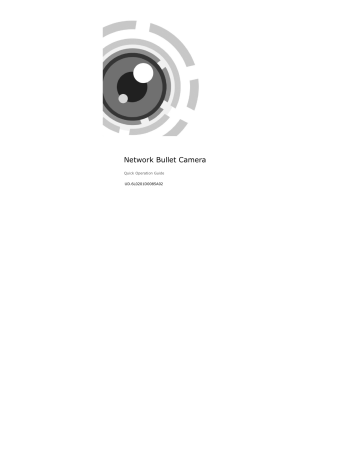
Network Bullet Camera
Quick Operation Guide
UD.6L0201D0085A02
Network Bullet Camera · Quick Operation Guide
Thank you for purchasing our product. If there are any questions, or requests, please do not hesitate to contact the dealer.
About This Document
This manual applies to DS-2CD2012-I and DS-2CD2032-I network bullet camera.
This manual may contain several technical incorrect places or printing errors, and the content is subject to change without notice.
The updates will be added to the new version of this manual. We will readily improve or update the products or procedures described in the manual.
DISCLAIMER STATEMENT
“Underwriters Laboratories Inc. (“UL”) has not tested the performance or reliability of the security or signaling aspects of this product. UL has only tested for fire, shock or casualty hazards as outlined in UL’s Standard(s) for Safety, UL60950-1. UL
Certification does not cover the performance or reliability of the security or signaling aspects of this product. UL MAKES NO
REPRESENTATIONS, WARRANTIES OR CERTIFICATIONS
WHATSOEVER REGARDING THE PERFORMANCE OR RELIABILITY
OF ANY SECURITY OR SIGNALING RELATED FUNCTIONS OF THIS
PRODUCT.
1
Network Bullet Camera · Quick Operation Guide
0400081021127
2
Network Bullet Camera · Quick Operation Guide
Regulatory Information
FCC Information
FCC compliance: This equipment has been tested and found to comply with the limits for a digital device, pursuant to part 15 of the FCC Rules. These limits are designed to provide reasonable protection against harmful interference when the equipment is operated in a commercial environment. This equipment generates, uses, and can radiate radio frequency energy and, if not installed and used in accordance with the instruction manual, may cause harmful interference to radio communications. Operation of this equipment in a residential area is likely to cause harmful interference in which case the user will be required to correct the interference at his own expense.
FCC Conditions
This device complies with part 15 of the FCC Rules. Operation is subject to the following two conditions:
1. This device may not cause harmful interference.
2. This device must accept any interference received, including interference that may cause undesired operation.
EU Conformity Statement
This product and - if applicable - the supplied accessories too are marked with "CE" and comply therefore with the applicable harmonized
European standards listed under the Low Voltage Directive
2006/95/EC, the EMC Directive 2004/108/EC.
3
Network Bullet Camera · Quick Operation Guide
2002/96/EC (WEEE directive): Products marked with this symbol cannot be disposed of as unsorted municipal waste in the European Union. For proper recycling, return this product to your local supplier upon the purchase of equivalent new equipment, or dispose of it at designated collection points. For more information see: www.recyclethis.info.
2006/66/EC (battery directive): This product contains a battery that cannot be disposed of as unsorted municipal waste in the European Union.
See the product documentation for specific battery information. The battery is marked with this symbol, which may include lettering to indicate cadmium (Cd), lead (Pb), or mercury (Hg). For proper recycling, return the battery to your supplier or to a designated collection point. For more information see: www.recyclethis.info.
4
Network Bullet Camera · Quick Operation Guide
Table of Contents
1 Introduction .................................................................. 6
1.1 Overview .............................................................6
1.2 The Wiring ...........................................................7
2 Installation ................................................................... 8
3 Setting the Network Camera over the LAN .................. 10
4 Accessing via Web Browser ......................................... 16
5
Network Bullet Camera · Quick Operation Guide
1 Introduction
Overview
2
4
3
1
6
Figure 1-1 Bullet Camera Overview
No.
Table 1-1 Description
Description
1
2
3
Sun Shield
Back Box
Grounding Screw
6
Network Bullet Camera · Quick Operation Guide
No.
4
5
6
Description
Adjustable Bracket
Mounting Base
Reset
The Wiring
Video Cable
Power Cable
Figure 1-2 Wiring
Please make sure that the power adapter is compatible with the camera. It supports Power over Ethernet (PoE), and the standard power supply is 12V DC.
7
Network Bullet Camera · Quick Operation Guide
2 Installation
Before you start, please verify the package contents are correct by checking the items against the packing list, and make sure all the components are included.
Wall mounting and ceiling mounting are selectable. We will take ceiling mounting as an example to explain the installation steps in this section.
Note: Please make sure that the ceiling is strong enough to withstand three times the weight of the camera and the housing.
Steps:
1.
Install the Camera
Secure the mounting base to the ceiling with the supplied P A4 screws.
The Ceiling
Expansion Screw
Figure 2-1 Secure the Camera to the Ceiling
8
Network Bullet Camera · Quick Operation Guide
2.
Adjust the Lens
1).
Loosen the adjustable nut on the bracket.
2).
Adjust the camera from pan direction which is
0~360°adjustable.
3).
Adjust the camera from tilt direction which is
0~90°adjustable.
4).
Rotate 0~360° to adjust the lens to the surveillance angle.
5).
Tighten the adjustable nut to complete the installation.
R Direction
T Direction
Adjustable
Nut
P Direction
Figure 2-2 Three-axis Adjustment
9
Network Bullet Camera · Quick Operation Guide
3 Setting the Network
Camera over the LAN
Purpose:
To view and configure the camera via LAN (Local Area Network), you need to connect the network camera in the same subnet with your PC. Then, install the SADP or iVMS-4200 software to search and change the IP of network camera.
The following figure shows the cable connection of network camera and PC:
Figure 3-1 Wiring over LAN
Set the IP address of the camera for accessing via LAN.
Steps:
1.
To get the IP address, you can choose either of the following methods:
Use SADP, a software tool which can automatically detect network camera in the LAN and list the device information
10
Network Bullet Camera · Quick Operation Guide like IP address, subnet mask, port number, device serial number, device version, etc., shown in Figure 3-2.
Use iVMS-4200 software and to list the online devices.
Please refer to the user manual of client software for detailed information.
2.
Change the IP address and subnet mask to the same subnet as of your PC.
Refer to the following introductions to set IP address with SADP software:
Search active devices online
Search online devices automatically:
After launch the SADP software, it automatically searches the online devices every 15 seconds from the subnet where your computer locates. It displays the total number and information of the searched devices in the Online Devices interface. Device information including the device type, IP address, port number, gateway, etc. will be displayed.
11
Network Bullet Camera · Quick Operation Guide
Figure 3-2 Search Online Devices
Note: Device can be searched and displayed in the list in 15 seconds after it goes online; it will be removed from the list in 45 seconds after it goes offline.
Search online devices manually:
You can also click to refresh the online device list manually. The newly searched devices will be added to the list.
Note: You can click or on each column heading to order the information; you can click to show the device table and hide the network parameter panel on the
12
Network Bullet Camera · Quick Operation Guide right side, or click panel.
to show the network parameter
Modify device information
Steps:
1).
Left click to select a device to be modified in the device list as shown in Figure 3-3. The network parameters of the device will be displayed in the Modify Network Parameters panel on the right side as shown in Figure 3-4.
2).
Edit the modifiable network parameters, e.g. IP address and port number.
Enter the password of the admin account of the device in the Password field and click changes.
to save the
Figure 3-3 Select a device
13
Network Bullet Camera · Quick Operation Guide
Figure 3-4 Modify Network Parameters
Figure 3-5 Complete the Modification
14
Network Bullet Camera · Quick Operation Guide
3.
Enter the IP address of network camera in the address field of the web browser to get the liveview.
Notes:
The default IP address is “192.0.0.64”. The default user name is “admin”, and password is “12345”.
For accessing the network camera from different subnets, please set the gateway for the network camera after you log in.
15
Network Bullet Camera · Quick Operation Guide
4 Accessing via Web Browser
System Requirement:
Operating System: Microsoft Windows XP SP1 and above version /
Vista / Win7 / Server 2003 / Server 2008 32bits.
CPU: Intel Pentium IV 3.0 GHz or higher.
RAM: 1G or higher.
Display: 1024×768 resolution or higher.
Web Browser: Internet Explorer 6.0 and above version, Apple
Safari 5.02 and above version, Mozilla Firefox 3.5 and above version and Google Chrome 8 and above version.
Steps:
1.
Open the web browser.
2.
In the browser address bar, input the IP address of the network camera, e.g., 192.0.0.64 and press the Enter key to enter the login interface.
3.
Input the user name and password.
4.
Click .
16
Network Bullet Camera · Quick Operation Guide
Figure 4-1 Login Interface
5.
Install the plug-in before viewing the live video and managing the camera. Please follow the installation prompts to install the plug-in.
Note: You may have to close the web browser to finish the installation of the plug-in.
17
Network Bullet Camera · Quick Operation Guide
Figure 4-2 Download Plug-in
Figure 4-3 Download Plug-in
18
Network Bullet Camera · Quick Operation Guide
Figure 4-4 Install Plug-in
Figure 4-5 Install Plug-in
19
Network Bullet Camera · Quick Operation Guide
6.
Reopen the web browser after the installation of the plug-in and repeat the above steps 2-4 to login.
Note: For detailed instructions of further configuration, please refer to the user manual of network camera .
20
Network Bullet Camera · Quick Operation Guide
advertisement
Related manuals
advertisement