Amano BX 2000 Operation Manual
Add to my manuals
31 Pages
Amano BX 2000 is an advanced time recorder designed to help businesses accurately track employee work hours. It features a user-friendly interface with column buttons and a clear display. The BX 2000 allows for easy selection of print columns, insertion of time cards, setting of imprint options, and changing of pay period ending dates. With its versatile capabilities, it's ideal for managing employee attendance and payroll.
advertisement
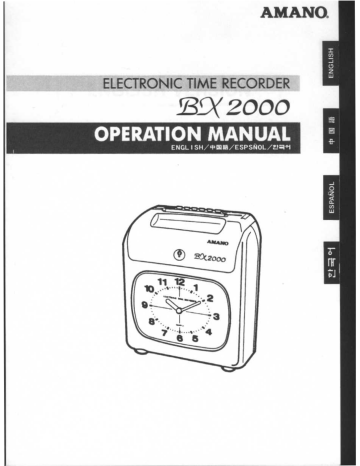
AMANO.
C
J
0
Z
W /^
C
E O .DE
ED(2000
OPERATION MANUAL
ENGL I SH/cPM0/ESPSNOL/Vt ;R°i
~a
J
0
12
a
N
W
® L
K2000
1 pJ
ENGLISH VERSION
∎ Important safety information
Precautions given in this manual are being categorized depending on the degree and content of hazardousness as follows . Do not fail to read these precautions carefully before starting use of this product .
® Warning: Warns possibilities of occurrences of fatal or serious physical injuries unless its content is duly observed .
® Caution : Cautions possibilities of occurrences of physical injuries or of material damages and losses unless its content is duly observed .
• Serious physical injuries includes losing the eyesight, suffering a physical injury, suffering a burn (high temperature or low temperature), receiving an electric shock, suffering a fracture and poisoning, which are to leave aftereffects or which require hospitalization or extensive attendance to the h ospita.
• t o cure .
Physical injuries include suffering a burn and receiving an electric shock although hospitalization or extensive attendance to the hospital may not be
• necessary to cure .
Material damages and losses include damages and loses on houses, household belongings, livestock and pets .
•
Examples of illustrative indications
0
Triangular framing stands for a warning or a caution .
Specific content is being illustatively represented inside the triangular frame .
S framing stands for a prohibition .
Specific content is being illustratively represented inside the circular frame .
The reversed circle framing stands for an indispensability .
Specific content is being illustratively represented inside the circular frame in reversed print .
TABLE OF CONTENTS
INTRODUCTION . . . . . . . . . . . . . . . . . . . . . . . . . . . . . . . . . . . . . . . . . . . . . . . . . . . . . . . . . . . . . . . . . . . . . . . . . . . . . . . 1
Components
1
Note
1
FOR THE OPERATIONAL SAFETY 2
NAMES OF PARTS . . . . . . . . . .
. . . . . . . . . . . . . . . . . . . . . . . . . . . . . . . . . . . . . . . . . . . . . . . . . . . . . . . . . . . . . . . . . .
Names of Exterior Parts
Programming Section
4
4
5
CAUTIONS WHEN INSTALLING ]
Installation
Wall Mounting
Power Source
OPERATION ;
Selecting the Print Column
Inserting Time Cards
APPENDIXI
Daily Maintenance
Specifications
Initial Values
10
10
10
SETTING
Opening / Closing the Lid
Setting Imprint
Changing Pay Period Ending Date
Day Time Change
Setting the Clock
Setting Daylight Savings Time
TROUBLESHOOTING . . . . . . . . . . . . . . . . . . . . . . . . . . . . . . . . . . . . . . . . . . . . . . . . . . . . . . . . . . . . . . . . . . . . . . .23
Troubleshooting 23
List of Error Codes 24
15
17
18
21
11
11
12
IF PRINTS BECOME DIM (Replacing Ribbon Cassette) j 25
26
26
26
27
8
9
7
7
1
INTRODUCTION
Read this manual carefully for safe and proper use of the product . Also, after reading this manual, preserve it at a handy location for quick reference at needs .
*The specifications, appearance, and descriptions are subject to change due to improvement .
*This manual has been carefully prepared, but if you find any errors or any descriptions which you cannot understand clearly, contact the dealer from whom you have bought your time recorder .
Components
BX2000 components are as follows . Be sure to check before operation that all components are supplied .
EIBX2000 time recorder
Lone pair of keys
(two keys)
E]An operation manual
(this manual) n
WON
6PO
Seals for different languages
DA bracket for wall installation
DA spare fuse
110-120VAC 250V, 500mA
220/240VAC 250V, T500mA
(Attached to the front case)
Note
BX2000 time recorders will not operate normally unless installed in a proper environment . Do not install them outdoors or where they are exposed to rain .
FOR THE OPERATIONAL SAFETY
Carefully read to fully appreciate the following warnings and cautions before starting use of the equipment .
® Warning
•
Do not use with any power voltage other than that indicated on the product .
This could cause fire or electric shock .
•
Do not overload power outlet .
This could cause fire or electric shock .
•
Do not connect or disconnect power plug with wet hand .
This could cause electric shock .
U
&
Cit
•
Do not damage or break power cord .
If a heavy object is put on it . or the cord is pulled or bent forcibly, the cord may be damaged and this could cause fire or electric shock .
• Do not remove any parts other than the lid .
There is high voltage part inside, and touching it could cause an electric shock .
• Do not remodel the time recorder .
This may cause fire or electric shock .
• If any abnormality occurs such as smoke, smell or heat, disconnect the power plug from the power outlet and contact your dealer .
Continued use of the time recorder in the above cases could cause fire or electric shock .
•
If foreign matter (metal piece, water or other liquid) get inside
E the time recorder, immediately disconnect the power plug from the power outlet and contact your dealer .
Continued use of the time recorder in this case cause fire or electric shock-
0 •
To avoid fire hazard, use only a fuse of the correct type, voltage rating, current rating as specified by the manufacturer :
I
Fuse Power source
110-120VAC 250V, 500mA
220/240VAC 250V, T500mA (Time Laq) with a low breaking capacity .
Use of anv other materials for fuse will cause fire .
Make sure that the fuse has the proper specified capacity prior to use .
• When replacing the fuses, do not use fuses that exceed the specified capacity or use wire and silver paper .
Use of any other materials for fuse will cause fire .
Make sure that the fuse has the proper specified capacity prior to use .
I
2
3
A Caution
•
Do not install the time recorder in unstable or inclined place .
The time recorder could drop or fall, causing an injury .
•
Do not put a water container or metal object on the time recorder .
If water or metal object gets inside the time recorder, it may cause fire or electric shc,ck .
•
Do not install this time recorder in any place where there is oily smoke or moisture near the cooking table or humidifier .
Also do not install it in a dusty place .
Either of the above could cause fire or electric shock .
e
• For mounting the time recorder on the wall, use a fixture suitable to wall material so that the weight of the unit can be securely held .
If not, the time recorder may fall, causing an injury .
•
Be sure to hold the plug when the power plug is being disconnected from the power outlet.
If you pull the power cord, it may be damaged, causing fire or electric shock .
•
Before replacing the ribbon cassette, remove the lid and disconnect the power plug from the power outlet .
Replacing the ribbon cassette while the power plug is connected may cause injury or electric shock .
The Operator should be grounded first before starting maintenance .
If maintenance is started before he is properly grounded, the equipment may be damaged by static electricity .
Electromagnetic Compatibility and the Low Voltage Directive
This apparatus has been verified for compliance with EU (European Union) directives 89/336/EEC for electromagnetic compatibility (EMC) for operation at
220/240V AC, 50/60Hz and with the low voltage directive 73/23/EEC . It bears the CE mark .
When an apparatus is used in a system, EU directives may require that the system is verified for EMC compliance .
NAMES OF PARTS
Names of Exterior Parts
Keyhole
/
Column buttons
1„"
Column buttons (setting buttons)
Setting index
AIIANO
J
Display
I/
~tl' ,
dMI
u
9 -
17 '12
- :2
--a
Card Pocket Ribbon cassette
5
Programming Section
Open the lid to set each item . (See page 11 .) Turn the dial at the left side to rotate the setting index . Setting index (l and setting index ©2 can be selected .
Press the button at the front of the setting index to operate . For setting details see pages 12-22 .
Setting Index 10
3CK sETTIF NS
8ENJ
~CLFRENT off;.
1
DAY
Ch.A.NGE+M N .
D ;AL
MPPINT
+
ADJUST
PAY END
BLANK
CURRENT W .
DAY
CHANGE
CLOCK SETTING
MIN .
CLOCK SETTING
MIN .
IMPRINT
ADJUST
+
ADJUST
This button is used to select a pay period ending date or week, a blank row position on time card (monthly pay only) or a current week (in case of bi-weekly pay only) . Press the "+" or "
-" button to change the value .
This button is used to change the time at which the date changes over . Press the " +" or "-" button to change the value .
Each time this button is pressed, the clock advances one minute .
Keep it pressed to advance the minute quickly . When this button is pressed, the clock will start running with the second set to "00" automatically .
Each time this button is pressed, the clock will decrement one minute. Keep it pressed to decrement the minute quickly . When this button is pressed, the clock will start running with the second set to "00" automatically .
Use this button to change print formats such as card type,
24 hours/12 hours indication printing change, minute imprint, day of the week, etc.
Press this button once to increase a set value by 1 . Hold this button down to increase the set value quickly .
Press this button once to decrease a set value by 1 . Hold this button down to decrease a set value quickly .
Press this button to register set values .
F
PAP ;
DAL
E D
A .. .J--T
-
CLOCK
YR/MO/DT
CLOCK
HR/MN
D .L .S .
START
D .L.S .
-
E D
ADJUST
ADJUST
E
Use this button to change year, month, and day . To change these values, press the or "-" button .
Use this button to change hour and minute . To change these values, press the "+" or "-" button .
Use this button to set the starting date of daylight savings time .
The starting date can be set by designating a year, a month and date . The change-over time can be set at any time between one o'clock and nine o'clock in hour units . Change the value by pressing the " +" or "-" button .
Use this button to set the ending date of daylight savings time .
If both the starting and the ending dates are set to the same date, the set daylight savings time is canceled . If only the starting date or the ending date is set, the daylight savings time function will not operate . Change the value by pressing the "+" or "-" button .
Press this button once to increase a set value by 1 . Hold this button down to increase a set value quickly .
Press this button once to decrease a set value by 1 . Hold the button down to decrease a set value quickly .
Press this button to register set values .
CAUTIONS WHEN INSTALLING
Installation
Proper installation and good power conditions will enable .you to operate the time recorder for a long time .
0 Caution
• Do not install the time recorder in unstable or inclined place .
The time recorder could drop or fall, causing an injury .
• Do not put a water container or metal object on the time recorder .
If water or metal object gets inside the time recorder, it may cause fire or electric shock .
• Do not install this time recorder in any place where there is
® oily smoke or moisture near the cooking table or humidifier .
Also do not install it in a dusty place .
Either of the above could cause fire or electric shock .
Installation location
•
• Prepare a stand about 75cm high .
Install the time recorder horizontally .
Improper installation locations
• Places exposed to direct sunlight or close to heat sources
• Places exposed to rain
• Dusty or unstable places • Places exposed to strong vibrations or shocks
7
Wall Mounting
Q Caution
A
• For mounting the time recorder on the wall, use a fixture suitable to wall material so that weight of this unit can be securely held .
If not . the time recorder may fall, causing an njury .
Actual
0
Insert a screw into the wall .
Place one screw about 94cm (37") to 124cm (48 .8") above the floor . At this height the time recorder is easy to use .
M
°
E
E
T
Maximum
2 .9mm(0 .114")
4 .1 mm(0 .161 ") 3mm(0 .118")
I-
•i
E }
X
R
• Insert a second screw into the wall .
Place this screw 13cm to 13 .5cm immediately below the first screw .
• Peel off the protective paper .
Protective
Paper
° ' r
D
4 Install the bracket into the bell-bottom hole (a hole, located lower than the other hole on the rear surface of the case) .
.
ni p
- -Bracket
• Hook the unit on the screws through the holes on the back of the case .
*'
1
2
6 Secure the bracket to the wall with the lower screw .
0
0_
3
4
5
9
10
11
12
13
14
Y1
Power Source
0 Warning
•
•
•
•
• Do not use with any power voltage other than that indicated on the product.
This could cause fire or electric shock .
Do not overload power outlet .
This could cause fire or electric shock .
Do not connect or disconnect power plug with wet hand .
This could cause electric shock .
Do not damage or break power cord .
If a heavy object is put on it, or the cord is pulled or bent forcibly, the cord may be damaged and this could cause fire or electric shock .
Do not remove any parts other than the lid .
There is high voltage part inside, and touching it could cause an electric shock .
Do not remodel the time recorder .
This may cause fire or electric shock .
• If any abnormality occurs such as smoke, smell or heat, disconnect the power plug from the power outlet and contact your dealer .
Continued use of the time recorder in the above cases could cause fire or electric shock .
• If foreign matter (metal piece, water or other liquid) get inside the time recorder, immediately disconnect the power plug from the power outlet and contact your dealer .
Continued use of the time recorder in this case cause fire or electric shock .
& Caution
• Be sure to hold the plug when the power plug is being disconnected from the power outlet .
If you pull the power cord, it may be damaged . causing fire or electric shock.
Insert the power plug into the power outlet .
T
al
outlet
110-120V AC or 220-240V AC
50/60Hz
Power plug
9
•
•
•
Use a power source with a stable voltage .
Use a power source that supplies continuous voltage and is independent of other equipment .
The time recorder has a built-in lithium battery . on which the inner clock runs and which stores the programming data . (The battery is effective for three years of cumulative power failure hours .)
OPERATION
Selecting the Print Column
Press an appropriate IN or OUT button to select the print position for time cards .
IN OUT T IN OUT
T ime cards are printed in the column where the column button light is on . To change the print position, press the button corresponding to the desired print position .
T he print position on time cards remains unchanged until another column button is
Column button pressed .
Inserting Time Cards
Insert a time card lightly in the card pocket .
The card is automatically pulled in and printed .
Surface Detection Function (see page 12 .)
If a time card is inserted backwards by mistake, a long "beep" sound will occur, and the card will be rejected . (The surface detection function can be set only when the Monthly pay card is used .)
T ime cards are automatically pulled in . Do not push them in the card pocket by force, and do not try to pull them out during printing .
*If a time card is inserted upside down by mistake, it will be printed . Be careful to correctly insert time cards in the card pocket .
*Do not insert any objects other than time cards .
Initial Print after Time Change
If the clock time has been adjusted to a time change of 5 minutes or more from the currently displayed time, the first printing after the change was made will print the "Hour" in small print. If the change in time is less than 5 minutes, the printing will remain as normal .
0
8 :26
T--the "Hour" in small print
0
8 :28
Lnormal print
•
•
• The "Hour" is in small print for the first printing when the BX2000 is first operated or after the time has been changed ±5 minutes or more .
If the parameters of daylight savings time is set on the day when the automatic time change is to take place, the first printing after the automatic time change will have the "Hour" in small print .
If a time change of ± 5 minutes or more is made and the clock time is then switched back to within
± 5 minutes of the "actual time" (including the time that has elapsed), the printing will be normal .
Note : Since this is an easily recognized feature on time cards, it can also be used as a method of indicating any unauthorized time changes .
1(
SETTING
Opening/Closing the Lid
Open the lid when you adjust time, change pay period ending date, change year, month or day, replace ribbon cassette, etc .
Note : Open/close the lid with power turned on .
=How to open
3 . Remove the lid .
1 . Insert the key into the 2 . Open the lid keyhole and turn upward .
clockwise .
--How to close
1 1
Hook
~~ Hook
1 . Engage the hooks of the lid with the hooks of the unit .
2 . Close the lid .
I
I
3 . When the lid is closed, the hands of the clock indicate the current time . Return the key to the original position .
0
-o
Setting Imprint
`
Print formats are changed as follows : t Card Type (with 6mm pitch)
Select from 1- 7 the mode which applies to the card you use .
-With 7mm pitch (special order), choose either "2" or "4" .
©2 Surface Detection
C3 ® O
1 : Monthly pay
2 : Upper step weekly pay
(Bottom space : 23mm) M
3 : Upper step weekly pay
(Bottom space : 35mm)
4 : Lower step weekly pay
(Bottom space : 23mm)
Upper step
5 : Lower step weekly pay
(Bottom space : 35mm)
6 : Bi-weekly pay i
Pitch
(Bottom space : 23mm)
7 : Bi-weekly pay
(Bottom space : 35mm)
~,
Lower step
Uo
~r~
Bottom space
Function
*The surface detection function operates only when you use Amano time cards
(monthly pay cards) or an equivalent with a surface detection cut-out .
When using a monthly pay time card, select 1 or 2 .
When using a weekly or bi-weekly pay time card, 2 is automatically set .
Surface detection fun operational not operational n
The selection of setting is possible only when (1 : monthly pay) cards are used .
When (2-4 : weekly or Bi-weekly pay) cards are used, the setting is fixed at [2 : not operational] .
©3 Print Format 1 : 24 hours (0-23 hours) (0 is not printed at the tens digit of hour .
Example : 9 : 00)
2 : 12 hours (AM/PM hours) (Minute is underlined for PM .
Example : 9 : 00)
3 : 24 hours (0-23 hours) (0 is printed at the tens digit of hour . Example : 09 : 00)
®Minute Indication 1 : Minutes 2 : 1/100 hour A
3 : 1/100 hour B 4 : 1/10 hour
1/100 hour A, 1/100 hour B, and 1/10 hour :
Minute 0 1 2 1 3 4 5 6
1
7 8 9
1-
129,30 131132 33 34 135 - i 54155 56157 1 58 :59
1100homa :00102103 05 107 08 1012 13 151 - 48'50'52153 55 57 581-190 92193195197!98
11100 hour B 100':00 00 05 05 05 10110 10 151 - 45 50 50 1 50 55 55 505
H
90 90190195!95195
l'10hour 10 0 ,0'0 0
1 1 5 5 5 ~1919 ;919'919
(5 Day of the week indication
0 : Date 1 : English 2 : Spanish 3 : French
4 : German 5 : Italian 6 : Japanese
7 : DAY NO . (1- 7) 8 : No indication
1 3
Example : Set "Lower step weekly pay (Bottom space : 23mm)", "Surface detection function not operational", "12-hour system printing",
"1/100 hour B" and "Date printing" .
•
Open the lid and turn the setting index .
• Press the "IMPRINT" button . The initial value will appear .
-r
Card type
Surface detection function
Print format /
Minute indication
Day of the week indication
• To change the card type, press the "+" or "-" button and set "4" .
Press the "E" button to register it .
1r ~~
4 To change the surface detection function, perform the following :
When (2-7 : weekly / Bi-weekly pay) cards are used, the automatic surface detection function is automatically set to
(2 : not operational] . When (1 : monthly pay) cards are used, select the setting using the "+" or "-" button and set by pressing the "E" button .
; ,,
In t
• To change the print format, press the "+" or "-" button and set "2" .
Press the "E" button to register it . i
6 To change the minute indication, press the "+" or "-" button and set "3" .
Press the "E" button to register it .
To change the day of the week indication, press the "+" or "-" button and set "0" .
Press the "E" button to register it .
,,
3u
The setting is completed . Close the lid .
If required, other settings can also be performed before closing the lid .
Changing Pay Period Ending Date
Pay period ending date can be set three ways : weekly pay, bi-weekly pay and monthly pay . Select the desired one . Make the selection when setting imprint. (See pages 12-14 .)
(Weekly pay)
Example : Set the pay period ending day to Monday .
•
Open the lid and turn the setting index .
•
F-,
I T.
.1
Press the PAY END button, and the initial I
I c1a
~Y value will appear . (The © mark blinks at
11
Pay period
,7- ending day
"FR" .)
• Press the "+" or "-" button and bring the
0 mark to "MO" . Press the "E" button, z ,
I I E I and the blinking
0 mark stops blinking .
The setting has been registered .
(Bi-weekly pay)
Example : Set the pay period ending day to Sunday and the current week to the second week .
•
Open the lid and turn the setting index .
I
CLOCK SETTING
I
PAY EK0
DAY rdPF~VT
N7 C 'I +MIN, -MIN
.'I
1
+
C -, L-
© Press the PAY END button, and the initial z a s
IIIIE1z
' j\ , _ Pay period ending day value will appear . (The © mark blinks at current week
"FR", and the current week is the first F week .)
_- s
© Press the "+" or "-" button and bring the
Q
mark to "SU" . Press the "E" button, and the blinking
Q mark stops blinking . The setting has been registered .
_ ,
~IYIE1=
I
~~.
15
4 Press the "+" or "-" button to change the number to "2" . Press the "E" button, and the blinking number stops blinking . The setting has been registered .
12
(Monthly pay)
For the "Monthly Pay", assign "pay period ending date" and "blank row" .
A blank row means a row is left blank out of the 32 rows on the front and back of a time card .The top row of the front is numbered 01 and the last row on the back is numbered 32 . The desired row can be set by designating the number .
Card surface
Card back
(The top row) f 1st row
~- 2nd row
(The top row)
~_ 17th row
~- 18th row i 1 f 16th row
(The bottom row)
/rj /7= f
32nd row
(The bottom row)
Example : Set the pay period ending date to the 25th and the blank row to the 17th .
•
Open the lid and turn the setting index .
c niNC +
PAY ERJ"
LIAY
+MIN _V,%,
REN
~ i
CHANGE
,
F--
M
+
A t5
._
- i E
•
Press the "PAY END" button, and the initial value will appear . (The pay period ending date is the 31st, and the blank row is the 1st .)
• Press the "+" or "-" button to change the pay period ending date and set 25 in place of 31 . Press the "E" button to register it .
Pay period ending date Blank row
LJ L I
4 Press the "+" or "-" button to change the blank row and set 17 in place of 01 .
Press the "E" button to register it .
25
'f
The setting is completed . Close the lid .
If required, other settings can also be performed before closing the lid .
16
Day Time Change
A day time change is the time when a print row is changed on a time card .
When a day time change is made, only hours are changed, and the minutes portion is fixed at 00 . The initial day time change has been set at 3 o'clock a .m .
Example : Set the day time change at 5 : 00 .
•
Open the lid and turn the setting index .
CLOC SETTING
PA END a
G NY W
DAY
CNAWE
+MIN .
-MIN .
INT l
+
ADJ
S-
E
• Press the "DAY CHANGE" button . The initial value will appear . (3 : 00)
I,,
u
du
© Press the "+" or "-" button, then set
"05 : 00" . Press the "E" button, and the blinking display will stop blinking . The setting has been registered .
The setting is completed . Close the lid .
If required, other settings can also be performed before closing the lid .
Setting the Clock
There are two procedures : setting the minutes, and setting the date and hour .
Setting Minutes
0
Open the lid and turn the setting index .
l k~.O
SETTING
PAYEM
B.W
;RANT W
O
HANSE +MIN.
I
- MIN .
1
IN&YRIN, +
ADJUST
_ i
E
© Correct the time by using the "+ MIN ." and "- MIN ." buttons .
C OC SET INS
+MIN .
-MIN .
n o .,
LJLf n
JZ
Each time this button is pressed, the clock advances one minute .
Keep it pressed to advance the minute quickly . When this button is pressed, the clock will start running with the second set to
"00" automatically .
1
1.1
Each time this button is pressed When [+MIN .] or [-MIN .] the clock will decrement one button is pressed, the display will minute . Keep it pressed to change to the clock .
decrement the minute quickly .
* If the clock is advanced or
When this button is pressed, the delayed only a few minutes, clock will start running with the adjust the time by pressing [+ second set to "00" automatically.
MIN .] or [-MIN .] button .
If the clock is advanced more than ten minutes, adjust the time by pressing [HR/MN] button described in Setting the Date .
(See page 20 .)
Setting the Date
Year, month, date, hour, and minute are set as follows
Press the "+" or "-" button to change values . Be sure to press the "E" button before setting a new item or when registering values .
(Setting of Year, Month, and Date)
Example : Change December 18, 1997 to April 21, 1998 .
0
Open the lid and turn the setting index .
CLCCK
~.4lo~pT~ tfft/MN STAR
D L S
E D r -1
_ i -
ADJUST
I__. .
Year
© Press the "YR/MO/DT" button .
© Press the "+" or "-" button to change the year and press the "E" button . If it is not necessary to change the year, press the
"E" button .
4 Press the "+" or "-" button to change the month and press the "E" button . If it is not necessary to change the month, press the
"E" button .
© Press the "+" or "-" button to change the date . Press the "E" button to register the setting . If it is not necessary to change the date, press the "E" button .
Month
-' I'?
u
-'U
11
9
- date
98
~ ~/ C I
The setting is completed . Close the lid .
If required, other settings can also be performed before closing the lid .
For year setting, 00 to 95 are 2000s and 96 to 99 are 1900s .
(Setting of Hour and Minute)
Example : Change 18 : 00 to 8 : 30 .
0
Open the lid and turn the setting index .
LOC`
• Press the "HR/MN" button .
• Press the "+" or "-" button to change the hour . Press the "E" button to register the setting .
4 Press the "+" or "-" button to change the minute . When the "E" button is pressed, the clock hands will move to match the set time and the clock will start at 00 second .
Setting Daylight Savings Time
Starting/ending dates and times of the daylight saving time are set as shown below.
•
•
When the time reaches the registered starting time of the day beginning daylight saving time, the clock will advance 1 hour automatically .
When the time reaches the registered ending time of the last day of daylight saving time, the clock will return 1 hour automatically .
[Automatic updating the setting of daylight Saving Time]
For example, when starting date is set to April 6th (Sunday) of 1997, and ending date is set to October 26th (Sunday) of 1997, the time recorder understands that the starting date is the 1st Sunday of April and ending date is the last Sunday of October . So, after the Daylight Saving Time period has ended, the setting of the Daylight Saving Time for following year will automatically be re-set as Starting date : April 5th (Sunday) of 1998, Ending date : October 25th (Sunday) of 1998 .
After setting the Daylight Saving Time once, it is not necessary to set again .
Note : This function works only when both the starting and ending dates of daylight savings time are set.
Example : Set the starting date and time to 5 :00, April 6th of 1997 .
•
Open the lid and turn the index .
1
AJ'JST
N ST E
•
Press the "START" button .
\I/
•
When the "+" or "-" button is pressed, initial values of the starting year/month/date and this day of the week will be displayed .
1~MO®2 TU© WE ®TH©FR©SA© SU
4 Confirm the year . If the value is correct, press the "E" button .
~'
tJi D t
© Press the "+" or "-" button to set the starting month . Press the "E" button to register the setting .
6 Press the "+" or "-" button to set the starting date . Press the "E" button to register the setting .
fl
By pressing the E button again, starting time will be displayed .
8 Press the "+" or "-" button to set the starting time . Press the "E" button to register the setting .
Note : Only Hour can be set for starting time . Minute will be fixed at 00 .
9 Press the END button next to the START button . Setting of the ending year/month/date will start . Perform the setting of the ending date in the same way as setting of starting date .
I
v~
I
U 14 CIS
Day of the week of April 6
nn
.tJu
The setting of daylight saving time is completed . Close the lid . If required .
other settings can also be performed before closing the lid .
•
•
To confirm the setting contents
After the setting has been completed, each time the START or END button is pressed, display will change between set date and time . The set value can be confirmed .
To cancel the setting
Set the starting and ending dates to the same date . The daylight saving time function will be invalidated .
TROUBLESHOOTING
Troubleshooting
Trouble Causes and Corrective Measures
The time recorder does not accept time card .
A long "beep!" sound is heard without printing .
The clock does not run .
The clock is slow .
(or fast)
Wait until power supply is
Power failure restored.
------------------------------------------------------------------------------
* Insert the power plug firmly into
The power cord is disconnected .
-----------------------------------------
Cards were inserted or pulled out Pull the power plug out of the by force .
* power outlet, then insert it again .
The card was inserted in the card Insert it in the pocket the other b pocket backwards .
way round .
------ ------------------------------------------------------------------------
The card was not correctly Insert it in the pocket with slight inserted in the card pocket .
pressure .
Wait until the power supply is
Power failure recovered.
------------------------------------------------------------------------------
* Insert the power plug firmly in
The power cord is disconnected.
the power outlet .
------------------------------------------------------------------------------
Pull the power plug out of the
The movement : malfunctions .
power outlet, then insert it again .
Set it correctly referring to
Mistakes in setting the clock
"Setting Minutes" (Page 18) .
•
Reset it referring to "Setting the
Power failure .
Date" (Page 19) .
---------------------------------- - ------------------------------------------
* Pull the power plug out of the
The movement malfunctions power outlet, then insert it again .
The date is set incorrectly .
Mistake in setting date.
* Reset the date referring to
"Setting the Date" (Page 19) .
Replace the ribbon cassette .
Light printing
(Imperfect printing) .
The ribbon is worn out .
The ribbon cassette is not set correctly .
* Set it correctly.
Incorrect setting of pay period ending date, etc .
Set them correctly referring to
* "Changing Pay Period Ending Date"
The print position is wrong .
Unclear printing
Improper use of the time recorder .
Improper use of the time recorder
Explain how to insert cards in the card pocket and how to remove them .
Explain how to remove a card from the card pocket .
23
After all the above items have been checked, if the time recorder does not operate correctly, contact your dealer . Do not disassemble or lubricate, etc .
List of Error Codes
When the IN/OUT button lamp has gone out with an error signal, a problem may have occurred inside the time recorder . Disconnect the power cord, and after a while connect it to the power outlet . If the time recorder does not return to normal, check the error indication and contact the dealer from whom you bought the time recorder .
Error code is displayed for 4 seconds after the lid is opened . After 4 seconds, the recorder enters the setting mode .
Error No .
Err 1
Meaning of Error Measures
Err 2
Err 3
Error of clock home position sensor Contact the dealer from whom you bought the
Error of column home position sensor time recorder .
Error of printing timing pulse sensor
*In case of Err 1 time cards can still be printed on.
I F PRINTS BECOME DIM
(replacing the Ribbon Cassette)
I
0
Warning
• Do not connect or disconnect power plug with wet hand .
This could cause electric shock .
• Do not damage or break power cord .
If a heavy object is put on it, or the cord is pulled or bent forcibly, the cord may be damaged and this could cause fire or electric shock .
• Do not remove any parts other than parts the removal procedure of which are described in this item .
There is high voltage part inside, and touching it could cause an electric shock .
A
Caution
• Before replacing the ribbon cassette, remove the lid and disconnect the power plug from the power outlet .
Replacing the ribbon cassette while the power plug is connected may cause injury or electric shock .
• Be sure to hold the plug when the power plug is being disconnected from the power outlet .
If you pull the power cord, it may be damaged, causing fire or electric shock .
'
0
Open the lid .
rp-
Ribbon holders
Insert the key into the keyhole, turn it clockwise and open the lid upward .
With the dot printer moved to the center, disconnect the power plug from the power outlet .
© Remove the cassette .
-',, Handle
tom=
While pulling the ribbon holders toward the front, pull out the handle of the cassette to remove
Correctly insert a new cassette between the ribbon guide and the dot printer head .
Push the cassette head until it clicks into place . Turn the knob clockwise to remove any slackness in the ribbon .
Connect the hooks in the lid (A in the figure) with the hooks in the case (B). Bring the lid down toward you until it is inserted into place .
25
© Insert anew cassette .
_
Ribbon guide ^~
Wrrr -
.1u~ r1 y^~ -~
~, -_ r~
1
Dot printer head
Knob
4 Close the lid .
B
A tw B ,
APPENDIX
Daily Maintenance
Clean the case when it becomes soiled .
• Wet a soft cloth with water or a neutral detergent and wipe the case lightly .
• Do not use benzine, volatile thinner or other chemicals for cleaning, because they may damage or discolor the case .
• Note that spraying insecticide over the case may also damage or discolor the case .
New
fi
0,
C
Wipe the window glass with a dry soft cloth . Be careful when wiping it because the glass surface has been specially processed .
Specifications
-Power source : 110-120VAC +/-10% or 220/240VAC +/-10%,
50/60Hz
• Power consumption : 120VAC . . . Stand-by 70mA Rated 120mA
220/240VAC . . . Stand-by 60mA Rated 80mA
• Operating conditions : Temperature - 10 C to 40 *C
Humidity 10% to 90 % RH (without condensation)
• Weight : 2 .3kg (5 .1 2 bs .)
•
Dimensions : 190(W) X 224(H) X 104(D) mm
(7 .1 /2") X (8 .6/8") X (4")
• Clock system : Quartz oscillation system, Accuracy +/-3 seconds per week
(25 -C +/ - 5 -C) (77°F+/-10°F)
• Memory holding function : 3 years of total power failure time (all functions other than internal clock stop) with lithium battery .
Printing cannot be done during power failure .
Initial Values
Content
Pay period ending date . Pay period ending day. Current week
Blank
Set Value Range
01-31, 1-7, 1-2
Initial Value
31 (ending on 31st)
01-32
Time 00-23
01 (1st row)
Day time change
Daylight savings time
03 ( 3 : 00 (midnight) )
Print format
C
I •
;'
•
t in
1 IU
,~
O ~G
O~
©Card Type
1 : Monthly pay
2 : Upper step weekly pay
(Bottom space : 23mm)
3 : Upper step weekly pay
(Bottom space : 35mm)
4 : Lower step weekly pay
(Bottom space : 23mm)
1 : Monthly pay
5 : Lower step weekly pay
(Bottom space : 35mm)
6 : Bi-weekly pay
(Bottom space : 23mm)
7 : Bi-weekly pay
(Bottom space : 35mm)
------------------------------- ----------------------------------------------------- --------------------
(2 1 : operational 2 : not operational 2 : not operational
------------- --------------------------------------------------------- -------------- ---------------------
(3Print Format
1 : 24 hours (0-23 hours) (0 is not printed at the tens digit of hour .
Example : 9 : 00)
2 : 12 hours (AM/PM hours) (Minute is underlined for PM .
Example : 9 : 00)
1 : 24hours
(0-23hours)
3 : 24 hours (0-23 hours) (0 is printed at the tens digit of hour.
Example : 09 : 00)
-------------------------------------------- ----------------------------------------------------------
®Minute Indication
1 : Minutes 2 : 1/100 hour A
1 : Minutes
3 : 1/100 hour B 4 : 1/10 hour
--------------- --------------------------------- ----------------------------- -------------------
0 : Date OSDay of the week indication
0 : Date 1 : English 2 : Spanish
3 : French 4 : German 5 : Italian
6 : Japanese 7 : DAY NO. (1- 7)
8 : No indication
Daylight savings time starting date
Execution time : 0 : 00-9 : 00
Daylight savings time Ending date
Execution time : 0 : 00--9 : 00
1997 . 1 . 1 .
2 : 00
1997 . 1 . 1 .
3 : 00
27
advertisement
* Your assessment is very important for improving the workof artificial intelligence, which forms the content of this project
Key Features
- Automatic time stamping: Accurately records employee time-ins and time-outs.
- Job costing: Easily track employee hours worked on specific projects or tasks.
- Overtime calculation: Automatically calculates overtime hours based on predefined rules.
- Flexible programming: Customize the time recorder to meet your specific business needs.
- Easy-to-use interface: Intuitive design for effortless operation.
- Durable construction: Built to withstand daily use in demanding environments.
- Versatile mounting options: Wall or desk mount for convenient placement.
Related manuals
Frequently Answers and Questions
Can I change the imprint message on the time cards?
How do I set the pay period ending date?
Can I use the time recorder during daylight saving time?
advertisement