Iridium 9500 Modem Configuration Manual
Add to my manuals
2 Pages
Iridium 9500: Your Link to the World from Remote Locations
The Iridium 9500 is a reliable and versatile satellite phone designed to keep you connected in the most remote areas. With its global coverage, you can make and receive calls, send and receive text messages, and access email from virtually anywhere on the planet.
Key features include:
- Clear voice calls: Experience crystal-clear conversations even in the most challenging environments.
- Text messaging: Stay in touch with colleagues, friends, and family through SMS.
- Email access: Send and receive emails on the go, ensuring you stay up-to-date with important messages.
advertisement
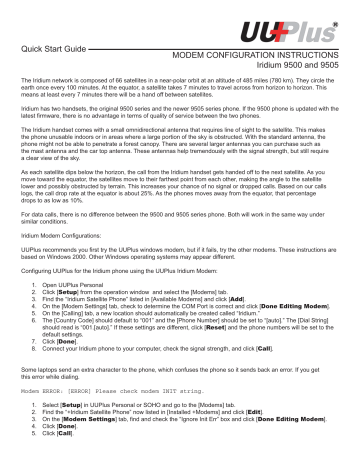
Quick Start Guide
MODEM CONFIGURATION INSTRUCTIONS
Iridium 9500 and 9505
The Iridium network is composed of 66 satellites in a near-polar orbit at an altitude of 485 miles (780 km). They circle the earth once every 100 minutes. At the equator, a satellite takes 7 minutes to travel across from horizon to horizon. This means at least every 7 minutes there will be a hand off between satellites.
Iridium has two handsets, the original 9500 series and the newer 9505 series phone. If the 9500 phone is updated with the latest fi rmware, there is no advantage in terms of quality of service between the two phones.
The Iridium handset comes with a small omnidirectional antenna that requires line of sight to the satellite. This makes the phone unusable indoors or in areas where a large portion of the sky is obstructed. With the standard antenna, the phone might not be able to penetrate a forest canopy. There are several larger antennas you can purchase such as the mast antenna and the car top antenna. These antennas help tremendously with the signal strength, but still require a clear view of the sky.
As each satellite dips below the horizon, the call from the Iridium handset gets handed off to the next satellite. As you move toward the equator, the satellites move to their farthest point from each other, making the angle to the satellite lower and possibly obstructed by terrain. This increases your chance of no signal or dropped calls. Based on our calls logs, the call drop rate at the equator is about 25%. As the phones moves away from the equator, that percentage drops to as low as 10%.
For data calls, there is no difference between the 9500 and 9505 series phone. Both will work in the same way under similar conditions.
Iridium Modem Confi gurations:
UUPlus recommends you fi rst try the UUPlus windows modem, but if it fails, try the other modems. These instructions are based on Windows 2000. Other Windows operating systems may appear different.
Confi guring UUPlus for the Iridium phone using the UUPlus Iridium Modem:
2. Click ] from the operation window and select the [Modems] tab.
3. Find the “Iridium Satellite Phone” listed in [Available Modems] and click [ Add ].
4. On the [Modem Settings] tab, check to determine the COM Port is correct and click [ Done Editing Modem ].
5. On the [Calling] tab, a new location should automatically be created called “Iridium.”
6. The [Country Code] should default to “001” and the [Phone Number] should be set to “[auto].” The [Dial String] should read is “001.[auto].” If these settings are different, click [ Reset ] and the phone numbers will be set to the
7. Click ].
8. Connect your Iridium phone to your computer, check the signal strength, and click [ Call ].
Some laptops send an extra character to the phone, which confuses the phone so it sends back an error. If you get this error while dialing.
Modem ERROR: [ERROR] Please check modem INIT string.
1. Select ] in UUPlus Personal or SOHO and go to the [Modems] tab.
2. Find the “+Iridium Satellite Phone” now listed in [Installed +Modems] and click [ Edit ].
the ] tab, fi nd and check the “Ignore Init Err” box and click [ Done Editing Modem ].
4. Click ].
5. Click ].
Below are instructions for confi guring TAPI modems with UUPlus Personal and SOHO Lite. We do not recommend using a
TAPI modem until you have tried the UUPlus modem init strings.
Confi guring UUPlus for the Iridium phone using a Generic Windows Modem:
1. Open the Control Panel by [ Start —— Settings —— Control Panel ].
2. Open ] and go to the [Modems] tab.
3. If the modem, “Standard 19200 bps Modem” is listed, than skip ahead to step 10.
4. If the modem, “Standard 19200 bps Modem” is not listed, then click [ Add ].
5. Check “Don’t detect my modem…” and click [ Next ].
6. Select the “Standard Modem Types” as the [Manufacture] and “Standard 19200 bps Modem” as the Model.
Click ].
7. Select the appropriate COM Port (usually COM1) and click [ Next ].
8. Click ].
9. You will be back on the [Modems] tab and the newly added modem should be listed. Click [ OK ] to exit the [Phone and Modem Options].
10. Open UUPlus Personal.
11. Click [Setup] from the operation window and select the [Calling] tab.
12. Click [ Add New Location ] and type in “Standard 19200” as the location.
13. From the [Modem] pull-down box, select the “Standard 19200 bps Modem.”
14. Since this is a Windows installed modem, UUPlus Personal assumes it is a regular modem and that you are calling from a U.S. territory. You will need to change the [Country Code] from “1” to “001.” The [Dial String] should read “001.[auto]. If you click the [ Reset ] button, the software will revert back to the default settings and the call will not be completed.
15. Click [ Save Changes ] to save the changes to this new location.
16. Click [ Done ].
17. Click [ Call ] from the UUPlus operation window.
Confi guring UUPlus for the Iridium phone using the Motorola Satellite Series Data Modem (you will need the Iridium CD):
1. Place the Iridium CD in the CDROM.
2. Open the Control Panel by [ Start —— Settings —— Control Panel ].
3. Open ] and go to the [Modems] tab.
4. If Motorola Satellite Series Data Modem is listed, skip to step 13.
5. If Motorola Satellite Series Data Modem is not listed, then click [ Add ].
6. Check “Don’t detect my modems” and click [ Next ].
7. A list of Manufacturers and models should be listed. Click [ Have Disk ].
8. Click ]. Select the Iridium CDROM and open the “Dial-up Data” folder. Select the satellite.inf fi le and
click ].
9. The path to the CDROM usually appears as (“ D:\Dial-UP Data
10. Select “Motorola Satellite Series Data Modem” and click [ Next ].
”). Click [ OK ].
11. Select the correct COM Port and click [ Next ].
12. It should read “Your modem has been set up successfully.” Click [ Finish ] and then [ OK ].
13. Open UUPlus Personal.
14. Click [ Setup ] from the UUPlus operation window and select the [Calling] tab.
15. Click [ Add New Location ] and type in “Motorola” as the location.
16. From the [Modem] pull-down box, select the “Motorola Satellite Series Data Modem.”
17. Since this is a Windows installed modem, UUPlus Personal assumes it is a regular modem and that you are calling from a U.S. territory. You will need to change the [Country Code] from “1” to “001.” The [Dial String] should read “001.[auto]. If you click the [ Reset ] button, the software will revert back to the default settings and the call will not be completed.
18. Click [ Save Changes ] to save the changes to this new location.
19. Click [ Done ].
20. Click [ Call ] from the UUPlus operation window.
For additional support, pleaes contact UUPlus support.
advertisement
* Your assessment is very important for improving the workof artificial intelligence, which forms the content of this project
Related manuals
advertisement