advertisement
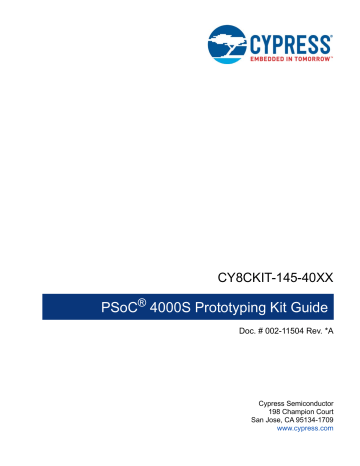
CY8CKIT-145-40XX
PSoC
®
4000S Prototyping Kit Guide
Doc. # 002-11504 Rev. *A
Cypress Semiconductor
198 Champion Court
San Jose, CA 95134-1709 www.cypress.com
Copyrights
Copyrights
© Cypress Semiconductor Corporation, 2016-2017. This document is the property of Cypress Semiconductor Corporation and its subsidiaries, including Spansion LLC ("Cypress"). This document, including any software or firmware included or referenced in this document ("Software"), is owned by Cypress under the intellectual property laws and treaties of the United
States and other countries worldwide. Cypress reserves all rights under such laws and treaties and does not, except as specifically stated in this paragraph, grant any license under its patents, copyrights, trademarks, or other intellectual property rights. If the Software is not accompanied by a license agreement and you do not otherwise have a written agreement with
Cypress governing the use of the Software, then Cypress hereby grants you a personal, non-exclusive, nontransferable license (without the right to sublicense) (1) under its copyright rights in the Software (a) for Software provided in source code form, to modify and reproduce the Software solely for use with Cypress hardware products, only internally within your organization, and (b) to distribute the Software in binary code form externally to end users (either directly or indirectly through resellers and distributors), solely for use on Cypress hardware product units, and (2) under those claims of Cypress's patents that are infringed by the Software (as provided by Cypress, unmodified) to make, use, distribute, and import the Software solely for use with Cypress hardware products. Any other use, reproduction, modification, translation, or compilation of the
Software is prohibited.
TO THE EXTENT PERMITTED BY APPLICABLE LAW, CYPRESS MAKES NO WARRANTY OF ANY KIND, EXPRESS OR
IMPLIED, WITH REGARD TO THIS DOCUMENT OR ANY SOFTWARE OR ACCOMPANYING HARDWARE, INCLUDING,
BUT NOT LIMITED TO, THE IMPLIED WARRANTIES OF MERCHANTABILITY AND FITNESS FOR A PARTICULAR
PURPOSE. To the extent permitted by applicable law, Cypress reserves the right to make changes to this document without further notice. Cypress does not assume any liability arising out of the application or use of any product or circuit described in this document. Any information provided in this document, including any sample design information or programming code, is provided only for reference purposes. It is the responsibility of the user of this document to properly design, program, and test the functionality and safety of any application made of this information and any resulting product. Cypress products are not designed, intended, or authorized for use as critical components in systems designed or intended for the operation of weapons, weapons systems, nuclear installations, life-support devices or systems, other medical devices or systems
(including resuscitation equipment and surgical implants), pollution control or hazardous substances management, or other uses where the failure of the device or system could cause personal injury, death, or property damage ("Unintended Uses"). A critical component is any component of a device or system whose failure to perform can be reasonably expected to cause the failure of the device or system, or to affect its safety or effectiveness. Cypress is not liable, in whole or in part, and you shall and hereby do release Cypress from any claim, damage, or other liability arising from or related to all Unintended Uses of
Cypress products. You shall indemnify and hold Cypress harmless from and against all claims, costs, damages, and other liabilities, including claims for personal injury or death, arising from or related to any Unintended Uses of Cypress products.
Cypress, the Cypress logo, Spansion, the Spansion logo, and combinations thereof, WICED, PSoC, CapSense, EZ-USB, F-
RAM, and Traveo are trademarks or registered trademarks of Cypress in the United States and other countries. For a more complete list of Cypress trademarks, visit cypress.com. Other names and brands may be claimed as property of their respective owners.
PSoC® 4000S Prototyping Kit Guide, Doc. # 002-11504 Rev. *A 2
Contents
Safety Information 4
1. Introduction 5
1.1
Kit Contents .................................................................................................................6
1.2
Board Details ...............................................................................................................7
1.3
PSoC Creator ..............................................................................................................9
1.4
Getting Started...........................................................................................................12
1.5
Additional Learning Resources ..................................................................................12
1.6
Technical Support ......................................................................................................13
1.7
Documentation Conventions......................................................................................13
1.8
Acronyms ...................................................................................................................14
2. Software Installation 15
2.1
Before You Begin.......................................................................................................15
2.2
Install Software ..........................................................................................................15
2.3
Uninstall Software ......................................................................................................18
3. Kit Operation 19
3.1
Theory of Operation ...................................................................................................19
3.2
KitProg2 .....................................................................................................................22
4. Code Examples 25
4.1
Using the Kit Example Projects .................................................................................25
A. Appendix 28
A.1
Hardware Functional Description...............................................................................28
A.2
Schematics ................................................................................................................47
A.3
Bill of Materials ..........................................................................................................47
A.4
Programming the PSoC 4000S Prototyping Kit Using Miniprog3/KitProg2 ...............48
Revision History 49
PSoC® 4000S Prototyping Kit Guide, Doc. # 002-11504 Rev. *A 3
Safety Information
Regulatory Compliance
The CY8CKIT-145-40XX PSoC
®
4000S Prototyping Kit is intended for use as a development platform for hardware or software in a laboratory environment. The board is an open system design, which does not include a shielded enclosure. This may cause interference to other electrical or electronic devices in close proximity. In a domestic environment, this product may cause radio interference. In such cases, you may be required to take adequate preventive measures. In addition, this board should not be used near any medical equipment or RF devices.
Attaching additional wiring to this product or modifying the product operation from the factory default may affect its performance and cause interference with other apparatus in the immediate vicinity. If such interference is detected, suitable mitigating measures should be taken.
The PSoC 4000S Prototyping Kit, as shipped from the factory, has been verified to meet with the requirements of CE as a Class A product.
The PSoC 4000S Prototyping Kit contains electrostatic discharge (ESD) sensitive devices. Electrostatic charges readily accumulate on the human body and any equipment, and can discharge without detection. Permanent damage may occur on devices subjected to high-energy discharges. Proper ESD precautions are recommended to avoid performance degradation or loss of functionality. Store unused
PSoC 4000S Prototyping kits in the protective shipping package.
End-of-Life/Product Recycling
This kit has an end-of life five years from the date of manufacture which is encoded in bar code placed on the pack. Contact your nearest recycler for discarding the kit.
General Safety Instructions
ESD Protection
ESD can damage boards and associated components. Cypress recommends that you perform procedures only at an ESD workstation. If an ESD workstation is not available, use appropriate ESD protection by wearing an antistatic wrist strap attached to a grounded metal object.
Handling Boards
PSoC 4000S Prototyping Kit is sensitive to ESD. Hold the board only by its edges. After removing the board from its box, place it on a grounded, static-free surface. Use a conductive foam pad if available. Do not slide the board over any surface.
PSoC® 4000S Prototyping Kit Guide, Doc. # 002-11504 Rev. *A 4
1.
Introduction
Thank you for your interest in the CY8CKIT-145-40XX PSoC
®
4000S Prototyping Kit. The
PSoC 4000S Prototyping Kit enables customers to evaluate and develop projects using the
PSoC 4000S device family.
PSoC 4000S device family is an expansion to the PSoC 4000 device family that offers more flash,
GPIOs, and programmable analog and digital blocks. PSoC 4000S device is a programmable embedded system-on chip, integrating custom analog and digital peripheral functions, memory, and an ARM
®
Cortex
®
-M0+ microcontroller on a single chip. The programmable analog and digital peripheral functions allow higher flexibility, in-field tuning of the design, and faster time-to-market.
The PSoC 4000S Prototyping Kit offers an open footprint breakout board to maximize the end utility of the PSoC 4000S device. This kit provides a low-cost alternative to device samples while providing a platform to easily develop and integrate the PSoC 4000S device into your end-system.
■
■
■
■
■
■
■
■
■
The board includes the following features:
3 CapSense buttons
5-Segment CapSense slider
LEDs to provide feedback
Onboard C
MOD
, C
TANK
, C intA
and C intB
capacitors to enable CapSense development
Bypass capacitor to ensure high-quality analog-to-digital conversions (No Load by default)
A push button to provide a simple user input
Load capacitors to connect the 32-kHz external crystal oscillator
Cypress EZ-BLE
®
PRoC™ Module
5-V operation
The PSoC 4000S Prototyping Kit also integrates Cypress KitProg2, which enables onboard programming, debugging, and bridging functionality such as USB-UART and USB-I2C. KitProg2 is used to program and debug the target PSoC 4000S/EZ-BLE PRoC device. The PSoC 4000S
Prototyping kit is designed to snap away the KitProg2 board from the PSoC 4000S target board.
You will use PSoC Creator™ to develop and debug your PSoC 4000S device projects. PSoC
Creator is Cypress’s standard integrated design environment (IDE). If you are new to PSoC Creator, see the documentation on the PSoC Creator home page . You can also refer the application note
AN79953 - Getting Started with PSoC 4 , which gives an introduction to the PSoC 4 device.
PSoC® 4000S Prototyping Kit Guide, Doc. # 002-11504 Rev. *A 5
1.1
Introduction
Kit Contents
The PSoC 4000S Prototyping Kit contains PSoC 4000S Prototyping board and Quick Start Guide.
The PSoC 4000S Prototyping board is as shown in Figure 1-1 .
Figure 1-1. PSoC 4000S Prototyping Board
PSoC® 4000S Prototyping Kit Guide, Doc. # 002-11504 Rev. *A 6
1.2
Introduction
Board Details
The PSoC 4000S Prototyping board consists of the blocks as shown in Figure 1-2 . Also, Figure 1-3 shows the pin mapping for kit headers.
Figure 1-2. PSoC 4000S Prototyping Board Block Diagram
PSoC® 4000S Prototyping Kit Guide, Doc. # 002-11504 Rev. *A 7
Figure 1-3. PSoC 4000S Prototyping Board Pin Details
Introduction
PSoC® 4000S Prototyping Kit Guide, Doc. # 002-11504 Rev. *A 8
1.3
Introduction
PSoC Creator
PSoC Creator is a state-of-the-art, easy-to-use IDE. It introduces revolutionary hardware and software co-design, powered by a library of fully verified and characterized PSoC Components™, as shown in Figure 1-4 . With PSoC Creator, you can:
1. Drag and drop Components to build your hardware system design in the main design workspace
2. Co-design your application firmware with the PSoC hardware
3. Configure Components using configuration tools
4. Explore the library of 100+ Components
5. Access Component datasheets
Figure 1-4. PSoC Creator Features
PSoC Creator also enables you to tap into an entire tool ecosystem with integrated compiler chains and production programmers for PSoC devices.
For more information, visit www.cypress.com/psoccreator .
PSoC® 4000S Prototyping Kit Guide, Doc. # 002-11504 Rev. *A 9
Introduction
1.3.1
PSoC Creator Code Examples
PSoC Creator includes a large number of code examples. These examples are accessible from the
PSoC Creator Start Page , as shown in Figure 1-5 .
Code examples can speed up your design process by starting you off with a complete design, instead of a blank page. The example projects also show how to use PSoC Creator Components for various applications. Code examples and documentation are included as shown in Figure 1-6 .
■
■
In the Find Example Project dialog shown in Figure 1-6 , you have several options:
■ Filter for examples based on a device family or keyword.
Select from the list of examples offered based on the Filter Options .
View the project documentation for the selection (on the Documentation tab).
■
■
View the code for the selection on the Sample Code tab. You can also copy and paste code from this window to your project, which can help speed up code development.
Create new workspace for the code example or add to your existing workspace. This can speed up your design process by starting you off with a complete, basic design. You can then adapt that design to your application.
Figure 1-5. Code Examples in PSoC Creator
PSoC® 4000S Prototyping Kit Guide, Doc. # 002-11504 Rev. *A 10
Figure 1-6. Code Example Projects with Sample Code
Introduction
1.3.2
1.3.3
Kit Code Examples
You can access the installed kit code examples from the PSoC Creator Start Page. To access these examples, expand the Kits under the section Examples and Kits ; then, expand the specific kit to see the code examples. Refer to the Code Examples chapter on page 25 for a list of code examples that you can use on this kit.
PSoC Creator Help
Launch PSoC Creator and navigate to the following items:
■
■
Quick Start Guide : Choose Help > Documentation the basics for developing PSoC Creator projects.
> Quick Start Guide . This guide gives you
Simple Component Code Examples : Choose File > Code Example . These examples demonstrate how to configure and use PSoC Creator Components. To access examples related to a specific Component, right-click on the Component in the schematic or in the Component
Catalog. Select the Find Code Example option in the context menu that appears.
■
■
■
System Reference Guide : Choose Help > System Reference Guides . This guide lists and describes the system functions provided by PSoC Creator.
Component Datasheets : Right-click a Component and select Open Datasheet . Visit the
PSoC 4 Component Datasheets page for a list of all PSoC 4 Component datasheets.
Document Manager : PSoC Creator provides a document manager to help you easily find and access the document resources. To open the document manager, choose the menu item Help >
Document Manager .
PSoC® 4000S Prototyping Kit Guide, Doc. # 002-11504 Rev. *A 11
1.4
1.5
Introduction
Getting Started
This guide will help you be acquainted with the CY8CKIT-145-40XX PSoC 4000S Prototyping Kit:
■
■
■
■
The Software Installation chapter on page 15 chapter describes the installation of the kit software. This includes the PSoC Creator IDE to develop and debug the applications, and PSoC
Programmer to program the .hex
files on to the device.
The Kit Operation chapter on page 19 chapter describes the major features of the PSoC 4000S
Prototyping Kit and functionalities such as programming, debugging, and the USB-UART and
USB-I2C bridges.
The Code Examples chapter on page 25 chapter describes PSoC 4000S code examples that will help you understand how to create your own PSoC 4000S projects.
The Appendix chapter on page 28 provides the detailed hardware description, kit schematics, and the bill of materials (BOM).
Additional Learning Resources
Cypress provides a wealth of data at www.cypress.com
to help you to select the right PSoC device for your design, and to help you to quickly and effectively integrate the device into your design. For a comprehensive list of resources, see KBA86521 , How to Design with PSoC 3, PSoC 4, and
PSoC 5LP . The following is an abbreviated list for PSoC 4:
■ Overview: PSoC Portfolio and PSoC Roadmap .
■
■
Product Selectors: PSoC 4 Product Selector . In addition, PSoC Creator includes a device selection tool.
Datasheets: Describe and provide electrical specifications for the PSoC 4000 , PSoC 4100 , PSoC
4200 , PSoC 4100M, PSoC 4200M , PSoC 4200L and PSoC 4000S device families.
■
■
■
■
CapSense Design Guide : Learn how to design capacitive touch-sensing applications with the
PSoC 4 family of devices.
Application Notes and Code Examples : Cover a broad range of topics, from basic to advanced.
Many of the application notes include code examples. Visit the PSoC 3/4/5 Code Examples web page for a list of all available PSoC Creator code examples. To access code examples from within PSoC Creator - see PSoC Creator Code Examples on page 10 .
Technical Reference Manuals (TRM) : Provide detailed descriptions of the architecture and registers in each PSoC 4 device family.
Development Kits :
■
■
■
❐
❐
CY8CKIT-041 , CY8CKIT-046 , CY8CKIT-044 , CY8CKIT-042 and CY8CKIT-040 are easy-touse and inexpensive development platforms. These kits include connectors for Arduino compatible Shields and Digilent Pmod Peripheral Modules.
CY8CKIT-043 , CY8CKIT-049 , and CY8CKIT-145 are very low-cost prototyping platform for sampling PSoC 4 devices.
❐
❐
CY8CKIT-001
The MiniProg3
is a common development platform for all PSoC family devices.
device provides an interface for flash programming and debug.
Knowledge Base Articles (KBA) : Provide design and application tips from experts on using the device.
PSoC Creator Training: Visit www.cypress.com/go/creatorstart/creatortraining for a comprehensive list of video trainings on PSoC Creator.
Learning from Peers: Visit www.cypress.com/forums to meet enthusiastic PSoC developers discussing the next generation embedded systems on Cypress Developer Community Forums.
PSoC® 4000S Prototyping Kit Guide, Doc. # 002-11504 Rev. *A 12
1.6
1.7
Introduction
Technical Support
For assistance, visit Cypress Support or contact customer support at +1(800) 541-4736 Ext. 2 (in the
USA) or +1 (408) 943-2600 Ext. 2 (International).
■
■
You can also use the following support resources if you need quick assistance:
Self-help (Technical Documents)
Local Sales Office Locations
Documentation Conventions
Table 1-1. Document Conventions for Guides
Italics
Bold
Convention
Courier New
File > Open
Times New Roman
Text in gray boxes
Usage
Displays file locations, user entered text, and source code:
C:\ ...cd\icc\
Displays file names and reference documentation:
Read about the sourcefile.hex
file in the PSoC Designer User Guide .
Represents menu paths:
File > Open > New Project
Displays commands, menu paths, and icon names in procedures:
Click the File icon and then click Open .
Displays an equation:
2 + 2 = 4
Describes Cautions or unique functionality of the product.
PSoC® 4000S Prototyping Kit Guide, Doc. # 002-11504 Rev. *A 13
1.8
Acronyms
DPDT
ESD
GPIO
I2C
IDAC
IDE
LED
PRoC
ADC
BLE
BOM
CMOD
CMP
CTANK
DAC
PSoC
TCPWM
SAR
SCB
SRAM
SWD
UART
USB
WCO
Table 1-2. Acronyms Used in this Document
Acronym Description
Analog-to-Digital Converter
Bluetooth Low Energy
Bill of Materials
Modulator Capacitor
Comparator
Shield tank capacitor
Digital to Analog Convertor
Double-Pole, Double-Throw
Electrostatic Discharge
General Purpose Input/Output
Inter-Integrated Circuit
Current DAC
Integrated Development Environment
Light-Emitting Diode
Programmable Radio-on-Chip
Programmable Systems-on-Chip
Timer, Counter, Pulse Width Modulator
Successive Approximation Register
Serial Communication Block
Static Random Access Memory
Serial Wire Debug
Universal Asynchronous Receiver Transmitter
Universal Serial Bus
Watch Crystal Oscillator
Introduction
PSoC® 4000S Prototyping Kit Guide, Doc. # 002-11504 Rev. *A 14
2.
Software Installation
2.1
2.2
This chapter describes the steps to install the software tools and packages on a PC for using the
PSoC 4000S Prototyping Kit. This includes the IDE on which the projects will be built and used for programming.
Before You Begin
To install Cypress software, you will require administrator privileges. However, they are not required to run software that is already installed. Before you install the kit software, close any other Cypress software that is currently running.
Install Software
Follow these steps to install the PSoC 4000S Prototyping Kit software:
1. Download the PSoC 4000S Prototyping Kit software from www.cypress.com/CY8CKIT-145 .
The kit software is available in three different formats for download.
a.
CY8CKIT-145-40XX Kit Only: This executable file installs only the kit contents, which include kit code examples, hardware files, and user documents. This package can be used if all the software prerequisites (listed in step 5) are installed on your PC.
b.
CY8CKIT-145-40XX Kit Complete Setup: This installation package contains the files related to the kit along with Cypress prerequisite software such as PSoC Creator and PSoC
Programmer. However, it does not include the Windows Installer or Microsoft .NET framework packages. If these packages are not on your computer, the installer directs you to download and install them from the Internet.
c.
CY8CKIT-145-40XX DVD ISO: This file is a complete package, stored in a DVD-ROM image format, which you can use to create a DVD or extract using an ISO extraction program such as WinZip or WinRAR. The file can also be mounted like a virtual CD/DVD using virtual drive programs such as Virtual CloneDrive and MagicISO. This file includes all the required software, utilities, drivers, hardware files, and user documents.
2. If you have downloaded the ISO file, mount it on a virtual drive. Extract the ISO contents if you do not have a virtual drive to mount. Double-click cyautorun.exe in the root directory of the extracted content or the mounted ISO if “Autorun from CD/DVD” is not enabled on the computer. The installation window will appear automatically.
Note: If you are using the “Kit Complete Setup” or “Kit Only” file, then go to step 4 for installation.
PSoC® 4000S Prototyping Kit Guide, Doc. # 002-11504 Rev. *A 15
Software Installation
3. Click Install CY8CKIT-145-40XX to start the kit installation.
4. Select the folder in which you want to install the PSoC 4000S Prototyping kit-related files as shown in Figure 2-1 . Choose the directory and click Next .
Figure 2-1. Kit Installer Screen
5. When you click Next , the installer automatically installs the required software, if it is not present on your computer. Following are the required software: a. PSoC Creator 3.3 CP3 or later: This software is available separately from www.cypress.com/ psoccreator .
b. PSoC Programmer 3.24.2 or later: This is installed as part of PSoC Creator installation or is available separately from www.cypress.com/programmer .
PSoC® 4000S Prototyping Kit Guide, Doc. # 002-11504 Rev. *A 16
Software Installation
6. Choose the Typical , Custom , or Complete installation type (select Typical if you do not know which one to select) in the Product Installation Overview window, as shown in Figure 2-2 . Click
Next after you select the installation type.
Figure 2-2. Product Installation Overview
7. Read the License agreement and select I accept the terms in the license agreement to continue with installation. Click Next .
8. When the installation begins, a list of packages appears on the installation page. A green check mark appears next to each package after successful installation.
9. Enter your contact information or select the check box Continue Without Contact Information .
Click Finish to complete the CY8CKIT-145-40XX PSoC 4000S Prototyping kit software installation.
10. After the installation is complete, the kit contents are available at the following location:
<Install_Directory>\CY8CKIT-145-40XX PSoC 4000S Prototyping Kit
Default location:
Windows 7 (64-bit): C:\Program Files (x86)\Cypress\CY8CKIT-145-40XX
PSoC 4000S Prototyping Kit
Windows 7 (32-bit): C:\Program Files\Cypress\CY8CKIT-145-40XX PSoC 4000S
Prototyping Kit
Note: For Windows 7/8/8.1/10 users, the installed files and the folder are read only. To use the installed code examples, follow the steps outlined in the Code Examples on page 25 . These steps will create an editable copy of the example in a path that you choose so the original installed example is not modified.
PSoC® 4000S Prototyping Kit Guide, Doc. # 002-11504 Rev. *A 17
2.3
Software Installation
Uninstall Software
The software can be uninstalled using one of the following methods:
Go to Start > All Programs > Cypress > Cypress Update Manager > Cypress Update Manager and select the Uninstall button that corresponds to the kit software.
Go to Start > Control Panel > Programs and Features for Windows 7 or Add/Remove Programs for Windows XP; choose the product and select the Uninstall/Change button.
PSoC® 4000S Prototyping Kit Guide, Doc. # 002-11504 Rev. *A 18
3.
Kit Operation
3.1
This chapter introduces you to the various features of the PSoC 4000S Prototyping Kit. It primarily includes the theory of Operation, programming and debugging functionality, KitProg2 USB-UART and USB-I2C bridges.
Theory of Operation
The PSoC 4000S Prototyping Kit is built around the PSoC 4000S device. Figure 3-1 shows the block diagram of the PSoC 4000S device. Refer to the PSoC 4000S datasheet for details on device features.
Figure 3-1. PSoC 4000S Block Diagram
PSoC ® 4 One-Chip Solution
MCU Subsystem Programmable Analog
Blocks
I/O Subsystem
GPIO x8
Smart
I/O 4
Cortex ® -M0+
48 MHz
CMP x2
7-bit IDAC x2 GPIO x8
Smart
I/O 4
Flash
(16KB to 32KB)
Single-Slope
ADC
GPIOx8
CapSense
SRAM
(2KB to 4KB)
Programmable Digital
Blocks
GPIO x8
TCPWM x5
WCO
SCB x2
Serial Wire Debug
GPIO x4
PSoC® 4000S Prototyping Kit Guide, Doc. # 002-11504 Rev. *A 19
Kit Operation
Figure 3-2 shows the block diagram for the PSoC 4000S Prototyping Kit.
Figure 3-2. Block Diagram of PSoC 4000S Prototyping Kit
#$
%&
'***
/<
34
/<
'***
34
%&
'()*
!"
&
!"#$
%&
'()*+ !
+
.
*%
$
0
.12
#
,
-
!"
*%
'///
&
'///
The PSoC 4000S Prototyping Kit is simple in design and provides complete access to develop applications using the PSoC 4000S device family.
This kit supports the following features:
1. CapSense Buttons and LEDs: Three CapSense buttons (BTN0, BTN1, and BTN2) and corresponding LEDs (LED9, LED10, and LED11) are provided on a breakout board to demonstrate the CapSense buttons functionality of the PSoC 4000S device. All the I/Os used for implementing the CapSense Buttons and corresponding LEDs are exposed through the headers
J1 and J10.
2. CapSense Slider and LEDs : A 5-segment linear slider (SLD0, SLD1, SLD2, SLD3, and SLD4) with corresponding LEDs (LED4, LED5, LED6, LED7, and LED8) are provided on a breakout board to demonstrate the CapSense Slider functionality of the PSoC 4000S device. All the I/Os used for implementing the CapSense Slider and corresponding LEDs are exposed through the headers J2 and J9.
3.
KitProg2 Status LED : The amber status LED (LED3) indicates the status of KitProg2 (see
KitProg2 on page 22 ). For more details on the KitProg2 status, refer to the KitProg2 User Guide .
PSoC® 4000S Prototyping Kit Guide, Doc. # 002-11504 Rev. *A 20
Kit Operation
4.
KitProg2 (PSoC 5LP) I/O Headers (J6, J7) : These headers bring out a few GPIO lines of the onboard PSoC 5LP device. These include the KitProg2 USB-I2C bridge lines and USB-UART bridge lines. The additional PSoC 5LP pins are direct connections to the internal programmable analog logic of PSoC 5LP. You can use these pins as General-purpose input/output (GPIO) also.
5.
Power LED (LED2) : The amber power LED is turned on when the kit is connected and powered through the onboard USB connector (J8).
6.
PSoC 4000S I/O Headers (J1, J2): The PSoC 4000S Prototyping board brings all GPIOs of the target PSoC 4000S device to the two expansion headers, enabling the user to have maximum access to the capabilities of the PSoC 4000S device.
7.
10-pin Programming Header (J11) : This header allows you to program/debug the
PSoC 4000S/EZ-BLE devices using an external programmer such as MiniProg3 . This header is not populated by default.
8.
EZ-BLE PRoC Module and LED : The kit includes Cypress EZ-BLE PRoC Module for BLE connectivity and Blue LED (LED12) connected to P1_6 of its GPIO.
9.
SWD Selection Switch (SW4) : A DPDT switch is provided on the prototyping board to select the
SWD lines of either PSoC 4000S or EZ-BLE PRoC Module for programming.
10.
Reset Button (SW1) : This button is used to reset PSoC 4000S and EZ-BLE devices.
11.
PSoC 4000S (U2) : This kit is designed to highlight the features of PSoC 4000S
(CY8C4045AZI-S413).
12.
5-pin Programming Headers (J4, J5) : These headers can be used to program/debug the target
SWD devices. After the board is snapped, J5 can be used to program/debug the
PSoC 4000S/EZ-BLE PRoC Module using an external programmer such as MiniProg3 . J4 can be used to program any other external target device using onboard PSoC 5LP (KitProg2).
13.
KitProg2 (PSoC 5LP) Programmer and Debugger (U1) : The CY8C5868LTI-LP039 PSoC 5LP device (U1) serving as KitProg2 is a multi-functional system, which includes a programmer, debugger, USB-I2C bridge, and a USB-UART bridge. Refer to the KitProg2 User Guide for more details. KitProg2 User Guide can also be found in the installation folder:
<Install_Directory>\CY8CKIT-145-40XX PSoC 4000S Prototyping Kit\
<version>\Documentation\KitProg2_User_Guide.pdf
.
14.
User Button (SW2) : This push button can be used to provide an input to the PSoC 4000S/
EZ-BLE devices. Note that the switch connects the PSoC 4000S/EZ-BLE device’s pin to ground when pressed, so you need to configure the PSoC 4000S/EZ-BLE device’s pin as resistive pull-up for detecting the switch press.
15.
KitProg2 Mode Selection Button (SW3) : This push button provides input to the PSoC 5LP device. It can be used to switch between various modes of KitProg2 (SWD Programmer/
Debugger, Mass Storage Programmer, Bootloader and Custom Application Modes). Note that the switch connects the PSoC 5LP pin to ground when pressed.
16.
On-board USB connector (J8): A PCB USB connector is provided to connect the kit to a computer.
17.
Current measurement jumper (J3) : Provision to mount a 2-pin jumper (J3) for measuring the current to the PSoC 4000S device. To measure the current consumption of the PSoC 4000S device, remove the resistor R22, mount a 2-pin jumper (J3) and connect an ammeter across jumper J3. Refer to the Measure PSoC 4000S Current Consumption on page 32 for more details.
PSoC® 4000S Prototyping Kit Guide, Doc. # 002-11504 Rev. *A 21
Kit Operation
3.2
3.2.1
KitProg2
KitProg2 is a multi-functional system, which includes a programmer, debugger, USB-I2C bridge, and a USB-UART bridge. The PSoC 4000S Prototyping Kit also supports Mass Storage Programming using KitProg2. A Cypress PSoC 5LP device is used to implement the KitProg2 functionality. The
KitProg2 is integrated in most PSoC development kits. For more details on the KitProg2 functionality, refer to the KitProg2 User Guide in the kit installation directory:
<Install_Directory>\CY8CKIT-145-40XX PSoC 4000S Prototyping Kit\
<version>\Documentation\KitProg2_User_Guide.pdf
.
The target PSoC 4000S/EZ-BLE device can be programmed and debugged using KitProg2. Before programming the device, ensure that PSoC Creator and PSoC Programmer software are installed on the computer. See the Software Installation chapter on page 15 for more information.
Programming and Debugging Using PSoC Creator
1. Connect the prototyping board to the computer through the PCB USB connector (J8), as shown in Figure 3-3 . The kit enumerates as a composite device if you are plugging in the PSoC 4000S
Prototyping Kit to your PC for the first time. The kit drivers will get installed automatically.
Successful enumeration is indicated by Amber Status LED (LED3) ON. If the Amber Status LED
(LED3) is not ON, refer to the KitProg2 User Guide for details on the KitProg2 status and troubleshooting instructions.
Figure 3-3. Connecting the PSoC 4000S Prototyping Kit to Computer
2. Open the desired project in PSoC Creator. For this, go to File > Open > Project/Workspace .
This provides the option to browse and open a saved project. To open the code example provided with the kit, follow the instructions specified in the Code Examples chapter on page 25 .
PSoC® 4000S Prototyping Kit Guide, Doc. # 002-11504 Rev. *A 22
Kit Operation
3. Select the option Build > Build <Project_Name> , or press Shift + F6 to build the project as shown in Figure 3-4 .
Figure 3-4. Build the Code Example
4. If there are no errors during build, program the firmware into the kit by choosing Debug >
Program or by pressing Ctrl + F5 as shown in Figure 3-5 . This programs the device on the
PSoC 4000S Prototyping board.
PSoC Creator has an integrated debugger. You can start the debugger by selecting Debug > Debug or by pressing [F5] . Refer to the Debugging Using PSoC Creator section in the KitProg2 User
Guide for a detailed explanation on how to debug using PSoC Creator.
Figure 3-5. Programming Device from PSoC Creator
PSoC® 4000S Prototyping Kit Guide, Doc. # 002-11504 Rev. *A 23
Kit Operation
3.2.2
3.2.3
3.2.4
Programming Using PSoC Programmer
PSoC Programmer (3.24.2 or later) can be used to program existing .hex
files into the PSoC 4000S
Prototyping board. Refer to the Programming Using PSoC Programmer section in the KitProg2
User Guide for a detailed explanation on how to program using PSoC Programmer.
The KitProg2 firmware normally does not require any update. You can use the PSoC Programmer software to update the KitProg2 firmware. Refer to KitProg2 Driver Installation section in the Kit-
Prog2 User Guide for a detailed explanation on how to update the KitProg2 firmware.
Mass Storage Programming
The KitProg2 in PSoC 4000S Prototyping board supports programming through a USB Mass Storage interface. This interface allows you to program the PSoC 4000S/EZ-BLE devices by copying
.hex
files into an emulated USB Mass Storage device. For more details on KitProg2 Mass Storage
Programmer, refer to the KitProg2 User Guide .
USB-UART Bridge
The KitProg2 on the PSoC 4000S Prototyping board can act as a USB-UART bridge. The UART lines between the PSoC 4000S and the KitProg2 are hard-wired on the board, through the snappable area, with UART_RX assigned to P3 [1] and UART_TX assigned to P3 [0] on PSoC 4000S. For more details on the KitProg2 USB-UART functionality, refer to the KitProg2 User Guide .
Figure 3-6. UART connection between KitProg2 and PSoC 4000S
3.2.5
USB-I2C Bridge
The KitProg2 can function as a USB-I2C bridge and communicate with the Bridge Control Panel
(BCP) software utility. The I2C lines between the PSoC 4000S device and KitProg2 are hardwired on the board, through the snappable area, with SCL assigned to P1 [0] and SDA assigned to P1[1] on
PSoC 4000S. The USB-I2C supports I2C speeds of 50 kHz, 100 kHz, 400 kHz, and 1 MHz. For more details on the KitProg2 USB-I2C functionality, refer to the KitProg2 User Guide .
Figure 3-7. I2C connection between KitProg2 and PSoC 4000S
PSoC® 4000S Prototyping Kit Guide, Doc. # 002-11504 Rev. *A 24
4.
Code Examples
4.1
The PSoC 4000S Prototyping Kit includes one code example. To access the code example, download and install the CY8CKIT-145-40XX Kit setup file from www.cypress.com/CY8CKIT-145 . After installation, the code example can be accessed from the PSoC Creator Start page as shown in
Figure 4-1 . For more code examples, visit PSoC 3/4/5 Code Examples , which lists all PSoC Creator code examples available across application notes, kits, and PSoC Creator.
Using the Kit Example Projects
Follow these steps to open and use the example projects:
1. Launch PSoC Creator from Start > All Programs > Cypress > PSoC Creator <version> >
PSoC Creator <version> .
2. On the Start page, click CY8CKIT-145-40XX under Examples and Kits > Kits . A list of example projects appears, as shown in Figure 4-1 .
3. Click on the desired example project, select a location to save the project and click OK .
Figure 4-1. Open Code Example from PSoC Creator
PSoC® 4000S Prototyping Kit Guide, Doc. # 002-11504 Rev. *A 25
Code Examples
4. Build the code example by choosing Build > Build <Project Name> . A .hex
file is generated after the build process.
5. Connect the PSoC 4000S Prototyping board to the PC using the onboard PCB USB connector
J8 as shown in Figure 3-3 .
6. Choose Debug > Program in PSoC Creator to program the code example.
7. If the device is already acquired, programming will complete automatically and the result will appear in the PSoC Creator status bar at the bottom left side of the screen. If the device is yet to be acquired, the Select Debug Target window will appear. Select KitProg2/<serial number> and click the Port Acquire button, as shown in Figure 4-2 .
Figure 4-2. Port Acquire
PSoC® 4000S Prototyping Kit Guide, Doc. # 002-11504 Rev. *A 26
Code Examples
8. After the device is acquired, it is shown in a tree structure below the KitProg2/<serial number> .
Click the Connect button and then click OK to exit the window and start programming, as shown in Figure 4-3 .
Figure 4-3. Connect Device from PSoC Creator and Program
4.1.1
CE210709 CapSense Linear Slider and Buttons
This code example demonstrates the operation of a CapSense linear slider with five segments and three CapSense buttons. CapSense linear slider and buttons data is sent to the CapSense Tuner or
EZ-BLE PRoC Module using I2C communication. The CapSense linear slider touch position and buttons status is used to turn ON/OFF corresponding LEDs on the kit. It also demonstrates connectivity between the EZ-BLE PRoC Module (acting as a Peripheral and GATT server device) and mobile device running the CySmart mobile application (acting as a Central and GATT client device).
This code example also demonstrates a simple breathing effect of LED with breath-in and breath-out rate of 1 Hz using the SmartIO and PWM Components.
PSoC® 4000S Prototyping Kit Guide, Doc. # 002-11504 Rev. *A 27
A.
Appendix
A.1
A.1.1
Hardware Functional Description
Board Details
■
■
■
■
■
■
■
■
■
■
■
■
■
■
■
■
■
■
■
■
■
The PSoC 4000S Prototyping board consists of the following:
■ PSoC 4000S device U2 (CY8C4045AZI-S413)
PSoC 4000S I/O headers J1 and J2
10-pin program/debug header J11 (footprint only)
KitProg2 (PSoC 5LP) device U1 (CY8C5868LTI-LP039)
KitProg2 I/O headers J6 and J7
5-pin SWD connection headers J4 and J5
PCB USB finger connector J8
EZ-BLE™ PRoC™ Module U4
One DPDT switch SW4 to select the SWD target device
One blue LED LED1 (User)
One amber LED LED2 (Power)
One amber LED LED3 (KitProg2 Status)
User push button SW2 connected to GPIO of PSoC 4000S and EZ-BLE devices
Reset button SW1 connected to XRES pin of PSoC 4000S and EZ-BLE devices
User push button SW3 connected to GPIO of KitProg2
Current measurement jumper J3 (footprint only)
External reference capacitor C3 - SAR ADC bypass (No Load by default)
CapSense capacitors (CMOD C10, CTANK C13, CintA C36, CintB C35)
CapSense sensors (three buttons BTN0, BTN1, and BTN2; one linear slider with five segments
SLD0, SLD1, SLD2, SLD3, and SLD4)
■ LEDs corresponding to CapSense Buttons (LED9, LED10, and LED11) and Slider (LED4, LED5,
LED6, LED7, and LED8)
LED12 for EZ-BLE
Perforated snappable board design
Overlay on CapSense buttons and slider
PSoC® 4000S Prototyping Kit Guide, Doc. # 002-11504 Rev. *A 28
Figure A-1. PSoC 4000S Prototyping Board Pin Details
PSoC® 4000S Prototyping Kit Guide, Doc. # 002-11504 Rev. *A 29
A.1.2
Hardware Details
A.1.2.1
Target Board
The target board uses the PSoC 4000S device. PSoC 4000S is a scalable and reconfigurable platform architecture for a family of programmable embedded system controllers with an ARM
Cortex-M0+ CPU. It combines programmable and reconfigurable analog and digital blocks with flexible automatic routing. The PSoC 4000S device family, based on this platform architecture, is a combination of a microcontroller with digital programmable logic, programmable analog, programmable interconnect, high-performance analog-to-digital conversion, opamps with comparator mode, and standard communication and timing peripherals. The PSoC 4000S products are fully compatible with members of the PSoC 4 platform for new applications and design needs.
The programmable analog and digital subsystems allow flexibility and in-field tuning of the design.
For more information, refer to the PSoC 4 web page and the PSoC 4000S Family Datasheet .
Figure A-2. Schematic of PSoC 4000S (Target)
PSoC® 4000S Prototyping Kit Guide, Doc. # 002-11504 Rev. *A 30
A.1.2.2
KitProg2 Board
PSoC 5LP on the KitProg2 board is used to program and debug the target PSoC 4000S device/
EZ-BLE PRoC Module. KitProg2 PSoC 5LP connects to the USB port of the computer through the
PCB USB connector and to the SWD interface of the target PSoC 4000S device/EZ-BLE PRoC
Module. See the KitProg2 User Guide for additional details and functions provided by the KitProg2.
Figure A-3. Schematic of PSoC 5LP (Kitprog2)
PSoC® 4000S Prototyping Kit Guide, Doc. # 002-11504 Rev. *A 31
A.1.2.3
Power Supply System
■
■
The power supply system on this board is dependent on the power source. For most applications, you can use the 5 V supply from the USB connection to power the system. You can also connect an external power supply to the board for low-voltage applications. The kit supports the following connections:
5 V from the KitProg2 USB (J8)
3.3 V to 5.5 V from a regulated supply connected to VTARG (this will not power the KitProg2 section of the board)
Note: To use an external power supply, while KitProg2 is connected to the PCB USB, remove the
D1 diode from the board. This ensures that VTARG supply from KitProg2 is not supplied to the target device. KitProg2 measures the target voltage and adjusts the logic levels on the programming pins accordingly.
Note that this prototyping kit does not have any onboard ESD protection circuitry. Therefore, the power source for the PSoC 4000S Prototyping board must be of a high quality to ensure that the board is protected from any over-current conditions and swapped-power connections.
A.1.2.4
Measure PSoC 4000S Current Consumption
You can measure current consumption of the PSoC 4000S device by following the steps below.
1. Remove the resistors R22, R23 and install a 2-pin jumper in the supplied holes of J3.
2. Connect an ammeter across the 2-pin jumper to measure the current to the PSoC 4000S device.
This method can be used either with USB power or with the power supplied to one of the VTARG pins but NOT when supplying power to one of the VDD pins.
After measuring the current consumption, populate the resistors R22 and R23 for normal operation of the kit.
A.1.2.5
Board Separation (Snapping)
The PSoC 4000S Prototyping board consists of a PSoC 4000S board, a KitProg2 board and two sensor boards.
CAUTION!
Do not apply excess pressure on the board while snapping as it may damage the onboard components.
To separate the PSoC 4000S and KitProg2 boards for evaluation or development, break the two boards apart at the built-in perforated edge between J4 and J5. The easiest method of separating the two boards is to place the kit on the edge of a table, where the edge of the table is directly below the perforated edge and the smaller KitProg2 board is off the table edge. Press gently on the Kit-
Prog2 board and snap the two boards apart. If any material is removed from the edge of the boards, use shears to clean up the edge of the kit. Note that once the boards are separated, direct UART and I2C connections between the PSoC 4000S device and KitProg2 are lost. This is because the traces connecting the UART and I2C lines are cut off during the separation. However, you can access KitProg2’s UART and I2C lines through header J6.
PSoC® 4000S Prototyping Kit Guide, Doc. # 002-11504 Rev. *A 32
Follow a similar approach to snap the sensor boards from PSoC 4000S board.
Figure A-4. PSoC 4000S Prototyping Board separated into Four Parts
A.1.2.6
Header Connections
The PSoC 4000S Prototyping board supports a number of unpopulated headers on both the
KitProg2 and the target PSoC 4 boards.
Functionality of J1 and J2 Headers (Target Board)
The target board contains two, single in-line headers (J1 and J2). Both are 1×22 pin headers and include all of the I/Os available on the PSoC 4000S device. These headers support all of the available ports, GND, VDD, and connections to passive elements and user-input devices. The J1 and J2 headers support 100-mil spacing, so you can solder connectors to connect the target board to any development breadboard. The CapSense Slider signals and the Slider LED signals from header J1 are routed to header J10 on the sensor board. The CapSense Buttons signals and the Button LED signals from header J2 are routed to header J9 on the sensors board.
Figure A-5. J1 and J2 Headers
PSoC® 4000S Prototyping Kit Guide, Doc. # 002-11504 Rev. *A 33
Pin
J1_01 VDDD
J1_02 GND
J1_03 XRES
Signal
J1_04 P1_0/I2C_SCL
J1_05 P1_1/I2C_SDA
J1_06 P1_2
J1_07 P1_3/BTN TX
J1_08 P1_4/BTN0
J1_09 P1_5/BTN1
J1_10 P1_6/BTN2
J1_11 P1_7
J1_12 P3_0/UART RX
J1_13 P3_1/UART TX
J1_14 P3_2/SWDIO
J1_15 P3_3SWDCLK
J1_16 P3_4/LED9
J1_17 P3_5/LED10
J1_18 P3_6/LED11
J1_19 P3_7
J1_20 P4_2/CintA
J1_21 P4_3/CintB
J1_22 GND
Table A-1. J1 Header Pin Details
PSoC 4000S Prototyping board GPIO (J1)
Description
Power
Ground
XRES
GPIO/I2C Clock
GPIO/I2C Data
GPIO
GPIO/Button Tx
GPIO/Button 0 Rx
GPIO/Button 1 Rx
GPIO/Button 2 Rx
GPIO/SAR ADC Bypass Capacitor
GPIO/UART Receive
GPIO/UART Transmit
GPIO/SWD Data
GPIO/SWD Clock
GPIO/Button 0 LED
GPIO/Button 1 LED
GPIO/Button 2 LED
GPIO
GPIO
GPIO
Power
PSoC® 4000S Prototyping Kit Guide, Doc. # 002-11504 Rev. *A 34
J2_08
J2_09
J2_10
J2_11
J2_12
J2_13
J2_14
J2_15
Pin
J2_01
J2_02
J2_03
J2_04
J2_05
J2_06
J2_07
J2_16
J2_17
J2_18
J2_19
J2_20
J2_21
J2_22
Table A-2. J2 Header Pin details
VDDA
GND
P0_0/SLD0
P0_1/SLD1
Signal
PSoC 4000S Prototyping board GPIO (J2)
Description
Power
Ground
GPIO/Slider 0 Rx
GPIO/Slider 1 Rx
P0_2/SLD2
P0_3/SLD3
P0_4/UART_RX
P0_5/UART_TX
GPIO/Slider 2 Rx
GPIO/Slider 3 Rx
GPIO/UART Receive
GPIO/UART Transmit
P0_6/SLD4
P0_7/USER BUTTON
P2_0/LED4
P2_1/LED5
P2_2/LED6
P2_3/LED7
P2_4/LED8
P2_5/LED1
GPIO/Slider 4 Rx
GPIO/User Button
GPIO/Slider 0 LED
GPIO/Slider 1 LED
GPIO/Slider 2 LED
GPIO/Slider 3 LED
GPIO/Slider 4 LED
GPIO/User LED
P2_6/SLD TX
P2_7
P4_0/CTANK
P4_1/CMOD
GND
VDDD
GPIO/Slider Tx
GPIO
GPIO/CTANK
GPIO/CMOD
Ground
Power
Functionality of J4 and J5 Headers (PSoC 4000S to KitProg2)
KitProg2 and target boards each contains a 1 × 5-pin header. These headers provide a physical connection between the two devices. Specifically, the connection includes the SWD interface, required to program/debug the target PSoC 4000S device/EZ-BLE PRoC Module, power, ground, and reset.
Figure A-6. J4 and J5 Headers
PSoC® 4000S Prototyping Kit Guide, Doc. # 002-11504 Rev. *A 35
Table A-3. Pin Details of J4 Header
Pin
J4_01
J4_02
J4_03
J4_04
J4_05
VTARG
GND
Signal
PSoC 5LP KitProg2 Header (J4)
Description
Power
Ground
KP_P12_4/RESET KitProg2 GPIO/Target XRES
KP_P12_3/SWDCLK KitProg2 GPIO/Target SWD Clock
KP_P12_2/SWDIO KitProg2 GPIO/Target SWD Data
Table A-4. Pin Details of J5 Header
Pin
J5_01
J5_02
J5_03
J5_04
J5_05
Signal
VTARG
GND
XRES
SWDCLK
SWDIO
PSoC 5LP KitProg2 Header (J5)
Description
Power
Ground
Target device RESET
Target SWD Clock
Target SWD Data
Functionality of J6 and J7 Headers (KitProg2)
The KitProg2 board contains two single in-line headers (J6 and J7). Both are 1×7-pin-headers, used to provide access to several pins of the PSoC 5LP device to support advanced features such as a low-speed oscilloscope and a low-speed digital logic analyzer. These headers also contain the Kit-
Prog2 bridge pins (UART and I2C pins of KitProg2 (PSoC 5LP)) that can be used when the two boards are separated. The J6 and J7 headers support 100-mil spacing, so you can solder connectors to connect the KitProg2 board to any development breadboard.
Figure A-7. J6 and J7 Headers
PSoC® 4000S Prototyping Kit Guide, Doc. # 002-11504 Rev. *A 36
Table A-5. Pin Details of J6 Header
PSoC 5LP KitProg2 Header (J6)
Pin Signal Description
J6_01
J6_02
VBUS
GND
Power
Ground
J6_03 KP_P12_5
J6_04 KP_P12_0
J6_05 KP_P12_1
J6_06 KP_P12_7
J6_07 KP_P12_6
GPIO
I2C_SCL
I2C_SDA
UART_RX
UART_TX
Table A-6. Pin Details of J7 Header
PSoC 5LP KitProg2 Header (J7)
Pin Signal Description
J7_01
J7_02
GND
KP_P3_0
Ground
GPIO
J7_03
J7_04
J7_05
J7_06
J7_07
KP_P3_4
KP_P3_5
KP_P3_6
KP_P0_2
KP_P0_1
GPIO
GPIO
GPIO
GPIO
GPIO
A.1.2.7
10-pin Program and Debug Header (J11)
This 10-pin header allows you to program and debug PSoC 4000S and EZ-BLE PRoC module using an external programmer such as MiniProg3. This header is not populated by default.
Figure A-8. 10-pin Program and Debug Header
PSoC® 4000S Prototyping Kit Guide, Doc. # 002-11504 Rev. *A 37
A.1.2.8
User and Passive Inputs
User Button
The target PSoC 4000S Prototyping board contains a single push button ( SW2 ) connected to the
P0[7] pin on the PSoC 4000S device. It is also connected to P4[1] pin on the EZ-BLE PRoC module.
This button can be used for general user inputs or to control different states in an application including waking up the device from sleep or deep sleep.
Figure A-9. User Button on the Board
Reset Button
The Kit contains a push button (SW1) connected to the XRES pins on the target PSoC 4000S and
EZ-BLE devices. When this button is pressed, the XRES lines of the PSoC 4000S and EZ-BLE are connected to ground, which, in turn, resets the devices.
Figure A-10. Reset Button
PSoC® 4000S Prototyping Kit Guide, Doc. # 002-11504 Rev. *A 38
PSoC 5LP Mode Switch Button
The kit contains a push button (SW3) connected to P1[2] of the PSoC 5LP device. This can be used to switch between different modes of KitProg2 such as Programmer/Debugger, Mass storage programmer, Bootloader and Custom application. Refer to the KitProg2 User Guide for more details.
This button can also be used as general purpose button in custom application for PSoC 5LP device.
Figure A-11. PSoC 5LP Mode Switch Button
PSoC® 4000S Prototyping Kit Guide, Doc. # 002-11504 Rev. *A 39
Capsense Buttons
Three CapSense buttons (BTN0, BTN1 and BTN2) are provided on a breakout board to demonstrate the CapSense button functionality of PSoC 4000S device. All the I/Os used for implementing the CapSense Buttons are exposed though the headers J1 and J10.
Figure A-12. CapSense Buttons
PSoC® 4000S Prototyping Kit Guide, Doc. # 002-11504 Rev. *A 40
CapSense Linear Slider
A 5-segment linear slider (SLD0, SLD1, SLD2, SLD3, and SLD4) is provided on a breakout board to demonstrate the CapSense slider functionality of PSoC 4000S device. All the I/Os used for implementing the CapSense Slider are exposed though the headers J2 and J9.
Figure A-13. CapSense Slider
A.1.2.9
LEDs
■
■
The PSoC 4000S Prototyping board contains 12 LEDs:
■
■
The amber Power LED (LED2): Indicates that the board is powered from the PCB USB connector. This LED will not glow when the board is powered from VDD or VTARG directly.
The amber Status LED (LED3): Indicates the KitProg2 status, connected to P1[4] of the KitProg2
PSoC 5LP device. For more details on the KitProg2 status LED, refer to the KitProg2 User Guide .
■
■
The blue LED (LED1): This is the user LED, connected to P2[5] of the target PSoC 4000S device.
Slider LEDs (LED4, LED5, LED6, LED7, LED8): The LEDs corresponding to five segments of the slider are connected to P2[0], P2[1], P2[2], P2[3], and P2[4] of PSoC 4000S device.
Button LEDs (LED9, LED10, LED11): There are 3 button LEDs corresponding to 3 buttons. They are connected to P3[4], P3[5], and P3[6] of the target PSoC 4000S device.
EZ-BLE Blue LED (LED12): This is the user LED connected to P1[6] of EZ-BLE PRoC Module.
PSoC® 4000S Prototyping Kit Guide, Doc. # 002-11504 Rev. *A 41
Figure A-14. Power LED
Figure A-15. Status LED
Figure A-16. User LED
PSoC® 4000S Prototyping Kit Guide, Doc. # 002-11504 Rev. *A 42
Figure A-17. EZ-BLE LED
Figure A-18. Slider LEDs
PSoC® 4000S Prototyping Kit Guide, Doc. # 002-11504 Rev. *A 43
Figure A-19. Button LEDs
PSoC® 4000S Prototyping Kit Guide, Doc. # 002-11504 Rev. *A 44
A.1.2.10
System Capacitors
■
■
The PSoC 4000S Prototyping board has eight capacitors in addition to power supply decoupling capacitors:
■ Four CapSense capacitors (CMOD, CTANK, CintA, CintB): Required for CapSense functionality of PSoC 4000S device.
SAR bypass capacitor for PSoC 4000S (C3 - No Load by default) and PSoC 5LP (C7).
Two biasing capacitors (C9 and C12): Required to interface an external 32-kHz crystal oscillator
(WCO).
Note: The crystal oscillator is not placed on the board; it can be soldered on pins P0[5] and P0[4] of
PSoC 4000S.
Figure A-20. System Capacitors Circuit Diagram
KP_P0_4
0603
SAR Bypass
Capacitor
C7
1.0 uF
No load
A.1.2.11
EZ-BLE PRoC Module
The board includes an EZ-BLE PRoC Module, which is loaded by default. The EZ-BLE PRoC Module is a fully integrated, 10 × 10 × 1.8 mm, fully certified, programmable module designed for easeof-use and reduced time-to-market. It contains Cypress's PRoC BLE chip, two crystals, chip antenna, shield, and passive components. Refer to AN96841 - Getting Started With EZ-BLE PRoC
Module for more details. Visit www.cypress.com/ez-bleprocmodule to buy the EZ-BLE PRoC Module.
PSoC® 4000S Prototyping Kit Guide, Doc. # 002-11504 Rev. *A 45
Figure A-21. EZ-BLE Connections
P1_0
P1_1
R14 ZERO
R58 ZERO
BLE_SCL
I2C_SCL
R17 ZERO
R59 ZERO BLE_SDA
I2C_SDA
/XRES
BLE_XRES
R20 ZERO
R26 ZERO
RESET
■
■
The EZ-BLE PRoC Module includes the following connections to PSoC 4000S and KitProg2:
■ UART connections to PSoC 4000S through zero-ohm resistors R28 and R27 (see Figure A-21 and Table A-7 ). Please note that R28 and R27 are not loaded by default.
I2C connections to KitProg2 and PSoC 4000S (see Table A-7 ).
SWD connections to KitProg2 through the DPDT switch SW4. The SWD connections are shared between the PSoC 4000S and EZ-BLE devices.
PSoC® 4000S Prototyping Kit Guide, Doc. # 002-11504 Rev. *A 46
Table A-7. EZ-BLE Connections
EZ-BLE
BLE_TX, P1_5
BLE_RX, P1_4
BLE_SDA, P5_0
BLE_SCL, P5_1
BLE_SWDIO, P0_6
BLE_SWDCLK, P0_7
P0_4
BLE_XRES
BLE_P1_6, P1_6
P4_1
EZ-BLE Connections
PSoC 4000S KitProg2
P0_4
P0_5
P1_1 P12_1
UART_RX
UART_TX
I2C_SDA
P1_0
P12_0
P12_2
I2C_SCL
SWDIO
SWDCLK
P1_2
/XRES
P0_7
P12_3
P12_4
GPIO
RESET
BLE LED
User Button
Description
Use DPDT switch SW4 to switch the SWD connections between PSoC 4000S or EZ-BLE PRoC
Module as shown in Figure A-22 .
Figure A-22. DPDT switch SW4 to select between PSoC 4000S and EZ-BLE
A.2
A.3
Schematics
Refer to the schematic files in the following paths in the installed kit software:
<Install_Directory>\CY8CKIT-145-40XX PSoC 4000S Prototyping Kit\
<version>\Hardware\CY8CKIT-145-40XX Schematic.pdf
Bill of Materials
Refer to the BOM files in the following paths in the kit software installed:
<Install_Directory>\CY8CKIT-145-40XX PSoC 4000S Prototyping Kit\
<version>\Hardware\CY8CKIT-145-40XX PCBA BOM.xlsx
PSoC® 4000S Prototyping Kit Guide, Doc. # 002-11504 Rev. *A 47
A.4
Programming the PSoC 4000S Prototyping Kit Using Miniprog3/
KitProg2
The target board allows you to program the PSoC 4000S/EZ-BLE PRoC Module using a MiniProg3 or an external KitProg2 device via the 10-pin JTAG header or the 5-pin SWD header. To do this, connect wires or a 5-pin 100-mil spaced header to J5 or a 10-pin JTAG header to J11 on the target board. The PSoC 4000S Prototyping Kit supports both power cycle and reset programming modes.
Figure A-23. Connecting CY8CKIT-145-40XX to MiniProg3
Note: CY8CKIT-002 MiniProg3 is not part of the PSoC 4000S Prototyping Kit contents and can be purchased from the Cypress Online Store .
PSoC® 4000S Prototyping Kit Guide, Doc. # 002-11504 Rev. *A 48
Revision History
Document Revision History
Document Title: CY8CKIT-145-40XX PSoC® 4000S Prototyping Kit Guide
Document Number: 002-11504
Revision ECN# Issue Date
Origin of
Change
Description of Change
**
*A
5423470 09/01/2016 SSHH
5713267 04/26/2017 SHEA
New Kit Guide.
Updated logo and copyright
PSoC® 4000S Prototyping Kit Guide, Doc. # 002-11504 Rev. *A 49
advertisement
Related manuals
advertisement
Table of contents
- 6 Kit Contents
- 7 Board Details
- 9 PSoC Creator
- 12 Getting Started
- 12 Additional Learning Resources
- 13 Technical Support
- 13 Documentation Conventions
- 14 Acronyms
- 15 Before You Begin
- 15 Install Software
- 18 Uninstall Software
- 19 Theory of Operation
- 22 KitProg
- 25 Using the Kit Example Projects
- 28 Hardware Functional Description
- 47 Schematics
- 47 Bill of Materials
- 48 Programming the PSoC 4000S Prototyping Kit Using Miniprog3/KitProg