advertisement
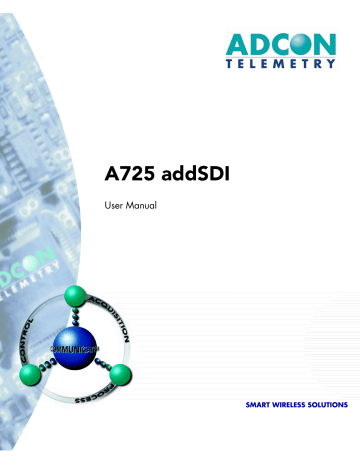
A725 addSDI
User Manual
SMART WIRELESS SOLUTIONS
ADC O N
T E L E M E T R Y
ADCON TELEMETRY GMBH
I N K U S T R A S S E 2 4
A-3400 KLOSTERNEUBURG
A U S T R I A
TEL: +43 | 2243 | 38280-0
FAX: +43 | 2243 | 38280-6
ADCON INTERNATIONAL INC
2050 LYNDELL TERRACE
S U I T E 1 2 0
C A - 9 5 6 1 6 D A V I S , U S A
TEL: +1 | 530 | 753-1458
FAX: +1 | 530 | 753-1054
ADCON AUSTRALIA PTY. LTD.
ENFIELD PLAZA SA 5058
P O B O X 6 0 5
A D E L A I D E A U S T R A L I A
TEL: +61 | 8 | 8260-4682
FAX: +61 | 8 | 8260-4685
Proprietary Notice:
The Adcon logo, addSDI™, addIT™, addWAVE™, addVANTAGE™, addVANTAGE Professional™ and AgroExpert™ are trademarks or registered trademarks of Adcon Telemetry. All other registered names used throughout this publication are trademarks of their respective owners.
Neither the whole nor any part of the information contained in this publication may be reproduced in any material form except with the prior written permission of Adcon Telemetry.
This publication is intended only to assist the reader in the use of the product. Adcon Telemetry shall not be liable for any loss or damage arising from the use of any information in this publication, or any error or omission in such information, or any incorrect use of the product.
Document Release 1.0, Dezember 2006
Copyright ©2003-2006 by Adcon Telemetry.
About the A725 addSDI___________________________________________________3
Conventions _____________________________________________________________4
Opening the packages ____________________________________________________5
Installing the RTU ________________________________________________________6
Field Installation_______________________________________________________7
More about the LED tool _______________________________________________8
Configuring an addSDI RTU in the addVANTAGE software__________________9
Maintaining and servicing the RTU__________________________________________9
The RTU battery _______________________________________________________9
Changing the battery ________________________________________________ 10
Understanding connectors_______________________________________________ 14
The POWER Connector ______________________________________________ 14
The SDI Connector __________________________________________________ 15
SDI-12 Sensor Connections ______________________________________________ 16
Self powered Sensor _________________________________________________ 17
Multiple Sensors connected to the SDI-12 Bus __________________________ 18
Communicating with the RTU ____________________________________________ 18
Serial communication protocol ___________________________________________ 19
General format of a command ________________________________________ 19
General format of an answer __________________________________________ 20
Using terminal commands _______________________________________________ 20
Returned errors list _____________________________________________________ 37
Command line interpreter ____________________________________________ 37
Device descriptors and storage handler ________________________________ 37
Real time clock ______________________________________________________ 37
Radio interface ______________________________________________________ 37
Specifications _________________________________________________________ 39
CHAPTER 1
2 CHAPTER
Chapter 1. Introduction
CHAPTER 1
About the A725 addSDI
3
This manual explains the hardware aspects of Adcon’s A725 addSDI Remote Telemetry Units, including installation issues and certain parameter configurations. The manual is divided as follows:
• "Introduction," which contains some general information and document conventions.
• "Using the A725 RTU," which details the installation and use of the Remote Telemetry Unit.
• "Specifications," which describes operating parameters for the devices.
About the A725 addSDI
The A725 Remote Telemetry Unit—RTU (commercial trademark addSDI™ ) is a low power, short range telemetry device, capable of operating SDI-12 compatible sensors.
The frequency of operation is in the 432 to 470 MHz range, making it compliant to most radio communication regulations in the world. The output power is under 10 mW, while the modulation is narrow band FM (12.5 or 25 kHz channel spacing).
Due to its construction, as well as to the software controlling it, the power consumption is extremely low. The unit operates from a built in 6.2 Volt rechargeable battery, which is charged either using a solar panel or an external power supply adapter. A special configuration may be implemented where no internal battery is used, but the power is obtained exclusively over an external connector.
The SDI-12 bus is also powered by the internal 6.2 Volt battery, therefore the attached SDI-12 sensors must be able to work within
4 CHAPTER 1
Introduction a minimum voltage of 5.6V. This is lower than the official SDI-12 minimum operating voltage.
The A725 is a ruggedized unit, complying with the IP65 environmental protection class (NEMA 4). It can easily be installed and it integrates perfectly into an Adcon A733 network. Depending on the terrain, it assures a reliable wireless connection to an A733 series device to distances up to 1000 meters, under favorable conditions even more.
Conventions
Certain conventions apply in this document.
Italics
Bold
Indicate that the text is variable and must be substituted for something specific, as indicated in the explanation. Italics can also be used to emphasize words as words or letters as letters.
Indicates special emphasis of the text. Also indicates menu names and items in a window.
fixed font
File Save
Indicates characters you must type or system messages.
Indicates menu selection. For example, select the File menu, then the Save option.
Note Indicates information of interest. Notes appear the information they apply to.
after
CAUTION Indicates that you may get unexpected results if you don’t follow the instructions. Cautions appear before the information they apply to.
WARNING Indicates danger to yourself or damage to the device if you don’t follow the instructions. Warnings appear before the information they apply to.
Chapter 2. Using the addSDI
5
The A725 addSDI Remote Telemetry Unit (RTU) is part of the A7xx series. For testing purposes, you should have an A840 Telemetry
Gateway installed before you install the A725 RTU. For information about installing the A840, refer to the Base Station, Telemetry
Gateway A840 and Wireless Modem A440 User Guide .
Opening the packages
The addSDI RTU package contains the A725 RTU, an antenna, and a pipe clamp. If ordered, the following items come in separate packaging:
• A solar panel and pipe clamp
• A set of aluminum poles
• A LED tool
• Sensors and cables, one box for each sensor.
Make sure you have received all the equipment and read through the instructions that follow. Once you are sure to understand them, you are ready to install your RTU.
6 CHAPTER 2
Using the addSDI
Figure 1 shows the front view of an addSDI RTU.
Gore Prevent
TM
SDI-12
Connector
To
Solar
Panel
Figure 1. addSDI RTU
WARNING Do not turn or manipulate the Gore Prevent element!
The unit’s IP65 environmental protection may be affected.
Installing the RTU
The following restrictions apply:
• In general the typical “line-of sight” distance over which the
RTU can communicate is 1 km (.6 miles). This is valid if both the RTU and its partner device are mounted on a 3 m mast (9 ft.); the results may vary under different conditions, and you can sometimes achieve greater distances, sometimes shorter.
CHAPTER 2
Installing the RTU
7
• As with all wireless communication devices, the higher the transmitter is installed, the better the communication will be.
Field Installation
Installing addSDI RTUs in the field is a fairly simple process. You can perform a connectivity check with a LED tool. The LED tool is shown in Figure 2.
Figure 2. LED Tool
Note: The LED tool is a blind plug to be connected to the POWER connector.
Follow these steps to install an addSDI RTU in the field:
1.
Review the installation area and choose the best site.
2.
Perform a connectivity check using the LED tool: a.
Insert the LED tool into the POWER connector and wait up to 10 seconds. If the unit connects to at least one station (or a base station), it will light up the LED for about 4 seconds. b.
Keep observing the LED tool and, after another several seconds, the LED will blink one or more times (the number of blinks indicates the number of stations it has contacted).
3.
Assemble the mast from the set of poles.
4.
Drive the tipped aluminum pole vertically into the ground, using a sledge hammer. Put the “pole pounder” cap on top of the pole to protect it from damage while hammering it in.
How far you drive the pole into the ground depends on your application and the soil. Sandy soils in windy areas might require guy wires to secure the pole.
5.
Using a pipe clamp, fasten the solar panel onto the aluminum mast. Make sure that the panel is facing south (north if you are located in the southern hemisphere) and is out of the way of the addSDI RTU.
8 CHAPTER 2
Using the addSDI
Note: The solar panel can be mounted under or behind the addSDI RTU, but be sure that the RTU does not shadow the panel.
6.
Fasten the addSDI RTU to the top of the mast using another pipe clamp. Adcon recommends that you perform another connectivity test, if you can, to check the positioning of the device.
WARNING If you turn the fastening screws too tight, you might damage the plugs.
7.
Attach the SDI-12 sensor to the SDI jack and the solar panel to the POWER jack by turning the connectors fastening screws clockwise until secured tightly.
8.
Secure access cable of the SDI-12 cable to the pole with cable ties. To protect it from damage don’t let it sit on the ground!
This completes the installation of your addSDI RTU. If the SDI-12 jack is left unused, use the attached cap, meant to protect it against moisture and dust. Be sure to make a note of the following information because you’ll need it when you configure the device in the software:
• Serial number of each RTU
• Type and address of SDI-12 sensors connected to each RTU
WARNING The SDI-12 sensor addresses must be set prior to attaching the sensors to the SDI-12 bus. Be sure to use unique addresses only! There is no way to resolve address conflicts once the sensors are attached to the SDI-12 bus.
More about the LED tool
The LED tool allows you to rapidly check the status of an addSDI
RTU. After you insert the LED tool into the POWER connector, the unit waits for up to two seconds and then sends a broadcast frame.
If a nearby station or receiver decodes the frame, it will answer— this may take up to 10 seconds. When an answer is received, the
LED tool lights up for about 4 seconds. A few seconds later, the
LED will light up again one or several times - once per station/ receiver that answered to its broadcast frame.
After that the LED continuously blinks briefly in 0.5 second intervals to indicate that the unit is alive and that the internal battery has enough energy to operate. If the blinking interval lengthens to
2 seconds, the battery has become undercharged (that is, under
CHAPTER 2
Maintaining and servicing the RTU
9
5.6 volts but over 5.2 volts)—this is called the misery state. In this state, an addSDI RTU reduces its activities to a minimum. The radio unit is switched off, the sensor sampling ceases, and no data is stored in the internal memory. Only the internal real-time clock is maintained and the power management functions are performed.
If the battery level drops below 5.2 volts, the system switches off completely, effectively decoupling itself from the battery in order to protect it. In this case the LED tool stays permanently off. An addSDI RTU in such a situation will restart only after connecting it to an external power supply (even a solar panel under low light conditions).
Note: New addSDI RTUs are delivered with their internal batteries unformatted, meaning they are completely discharged, and you should install them only on sunny days. The battery will be fully charged after two consecutive sunny days, but you should get an LED light-up after several minutes of charging in the sunlight.
Configuring an addSDI RTU in the addVANTAGE software
To configure the addSDI RTU with an A840 Telemetry Gateway and the addVANTAGE Pro software, check the Base Station,
Telemetry Gateway A840 and Wireless Modem A440 User Guide .
Maintaining and servicing the RTU
The A725 unit needs virtually no maintenance. It is waterproof and designed to withstand harsh environmental conditions (-30 to
+70 °C, or -22 to 158 °F), high RH values, water, and other noncorrosive liquids. It conforms to the European protection class IP65.
This applies also to the connectors, as long as they are mated.
Don’t let unmated connectors on either the addSDI RTU or the sensors be exposed to the environment for extended periods of time.
The RTU battery
The internal NiMH rechargeable battery pack supplies 6.2 volts.
The internal electronics manage the battery charging/discharging process, ensuring it a long life. This approach, coupled with a remarkably low average consumption, allows an addSDI RTU to
10 CHAPTER 2
Using the addSDI operate at least two weeks on a fully charged battery under the following conditions:
• The channel has moderate radio activity, with requests every
15 minutes.
• Sensor readings are stored in the internal memory every 15 minutes.
• The sensors do not drain excessive current (neither in sleepmode nor during measurement).
Table 1 shows the addSDI devices’ expected operating time on a fully charged battery under various conditions..
Table 1. addSDI Device Operation Time
Radio
Activity
No
Yes
Yes
Average SDI-12
Sensor Current none none
1.1mA
Average
Consumption
(mA)
0.667
0.833
1.8
Estimated
Operation
(days)
100
80
37
Note: Radio activity means that one base station and between one and three RTUs are active on the same operating frequency as the addSDI remote station under test.
However, if for some reason (wear-out or accident) the battery loses its capacity (noted in the software with repeated “Battery low” messages), it must be replaced. Make sure, though, that the problem is really due to the battery and not to a defective or dirty solar panel.
Adcon highly recommends you to take good care of your solar panels! Clean them frequently with a damp cloth. Rain droplets might splash thin layers of soil onto the panels, wind and spraying covers them with dust, birds tend to drop “things” onto them, thus reducing their power output. Watch out for the surrounding vegetation! A solar panel, well exposed to the sun at the beginning of the season, might be shadowed by growing vegetation as the season progresses.
CHAPTER 2
Maintaining and servicing the RTU
11
Changing the battery
If you have verified that the battery needs to be replaced, follow these steps to do so:
1.
Open the lid by unscrewing the four screws in the corners of the addSDI RTU, then remove the lid as shown in Figure 3.
Figure 3. Removing the addSDI Lid
2.
The battery pack is connected to the electronics board by means of a PCB connector. Remove the battery pack’s plug from the PCB connector, as shown in Figure 4.
Figure 4. Unplugging the PCB Connector
12 CHAPTER 2
Using the addSDI
3.
Unscrew the two screws of the metal cover that holds the battery pack in place, then remove the cover. Figure 5 shows the A725 battery pack inside the RTU.
Figure 5. A725 Battery Pack
4.
Remove the battery pack and replace it with a new one
(obtainable from your Adcon dealer).
5.
Put the metal cover back in place and secure it with the two screws.
6.
Replace the old cover seal with the new one, provided together with your battery, as rubber gaskets tend to stiffen and might not reseal properly. Place the rounded side of the gasket into the groove and have the flat side showing!
7.
Insert the battery plug into the PCB connector.
8.
Mount the lid back, taking care that the rubber gasket sealing the box is not out of place.
WARNING Be sure to mount the rubber gasket properly, so that the unit’s IP65 environmental protection is not affected. Don’t clamp the battery cable between the lid and the case, as this might damage the cable and shorten the unit. Watch for soil and dust on the seal, as this might lead to water ingress!
Chapter 3. Performing Advanced
Functions
13
With the appropriate knowledge you can configure the addSDI devices in the field by using a hyperterminal window. To configure the RTU you need a special serial adapter cable (item 200.720.540; not included with the RTU; available from your Adcon distributor).
CAUTION Do not try to configure your addSDI devices if you are not well familiar with the SDI-12 commands and bus architecture
—the unit may not communicate properly with the SDI-12 sensors and/or with the remote measuring station or function with the addVANTAGE software.
WARNING Tampering with parameters for the addSDI devices may void your warranty or damage the device. In general, the commands described in this chapter are intended for technical support staff and users with a great deal of experience in handling advanced hard- and software.
In the system architecture, the base station and RTU are both considered to be nodes. The base station is called the master node, or master , while the RTU is called the slave node, or slave .
14 CHAPTER 3
Performing Advanced Functions
Understanding connectors
The addSDI devices have cable attachments called connectors.
The connector type determines how the device communicates with the sensors or the computer.
The POWER Connector
The RTU’s POWER connector, a 5-pin M9 jack, allows for:
• External charge supply (either a solar panel or an AC adapter) if the internal rechargeable battery is used. (as in most cases).
• External power supply (battery or any DC source from 5.6 to
10 volts), with the internal battery removed
• Communication over a serial connection with 19200 baud
Figure 6 illustrates the connections available at the POWER connector.
Ext Power
4
5
3
1
2
RxD
Battery TxD
Ground
Figure 6. A725 POWER Connector (Top View)
WARNING The serial line is 3-volt CMOS compatible; therefore, the above mentioned adapter cable must be used to reach the RS-
232 levels (Adcon item number 200.720.540).
You might want to use the POWER connector with something other than the standard configuration. For example, if you want to connect an external battery to the RTU, disconnect the internal battery and use the configuration shown in Figure 7.
Battery
(5.6 to 10 Volt)
+
-
4
5
3
1
2 Short
Figure 7. A725 Wiring up an External Battery
CHAPTER 3
Understanding connectors
15
If you want to use the internal battery with a different power supply (charger) than the ones provided by Adcon (120 or 300mA solar panels or the ACS110 charger), make sure to use the wiring as shown in Figure 8.
4
5
3
1
2 Short
Charger
(9 to 10 Volt,
100 to 300 mA)
+
-
Figure 8. A725 Connection with External Power Supply
And if you want to use an external battery, charged by its own solar panel, you need to disconnect the internal the internal battery and the Adcon solar panel and use the wiring as shown in
Figure 9.
4
5
3
1
2 Short
Charger +
(must fit the
Battery)
-
Battery +
(5.6 to 10 Volt)
-
Figure 9. A725 Connection with External Battery and Power Supply
The SDI Connector
The SDI connector is used to connect the addSWITCH A725 to an
SDI-12 Sensor bus (See Figure 10). The connector used is a female
5 pin SWITCHCRAFT jack (EN3P5F, the counterpart is the
EN3C5M).
The A725 comes with a 1m cable with flying ends. A standard cable clamp can be used to connect the sensors. It is up to the user to protect this cable clamp for outdoor usage. Please contact your local Adcon dealer for special SDI-12 wiring boxes.
16 CHAPTER 3
Performing Advanced Functions
GND SDI−GND
gray
1 5
SDI−Sense
2
3
4
SDI−DATA
yellow
SDI−POWER
green
Figure 10. The SDI-12 Connector
If you do not use an SDI-12 sensor with the proper cable already mounted, but will connect it to the SDI bus through a wiring box, it is absolutely crucial to obey the following instructions: first identify the function of each of the sensors cables. Then connect them to the wiring box in exactly the folloing order: First connect SDI-GND.
Then connect SDI-POWER (only if a sensor receives its power supply from the RTU) and last connect SDI-DATA. Else you might cause the SDI-12 bus to perform unexpectedly!
CAUTION Some SDI-12 sensors have a rather high startup current, which prevents operation with our low power addSDI RTU. Always check your SDI-12 sensor’s peak current draw upon start-up! This is of particular importance when connecting more than one sensor to the SDI-12 bus - while one sensor might still operate flawlessly with your RTU, two might draw too much current and cause the RTU to shut off the bus. This will occurr when the total power draw on the
SDI-12 bus goes beyond 500mA. In case of doubt or questions please consult your sensor supplier or your Adcon dealer.
Note: Please see also SDI-12 spec for additional wiring and setup information.
To enable the SDI-12 bus operation, a jumper must be installed between GND (Pin 1) and SDI-Sense (Pin 2). This jumper is factory installed in the connector of the standard 1m cable, which comes with your addSDI RTU.
Note: When the SDI-12 bus is not used, please disconnect the SDI connector and the solar panel from your addSDI. The RTU will then switch to a power save mode.
CHAPTER 3
SDI-12 Sensor Connections
17
SDI-12 Sensor Connections
Sensor powered by RTU
To connect a single SDI-12 sensor, that does not have it’s own power supply, follow the wiring scheme as shown in Figure 11.
GND
Detection
Jumper
SDI−Sense
1 5
2
3
4
SDI−POWER
SDI−GND
SDI−DATA gray yellow green
SDI−GND
SDI−DATA
POWER
SDI−12 SENSOR
Figure 11. Single Sensor Connection, sensor is powered by the RTU
Note: In this configuration, the RTU powers the SDI-12 sensor. The sensor must be capable of working with a supply voltage as low as 5.6V.
WARNING Check the minimum supply voltage of your sensor
BEFORE installing it! This information should be available from your sensor supplier.
Self powered Sensor
Sensors with an integrated power supply must be connected following the wiring scheme in Figure 12.
18 CHAPTER 3
Performing Advanced Functions
GND
Detection
Jumper
SDI−Sense
1 5
2
3
4
SDI−POWER green
SDI−GND
SDI−DATA gray yellow
SDI−GND
SDI−DATA
SDI−12 SENSOR self powered
Figure 12. Single Sensor Connection, for sensor with internal battery pack
Multiple Sensors connected to the SDI-12 bus
Multiple sensors can be connected to the SDI-12 bus as long as the following conditions are met:
• the maximum total (!) current consumption (500mA) is not exceeded
• the maximum number of sensor values (20) is not exceeded
• all sensors have unique addresses
WARNING If two sensors with identical addresses are connected to the same bus, communication with these sensors is not possible.
Note: The factory default address of most SDI-12 sensors is usually
0. Please use an appropriate tool, usually delivered by the sensor manufacturer, to change the address. The A725 addSDI RTU is not capable of changing addresses of SDI-12 sensors.
The sensors can be connected in a star, daisy chain or mixed topology. Self powered and RTU powered sensors can also be mixed.
See Figure 13 for details.
GND
Detection
Jumper
SDI−Sense
1 5
2
3
4
SDI−POWER
SDI−GND
SDI−DATA gray yellow green
CHAPTER 3
Communicating with the RTU
19
Figure 13. Multiple SDI-12 sensors
Communicating with the RTU
WARNING Please disconnect the SDI connector, when attempting to configure the A725 RTU via the A720SC serial cable.
You will not be able to communicate with your A725 addSDI RTU as long as the SDI connector is plugged in.
You can use a Windows Hyperterminal window to connect to the addSDI RTU. After you have installed the system, follow these steps to configure the device and set the default parameters:
Note: To configure the A725 RTU you must use the A720SC adapter cable mentioned above (available from your Adcon dealer) and connect it to the POWER jack of the RTU.
1.
Open a Hyperterminal window.
2.
Select the appropriate serial port and click OK .
3.
Configure your terminal as follows:
• 19200 baud
• 1 stop bit
• 8 data bits
• No parity
• No protocol (neither hardware nor software)
20 CHAPTER 3
Performing Advanced Functions
4.
Select OK to open the terminal window.
5.
Press Enter to generate a response in the window.
Serial communication protocol
This protocol is based on a master sending commands and a node answering. The whole communication is conducted in plain ASCII strings. When exchanging numbers, they are represented in decimal format. All commands are terminated with a CR/LF combination. All responses (answers) are terminated with the # character.
General format of a command
The commands have the following format:
ID Command Param1 Param2 ... ParamN
• ID is the destination device. If you include an ID as part of a command, the node checks whether ID=ownID . If it does, the node executes the command on itself. If the ID is not the node’s ID, the node executes the command on a remote device, if such an ID exists. Not naming any ID implies that the command is addressed locally.
Note: Not all the commands can be executed remotely!
• Command is the command proper, which can be composed of a variable string of characters (for example, SLOT ). Each node can implement a set of commands depending on the functionality of the node itself. However, as a minimum requirement, a node recognizes the CMDS command, which returns a list with the commands accepted by the node.
• Param1 Param2 ... ParamN represent the parameters, which are command dependent. If you type no parameters when you issue a command, it is the equivalent of querying for information (the GET version of a command). If you type parameters, you are issuing the SET version of a command and are setting the command to the parameters you typed.
General format of an answer
The answers have the following format:
ID Command Result1 Result2 ... ResultN ErrResult #
CHAPTER 3
Using terminal commands
21
• ID is the answering device. If a command was further routed, it is the ID of the end device. The answer must always contain the ID on return.
• Command is the string representing the original command. It is supplied so that a master can distinguish between the answers it is waiting for, and out-of-band notifications (which may come, for example, over the radio port of a node). As with the ID, the command name must always be supplied.
• Result1 Result2 ... ResultN are the result values returned by the remote node. If the ErrResult is not zero, all other possible characters and/or strings until the end of the line may be ignored.
• ErrResult shows whether the command was successfully executed or not. If this value is 0, the command was successfully executed. If this value is other than 0, the command failed. The number may further indicate the error type. (See also “Returned errors list” on page 37.)
The answer string may contain any number of spaces or CR/LF characters between its components; however, after the terminator
(#) no other characters are allowed.
Using terminal commands
The A725 addSDI firmware is basically the same as used with the
A723 addIT, except for the following items:
• new device type: A725
• only SDI-12 Sensors available
The following list describes all available commands and their usage.
Note: You can type uppercase or lowercase characters because the commands are not case sensitive.
CMDS
D ESCRIPTION
P ARAMETERS
R ETURNS
REMARKS
Returns a list of supported commands.
None.
A list of strings separated by spaces.
GET only.
22 CHAPTER 3
Performing Advanced Functions
REMOTE
E XAMPLE
No.
CMDS
15535 CMDS CMDS ID PMP RSSI TIME FREQ SLOT DATA
INFO RX TX FDEV 0
#
TIME
D ESCRIPTION
P ARAMETERS
R ETURNS
REMARKS
REMOTE
E XAMPLE
FREQ
D ESCRIPTION
P ARAMETERS
R ETURNS
REMARKS
REMOTE
E XAMPLE
Sets/returns the real time clock.
The actual time, or none in the GET version.
The actual time as dd/mm/yyyy hh:mm:ss.
GET/SET .
No.
TIME 12/12/1999 22:10:10
15535 TIME 0
#
TIME
15535 TIME 12/12/1998 22:10:10 0
#
CAUTION Do not change the frequency of your device without reason: apart from the fact that it might not communicate in the network anymore, you might also violate the applicable radiocommunications laws in your country. Depending on the destination country, some models may also return an error message.
Sets/returns the operating frequency.
The operating frequency and step (Hz), or none in the GET version.
The actual frequency and step, in Hz.
GET/SET .
Yes, SET only.
FREQ 433925000 25000
15535 FREQ 0
#
RSSI
D ESCRIPTION
P ARAMETERS
R ETURNS
REMARKS
REMOTE
E
XAMPLE
ID
D ESCRIPTION
P ARAMETERS
R ETURNS
REMARKS
REMOTE
E XAMPLE
CHAPTER 3
Using terminal commands
23
FREQ
15535 FREQ 433925000 25000 0
#
Sets/returns the Relative Signal Strength Indicator threshold at which the RF receiver must wake up.
The threshold value. For the A725, it can take values from 0 to
255; it is typically factory set to 42.
The instant RSSI value and the programmed threshold.
GET/SET .
No.
RSSI 50
15535 RSSI 0
#
RSSI
15535 RSSI 34 50 0
#
Note: The values of the RSSI threshold have no units, they are arbitrary. However, a value of 160 corresponds approximately to the maximum value allowed in the addVANTAGE software
(that is, 8 µV).
Sets/returns the node’s ID.
The node ID.
The node ID.
GET/SET .
Yes, SET only.
ID 4557
15535 ID 0
#
24 CHAPTER 3
Performing Advanced Functions
D
P
R
SLOT
ESCRIPTION
ARAMETERS
ETURNS
REMARKS
REMOTE
E XAMPLE
ID
4557 ID 4557 0
#
CAUTION Changing these parameters may adversely affect the ability of the device to operate for extended periods under low sun shine conditions.
Sets/returns the node’s sampling interval and rate.
The interval (60 - 65535) and rate (0 - 255). The interval represents the time (in seconds) elapsed between two slots stored in the internal memory, while the rate represents the numbers of samples used to build the average that will be stored.
Note: The rate parameter is not relevant for the A725 RTU. The sensors’ firmware is responsible for calculations of avaraged values etc.
The interval and rate.
GET/SET . The default interval is 900 (15 minutes) and rate is 15 (15 samples per 15 minutes).
Yes, SET only.
SLOT 900 15
15535 SLOT 0
#
SLOT
15535 SLOT 900 15 0
#
PMP
D ESCRIPTION
P ARAMETERS
R
ETURNS
Sets/returns the node’s Power Management Parameters (switches the battery charge on/off).
The lower (switch on) and the higher limit (switch off), both in volts x 10. Standard Values are 65 (for 6.5 Volts) for switch on and 72 (for
7.2 Volts) for switch off (for a standard 6.2 Volt NiCd or NiMH battery). From these values, other thresholds are internally computed.
The lower (switch on) and the higher limit (switch off), both in volts x 10.
REMARKS
REMOTE
E XAMPLE
DATA
D ESCRIPTION
P ARAMETER
R ETURNS
R EMARKS
R EMOTE
E XAMPLE
CHAPTER 3
Using terminal commands
25
GET/SET .
Yes, SET only.
PMP 65 72
15535 PMP 0
#
PMP
15535 PMP 65 72 0
#
Returns data stored for a certain device.
Note: This command cannot be used to retrieve data from the
SDI-12 subsystem. Please see the description of the SDI-
DATA command therefore.
The ID of the device for which the data is requested and the date/ time (in the standard format) the data was stored. If missing, then it refers to the data of the local device.
A data block.
Note: The addSDI does not support analog sensors.
GET only. If the date/time parameter is not included, the latest data is returned. If the date/time parameter is included, the data closest to, but later than, the given date/time is returned.
Yes, for a GET , but only one frame at a time. The A725 can issue the command only for itself, locally.
DATA 15535 1/3/2000 12:12:12
15535 DATA b1 b2 b3 ... bn 0
#
The data block returned will typically contain a number of data frames (telegrams). The structure of a block is as follows: dd mm yyyy hh mm ss si ft d1 d2 ... dn dd mm yyyy ... dn cs where:
• dd mm yyyy is the date
• hh mm ss is the time
26 CHAPTER 3
Performing Advanced Functions
• si is the size of the frame
• ft is the frame type (39 for the A725)
• d1 d2 ... dn are the data values (the frame content)
• cs is a 16-bit checksum obtained by summing the bytes and discarding the carries over 0xFFFF
The A725 devices always responds with a type 39 data frame. The composition of the data block of such a frame (the values marked as d1, d2... dn) is depicted in Figure 14, while the digibyte is depicted in Figure 15.
RF incoming
RF outgoing
Digibyte
Pulse Counter CNT0, always 0
Pulse Counter CNT1, always 0
Battery
I/O A Cabling 1, always 0
I/O A Cabling 2, always 0
I/O A Cabling 3, always 0
I/O B Cabling 1, always 0
I/O B Cabling 2, aways 0
I/O B Cabling 3, always 0
Checksum
Figure 14. Frame 39 description b7
SC Res Res Res
SC — Solar Cell (0–off, 1–on)
Res Res Res b0
Res
Figure 15. The Digibyte
The remote version is limited to a single frame. An example of such a command is given below:
9999 DATA 9999 13/12/2006 19:46:00
9999 DATA
13 12 2006 19 46 23 13 39 255 255 3 0 0 89 0 0 0 0
0 0 0 0 0 0 0 0 2258 0
#
IMME
D ESCRIPTION
P ARAMETER
R ETURNS
R EMARKS
R EMOTE
E XAMPLE
FDEV
D ESCRIPTION
P ARAMETER
CHAPTER 3
Using terminal commands
27
Notice that if you need to get data that is not the last (newest) slot remotely from a device, the ID must be supplied twice. If you need to get the last slot stored, you can ignore the ID and the date/time parameters:
9999 DATA
9999 DATA
13 12 2006 22 15 00 13 39 255 255 3 0 0 87 0 0 0 0
0 0 0 0 0 0 0 0 3311 0
#
Samples all inputs and immediately returns the sampled data.
Note: This command cannot be used to get data values from the
SDI-12 subsystem.
The ID of the requested subsystem; default is the standard A/D subsystem of the A725 (ID=0).
A data block (see also “DATA” on page 25).
Note: The analog inputs are disabled on the A725.
GET only. The command needs a certain delay to execute (for example, for the standard subsystem this delay amounts to two seconds. The delay is necessary to allow for the sensors to settle after applying power to them.
No.
IMME
4711 imme 13 12 2006 20 00 18 13 39 0 0 127
0 0 84
0 0 0 0 0 0
2209 0
#
Formats the internal memory (destroys all the data).
If the parameters are missing, the command will destroy all the data in the EEPROM file. If a parameter is given, the EEPROM type is defined (data won’t be destroyed). The following EEPROM types are currently defined:
28 CHAPTER 3
Performing Advanced Functions
R
R
R
E
ETURNS
EMARKS
EMOTE
XAMPLE
• 0 – 16 Kbytes (e.g. model 25128)
• 1 – 32 Kbytes (e.g. model 25256)
Nothing.
SET only.
Yes, SET only.
FDEV 1
15535 FDEV 0
#
INFO
D ESCRIPTION
P ARAMETER
R ETURNS
Returns various status information.
None.
A list of a device’s internal variables:
ID INFO rf_in rf_out date time ver clk stack cop batt temp days_uptime hr:min_uptime rssi pmp_low pmp_high type slot samples po err_level
#
The formats for the above parameters are as follows:
• rf_in and rf_out as a decimal
• date as dd/mm/yyyy
• time as hh:mm:ss
• ver as x.x
• clk , stack , and cop as decimal; they represent internal housekeeping parameters: the A725 uses cop to number watchdog occurrences, but clk and stack are currently undefined
• batt as battery level using the standard voltage conversion equation (0 is 0 volts, 255 is 20 volts)
• temp as internal temperature in the A725 housing, which is device dependent. The precision of the sensing element is low (±2°C), but it is sufficient for battery power management
R EMARKS
R EMOTE
CHAPTER 3
Using terminal commands
29
(charge/discharge). To compute the actual value (in °C), the following equation must be used:
Temp
°
C
= internalTemp
255
⋅ 400
• days_uptime in days; together with hr:min_uptime, it represents the amount of time the device is up without a reset or watchdog
• hr:min_uptime in hours:minutes format
• rssi as decimal; it is the value programmed with the RSSI command
• pmp_low and pmp_high are the programmed values with the PMP command )
• type is used to represent the device type; the following types are currently assigned:
— 0 for A730MD
— 1 for A720
— 2 for A730SD
— 3 for A720B
— 4 for A733
— 5 for A723
— 6 for A440
— 7 for A733GSM
— 8 for A731
— 9 for A732
— 10 for A740
— 11 for A740GSM
— 12 for A724
— 13 for A725
— 14 for A726 slot and samples are the actual values programmed by means of the SLOT command
• po is the power output of the device during the last frame sent
• err_level is the error value; 0 means no error
GET only.
Yes, GET only. The A725 can issue the command both remotely and locally.
30 CHAPTER 3
Performing Advanced Functions
E XAMPLE INFO
15535 INFO 0 84 13/12/2006 20:02:29 2.10 2 0 0 85
59 0 3:52 42 65 72 12 60 1 0
#
RX
D ESCRIPTION
P ARAMETERS
R ETURNS
R EMARKS
R EMOTE
E XAMPLE
Switches the unit to permanent receive mode (for tuning purposes).
None.
Nothing.
The system stops, and exits the command only when a key is pressed. This command returns no message.
No.
RX
15535 RX 0
#
TX
D ESCRIPTION
P ARAMETERS
R ETURNS
R EMARKS
R EMOTE
E XAMPLE
Switches the unit to transmit mode (for tuning purposes).
None (sends an unmodulated carrier), 1 (sends a 1 kHz modulated carrier), 0 (sends a 2 kHz modulated carrier) or 5 (sends a mixed 1
+ 2 kHz modulated carrier).
Nothing.
The system stops, and exits the command only when a key is pressed. This command returns no message.
No.
TX
15535 TX 0
#
TX 1
15535 TX 0
#
B
D ESCRIPTION
P ARAMETERS
R ETURNS
R EMARKS
R EMOTE
E XAMPLE
BLST
D ESCRIPTION
P ARAMETERS
R ETURNS
R EMARKS
R EMOTE
E XAMPLE
CHAPTER 3
Using terminal commands
31
TX 5
15535 TX 0
#
Sends a broadcast frame.
None.
A data block.
After the device has sent the broadcast frame, it will listen for answers. All valid answers will be listed with their IDs.
Yes. A device getting this frame would have to wait for a random time (2 to 10 seconds) before performing the actual broadcast; if no terminal is active, then no results will be listed. A list of heard stations with their RF levels will be updated in the memory and will be available whenever the BLST command is issued.
B
15535 B 0
#234 BA 0
#7851 BA 0
Lists the stations heard after the last broadcast command was issued.
None.
The date and time when the broadcast was performed, the number of stations heard, and a list with the heard stations’ ID and their respective RF levels.
GET only.
Yes. The remote version will list only the first 9 stations heard.
BLST
15535 BLST 10/12/1999 12:15:04 4
2008 150
2003 177
6883 168
4027 220
#
32 CHAPTER 3
Performing Advanced Functions
VER
D ESCRIPTION
P ARAMETERS
R ETURNS
R EMARKS
R EMOTE
E XAMPLE
Requests the firmware version of the device.
None.
The current version.
GET only.
No.
VER
15535 VER 2.14.0 0
#
SDI
D ESCRIPTION
P ARAMETERS
A complex command that can be used to check the status of the
SDI-12 subsystem, as well as configure it.
The command has a multitude of options. If issued without parameters, the GET variant is implied, i.e. the status of the SDI-12 subsystem will be returned (see also bellow). The following parameters/formats of the command can be used:
• sdi + adds a measurement to the list. If you add the C argument, CRC-measurements are used (default is without
CRC). You can set a different measurement method with M followed by a number (default M0) or you can choose continuous measurement by choosing R followed by a number. In addition, you can set up to 24 bits in the value index map by adding a mix of several index numbers
(separated by white spaces or ',', default 0-19) and bit masks starting with 0x, e.g., 0x3 for indexes 0 and 1 (see also the examples). The R-Method performs “Continuous
Measurements” (see SDI-12 standard). All measurements are performed sequentially in the order they are situated in the table.
• sdi - removes a configuration entry. The argument are the sdiaddr and the method ('M' or 'R') and optionally the checksum flag 'C'. Sensors are considered as belonging to the same sensor unit if they have the same sdi-addr and method .
• sdi I returns the sensor configuration, including the sensor identifier string in double quotes, where '\' and '"' in the id string are escaped with a '\'. Invalid characters (those outside
R ETURNS
CHAPTER 3
Using terminal commands
33 the SDI-12 allowable characters 0..31, 127..255) are substituted with an underscore (_). The arguments are the same as in sdi command.
• sdi ! resets the SDI-12 configuration. All previous entries are deleted from the configuration table.
• sdi * forces a sensor discovery cycle after the next measurement cycle. The status of the operation can be checked by issuing an sdi command without arguments (the
GET version). All sensors discovered will be displayed in the list. When the discovery operation ends, “D” flag changes back to “d” (see also below).
CAUTION Use the sdi ! and sdi * command with absolute precaution, because the RTU’s SDI-12 configuration may be deleted!
The following information is supplied in the form of a string of characters in the case the command was issued without arguments
(the GET variant):
• a/A — The presence of the SDI-12 BUS: a absent, A active;
• w/W — Wait-State of the system: w not waiting, W waiting for an SDI-12 sensor;
• m/M — Measurement command status: m no measurement is being done, M a measurement is in progress;
• v/V — Availability of Values for storage: v no values are available, V values are available for local storage;
• d/D — discovery initiation: d no discovery pending, D discovery pending (will be done at the next sensor poll cycle).
In addition, for every programmed SDI-12 sensor, the following information will be listed:
• sensor id — the sensor ID in ASCII (0 - 9, A - Z and a - z);
• method + CRC — the measuring method, either M (normal) or R (continuous), optionally followed by the CRC flag (C);
• index — the indices used (in hexadecimal), e.g.: 0x3 if indices
0 and 1 are used.
Note: For further information about the significance of the above terms please also consult the specification of the SDI-12 standard, version 1.3 (http://www.sdi-12.org).
34 CHAPTER 3
Performing Advanced Functions
R EMARKS
R EMOTE
E XAMPLE
SET/GET .
Yes.
Initiate a “discovery“command
#sdi *
#sdi
35385 sdi awmvD 0 0
Discovery is pending (D).
Detach A720SC Serial Cable and attach SDI-12 bus and wait for at least 1 minute; the bus will be scanned.
Detach the SDI-12 bus, wait 2s and attach A720SC again. Proceed with the following command:
#sdi
35385 sdi awmvd 1 0 M0 0xfffff 0
#
The answer indicates: 1 sensor found at address 0, method 0 and index mask is 0xfffff (all 20 indices, 0-19).
Note: Every “1” in the index mask (binary), corresponds to a selected index, e.g. 0x3 corresponds to index 0 and 1.
Example for three equivalent configuration commands: sdi + 0 M0 3,4,5,9 sdi + 0 M0 0x238 sdi + 0 M0 0x230,3
The binary representation of 0x238 is: 1000111000b (bits 3,4,5 and
9 are set).
DATASDI
D ESCRIPTION
P ARAMETERS
Returns a slot of SDI-12 sensor data, if any.
Offset and date/time, both optional. If an offset is specified, then only the values after the offset are returned, all others are skipped.
R ETURNS
CHAPTER 3
Using terminal commands
35
The date/time specifies the first slot to be retrieved that is strictly
“younger” than the specified time stamp.
The data block returned will typically contain a number of data frames. The structure of a block is as follows: dd mm yyyy hh mm ss si ft rfin rfout db batt sdih sdib1 sdib2 ... sdibn cs where:
• dd mm yyyy is the date
• hh mm ss is the time
• si is the size of the frame (variable for the SDI frames)
• ft is the frame type (60)
• rfin is the RFin RSSI value
• rfout is the RFout RSSI value
• db is the digibyte value
• batt is the battery voltage value
• sdih ist the SDI-12 header
• sdib1, sdib2 ... sdibn are the SDI-12 sensor quadruples
• cs is a 16-bit checksum obtained by summing the bytes and discarding the carries over
0xFFFF
(float values are not included in the checksum).
The composition of the data block of such a frame (the values marked as sdih, sdib1... sdibn) is depicted in Figure 16.
36 CHAPTER 3
Performing Advanced Functions
R EMARKS
SDI count
SDI offset
SDI available
SDI address
SDI method
SDI index
SDI value (floating point)
SDI address
SDI method
SDI index
SDI value (floating point)
SDI address
SDI method
SDI index
SDI value (floating point)
SDI value #1
SDI value #2...
SDI value #n
Figure 16. SDI-12 Data Frame, part of type 60 Frame
The frame is similar to the standard DATA frame, but has the SDI sensor values appended after the battery value. The frame type 60 contains SDI-12 data only.
SDI-12 specific parameters are explained below:
• SDI count — represents the number of configured SDI values following in the SDI data block.
• SDI offset — the offset in the SDI-12 frame. Usually it is 0 (no offset is used).
• SDI available — is the number of SDI-12 sensor values effectively returned. The difference between the SDI count and
SDI available indicates missing sensors (down or damaged).
Usually these two values are identical.
• SDI values — this is a number of SDI-12 quadruples:
• SDI address
• SDI method
• SDI index
• SDI value (floating point).
See also the example below .
Note: The remote version is limited to a single frame.
GET only.
CHAPTER 3
Returned errors list
37
R EMOTE
E XAMPLE
Yes.
#12800 datasdi
12800 datasdi 16 5 2003 20 14 49 44 60 255 255 127
87 9 0 9 3 0 0 74.379401 3 0 1 68.117003 3 0 2
58.832397 3 0 3 51.611795 3 0 4 38.346400 3 0 5
19.800799 3 0 6 14.895999 3 0 7 3.553500 3 0 8
0.037200 2953 0
#
SDA
D ESCRIPTION
P ARAMETERS
R ETURNS
R EMARKS
R EMOTE
E XAMPLE
Sets/returns the maximum delay for waiting awake (i.e. out of sleep mode) for a service request of an SDI-12 sensor. This parameter is set to 30 seconds by default. A larger value may lead to higher power consumption. This should be used in cases an SDI-
12 sensor needs large time values to return a sensor result. If you have such sensors and still want to use them, you need to change this parameter, but please be aware of the fact that the RTU’s power consumption will be higher.
Maximum wake time in seconds (1 to 999).
The current value (in seconds).
SET/GET.
No
SDA
35385 SDA 30 0
#SDA 50
35385 SDA 0
#
Returned errors list
In the following section you find the error messages you might get.
38 CHAPTER 3
Performing Advanced Functions
Command line interpreter
• 1 — command not recognized (=it doesn’t exist or isn’t supported)
• 2 — command line buffer overflow (input line too long)
• 3 — internal error
• 4 — reserved
• 5 — missing or false parameters in command
• 6 — operation not implemented
• 7 — remote operation not allowed
• 8 — Invalid IMEI checksum number
Device descriptors and storage handler
• 10 — device not found (attempt to perform a command on a non-existent device)
• 11 — device already exists
• 12 — reserved
• 13 — no more space for descriptors (too many devices)
• 14 — no more records for the specified device
• 15 — temporary communication break, no more data (the last request was not successful)
• 16 — time-out (the handler blocked or is busy)
• 17 — internal error
• 18 — attempt to insert a reserved device ID number (0 or
65535)
Real time clock
• 20 — incorrect time supplied (conversion to time_t was not possible)
Radio interface
• 30 — error at receive (CRC, etc.)
• 31 — unexpected frame received
• 32 — wrong length
• 33 — reserved
• 34 — reserved
• 35 — time-out (remote device not responding)
CHAPTER 3
Returned errors list
39
• 36 — receiver busy (for example, just executing a polling series)
• 37 — time stamp of a frame is too far in the future
• 38 — general modem error
Appendix. Specifications
39
The A725 addSWITCH was built to match the specification of the
ETSI 300 220, Class I, Subclasses a and b, but other national norms are similar to this (for example, the CFR 47, Part 90, Subpart J).
Table 2 shows the main operational parameters of the A725.
Table 2. Operational Parameters
Parameter
Common
Supply
Operating Temperature
Relative Humidity
Class Protection
Data Rate (using the onboard software modem)
Operating Frequency b
Frequency Stability (-20 to +60 °C)
Frequency Stability (-30 to +70 °C)
Receiver
Min
5.0
-30
10
1000
432
6.2
Typ
IP65
1500 a
Max
10.0
+70
99
2000
470
± 1.5
±2.5
Unit
V
°C
% bps
MHz kHz kHz
40
Table 2. Operational Parameters (Continued)
Parameter
Sensitivity (10 db S/N)
Image Frequency Attenuation (1st IF = 45 MHz)
Local Oscillator Leakage
Adjacent Channel Attenuation
RSSI Dynamic
Operating Current (incl. onboard microcontroller) c
Transmitter (all measurements made on a 50 Ohm resistive load)
Output Power
Spurious Radiation (0 to 862 MHz)
Spurious Radiation (862 MHz to 3.5 GHz)
Adjacent Channel Power (12.5 kHz version)
SDI-12
Adjacent Channel Power (25 kHz version)
Occupied Bandwidth (12.5 kHz version)
Occupied Bandwidth (25 kHz version)
Operating Current (incl. onboard microcontroller)
Sensor Supply Voltage d
Sensor Supply Current e
35
55
90
7
Min
5.5
-105
Typ
9
6.0
2
Max
20
-44
8.5
15
50
10
2
200
-32
10.0
500
V mA a. Data rate is content dependent.
b. This parameter represents the tuning range; the switching range may be limited in the software to a narrower space (even to the extent of a single channel).
c. Continuous duty.
d. This applies for sensors which are powered by the RTU’s internal battery.
e. This is the maximum peak current for all sensors on the SDI-12 bus.
Unit dBm dB nW dB dB mA dBm kHz kHz mA dBm nW nW dBm
advertisement
Related manuals
advertisement
Table of contents
- 5 About the A725 addSDI
- 6 Conventions
- 7 Opening the packages
- 8 Installing the RTU
- 9 Field Installation
- 10 More about the LED tool
- 11 Configuring an addSDI RTU in the addVANTAGE software
- 11 Maintaining and servicing the RTU
- 11 The RTU battery
- 12 Changing the battery
- 16 Understanding connectors
- 16 The POWER Connector
- 17 The SDI Connector
- 18 SDI-12 Sensor Connections
- 19 Self powered Sensor
- 20 Multiple Sensors connected to the SDI-12 Bus
- 20 Communicating with the RTU
- 21 Serial communication protocol
- 21 General format of a command
- 22 General format of an answer
- 22 Using terminal commands
- 39 Returned errors list
- 39 Command line interpreter
- 39 Device descriptors and storage handler
- 39 Real time clock
- 39 Radio interface
- 41 Specifications
