advertisement
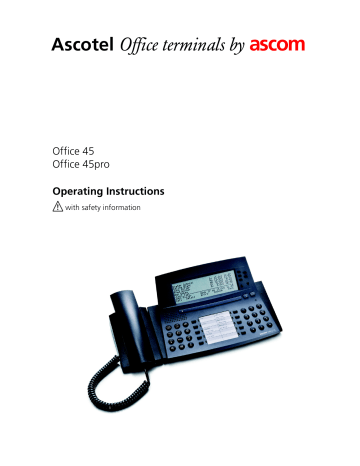
Ascotel Office terminals by ascom
Office 45
Office 45pro
Operating Instructions
with safety information www.ascom.com/pbx/ascotel/terminals
20321625en_ba_a0
Operating and Display Elements
Operating and Display Elements
20
21
22
23
24
25
1 2 3 4 5 6
END
20¡
25¡
35¡
ABC
ABCDEFGHIKLMOPQRSTUVWXYZ1234567890
ABCDEFGHIKLMOPQRSTUVWXYZ1234567890
ABCDEFGHIKLMOPQRSTUVWXYZ1234567890
C: A
D: AB
CDEFGHI
BC
GHIKLMO
CDEFGH
KLMOP
HIKLMOP
IKLMOP
QRSTUVWXY
PQRSTU
QRSTUV
Z12345
VWXYZ1
6789
234567
890
QRSTUVWXY
3456
Z123
456789
0
PQ
7
RS
1
TU V
8
JK L
5
AB
2
C
MNO
6
WX
9
YZ
DE F
3
0
19 11 18 17
13 15 13
16 14 10 12 11 10 9 8 7
www.ascom.com/pbx/ascotel/terminals
2 20321625en_ba_a0
1 Display
1)
• A: List display
• B: Status line/symbols
• C: Information
• D: Foxkey functions
2Foxkey
Multifunction key:
• Short: Activates allocated function
• Long: Configures Foxkey
3 Entry-Selection keys
Highlights list entries
4 Scroll keys
Scrolls through list entries
5 Info key
Calls up further information
6 Menu key
Menu access key
• Short: Scrolls through Foxkey functions
• Long: Configuration mode
7 Handsfree microphone
8 Indicator LED
• Flashing: Call
• Lit: Callback, message,report
MENU
9 Keypad
Enters digits or letters (in text mode)
10 Configurable keys with
LED
Configurable as:
Number key:
• 1x short:Calls up first phone number
☛
• 2x short:Calls up second phone number
• Long: Configures key
Function key:
• 1x short: Activates function
• 2x short: Deactivates function
• Long: Configures key
Team key:
• 1x short: Makes call or answers call
• 2x short: Makes announcement to team partner
• Long: Configures key
Line key:
• Short: Seizes line
1) Display backlighting on 45pro
Operating and Display Elements
11 Write-on label
12Loudspeaker
13 Volume/cursor keys
• Adjusts volume, moves cursor
14 Redial key
• Short: Calls up numbers last dialled
• Long: List of answered calls
15 Code key
Locks phone with personal code
16 Microphone key
Handsfree or handset microphone off/on
17 Loudspeaker key
Loudspeaker on/off
18 Hook switch
19 Handset cradle
20 END key
Short:
END
• In a call: Disconnects, ready for dialling
• Menu/configuration: Goes up1 step without saving
Long:
• Goes into idle state mode without saving
21 Correction key
Deletes last character
22 Phone book key
Lists phone numbers in private phone book
23 Notepad key
• In a call: Stores call partner's phone number
• Idle state: Lists stored phone numbers
24 Absence key
Configured for call diversion
Configurable as number key or function key
25 Alpha key
Idle state:
• 1x short: Dialling by name in all phone books
ABC
• 2x short: Dialling by name in private phone book only
To edit:
Switches between digit input and character input
20321625en_ba_a0 3
Operating and Display Elements
Display symbols
4 v
Scrolls up (figure indicates entry number)
M
Microphone switched on
Ms
Handsfree mode activated
T
Function activated (Foxkey)
Text mode activated
4
V
Scrolls down (figure indicates entry number) m s i
Microphone switched off
Loudspeaker activated
Information available
I
E a
A b
Note
Company A (2-company system)
Call
Internal call
External call
Call successfully transferred
B
B
P
H
Company B (2-company system)
Re-call (if transfer attempt failed)
Parked call (park)
Call on hold (hold )
For a detailed description of the operating and display elements, please refer to the section "Using the Display and Operating Elements".
4 20321625en_ba_a0
Contents
Contents
Operating and Display Elements . . . . . . . . . . . . . . . . . . . . . . . . . . . . . . . . . . . . . . . . . . . . . . . . . . . 2
Equipment Provided . . . . . . . . . . . . . . . . . . . . . . . . . . . . . . . . . . . . . . . . . . . . . . . . . . . . . . . . . . . . 6
Optional Equipment . . . . . . . . . . . . . . . . . . . . . . . . . . . . . . . . . . . . . . . . . . . . . . . . . . . . . . . . . . . . 6
Safety and Liability . . . . . . . . . . . . . . . . . . . . . . . . . . . . . . . . . . . . . . . . . . . . . . . . . . . . . . . . . . . . . 7
Receiving and Making Calls . . . . . . . . . . . . . . . . . . . . . . . . . . . . . . . . . . . . . . . . . . . . . . . . . . . . . . 8
Receiving a Call . . . . . . . . . . . . . . . . . . . . . . . . . . . . . . . . . . . . . . . . . . . . . . . . . . . . . . . . . 8
Making a Call . . . . . . . . . . . . . . . . . . . . . . . . . . . . . . . . . . . . . . . . . . . . . . . . . . . . . . . . . . 9
Using the Display and Operating Elements . . . . . . . . . . . . . . . . . . . . . . . . . . . . . . . . . . . . . . . . . . 11
Phone Setup . . . . . . . . . . . . . . . . . . . . . . . . . . . . . . . . . . . . . . . . . . . . . . . . . . . . . . . . . . 11
Display . . . . . . . . . . . . . . . . . . . . . . . . . . . . . . . . . . . . . . . . . . . . . . . . . . . . . . . . . . . . . . 11
Keys . . . . . . . . . . . . . . . . . . . . . . . . . . . . . . . . . . . . . . . . . . . . . . . . . . . . . . . . . . . . . . . . 12
Input . . . . . . . . . . . . . . . . . . . . . . . . . . . . . . . . . . . . . . . . . . . . . . . . . . . . . . . . . . . . . . . . 12
Navigation. . . . . . . . . . . . . . . . . . . . . . . . . . . . . . . . . . . . . . . . . . . . . . . . . . . . . . . . . . . . 15
Signals. . . . . . . . . . . . . . . . . . . . . . . . . . . . . . . . . . . . . . . . . . . . . . . . . . . . . . . . . . . . . . . 15
Using Supplementary Features for More Efficiency . . . . . . . . . . . . . . . . . . . . . . . . . . . . . . . . . . . . 16
You Want a Convenient Way of Making a Call . . . . . . . . . . . . . . . . . . . . . . . . . . . . . . . . 16
You Want to Use Functions in a Call . . . . . . . . . . . . . . . . . . . . . . . . . . . . . . . . . . . . . . . . 22
You Are Away from Your Desk . . . . . . . . . . . . . . . . . . . . . . . . . . . . . . . . . . . . . . . . . . . . 25
You Are a Team Member . . . . . . . . . . . . . . . . . . . . . . . . . . . . . . . . . . . . . . . . . . . . . . . . 29
You Want to Use Your Phone Efficiently in Special Situations. . . . . . . . . . . . . . . . . . . . . . 31
You Are Using Line Keys . . . . . . . . . . . . . . . . . . . . . . . . . . . . . . . . . . . . . . . . . . . . . . . . . 36
You Are Using Your Phone as an Operator Console. . . . . . . . . . . . . . . . . . . . . . . . . . . . . 38
Personalizing Your Phone . . . . . . . . . . . . . . . . . . . . . . . . . . . . . . . . . . . . . . . . . . . . . . . . . . . . . . . 45
Basic Settings . . . . . . . . . . . . . . . . . . . . . . . . . . . . . . . . . . . . . . . . . . . . . . . . . . . . . . . . . 45
Setting the Ringing Properties . . . . . . . . . . . . . . . . . . . . . . . . . . . . . . . . . . . . . . . . . . . . . 52
Phone Book Management . . . . . . . . . . . . . . . . . . . . . . . . . . . . . . . . . . . . . . . . . . . . . . . . 53
Configuring the Keys. . . . . . . . . . . . . . . . . . . . . . . . . . . . . . . . . . . . . . . . . . . . . . . . . . . . 54
Configuring Line Keys . . . . . . . . . . . . . . . . . . . . . . . . . . . . . . . . . . . . . . . . . . . . . . . . . . . 59
Defining Functions. . . . . . . . . . . . . . . . . . . . . . . . . . . . . . . . . . . . . . . . . . . . . . . . . . . . . . 60
Configuring the Operator Console. . . . . . . . . . . . . . . . . . . . . . . . . . . . . . . . . . . . . . . . . . 61
Configuring the System . . . . . . . . . . . . . . . . . . . . . . . . . . . . . . . . . . . . . . . . . . . . . . . . . . 63
Alpha Keyboard and Extended Keypad . . . . . . . . . . . . . . . . . . . . . . . . . . . . . . . . . . . . . . . . . . . . . 64
Installation and First-Time Operation . . . . . . . . . . . . . . . . . . . . . . . . . . . . . . . . . . . . . . . . . . . . . . 65
Troubleshooting . . . . . . . . . . . . . . . . . . . . . . . . . . . . . . . . . . . . . . . . . . . . . . . . . . . . . . . . . . . . . . 69
*/# Procedures . . . . . . . . . . . . . . . . . . . . . . . . . . . . . . . . . . . . . . . . . . . . . . . . . . . . . . . . . . . . . . . 70
Menu Overview . . . . . . . . . . . . . . . . . . . . . . . . . . . . . . . . . . . . . . . . . . . . . . . . . . . . . . . . . . . . . . 74
Index . . . . . . . . . . . . . . . . . . . . . . . . . . . . . . . . . . . . . . . . . . . . . . . . . . . . . . . . . . . . . . . . . . . . . . 78
Declaration of Conformity . . . . . . . . . . . . . . . . . . . . . . . . . . . . . . . . . . . . . . . . . . . . . . . . . . . . . . 83
Reference to Other Documents . . . . . . . . . . . . . . . . . . . . . . . . . . . . . . . . . . . . . . . . . . . . . . . . . . 84
20321625en_ba_a0 5
Equipment Provided
Equipment Provided
Phone Handset
END
20¡
25¡
35¡
ABC
GHI
4
PQ
7
RS
1
JK
5
L
TU
8
V
AB
2
C
MNO
6
DE
3
F
WX
9
YZ
0
M
Handset cradle Phone cord
Handset cord
2 attachment tabs for optional equipment
Power adapter
1)
for backlit display
1) 45pro only – country-specific design
Optional Equipment
Optional Equipment
Alpha keyboard Extended keypad
Different coloured keypad cover
20¡
25¡
35¡
Headset
6 20321625en_ba_a0
Safety and Liability
Safety and Liability
Safety Information
Failure to observe this information can be hazardous and infringe existing laws. Please read the Operating
Instructions and keep them for future reference. When handing over your phone to others, make sure you enclose these Operating Instructions.
Maintenance
Use original accessories only. Make sure all installation and repair work is carried out by a specially qualified technician.
Always use a soft, moistened or antistatic cloth to clean your telephone. Do not use chemicals or other chemical products.
Ambient conditions
Do not operate the phone outside the temperature range of +5 °C to approx.
+35 °C. Avoid direct sunlight and other sources of heat.
Protect your phone against the wet, excessive dust, corrosive liquids and steam.
Do not expose your phone to electromagnetic fields (electric motors, household appliances). The speech quality could be affected. To prevent interference, avoid placing your phone in the immediate vicinity of computers, radios, TV sets, VCRs and other telephone sets.
Disposal
Be sure to dispose of your phone and its packaging in an environmentally compatible way; alternatively send it back to your supplier or servicing agent.
Exclusion of Liability
This product is manufactured in accordance with ISO 9001 quality criteria.
This product and the user information supplied with it have been produced with the utmost care. The product's functions have been tested and approved after comprehensive conformity tests. Nonetheless errors cannot be entirely excluded. The warranty is limited to the replacement of defective hardware.
The manufacturers shall not be liable for any direct or indirect damage that may be caused by incorrect handling, improper use or any other faulty behaviour on the part of a product. Liability for loss of profit shall be excluded in any case.
20321625en_ba_a0 7
Receiving and Making Calls
Receiving and Making Calls
Receiving a Call
This section explains how you can answer a call.
Answering a Call
Your phone rings and the indicator LED flashes. To answer the call:
Pick up the handset.
– or –
Press the Loudspeaker key.
The handsfree mode is activated.
Note The caller's number appears on the display if it was transmitted. The caller's name is also shown if the number is in the phone's or system's memory. If there is not enough space on the display, a "+" appears. Use the Info key to display more information.
Ending the Call
To end the call:
The call duration is automatically displayed after the call is ended. You can also call it up using the Info key. The call charges of outgoing calls are displayed after the call is ended – if this feature is supported by your provider.
Put the handset on-hook.
– or –
If you used the handsfree mode, press the Loudspeaker key.
END
– or –
Press the END key.
The display shows "Enter number".
Note After pressing the END key, the phone is ready to accept a number.
8 20321625en_ba_a0
Receiving and Making Calls
Making a Call
This section explains various ways of making a call.
Dialling a Phone Number
You want to enter a phone number to call someone.
☛
Enter the number using the digit keys.
The display shows the number.
Note Use the Correction key to delete wrong digits.
Pick up the handset.
The number is dialled.
Using the Redial List
You want to call someone you called recently.
Your phone uses the redial list to automatically store the numbers of the persons you have called – including their names, if available. You can use the redial function to call these persons again.
Press the Redial key.
The first number on the redial list list is displayed.
To scroll through the last 10 numbers (max.), press the Redial key.
– or –
Use the Scroll keys to scroll through the last 10 numbers.
Pick up the handset.
The number displayed is dialled.
Using the Open Listening Mode
You want other persons in the room to be able listen to the conversation.
In the open listening mode, the loudspeaker is also switched on.
During a call: Press the Loudspeaker key.
The open listening mode is activated.
Note You can continue to use the handset in the usual way.
Deactivating the open listening mode: Press the Loudspeaker key again.
The open listening mode is deactivated.
Note To end a call in the open listening mode, press the Loudspeaker key and put the handset on-hook. If you only put the handset on-hook, the phone goes into the handsfree mode.
20321625en_ba_a0 9
Receiving and Making Calls
Using the Handsfree Mode
You want others to take part in the conversation or to have your hands free in a call.
Your phone's handsfree mode provides high sound quality. To further improve the sound quality, set the loudspeaker volume as low as possible.
During a call: Press the Loudspeaker key.
The open listening mode is activated.
Put the handset on-hook.
The handsfree mode is activated.
Note Make sure the handsfree microphone is not obstructed. Should the sound quality fluctuate, consult your system administrator.
Continuing the call with the handset: Pick up the handset.
The loudspeaker and handsfree microphone are switched off.
Muting
You are in a call and would like to talk briefly to someone else in the room without your call partner hearing you.
You can switch the microphone on and off during a call.
To deactivate the microphone: Press the MIC key.
The display shows the n
symbol.
To activate the microphone: Press the MIC key.
The display shows the o
symbol.
10 20321625en_ba_a0
Using the Display and Operating Elements
Using the Display and Operating Elements
Phone Setup
Available Phone Setups
Your system administrator can set up your phone as follows:
• as a featurephone
• as a key phone
• as an operator console
You can also make your own system settings in the configuration mode's "System Assistant" menu. However, you should only change these settings if you are familiar with the system. You will also need a password.
Display
Abbreviations
Depending on the display space available, certain terms may be abbreviated, e.g. "Announ." for "Announcement". The abbreviations though can be easily understood.
Navigating through the Foxkey Menu
The Foxkey provides the functions available for the current situation.
The display shows the options currently available on the Foxkey. Use the Menu key to display further
Foxkey options.
Press the Menu key repeatedly until you come to the option you want.
MENU
Navigating through Info Lines
The display shows an " i " in the idle state or an " + " for further text.
An " i " in the display tells you that there is a list of callers, messages, or active functions available in various info lines. Use the Info key to call up info lines.
If there is not enough space on the display to show the entire text, a " + " appears. Press the Info key to see the rest of the text.
To call up info lines: Press the Info key repeatedly until the information is displayed.
Note After the last info line, the display shows the first info line again.
To see the rest of the text: Press the Info key.
The display shows the continuation of the text.
Note Press the Info key as often as necessary to read the entire text.
20321625en_ba_a0 11
Using the Display and Operating Elements
Keys
Pressing a Key
Depending on the current situation, a key may have various functions. The function activated depends on the number of times the key is pressed or whether it is pressed quickly or held down for a moment. Here are some examples:
Press the key.
<long>
MENU
<2x short>
ABC
<2x, 3x, 4x, etc.>
WXYZ
9
Keep the key held down for a moment (about 2 seconds).
Press the key twice in quick succession.
In text mode, press the key twice, three times, four times, etc.
Using the Foxkey
The Foxkey has variable functions. These functions are displayed above the key.
There are several contacts under the Foxkey to detect where it is pressed. So you need to press the Foxkey right under the function you want.
Press the Foxkey under the desired function on the display.
Input
Entering Digits
The digit keys are used to enter the digits 0 to 9.
Entering Letters and Special Characters
You can also use the digit keys to enter letters and special characters. A number of letters and special characters are assigned to each key.
To enter letters and special characters with the digit keys, you need to be in text mode. The display shows the " " symbol when your are in text mode. You can switch back and forth between number mode and text mode during your input.
12 20321625en_ba_a0
Using the Display and Operating Elements
ABC
To switch between number mode and text mode during your input: Press the
Alpha key.
Note If the phone is expecting a text input, the text mode is automatically activated.
The characters are assigned to the digit keys as follows:
1
- . ? 1 ! , : ; ’ " ¿ ¡A B C 2 Ä Æ Å Ç
ABC
2 a b c 2 ä æ å à ç
DEF
3
D E F 3 É d e f 3 é è ê
GHI
4
G H I 4 g h i 4 ì
JKL
5
J K L 5 j k l 5 MNO
6
M N O 6 Ñ Ö Ø m n o 6 ñ ö ø ò
PQRS
7
P Q R S 7 p q r s 7 ß
TUV
8
T U V 8 Ü t u v 8 ü ù
WXYZ
9
W X Y Z 9 w x y z 9 0
+ 0
* / ( ) < = > % £ $ € ¥ ¤ @ & § Space #
<1x, 2x, 3x, etc.>
☛
Press the digit key repeatedly until you get the character you want.
Switching between Upper and Lower Case
You want to switch between upper and lower case while making an input in text mode.
Upper-case input is initially activated in text mode. After entering the first letter, the text mode is automatically switched to lower-case input. You can use the Foxkey to switch manually between upper-case and lower-case input.
A>a To switch to lower case: Press Foxkey "A>a".
20321625en_ba_a0 13
Using the Display and Operating Elements
A>a To switch to upper case: Press Foxkey "a>A".
Note The switch from lower to upper case is valid for only a single letter.
This menu item will not appear if an Alpha keyboard is connected to your phone as the Alpha keyboard has a shift key for switching between upper-case and lower-case letters.
Entering a Phone Number in Call Preparation
You want to enter a phone number without it being dialled automatically, so as to have time to check the number and, if necessary, to correct it. The number is not dialled until you go off-hook, for example by picking up the handset.
☛
Enter a phone number in call preparation.
The display shows the phone number.
Correcting your Input
You notice you have entered a wrong digit or character.
You can delete an incorrect input either character by character or completely.
To delete the last character: Press the Correction key.
To end the input without saving: Press the END key.
END
Note You can go to the character you want to delete with the Cursor keys (see
"Moving the Cursor").
Moving the Cursor
You want to go to a certain character for an input or correction.
Use the Cursor keys to move the cursor to the left (–) or to the right (+).
Use the – or + key to move the cursor.
14 20321625en_ba_a0
Using the Display and Operating Elements
Navigation
Undoing Actions
You can undo the last action without saving it by pressing the END key.
END
Press the END key.
Undoes the last action.
Note To put the phone back into idle state, you may have to press the END key several times.
Navigating through List Entries
You can use the Scroll keys to scroll up or down through a list, line by line.
Press a Scroll key.
The line is scrolled in the respective direction.
Highlighting and Selecting a List Entry
You can use an Entry-Selection key to highlight and select a list entry.
Press an Entry-Selection key.
The corresponding entry is selected.
If the entry is already selected: Press the corresponding Entry-Selection key.
Depending on the entry, the corresponding number is dialled or the function activated.
Signals
Indicator LED Signals
LED flashing
Phone is ringing
LED is not lit
Phone is in idle state
LED is lit in idle state
Voice mail, message, or callback was received, but not yet answered
20321625en_ba_a0 15
Using Supplementary Features for More Efficiency
Using Supplementary Features for More Efficiency
The following sections explain the supplementary features provided by your phone for more efficient use.
You Want a Convenient Way of Making a Call
This section explains some convenient features provided by your phone for making a call.
Dialling by Name – Quickdial
You want to make a call by entering a name.
With Quickdial you only need to press the digit keys for each letter once, even though each key is assigned several letters. A clever algorithm provides quick search results.
Requirement: The name and the corresponding phone number have to be stored on the phone or in the system.
The surname and first name have to be separated by a space, for example "no s" (6 6 # 7) for Noble
Stephen. Use the #-key to enter spaces. Ask your system administrator whether you should start with the surname or the first name.
☛
ABC
Press the corresponding digit key once for each letter.
For each letter, the display shows the corresponding digit, for example a "6" for the letter
"n".
Press the Alpha key.
The phone searches for matching names.
You may have to enter another letter before the name you want is displayed.
☛
– or –
Use the Scroll keys to select the name you want.
– or –
Press the Entry-Selection key for the name you are looking for.
The name you want is highlighted.
To call the person whose name is displayed: Pick up the handset.
The person is called.
Note With Quickdial all phone books are searched simultaneously.
16 20321625en_ba_a0
Using Supplementary Features for More Efficiency
Dialling by Name
You want to make a call by entering a name.
The dialling-by-name function is provided specifically for this purpose. You can look up the name in the phone's or the system's phone book.
The surname and first name have to be separated by a space, for example "no s" for Noble Stephen. Use the #-key to enter spaces. Ask your system administrator whether you should start with the surname or the first name.
ABC
To search in all phone books: Press the Alpha key.
Text mode is activated. The display shows "Search: All".
Abbreviated dialling To search the abbreviated dialling list only: Press the "Abbreviated dialling"
Foxkey.
The displays shows the selected phone book after "Dialling by name:".
– or –
<2x short>
ABC
To search the private phone book only: Press the Alpha key twice in quick succession.
Letter input is activated. The displays shows "Dialling by name: Private phone book".
☛
Enter the first letter.
The phone searches for matching names.
☛
Note Upper or lower case letters and German "umlauts" do not influence the search.
If the phone is unable to find a matching name, "List empty" will appear on the display.
You may have to enter another letter before the name you want is displayed.
– or –
Use the Scroll keys to select the name you want.
– or –
Press the Entry-Selection key for the name you are looking for.
The name you want is highlighted.
To call the person whose name is displayed: Pick up the handset.
The person is called.
20321625en_ba_a0 17
Using Supplementary Features for More Efficiency
Dialling with the Alpha Keyboard
You have connected an Alpha keyboard to your phone and want to make a call by entering a name.
The Alpha keyboard is a convenient way to find a phone book entry. All you have to do is enter the first letter with the Alpha keyboard. Dialling by name is automatically activated.
The surname and first name have to be separated by a space, for example "no s" for Noble Stephen. Ask your system administrator whether you should start with the surname or the first name.
☛
Enter the first letter.
The phone searches for matching names.
☛
Note The search function is not affected by (upper/lower) case or umlauts (ä, ü, etc.).
If the phone was unable to find a matching name, "List empty" will appear on the display.
You may have to enter another letter before the name you want is displayed.
– or –
Use the Scroll keys on the Alpha keyboard to select the name you want.
– or –
Press the Entry-Selection key for the name you are looking for.
The name you want is highlighted.
Pick up the handset.
The person is called.
– or –
Press the ENTER key on the Alpha keyboard.
The person is called in handsfree mode.
Dialling from the Call List
You want to call someone who has previously tried to reach you.
Your phone has automatically stored the person's phone number in the call list. You can now call the person back using the call list.
The call list contains a maximum of 10 entries.
Call list
Note "Call list" is only available if there are entries in the list.
Press the "Call list" Foxkey.
The display shows a list of the last unanswered calls.
Use the Scroll keys to select the person you want.
– or –
18 20321625en_ba_a0
Using Supplementary Features for More Efficiency
Press the Entry-Selection key for the person you are looking for.
The entry is highlighted.
To call the highlighted person: Pick up the handset.
Once the call has been successfully connected, the entry is deleted from the call list.
Dialling from the List of Answered Calls
You want to call back someone whose call you answered.
Your phone automatically stored the person's phone number on the list of answered calls. You can call the person back using the list of answered calls.
The list of answered calls contains a maximum of 10 entries.
Note "List of answered calls" is only available if there are entries in the list.
MENU
Press the Menu key repeatedly until the display shows "List of answered calls".
List of answered calls Press the "List of answered calls" Foxkey.
The display shows the list of the last calls.
Use the Scroll keys to select the person you want.
– or –
Press the Entry-Selection key for the person you are looking for.
The entry is highlighted.
Pick up the handset.
The person is called.
Note You can also access the list of answered calls by pressing the Redial key and holding it down for a moment.
Dialling with a Configurable Key – Number Key
You want to call someone whose phone number is stored under a configurable key.
You can dial the person by pressing the corresponding number key.
<2x short>
Activate the key's first allocated function: Press the key once.
The key's first allocated function is shown on the display.
– or –
Activate the key's second allocated function: Press the key twice in quick succession.
The key's second allocated function is shown on the display.
To call the person displayed: Pick up the handset.
The person is called.
20321625en_ba_a0 19
Using Supplementary Features for More Efficiency
Dialling with the Notepad
You have stored a someone's phone number on your electronic notepad and now want to call that person.
The Notepad contains a maximum of 10 entries.
Press the Notepad key.
The display shows a list of subscribers.
Use the Scroll keys to select the person you want.
– or –
Press the Entry-Selection key for the person you are looking for.
The entry is highlighted.
Pick up the handset.
The person is called.
Request Callback
You want to talk to a certain person. The person is busy or does not answer. You can make callback requests to both internal and external subscribers. Not all providers support this function.
If the called party is busy, you can request an automatic callback. In this case, your phone will start ringing as soon as the party you are trying to reach goes on-hook. When you pick up the handset, the called party's phone will start ringing.
If the called party does not answer, you can also request a callback. The called party will see a continuous visual reminder of your callback request.
Situation You called someone and hear the busy tone or idle tone.
Callback To activate a callback request: Press the "Callback" Foxkey.
The display shows "Done".
Cancel
Put the handset on-hook.
The display shows "Call expected ..." and "Cancel".
Note You can have 1 active callback request at a time. Your callback request will automatically be cancelled by the system after about half an hour. You can also cancel the callback request beforehand.
Cancelling the callback request: Press the "Cancel" Foxkey.
20 20321625en_ba_a0
Using Supplementary Features for More Efficiency
Answering Call Waiting
You are in a call and hear the call waiting tone. Someone is urgently trying to reach you.
You can either answer or reject the call.
Answer
Reject
End
To answer the call: Press the "Answer" Foxkey.
1. Your original call partner is put on hold. You are now connected with the party who initiated the call waiting.
– or –
To reject the call: Press the "Reject" Foxkey.
You remain connected with your original call partner. The call-waiting party hears the busy tone.
– or –
Ending the current call and answering the call-waiting call: Press the "End"
Foxkey.
1. The first call is terminated. You are now connected with the party who initiated the call waiting.
Intruding on an Internal Subscriber
You want to talk to an internal subscriber. However, the person is busy.
As a result of your call waiting, the person hears a call waiting tone and your phone number or name appears on his display. The person can either answer or reject your call.
Call waiting Press the "Call waiting" Foxkey.
You hear the dialling tone.
Note If the person rejects your call request or if call waiting is not possible, the call is disconnected (busy tone).
Initiating an Announcement
You want to address internal subscribers directly via their loudspeaker, if available, without waiting for a reply (like an an intercom system).
You can initiate an announcement to the selected subscribers, provided your system administrator has enabled your phone accordingly.
Enter the phone number of the subscriber or group.
☛
MENU
Press the Menu key repeatedly until the display shows "Announcement".
20321625en_ba_a0 21
Using Supplementary Features for More Efficiency
Announcement Press the "Announcement" Foxkey.
Pick up the handset.
The person hears the acknowledgement tone. The display shows "Announcement to: ...".
You can now talk.
Receiving an Announcement
After an attention tone you will be addressed via your loudspeaker.
You can listen to the announcement or stop it.
To continue the announcemnt as a phone call: Pick up the handset.
You are now connected to the person who initiated the announcement.
Note All the other recipients of the announcement are excluded.
– or –
To stop the announcement: Press the END key.
END
You Want to Use Functions in a Call
This section explains the different options provided by your phone while you are in a call.
Enquiry Call during an Active Call
You want to call someone else briefly without losing your current call partner. Then you want to resume your conversation with your original call partner.
With the enquiry call function you can call someone else in the middle of a call and put your original call partner on hold. You can make enquiry calls to both internal and external subscribers.
Enquiry call Press the "Enquiry call" Foxkey.
Your original call partner is put on hold.
☛
Enter the phone number of the enquiry call party.
The enquiry call party is called. You hear the ring back tone.
END
To end the enquiry call: Press the END key.
You are now back through to your original call partner.
Note If your enquiry call party hangs up and you also go on-hook by mistake, you will hear a continuous ringing signal for 10 seconds to draw your attention to the person still on hold. If you pick up the receiver during the continuous ringing, you will be reconnected with your call partner.
22 20321625en_ba_a0
Using Supplementary Features for More Efficiency
Brokering between an Enquiry Call Party and Your Call Partner
You are talking with an enquiry call party and have your original call partner on hold. You want to be able to switch back and forth between the two.
In an enquiry call you can use the brokering
1)
function to switch back and forth between an enquiry call party and the party on hold. Brokering is possible with both internal and external subscribers. You can also broker between conference parties as a group and an enquiry call party.
Brokering
END
To broker: Press the "Brokering" Foxkey.
Your call partner changes. The other call party is put on hold.
To terminate the current connection: Press the END key.
The call party is disconnected. You are connected with the party on hold.
Transferring a Call Partner
You want to put your call partner through to someone else.
With the enquiry call function you can connect your call partner with someone else. You can connect internal external subscribers with one another.
Enquiry call Press the "Enquiry call" Foxkey.
Your original call partner is put on hold.
☛
Enter the other party's phone number.
The other party is called.
Connecting with notification: Wait until the person has answered the call.
Announce the call party.
Put the handset on-hook.
Your call partner and the other party are now connected with each other.
– or –
Connecting without notification: 1. Wait for the ringing tone, then hang up.
The other party is then called directly by your original call partner.
Note Recall: If the other party does not answer, the call comes back to your phone.
1) Depending on the type of system, this function is called "brokering" or "2nd call"
20321625en_ba_a0 23
Using Supplementary Features for More Efficiency
Parking a Call Partner
You want to put your call partner on hold without using a phone channel as a result.
You can park your call partner both locally and centrally. A locally parked call party can only be retrieved by the phone that originally parked the call. Local parking is possible only with the Foxkey menu.
With central parking your call partner is parked on the system's parking position and can be retrieved from any phone. Central parking can only be used with */# Procedure *76.
Park
Retrieve
Press the "Park" Foxkey.
Your call partner is now parked locally. The display shows "Done".
Put the handset on-hook.
The display shows "Call parked" and "Retrieve".
To retrieve a parked call party: Press the "Retrieve" Foxkey.
Connected in handsfree mode.
To phone with the handset: Pick up the handset.
Setting up a Conference Call
You are in a call and have a call party on hold at the same time. You want to include the party on hold in the conversation and hold a conference call.
With the conference function you can include a call party on hold in the current conversation. From the conference call you can initiate an enquiry call to someone else. You can broker between the conference parties as a group and the enquiry call party.
Depending on the system, a conference call can consist of up to 6 conference participants. You can hold a conference call with internal and external subscribers.
MENU
Conference
To connect the call party on hold: Press the Menu key repeatedly until the display shows "Conference".
Press the "Conference" Foxkey.
The call party on hold is now included in the call: Conference call.
Note You may hear an attention tone. This depends on the system's configuration.
Leaving a conference call: Put the handset on-hook.
The other conference parties remain in the call.
Saving the Info Line onto the Notepad
In a call you want to save the entry on the info line. This may be the phone number of your call partner or a phone number you entered during the conversation.
With the Notepad key you can save the info line entry onto the Notepad without interrupting the conversation.
24 20321625en_ba_a0
Using Supplementary Features for More Efficiency
The Notepad contains a maximum of 10 entries.
Press the Notepad key during the conversation.
You hear the acknowledgement tone. The info line is now stored on the Notepad.
Note Once the Notepad is full, the oldest entry is overwritten.
You Are Away from Your Desk
This section explains the different options provided by your phone when you want to leave your desk.
Using the Absence Key
You want to leave your desk and set up your phone for your absence.
Your phone has an Absence key. It is factory set as a call diversion key. By simply pressing the Absence key you can activate a call diversion.
Enter the phone number to which the call is to be diverted.
☛
Cancel
Press the Absence key.
The display shows "Diverted to:". The call diversion is activated.
– or –
To activate the last diversion destination: Press the Absence key only.
The display shows "Diverted to:". The call diversion is activated.
Note You can configure the Absence key like any other configurable key.
When you are back at your desk: Press the Absence key.
The call diversion is deactivated. The phone goes into the idle state.
– or –
Press the "Cancel" Foxkey.
20321625en_ba_a0 25
Using Supplementary Features for More Efficiency
Diverting a Call
You want to leave your desk. Calls for you are to be diverted to a different destination (e.g. phone or pager).
You can divert incoming calls to a different destination using call diversion.
Press the Menu key repeatedly until the display shows "Divert".
MENU
Divert Press the "Divert" Foxkey.
OK
Press the "Divert to subscriber" Line key.
Press the "OK" Foxkey.
Enter the phone number of the diversion destination.
☛
OK Press the "OK" Foxkey.
The display shows "Diverted to: ...".
Note If a call is to be diverted only when you are in a call, select "Divert: busy" instead of "Divert: Subscriber"
1)
.
You can deactivate call diversion with the "Cancel" Foxkey.
You can also activate a call diversion by remote control.
1) This menu item depends on the system
Forwarding a Call
You want calls that you receive on your phone to be forwarded to another destination.
Both your own phone and the other destination will then start ringing. The system configuration determines whether or not there is a ringing delay at the other destination. Whoever goes off-hook first, answers the call. Depending on the system configuration, call forwarding can also be activated when your phone is busy.
Press the Menu key repeatedly until the display shows "Divert".
MENU
Divert Press the "Divert" Foxkey.
Call forwarding Press the "Call forwarding" Foxkey.
OK.
Use the Entry-Selection key to select the destination.
Press the "OK" Foxkey.
26 20321625en_ba_a0
☛
OK
Cancel
Using Supplementary Features for More Efficiency
Enter the phone number of the destination to which your calls are to be forwarded.
Press the "OK" Foxkey.
Call forwarding is now activated. The display shows " i
" and "Call forwarding: ...".
To deactivate call forwarding: Press the Info key repeatedly until the display shows "Call forwarding ..." and "Cancel".
Press the "Cancel" Foxkey.
Call forwarding is now deactivated.
Leaving a Message
You cannot be reached on your phone. You want any internal subscriber who calls you to get a message.
Requirement: The internal subscriber must have a phone capable of receiving messages.
Subscribers whose phone cannot receive messages are put through to your phone or rerouted to a destination predefined within the system.
You can select the contents of your message from a list of 16 predefined texts. These texts can be edited to suit your requirements. The predefined texts are specified in the system configuration.
Press the Menu key repeatedly until the display shows "Divert".
MENU
Divert Press the "Divert" Foxkey.
Message
OK
Press the "Message" Line key.
The "Message" line is now highlighted.
Press the "OK" Foxkey.
The display shows the first 5 out of a total of 16 standard messages.
To select a predefined message: Press the Scroll keys.
– or –
Press the Entry-Selection key of the message you want.
The message you want is now highlighted.
To change the message content: Press the "Edit" Foxkey.
Edit
OK
Note The changes to a predefined message are not stored.
Press the "OK" Foxkey.
The display shows "Message activated".
20321625en_ba_a0 27
Using Supplementary Features for More Efficiency
Cancel To deactivate a message: Press the "Cancel" Foxkey.
Note If you activate a call diversion, the message you have left on your phone will be deactivated.
Locking your Phone
You need to leave your desk and want to ensure that no-one can alter your phone's settings, look at your private data, or make outside calls from your phone.
You can lock your phone with a 2 to 12 digit code, see "Changing the Code". The factory code setting is 0000.
Press the code key.
☛
OK
Use the digit keys to enter the code.
For each digit entered, the display shows an "*".
Press the "OK" Foxkey.
v V Press the " v " or " V " Foxkey repeatedly until the display shows the type of lock you want.
OK Press the "OK" Foxkey.
The display shows "Done".
Note You can lock either just the configuration ("Conf: locked") or the entire phone ("Phone: locked"). With "Phone: locked", your private data is protected from view and external calls can only be made from your phone as defined in the system setting.
Unlocking your Phone
The display shows "Phone locked". You want to unlock your phone.
You can use the code to unlock your phone. If you have forgotten the code, consult your system administrator.
Cancel
☛
Press the "Cancel" Foxkey.
You are prompted to enter the code.
– or –
Press the code key.
You are prompted to enter the code.
Use the digit keys to enter the code.
For each digit entered, the display shows an "*".
28 20321625en_ba_a0
OK v V
OK
Using Supplementary Features for More Efficiency
Press the "OK" Foxkey.
Press the " v " or " V " Foxkey repeatedly until the display shows "Tel.: enabled".
Confirm the setting with the "OK" Foxkey.
The display shows "Done". The phone is now unlocked.
You Are a Team Member
This section explains the different options provided by your phone to communicate in a team.
Using the Team Key
You and your team partners want to be reachable at all times as a team and be able to communicate with one another as quickly as possible.
By pressing a single key you can call a team partner or answer a call for anyone in the team.
When a team partner receives or makes a call, the LED on your Team key is activated, acting as a busy display. It flashes when the team partner receives a call. It remains lit while he is in a call.
A red LED signals an external call, a yellow LED an internal call.
Press the Team key.
The team partner is called or a call to the team partner is answered.
Calling a Team Partner
You want to call a team partner as quickly as possible.
Requirement: You have configured a configurable key as a Team key and stored the team partner's phone number under it.
Pick up the handset.
You hear the dialling tone.
Press the Team key for the team partner.
The phone number and possibly the name of the team partner are shown on the display.
The team partner is called.
20321625en_ba_a0 29
Using Supplementary Features for More Efficiency
Substituting for a Team Partner
Your team partner is called. The LED next to his Team key begins to flash. You know that your team partner is not at his desk at present and therefore decide to answer the call.
You can answer the call using the Team key. As soon as you have answered the call, your team partner is free again.
The colour of the LED indicates whether the caller is external or internal: red for external, yellow for internal.
While the LED next to the Team key is flashing: Pick up the handset.
You hear the dialling tone.
Press the Team key.
You are through to the subscriber who is calling your team partner.
Note Depending on your phone's configuration, as soon as you pick up the handset you are immediately connected with your team partner.
Initiating an Announcement to a Team Partner
You want to tell a team partner something without waiting for a reply.
With the Team key you can initiate an announcement to a team partner.
<2x short>
<2x short>
Pick up the handset.
You hear the dialling tone.
Press the Team key for the team partner twice in quick succession.
You hear the acknowledgement tone. The display shows "Announcement to ...". You can now talk.
– or –
Initiating an announcement to a team partner using handsfree mode: Press the Team key for the team partner twice in quick succession.
You hear the acknowledgement tone. The display shows "Announcement to ...". You can now talk.
30 20321625en_ba_a0
Using Supplementary Features for More Efficiency
You Want to Use Your Phone Efficiently in Special Situations
This section explains the different options provided by your phone for special situations.
Sending a Message
You are unable to reach an internal subscriber and thus want to leave a message.
You can send a message to an internal subscriber. The message will appear on the person's display.
Requirement: The internal subscriber must have a phone capable of receiving messages.
You can select the contents of your message from a list of 16 predefined texts. These texts can be edited to suit your requirements. The predefined texts are specified in the system configuration.
Press the Menu key repeatedly until the display shows "Message".
MENU
Message
Edit
Press the "Message" Foxkey.
The display shows the first 5 out of a total of 16 standard messages.
To scroll through standard messages: Press a Scroll key.
– or –
Press the Entry-Selection key of the message you want.
The message you want is now highlighted.
To change the message content: Press the "Edit" Foxkey.
Send
Note Changes to a standard message are not stored.
Press the "Send" Foxkey.
Use the Foxkey to select the destination: "Subscriber", "Group", or "All".
For subscriber and group: Enter the phone number.
☛
OK Press the "OK" Foxkey.
The message is sent.
Note If the display shows "Not available", the message could not be sent.
20321625en_ba_a0 31
Using Supplementary Features for More Efficiency
Reading a Message
Your display shows "New message received" or "Other message received", followed by "Message ...".
The Indicator LED is lit.
The read function is used to retrieve a received message from the memory so you can read it. The first message shown is the first message to have been received.
Read
OK
Delete
Press the Info key.
The messages received are displayed.
To select a message: Press the Scroll keys.
Press the Entry-Selection key of the message you want.
The message you want is now highlighted.
Press the "Read" Foxkey.
The message you want is displayed.
To save a message you have read: Press the "OK" Foxkey.
The message read is stored in the local message list.
The messages received are displayed.
– or –
To delete a message you have read: Press the "Delete" Foxkey.
The messages received are displayed.
Once the last message has been deleted, the phone switches back to the idle state.
Answering or Rejecting a Callback Message
Someone has asked you to call back. You can tell that there is a callback request because the Indicator
LED is lit in the idle state.
The display shows "Please call back" and a phone number.
You can either answer or reject the callback request.
Call
Delete
To answer the callback request: Press the "Call" Foxkey.
The person is called.
– or –
To reject the callback request: Press the "Delete" Foxkey.
The callback request is rejected.
32 20321625en_ba_a0
Using Supplementary Features for More Efficiency
Picking up a Call
You hear a phone ringing in your vicinity and want to pick up the call.
With the call pick-up function you can pick up the call from the other phone on your own phone.
Press the Menu key repeatedly until the display shows "Call pick-up".
MENU
Call pick-up Press the "Call pick-up" Foxkey.
v V Press the " v " or " V " Foxkey repeatedly until the display shows "Subscriber".
OK Press the "OK" Foxkey.
The display shows the number of the phone from which you last picked up a call.
Enter the number of the phone from which you want to pick up the call.
☛
OK Press the "OK" Foxkey.
You are now connected with the caller.
Using the DTMF Mode
You want to be able to use your phone to control other equipment or to access certain services,such as remote polling of an answering machine or telebanking. For these services you need the DTMF mode.
When DTMF is activated, you hear a tone every time you press a key. When you make a call, DTMF is automatically activated: If you enter a phone number while in a call, your call partner will also hear the tones.
You can deactivate the DTMF mode in the configuration mode using "OFF". DTMF is then deactivated as default. You can then use the *-key to activate and deactivate the DTMF mode during a call. If DTMF is activated in the configuration mode using "ON", you cannot deactivate it during a call using the *-key.
Situation DTMF is deactivated in the configuration mode using "OFF".
<long> To activate/deactivate DTMF: Press the *-key and hold it down for a moment.
You hear the acknowledgement tone.
Note When you hang up, DTMF will once again be automatically deactivated if
"OFF" is set for DTMF in the configuration mode.
During the call you can activate and deactivate the DTMF mode by repeatedly pressing the *-key and holding it down for a moment.
20321625en_ba_a0 33
Using Supplementary Features for More Efficiency
Unlocking the Phone for One Call
You want to make a call on a phone that is locked or restricted for chargeable calls, for example a corridor phone or a phone in a meeting room.
Authorized subscribers can activate such phones so they can make one chargeable call. To do so, you will need your own phone number and a PIN. Any call charges incurred will be charged to you on a "user pays" basis.
Pick up the handset.
☛
☛
Enter *36.
Enter your internal phone number.
Enter your PIN.
The phone is now activated. You hear the dialling tone.
Note PIN "0000" is not accepted.
When you hang up, dialling by name and abbreviated dialling will be available for the next 60 seconds.
Enter the external phone number.
The external subscriber is called.
Paging an Internal Subscriber
You are unable to reach an internal subscriber and thus want to page him.
If the system is equipped with a paging system (PS), the person can be paged. The paged person can answer from any phone.
Find Press the "Find" Foxkey.
Enter the phone number of the person to be paged.
☛
OK Press the "OK" Foxkey.
The person is paged and sees your phone number on the pager.
34 20321625en_ba_a0
Using Supplementary Features for More Efficiency
Answering a Pager
Your pager is ringing and shows the phone number of the person trying to reach you.
You can answer from any internal phone.
Press the Menu key repeatedly until the display shows "Call pick-up".
MENU
Call pick-up Press the "Call pick-up" Foxkey.
v V Use the " v " or " V " Foxkey to select "Pager".
Enter your own internal phone number.
☛
OK Press the "OK" Foxkey.
You are now connected with the person who paged you.
Answering a General Call
Via the general call, you hear either your personal ringing pattern or the general ringing signal.
You can answer from any internal phone.
Press the Menu key repeatedly until the display shows "Call pick-up".
MENU
Call pick-up Press the "Call pick-up" Foxkey.
v V Use the " v " or " V " Foxkey to select "General call".
OK Press the "OK" Foxkey.
You are connected with the person who made the general call.
20321625en_ba_a0 35
Using Supplementary Features for More Efficiency
Tracing Malicious Calls
You feel threatened or molested by a call and want the caller to be traced.
With the MCID function, the provider is able to record the following call data:
• your phone number
• the caller's phone number
• the date and time of the call
MCID has to be enabled by your provider. Your provider will inform you about accessing the recorded call data.
Note MCID has to be stored under a configurable key.
In a call: Press the function key for MCID.
– or –
After the call: Press the function key for MCID within 30 seconds.
Note MCID is not available in a conference call.
You Are Using Line Keys
This section explains the different options provided by your phone if your system administrator has assigned you one or more configurable keys as Line keys. Line keys turn your phone into a key phone.
A line has a number which can be used to make an external call. One or usually several phones can be connected to this line, for example, in a travel agent's all the staff assigned to handling Europe as a travel destination. A Line key has an LED to indicate the line's status and lets you answer calls on that line.
If your phone has one or more Line keys, the top left-hand key on the array of configurable keys always belongs to your personal line.
Answering a Call on a Line Key
You are called on one or more Line keys. The LEDs next to the Line keys flash rapidly. You want to answer the call on one of the Line keys.
To decide which call to answer on which Line key, simply press one of the Line keys. If you pick up the receiver without pressing a Line key, you are connected with the call on the line with the highest priority.
Pick up the handset.
Connection with the line with the highest priority.
– or –
Press the Line key.
The line is selected.
Pick up the handset.
Connection with the selected line.
36 20321625en_ba_a0
Using Supplementary Features for More Efficiency
Making a Call via a Line Key
You want to make a call via a Line key.
You can make a call via any free Line key. Each Line key has its own phone number; in other words when you make a phone call you transfer the phone number belonging to the active Line key.
The call charges are recorded separately for each Line key.
Enter the person's phone number.
☛
Press a free Line key.
The LED next to the Line key lights up. The line is selected. The person is called in handsfree mode.
Pick up the handset if necessary.
Parking a Call Partner on a Line key
You are connected with your call partner via a Line key and decide to park the call.
You can park your call partner on the current Line key.
Park Press the "Park" Foxkey.
The display shows "Done". The LED next to the Line key flashes slowly.
To retrieve a parked call party: Press the relevant Line key.
You are now through to the parked call partner again.
Switching Active Lines
You are in a call and want to answer a call on another Line key or make a call.
You can switch lines by pressing a single key. The caller is automatically parked locally and later reactivated by pressing the corresponding Line key.
Press the Line key you want.
The call partner is now parked. The selected line is activated.
To retrieve a parked call party: Press the relevant Line key.
You are now through to the parked call partner again.
Note To retrieve a parked call party: Press the relevant Line key.
However: You cannot use this method to take calls on busy lines.
20321625en_ba_a0 37
Using Supplementary Features for More Efficiency
You Are Using Your Phone as an Operator Console
This section explains the options provided by your phone when it is registered on the system as an Operator Console.
A Word About the Operator Console
The Operator Console is your company's phone nerve centre. Incoming exchange calls are routed to this phone via several lines. Thus, several calls can arrive simultaneously.
The calls are placed on the Line keys and usually processed in the sequence in which they arrived.
Line keys
External and internal calls are stored dynamically on the Line keys (see the "Queue" section):
Line key (1) Line key * (6)
Line key (2)
Line key (3)
Line key (4)
Line key (5)
Line key * (7)
Line key * (8)
Line key * (9)
Personal key
You can decide whether you just want to use the 5 left-hand keys as Line keys or all 9 (*) configurable keys (see "Configuring the Operator Control"). Line keys have the following functions:
• To pick up external and internal calls and put them through
• To make external calls
• To switch exchange lines
38 20321625en_ba_a0
Using Supplementary Features for More Efficiency
Personal Key
The Personal key allows the Operator Console to act as an ordinary phone. In other words, you can use this key to make personal calls. Incoming calls to your personal number are routed to the Personal key.
This key is always the bottom-most function key on the right-hand key array.
The Personal key has the highest priority. If there are calls on both the Line keys and the Personal key, you will always first be connected with the caller on the Personal key when you pick up the handset. If you want to be connected with a Line key instead, you must press the corresponding Line key.
If you are in a call on a Line key, you cannot be reached by your phone number. In other words, calls to your Personal key are considered as busy.
If you are in a call on your Personal key and you press a Line key, the call on the Personal key will immediately be terminated.
The LEDs and What They Mean
The LEDs next to the Line keys and the Personal key indicate the origin and status of a call in different ways:
• Yellow LED: Internal call
• Red LED: External call
• Rapidly flashing LED: Incoming call
• Slowly flashing LED: Call parked or switched
• Lit LED: Active call
Call Information on the Display
B:Müller D. 032 624 2012 External 10:22 a
A:Fa. Meiser 031 995 23 12 Ext 10:25 P
I:Willi 29811 10:25 b
__Line keys 1..5________________________
Fa. Meiser 031 995 23 12 14.03.01/14.05
Enquiry_call Answered calls Park Message
The origin and status of the calls are also indicated on the display as well as by the LEDs:
Abbreviations for the type of connection:
• E : External
• I : Internal
• A : for Company A (for two-company systems only)
• B : for Company B (for two-company systems only)
Connection information:
• Name and number (if known)
• Time of the call (hh:ss)
20321625en_ba_a0 39
Using Supplementary Features for More Efficiency
Symbol for the connection status:
• P : Call parked
• H : Call on hold
• a : Connected
• b : Incoming call
• B : Recall
The display indicates the status of the 5 left-hand Line keys. If you are using 9 Line keys, you can use the
Scroll keys to switch between the 5 left-hand and the 4 right-hand Line keys. In either case, the display indicate the respective Line keys.
When you press a Line key, the corresponding LED lights up and the associated list ("Line key 1...5" or
"Line key 6...9") is displayed.
Press a Scroll key.
The display shows the list for "Line key 1...5" or "Line key 6...9".
Entry-Selection Keys
The Entry-Selection keys are used to answer the call displayed on the corresponding entry line of the display: For instance, if the "Line key 1...5" list is displayed, you can use Entry-Selection key 3 to answer call number 3.
Queue
With an Operator Console several calls can be received at the same time without it being "busy". However, the Operator Console user can only process one call at a time. This is why unanswered calls are placed in a queue. The Operator Console can handle 5 or 9 calls simultaneously via its keys; however, there may well be more calls waiting in the queue. A call is put through to a Line key as soon as the Line key becomes free.
Configurable Key as a Clear Key
This function is the same as putting the handset on-hook. To go back to a connection, you need to press the respective Line key. The advantage of the Clear key is that you do not have to put down the handset before taking the next call. All you have to do is press the Clear key. This is particularly useful if you want to put a caller through to someone else.
If a configurable key is still available (with 5 Line keys there are still 4 configurable keys on the right-hand side; or if you are using an extended keypad), you can configure one of the keys as a Clear key. For this you need to configure the key as a number key. Enter the letter X instead of a phone number. For more information on the number key, please refer to the "Configuring Keys" section.
Answering a Call on the Personal Key
You receive a call on your personal phone number on your Operator Console. The LED on your Personal key begins to flash. To answer the call, proceed as follows:
You can take the call without having to press your Personal key.
The LED next to your Personal key is flashing: Pick up the handset.
You are now connected with the caller.
40 20321625en_ba_a0
Using Supplementary Features for More Efficiency
Answering a Call on a Line Key
You are called on a Line key. The LED next to the Line key begins to flash rapidly. To answer the call, proceed as follows:
Depending on the configuration, you can decide which call to answer next by pressing the corresponding
Line key.
The LED next to the Line key is flashing: Pick up the handset.
Press the Line key.
You are connected with the caller.
- or -
Press the Entry-Selection key.
You are connected with the caller.
Making a Call via the Personal Key
You want to make a calls without seizing a Line key.
You can make a call via your Personal key using the Operator Console. Your Operator Console then acts as an ordinary phone; in other words, when making a call you will be transmitting your personal phone number.
☛
Pick up the handset.
You hear the dialling tone. The LED next to your Personal key is lit.
Dial the person's phone number.
The call is made via the Personal key.
Making a Call via a Line Key
You want to make a call via a Line key.
You can make a call via any available Line key using the Operator Console. Your phone acts like an Operator Console, i.e. when phoning you will be transmitting the phone number that has been configured for Operator Consoles in the system.
Pick up the handset.
☛
Press a free Line key.
You hear the dialling tone. The LED next to the Line key lights up.
Dial the person's phone number: Without exchange prefix.
The call is made via the Line key.
20321625en_ba_a0 41
Using Supplementary Features for More Efficiency
Parking a Call Partner on a Line Key
You are connected with your call partner via a Line key and decide to park the party.
You can park your call partner with the current Line key.
Park Press the "Park" Foxkey.
The call partner is now parked. The LED next to the Line key flashes slowly. The display shows the "P" symbol next to the call time.
To fetch a call party: Press the relevant Line key.
You are now connected with the person.
Transferring an Exchange Line
You want to transfer an exchange line to an internal subscriber who does not have exchange access.
Not only can you hand over an exchange line, you can also dial the call partner's phone number and announce him to the call destination required.
Enquiry call In a call with an internal subscriber: Press the "Enquiry call" Foxkey.
Display shows "Enter number".
Press a free Line key.
You hear the exchange signal.
To transfer the exchange line without prefix: Put the handset on-hook.
The internal subscriber has taken the exchange access. The Operator Console switches to the idle state.
- or -
To transfer the exchange line with prefix: Enter the phone number you want.
☛
Transfer without prior notification: Put the handset on-hook.
The internal subscriber has taken the call. The Operator Console switches to the idle state.
- or -
Transfer with prior notification: Wait until the person answers.
Announce the internal subscriber.
Put the handset on-hook.
The internal subscriber and the external subscriber are now connected with each other.
The Operator Console switches to the idle state.
42 20321625en_ba_a0
Using Supplementary Features for More Efficiency
Activating a Substitution for the Operator Console
You want to divert calls to your Operator Console to a different destination.
The substitution function is used to divert calls intended for Operator Consoles. The substitution is automatically activated for all the other Operator Consoles as well. Calls to your Personal key are not affected by the diversion.
Substitution cannot be activated by remote control.
Cancel
Press the Menu key repeatedly until the display shows "Substitution".
MENU
Substitution Press the "Substitution" Foxkey.
Substitution is now activated. The display on all the Operator Consoles shows "Substitution" and "Cancel"
To deactivate the substitution: Press the "Cancel" Foxkey.
The "Substitution activated" display disappears.
Note Calls already on the Operator Console when the substitution function is activated are not diverted.
Phoning with a Two-Company System
You are operating a two-company system and want to appear either as Company A or as Company B, as necessary.
Requirement: The system and your Operator Console have been set up by the system administrator.
You have the following options:
• Each individual Line key allows you to appear as Company A or B.
• Call lists are not kept separately according to company.
• The call charges are recorded separately for each company.
• A substitution will apply equally to both companies.
<2x short>
☛
Pick up the handset.
To phone on behalf of Company A: Press a free Line key once.
The Line key LED lights up.
– or –
To phone on behalf of Company B: Press a free Line key twice.
The Line key LED lights up.
Dial the person's phone number.
You will appear to the person either as Company A or B and transmit the corresponding phone number.
20321625en_ba_a0 43
Using Supplementary Features for More Efficiency
Answering Calls to a Two-Company System
Your two-company system rings. The LED next to the Line key begins to flash.
The display shows whether the call is intended for Company A or B.
Pick up the handset.
Call for Company A. Press the Line key and answer as Company A .
Call for Company B. Press the Line key and answer as Company B .
Activating/Deactivating Functions by Remote Control
You are not at your desk and want to set various functions on your phone from a different phone.
You can activate/deactivate many of your phone's functions by remote control from a different phone.
Remote control has to be enabled for your phone in the system.
Remote control is possible from within and from outside the system. For external remote control, the system administrator has to give you the dial-in number.
The remote control is initiated using a special */# procedure. You can then enter the function commands and */# procedures in the usual way.
To remote control from a third-party phone: Pick up the handset.
☛
To initiate remote control:
Enter */# procedure *06.
enter your phone number.
Enter the */# procedure for activating/deactivating the function you want.
☛
Put the handset on-hook.
44 20321625en_ba_a0
Personalizing Your Phone
Personalizing Your Phone
Basic Settings
This section explains how to adapt your phone's basic settings to suit your personal requirements.
Setting the Display Contrast
You may find the display is too bright or too dark.
You can adjust the display contrast.
<long>
MENU
Press the Menu key and hold it down for a moment.
The configuration mode is activated.
Press the Menu key repeatedly until the display shows "Display".
MENU
Display v V
Press the "Display" Foxkey.
The display shows the current contrast setting.
Set the contrast with the " v " or " V " Foxkey.
OK Press the "OK" Foxkey.
The contrast setting is stored.
20321625en_ba_a0 45
Personalizing Your Phone
Setting the Persistence of the Display Backlighting
You want to set the persistence of the display backlighting.
The display backlighting
1)
(45pro) requires a separate power supply. In the event of a power failure, however, the display is still legible. The backlighting is activated by pressing any key or by incoming call. It remains activated for the duration of the call. The persistence can be set to 10 minutes, 1 hour, or to daytime office hours (Monday to Friday, 7.00 - 19.00).
<long>
MENU
Press the Menu key and hold it down for a moment.
The configuration mode is activated.
Press the Menu key repeatedly until the display shows "Illumination".
MENU
Illumination v V
Press the "Illumination" Foxkey.
The display shows the backlighting duration.
Set the backlighting duration with the " v " and " V " Foxkeys.
OK Press the "OK" Foxkey.
The setting for the backlighting duration is stored.
Configuring the DTMF Mode
You want to decide whether the DTMF mode is to be activated or deactivated as default on your phone.
This setting can be made in the configuration mode.
<long>
MENU
Press the Menu key and hold it down for a moment.
The configuration mode is activated.
Press the Menu key repeatedly until the display shows "DTMF".
MENU
DTMF Press the "DTMF" Foxkey.
v V Use the " v " or " V " Foxkey to activate or deactivate the DTMF mode.
OK Press the "OK" Foxkey.
The setting is stored.
46
1) The display backlighting has a service life of approx. 15,000 operating hours
20321625en_ba_a0
Personalizing Your Phone
Selecting a Language
The display text is not in the language you want.
You can select a different language in the configuration mode. The menu item under which you select your language is marked by an "*" in front of the word for "language" in the language of your choice, e.g. "*Language" for English.
Situation German is set as the language on your phone.
<long>
MENU
Press the Menu key and hold it down for a moment.
The configuration mode is activated.
Press the Menu key repeatedly until the display shows "*Language".
MENU
*Language Press the "*Language" Foxkey.
The display shows an overview of the language selection. The set language is displayed with "Sprache, Language, Langue; Lingua: German".
Use the scroll keys to select the language you want, e.g. "English".
OK
– or –
Use an Entry-Selection key to select the language you want.
Press the "OK" Foxkey.
The display text appears in your selected language.
Setting the Volume during a Call
You want to adjust the volume while in a call.
This automatically adjusts the volume of the handset and loudspeaker.
The new volume will remain stored even after the call is ended.
To reduce the volume: Press the – key.
To increase the volume: Press the + key.
20321625en_ba_a0 47
Personalizing Your Phone
Using the Headset
You want to phone using the headset.
A headset can be connected instead of the handset. You can also activate and deactivate the headset operation in the configuration mode.
When the headset mode is activated, you answer calls with the Loudspeaker key. The phone does not switch to open listening when you do so. To end the call, use the Loudspeaker key again.
<long>
MENU
Note When using the headset mode to make phone calls, you can also use the
"Open listening" Foxkey to switch on the phone's loudspeaker.
If you are using the headset mode to make phone calls and open listening is activated, you can activate handsfree operation by pressing the "Handsfree operation" Foxkey. The headset is then deactivated automatically. The phone's loudspeaker and microphone are activated.
If you are using the headset mode to make phone calls and open listening is activated, you can activate handsfree operation by pressing the "Handsfree operation" Foxkey. The headset is activated. The phone's loudspeaker and microphone are activated.
Press the Menu key and hold it down for a moment.
The configuration mode is activated.
Press the Menu key repeatedly until the display shows "Headset".
MENU
Headset Press the "Headset" Foxkey.
The display shows "On" or "Off".
v V To activate/deactivate headset operation: Use the " v " or " V " Foxkey to select between "On" and "Off".
OK Press the "OK" Foxkey.
48 20321625en_ba_a0
Personalizing Your Phone
Changing the Code
You want to change the code used for locking/unlocking your phone (see "Locking your Phone" and
"Unlocking your Phone").
The factory setting is the digit combination "0000"; you can select any 2 to 12-digit combination for your new code.
If you have forgotten the current code, your system administrator will be able to help.
<long>
MENU
Press the Menu key and hold it down for a moment.
The configuration mode is activated.
Press the Menu key repeatedly until the display shows "Code".
MENU
Code Press the "Code" Foxkey.
The display shows "Old code:".
Use the digit keys to enter the current code.
For each digit entered, the display shows an "*".
☛
OK Press the "OK" Foxkey.
The display shows "New code:".
Use the digit keys to enter the new code.
For each digit entered, the display shows an "*".
☛
OK Press the "OK" Foxkey.
The display shows "Confirmation:".
Use the digit keys to enter the new code a second time.
For each digit entered, the display shows an "*".
☛
OK Press the "OK" Foxkey.
The new code is stored.
20321625en_ba_a0 49
Personalizing Your Phone
Entering the Display Text for the Idle State
You want to change the text displayed by your phone in the idle state.
In addition to the date and time you can enter a personal text for the text displayed in the idle state.
<long>
MENU
Press the Menu key and hold it down for a moment.
The configuration mode is activated.
Press the Menu key repeatedly until the display shows "Text".
MENU
Text Press the "Text" Foxkey.
The display shows "Idle text: ...".
Use the digit keys to enter the text.
☛
OK Press the "OK" Foxkey.
The text is stored.
Selecting the Banner Page for the Idle State
You want to change the banner page displayed by your phone in the idle state.
You can choose between:
• Off (no banner page)
• Busy lamp field
• Call list
• Private phone book
<long>
MENU
MENU
Banner page v V
OK
Press the Menu key with a long keystroke.
The configuration mode is now activated.
Press the Menu key repeatedly until the display shows "Banner page".
Press the "Banner page" Foxkey.
Use the " v " or " V " Foxkey to select the banner page.
Press the "OK" Foxkey.
The banner page is now activated.
50 20321625en_ba_a0
Personalizing Your Phone
Automatic Handsfree Mode
You want to answer a call without picking up the handset or pressing a key.
In the configuration mode you can choose whether your phone should immediately and automatically activate handsfree operation after one ring, for incoming calls or announcements.
<long>
MENU
Press the Menu key and hold it down for a moment.
The configuration mode is activated.
Press the Menu key repeatedly the display shows "Handsfree operation".
MENU
Handsfree operation Press the "Handsfree operation" Foxkey.
v V
OK
Use the " v " or " V " Foxkey to select the type of call for which handsfree operation is to be activated automatically.
Press the "OK" Foxkey.
The setting is stored.
Setting the Alpha Keyboard to Your Language
You have connected an alpha keyboard to your phone and want to adapt the layout of the alpha keyboard to your language.
In the configuration mode you can select whether or not the alpha keyboard should to be laid out for
English (i.e. first row of letters begins with "QWERTY" rather than "QWERTZ" on non-English keyboard layouts).
<long>
MENU
Press the Menu key and hold it down for a moment.
The configuration mode is activated.
Press the Menu key repeatedly until the display shows "Alpha keyboard".
MENU
Alpha keyboard Press the "Alpha keyboard" Foxkey.
v V
OK
Use the " v " and " V " Foxkeys to select between "QWERTZ" and "QWER-
TY".
Press the "OK" Foxkey.
The setting is stored.
20321625en_ba_a0 51
Personalizing Your Phone
Setting the Ringing Properties
This section explains how to set your phone's ringing tone properties.
Setting the Ringing Volume on the Phone while it is Ringing
You want to adjust the ringing volume.
You can adjust the ringing volume while the phone is ringing.
Quieter: Press the – key.
Louder: Press the + key.
Setting the Ringing Properties on the Phone
You want to change the way in which your phone rings.
You can set the ringing volume, ringing rate, and ringing melody.
<long>
MENU
Press the Menu key and hold it down for a moment.
The configuration mode is activated.
Press the Menu key repeatedly until the display shows "Ring".
MENU
Ring v V
Press the "Ring" Foxkey.
The display shows "Ringing volume" and "Ringing melody".
Set the ringing volume with the " v " or " V " Foxkey.
v V Select the ringing melody with the " v " or " V " Foxkey.
52
OK v V
OK v V
Press the "OK" Foxkey.
The display shows "ringing rate".
Set the ringing rate with the " v " or " V " Foxkey.
Press the "OK" Foxkey.
The display shows "Attention ring: Volume".
Set the volume of the attention tone with the " v " or " V " Foxkey.
OK Press the "OK" Foxkey.
The ringing properties are stored.
Note You can test each setting using the "Test" Foxkey.
20321625en_ba_a0
Personalizing Your Phone
Phone Book Management
This section explains how to enter a subscriber into the phone book, and how to edit or delete a phone book entry.
Creating a New Phone Book Entry
You want to store your own phone numbers.
You can save and change your own phone numbers on your phone. You cannot change the phone numbers stored in the system.
MENU
Phone book
New entry
Press the Menu key repeatedly in the idle state until the displays shows
"Phone book".
Press the "Phone book" Foxkey.
The display shows "New entry".
Press the "New_Entry" Foxkey.
The display shows "Enter name, enter number, enter address".
Use the digit keys to enter the name you want to store.
☛
Press the entry selection key for "Enter number".
Use the digit keys to enter the phone number you want to store.
☛
Press the entry selection key for "Enter address".
Use the digit keys to enter the address you want to store.
☛
Use the digit keys to enter the name of the party you want to store.
☛
Save Press the "Save" Foxkey.
The display shows the stored phone book entry.
Note The text mode is automatically activated when entering name and address.
20321625en_ba_a0 53
Personalizing Your Phone
Editing a Phone Book Entry
You want to edit a phone number stored on your phone.
You can only edit the entries for your own phone numbers, i.e. those stored on your phone. You cannot edit the phone numbers stored in the system.
MENU
Phone book
Detail
Edit
Press the Menu key repeatedly in the idle state until the displays shows
"Phone book".
Press the "Phone book" Foxkey.
The display shows a list of phone book entries.
Press the entry selection key of the phone book entry you want to change.
Press the "Detail" Foxkey.
The display shows the name, phone number and address of the first entry.
To edit an entry: Press the "Edit" Foxkeys.
Use the entry selection key to jump to the line you want.
Correct the data.
☛
Save Press the "Save" Foxkey.
The display shows the stored phone book entry.
Configuring the Keys
This section explains how to assign phone numbers and functions to a configurable key.
There are two key types for storing numbers:
• a configurable key – accessible at all times
• the Foxkey itself – accessible only in the idle state
Storing a Number under a Key – Number Key
You want to call up a frequently used phone number with a single keystroke rather than enter it digit by digit.
You can store a phone number complete with name under any key that is configurable. The key automatically becomes a number key.
54 20321625en_ba_a0
Personalizing Your Phone
Each configurable key is assigned 2 storage spaces, which means you can store 2 phone numbers under a single configurable key. The Foxkey has only one storage space.
<long>
<long>
To store a phone number under a configurable key: Press the key and hold it down for a moment.
– or –
Press the Info key repeatedly until the display shows your personal Foxkey allocation.
To store a phone number under the Foxkey: Press the Foxkey and hold it down for a moment in the appropriate place in the idle state.
Note From here on, the operating sequence is the same as for: Storing under a configurable key (2 storage locations) and storing under the Foxkey
(1 storage location).
v V
Note Key already configured: See "Clearing a key".
Use the " v " or " V " Foxkey to select "Number key".
OK Press the "OK" Foxkey.
Display shows "Enter number".
1. Enter the phone number.
☛
Name Press the "Name" Foxkey.
The display shows "Enter name".
1. Enter the name.
☛
OK Press the "OK" Foxkey.
1. The first phone number is stored; the display shows "Enter number".
2. Enter the phone number.
☛
Name Press the "Name" Foxkey.
The display shows "Enter name".
2. Enter the name.
☛
OK Press the "OK" Foxkey.
2. The second phone number is stored.
20321625en_ba_a0 55
Personalizing Your Phone
Storing a Function under a Key – Function Key
You want to call up a frequently used function, for example "call diversion", using a single keystroke rather than having to enter it by hand.
You can store a function under two different keys:
• a configurable key – accessible at all times
• the Foxkey itself – accessible only in the idle state
A function key is assigned 2 memories. Usually a function
• is activated with the instruction sequence of memory 1
• and is deactivated with the instruction sequence of memory 2
The LED next to the function key indicates the key status:
• Red: Function activated
• Yellow: Function deactivated
• Off: Neither memory activated
56
<long> To store a function under a configurable key: Press the key and hold it down for a moment.
Key not configured: The display shows "Number key".
– or –
Press the Info key repeatedly until the display shows your personal Foxkey allocation.
<long> Storing a function under the Foxkey: Press the Foxkey and hold it down for a moment in the appropriate place in the idle state.
Key not configured: The display shows "Number key".
Note Key already configured: See "Clearing a key".
v V
Note From here on, the operating sequence is the same as for: Storing under a configurable key and storing under the Foxkey.
Use the " v " or " V " Foxkey to select the "Function key" entry.
OK v V
Press the "OK" Foxkey.
Use the " v " or " V " Foxkey to select the function.
OK
☛
Note See the "Keys" menu item in the section "Menu Overview".
Press the "OK" Foxkey.
The display shows "MEMORY1: ..." and the code for the selected function or - if necessary - the menu for configuring the function.
If necessary, configure the function.
Note See also "Defining Functions".
20321625en_ba_a0
OK
OK
Personalizing Your Phone
To confirm the function and setting: Press the "OK" Foxkey.
The display shows "MEMORY2: ..." and the code for deactivating the function.
Press the "OK" Foxkey.
The function is stored under the key. The display briefly shows "Key is stored".
Storing a Team Partner under a Key – Team Key
You and your team partners want to be permanently available as a team. You want to be able to call one another using by pressing a key.
You can configure a configurable key as a Team key and then assign it to a team partner.
You can choose whether you also want a ringing signal in addition to the flashing LED whenever a team partner is called. You can configure a ringing delay for the ringing tone.
You can choose between answering directly using automatic handsfree operation, picking up the handset and pressing the Team key.
<long> Press the configurable key and hold it down for a moment.
Key not configured: The display shows "Number key".
v V
Note Key already configured: See "Clearing a key".
Use the " v " or " V " Foxkey to select the "Team key" entry.
OK Press the "OK" Foxkey.
Display shows "Enter number".
Enter the phone number.
☛
OK v V
Press the "OK" Foxkey.
The display shows "Ringing properties: Ringing/Ringing delay", "Melody" and "Rate".
v V
Note You now have different operating options:
Use the " v " or " V " Foxkey to select ringing/ringing delay.
"Off" for no ringing tone, "On" for immediate ringing tone, and "After 10 seconds", "After 20 seconds" and "After 30 seconds".
OK Press the "OK" Foxkey.
The input is stored.
– or –
Use the " v " or " V " Foxkey to select melody or rate.
Note You can test the settings using the "Test" Foxkey.
20321625en_ba_a0 57
Personalizing Your Phone
OK Press the "OK" Foxkey.
The input is stored.
OK
– or –
To change the settings used to answer a call: Press the "OK" Foxkey.
The display shows the setting used for answering.
v V
OK
Use the " v " or " V " Foxkey to select the answering mode:
"Key" for answering the call by pressing the Team key; "Handset" for answering by picking up the handset; and "Handsfree" for automatically answering with handsfree.
Note The "Handset" and "Handsfree" settings only work when the ringing signal is activated.
Press the "OK" Foxkey.
The settings are stored.
– or – v V
Note The following functions are available only if you selected "Handset" or
"Handsfree" as the answering mode.
Use the " v " or " V " Foxkey to select priority 1 - 8.
OK
Note 1 stands for the highest priority; 8, for the lowest.
Press the "OK" Foxkey.
The settings are stored.
Clearing a Key
You want to clear the assignment made to a configurable key.
The function "Clear key" is available for this purpose in the configuration mode.
<long> v V
Press the configurable key and hold it down for a moment.
The display shows different key types; the current key type is highlighted.
Press the " v " or " V " Foxkey repeatedly until the display shows "Clear key".
OK Press the "OK" Foxkey.
The key configuration is cleared.
58 20321625en_ba_a0
Personalizing Your Phone
Configuring Line Keys
This section explains out how to adapt your Line key settings to suit your personal requirements.
Note: Your system administrator will determine whether your phone has Line keys.
Setting the Response of a Line Key
You want to set the response of a Line key in case you are called on that Line key.
You can choose whether you also want a ringing signal in addition to the flashing LED when you receive a call on a Line key. You can configure a ringing delay for the ringing tone.
You can choose between answering directly using automatic handsfree operation, picking up the handset and pressing the Team key.
<long>
OK v V
OK v V
Press the Line key you want and hold it down for a moment.
The display shows "Line key".
Press the "OK" Foxkey.
The display shows "Ringing properties: Ringing/Ringing delay", "Melody" and "Rate".
Use the " v " and " V " Foxkeys to select ringing/ringing delay.
"Off" for no ringing tone, "On" for immediate ringing tone, and "After 10 seconds", "After 20 seconds" and "After 30 seconds".
Press the "OK" Foxkey.
The inputs are stored.
– or –
Use the " v " or " V " Foxkey to select melody or rate.
OK
Note You can test the settings using the "Test" Foxkey.
Press the "OK" Foxkey.
The inputs are stored.
OK
– or –
To change the settings used to answer a call: Press the "OK" Foxkey.
The display shows the setting used for answering.
v V
OK
Use the " v " or " V " Foxkey to select the answering mode:
"Key" for answering the call by pressing the Line key; "Handset" for answering by picking up the handset; and "Handsfree" for automatically answering with handsfree.
Note The "Handset" and "Handsfree" settings only work when the ringing signal is activated.
Press the "OK" Foxkey.
The settings are stored.
– or –
20321625en_ba_a0 59
Personalizing Your Phone v V
Note The following functions are available only if you selected "Handset" or
"Handsfree" as the answering mode.
Use the " v " or " V " Foxkey to select priority 1 - 8.
OK
Note 1 stands for the highest priority; 8, for the lowest.
Press the "OK" Foxkey.
The display shows "Seize".
v V
OK v V
Use the " v " or " V " Foxkey to select the type of line seizure:
"Key" for connecting with the corresponding line by pressing the Line key,
"Handset" for connecting with the corresponding line by picking up the handset.
Press the "OK" Foxkey.
The display shows "List of callers".
Use the " v " or " V " Foxkey to select whether or not a call is entered in the list of callers.
OK Press the "OK" Foxkey.
The settings are stored.
Defining Functions
This section explains how to activate an individual function, for example call diversion, with the aid of function commands and how to assign it to a key.
Foxkey Function
You want to know the status of a function stored under the Foxkey.
The T check mark on the display indicates whether or not the function is activated:
• T visible to the left of the function name: Function is activated.
• T not visible: Function is deactivated.
60 20321625en_ba_a0
Personalizing Your Phone
Function Commands
You can use function commands to define a function to suit your personal requirements. A function can consist of one or more function commands, the function code and the phone number. You can either carry out a function directly or store it under a key.
The following function commands are available (see "Entering letters and characters"):
"A" Seize line with highest priority
"I"
"X"
Seizes line
Disconnect
"P"
"Lxx"
"N"
"."
"Z"
"R"
1 second pause before the next operation
Seize line xx (Line keys)
Use the phone number entered in call preparation
Control key function
Activate/deactivate DTMF mode
Use the phone number last dialled
Examples of how to define a function:
"IR" Seize line ("I"),
"I201"
"I*21201X" dial phone number last dialled ("R")
Seize line ("I") and dial phone number 201
Seize line ("I"), activate call diversion ("*21") to phone number 201, disconnect ("X")
Note Text mode has to be activated before you can enter function commands.
Functions are carried out depending on the current status. There are two possible states: "In a call" and
"Not in a call" (see Table "*/# Procedures").
Configuring the Operator Console
This section explains how to adapt the settings of the Operator Console to suit your personal requirements.
Note: Your system administrator will determine whether your phone is registered as an Operator Console.
20321625en_ba_a0 61
Personalizing Your Phone
Configuring the Response of Line Keys
You can make a number of settings that affect the telephone's response when a subscriber calls on a Line key.
The Line keys and Personal key are configured in the same way as Line keys (see "Setting the response of
Line keys").
Note The settings are made permanently for all the Line keys.
Setting the Number of Line Keys
You want to set the number of Line keys available to you for switching purposes.
For more detailed information on Line keys, please refer to the section "How to use an Operator Console".
<long>
MENU
Press the Menu key and hold it down for a moment.
The configuration mode is activated.
Press the Menu key repeatedly until the display shows "Operator Console".
MENU
Operator Console
9_Line keys
5_Line keys
OK
Press the "Operator Console" Foxkey.
The display shows the number of Line keys that have been set.
Press the "9_Line keys" Foxkey to set 9 Line keys.
The display shows "9 Line keys".
– or –
Press the "5_Line keys" Foxkey to set 5 Line keys.
The display shows "5 Line keys".
Press the "OK" Foxkey.
The setting is stored.
62 20321625en_ba_a0
Personalizing Your Phone
Configuring the System
You can use your 45 or 45pro phone to carry out a numbering of settings on the system (PBX ). Your main tool for such settings is the "System Assistant" menu.
Overview of Settings Available with the "System Assistant"
You want to carry out settings on the system.
Listed below is a selection of important settings that you can carry out on the system with the aid of the
"System Assistant":
• Changing the system time or date.
• Changing names.
• Changing phone numbers.
• Changing phone locking and digit barring settings.
• Specifying phone numbers to which emergency calls, call diversions, or the door bell are routed.
• Changing cost centres.
• Setting up phone numbers for your busy lamp field.
• Logging cordless phones onto and out of the system.
• Using hotel functions such as wake-up calls and separating billing.
• Entering licence codes for expanding your system.
• Allowing external remote control.
For a complete overview of the "System Assistant", please refer to the Operating Instructions "System
Assistent for the End User".
The complete system configuration is carried out by the system administrator or Installer using the AIMS software. This involves modifying the terminal data (ringing pattern or personal phone book) or setting up output interfaces (for a printer).
Password
To access the "System Assistant" menu you will need a password. The password can be obtained from your system administrator.
20321625en_ba_a0 63
Alpha Keyboard and Extended Keypad
Alpha Keyboard and Extended Keypad
Alpha Keyboard
The alpha keyboard can be used for the following purposes:
• For even quicker, more convenient dialling by name
• For editing texts, entries and settings in the simplest possible way
• For "remote control" of the phone using shortcuts.
Shortcut
Return
End
... for key/operation
Foxkey to the left (=Fox menu item 1, usually OK)
END key
Shortcut
Cursor on the right
Cursor on the left
Jumps to the next editing field Cursor up
... for key/operation
Cursor to the right
Cursor to the left
Tab
Del Correction key Cursor down
Control+A
Control+C
Control+I
Control+L
Control+M
Control+N
Control+P
Control+R
Control+S
Calls up the list of answered calls
Edit "Copy"
Info key
Loudspeaker on/off
Menu key
Microphone on/off
Control+U
Control+V
Control+X
Control+1
Control+2
Notepad key Control+3
Calls up the private phone book Control+4
Calls up the last-number redial list
Control+5
Control+6
Control+6 means: Press Control key and digit key 6 simultaneously.
In a list moves up one line to the next line, or if no line is highlighted: highlight the bottom line
In a list moves down one line to the next line, or if no line is highlighted: highlight the top line
Calls up the list of callers
Edit "Paste"
Edit "Cut"
Fox menu item 1
Fox menu item 2
Fox menu item 3
Fox menu item 4
Fox menu item 5
Fox menu item 6
Extended Keypad
You can use the 10 keys complete with LEDs on the extended keypad as well as the configurable keys on the phone itself.
Up to three extended keypads can be connected to a phone.
64 20321625en_ba_a0
Installation and First-Time Operation
Installation and First-Time Operation
Putting Your Phone into Operation
Note: Phone plug designs vary from country to country.
Logging your phone on
Your system administrator has to prepare the system before you can log on your phone.
Attaching the handset cradle to the phone
1. Attach the handset cradle on the left-hand side of the phone. To do so, push the two attachment tabs into the attachment tab slots on the handset cradle until you feel them click into place.
2. Fit the projecting extremities of the attachment tabs into the attachment tab slots of the phone and carefully push both elements together.
Connecting your handset to the phone
1. Plug the connector at the rippled end of the handset cord into the socket near the handset's microphone.
2. Plug the connector at the loose end of the cord into the small socket on the underside of the phone.
Connecting your phone to the system
1. Plug the connector on the phone cord on the underside of the phone into the socket with the phone symbol.
2. Feed the cable through the strain relief device.
3. Plug the other end of the cable into the phone socket outlet.
20321625en_ba_a0 65
Installation and First-Time Operation
Connecting
1)
the plug-in power adapter unit
Note: Plug designs vary from country to country.
1. Plug the smaller connector on the plug-in power adapter unit into the socket on the underside of the phone.
2. Feed the cable through the strain relief device provided.
3. Plug the plug-in power adapter unit into an available power socket.
Labelling Configurable Keys
The last page of the Operating Instructions contains labels for the configurable keys.
Proceed as follows:
1. Make a copy of the last page of these Operating Instructions and cut out the label.
2. On the label make a note of the stored functions or of the names corresponding to the numbers stored.
3. Carefully remove the transparent cover next to the configurable keys.
4. Place the label into the recess next to the configurable keys.
5. Carefully replace the transparent cover.
66
1) 45pro only
20321625en_ba_a0
Installation and First-Time Operation
Supplementary Equipment: Alpha Keyboard and Extended Keypad
You can connect up to three items of supplementary equipment to your phone. The choice of supplementary equipment to be connected is up to you. For example you can connect
• up to 2 extended keypads and one alpha keyboard
• or up to 3 extended keypads.
Connecting an Extended Keypad
You can connect one to three extended keypad(s) to your phone, each keypad having 10 configurable keys. Each key has an LED for visual signalling.
1. Unplug the phone cord from the socket on the underside of the phone.
2. Attach the extended keypad to the right of the phone: Push the two attachment tabs into the attachment tab slots on the extended keypad until you feel them click into place. Fit the projecting extremities of the attachment tabs into the phone's attachment tab slots.
3. Plug the cord into the supplementary equipment socket on the underside of the phone.
4. Feed the cord on the underside of the extended keypad and on the underside of the phone through the strain relief device.
5. Plug the phone cord back into the socket on the underside of the phone. The extended keypad is now ready for operation.
20321625en_ba_a0 67
Installation and First-Time Operation
Connecting an Alpha Keyboard
You can also connect an alpha keyboard to your phone. The alpha keyboard simplifies the use of dialling by name, the editing functions and the configuration. You can also use the alpha keyboard to operate your phone and to run the main phone functions using function keys or shortcut keys.
1. Unplug the phone cord from the socket on the underside of the phone.
2. Plug the cord of the alpha keyboard on the underside of the phone or - if connected - on the underside of the extended keypad into the supplementary equipment socket.
3. Plug the phone cord back into the socket on the underside of the phone. The alpha keyboard is ready for operation.
4. The key layout (QWERTY or QWERTZ) is preset. You can change it on the phone's configuration menu under the menu item "Alpha keyboard", see the section on "Menu Overview" in the Operating Instructions.
68 20321625en_ba_a0
Troubleshooting
Troubleshooting
Your call partner cannot hear you or you cannot hear your call partner
Make sure the handset cord is correctly plugged into both the handset and the telephone (see "Installation and First-Time Operation").
Handset off-hook, no dialling tone, no display
Make sure the phone cord is correctly plugged in to both the telephone and the telephone socket (see
"Installation and First-Time Operation").
Display shows "Incorrect phone type" – Indicator LED is flashing slowly in the idle state
The phone registered originally was of a different type. The settings available (i.e. the telephone's phone book, the freely configurable keys) are not your own but those of the phone registered originally.
To register your phone, go to the "Phone book" menu. Press "Edit". The display shows "Log on new set". Press "Yes". The LED goes out: Your phone is now registered. Press the END key to return to idle state.
The personal settings taken from the original phone are not altered by the logon procedure.
Display is working, but connection is not possible
Your phone may be locked. Unlock your phone (see "Locking/unlocking your phone").
Configurable keys cannot be configured
The configuration may be locked. Unlock your phone (see "Locking/unlocking your phone").
The display shows: "Trying to Register"
The telephone cannot be registered. Consult your system administrator.
The display shows: "Connection Overloaded"
The line is too long. There is not enough power available when two phones are connected. Consult your system administrator.
Insufficient display contrast
The setting for the display contrast is inadequate. Alter the setting in the configuration mode, see "Setting the Display Contrast".
Display difficult to read
If your phone has a separate display illumination, its mains plug may not be correctly plugged in. If the legibility of the display does not improve, the mains plug or the display may be defective. Consult your system administrator.
Impaired sound quality during handsfree operation
The sound quality can be affected if the volume is too loud – turn down the volume. If the sound quality fluctuates, consult your system administrator.
Note
For all other messages, consult your system administrator.
20321625en_ba_a0 69
*/# Procedures
*/# Procedures
Functions are normally activated using the Foxkey. However, you can also use */# procedures to activate functions. The following tables show which functions are supported by your system.
You can either enter a */# procedure directly or store it under a key.
In a call
Request callback
Request callback
• Activate message if call party is busy
• Activate message if call party is available
Return to call party on hold
Broker between enquiry call party and call party
Park call party in system park position
Hold a conference call
• Set up from current call
• Exclude all internal subscribers
Answer call waiting
• Reject
• Answer, put current call on hold
• Answer, terminate current call
• Answer, with conference
Answer intrusion
• Reject
• Answer, put current call on hold
• Answer, terminate current call
Intrude into current call
Change cost centre
*38
*37
*37
*76
*31
*44
*78 <CC No.>
3
7
8
0
2
1
1
3
0
2
9
9
1
2
70 20321625en_ba_a0
*/# Procedures
Not in a call
The control key on an attached keyboard has no function.
Clear callback
Divert calls
• Protect against
• Allow to own phone
• Activate unconditional call diversion
• Clear unconditional call diversion
• Activate unconditional call diversion to last configured SC
• Clear unconditional call diversion to last configured SC
• Activate call diversion to pre-configured SC
• Clear call diversion to pre-configured SC
• Activate call diversion if busy
• Clear call diversion if busy
• Activate call diversion to last configured SC if busy
• Clear call diversion to last configured SC if busy
• Activate call diversion to standard message
• Clear call diversion to standard message
• Activate call diversion to pager or general call
• Clear call diversion to pager or general call
#37
*02
#02
*21 <SC No.>
#21
*21#
#21
*22
#22
*67 <SC No.>
#67
*67#
#67
*24 <Text No.>
#24
*28
#28
Call forwarding
• Protect against
• Allow to own phone
• Activate call forwarding
• Clear call forwarding
• Activate call forwarding to last configured SC
• Clear call forwarding to last configured SC
• Activate call forwarding to pre-configured SC
• Clear call forwarding to pre-configured SC
• Activate call forwarding to pager or general call
• Clear call forwarding to pager or general call
Park call party
• Connect with parked call party
Set up a conference call
• Pre-configured
• Variable
*02
#02
*61 <SC No.>
#61
*61#
#61
*62
#62
*68
#68
*76
#76
*70 <Conf. No.>
*71 <SC No.1> * to <SC
No. 5
1)
> #
Call waiting
• Activate
• Protect against
• Allow to own phone
*43
*04
#04
20321625en_ba_a0
X
X
X
X
X
X
X
X
X
X
X
X
X
X
X
X
X
X
X
X
X
X
71
*/# Procedures
Announcement
• To a subscriber
• To a group
• Answer to group
Send message
• To a subscriber
• To a group
• To all
Answer call
Log into / out of user group (UG)
• Log into all user groups
• Log out of all user groups
• Log into a particular user group
• Log out of a particular user group
Lock/unlock the phone
• Lock with new code
• Lock with code last used
• Unlock with new code
Unlock phone for 1 call
(SC No.: own phone number)
Page subscriber over paging system
• Page in prefix dialling
• Page in suffix dialling
Answer the pager
• With one search path
• With several search paths
Answer general call
• Coded ringing
• Ringing signal
Activate/deactivate an appointment reminder call
• Activate standing order
• Clear standing order
• Activate single order
• Clear single order
Deactivate all active functions
(except user group)
72
*7998 <SC No.>
*79 <GR No.>
*89
*3598 <SC No.> <Message
No.> #
*35 <GR No.> <Message No.>
#
*3599 <Message No.> #
*86 <SC No.>
X
X
X
*4800
#4800
*48 <User group No.>
#48 <User group No.>
*33 <Code>
*33#
#33 <Code>
*36 <SC No.> <PIN>
X
X
X
X
*81 <SC No.>
*81
*82
*82 <SC No.>
*82
*83
*56 <hh mm>
#56
*55 <hh mm>
#55
*00
X
X
X
X
X
20321625en_ba_a0
*/# Procedures
Intrusion
• Protect against
• Allow to own phone
Activate exchange access with charge recall
Switch the phone network manually – LCR (fallback)
(after fallback the external phone number last dialled is selected automatically)
Announcement service
• Activate group 1 or 2
1)
• Deactivate group 1 or 2
1)
Activate/deactivate function via third-party phone (remote control)
(Enter number of own phone)
Follow me
• Activate
• Clear
Control relays
• Activate
• Deactivate
Do not disturb (call protection)
• Activate
• Deactivate
Route calls/functions via switch groups
• Switch group x, switch position 1
• Switch group x, switch position 2
• Switch group x, switch position 3 x: 2...9
1)
Open door x: 1 or 2
1)
Request callback
• Activate message
• Clear message from third-party phone
*04
#04
*32 <SC No.>
*90
*93 1 or 2
#93 1 or 2
*06 <SC No.> <Function>
*23 <SC No.>
#23
*755...*757
1)
#755...#757
1)
*26
#26
*85 <x> 1
*85 <x> 2
*85 <x> 3
*75 <x>
*38 <SC No.>
#38 <SC No.>
1) The phone number definition and range depend on the system.
X
X
X
X
X
X
20321625en_ba_a0 73
Menu Overview
Menu Overview
Press Menu key
Phone book
Call
Detail
Call
Edit
Nex
Number
Name
Delete
New
Name
Nubmer
Address
Delete
Answered calls
Call
Detail
New
Delete
Diversion
Divert to pager
Number
Divert to subscriber
Number
Divert to message
1...16
Divert on busy
Number
Forwarded to subscriber
Number
Forwarded to pager
Number
Pick up
Subscriber
Number
Pager
Number
Hunt groups
Message
1...16
Send to
Subscriber
Number
Group
Number
All
Edit
Send
Delete
Read
Send
Delete
Announcement: to subscriber
Number to group
Number
74 20321625en_ba_a0
20321625en_ba_a0
Substitution
Do not disturb
Configuration see "Confirm with long click on Menu key"
Search
Number
Confirm with long click on Menu key
Ring
Ringing signal volume: 1...8
Melody: 1...12
Ringing signal speed: 1...8
Attention signal: 1...8
Barring
Code
Telephone free
Telephone barred
Configuration barred
Keys
Press key to be configured
Number key
Memory1: Number
Memory 2: Number
Function key configurable
Configurable red/yellow
Configurable function
Park
Do not disturb
Handsfree
Discreet ringing
Substitution
Diversion
Routing
Gr1Pos2, Gr1Pos3, ..., Gr9Pos3
Relay
Relay 1
Relay 2
Relay 3
Courtesy group
Courtesy group 1
Barring
Call waiting barred
Announcement barred
Remote Maintenance
On
Only Once
MCID
ACD
Log
Pause
Wrap up time
User group
AllUsrGrp
UsrGrp1 ... UsrGrp29
Menu Overview
75
Menu Overview
Team key
Number
Ring: On, Off, delay 10 sec, delay 20 sec, delay 30 sec
Ringing signal volume: 1...16
Ringing signal speed: 1...8
Answer: key
Seizure: no priority
Answer: handset
Seizure: Priority: 1...8
Answer: Handsfree
Seizure: Priority: 1...8
Line Key
Ring: On, Off, delay 10 sec, delay 20 sec, delay 30 sec
Ringing signal volume: 1...16
Ringing signal speed: 1...8
Answer: key
Seizure: no priority
Answer: handset
Seizure: Priority: 1...8
Answer: Handsfree
Seizure: Priority: 1...8
Delete key
Foxtaste
Entry 1...2
Number key
Memory1: Number
Function key
Function list
Delete key
Text
Idle text
Code
Old code
New code
Confirm
*Language
Sprache,Language,Langue,Lingua
Handsfree
Off
On
For announcements
Idle display
Off
Busy Indicator
Call list
Private phone book
Alphakeyboard
QWERTY
QWERTZ
Headset
On
Off
DTMF
On
Off
76 20321625en_ba_a0
Display
Contrast: 1...4
Backlight
Backlight duration: 10 minutes, 1 hour, daytime
System
See Operation instructions "System assistent"
Test
Service
Warnings
Operator
5 Operator Keys
9 Operator Keys
End
Menu Overview
20321625en_ba_a0 77
Index
Index
*/# Procedures ............................................................................................................................. 70
2-company system ......................................................................................................................... 4
Absence key............................................................................................................................. 3, 25
Activate exchange access with charge recall ................................................................................. 73
Activate function via third-party phone ........................................................................................ 73
Activate/deactivate function by remote control............................................................................. 44
Activating/deactivating DTMF....................................................................................................... 33
Allow to own phone/Protect against ............................................................................................ 73
Alpha key....................................................................................................................................... 3
Alpha Keyboard ..................................................................................................................... 64, 68
Announcement ............................................................................................................................ 72
Announcement service................................................................................................................. 73
Answer call .................................................................................................................................. 72
Answer/reject intrusion ................................................................................................................ 70
Answering a call............................................................................................................................. 8
Answering a general call .............................................................................................................. 35
Answering a Pager ....................................................................................................................... 35
Answering call waiting ................................................................................................................. 21
Answering calls to a Two-Company System.................................................................................. 44
Answering/rejecting a callback message ....................................................................................... 32
Appointment reminder call........................................................................................................... 72
Attachment tabs .......................................................................................................................... 65
Basic settings ............................................................................................................................... 45
Broker.......................................................................................................................................... 70
Brokering ..................................................................................................................................... 23
Call ................................................................................................................................................ 4
Call charges ................................................................................................................................... 8
Call diversion ......................................................................................................................... 26, 71
Call duration .................................................................................................................................. 8
Call forwarding ...................................................................................................................... 26, 71
Call list......................................................................................................................................... 18
Call on a Line key................................................................................................................... 36, 41
Call on hold ................................................................................................................................... 4
Call on Personal key ..................................................................................................................... 40
Call preparation ........................................................................................................................... 14
Call protection ............................................................................................................................. 73
Call waiting.................................................................................................................................. 71
Calling a team partner ................................................................................................................. 29
Change cost centre ...................................................................................................................... 70
Changing the code ...................................................................................................................... 49
Clear callback............................................................................................................................... 71
Clear key...................................................................................................................................... 40
Clearing a clear ............................................................................................................................ 58
Code key ....................................................................................................................................... 3
Conference call ................................................................................................................ 24, 70, 71
Configurable keys .......................................................................................................................... 3
Configuring DTMF ....................................................................................................................... 46
Configuring Line keys................................................................................................................... 59
Configuring the DTMF mode........................................................................................................ 46
Configuring the keys.................................................................................................................... 54
Configuring the Line key .............................................................................................................. 62
78 20321625en_ba_a0
Index
Configuring the Operator Console ............................................................................................... 61
Configuring the system ................................................................................................................ 63
Connect ....................................................................................................................................... 23
Connection information ............................................................................................................... 39
Connection Overloaded................................................................................................................ 69
Control relays............................................................................................................................... 73
Correcting your input ................................................................................................................... 14
Correction key................................................................................................................................ 3
Creating a phone book entry........................................................................................................ 53
Cursor keys .................................................................................................................................. 14
Deactivate functions..................................................................................................................... 72
Declaration of Conformity ............................................................................................................ 83
Defining functions........................................................................................................................ 60
Dialling a phone number ................................................................................................................ 9
Dialling by name .................................................................................................................... 16, 17
Dialling from the call list ............................................................................................................... 18
Dialling from the list of answered calls.......................................................................................... 19
Dialling with a configurable key.................................................................................................... 19
Dialling with the Alpha keyboard.................................................................................................. 18
Dialling with the Notepad............................................................................................................. 20
Display ....................................................................................................................................... 3, 4
Display backlighting ..................................................................................................................... 46
Display elements ............................................................................................................................ 2
Diversion ...................................................................................................................................... 26
Diverting a call ............................................................................................................................. 26
Do not disturb.............................................................................................................................. 73
DTMF mode ................................................................................................................................. 33
Editing a phone book entry .......................................................................................................... 54
END key ......................................................................................................................................... 3
Ending the call ............................................................................................................................... 8
Enquiry call during an active call ................................................................................................... 22
Entering a phone number in call preparation ................................................................................ 14
Entering characters....................................................................................................................... 12
Entering digits .............................................................................................................................. 12
Entering letters............................................................................................................................. 12
Entering the Display Text for the Idle State ................................................................................... 50
Entry-Selection keys.................................................................................................................. 3, 40
Equipment provided ....................................................................................................................... 6
Extended Keypad ................................................................................................................... 64, 67
Fallback........................................................................................................................................ 73
Finding by paging system ............................................................................................................. 34
First-Time Operation..................................................................................................................... 65
Follow me .................................................................................................................................... 73
Forwarding................................................................................................................................... 26
Forwarding a call.......................................................................................................................... 26
Foxkey........................................................................................................................................ 3, 4
Foxkey Function ........................................................................................................................... 60
Freisprechen................................................................................................................................. 51
Function......................................................................................................................................... 4
Function commands ..................................................................................................................... 61
Function key............................................................................................................................. 3, 56
20321625en_ba_a0 79
Index
Functions ..................................................................................................................................... 70
General call.................................................................................................................................. 72
Handset cradle ............................................................................................................................... 3
Handsfree mode ...................................................................................................................... 4, 10
Headset operation........................................................................................................................ 48
Hold............................................................................................................................................... 4
Hook switch................................................................................................................................... 3
Incorrect phone type .................................................................................................................... 69
Indicator LED................................................................................................................................ 15
Info key.......................................................................................................................................... 3
Information................................................................................................................................ 3, 4
Initiating an Announcement......................................................................................................... 21
Initiating an Announcement to a Team Partner ............................................................................ 30
Installation ................................................................................................................................... 65
Intrude into current call................................................................................................................ 70
Intruding on an internal subscriber ............................................................................................... 21
Key phone ................................................................................................................................... 36
Keypad .......................................................................................................................................... 3
Language selection ...................................................................................................................... 47
LCR.............................................................................................................................................. 73
Leaving a message ....................................................................................................................... 27
LED, ........................................................................................................................................ 3, 39
Liability .......................................................................................................................................... 7
Line key ............................................................................................................................. 3, 37, 38
List display ..................................................................................................................................... 3
List of answered calls ................................................................................................................... 19
Locking ........................................................................................................................................ 28
Locking your phone ............................................................................................................... 28, 72
Logging your phone on................................................................................................................ 65
Loudspeaker .............................................................................................................................. 3, 4
Loudspeaker key ............................................................................................................................ 3
Making a call via a Line key .................................................................................................... 37, 41
Making a call via the Personal key ................................................................................................ 41
Making calls................................................................................................................................... 8
MCID (Malicious Call Identification).............................................................................................. 36
Menu key....................................................................................................................................... 3
Menu Overview............................................................................................................................ 74
Microphone ............................................................................................................................... 3, 4
Microphone key ............................................................................................................................. 3
Moving the cursor........................................................................................................................ 14
Muting......................................................................................................................................... 10
Navigating through info lines ....................................................................................................... 11
Navigating through list entries...................................................................................................... 15
Navigating through the Foxkey menu........................................................................................... 11
Notepad................................................................................................................................. 20, 24
Notepad key .................................................................................................................................. 3
Number key ....................................................................................................................... 3, 19, 54
Open door ................................................................................................................................... 73
Open listening................................................................................................................................ 9
Operating elements........................................................................................................................ 2
Operator Console......................................................................................................................... 38
80 20321625en_ba_a0
Index
Optional Equipment ....................................................................................................................... 6
Page............................................................................................................................................. 72
Pager ..................................................................................................................................... 34, 72
Paging system ........................................................................................................................ 34, 72
Park ................................................................................................................................... 4, 70, 71
Parking......................................................................................................................................... 24
Parking on a Line key ............................................................................................................. 37, 42
Password...................................................................................................................................... 63
Personal key ........................................................................................................................... 39, 41
Personalizing Your Phone ............................................................................................................. 45
Phone book key ............................................................................................................................. 3
Phone book management ............................................................................................................ 53
Phone Settings ............................................................................................................................. 45
Phone setups................................................................................................................................ 11
Phoning with a Two-Company System ......................................................................................... 43
Picking up a call ........................................................................................................................... 33
Pickup .......................................................................................................................................... 33
Pressing a key............................................................................................................................... 12
Putting into Operation.................................................................................................................. 65
Queue.......................................................................................................................................... 40
Quickdial...................................................................................................................................... 16
QWERTZ/QWERTY........................................................................................................................ 51
Reading a Message ...................................................................................................................... 32
Receiving an Announcement ........................................................................................................ 22
Receiving and making calls ............................................................................................................. 8
Redial list, ...................................................................................................................................... 9
Redial key....................................................................................................................................... 3
Remote control ...................................................................................................................... 44, 73
Request callback..................................................................................................................... 70, 73
Request callback request .............................................................................................................. 20
Safety............................................................................................................................................. 7
Saving the Info Line onto the Notepad ......................................................................................... 24
Scroll keys ...................................................................................................................................... 3
Scrolling ......................................................................................................................................... 4
Selecting the banner page for the idle state.................................................................................. 50
Send message .............................................................................................................................. 72
Sending message ......................................................................................................................... 31
Setting the Alpha Keyboard to Your Language ............................................................................. 51
Setting the contrast...................................................................................................................... 45
Setting the display contrast .......................................................................................................... 45
Setting the Number of Line keys................................................................................................... 62
Setting the persistence of the display backlighting........................................................................ 46
Setting the Ringing Properties, .................................................................................................... 52
Setting the Ringing Volume.......................................................................................................... 52
Setting the volume ....................................................................................................................... 47
Shortcuts...................................................................................................................................... 64
Signals ......................................................................................................................................... 15
Status line ...................................................................................................................................... 3
Storing a Function under a Key..................................................................................................... 56
Storing a Number under a Key ..................................................................................................... 54
Storing a Team Partner under a Key ............................................................................................. 57
20321625en_ba_a0 81
Index
Substituting for a team partner .................................................................................................... 30
Substitution ................................................................................................................................. 43
Supplementary features ............................................................................................................... 16
Switch groups .............................................................................................................................. 73
Switch the phone network manually ............................................................................................ 73
Switching active lines ................................................................................................................... 37
Switching lines ............................................................................................................................. 37
Symbols ..................................................................................................................................... 3, 4
System Assistent .......................................................................................................................... 63
Team key ........................................................................................................................... 3, 29, 57
Text mode................................................................................................................................ 4, 12
Tracing malicious calls .................................................................................................................. 36
Transfer ....................................................................................................................................... 23
Transferring a call partner ............................................................................................................ 23
Transferring an exchange line....................................................................................................... 42
Troubleshooting........................................................................................................................... 69
Trying to Register ......................................................................................................................... 69
Two-company system....................................................................................................... 39, 43, 44
Undoing actions........................................................................................................................... 15
Unlock for 1 call........................................................................................................................... 72
Unlocking .................................................................................................................................... 28
Unlocking for One Call................................................................................................................. 34
Unlocking your phone............................................................................................................ 28, 72
Upper and lower case .................................................................................................................. 13
User group................................................................................................................................... 72
Using the display and operating elements .................................................................................... 11
Using the DTMF mode ................................................................................................................. 33
Using the Foxkey.......................................................................................................................... 12
Using the redial list......................................................................................................................... 9
Volume/cursor keys ........................................................................................................................ 3
Write-on label ................................................................................................................................ 3
82 20321625en_ba_a0
Declaration of Conformity
Declaration of Conformity
We declare that the aforementioned product is manufactured in accordance with our Total Quality Assurance System as certified by SQS ISO 9001, registration number 10318/05, in compliance with ANNEX
V of the R&TTE Directive 99/05/EC. Conformity with essential requirements as per Council Directive 99/
05/EC and ECMA TR70 is assumed.
20321625en_ba_a0 83
www.ascom.com/pbx/ascotel/terminals
Reference to Other Documents
Function Overview
System Assistant
Write-on labels
Subject to delivery availability and technical modifications.
The scope of performance depends on the software.
Subject to delivery availability and technical modifications.
The scope of performance depends on the software.
© by ascom
advertisement
Related manuals
advertisement
Table of contents
- 2 Operating and Display Elements
- 6 Equipment Provided
- 6 Optional Equipment
- 7 Safety and Liability
- 8 Receiving and Making Calls
- 8 Receiving a Call
- 9 Making a Call
- 11 Using the Display and Operating Elements
- 11 Phone Setup
- 11 Display
- 12 Input
- 15 Navigation
- 15 Signals
- 16 Using Supplementary Features for More Efficiency
- 16 You Want a Convenient Way of Making a Call
- 22 You Want to Use Functions in a Call
- 25 You Are Away from Your Desk
- 29 You Are a Team Member
- 31 You Want to Use Your Phone Efficiently in Special Situations
- 36 You Are Using Line Keys
- 38 You Are Using Your Phone as an Operator Console
- 45 Personalizing Your Phone
- 45 Basic Settings
- 52 Setting the Ringing Properties
- 53 Phone Book Management
- 54 Configuring the Keys
- 59 Configuring Line Keys
- 60 Defining Functions
- 61 Configuring the Operator Console
- 63 Configuring the System
- 64 Alpha Keyboard and Extended Keypad
- 65 Installation and First-Time Operation
- 69 Troubleshooting
- 70 */# Procedures
- 74 Menu Overview
- 78 Index
- 83 Declaration of Conformity
- 84 Reference to Other Documents