advertisement
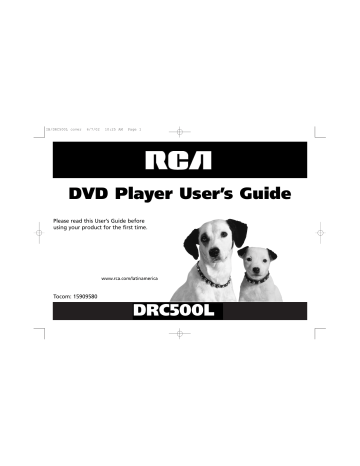
IB/DRC500L cover 6/7/02 10:25 AM Page 1
DVD Player User’s Guide
Please read this User’s Guide before using your product for the first time.
Tocom: 15909580
www.rca.com/latinamerica
DRC500L
IB/DRC500L cover 6/7/02 10:25 AM Page 2
WARNING
RISK OF ELECTRIC SHOCK.
DO NOT OPEN.
To reduce risk of electrical shock, do not remove cover or back (no user serviceable parts inside). Refer servicing to qualified personnel.
WARNING To reduce the risk of fire or shock hazard, do not expose this DVD player to rain or moisture. No objects filled with liquids, such as vases, shall be placed on the apparatus.
This symbol indicates
“dangerous voltage” inside the product that presents a risk of electric shock or personal injury.
This symbol indicates important instructions accompanying the product.
FCC INFORMATION
This equipment has been tested and found to comply with the limits for a Class B digital device, pursuant to Part 15 of the
FCC rules. These limits are designed to provide reasonable protection against harmful interference in a residential installation.
This equipment generates, uses and can radiate radio frequency energy and, if not installed and used in accordance with the instructions, may cause harmful interference to radio communications. However, there is no guarantee that interference will not occur in a particular installation. If this equipment does cause harmful interference to radio or television reception, which can be determined by turning the equipment off and on, the user is encouraged to try to correct the interference by one or more of the following measures.
• Reorient or relocate the receiving antenna.
• Increase the separation between the equipment and receiver.
• Connect this equipment into an outlet on a circuit different from that to which the receiver is connected.
• Consult the dealer or an experienced radio/TV technician for help.
This class B digital apparatus meets all requirements of the Canadian Interference--Causing Equipment Regulations.
Refer to the identification/rating label located on the back panel of your product for its proper operating voltage.
Power consumption: 100VAC-240VAC, 50Hz/60Hz @ 25 watts.
Caution : To prevent electric shock, match wide blade of plug to wide slot, fully insert.
Attention: Pour éviter les chocs électriques, introduire la lame la plus large de la fiche dans la borne correspondante de la prise et pousser jusqú au fond.
Product Registration: Please fill out the product registration card packed with this product, and return it. immediately
Returning this card enables us to contact you if necessary.
Keep your sales receipt to obtain warranty parts and service and for proof of purchase. Attach it here and record the serial andmodel numbers in case you need them. The numbers are located on the back of the player.
Model number: DRC500L
Dealer address and phone:
Serial Number: Purchase date:
CAUTION
THIS PRODUCT UTILIZES A LASER. USE OF
CONTROLS OR ADJUSTMENTS OR
PERFORMANCE OF PROCEDURES OTHER
THAN THOSE SPECIFIED HEREIN MAY
RESULT IN HAZARDOUS RADIATION
EXPOSURE. DO NOT OPEN COVERS AND DO
NOT REPAIR YOURSELF. REFER SERVICING
TO QUALIFIED PERSONNEL.
CAUTION
FCC Regulations state that unauthorized changes or modifications to this equipment may void the user’s authority to operate it.
Note:
This device is protected by U.S. patent numbers 4,631,603 and 4,577,216 and
4,819,098 and other intellectual property rights. The use of Macrovision’s copy protection technology in the device must be authorized by Macrovision and is intended for home and other limited pay-per-view uses only, unless otherwise authorized in writing by
Macrovision. Reverse engineering or disassembly is prohibited
This DVD player is designed and manufactured to respond to the Region Management
Information. If the Region number of a DVD disc does not correspond to the Region number of this DVD player, this DVD player cannot play the disc. The Region number for this DVD player is Region No 4.
CLASS 1
LASER
PRODUCT
IB/500L Body 6/7/02 11:12 AM Page 1
Table of Contents
Chapter 1: Setup and Connections
Things to consider before you connect ......................................2
Types of Discs your DVD player can play ....................................2
Choose your connection................................................................3
Connection: DVD + TV + VCR ..............................................4
Connection: DVD + TV ..........................................................5
Connection: DVD + TV + Audio Receiver ............................6
Install batteries in the remote control ........................................8
Turn on the TV and DVD player ..................................................9
Chapter 2: The Remote Control
Component Buttons ............................................................10
DVD Buttons ........................................................................10
Programming the Remote ..........................................................13
Tune to the TV’s Input Channel ..........................................13
Remote Control Codes ................................................................14
Chapter 3: Playing Discs
Regional Coding ..........................................................................16
Using Different Menus................................................................16
Loading and Playing Discs ..........................................................17
Using a Disc Menu ......................................................................18
Using the On-Screen Info Display ............................................19
Time Display ................................................................................19
Selecting a Title ..........................................................................20
Selecting a Chapter ....................................................................20
1
Disc Playback Features ................................................................22
Using Subtitles ............................................................................24
Using Bookmarks ........................................................................26
Changing the Audio Language ..................................................27
Changing the Camera Angle ......................................................28
Audio CDs ....................................................................................29
Programmed Play ........................................................................31
Video CDs ....................................................................................34
MP3 Files......................................................................................35
Viewing JPEG files ......................................................................37
Chapter 4: The DVD Players Menu System
Creating a Password and Setting Ratings ................................39
TV Aspect ....................................................................................43
Linear PCM ..................................................................................46
Languages Menu..........................................................................47
Chapter 5: Additional Information
Troubleshooting ..........................................................................51
Handling Cautions ......................................................................54
Description of Jacks ....................................................................56
Front Panel Controls....................................................................57
Explanation of Input Jacks and Cables......................................58
Limited Warranty ........................................................................60
Video Input Channel....................................................................64
IB/500L Body 6/7/02 11:12 AM Page 2
Chapter 1: Setup and Connections
Things to consider before you connect
Protect components from overheating
• Don’t block ventilation holes on any of the components. Arrange the components so that air can circulate freely.
• Don’t stack components.
• When you place components in a stand, make sure you allow adequate ventilation.
• If you connect an audio receiver or amplifier, place it on the top shelf.
Position cables properly to avoid audio interference
• Insert each cable firmly into the designated jack.
• If you place components above the TV, route all cables down the side of the back of the TV instead of straight down the middle of the back of the TV.
• If your antenna uses 300-ohm twin lead cables, do not coil the cables. Also, keep the twin lead cables away from audio/video cables.
Connection Pictures
Audio/video cables are usually bundled together. For better visibility, the connection pictures in this book show each cable separately (audio left, audio right, and video).
VIDEO CD
2
Some discs may not be compatible due to laser pickup and disc design.
Types of discs your DVD player can play
• DVD discs – DVD discs contain high quality picture and sound content.
• Audio discs – Audio CDs contain musical or sound content only. MP3 discs are CDs that contain
MP3 files.
• Video CD discs – Like DVD video discs, Video CDs contain picture and sound content. The difference is the amount of information that can be stored on the disc. VCDs typically have lower picture and sound quality than DVD discs.
IB/500L Body 6/7/02 11:12 AM Page 3
Chapter 1: Setup and Connections
Choose Your Connection
There are several ways to connect your DVD player. Please use the following chart to determine which connection is best for you. Turn to the appropriate page, and connect your DVD Player.
Components Cables Needed Connection Go to...
Title
• Coaxial DVD + TV + VCR
• Audio/video
• S-Video (optional)
4
DVD TV VCR
• Coaxial DVD + TV
• Audio/video
• S-Video (optional)
5
DVD TV
• Coaxial DVD + TV +
• Audio/video Audio Receiver
• S-Video (optional)
6
DVD TV Audio Receiver
3
IB/500L Body 6/7/02 11:12 AM Page 4
Chapter 1: Setup and Connections
Back of TV (example)
AUDIO
L R VIDEO
S-VIDEO
2A
DIGITAL OUT
1
L
AUDIO OUT
L
R R
PR
PB
Y
COMPONENT
VIDEO OUT
Back of DVD Player
S-VIDEO
2B
COAXIAL OPTICAL
CABLE/ANTENNA
OUT TO TV
VIDEO
AUDIO
L R
CABLE
OR
OFF-AIR SIGNAL
IN FROM ANTENNA
Back of VCR (example)
3
The back of your TV and VCR might look different than the ones pictured here.
Details about the different kinds of cables used to connect your DVD player are on page 56.
Note: Don’t connect the DVD player to the VCR, or through the VCR. Doing so could negatively affect the picture quality and/or disable the DVD player.
4
Connection: TV + DVD + VCR
1.
Connect the audio cables to the AUDIO OUT L (left – white) and R
(right – red) jacks on the back of your DVD Player, and to the corresponding Audio Input jacks on your TV (sometimes labeled
AUDIO IN L and R).
2.
Connect the video cable.
A.
Basic video connection – Connect the video cable (yellow) to the
VIDEO OUT jack on the back of your DVD Player, and to the Video
Input jack on your TV (sometimes labeled VIDEO IN).
- OR -
B.
S-Video (optional) – If your TV has an S-Video jack, connect the
S-Video cable (not provided) to the S-VIDEO OUT jack on the back of your DVD Player and to the S-VIDEO jack on your TV.
Note: If your TV has component video (Y, Pb, Pr) jacks, use video-grade cables (not provided) to connect the TV to the DVD player (Y to Y, Pb to Pb, etc.). It is essential to match the color coded connectors with a compatible TV.
3.
Connect the antenna or cable to the Antenna Input jack on the VCR
(sometimes labeled IN FROM ANT).
4.
Connect a coaxial cable to the Antenna Output jack on the VCR
(OUT TO TV) and to the Antenna Input jack (CABLE/ANTENNA) on the TV.
5.
Insert the AC power cord into an AC outlet.
Go to page 8
4
IB/500L Body 6/7/02 11:12 AM Page 5
Back of TV (example)
AUDIO
L R VIDEO
S-VIDEO
CABLE/ANTENNA
L
AUDIO OUT
L
R R
P
B
Y
COMPONENT
VIDEO OUT
VIDEO OUT VIDEO OUT
P
R
S-VIDEO
DIGITAL OUT
COAXIAL OPTICAL
Back of DVD Player
The back of your TV and VCR might look different than the ones pictured here.
Details about the different kinds of cables used to connect your DVD player are on page 56.
CABLE
OR
OFF-AIR SIGNAL
Chapter 1: Setup and Connections
Connection: DVD + TV
1.
Connect the audio cables to the AUDIO OUT L (left – white) and R (right – red) jacks on the back of your DVD
Player, and to the corresponding Audio Input jacks on your TV (sometimes labeled AUDIO IN L and R).
2.
Connect the video cable.
A.
Basic video connection – Connect the video cable (yellow) to the VIDEO OUT jack on the back of your DVD Player, and to the Video Input jack on your TV (sometimes labeled VIDEO IN).
B.
S-Video (optional) – If your TV has an S-Video jack, connect the S-Video cable (not provided) to the S-VIDEO OUT jack on the back of your DVD Player and to the S-VIDEO jack on your TV.
Note: If your TV has component video (Y, Pb, Pr) jacks, use video-grade cables (not provided) to connect the TV to the
DVD player (Y to Y, Pb to Pb, etc.). It is essential to match the color coded connectors with a compatible TV.
3. Connect the AC power cord into an AC outlet.
4. Connect your cable or off-air antenna to your television. You may need to consult your television manual for details.
Go to page 8
5
IB/500L Body 6/7/02 11:12 AM Page 6
Chapter 1: Setup and Connections
Connection: DVD + TV + Audio Receiver
Both Dolby Digital® and DTS® are audio formats used to record 5.1-channel audio signals onto the digital track of film (while the film is being made).
Both of these formats provide up to six separate channels: left, right, center, left rear, right rear, and common subwoofer. The disc will play 5.1-channel sound only if you’ve connected a DTS or Dolby
Digital receiver or decoder and if the disc is encoded in the Dolby Digital or DTS format.
Please Read This Before Using the DIGITAL
AUDIO OUT Jack!
This player’s digital output jack is designed for a connection to a Dolby Digital or DTS receiver or decoder. Older digital equipment may not be compatible with the Dolby Digital bitstream. Such a connection can create a high level of noise that may be harmful to your ears, and could damage headphones or speakers. It is important to choose the correct Digital
Output setting in the DVD Player’s Sound menu, especially when you use either of the DIGITAL AUDIO
OUT jack. For more information, go to page 45.
Back of TV (example)
L
AUDIO OUT
L
R
AUDIO
L R
R Y
Back of DVD Player
VIDEO
COMPONENT
VIDEO OUT
VIDEO OUT
VIDEO OUT
P
R
S-VIDEO
COAXIAL OPTICAL
S-VIDEO
DIGITAL OUT
COAXIAL
OPTICAL
Manufactured under license from Dolby Laboratories. “Dolby” and the double-D symbol are trademarks of Dolby Laboratories. Confidential unpublished works. © 1992-1997 Dolby Laboratories, Inc. All rights reserved.
Back of Receiver (example)
DTS is a registered trademark of Digital Home Theater Systems, Inc.
6
CABLE/ANTENNA
CABLE
OR
OFF-AIR SIGNAL
Consult the manual that came with your receiver to connect it completely.
IB/500L Body 6/7/02 11:12 AM Page 7
Chapter 1: Setup and Connections
DVD Player + TV + Audio Receiver
1. Connect the left and right audio cables to your audio/video receiver and to the AUDIO OUT L (left – white) and R (right – red) jacks on the back of your DVD Player.
2. If you have a Dolby Digital or DTS receiver, use one of the DIGITAL AUDIO OUT jacks to connect the receiver to the DVD player. You must also set the Digital Output setting in the Sound menu (go to page 45).
Note: The DIGITAL AUDIO OUT jack has two options: OPTICAL and COAXIAL. Some Dolby Digital receivers have one type of Digital Audio Input jack, and some have both. Under most conditions, optical and coaxial connections work equally well — the only difference is the type of cable you connect to the jack.
Rarely, but sometimes, coaxial cables — especially long ones, pick up radio frequency (RF) interference from household appliances, nearby power lines, and/or broadcast towers. If you want to use a less expensive cable, connect a coaxial cable to the COAXIAL jack.
If you would rather use the OPTICAL jack, connect an optical digital cable to the DVD player and to the corresponding digital optical input jack on the receiver.
3. Connect the video cable.
A. Basic video connection – Connect the video cable (yellow) to the VIDEO OUT jack on the back of your DVD Player, and to the Video Input jack on your TV (sometimes labeled VIDEO IN).
B. S-Video (optional) – If your TV has an S-Video jack, connect the S-Video cable to the S-VIDEO OUT jack on the back of your DVD Player and to the S-VIDEO jack on your TV.
Note: If your TV has component video (Y, Pb, Pr) jacks, use video-grade cables (not provided) to connect the TV to the
DVD player (Y to Y, Pb to Pb, etc.). It is essential to match the color coded connectors with a compatible TV.
4.
Connect the AC power cord into an AC outlet.
Go to page 8
7
IB/500L Body 6/7/02 11:12 AM Page 8
Chapter 1: Setup and Connections
Install Batteries in the Remote
1. Remove the battery compartment cover on the back of the remote.
2. Insert new batteries. Match the polarities (+ and –) on the batteries with the diagram on the remote.
3. Put the battery compartment cover back on the remote.
Important Battery Information
• If you’re not going to use the remote for a month or more, be sure to remove the batteries because they can leak and cause damage.
• Dispose of batteries in the proper manner, according to federal, state, and local regulations.
• Any battery may leak electrolyte if mixed with a different battery type, if inserted incorrectly, if all batteries are not replaced at the same time, if disposed of in fire, or if an attempt is made to charge a battery not intended to be recharged.
• Discard leaky batteries immediately. Leaking batteries can cause skin burns or other personal injury.
Point the Remote in the Right Direction
When you want the remote to operate the DVD Player, point the remote at the DVD Player, not the TV.
The remote has to be pointed in the correct direction and toward the correct component in order for the remote control’s signal to communicate with the sensor on the component. Make sure there is a clear path between the remote control and the component you want to operate, so the signal isn’t blocked.
8
IB/500L Body 6/7/02 11:12 AM Page 9
Chapter 1: Setup and Connections
Turn on the TV and DVD Player
1. Turn on your TV and tune it to the correct Video Input Channel (if you don’t know which channel is your the Video Input channel, go to page 13 for help).
2. Press the DVD button on the DVD remote or the STANDBY/ON button on the DVD Player.
Note: To go to the DVD Player’s menu press MENU on the remote. English is the default language for the menu. For more information, go to page 47.
DVD
ON•OFF
TV
AUX ZOOM RANDOM 3-D
MUTE
CH +
PLAY MODE
Next Steps
Left arrow button
Down arrow button
REPEAT
GUIDE
CH –
DISC
GO BACK
INFO
OK
Up arrow button
1
MENU
2 3
CLEAR
4 5 6
7 8
INPUT
0
REVERSE
9
ANTENNA
PLAY FORWARD
Right arrow button
OK button
MARKER STOP PAUSE
Use the the arrow buttons on the remote to move through on-screen menus. Press the OK button to select a menu item that is highlighted.
This chapter is dedicated to connecting your DVD Player. Before you start playing discs, you might want to get familiar with the remote control —
Chapter 2 has details.
If you want to skip straight to playing discs, go to Chapter 3. It explains playback features of DVDs, Audio CDs, Video CDs, discs that contain MP3 files, and discs that contain JPEG files.
The DVD Player’s menu system is outlined in Chapter 4, and Chapter 5 contains troubleshooting assistance, your Limited Warranty, and additional information about your DVD Player.
9
IB/500L Body 6/7/02 11:12 AM Page 10
Chapter 2: The Remote Control
A Tour of the Remote
ON•OFF
DVD TV
10
AUX ZOOM RANDOM 3-D
MUTE
CH +
PLAY MODE
REPEAT
GUIDE
CH –
DISC
GO BACK
INFO
OK
1
MENU
2
4 5
3
6
CLEAR
7 8
INPUT
0
REVERSE
9
ANTENNA
PLAY FORWARD
MARKER STOP PAUSE
SUBTITLE AUDIO ANGLE
OPEN•CLOSE
The TV button on this remote turns on most RCA, GE, and
Proscan TVs.
You can use this remote to control compatible components. The component buttons are programmed to operate some PROSCAN, RCA and GE components. The buttons must be programmed to operate other brands of components. (See page 13 for instructions.)
Component Buttons
(Buttons listed in alphabetical order)
Use these buttons to turn on the component and set the remote to control the selected component.
AUX Use this button to turn on a compatible audio receiver after it has been programmed. Used with the ON•OFF button to turn on some brands of components.
DVD Turns on the DVD Player, and puts the remote in DVD mode.
TV Use this button to turn on a compatible TV and set the remote to control the TV. Used with the ON•OFF button to turn on some brands of TVs. To find out if your TV is compatible with this remote control, go to page 13.
DVD Buttons
(Buttons listed in alphabetical order)
3-D Press this button to simulate a 3-D surround effect from 2 stereo speakers if the disc was recorded using Dolby Surround or Dolby Digital.
ANGLE Use this button to access various camera angles on a DVD disc (if the DVD disc contains multiple camera angles.)
ANTENNA Switches modes.
Arrow buttons (up, down, left, right) Use the arrow buttons to move through the on-screen menus. You highlight a menu item by pressing the arrow buttons. You select a highlighted item by pressing the OK button.
IB/500L Body 6/7/02 11:12 AM Page 11
Chapter 2: The Remote Control
AUDIO Accesses various audio features while playing a disc.
CH + Advances to the next chapter, track, index or MP3 title.
CH – Reverses to the preceding chapter, track, index or MP3 title.
CLEAR Allows you to clear information, such as remove the Info display from the screen.
DISC Displays the disc menu (if available) when playing a prerecorded disc or the Index Picture screen when playing a DVD+RW disc.
FORWARD Searches forward through the disc while it is in PLAY mode (or slow speed search in pause mode). Press repeatedly to increase speed.
GO BACK Accesses the Scene Again TM previous channel.
feature - replays the last several seconds of the title you’re playing. Also returns you to the
GUIDE Displays the titles that are available on the current disc (if available).
INFO While playing a disc, this displays the on-screen Info Display.
INPUT Use with the TV button to tune to the Video Input Channel. This may not work with all TVs.
MARKER Brings up the Marker display. The Marker display allows you to set markers to points on the disc that you’d like to return to.
Press again to remove display from the screen.
MENU Displays the DVD disc menu in play mode and set up menu in stop mode.
MUTE Lowers the volume to its minimum level. Press again to restore volume. (Mute is not operational in DVD mode).
Number buttons (0-9) Press to input chapter numbers, track numbers, or to make selections on some menu screens.
OK Press this button to select a highlighted menu item.
ON•OFF Turns the DVD Player on and off.
11
IB/500L Body 6/7/02 11:12 AM Page 12
Chapter 2: The Remote Control
DVD
ON•OFF
TV
AUX ZOOM RANDOM 3-D
MUTE
CH +
PLAY MODE
REPEAT
GUIDE
CH –
DISC
GO BACK
INFO
OK
1
MENU
2
4 5
3
6
CLEAR
7 8
INPUT
0
REVERSE
9
ANTENNA
PLAY FORWARD
OPEN•CLOSE Press to open and closed the disc tray.
PAUSE Pauses disc play. When disc play is paused, press PAUSE again to advance one frame.
PLAY Begins disc play (and closes disc tray if it is open).
PLAY MODE Press this button to access the Play Mode info display to set random and program playback.
RANDOM Press to play chapters, tracks, titles or discs randomly.
REPEAT Accesses the repeat feature, allowing you to repeat portions of a disc.
REVERSE Allows you to search backward through a disc while it is in play mode (or slow speed search in pause mode).
STOP Stops disc play.
SUBTITLE Use to turn subtitles off and on. While the subtitle info area is displayed press the arrow up and down buttons on the remote to change subtitle languages (if available).
VOL +/– Increases/decreases the volume level on the TV or audio device.
ZOOM Use this button to zoom in on certain areas of the screen.
MARKER STOP PAUSE
SUBTITLE AUDIO ANGLE
OPEN•CLOSE
This remote operates most
RCA, GE, and Proscan TVs.
12
IB/500L Body 6/7/02 11:12 AM Page 13
DVD
ON•OFF
TV
AUX ZOOM RANDOM 3-D
MUTE
CH +
PLAY MODE
REPEAT
GUIDE
CH –
DISC
GO BACK
INFO
OK
1
MENU
2 3
CLEAR
4 5 6
7 8
INPUT
0
REVERSE
9
ANTENNA
PLAY FORWARD
MARKER STOP PAUSE
SUBTITLE AUDIO ANGLE
OPEN•CLOSE
Chapter 2: The Remote Control
Programming the Remote
The remote can be programmed to control most brands of remote-controllable TVs. The remote is already programmed to control most RCA, GE, Proscan, and RCA Scenium TVs.
1. Press the TV button.
2. Press the ON•OFF button (if the TV turns on or off, this remote will operate the TV).
3. To control a TV that is not from RCA, GE, Proscan or RCA Scenium you’ll need to enter the specific code for the brand of TV you have. See the following page for code list.
Tune to the TV’s Input Channel
To watch DVDs, the TV needs to be tuned to the Video Input channel that corresponds with the jacks you used to connect the DVD Player to the TV.
1. Press the TV button on the remote.
2. Press the INPUT button until you see the picture from the DVD Player (the DVD main menu or if a disc is playing, you’ll see the movie on the screen). If you need more help in finding your Video Input channel, go to page 64.
13
IB/500L Body 6/7/02 11:12 AM Page 14
TV Codes
Admiral ................1115, 1224
Adventura ......................1224
Aiko ................................1124
Akai............1063, 1090, 1116
Alba ................................1033
Alleron ............................1143
A-Mark ..........................1029
Amstrad ..........................1089
Amtron ............................1143
Anam ........1028, 1029, 1082,
1104
Anam National ..1237, 1238,
1255, 1143
AOC 1014, 1029, 1098, 1107,
1108, 1117, 1118, 1240
Archer..............................1029
Audiovox ..............1143, 1029
Bauer ..............................1035
Belcor ..............................1116
Bell & Howell ......1114, 1180,
1219
Bradford ..........................1143
Brockwood ............1014, 1116
Brokwood ........................1116
Candle ........1014, 1107, 1116,
1118, 1120, 1225, 1094,
1096, 1097
Capehart..........................1014
Celebrity ..........................1115
Circuit City......................1014
Citizen ......1018, 1094, 1095,
14
Chapter 2: The Remote Control
1096, 1097, 1098, 1100,
1107, 1116, 1118, 1119, 1124,
1143, 1191, 1224, 1226
Colortyme ..1116, 1118, 1121,
1241, 1014
Concerto ....1116, 1118, 1096
Contec ..................1049, 1082
Contec/Cony ..................1122,
1123, 1143
Craig ..........1082, 1015, 1143
Crown..............................1093
Curtis Mathes......1093, 1100,
1107, 1116, 1118, 1124,
1191, 1219
CXC..................................1082
Daewoo ....1016, 1091, 1092,
1093, 1108, 1117, 1119,
1125, 1126, 1206, 1207,
1235
Daytron ................1014, 1118
Dixi ............1029, 1052, 1090
Dumont ..........................1214
Electroband ....................1115
Elta ..................................1090
Emerson....1001, 1012, 1083,
1084, 1085, 1086, 1087,
1088, 1089, 1090, 1093,
1121, 1130, 1131, 1132, 1133,
1134, 1135, 1136, 1137, 1138,
1139, 1140, 1141, 1142, 1143,
1144, 1145, 1146, 1147, 1148,
1149, 1150, 1151, 1204,
1219, 1225, 1226, 1246,
1257
Code List
Envision ..........................1107
Etron ..............................1090
Fisher1050, 1082, 1152, 1153,
1154, 1220
Formenti ........................1035
Fortress ..........................1039
Fujitsu........1015, 1088, 1149
Funai ........1015, 1082, 1088,
1149
Futuretech............1015, 1082
GE ............1020, 1080, 1081,
1083, 1101, 1104, 1105, 1111,
1128, 1155, 1156, 1157, 1184,
1221, 1222, 1223,
1228,1248,
1254
Genexxa ..............1020, 1033
Gibralter ..............1020, 1214
Goldstar ....1052, 1078, 1079,
1093, 1096, 1108, 1117, 1121,
1126, 1127, 1158, 1159, 1160,
1218
Granada ..........................1003
Grandiente ......................1003
Grundy ............................1149
Hinari ..............................1088
Hitachi ......1003, 1010, 1019,
1024, 1071, 1073, 1074, 1075,
1076, 1077, 1093, 1096,
1121,
1122, 1161, 1162, 1211, 1212,
1213, 1214, 1226, 1241
Infinity..................1064, 1163
Janeil ..............................1224
JBL ........................1064, 1162
JC Penney 1046, 1080, 1100,
1108, 1110, 1117, 1119, 1128,
1154, 1155, 1159, 1164, 1165,
1171, 1184, 1191, 1229
JCB ..................................1115
Jensen..............................1070
JVC ..........1066, 1067, 1068,
1069, 1121, 1122, 1155, 1160,
1166, 1167, 1219, 1229
Kawasho..........................1065
Kenwood ....1107, 1126, 1127
Kloss ....................1036, 1097
Kloss Novabeam ............1168,
1169, 1224, 1231
KTV ..........1082, 1083, 1084,
1170, 1225
Loewe ..............................1162
Logik ....................1180, 1251
Luxman ..........................1096
LXI ............1025, 1030, 1047,
1050, 1064, 1110, 1151, 1162,
1172, 1173, 1219, 1228, 1249
Montgomery Wards ......1037,
1080,
1088, 1101, 1251, 1252, 1253
Magnavox ..........1004, 1036,
1064, 1094, 1099, 1107, 1119,
1126, 1162, 1174, 1175, 1176,
1182, 1185, 1208, 1209,
1210, 1230, 1231, 1253
Majestic ................1180, 1177
Marants ..........................1162
Marantz ....1052, 1064, 1162,
Matsui ............................1090
Memorex ............1050, 1090,
1114,1179, 1180, 1219, 1251,
1050
MGA ..........1062, 1108, 1109,
1117, 1126, 1127, 1128, 1153,
1178, 1179
Midland ....1155, 1214, 1228
Minutz ............................1154
Mitsubishi ..........1007, 1027,
1061, 1062, 1063, 1108, 1110
1117, 1126, 1127, 1128, 1153
1177, 1179, 1180, 1205
Montgomery Ward ........1181
Motorola..............1223, 1254
MTC ..........1096, 1100, 1108,
1117, 1191
NAD ............1030, 1111, 1171
1232, 1248
National................1013, 1104
National Quenties ..........1013
NEC ..........1023, 1096, 1100,
1107, 1108, 1109, 1117, 1127,
1183, 1242, 1254
Nikkai ..................1033, 1034
Nikko ..............................1124
Normande ......................1260
NTC ..................................1124
Optimus ..........................1232
Optonica ..1037, 1039, 1190,
1223
IB/500L Body 6/7/02 11:12 AM Page 15
Orion ........1015, 1140, 1245
Osaki ..............................1034
Panasonic..1006, 1011, 1012,
1013, 1060, 1064, 1104,
1105, 1106, 1155, 1162, 1171,
1251, 1254
Philco ........1036, 1094, 1119,
1121, 1126, 1167, 1168, 1173,
1175, 1181, 1230, 1231,
1252, 1254
Philips ......1052, 1064, 1119,
1121, 1126, 1167, 1168, 1173,
1174, 1184, 1185, 1186,
1254, 1259, 1260
Pioneer ......1059, 1076, 1112,
1187, 1188, 1227, 1233,
1250
Portland ..........................1124
Price Club ........................1191
Prism................................1155
Proscan ................1228, 1110
Proton ......1121, 1189, 1234,
1026, 1103
Pulsar ....................1214, 1112
Quasar........1011, 1104, 1105,
1155, 1169, 1170
Radio Shack ........1034, 1037,
1151, 1189, 1219
RCA ..........1000, 1017, 1025,
1053, 1054, 1055, 1056,
1051, 1058, 1076, 1102, 1110,
1228, 1236
Realistic ....1050, 1151, 1189,
1219
Runco ..............................1214
Saisho ..................1089, 1090
Samsung ..1008, 1014, 1034,
1052, 1101, 1123, 1125,
1127, 1191, 1242, 1244,
1261
Sansui ............................1245
Sanyo ..................1049, 1050,
1051,1081, 1151, 1152, 1177,
1193, 1227
SBR ..................................1052
Schneider ........................1052
Scott ........1086, 1088, 1130,
1140, 1149
Sears ........1009, 1030, 1040,
1041, 1042, 1043, 1044,
1045, 1046, 1047, 1048,
1050, 1051, 1081, 1088,
1110, 1122, 1127, 1149, 1151,
1152, 1153, 1166, 1171,
1194, 1195, 1227, 1228,
1235, 1248
Sharp ........1021, 1022, 1037,
1038, 1039, 1135, 1189,
1196, 1197, 1198, 1199,
1203, 1223
Siemens ..........................1049
Signature ..1114, 1180, 1251
Simpson ..........................1119
Sony ..........1002, 1114, 1115,
1245, 1254
Soundesign 1094, 1119, 1149
Spectricon ............1029, 1098
Squareview ..........1015, 1234
Supre-Macy ........1097, 1224
Supreme ..........................1115
Sylvania....1035, 1036, 1064,
1094, 1167, 1168, 1173,
1174, 1175, 1181, 1185,
1200, 1230, 1232, 1252
Symphonic 1015, 1234, 1256
Tandy....................1033, 1039
Tatung ..................1104, 1226
Technics ................1105, 1155
Teknika ....1031, 1032, 1088,
1094, 1095, 1097, 1100,
1109, 1122, 1124, 1174, 1179,
1180, 1191, 1251
Tera ......................1102, 1233
Thompson ......................1005
Toshiba ....1030, 1046, 1050,
1072, 1100, 1151, 1171, 1191,
1193, 1242, 1248
Universal....1080, 1154, 1184
Victor ........1069, 1166, 1230
Video Concepts ..............1063
Viking ..................1097, 1224
Wards ........1114, 1130, 1154,
1167, 1168, 1173, 1174, 1180,
1181, 1184, 1185, 1189,
1201, 1202, 1231, 1256
Zenith........1113, 1215, 1216,
1217, 1247, 1252, 1258
Zonda ..............................1029
Receiver codes
RCA ......................3000, 3033
Aiwa ........3001, 3002, 3003,
3004, 3005, 3006, 3007,
3016
Carver..............................3035
Citizen ............................3038
Fisher ..............................3035
Chapter 2: The Remote Control
GE....................................3040
Goldstar ..........................3019
Hitachi ............................3046
JVC ......................3008, 3032
Kenwood ..............3009, 3020
Luxman ..........................3015
Marantz ..........................3037
Memorex ........................3021
NAD ................................3025
Nakamichi 3023, 3021, 3031
NEC ................................3045
Onkyo........3018, 3028, 3029
Optimus ..........................3026
Panasonic........................3036
Pioneer ............................3017
Proton ............................3034
Quasar ............................3036
Scott................................3030
Sharp....................3041, 3044
Sherwood ........................3024
Sony ..........3010, 3011, 3016,
........................................3022
Techniques ......................3036
Toshiba............................3039
Victor ..............................3032
Yamaha ....3012, 3013, 3014
3027
15
IB/500L Body 6/7/02 11:12 AM Page 16
Chapter 3: Playing Discs
VIDEO CD
This DVD Player is capable of playing the following types of discs:
•DVD discs
•Video CD discs
•Audio CD discs
•CD-R discs, CD-RW discs
•DVD+RW, DVD-RW, DVD-R, DVD-ROM (with movie information).
Before you load a disc make sure it is compatible. The following discs CANNOT be used with this player:
•Laserdiscs
•CD-I, CD-ROM (computer-only discs)
•DVD-ROM (without movie information)
•Discs recorded using other broadcast standards (i.e. PAL or SECAM)
•DVD RAM
Chapter Contents
The beginning of this chapter pertains to DVD discs.
Many of the player’s features work the same way with other types of discs. Video CDs, Audio CDs, and MP3
CDs are explained later in the chapter.
Regional Coding
Both the DVD Player and the discs are coded by region. These regional codes must match in order for the disc to play. If the codes don’t match, the disc won’t play. This player’s code is region 4 .
Using Different Menus
Each disc is programmed with different features. There are three separate types of menus that you can use to access features:
• The Disc menu – The Disc menu is part of each disc and is separate from the DVD player’s menu. The contents of each Disc menu vary according to how the disc was authored and what features are included.
The Disc menu is turned on and off (while the disc is playing) with the
MENU button on the remote.
• The DVD player’s Info Display – The Info Display appears as icons across the top of the screen when a disc is playing. It can only be accessed while you are playing a disc. It’s turned on and off with the
INFO button on the remote.
• The DVD player menu – If a disc is playing, press STOP and MENU
(the menu appears).
Remember: A feature will only work if the disc was programmed with that feature. For example, if you choose subtitles on the Info Display, the subtitles will only appear if the disc was created with subtitles. If a menu item is
“grayed out” it means that item isn’t available.
16
IB/500L Body 6/7/02 11:12 AM Page 17
C an
't Catch U p
This is an example of a one-sided disc.
ch
Up
(Widescreen
Ve
This is an example of a two-sided disc — the title is usually in the center of the disc.
Note: Before you begin playing discs, the
EXCHANGE button can be used to open the disc drawer to load discs.
Chapter 3: Playing Discs (DVDs)
Loading and Playing Discs
Turn on the TV and your DVD Player (press STANDBY/ON on the player or press the DVD button on the remote control).
1. Press the OPEN•CLOSE button (the disc tray opens).
2. Place a disc gently into the first slot in the tray with the disc’s label facing up (double-sided discs have content on both sides, so you can place either side up).
3. Press the SKIP button to rotate the disc tray. Continue placing discs into the tray as described above. There are 5 discs in the disc tray.
4. Press the OPEN•CLOSE or PLAY button. The disc tray closes.
The DVD Player reads the disc’s table of contents, and then one of two things happens depending on how the disc was programmed:
• The disc starts playing.
• The disc menu appears on screen. One of the options will start disc play. Highlight that option and press OK.
When you stop playing a disc, the player remembers where you stopped. When you start playing the disc again, the DVD Player picks up where you left off unless the disc is removed, the player is unplugged, or if you pressed the STOP button twice.
Disc Exchange
The Exchange button on the front panel allows you to change up to 4 discs while the fifth disc plays.
1. With a disc playing, press EXCHANGE on the front of the player. The disc drawer opens with four slots available.
2. Use the SKIP button to turn the platter to the other slots.
3. After you’ve loaded or changed discs, press EXCHANGE again to close the disc drawer.
17
IB/500L Body 6/7/02 11:12 AM Page 18
Chapter 3: Playing Discs (DVDs)
Using a Disc Menu
A disc is capable of having an on-screen menu that is separate from the DVD player’s menu system and on-screen Info Display.
Although the content and operation of disc menus vary from disc to disc, the following example will give you an idea of what to expect.
1. While the disc is playing, press the MENU button. The disc menu appears.
2. Press the up/down arrow buttons to highlight the section of the disc menu you want to choose, and press OK.
3. Press the up/down arrows to select a language, and press OK.
4. Press MENU to resume playback.
Note: Any settings you change on the disc menu only override the default settings in the DVD Player’s menu temporarily. Default settings are the settings that you set up in the DVD Player’s menu system.
18
IB/500L Body 6/7/02 11:12 AM Page 19
Chapter 3: Playing Discs (DVDs)
Chapter Subtitles Bookmarks Disc Number
Title Audio Angles Disc Type
Time Indicator
Using the On-Screen Info Display
The on-screen Info Display contains many playback features. To see the Info Display, press the INFO button on the remote while a disc is playing (the Info Display appears across the top of the screen). Each feature is represented by an icon. Use the left/right arrow buttons to move through the different icons in the Info Display. When an icon is highlighted, press OK to select it.
Remember, you can only access the Info Display when you’re playing a disc. Also, the Info Display features are only available if the disc was created with that particular feature (i.e., if you select the Subtitle icon, you won’t be able to change the subtitle language unless the author of the disc created the disc with subtitles).
The invalid symbol appears on the screen when you press a button that doesn’t have any function. If one of the icons is
“grayed out” that Info Display feature isn’t available for the disc you’re playing. To make the Info Display disappear from the screen, press INFO on the remote control.
Time Indicator
This feature displays the audio/video time. For DVD discs, the time displayed refers to the current title time. for Audio CDs and
MP3 discs, it refers to the current track time.
19
IB/500L Body 6/7/02 11:12 AM Page 20
Chapter 3: Playing Discs (DVDs)
Selecting a Title
Some discs contain more than one title. For example, there might be four movies on one disc (each movie might be considered a title). Each title is divided into chapters. To select a title:
1. While the disc is playing, press INFO on the remote (the Info Display appears).
2. If the Title icon on the Info Display isn’t highlighted, press the right/left arrow buttons to highlight it. Press OK.
3. Use the number button(s) on the remote to enter the title number you want to play (the title begins playing). Press CLEAR to remove the Info Display.
Note: Some discs only have one title.
Shortcut
While you’re playing a disc, you can use the
CH +/– buttons to go to the next chapter/previous chapter.
Selecting a Chapter
A title can be divided into individual chapters (similar to tracks on a CD). You can skip to a specific chapter by using the Chapter feature in the Info Display.
1. While a disc is playing, press INFO on the remote (the Info Display appears).
2. Press the arrow buttons to highlight the chapter icon. Press OK.
3. Use the number button(s) on the remote to enter the number of the chapter you want to play
(the chapter begins playing).
Notes:
The Chapter feature won’t work if the disc isn’t formatted with separate chapters.
You can also advance to the next chapter by pressing CH+ on the remote and go to the preceding chapter by pressing CH- on the remote.
20
IB/500L Body 6/7/02 11:12 AM Page 21
Chapter 3: Playing Discs (DVDs)
Programmed Play
To use the programmed play option, you must create a play list to set the order you want the chapters (or tracks on a CD) on the disc to play in. The Memory Edit screen varies depending on the type of disc (DVD or CD) you are playing.
Creating a Program List for a DVD Video Disc
1. If a disc is playing, press STOP to put the player in stop mode.
2. Press PLAY MODE on the remote (the Memory Edit screen is displayed).
3. The Disc box is highlighted. Use the up/down arrow buttons (or the number buttons) to highlight the disc you want to play first. Press OK.
4. Use the up/down arrow buttons to highlight the Title box. Use the up/down arrow buttons to highlight the title you want to play. Press OK.
5. Use the up/down arrow buttons to highlight the Chapter box. Use the up/down arrow buttons to highlight the chapter you want to play. Press OK.
6. Use the up/down arrow buttons to highlight Add and press OK. Your selection is added to the playlist.
7. Continue adding discs/titles/chapters as explained in steps 2-5 until your program is complete. You can play your program by highlighting Play and pressing OK.
Editing a Program
To delete items from the play list:
1. If a disc is playing, press STOP to put the player in stop mode.
2. Press PLAY MODE on the remote (the Memory Edit screen is displayed).
3. Highlight the row in the play list you want to delete. Use the arrow buttons to highlight Delete and press OK or CLEAR. The item is deleted.
21
IB/500L Body 6/7/02 11:12 AM Page 22
Chapter 3: Playing Discs (DVDs)
Inserting Items in the Play List
1. If a disc is playing, press STOP to put the player in stop mode.
2. Press PLAY MODE on the remote (the Memory Edit screen is displayed).
3. Use the up/down arrow buttons to highlight the disc/title/chapter you want to insert.
4. Use the up/down arrow buttons to highlight the row where you want to insert your selection (your selection is inserted above that row).
5. Use the arrow buttons to highlight the Insert option and press OK.
Disc Playback Features Using the Remote
You can use the remote control to activate disc playback features.
Playback features aren’t usually available during the opening credits of a movie. If a playback feature isn’t available, the invalid symbol appears on the screen when you press that button.
Fast Motion Playback (Picture Scan)
To scan quickly through the disc when you’re playing it, use the Picture Scan feature.
Press the REVERSE or FORWARD button on the remote when you’re playing a disc. Press the button again to scan at a faster speed. Each time you press the button, the scanning speed increases. Press the PLAY button at any time to resume normal playback.
Note: You won’t hear the sound (audio) on DVD discs when you’re using the picture scan feature.
22
IB/500L Body 6/7/02 11:12 AM Page 23
Chapter 3: Playing Discs (DVDs)
Frame Advance
Press PAUSE when a disc is playing to freeze the picture. Each time you press the PAUSE button, the picture advances one frame.
Press PLAY to resume normal playback.
Zoom
When playing DVD discs and Video CDs, you can magnify the screen during normal playback. For DVD discs, Zoom has 3 levels
(x1, x2, x4). For video CDs, Zoom has 2 levels (x1, x2). Zoom magnifies from the center of the screen. Once in Zoom mode, you can pan right, left, up or down by using the arrow buttons.
1. Press ZOOM on the remote control to magnify. (The zoom level is displayed in the corner of the screen. Press CLEAR to clear the zoom Info Display from the screen.)
2. Press the ZOOM button again to go to the next level of magnification.
3. To turn Zoom off, press the ZOOM button until you cycle through all the levels and return to normal playback (x1).
Note: You can use the x2 zoom mode to alter a 16x9 letterbox movie (black bars top and bottom)to a 4x3 format. This will eliminate the black bars at the top and bottom and allow you to use left/right arrow keys to pan and scan.
Scene Again
While you’re playing a disc, press the GO BACK button on the remote (the disc automatically repeats the last few seconds of the movie). Press PLAY to cancel Scene Again.
23
IB/500L Body 6/7/02 11:12 AM Page 24
Chapter 3: Playing Discs (DVDs)
Using Subtitles
By default, subtitles are off. To turn subtitles on:
While a disc is playing, press the INFO on the remote.
You can change the subtitle language while you’re watching a DVD disc, but only if the disc was created with subtitles.
Selecting the Subtitle Language
1. Highlight the Subtitles icon and press OK (the subtitle display appears).
2. Press OK again to scroll through the available subtitle languages.
3. Press the INPUT button to select subtitles to be displayed.
4. Press CLEAR to remove the info display from the screen.
Notes:
The subtitle language can also be changed through the DVD player menu.
Changing the subtitle language with the Info Display will only affect the disc currently being played. When the disc is removed or the player is turned off, the subtitle language will revert to the language setting specified through the DVD player main menu.
24
IB/500L Body 6/7/02 11:12 AM Page 25
Chapter 3: Playing Discs (DVDs)
Using the Repeat Feature
The default mode for the Repeat feature is Off. There are five Repeat options:
• All Discs – Repeats all discs in the player
• One Disc – repeats the disc that is playing
• Title – repeats the title that is playing
• Chapter – repeats the chapter that is playing
• A-B – Set the beginning (point A) and the end (point B) of a segment to make this part of the movie or CD play repeatedly.
To Use Disc, Title or Chapter Repeat:
1. While a disc is playing, press REPEAT on the remote to bring up the repeat display.
2. Press REPEAT to scroll through the Repeat options until the option you want is displayed in the text box.
3. Press OK. The selected repeat option loops continually until you turn Repeat off. Repeat is turned off by completing steps 1 through 2 above and selecting the Off option.
AB Repeat
AB Repeat lets you define a specific segment on the disc that you want to repeat. For example, you might like to watch the same scene over and over:
1. Find the spot on the disc that is a few seconds before the beginning of the scene you want to repeat.
2. While a disc is playing, press and hold REPEAT on the remote to bring up the Repeat A display. Release the REPEAT button and point
A is created. This is the starting point for the repeat.
3. When you get to the part of the disc that you want to be the end of the repeated segment (the B point), press REPEAT. The segment repeats until you turn Repeat off.
25
IB/500L Body 6/7/02 11:12 AM Page 26
Chapter 3: Playing Discs (DVDs)
4. If the display has left the screen, press REPEAT to bring up the display again. Press REPEAT to stop the repeat (Repeat Off).
5. Press CLEAR to remove the display from the screen.
Using Bookmarks
The Bookmark feature lets you mark a point on the disc that you can go to quickly. You can store up to nine bookmarks per disc. When you turn the player off or remove the disc, bookmarks are cleared.
Storing a Bookmark
1. While a disc is playing, press MARKER on the remote (the bookmark display appears).
Note: You can also bring up the Marker display by pressing the INFO button on the remote and selecting the Bookmark icon from the info display.
2. An available unmarked icon will be highlighted (in the Mark row).
3. When you reach the scene you want to mark, press OK. The highlighted
Mark box and the Go To box above it will be checked and the point is marked.
4. To mark more points, use the arrow buttons to highlight an empty Mark box and repeat step 3 above.
5. Press CLEAR to remove the display from the screen.
Using a Bookmark
1. While you’re playing a disc, press MARKER on the remote (the bookmark display appears).
2. Use the arrow buttons to highlight the bookmark you want to activate (in the Go To row).
3. Press OK to activate the bookmark and to to that point on the disc.
4. Press CLEAR to remove the display from the screen.
26
IB/500L Body 6/7/02 11:12 AM Page 27
Chapter 3: Playing Discs (DVDs)
Changing the Audio Language
If the disc was recorded in different languages, you can use the Info Display to temporarily change the
DVD Player’s Audio Language setting.
1. While a disc is playing, press INFO on the remote.
2. Press the arrow buttons to scroll to the audio button. Press OK to scroll through the audio language options. Audio is played in whatever language shown in the audio display.
3. Press CLEAR to remove the Info Display from the screen.
Notes:
The language feature only works if the disc was created with multiple language tracks.
The audio language can also be changed through the DVD player menu. When you choose an audio language from the audio display, you only override the audio language setting in the DVD Player’s main menu temporarily.
27
IB/500L Body 6/7/02 11:12 AM Page 28
Chapter 3: Playing Discs (DVDs)
Changing the Camera Angle
Some discs contain multiple angles of a particular scene or sequence. If the disc only has one angle, this feature won’t work. When multiple angles are available, the Angle icon appears in the upper right corner of the screen. To change the camera angle:
1. While a disc is playing, press INFO on the remote (the angle display appears)
2. The Angle display shows which angle number is currently playing.
Press OK to change the camera angle. With each press of the OK button, the angle will change.
3. To make the Info Display disappear, press the CLEAR button on the remote.
28
IB/500L Body 6/7/02 11:12 AM Page 29
Chapter 3: Playing Discs (Audio CDs)
Audio CDs
Your DVD Player has many of the same features as an audio CD player. The on-screen Info Display lets you choose various playback features.
The Time Display
The time display has four options:
• Track elapsed - show the elapsed play time of the current track.
• Track remain - shows the remaining play time for the current track.
• Disc elapsed - shows the total time the current disc has played.
• Disc remain - shows the remaining play time of the current disc.
To change the time display:
1. Press INFO on the remote to bring up the Info Display.
2. Use the arrow button to highlight the Time icon.
3. Press the OK button to scroll through the time display choices. The time display changes with each press of the button.
29
IB/500L Body 6/7/02 11:12 AM Page 30
Chapter 3: Playing Discs (Audio CDs)
Selecting a Play Mode
You can choose what order the tracks play on a disc. The standard play mode is the default. To select another play mode, a disc must be in the DVD player.
There are three play mode options:
Standard Play: plays the disc’s tracks in their default order.
Random Play: plays the tracks in random order.
Program Play: plays the tracks on the disc in the order you have programmed (you must create a play list to set the order you want the tracks on the disc to play in).
Random Play
To play chapters or tracks in a random order:
1. Press the RANDOM button on the remote. The random display appears, to confirm your selection.
2. If there is more than one disc in the player it will play each disc’s chapters/tracks/songs in random order, beginning with the current disc. Random play is continued on the next disc in consecutive order until all discs have been played randomly. When each disc begins play, the disc number and Random Play is displayed on screen for 10 seconds.
3. Press CLEAR to remove the display from the screen.
To return to standard play, press the RANDOM button again. The standard play display appears, to confirm your selection. Press CLEAR to remove the display from the screen.
30
IB/500L Body 6/7/02 11:12 AM Page 31
Chapter 3: Playing Discs (Audio CDs)
Programmed Play
To use the programmed play option, you must create a play list to set the order you want the tracks on the disc(s) to play in.
Creating a Program List for an Audio Disc
1. If a disc is playing, press STOP to put the player in stop mode.
2. Press PLAY MODE on the remote (the Memory Edit screen is displayed).
3. The Disc box is highlighted. Use the up/down arrow buttons (or the number buttons) to highlight the disc you want to play first.
4. Use the arrow buttons to highlight the Track box. Use the up/down arrow buttons to highlight the track you want to play.
5. Use the arrow buttons to highlight Add and press OK. Your selection is added to the playlist.
6. Continue adding discs/tracks as explained in steps 2-4 until your program is complete. You can play your program by highlighting Play and pressing OK.
Editing a Program
To delete items from the play list:
1. If a disc is playing, press STOP to put the player in stop mode.
2. Press PLAY MODE on the remote (the Memory Edit screen is displayed).
3. Highlight the row in the play list you want to delete. Use the arrow buttons to highlight Delete and press OK or CLEAR. The item is deleted.
Inserting Items in the Play List
1. If a disc is playing, press STOP to put the player in stop mode.
2. Press PLAY MODE on the remote (the Memory Edit screen is displayed).
3. Use the arrow buttons to select the disc/track you want to insert.
31
IB/500L Body 6/7/02 11:12 AM Page 32
Chapter 3: Playing Discs (Audio CDs)
4. Use the arrow buttons to highlight the row you want to insert your selection (your selection is inserted above that row).
5. Use the arrow buttons to highlight the Insert option and press OK.
The Repeat Feature
The default mode for the Repeat feature is Off. There are four Repeat options for Audio CDs:
• All Discs – Repeats all discs in tray
• One Disc – repeats the disc that is playing
• Track – repeats the track that is playing
• A-B – Set the beginning (point A) and the end (point B) to make this segment of the CD play repeatedly.
To Use Disc or Track Repeat:
1. While a disc is playing, press the REPEAT button on the remote (the Repeat info display appears.
2. Press the arrow buttons to scroll through the Repeat options until the Disc or Track Repeat option is displayed in the text box.
3. Press OK. The selected repeat option loops continually until you turn Repeat off. Repeat is turned off by completing steps 1 through 3 above and selecting the Off option.
AB Repeat
AB Repeat lets you define a specific segment on the disc that you want to repeat.
1. Find the spot on the disc that is a few seconds before the beginning of the scene you want to repeat.
2. While a disc is playing, press and hold REPEAT on the remote to bring up the Repeat A display. This creates point A.
3. When you get to the part of the disc that you want to be the end of the repeated segment (the B point), press REPEAT. The segment repeats until you turn Repeat off.
32
IB/500L Body 6/7/02 11:12 AM Page 33
Chapter 3: Playing Discs (Audio CDs)
4. Press REPEAT to stop the repeat (Repeat Off).
5. Press CLEAR to remove the display from the screen.
How to Cancel Repeat
There are three ways to cancel Repeat:
• Press STOP twice.
• Press REPEAT and select Off.
• Eject the disc.
Bookmarks
The Bookmark feature lets you mark a point on the disc so that when you turn the player off and back on
(without having ejected the disc), you can quickly start playing the disc from the bookmark again.
The Bookmark Feature is explained in the DVD part of this chapter (go to page 26 for instructions).
Using IntroScan
The IntroScan system plays the first ten seconds of each track on the CD (similar to the scan feature that’s on many car radios). To use the IntroScan system:
1. Press INFO on the remote or the front of the player (the Info Display appears).
2. Highlight the IntroScan icon. Press OK. The first ten seconds of each track will play.
• After the IntroScan system goes through all of the tracks, it stops.
• If you want to stop the IntroScan system while it’s in progress, press PLAY on the remote. The current track starts playing in its entirety.
33
IB/500L Body 6/7/02 11:12 AM Page 34
Chapter 3: Playing Discs (Audio CDs)
Video CDs (VCDs)
Like DVD video discs, Video CDs contain picture and sound content. Video CDs (VCDs) are encoded in a different format. VCDs don’t hold as much information as DVD discs and the picture quality is not as high.
Because a VCD contains less information than a DVD disc, some of the features provided by the player may not work with some
VCDs.
Track IntroScan Bookmarks Time Information Disc Type
Disc Number
Time Indicator
Using Info Display
Your DVD player has many of the same features as an audio CD player. The player’s on-screen Info Display lets you choose various playback features. This section explains how to play audio CDs in your DVD player and how to use the player’s features.
To access the Info Display while the CD is playing, press INFO on the remote. The Info Display appears across the top of the screen. Each of the playback features is represented by an icon. To access a feature, use the arrow buttons on the remote to highlight the icon. To clear the Info Display from the screen press INFO on the remote control.
Notes: To see the Info Display while playing audio CDs, you must turn on your TV and tune it to its Video Input Channel. For more information about the TV’s Video Input Channel, see Chapter 5.
Some transport modes (reverse and fast forward) are not available for audio CDs.
34
IB/500L Body 6/7/02 11:12 AM Page 35
Chapter 3: Playing Discs (MP3s)
What is MP3?
MP3 is a format for storing digital audio. An audio CD-quality song can be compressed into MP3 format with little loss of quality, while taking up much less space.
CD-R or CD-RW discs that have been encoded in MP3 format that can be played on your DVD player. In this manual, CD-R and
CD-RW discs will be referred to as MP3 discs. MP3 files, or songs, are referred to as titles.
Obtaining MP3 Files
There are two ways to obtain MP3 files:
• Use your computer software to encode MP3 files from an audio CD — you can download the software necessary to encode
MP3 files from the internet.
• Download MP3 files from the internet. There are many internet sites that allow you to download MP3 files free of charge, and many sites that require a fee.
Creating an MP3 Disc on Your Computer
For information regarding MP3 encoding software and MP3 site, visit http://www.lyrazone.com.
The MP3 Display
MP3 discs contain individual songs that can be organized into folders.
When you play an MP3 disc, the MP3 screen appears. Folders and songs are displayed on the left side of the screen. The right side of the screen is the program window.
35
IB/500L Body 6/7/02 11:12 AM Page 36
Chapter 3: Playing Discs (MP3s)
Selecting Folders and Songs
Playback begins automatically when you insert an MP3 disc into the player.
The player begins playing the songs in the order they were burned on the disc.
1. To open a folder, use the arrow buttons on the remote to highlight the folder and press OK (the songs in the folder appear).
2. Use the up/down arrow buttons to highlight the song you want from the song list. Press OK to begin playback of the highlighted song.
Skipping Songs
Use the CH+ button to move to the next song. Use the CH-button to move to the beginning of the song that’s currently playing. Press CH- again to move to the previous song.
Creating a Play List
You can play the songs in a folder in any order you want by creating a play list.
1. If a disc is playing, press STOP to put the player in stop mode.
2. Press PLAY MODE on the remote (the Program Edit screen appears).
3. Use the up/down arrow buttons to select a song and press the OK button (the song appears in the program window on the right side of the screen.
4. Press PLAY to begin playback of the playlist (make sure the screen displays Program Play above the window on the left).
36
IB/500L Body 6/7/02 11:12 AM Page 37
Chapter 3: Playing Discs (JPEGs)
Deleting songs from the Playlist
To delete a song from the playlist:
1. Press STOP to put the player in stop mode.
2. Use the arrow buttons to highlight the song you want to delete.
3. Press CLEAR (the song is deleted from the playlist).
Deleting the Playlist
To delete the entire playlist:
1. Press STOP to put the player in stop mode.
2. Use the arrow buttons to highlight the ALL CLEAR option on the screen and press OK.
Viewing JPEG Files
This feature displays JPEG files from a CD-R/RW. If the disc contains JPEG and MP3 files, when the CD is inserted, both icons appear. Use the up/down arrow buttons to highlight your selection.
Note: Some JPEG files might be too large to be displayed, or a large file might block the player from displaying all the other JPEG files on the disc. Remove the larger files and insert the disc again.
Continued on next page
37
IB/500L Body 6/7/02 11:12 AM Page 38
Chapter 3: Playing Discs (JPEGs)
1. When JPEG is selected, use the right arrow button to bring up the
SLIDE SHOW icon. This does not start playback. Press the right arrow button again (the slide show speeds are displayed).
2. Use the up/down arrow buttons on the remote to highlight how fast you want the slide show to play.
Press OK to select the speed. The slide show is continuous.
3. Press STOP to return to the JPEG icon.
Front Display
While each image is loading WAIT appears (no buttons will work during this time). Once a file is finished loading JPEG appears (playback functions will work at this time).
Notes: Press PAUSE on the remote to pause slide show and then CH- or CH+ button to go to previous or next image. Press CH+ to go to the next picture. Press
CH- to go to the previous picture.
On the front panel, press NEXT to go forward to next picture. Press PREV to go to the previous one.
38
IB/500L Body 6/7/02 11:12 AM Page 39
Chapter 4: DVD Menu System
The DVD Player Menu System
The DVD player menu system is not the same as the disc menu or the Info Display. If you are playing a disc, press STOP and
MENU (the menu appears).
Path Items
A path menu item has an arrow on the right side to let you know this item is a path to more options. To see the path menu options, highlight the path menu item and press OK. The next set of menu choices appears to the right of the menu item.
Creating a Password and Setting Ratings
The Rating feature works like movie ratings. It works with DVD discs that have been assigned a rating. This helps you control the types of DVDs that your family watches. Once you have set the ratings limit, you can lock the player so that a password is required to play discs with a rating over the limit you’ve set.
Note: The player alerts you when you try to play a movie with a rating that exceeds the limit you’ve set. Some discs include a rating override feature. When you play a disc with this feature, the message Override Limit or Cancel Selection appears on the screen. If you choose to override the rating limit, you need to enter your password to begin playback.
39
IB/500L Body 6/7/02 11:12 AM Page 40
Chapter 4: DVD Menu System
Creating a Password
1. If a disc is playing, press STOP and MENU (the menu appears).
2. Use the arrow buttons to highlight the Password option. Press OK.
The password choices appear on the right.
3. Highlight the Set Password option and press OK (the Enter Password box appears).
4. Enter a four-digit number that you want to use as your password.
Press OK.
5. You are prompted to enter your password again to confirm. Enter your password again and press OK. Your password is now set.
Changing your Password
1. If a disc is playing, press STOP and MENU (the menu appears).
2. Use the arrow buttons to highlight the Password option. Press OK.
The password choices appear on the right.
3. Highlight the Change Password option and press OK (the Enter
Password box appears).
4. Enter your current password, and press OK (the Enter Password box appears).
5. Enter a new four-digit number that you want to use as your password. Press OK.
6. You are prompted to enter your password again to confirm. Enter your password again and press OK. Your password is now set.
40
IB/500L Body 6/7/02 11:12 AM Page 41
Chapter 4: DVD Menu System
Clearing Your Password
If you want to turn the password off so all discs can be viewed:
1. If a disc is playing, press STOP and MENU (the menu appears).
2. Use the arrow buttons to highlight the Password option. Press OK. The password choices appear on the right.
3. Highlight the Clear Password option and press OK (the Enter Password box appears).
4. Enter your password, and press OK. The password feature is now turned off.
Setting the Rating
Rated Titles
The Rating option lets you determine how your player reacts to discs that contain movies that are rated (in the USA, the Motion
Pictures Association of America (MPAA) rates movies as G, PG, PG-13, etc).
You decide which ratings require a password and which ones don’t. This system ranks the ratings from 1 through 8 in order to accommodate different countries’ ratings systems (1 is considered a movie title with the least offensive material).
In order for the Rating Level feature to work, the disc must be encoded with rating information. If the author of the disc did not encode rating information, then this feature will not work for that disc.
The DVD Player must be locked (password protected) in order for it to enforce the settings in the Rating menu.
41
IB/500L Body 6/7/02 11:12 AM Page 42
Chapter 4: DVD Menu System
1. If a disc is playing, press STOP and MENU (the menu appears).
2. Use the arrow buttons to highlight the Rating option. Press OK (the
8-level rating limits list appears).
3. To change the rating limit, press the up and down arrow button.
4. When you have highlighted the desired settings, press OK. You are returned to the menu and the setting appears to the right of the
Rating option. This means when the player is locked, and it requires you to enter the password to play any discs that are rated higher than the limit you’ve set.
Note: Some titles (movies) aren’t rated, but may contain material that is unsuitable for children.
42
IB/500L Body 6/7/02 11:12 AM Page 43
Chapter 4: DVD Menu System
TV Aspect
The TV aspect adjusts the way a movie appears on your TV. Stand TVs are 4 x 3 format. Depending on the type of television you have, you may want to adjust the screen setting (also called the aspect ratio).
1. If a disc is playing, press STOP and MENU (the menu appears).
2. Highlight TV Aspect. Press OK. The TV Aspect options appears.
3. Highlight the option you want (as described below) and press OK.
4. Highlight Resume at the bottom of the screen and press OK to return to disc play.
4 x 3 Letterbox – Choose this setting if you want to see movies in their original aspect ratio (height-to-width ratio). You’ll see the entire frame of the movie, but it takes up a smaller portion of the screen vertically. The movie might appear with black bars at the top and bottom of the screen.
43
IB/500L Body 6/7/02 11:12 AM Page 44
Chapter 4: DVD Menu System
4 x 3 Standard – Choose this setting if you want the movie to fill the entire screen of your TV. This might mean that parts of the picture (the left and right edges) won’t be seen.
Most discs produced in a widescreen format can’t be cropped in this fashion. This means the black bars will appear at the top and the bottom of the screen.
16 x 9 Widescreen – Choose this setting if your DVD Player is connected to a widescreen TV. If you choose this setting and you don’t have a widescreen TV, the images on the screen may appear distorted due to vertical compression.
If you play a disc recorded in 4 x 3 format on a widescreen TV, the left and right side of the screen appears black.
Some movies are actually slightly wider than 16 x 9. In this case, black bars appear at the top and bottom of the screen even in Widescreen mode.
Note: Some discs are already formatted with black bars so the entire image can be seen on a standard TV screen. If you have a widescreen TV and you are playing this type of disc, you will need to set your TV to expand the image. See your TV
User’s Manual.
44
IB/500L Body 6/7/02 11:12 AM Page 45
Chapter 4: DVD Menu System
Dynamic Range
This feature compresses the dynamic range (quietest sound to loudest sound) of a disc's soundtrack. For example, action scenes might be very loud, while whispered dialog is quiet. The Dynamic Range feature evens out the range of volume by making loud sounds quieter and soft sounds louder.
1. If a disc is playing, press STOP and MENU (the menu appears).
2. Highlight and select the Dynamic Range option and press the right arrow button.
3. Highlight On or Off and press OK.
4. Highlight Resume at the bottom of the screen and press OK to return to disc play.
Digital Audio Out
Digital output lets you choose which type of digital audio is output from your DVD player. If you’ve used an optical cable to connect a Dolby Pro
Logic, Dolby Digital, or DTS receiver, you must select a digital output with this setting. There are two options:
• PCM: Choose this setting if you are using the left/right analog outputs or if the digital audio outputs are connected to a processor that is capable of playing conventional PCM audio for CDs.
• DTS: Choose this setting if you connected a DTS receiver or decoder to your
DVD Player.
TruSurround and the TruSurround symbol are trademarks of
SRS Labs, Inc., in the United States and selected foreign countries. TruSurround technology is incorporated under license from SRS Labs, Inc.
45
IB/500L Body 6/7/02 11:12 AM Page 46
Chapter 4: DVD Menu System
You can check both options if your receiver is capable of decompressing both types of audio. The default is DTS. To change the digital output:
1. If a disc is playing, press STOP and MENU (the menu appears).
2. Highlight the Digital Audio Out option and press OK.
3. Highlight the desired output and press OK.
4. Highlight Resume at the bottom of the screen and press OK to return to disc play.
Note: If you set Digital Output to DTS, you must have your DVD Player connected to a receiver or decoder with the DTS feature and the disc you play must support the DTS audio format. If you choose DTS and your receiver or decoder doesn’t support DTS you won’t hear any audio.
Linear PCM
If you have an Audio receiver hooked up, you can use the Linear PCM feature to change the bitrate if necessary.
46
IB/500L Body 6/7/02 11:12 AM Page 47
Chapter 4: DVD Menu System
Languages Menu
The Menus option lets you set language options for the DVD Player’s menu system, disc menus, the dialog (audio) of titles, and the subtitles.
Changing the Player Menus Language Preferences
You can choose one of three languages for the text that appears within the on-screen menu system. The default is English. If you change the Player
Menu language, the entire player menu system is displayed in the selected language.
1. If a disc is playing, press STOP and MENU (the menu appears).
2. Highlight Menus and press OK (the language choices for the DVD
Player’s menu are displayed.
3. Highlight the language you want to use for the menu items and press OK. The menu appears with your selection shown.
4. Highlight Resume at the bottom of the screen and press OK to return to disc play.
47
IB/500L Body 6/7/02 11:12 AM Page 48
Chapter 4: DVD Menu System
The Audio Language Preference
The Audio Language menu lets you to choose which language you want to listen to a movie in.
1. If a disc is playing, press STOP and MENU (the menu appears).
2. Highlight Audio and press OK (the audio language options are displayed).
3. Highlight the language you want to use for the audio portion of the discs and press OK.
4. Highlight Resume at the bottom of the screen and press OK to return to disc play.
Changing the Subtitles Language Preference
The Subtitles menu lets you choose a language for the subtitles. The default is Auto . To change the subtitle language preference:
1. If a disc is playing, press STOP and MENU (the menu appears).
2. Highlight Subtitles and press OK (the Subtitle menu is displayed).
3. Highlight the language you want to use for subtitles and press OK.
4. Highlight Resume at the bottom of the screen and press OK to return to disc play.
Note: Remember, your player can’t play the disc in the language you have chosen if the disc wasn’t created with that language option.
48
IB/500L Body 6/7/02 11:12 AM Page 49
Chapter 4: DVD Menu System
How to Set Other as the Subtitle Language Preference
If the language you want to use isn’t listed, you can use the Other option to select the language of your choice.
1. Highlight and select the Subtitles option (the Subtitles menu is displayed).
2. From the Subtitles menu, highlight Other and press OK.
3. Enter the code from the Language codes list at the end of the chapter and press OK (the previous menu appears with your selection shown next to the Audio path menu).
4. Highlight Resume at the bottom of the screen and press OK to return to disc play.
Note: Remember, your player can’t play the disc in the language you have chosen if the disc wasn’t created with that language option.
49
IB/500L Body 6/7/02 11:12 AM Page 50
Chapter 4: DVD Menu System
Language Code List
Don’t forget to press the OK button after you enter the code.
Abkhazian ......................6566
Afar ................................6565
Afrikaans ........................6570
Albanian..........................8381
Ameharic ........................6577
Arabic..............................6582
Armenian ........................7289
Assamese ........................6583
Aymara............................6588
Azerbaijani......................6590
Bashkir ............................6665
Basque ............................6985
Bengali; Bangla ..............6678
Bhutani ..........................6890
Bihari ..............................6672
Bislama ..........................6673
Breton ............................6682
Bulgarian ........................6671
Burmese ..........................7789
Byelorussian....................6669
Cambodian......................7577
Catalan............................6765
Chinese............................9072
Corsican ..........................6779
Croatian ..........................7282
Czech ..............................6783
Danish ............................6865
Dutch ..............................7876
English ............................6978
Esperanto........................6979
Estonian ..........................6984
Faroese ............................7079
Fiji....................................7074
Finnish ............................7073
French ............................7082
Frisian ............................7089
Galician ..........................7176
Georgian ........................7565
German ..........................6869
Greek ..............................6976
Greenlandic ....................7576
Guarani............................7178
Gujarati ..........................7185
Hausa ..............................7265
Hebrew............................7387
Hindi ..............................7273
Interlingua ......................7365
Interlingue ......................7369
Inupiak ............................7375
Irish ................................7165
Italian..............................7384
Japanese..........................7465
Javanese..........................7487
Kannada ..........................7578
Kashmiri..........................7583
Kazakh ............................7575
Kinyarwanda ..................8287
Kirghiz ............................7589
Kirundi ............................8278
Korean ............................7579
Kurdish............................7585
Laothian..........................7679
Latin ................................7665
Latvian, Lettish ..............7686
Lingala ............................7678
Lithuanian ......................7684
Macedonian ....................7775
Malagsy ..........................7771
Malay ..............................7783
Marathi ..........................7782
Malayalam ......................7776
Maltese ..........................7784
Maori ..............................7773
Moldavian ......................7779
Mongolian ......................7778
Naru ................................7865
Nepali..............................7869
Norwegian ......................7879
Occitan............................7967
Oriya................................7982
Oromo (Afan) ................7977
Panjabi ............................8065
Pashto, Pushto................8083
Persian ............................7065
50
Polish ..............................8076
Portuguese ......................8084
Quechua ..........................8185
Rhaero-Romance............8277
Romanian........................8279
Russian............................8285
Samoan ..........................8377
Sangho ............................8371
Sanskrit ..........................8365
Scots Gaelic ....................7168
Serbian ............................8382
Servo-Croatian ..............8372
Sesotho ..........................8384
Setswana ........................8478
Shona ..............................8378
Sindhi..............................8368
Singhalese ......................8373
Siswati ............................8383
Slovak ............................8375
Slovenian ........................8376
Somali ............................8379
Spanish ..........................6983
Sundanese ......................8385
Swahili ............................8387
Swedish ..........................8386
Tagalog ..........................8476
Tajik ................................8471
Tamil ..............................8465
Tatar ................................8484
Telugu ............................8469
Thai ................................8472
Tibetan ............................6679
Tigrinya ..........................8473
Tonga ..............................8479
Tsonga ............................8483
Turkish ............................8482
Turkmen ..........................8475
Twi ..................................8487
Ukrainian ........................8575
Urdu ................................8582
Uzbek ..............................8590
Vietnamese ....................8673
Volapük ..........................8679
Welsh ..............................6789
Wolof ..............................8779
Xhosa ..............................8872
Yiddish ............................7473
Yoruba ............................8979
Zulu ................................9085
IB/500L Body 6/7/02 11:12 AM Page 51
Chapter 5: Additional Information
Troubleshooting
If you are experiencing product operation problems, please review the troubleshooting section before you call for service. Refer to the Limited
Warranty for information on how to obtain repair service.
Player won’t work
• Reset the DVD Player by unplugging the AC power cord and plugging it back in.
No Power
• Plug in the DVD Player. Make sure both ends of the AC power cord are securely plugged into the player and into an AC outlet.
Disc won’t play
• Insert a disc with the label side facing up.
• Check the type of disc you put into the player. This player only plays DVD video discs, Video CDs, audio CDs, CD-R discs and CD-RW discs.
• If the disc is DTS music CD, it requires a DTS decoder.
• Both the player and the disc are coded by region. If the regional codes don’t match, the disc can’t be played. This player is Region No. 1.
Play starts, but then stops immediately
• The disc is dirty. Clean it.
• Condensation has formed. Allow player to dry out. For more information, go to page 55.
No picture
• Turn your TV to its Video Input Channel. For more information, go to page 64.
• Turn on the TV.
• Make sure your player is connected properly. Make sure all cables are securely inserted into the appropriate jacks.
No sound or distorted sound
• Make sure your player is connected properly. Make sure all cables are securely inserted into the appropriate jacks.
• You may need to readjust the Digital Audio Out setting. Go to page 45.
• Turn your TV to its Video Input Channel. For more information, go to page 64.
51
IB/500L Body 6/7/02 11:12 AM Page 52
Chapter 5: Additional Information
• Sound is muted when you’re using search features (fast forward, reverse, frame advance, etc.).
• If you connected an audio receiver to your DVD Player, make sure you chose the correct input setting on the receiver.
• Sound is muted during still, frame advance, or slow-motion play.
• If you connected an audio or audio/video receiver to your DVD Player, make sure you chose the correct setting in the Digital Audio Out menu.
For more information, go to page 45.
• Make sure you have checked the Dolby Digital and DTS boxed in the Digital Audio Out menu.
Player skips over songs on my MP3 disc
• Be sure that you have encoded the files as MPEG-1 layer III.
• Increase the bit rate (quality) the next time you create a CD.
The ID3 information is not displayed for some files
• When creating a disc, use ID3 version 1 tags.
Remote control won’t work
• If you are using a universal remote, you might be in the wrong mode. To operate your DVD Player, press DVD on the remote before you press any other buttons. If you’re operating the TV, press the TV button first, etc.
• Insert new batteries in the remote.
• Operate the remote control at a distance of no more than 20 feet.
• Remove any obstacles between the remote and the DVD Player or other component. If your DVD Player is in an entertainment cabinet, the glass doors might be obstructing the remote control from operating the unit. Open the doors.
• Reset the remote. Remove batteries and hold down one or more buttons for about one minute to drain the microprocessor inside the remote to reset it. Reinstall batteries and try the remote again.
Can’t advance through a movie
• You can’t advance through the opening credits and warning information that appear at the beginning of movies because the disc is programmed to prohibit that action.
52
IB/500L Body 6/7/02 11:12 AM Page 53
Chapter 5: Additional Information
The icon appears on screen
The feature or action cannot be completed at this time because:
• The disc’s software restricts it.
• The disc’s software doesn’t support that feature (e.g., angles).
• The feature is not available at the moment.
• You’ve requested a title or chapter number that doesn’t exist.
The picture is distorted
• Did you connect your VCR to the DVD Player? Disconnect it. See chapter 1 for correct setup and connection
• The disc might be damaged. Try another disc.
Picture is distorted during forward and reverse scan
• It is normal for some distortion to appear while scanning.
A screen saver appears on the TV
• Your player is equipped with a screen saver that appears on the TV after your player has been idle for several minutes. Press the STOP or GO
BACK on the remote to make the screen saver disappear from the screen and return to the player’s main menu.
Subtitle and/or audio language is not the one selected from the initial setting
• If the subtitle and/or audio language you’ve chosen as the default does not exist on the disc, the initial settings will not be seen/heard. The disc’s priority language is selected instead. Set the subtitle and/or audio language manually through the Info Display or the player menu.
The menu is displayed in a foreign language
• The Menu Language preference is set to that language. From the DVD Player’s menu select Player Menu option. Highlight the language you prefer and press OK.
Play doesn’t begin
• The rating of the title on the disc exceeds the rating limit set in the Rating List when you press PLAY. Unlock the player or change the rating limit in those menus.
No forward or reverse scan
• Some discs have sections that prohibit rapid scanning, or title and chapter skip.
53
IB/500L Body 6/7/02 11:12 AM Page 54
Chapter 5: Additional Information
• If you’re trying to skip through the warning information and credits at the beginning of a movie, you won’t be able to. This part of the movie is often programmed to prohibit skipping through it.
Camera angle cannot be changed
• Some discs don’t have the multi-camera angles, and some discs only have it in certain parts of the movie.
Picture is too tall and thin
• Change the aspect ratio using the TV Aspect setting in the main menu (see Chapter 4).
Picture is too short and wide
• Change the aspect ratio using the TV Aspect setting in the main menu (see Chapter 4).
Cannot copy discs to video tape
• You can’t record DVD discs onto videocassettes because the discs are encoded with anti-copy protection.
Disc won’t eject
• When you put a disc into the player, the player may take up to 15 seconds to read the disc. You won’t be able to eject the disc during this time. Wait 15 seconds and try again.
Forgot Password
• Point the remote at the DVD Player. press and hold the STOP button on the front of the DVD player and the STOP button on the remote control at the same time (hold both buttons down for at least 3 seconds). The player will unlock. Follow the instructions for locking your player and changing the password in Chapter 4.
Handling Cautions
• Before connecting other components to this player, be sure to turn all components off.
• Don’t move the player while a disc is being played. The disc may get scratched or broken, and the player’s internal parts may be damaged.
• Don’t put any container filled with liquid or any small metal objects on the player.
• Be careful not to put your hand into the disc tray.
• Don’t place anything other than the disc in the disc tray.
• Exterior influences such as lightning and static electricity can affect normal operation of this player. If this occurs, turn the player off and on again with the ON•OFF button, or disconnect and then reconnect the AC power cord to the AC power outlet. The player will operate normally.
• Be sure to remove the disc and turn off the player after use.
54
IB/500L Body 6/7/02 11:12 AM Page 55
Chapter 5: Additional Information
Maintenance of Cabinet
For safety reasons, when cleaning the cabinet be sure to disconnect the AC power cord from the AC outlet.
• Do not use benzene, thinner, or other solvents for cleaning.
• Wipe the cabinet with a soft cloth.
Formation of Condensation
• Due to sharp changes in temperature and humidity, condensation may form if warm air comes in contact with any cold parts inside the player.
• When condensation forms inside the player, the player may not operate correctly. If this occurs, leave the player at room temperature until the inside of the player becomes dry and operational.
• If condensation forms on a disc, wipe the disc with a soft, dry cloth by moving the cloth from the center hole toward the outer edge.
Handling Discs
• Don’t touch the disc’s signal surfaces. Hold by the edges or by one edge and the hole in the center.
• Don’t affix labels or adhesive tape to label surfaces. Don’t scratch or damage the label.
• Do not use damaged (cracked or warped) discs.
Cleaning Discs
• Dirty discs can cause reduced video and audio performance. Always keep discs clean by wiping them gently with a soft cloth from the inner edge toward the outer perimeter.
• If a disc becomes very dirty, wet a soft cloth in water, wring it out well. Wipe the dirt away gently, and remove any water drops with a dry cloth.
• Do not use record-cleaning sprays or anti-static agents on discs. Also, never clean the discs with benzene, thinner, or other volatile solvents which may cause damage to the disc surface.
55
IB/500L Body 6/7/02 11:12 AM Page 56
Chapter 5: Additional Information
Description of Jacks (from left to right)
AUDIO OUT – Insert audio cables (left - white, and right - red) to the AUDIO R and L jacks on your DVD Player and to the corresponding Audio Input jacks (left and right) on your TV or receiver.
VIDEO OUT – If you are using color-coded red, yellow and white RCA cables, connect the yellow video cable to this jack and to the Video Input jack on your TV.
DIGITAL AUDIO OUT (OPTICAL and COAXIAL)
Use one of these jacks to connect your DVD Player to a Dolby Digital or DTS receiver or decoder. Some receivers have either the
COAXIAL or OPTICAL type of Digital Audio Input jack, and some have both. Under most conditions, optical and coaxial connections work equally well — the only difference is the type of cable you connect to the jack.
Rarely, but sometimes, coaxial digital cables — especially long ones, pick up radio frequency (RF) interference from household appliances, nearby power lines, and/or broadcast towers. If you want to use a less expensive cable, connect a coaxial cable to the
COAXIAL jack if your receiver has a COAXIAL input jack.
OPTICAL - connect an optical cable (SPDIF) to the OPTICAL jack on the DVD Player and Digital Audio Optical
Input jack on your receiver.
COAXIAL - connect digital cable to this jack and to the Digital Audio Coaxial Input jack on your receiver. the cable is not a black coaxial cable, but an RCA-type cable.
Y, Pb, Pr – Use these jacks to connect to a TV with component video input jacks. Unlike a single video input, component video maintains the video signal as three separate signals through these three jacks. This connection provides optimum quality. To ensure maximum picture quality, use three video-grade cables for the Y, Pb, and Pr connections. It is essential to match the colorcoded connectors with a compatible TV.
S-VIDEO OUT – If your TV has an S-VIDEO jack, connect an S-Video cable to the DVD Player’s S-VIDEO jack and to the TV’s
S-Video jack to achieve better picture quality than using the VIDEO jack. S-Video only carries the picture, so you must connect the audio cables, as well.
56
IB/500L Body 6/7/02 11:12 AM Page 57
Chapter 5: Additional Information
Front Panel Controls
STANDBY/ON – Turns the player on and off. The indicator lights when the player is i n Standby mode .
PHONES – Plug headphones in here.
LEVEL - Adjusts volume for headphones.
DISK SELECT - Selects the desired disk slot. There are 5 discs in the disc tray.
SKIP - Rotates the disc tray. Allows the placing of discs into the tray.
EXCHANGE - Opens the disc tray allowing new discs to be added while a disc is being played.
PLAY/PAUSE – Press to begin playback. During playback, press to pause.
STOP - Stops disc play.
REV (Reverse) – Searches backward on a disc.
FWD (Forward)– Searches forward on a disc.
PREV – Allows you to move to the beginning of the preceding title, chapter, or track on a disc (in effect, “skipping” the title, chapter, or track).
NEXT - Allows you to move to the beginning of the next title, chapter, or track on a disc (in effect, “skipping” the title, chapter or track).
OPEN•CLOSE - Press to open and close the disc tray
57
IB/500L Body 6/7/02 11:12 AM Page 58
Chapter 5: Additional Information
Explanation of Input Jacks and Cables
This section describes the jacks and cables you can use to make connections (only audio/video cables are packed with your DVD
Player — you can purchase cables online at www.rca.com/latinamerica or go to your local electronics store). There are several ways to connect your DVD Player to your TV depending upon the cables you have and the jacks that are on the back of your TV.
Different jacks and cables provide a different level of performance. It’s important to remember, we’re talking about degrees of picture improvement for comparison. If your TV has Component jacks (Y, Pb, Pr), S-VIDEO, and composite video (often colorcoded yellow and grouped with Audio Left and Right jacks that are white and red); Component (Y, Pb, Pr), would be considered excellent, S-Video would be very good, and the composite video jack (yellow) would be considered good.
P R
P
B
Y
VIDEO
Component Video (Y, Pb, Pr) Jacks and Cables
The Y, Pb, Pr jacks provide optimum picture quality because the video is separated into three signals
(two signals are dedicated to the color portion of the image, and the other signal is dedicated to the black and white part of the image).
To ensure maximum picture quality, use three video-grade cables for the connection. There are bundled component video cables sold that are coded to match the Y, Pb, Pr jack. Component Video Input jacks are usually found on Digital Televisions (HDTV).
Note: Also, remember to connect the left and right audio cables because the Y, Pb, Pr jacks and cables carry only the picture signal, not the sound.
58
IB/500L Body 6/7/02 11:12 AM Page 59
S-VIDEO
AUDIO OUT
L
R
Chapter 5: Additional Information
S-Video Jacks and Cables
The S-Video (separate video) jack provides better picture quality than a composite video jack
(sometimes labeled VIDEO and color-coded yellow) because S-Video keeps the color (chrominance, also called chroma) part of the signal separate from the black and white (luminance) part of the picture.
S-Video cables are designed to keep the color information separated. If your TV has an S-VIDEO jack connect the DVD Player to the TV with an S-Video cable (not provided) for a better quality picture.
Note: Remember to connect the left and right audio cables because the S-Video cable carries only the picture signal, not the sound.
Audio/Video Jacks and Cables (RCA-type)
Audio
These jacks are used to send the audio from the disc you’re playing in the DVD Player to the TV. The audio jacks and cables are often color-coded (red for right audio, and white for left audio). You must connect audio cables to the AUDIO L and R jacks on the DVD Player and the corresponding Audio
Input Jacks on the TV no matter which Video jack you connect (VIDEO; S-VIDEO; Y, Pb, Pr)
Note: If your component has only one input for audio (mono), connect it to the left (white L/Mono) audio jack on the TV and don’t connect the right audio part of the cable.
Video
The basic Video jack (color-coded yellow) is also referred to as Composite video. Composite video doesn’t keep color information separated (like S-Video), but it’s better than the quality you get from an
RF coaxial cable (the type used to plug the cable feed into a TV)
59
IB/500L Body 6/7/02 11:12 AM Page 60
Chapter 5: Additional Information
How to find your TV’s Video Input Channel
In order to see what’s playing on your DVD Player, you need to tune the TV to the Video Input Channel that corresponds to the jacks you used to hook up the recorder to the TV. The Video Input Channel(s) varies for different brands and different models of
TVs. Below are some things to try.
• Consult the Owner’s Manual that came with your TV.
• If you can’t find the information in the manual, or can’t find the manual, review the following list of ways to access Video
Input Channels on TVs.
• There might be a button on the TV’s remote control that accesses the Video Input Channel (see table below for examples).
• You might select the Video Input Channel from the TV’s menu system.
• You might tune to it by pressing a specific channel number (see table below).
• Press the Channel up and/or down buttons on the TV’s remote control (sometimes the Video Input Channel is stored in the channel list).
Video Input Channel Variations
Button/Switch on the TV
VIDEO
SIGNAL
VID 1
VID 2
VID1
LINE
VID
VIDEO
Button on the
TV remote
S-VID
INPUT
SOURCE
AUX
60
Channel
Number
00
90
91
92
93
VID 1
VID 2
INPUT
IB/500L Body 6/7/02 11:12 AM Page 61
Chapter 5: Additional Information
POLIZA DE GARANTIA
Comercializadora Thomson de México S.A de C.V. garantiza este producto en todas sus partes y mano de obra, contra cualquier defecto de fabricación y funcionamiento, a partir de la fecha de entrega al cliente final. Bajo el siguient e término:
Producto
Televisores c/cinescopio de 36,6 cm. (14 pulgadas) y menores
Televisores c/cinescopio de 48,3 cm (19 pulgadas) y mayores.
Televisión de Proyecció
Videocaseteras
Videocámaras
Equipos de Audio
Reproductor de DVD
Accesorios
Partes
2 años cinescopio.
1 año otras partes.
2 años cinescopio.
2 años otras partes.
1 año
1 año
1 año
1 año
1 año
1 año
Mano de Obra
1 año.
2 años
1 año
1 año
1 año
1 año
1 año
1 año
CONDICIONES
1. Para ser efectiva esta garantía se requiere presentar esta póliza o factura de compra debidamente sellada y requisitada, junto con el producto en cualquiera de nuestros Centros de Servicios Autorizados, (que se indican en la hoja anexa), o en el lugar donde fué adquirido.
compromete reparar piezas y componentes defectuosos sin cargo al consumidor, o en caso de que a criterio de dicha empresa no sea posible la reparación, cambiar por uno nuevo, exactamente del mismo modelo o su similar. Los gastos de transportación dentro de la red de servicios, que se deriven del cumplimiento de esta póliza de garantía, serán cubiertos por Comercializadora Thomson de México S.A de C.V.
Autorizado, excepto los televisores con pantalla de 63,5 cm (25 pulgadas) o mas, los cuales serán reparados en el domicilio del cliente.
4. El tiempo de reparación en ningún caso será mayor a 30 días, contados a partir de la recepción del producto en el Centro de Servicio Autorizado.
5. Para adquisición de partes y accesorios, contactar al 01-800-1117221 o acudir a
Comercializadora Thomson de México, .
NOTAS:
En caso de extravío de la póliza, el consumidor podrá recurrir a su distribuidor para su reposición, previa presentación de la factura o nota de compra.
Para su comodidad, solicite informes sobre la localización del Centro de Servicio
Autorizado mas cercano a su domicilio, llamando al:
01-800-1117221
No. de Póliza:
Comercializadora Thomson de México S. A de C.V
Miguel de Cervantes Saavedra # 57, Col. Ampliación Granada
México, D.F. C.P. 11529; Apartado Postal 41540
___________
DATOS DEL PRODUCTO
PRODUCTO: ._____________________________________________
MODELO:__________________ NO.DE SERIE______________________
DATOS DEL CLIENTE
EXPEDIDA A:_________________________________________________
DIRECCION:_________________________________________________
____________________________________________________________
NOMBRE:__________________________________________________________
DIRECCION:__________________________________________________________
____________________________________________________________________
FECHA DE COMPRA:______________________________
SELLO Y FIRMA DEL VENDEDOR
ESTA GARANTIA NO TIENE VALIDEZ EN LOS SIGUIENTES CASOS
•
Si el producto no ha sido operado de acuerdo con el instructivo de uso en español que acompaña al producto.
•
Si el producto ha sido utilizado en condiciones distintas a las normales y/o se hace caso omiso de los cuidados y advertencias que se señalan en
• el manual de usuario.
Si el producto ha sido alterado, modificado o sufrido daños por causas ajenas al fabricante u ocasionadas por el consumidor.
•
Si se ha tratado de reparar el aparato por personas no autorizadas por Comercializadora Thomson de Mexico
61
IB/500L Body 6/7/02 11:12 AM Page 62
Chapter 5: Additional Information
62
México, D.F.
Digital Service Vallejo
Av. 3 A No. 12, Local 2
Col. Santa Rosa
México, D.F.
Tels (55) 55673972, 53677347,
(55) 53677349
Tel/Fax (55) 53889621
AGUASCALIENTES
Electrónica JIMSA
Av. Adolfo López Mateos No. 230 Ote.
Col. Centro
Aguascalientes, Ags. C.P.2000
Tel. (449) 915 5181; 978 0757
Fax. (449) 915 8100
BAJA CALIFORNIA NORTE
Electrónica General Internac
Blvd. Insurgentes No. 16174, Loc. 2AC.
Plaza de Abastos Los Almos
Tijuana, BCN C.P. 22440
Tel. / Fax: (664 ) 6212215
Baja Electronics
Hacienda de Corralejo No. 2099
Col. Hidalgo
Mexicali, B.C.N. C.P. 21389
Tel/Fax (686) 5619818, 5619808
Serv. Electrónico Ensenada
Calle 4ta No. 1050, Local B
Col. Centro.
Ensenada, B.C.N. C.P. 22800
Tel. (646) 1740532
Fax.(646) 1788356
BAJA CALIFORNIA SUR
Digital Sound
16 de Septiembre No. 390
Col. Centro
La Paz, Baja California Sur
Tel/Fax (612) 1232017
Video Servicio Beluz
Carretra a todos Santos No. 32
Col. Infonavit Las Brisas.
Los Cabos san Lucas, BCS C.P. 23410
Tel/Fax (624) 14313 65
Centro de Servicios Autorizados Express (servicio en 24 horas)
Estado de México Monterrey. N.L.
Digital Service Tultitlán Audio Estéreo Aguilar
Av. López Portillo Km. 21 # 90A
Col. Bello Horizonte
Gral. Zuazua 738 Nte.
Col. Centro
Tultitlán, Edo. de México 54944
Tel (55) 5894 8390
Tel/Fax (55) 5894 8389
Monterrey. N.L.
Tel (81) 83724989
83755884
CAMPECHE
Videoservicio
Av. López Mateos No. 24
Col. Barrio Sn. Roman.
Campeche, Camp. C.P.24040
Tel. (981) 816 3333
Fax. (981) 811 0664
Electronica Tony
Av. Tercera Pte. No. 213
Col. Centro
Cd. Delicias, Chihuahua
Tel/Fax (639) 4743026
CHIAPAS
KC Vídeo
10a. Norte Oriente No. 153A
Col. Centro
Tuxtla Gutiérrez, Chis. C.P. 29000
Tel/Fax (961) 618 1908; Tel. (961) 618 3643
Serv. Elec. Especializado
Cuahutémoc No. 2A
Col. Centro, C.P. 29200
San. Cristóbal de las Casas, Chis.
Tel/Fax. (967) 6781355
Taller Electrónico Tony
20 de Noviembre No. 1521
Col. Centro.
Cd. Camargo, Chihuahua. C.P.
Tel/Fax (639) 4743026
COAHUILA
Electrónica Profesional
Blvrd. Francisco Coss No. 450-1
Col. Centro
Saltillo, Coah C.P. 25000
Tel/Fax (844) 4123044
Audio y Video Electronica
Miguel Blanco 307-A
Col Zona Centro.
Monclova, Coahuila. C.P. 25700
Tel/Fax (866) 6339406 Ele Aplicada Serv Digitales
4a. Av., Sur No. 51
Col. Centro, C.P. 30700
Tapachula, Chis.
Tel. (962) 6269998
Fax. (962) 6256953
Electro Visión
Juan Aldama No. 6 y Presid. Carranza
Col. Centro
Nueva Rosita, Coahuila. C.P.
Tel/Fax (861) 6145844
CHIHUAHUA
Zener Electrónica
Trasviña y Retes No. 3503A
Col. Sn. Felipe
Chihuahua, Chih. C.P. 31240
Tel/Fax (614) 4265041 Tel (614) 4140116
Vacom
Av. Morelos 1016 ote.
Col. Centro
Torreón, Coah. C.P. 27000
Tel. 01 871 718 39 05, 7 22 15 51
Fax. 01 871 718 11 98
Magnavox
Tlaxcala 1161
Col. Hidalgo
Cd. Juarez, Chihuahua. C.P. 32010
Tel/Fax (656) 6124031
Serel. S.A.
Calle Nueva No.307
Col. González
Piedras Negras, Coahuila. C.P.26000
Tel/Fax (878) 7827104
Guadalajara, Jal.
Servicio Especializado de Jalisco
Enrique Díaz de Leon No. 821
Col. Sagrada Familia
Guadalajara, Jal.
Tel (33) 31267431, 31267430
38253229, 38258262
Electro Vision
Allende No. 114 esq. Xicotencatl
Zona Centro
Novatron.
Diag. San Antonio No. 1213
Col. Narvarte
Piedras Negras, Coahuila. C.P.
Tel/Fax (878) 7821875
Col. Centro
Sabinas, Coahuila. C.P. 26700
Tel/Fax (861) 6126431
México, D.F. C.P. 03020
Tel (55) 6390812
Fax (55) 6391184
Multiservicios del Norte
5 de Mayo 295 Sur.
SIMEL
Rio Churubusco No. 2215
Col. Agricola Oriental
Mexico, D.F. C.P. 08500
Tel. (55) 57563785
Fax. (55) 57560883
COLIMA
Elec. Saturno de Colima
Nigromante No. 138
Col. Centro
Colima, Col. C.P. 28000
Tel/Fax (312) 3145554, Tel (312) 3145000
Electrónica Rangel.
San Felipe No. 157
Col. Pedregal de Santa Ursula
México D.F. C.P. 04800
Tel (55) 56193213
Lab. Elect. De la Mora
Allende No. 110
Col. Centro
Manzanillo, Col. C.P. 28200
Tel (314) 3323004
Tel/Fax (314) 3354667
Fax (55) 56194565
DURANGO
Macroservicios.
Calle Patoni No. 105 sur.
Col. Centro
Durango, Dgo.
Tel/Fax (618) 812 26 86
DISTRITO FEDERAL
Laboratorio Electrónico.
Retorno 52 Cecilio Róbelo, Edif 1, Loc16-02
Col. Jardin Balbuena
México, D.F.
Tel/Fax (55) 57620264, 57626494, 57684483
ESTADO DE MEXICO
Digital Service Prensa
Prensa No. 1253
Col. Prensa Nal. Ind. Vallejo.
ADE Electrónica
Corea No. 79
Tlanepantla, E.D.M. C.P. 54170
Tel. (55) 55877599
Col. Romero Rubio
México D.F. C.P.
Tel/Fax (55) 57027223
Fax: (55) 55878971
Electro Digital C. De servicio Aut.
Av. Tláhuac No. 4798
Barrio de S. Sebastian Tulyehualco Xoch.
México D.F.
Tel/Fax (55) 55842491
Ctro Serv. Electrónicos
L .Portillo, esq. Blvd. Coacalco
Col. Villa de las Flores
Coacalco, Edo. de Mex. C.P. 55710
Tel 58793404
Fax 58790330
SHUREE Electrónica
Av. De los Maestros No. 113A
Col. Centro, C.P. 50060
Toluca, EDM.
Tel (722) 2149330, 2133424
Fax (722) 2132291
TV Servideo
Oriente 9 No. 182
Col. Reforma
Cd. Neza, Edo. De Mex. C.P. 57840
Tel (55) 58572547
Fax (55) 58576399
Electrónica Alcántara.
Reforma No. 36
Col. Centro
Chalco, Edo. de Mex. C.P. 56600
Tel/Fax (55) 59774366
GUANAJUATO
Tecnología Electrónica
Blvd. Adolfo López Mateos No. 2834A
Col. Haciendas El Rosario
León, Gto. C.P. 37130
Tel/Fax (477) 773 6634
Mar Electronic's
Brisas No. 999
Col. Las Reinas, C.P. 36660
Irapuato, Gto.
Tel/Fax (462) 624 7140
Tele Servicio Chucho.
Blv Adolfo López Mateos No 510 Pte
Col. Centro, C.P. 38000
Celaya, Gto.
Tel. (461) 6124714
Tel/Fax (461) 6130591
Tele Radio Ortega.
Av. 16 de Septiembre No. 1076
Col. Centro, C.P. 38600
Acambaro, Gto.
Tel/Fax (417) 1720780
IB/500L Body 6/7/02 11:12 AM Page 63
GUERRERO
Nueva Elec. Auditron
Aquiles Serdán No. 14B
Col. Centro
Acapulco, Gro. C.P. 039300
Tel (744) 4826242
Tel/Fax (744) 4832062
HIDALGO
Tec. Electrónica Digital
Blvd. Valle de San. Javier No. 308
Col. Fracc. Valle de San. Javier
Pachuca, Hgo. C.P. 42086
Tel/Fax (771) 7132436
Electrónica Especializada
Independencia No. 102 Loc. C
Col. Centro, C.P. 43600
Tulancingo, Hgo,
Tel/Fax (775) 7552654 Tel (775) 7539120
JALISCO
Serv. Esp. De Jalisco
Ignacio Ramírez No. 567
S.H. Sta. Teresita
Guadalajara, Jal. C.P. 44200
Tel/Fax (33) 38253229 Tel (33) 38270721
Electrónica Integral
Candelaria No. 202, Esq. Analco
Col. Sta. María
Puerto Vallarta, Jal. C.P. 48348
Tel (322) 2243736
Tel/Fax (322) 2248590
Setesa
5 de Febrero No. 2786
Col. Rancho Blanco
Tlaquepaque, Jalisco. C.P. 44890
Tel (33) 36354404
Tel/Fax (33) 36351875
MICHOACAN
Alka Electrónica
García de León No. 271
Col. Chapultepec Sur.
Morelia, Mich. C.P. 58260
Tel (443) 3145521, 3159036
Tel/Fax (443) 3159425
Centro Electrónico Sony
Justo Mendoza No. 12
Col. Centro
Uruapan, Mich. C.P. 60000
Tel (452) 5243778, 5240838
Tel/Fax (452) 5245909
Multiserv Prof. Zamora
Colon No. 181-1 Ote.
Col. Centro
Zamora, Mich. C.P. 59600
Tel/Fax (351) 5155416
MORELOS
Electrónica Hertz
Insurgentes No. 190
Col. Emiliano Zapata
Cuautla, Mor. C.P. 62744
Tel/Fax (735) 3538410
Electrónica Hertz
Libertad No. 108
Col. La Carolina
Cuernavaca, Mor. C.P. 62190
Tels (777) 3130049, 3189044, 3182866
Fax (777) 3139092
NUEVO LEÓN
Audio Estéreo Aguilar
Gral. Zuazua 738 Nte.
Col. Centro
Monterrey, Nvo. León. CP. 64000
Tels (81) 83724989, 83755440
Tel/Fax (81) 83755884
Equipo y Mant. Electrónico.
Platón Sánchez No. 1404 Nte.
Col. Terminal.
Monterrey Nvo. León
Tel (81) 83724798
Fax (81) 86762799
Teleservicio Murillo
Allende No. 595 Sur.
Col. Centro
Cd. Linares, Nvo León. C.P. 67700
Tel/Fax (821) 2126650
NAYARIT
Electrónica Show
San Luis No. 118 sur
Col. Centro
Tepic, Nay. C.P. 63000
Tel/Fax (311) 2145800
OAXACA
El Francistor
Húzares No. 207
Col. Centro
Oaxaca, Oax. C.P. 68000
Tel (951) 5164737
Fax (951) 5147297
Chapter 5: Additional Information
Telestar
Av.Libertad No. 1557
Col. La Piragüa
Tuxtepec , Oaxaca
Tel/Fax (287) 8752544
PUEBLA
Serv. Express Electrónico
Prol. Reforma No. 6908A
Col. La Libertad
Puebla, Pue. C.P. 72130
Tel (222) 2497819
Tel/Fax (222) 2313293
Centro de Servicio P.C.
Av. Independencia Pte. No. 407
Col. Centro
Tehuacan, Puebla C.P. 75700
Tel/Fax (238) 3823835
QUERETARO
Blauton Industrial
Av. Universidad No. 44B
Col. Pathe
Querétaro, Qro. C.P. 76020
Tels (442) 2232266, 2234934
Tel/Fax (442) 2232267
QUINTANA ROO
Electrónica Beta
Av. Sun Yax Chen No. 43 Loc. 4
Col. Centro
Cancun, Q. Roo. C.P. 77508
Tel (998) 8845412
Tel/Fax (998) 8873813
Electrónicos y Mas
Ignacio Zaragoza No. 204-A
Col. Centro. C.P. 77000
Chetumal, Q. Roo
Tels (983) 8326663, 8324622
Fax (983) 8326014
SAN LUIS POTOSI
Electrónica Especializada
Manuel J. Clouthier No. 212C
Col. Las Águilas
San Luis Potosí, SLP. C.P. 78270
Tel (444) 8176279
Tel/Fax (444) 8141902
Estéreo Car
Negrete No. 612
Col. Centro
Cd. Valles, SLP. C.P. 79000
Tel/Fax (481) 3820651
RED NACIONAL DE SERVICIO
SINALOA
Serv. Electrónico del Pacifico
Mariano Escobedo No. 1022
TABASCO
Elec. Sigma de Tabasco
Av. Gregorio Méndez No. 2819
Serv Técnicos Prof.
Av. 13 No. 400 Esq. Calle 4
Col. Centro
Mazatlán, Sin. C.P. 82000
Tel/Fax (669) 9820155
Col. Atasta
Villahermosa, Tab. C.P. 86100
Tel (993) 3545410
Col. Bella Vista
Córdoba, Ver. C.P. 94500
Tel (271) 7127322
Fax (271) 7122539
Tel/Fax (993) 3540033
Reparaciones Electrónicas Electrónica Arizona
J.Jose Ríos No. 178 ote.
Col. Miguel Alemán.
TAMAULIPAS
Electrónica Digital
Bustamante No. 46
Col. Centro
Culiacán Sinaloa. C.P. 80200
Independencia No. 112 esq. 11
Jalapa, Ver. C.P. 91000
Tel/Fax (667) 7168132, (667) 7165145
Col. Centro
Tel (228) 8122534, 8186506
Matamoros, Tamps. C.P. 88000
Fax (228) 8187868
Electrónica Morelos.
Tel/Fax (868) 8135013
Morelos No. 201 ote
Col. Centro.
Los Mochis, Sinaloa. C.P. 81200
Centro de Servicio Lugo
Rosalinda Guerrero No. 285
Com. y Electrónica
Miguel Hidalgo No. 103
Col. Buena Vista Sur
Tel/Fax (668) 8120588
Col. Prol. Longoria Minatitlán, Ver. C.P. 96730
Tel (922) 2234744
Tel/Fax (922) 2231565 SONORA
Wong's Electrónicos
Reynosa, Tamps. C.P. 88699
Tel/Fax (899) 9249243
12 de Octubre No.116 Esq.Q.Roo.
Col. San Benito
Esp. Electrónicas
Matamoros Poniente 225
Electrónica Digital BORR
Av. Juárez No. 516
Hermosillo, Son. C.P. 83180
Tel (662) 2100586
Tel/Fax (662) 2105495
Col. Centro
Cd. Victoria, Tamps. C.P. 87000
Tel (834) 3129945
Fax (834) 3125193
Col. 27 de Septiembre
Poza Rica, Ver. C.P. 93320
Tel (782) 8229899
Tel/Fax (782) 8236949
Dasetronik.
Guerrero No. 308-A este.
Col. Centro.
Navojoa, Sonora. C.P. 85800
Tel (642) 4224064
Fax (642) 4213664
Micronics
Calle 10 No. 607.
Col. Jardín 20 de Noviembre
Madero, Tamps. C.P. 89440
Tel (833) 2159689
Fax (833) 2103882
Electrónica DICA
F. del Paso y Troncoso No. 908
Col. Centro
Veracruz, Ver. C.P. 91700
Tel (229) 9312296
Tel/Fax (229) 9312033
Audio video Electrónica
Av. Zaragoza No. 516 pte.
Col. Centro.
Cd. Obregón, Sonora. C.P. 23000
Tel (664) 4143828
Fax (664) 4147575
Laboratorio Electrónico
Washington 3142
Col. Juarez (Centro)
Nuevo Laredo, Tamps. C.P. 88000
Tel (867) 7149592
Tel/Fax (867) 7149852
Seguridad Plus.
Oriente 4 No. 187 Esq. Sur 5
Col. Centro
Orizaba, Ver. C.P.94300
Tel/Fax (272) 7250235, (272) 7256626
Electrónica Universal.
Calle 29 Av. Alfonso Idberry No. 401
Col. Centro
Cd. Guaymas, Sonora. C.P. 85400
Tel/Fax (622) 2229411
Electrónica Emmanuel
Obregón No. 206 Pte.
Zona Centro
Cd. Mante, Tamaulipas. C.P. 89800
Tel/Fax (831) 2329081
YUCATAN
Servicentro
Calle 70 No. 443, oc. 7 por 49
Col. Centro
Mérida, Yuc. C.P. 97000
Tel (999) 9285428
Tel/Fax (999) 9285905
Electrónica Castillo
Noche Buena # 37
Col. El Rastro
Nogales, Sonora. C.P. 84000
Tel (631) 3146857
Fax (631) 3123087
VERACRUZ
Grupo Digital
Independencia No.306
Col. Manuel Ávila Camacho
Coatzacoalcos,Ver. C.P. 96420
Tel/Fax (921) 2140028
ZACATECAS
Electrónica Mario.
Morelos Poniente No. 1214
Col. Centro
Zacatecas, Zac. C.P. 98000
Tel/Fax (492) 9227561
63
IB/500L Body 6/7/02 11:12 AM Page 64
Chapter 5: Additional Information
CIUDAD
Arica
Iquique
Calama
Antofagasta
Antofagasta
Copiapó
La Serena
Coquimbo
Ovalle
Los Andes
San Felipe
Valparaíso
Quilpué
Viña del Mar
San Antonio
Melipilla
Santiago
Santiago
Santiago
Santiago
Santiago
Santiago
Santiago
Santiago
Santiago
Santiago
Santiago
Santiago
Santiago
San Bernardo
Puente Alto
Rancagua
San Fernando
Curicó
Talca
Linares
Chillán
Chillán
Concepción
Concepción
Talcahuano
Los Angeles
Angol
Victoria
Temuco
Temuco
Villarrica
Valdivia
Valdivia
Paillaco
Osorno
Puerto Montt
Puerto Montt
Coyhaique
Coyhaique
Punta Arenas
SERVICIOS TECNICOS AUTORIZADOS
NOMBRE
SERV. ELEC. PROFESIONAL
ELECTRONIC FRIGIDAIRE
INTEGRALES DEL SERVICIO TECNICO
CASA DELTA SERVICIOS TECNICOS
CASA DELTA SERVICIOS TECNICOS
ELECTRONICA ANTAR
ELECTRONICA NOVA
ELECTRONICA MARCONI
CENTRAL DE SERVICIOS
GALAXIA 6
ELECTRONICA VIDEOSONIC
SERGIO MUÑOZ
SERGIO MUÑOZ
SERGIO MUÑOZ
TRU-COLOR TV SERVICE
ELECTRONICA OSORIO HNOS.
SOC. COMERCIAL APOQUINDO
SOC. COMERCIAL APOQUINDO
SOC. COMERCIAL APOQUINDO
SOC. COMERCIAL APOQUINDO
SOC. COMERCIAL APOQUINDO
A & G ELECTRONIC’S
ELECTRONICA MANZUR
ELECTRONICA MANZUR
ELECTRONICA MANZUR
CENTRO TECNICO ELECTRONICO
SERVICIO TECNICO VIDEO CAMARA
SERVICIO TECNICO VIDEO CAMARA
MASTER SERVICIO TECNICO
SUNFICH ELECTRONICA
ELECTRONICA PUENTE ALTO
PANAVISION
ELECTRONICA COLCHAGUA
AUDIO VIDEO SISTEMAS
TELE SONIDO
ELECTRONICA ROBINSON
CASA ANTELE
JOSE MIGUEL TOLDEO VINET
AVS ELECTRONICA
JOSE MIGUEL TOLDEO VINET
SUC. HERMINIO MOLINA P.
ELECTRONICA FUENTES
LUIS PIRELLI HENRIQUEZ
SONITEL
ESINA
ESIN
CENTRO ELECTRONICO VILLARRICA
ELECTRONICA SUR
ELECTRONICA ANDRADE LTDA.
ELECTRONICA JAPON
VISION-SONIC
SOC.COM TELSTAL SERVICE LTDA.
ELECTRONICA VISION
SERVITELCO
ELECTRONICA DEL SUR
ELECTRONICA JOSSEAU
DIRECCION
Avda. Sta. María 1361
Tarapacá 952-B
Latorre 1464
Arturo Prat 789
Matta 2869
Infante 492
Colo Colo 754
Melgarejo 1372
Independencia 198
Esmeralda 333 Loc. 12
Carlos Condell 142
Huito 576
Andrés Bello 691
Quinta 209
21 de Mayo 260
Ortuzar 164
Pedro de Valdivia 2765
Apoquindo 7080
Vic. Mackenna 6655
Vitacura 7773
Alberto llona 1181
Santa Beatriz 205
Apoquindo 4900 Loc. 114
General del Canto 557
Av. La Florida 9326
Exequiel Figueroa 882
P. de Valdivia 1783 Loc. 31
San Diego 965 Loc. 32
Av. Bulnes 411
Urmeneta 616
José M Balmaceda 393
O’Carrol 638
España 711
Carmen 860
11 oriente 1193
Brasil 139
Prat 879
Constituciòn 385
Freire 942
Orompello 639
Anibal Pinto 151
Lientur 259
Tucapel 351
Chorrillos 1345
Arturo Prat 72
Avda. Alemania 0622
Francisco Bilbao 573
Chacabuco 484
Pedro de Valdivia 542
Los Carrera 337
Bilvao 1593
Miraflores 1143
Serrano 345
General Parra 201
Almte. Simpson 198
Maipú 732
TELEF. FAX
253361
411440
318567
770610
268883/261788
213815
215162
211730
621099/623628
402582
510750/515233
253925
405476
882691
212283
8323153
2695190/2695190
2209754
2219802
2422466
5316908/5320334
2363830/2363831
2463333/2064118
2350268/2363971
2878807/2878566
2774856/2776826
2236027/3411477
6956400
6995979/6995978
8597730
8507648/8513705
239351/235976
713584
311561/313047
220768
213663/215470
230149
211595
235045/910498
257616
543669
323166
711554/711404
843755
214649
261885
411735
212704
259381/258583
422270
233958
253733
259828
231149
239184
241651
------------------------------------------------------------------------------------------------------
CHILE S.A
Productos Electrónicos
THOMSON MULTIMEDIA CHILE S.A., Bucarest 178 - Santiago - Fono: 800 722 722 (800 RCA RCA).
TARJETA DE GARANTIA
✓
Este producto ha sido fabricado con componentes de óptima calidad y ha sido revisado por personal técnico especializado del fabricante, para asegurarle un correcto funcionamiento, en condiciones normales de operación, según se describe en el Manual de Usuario que se adjunta. Por lo tanto Thomson Multimedia
Chile S.A. le garantiza el buen funcionamiento de este producto, haciéndose cargo de la reparación de deficiencies producidas exclusivamente por defectos de material y/o manufactura, sin cargo para Ud.
✓
Esta garantía se otorga por un plazo de 06 meses (equios de audio) - 12 meses (equipos de video, cámaras de video y DVD) - 06 meses (cámara fotografíca digital) - 06 meses (teléfonos) -06 meses (televisores 2" a 4") -
12 meses (televisores 14" a 61") y 03 meses (controles remotos) contados desde la fecha de factura y/o boleta de la primera venta del producto, según corresponda de acuerdo al Registro de Garantía.
✓
La garatía mencionada será válida expecto en las siguentes situaciones:
1. Enmienda en la Póliza de Garantía.
2. Mal uso del aparato a otros equipos distintos a los indicados en el Manual del Usuario.
3. Daños causados por golpe o bodegaje y/o transporte incorrecto.
4. Daños causado por terremoto, inundación, incendio, relámpago o voltaje execisvo proveniente de la fuente de alimentación eléctrica.
5. Daño causado por existencia de arena, líquido de pilas, agua o cualquier elemento extraño en el interior del
Producto.
6. Reemplazo de cabezales de Audio y Video quebrados y/o gastados por uso profesional o comercial o uso de cintas inadecuadas o desgaste natural.
7. Quedan excluídas de la garantía pilas o baterías.
8. Se pierde todo derecho a garantía por alteraciones o ausencia del número de serie de fábrica del producto.
9. Limpieza general de artículos, especialmente limpieza de cabezal de audio y video.
10. Señor Cliente en conformidad al Artículo 21 Inciso 5 o
de la Ley 19.496, usted antes de concurrir al lugar de la compra deberá agotar las alternativas otorgadas por la garantía de Thomson Multimedia Chile S.A. y dirigirse a los Servicios Técnicos Autorizados que se encuentran al reverso de la Póliza de Garantía.
✓
Para hacer efectiva esta garantía usted deberá presentar, en cualquiera de los Servicios Técnicos Autorizados por
Thomson Multimedia Chile S.A., que se indican al reverso de esta tarjeta, el original de la fatura y/o boleta de compra, conjuntamente con el original de la presente Tarjeta de Garantía.
✓
Nota: en caso que alguno de los Servicios Técnicos indicados al reverso de esta tarjeta dejara de serlo o cambiare de domicilio, usted podrá a su elección dirigirse a alguno de los otros Servicios indicados en el listado o consultar directamente a Thomson Multimedia Chile S.A.
THOMSON MULTIMEDIA CHILE S.A., Bucarest 178 - Santiago - Fono: 800 722 722 (800 RCA RCA).
------------------------------------------------------------------------------------------------------
REGISTRO DE GARANTIA
Señores:
THOMSON MULTIMEDIA CHILE S.A.
Bucarest 178 - Providencia - Santiago
A continuación detallo los datos de me equipo, para el Registro de Garantía del fabricante.
NOMBRE __________________________________________________________________ CUIDAD __________________________
DIRECCION _______________________________________________________________ COMUNA _________________________
TELEFONO ________________________________________________________________ CASILLA __________________________
Equipo de Audio TV 2" a 4" TV 14" a 61" Videograbador, DVD Cámara de Video Cámara Foto. Dig. Telefonía Control Remoto
06 meses 06 meses 12 meses 12 meses 12 meses 06 meses 06 meses 03 meses
Modelo ________________________________________ N o
de serie ____________________________________________________
Distribuidor ____________________________________ Fac./Bol. N o ________________________ Fecha ____________________
64
IB/500L Body 6/7/02 11:12 AM Page 66
Visit our website at www.rca.com/latinamerica
Please do not send any products to the Indianapolis address listed in this manual or on the carton. This will only add delays in service for your product.
Thomson multimedia Inc.
10330 North Meridian Street
Indianapolis, IN 46290
Importer Information:
Comercializadora Thomson de México, S.A. de C.V.
Miguel de Cervantes Saavedra 57
Col. Ampliación Granada
C.P. 11529 Mexico D.F.
Telefono: (55) 25 81 53 20
RFC: CTM-980723-KS5
©2002 Thomson multimedia Inc.
Trademark(s) ® Registered
Marca(s) Registrada(s)
Printed in P.R.C.
TOCOM 15909580
advertisement
Related manuals
advertisement
Table of contents
- 4 Things to consider before you connect
- 4 Types of Discs your DVD player can play
- 5 Choose your connection
- 6 Connection: DVD + TV + VCR
- 7 Connection: DVD + TV
- 8 Connection: DVD + TV + Audio Receiver
- 10 Install batteries in the remote control
- 11 Turn on the TV and DVD player
- 12 Component Buttons
- 12 DVD Buttons
- 15 Programming the Remote
- 15 Tune to the TV’s Input Channel
- 16 Remote Control Codes
- 18 Regional Coding
- 18 Using Different Menus
- 19 Loading and Playing Discs
- 20 Using a Disc Menu
- 21 Using the On-Screen Info Display
- 21 Time Display
- 22 Selecting a Title
- 22 Selecting a Chapter
- 24 Disc Playback Features
- 26 Using Subtitles
- 28 Using Bookmarks
- 29 Changing the Audio Language
- 30 Changing the Camera Angle
- 31 Audio CDs
- 33 Programmed Play
- 36 Video CDs
- 37 MP3 Files
- 39 Viewing JPEG files
- 41 Creating a Password and Setting Ratings
- 45 TV Aspect
- 48 Linear PCM
- 49 Languages Menu
- 53 Troubleshooting
- 56 Handling Cautions
- 58 Description of Jacks
- 59 Front Panel Controls
- 60 Explanation of Input Jacks and Cables
- 62 Limited Warranty
- 66 Video Input Channel