advertisement
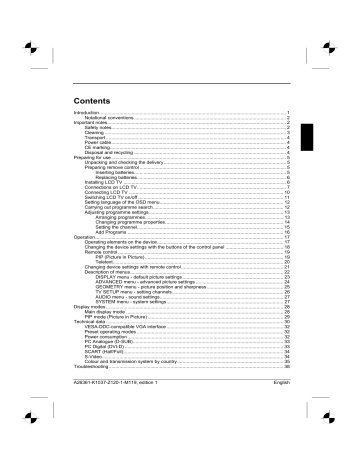
Contents
A26361-K1037-Z120-1-M119, edition 1 English
Introduction
Your new LCD TV MYRICA V27-1 / V32-1possesses a whole range of useful features and functions, e.g.:
● TFT monitor (Thin Film Transistor; active matrix)
● analogue tuner for VHF, UHF and cable programmes
● connections for SCART (video and RGB), video and S-Video
● minimal space requirements thanks to slim casing
● optimum ergonomic characteristics (totally distortion-free and colour purity right into the corners)
● high degree of brightness and good contrast
● high resolution for operation on a PC
● easy-to-operate remote control
● convenient operation via integrated OSD (On Screen Display) menu
● 2 tuner picture-in-picture, video (secondary) in PC picture (primary)
● picture size changeover: full-screen, 4:3, zoom1 (16:9) and zoom2
● loudspeakers
● integrated NICAM/IGR sound decoder for stereo and two-channel sound
● timer
● Teletext
This operating manual contains important information you require to start up and run your device.
For TV operation with the integrated tuner, a terrestrial antenna or a cable connection is required. As an alternative, a satellite receiver can be connected to one of the SCART jacks.
When you put the device into operation for the first time, you should carry out a programme search
(see the chapter "Preparing for use").
Target group
You don't need to be an "expert" to perform the operations described here. Do, however, read the
"Important notes" chapter in the operating manual of the computer and in this operating manual.
In the event of any problems occurring, please contact your sales outlet or our help desk.
Additional information
Details of how you set the resolution and refresh rate are provided in the documentation on your screen controller/the associated driver software.
A26361-K1037-Z120-1-M119, edition 1 English - 1
LCD TV MYRICA V27-1 / V32-1
Notational conventions
The meanings of the symbols and fonts used in this manual are as follows:
!
Pay particular attention to text marked with this symbol. Failure to observe this warning endangers your life, destroys the device, or may lead to loss of data. i Supplementary information, remarks, and tips follow this symbol.
► Text which follows this symbol describes activities that must be performed in the order shown.
"Quotation marks" indicate names of chapters or terms.
Texts in italics indicate filenames and menu items.
Important notes
!
In this chapter you will find information regarding safety which is essential to take note of with your LCD TV.
!
This product from Fujitsu Siemens Computers contains intellectual property of third parties. Any tampering with or modification of the product will void the warranty and may lead to legal prosecution to the full extent of the law.
Safety notes
This device complies with the relevant safety regulations for data processing equipment, including electronic office machines for use in an office environment. If you have any questions, contact your sales outlet or our help desk.
● The display surface of the LCD TV is sensitive to pressure and scratches. You should therefore be careful with the display surface so as to avoid lasting damage (Newton rings, scratches).
● If the device is brought into the installation site from a cold environment, condensation can form. Before operating the device, wait until it is absolutely dry and has reached approximately the same temperature as the installation site.
● During installation and before operating the device, please observe the instructions on
environmental conditions in the "Technical data" chapter as well as the instructions in the
● To ensure sufficient ventilation, the intake and exhaust air openings of the device must never be blocked.
● The device automatically sets itself to the correct voltage within the range from 100 V to 240 V.
Ensure that the local mains voltage lies within these limits.
● Ensure that the power socket on the device or the earthed mains outlet is freely accessible.
● To completely disconnect the mains voltage, remove the power plug from the socket.
● Lay all cables so that nobody can stand on them or trip over them. When attaching the device,
observe the relevant notes in the "Preparing for use" chapter.
2 - English A26361-K1037-Z120-1-M119, edition 1
LCD TV MYRICA V27-1 / V32-1
● If you use a different PC data cable from the one supplied, ensure that it is adequately shielded. CE conformance and optimum picture quality are guaranteed only if you use the data cable supplied.
● No antenna or data transfer cables should be connected or disconnected during a thunderstorm.
● Make sure that no objects (e.g. jewellery chains, paper clips, etc.) or liquids get inside the device (danger of electric shock, short circuit).
● The device is not waterproof! Protect the device from spray water (rain, sea water).
● In emergencies (e.g. damaged casing, elements or cables, penetration of liquids or foreign matter), switch off the unit, disconnect the power plug and contact your sales outlet or our help desk.
● The device must be disposed of in accordance with the local regulations for disposal of special waste. The screen background lighting contains mercury. You must observe the applicable handling and disposal safety regulations for fluorescent tubes.
● Only qualified technicians should repair the device. Unauthorised opening and incorrect repair may greatly endanger the user (electric shock, fire risk).
●
You may set only those resolutions and refresh rates specified in the "Technical data" chapter.
● Use a screen saver with moving images in PC mode and activate the power management for your monitor to prevent still images from "burning in".
● Keep this operating manual together with your device. If you pass on the device to third parties, you should include this manual.
Cleaning
● Remove the power plug before cleaning the device.
● Do not clean any interior parts yourself, leave this job to a service technician.
● Do not use any cleaning agents that contain abrasives or may corrode plastic.
● Ensure that no liquid will run into the system.
● Ensure that the ventilation areas of the device are free.
● The display surface of the LCD TV is sensitive to pressure and scratches. Clean it only using a soft, slightly moistened cloth.
Wipe the LCD TV casing with a dry cloth. If the monitor is particularly dirty, use a cloth which has been moistened in mild domestic detergent and then carefully wrung out.
A26361-K1037-Z120-1-M119, edition 1 English - 3
LCD TV MYRICA V27-1 / V32-1
Transport
● Transport the device with care and only in its original packaging or another corresponding packaging to protect it from knocks and jolts.
● Never drop the LCD TV (danger of glass breakage).
Power cable
To guarantee safe operation, use the cable supplied. Use the following guidelines if it is necessary to replace the original cable set.
● The female/male receptacles of the cord set must meet IEC60320/CEE-22 requirements.
● The cable has to be HAR-certified or VDE-certified. The mark HAR or VDE will appear on the outer sheath.
● For devices which are mounted on a desk or table, type SVT or SJT cable sets may be used.
For devices which sit on the floor, only SJT type cable sets may be used.
● The cable set must be selected according to the rated current for your device.
CE marking
The shipped version of this device complies with the requirements of the EEC directives
89/336/EEC "Electromagnetic compatibility" and 73/23/EEC "Low voltage directive".
Disposal and recycling
This device has been manufactured to the highest possible degree from materials which can be recycled or disposed of in a manner that is not environmentally damaging. The device may be taken back after use to be recycled, provided that it is returned in a condition that is the result of normal use. Any components not reclaimed will be disposed of in an environmentally acceptable manner.
If you have questions on disposal, please contact your point of sale, our Help Desk or obtain information at: www.fujitsu-siemens.com/recycling
4 - English A26361-K1037-Z120-1-M119, edition 1
LCD TV MYRICA V27-1 / V32-1
Preparing for use
Unpacking and checking the delivery
!
The display surface of the LCD TV is sensitive to pressure and scratches. Always hold the device by the casing!
► Unpack all the individual parts.
► Check the delivery for damage incurred during transportation.
► Check whether the delivery agrees with the details in the delivery note.
The complete LCD TV package includes:
– one LCD TV
– one power cable
– one remote control
– two batteries type AAA manual
– one Warranty Booklet
Should you discover that the delivery does not correspond to the delivery note, notify your local sales outlet immediately. i
We recommend that you keep the original packaging material. Keep it for future transportation.
Preparing remove control
Inserting batteries
i
► Open the back cover of the remote control by sliding it in the direction of the arrow.
► Place the batteries supplied in the battery compartment. Ensure correct polarity.
► Close the battery compartment by sliding the cover back on until you hear and feel it click into place.
Remove the batteries when not using the remote control for longer periods.
Handle the remote control with care. Do not drop the remote control on the floor.
Do not expose the remote control to moisture, direct sunlight or high temperatures.
A26361-K1037-Z120-1-M119, edition 1 English - 5
LCD TV MYRICA V27-1 / V32-1
Replacing batteries
► When the batteries are used up, replace them with two batteries of the same type (type AAA).
Do not throw batteries or accumulators into the household waste. They must be disposed of in accordance with local regulations concerning special waste.
Installing LCD TV
!
To ensure sufficient ventilation, the intake and exhaust air openings of the device must never be blocked.
>10 cm >10 cm >10 cm
>5 cm >5 cm >5 cm
When installing the TV in niches, maintain the minimum distance for sufficient ventilation of the device: 5 cm from the side and back, 10 cm from the top.
6 - English A26361-K1037-Z120-1-M119, edition 1
LCD TV MYRICA V27-1 / V32-1
Connections on LCD TV
Observe the safety precautions in the "Important notes" chapter in this operating manual.
!
Do not cover the ventilation openings of the monitor.
Never open the housing of the power supply unit. There is extreme danger from an electrical shock with the housing open. There are no components requiring cleaning or repairs in the interior.
MYRICA V32-1
1 5 7 8 13
2
MYRICA V27-1
3 4 6 9 10
5 7 8
11 12 14
13
15 16
16 3 4 6 9
1 = Connection terminals for external loudspeakers
2 = Sliding switch for changing over from internal to external loudspeakers
3 = DVI port
4 = VGA port
5 = PC AUDIO IN
6 = LINE OUT
7 = SUBWOOFER port
10 11 12 14 15
8 = COMPONENT ports (AUDIO)
9 = COMPONENT ports (YPbPr)
10 = RS-232C port
11 = SCART1 port
12 = SCART2 port
13 = AV ports
14 = S-VIDEO IN ports
15 = Antenna port
16 = Power connector
A26361-K1037-Z120-1-M119, edition 1 English - 7
LCD TV MYRICA V27-1 / V32-1
The following devices can be connected to this LCD TV:
SPEAKER Connection terminals for external loudspeakers red/right/+ black/right/- black/left/- red/left/+
With the sliding switch you change over from internal to external loudspeakers and vice versa.
The connections are located on the back (V27-1) or on the underside (V32-1) of the LCD TV.
DVI
(white)
Connection for digital video input signals e.g. a PC with a digital output (DVI-D) or for HDTV devices
VGA
(blue)
Connection for analogue VGA input signals e.g. for a PC with an analogue output (D-SUB)
PC AUDIO IN
(blue)
LINE OUT
(green)
SUBWOOFER
(black)
COMPONENT:
Y green
Pb blue
Pr red
AUDIO red
(right) white
(left)
RS-232C
(black)
Connection for audio input signals (LINE IN) e.g. for a PC or for HDTV devices
Port for headphones
Connection for an active subwoofer
Connections for component input signals e.g. for HDTV decoder or HDTV video recorder
Serial port
For customer service, e.g. for updating the firmware
8 - English A26361-K1037-Z120-1-M119, edition 1
SCART1
SCART2
LCD TV MYRICA V27-1 / V32-1
Connection for AV, RGB and audio input signals e.g. for satellite receiver, DVD player, video recorder, camcorder, decoders or a gaming console
Out (TV-signal): e.g. video recorder, dvd recorder
Connection for AV, RGB and audio input signals e.g. for satellite receiver, DVD player, video recorder, or a gaming console
Out (picture signal)
AV:
AUDIO red (right) white (left)
VIDEO yellow
S-VIDEO IN:
AUDIO red (right) white (left)
S-VIDEO
AC INPUT
Connections for video and audio input signals e.g. for DVD player, video recorder, film camera with S-Video connection or gaming console
Connections for S-video and audio input signals e.g. for DVD player, video recorder, a film camera with S-
Video connection or a PC
Connector for the power cable
A26361-K1037-Z120-1-M119, edition 1 English - 9
LCD TV MYRICA V27-1 / V32-1
Connecting LCD TV
Connecting antenna
► Connect an antenna cable to the device and the
TV antenna socket.
Connecting the power supply
► Plug the power cable supplied into the power connector of the LCD TV.
You will find the power connector on the underside of the LCD TV.
► Connect the connector of the power cable supplied into a properly earthed mains outlet and ensure a secure connection.
10 - English A26361-K1037-Z120-1-M119, edition 1
LCD TV MYRICA V27-1 / V32-1
Switching LCD TV on/off
MYRICA V27-1
► Press the On/Off switch at the lower right on the front of the LCD TV.
MYRICA V32-1
► Press the On/Off switch at the lower left on the front of the LCD TV.
From the indicator at the lower right on the front of the LCD TV you can recognise whether the device is in operation, in the standby mode or switched off.
Green = The device is switched on.
=
=
The device is in standby mode.
The device is switched off.
Red
Dark
A26361-K1037-Z120-1-M119, edition 1 English - 11
LCD TV MYRICA V27-1 / V32-1
Setting language of the OSD menu
After switching on the device, set the language of the OSD (On Screen Display) menu according to your needs.
► Switch the LCD TV on with the ON/OFF switch.
► Press the POWER button.
► Press the MENU button to open the OSD menu.
► Choose SYSTEM menu item using the button.
► Press
The menu item LANGUAGE is preset.
► Press
► Select the language to be shown in the OSD menu with the button.
► Press the Menu button. The OSD menu will be changed over to the selected language.
Carrying out programme search
A programme search must be carried out to put the LCD TV into operation. Use the supplied remote control.
► Switch the LCD TV on with the ON/OFF switch.
► Press the POWER button.
► Press the MENU button to open the OSD menu.
► Choose TV SETUP menu item using the button.
► Press
The menu item CH-SCAN is preset.
► Press
► Select your country with the button.
► Press
Wait until the programme search is completed. Then the device shows the first programme found. i
Different programmes are available on some channels at different times. As a result, it is possible that, depending on the time of a programme search, different programmes will be found.
12 - English A26361-K1037-Z120-1-M119, edition 1
LCD TV MYRICA V27-1 / V32-1 i
The programmes will be entered in the programme list in the order in which they are found.
However, you can change the order of the programmes later (see "Arranging programmes").
Adjusting programme settings
After the programme search, you can change various programme settings later, e.g. the order of the programmes in the programme list, the programme names or the frequency of a channel. The following sections contain a description of how to change the settings.
In the following sections "Arranging programmes", "Changing programme properties" and "Setting
the channel" a description of how to set the programmes is provided.
Arranging programmes
With the OSD menu you can rearrange the order of the programmes according to your personal preferences. To rearrange the order of the programmes, first mark the respective program you want to move, and then mark the programme with which it is to exchange its position in each case.
► Press the MENU button to open the OSD menu.
► Choose TV SETUP menu item using the button.
► Press
► Choose PROGRAM menu item using the button.
► Press
A26361-K1037-Z120-1-M119, edition 1 English - 13
LCD TV MYRICA V27-1 / V32-1
The programme list will be displayed with the first 9 programmes found. If a programme name was detected during the programme search, it will be displayed.
► Select the programme you want to move with the buttons / and mark it by pressing the button.
The marked programme is displayed in green.
► Select the position at which you want to insert the programme with the buttons / .
► Press the button . The selected programmes swap their positions.
Changing programme properties
You can change the following properties of a programme:
● You can change the frequency of a programme.
● You can change the programme name displayed in the programme list (maximum of 5 characters).
● You can "Hide" a programme in the programme list (SKIP).
● You can select a different TV standard.
► Press the MENU button to open the OSD menu.
► Choose TV SETUP menu item using the button.
► Press
► Choose PROGRAM menu item using the button.
► Press
The programme list will be displayed with the first 9 programmes found.
► Press
Setting frequency
► Mark the property CH with the buttons / .
► Set the frequency as required with the / buttons.
14 - English A26361-K1037-Z120-1-M119, edition 1
LCD TV MYRICA V27-1 / V32-1
Changing programme name
Five characters are available for the programme name.
► Mark the position for the character you want to change under ID with the buttons / .
► Select the desired character at this position with the buttons / .
► Repeat this procedure until you have entered the desired programme name.
Hiding programme in programme list
If you want to hide a programme in the programme list ( SKIP =switched on), the programme is skipped when you change the programmes with the buttons / .
► Mark the property SKIP with the buttons / .
► Switch SKIP property on or off with the buttons
Selecting a different TV standard
/
► Mark the property TV SYS with the buttons / .
► Select the desired TV standard with the / buttons.
.
Setting the channel
You can manually set the frequency and the TV standard for each channel.
► Press the MENU button to open the OSD menu.
► Choose TV SETUP menu item using the button.
► Press
► Choose MANUAL SCAN menu item using the
► Press
Setting frequency
► Mark the property MHz with the buttons / .
button.
► Set the frequency as required with the / buttons.
Selecting a different TV standard
► Mark the property TV SYS with the buttons / .
► Select the desired TV standard with the / buttons.
A26361-K1037-Z120-1-M119, edition 1 English - 15
LCD TV MYRICA V27-1 / V32-1
Add Programs
i
Different programmes are available on some channels at different times. As a result, it is possible that, depending on the time of a programme search, different programmes will be found.
With this function you search for additional programmes when a programme search has already been carried out. The sorting of the programme list is retained and new programmes found are added at the end of the programme list.
► Press the MENU button to open the OSD menu.
► Choose TV SETUP menu item using the button.
► Press
► Choose UPDATE SCAN menu item using the button.
► Press
► Select your country with the button.
► Press
Wait until the programme search is completed. Then the device shows the first programme found.
16 - English A26361-K1037-Z120-1-M119, edition 1
LCD TV MYRICA V27-1 / V32-1
Operation
Controls are provided on the device and the remote control for operating the LCD TV.
Operating elements on the device
The operating controls of the LCD TV are located in the underside of the device. With these buttons you can operate the basic functions of the LCD TV and the OSD menu.
1 2 3
1 = STANDBY button for changing over from the Normal mode to the Standby mode and vice versa
2 = SOURCE button for selecting the video input source
4 5
3 = Programme selection button (CHANNEL) or button for selecting a function
4 = Volume button (VOLUME) or button for setting values
5 = MENU button for opening or exiting the OSD menu
A26361-K1037-Z120-1-M119, edition 1 English - 17
LCD TV MYRICA V27-1 / V32-1
Changing the device settings with the buttons of the control panel
Use the buttons of the control panel to make the following device settings directly while the OSD menu is switched off.
Selecting picture signal source
► Press the SOURCE button. The current signal input is displayed.
► Press the SOURCE button repeatedly until the desired signal input appears.
Selecting TV programme
► Press ST buttons to change over to the next or previous programme.
Adjusting the volume
► Press W / X buttons to adjust the volume.
Opening and operating OSD menu
► Press the MENU button to open the OSD menu.
► Mark the desired menu item with the S / T buttons.
► Press X button to open a submenu and activate a menu item.
► Set the values as required with the W / X buttons.
► Press the MENU button to return from a submenu to the main menu.
All changes are stored automatically.
18 - English A26361-K1037-Z120-1-M119, edition 1
16
17
18
21
22
24
25
27
28
LCD TV MYRICA V27-1 / V32-1
19
20
23
26
29
Teletext
16 = TELETEXT - activates the Teletext function
If you press the button again, Teletext with the
TV function is activated.
When you press the button a third time, the
Teletext function is switched off.
17 = PREDEFINED SETTINGS
With this button you save favorite Teletext pages for quick access using the coloured buttons.
18 = INDEX - opens the Index page
With the number buttons (0 to 9) you can number the Teletext page and add it to the selected page or the second element.
19 = SUB - opens the sub-page (if available)
20 = PAGE UP/DOWN - scrolls in Teletext
21 = SHOW - shows hidden information, e.g. the answer to a riddle
22 = SIZE - changes the font size
FULL (entire screen) default full-screen
Teletext
TOP (upper half) - the content of the upper half of the page is shown on the entire screen
BOTTOM (lower half) - the content of the lower half of the page is shown on the entire screen
23 = STOP - stops the automatic scrolling of a
Teletext page
24 = R / G / Y / B - opens special pages
Each channel offers its own functions.
25 = ASPECT - changes the page aspect of the display (4 level)
26 = PICTURE
With this button you select the picture mode.
Possible values: MOVIE , SPORT , GAME ,
VIVID , USER
27 = MENU - Opens the OSD menu
28 = AUDIO
With this button you select an audio setting. (4 options)
29 = SOURCE
With this button you select the signal source.
20 - English A26361-K1037-Z120-1-M119, edition 1
LCD TV MYRICA V27-1 / V32-1
Changing device settings with remote control
You can open and operate the integrated OSD (On Screen Display) menu with the buttons of the control panel on the LCD TV or the remote control.
The VOLUME control button is equivalent to the button on the remote control.
The VOLUME + control button is equivalent to the button on the remote control.
The CHANNEL S control button is equivalent to the button on the remote control.
The CHANNEL T control button is equivalent to the button on the remote control.
To set the OSD menu, perform the following steps:
► Press the MENU button to open the OSD menu.
► Mark the desired menu item with the / buttons.
► Press
In the individual menus, the buttons available to you in each case are shown.
► Mark the option you want to change.
► Set the desired value or activate the desired function.
► Press the MENU button to return to the main menu from a submenu or to exit the OSD menu.
All changes are stored automatically.
A26361-K1037-Z120-1-M119, edition 1 English - 21
LCD TV MYRICA V27-1 / V32-1
Description of menus
i
The OSD menu is available in different languages. The English menu names are used in the following description (default setting).
Different menus and different options are available to you depending on the set signal source. The currently available menus and options are shown brightly highlighted in each case in the OSD menu.
The following main menus are available to you in the OSD menu:
DISPLAY
Here you set the default picture settings (colours, contrast etc.).
ADVANCED
Here you set the picture mode and the advanced picture settings.
GEOMETRY
Here you set the position and sharpness of the picture.
TV SETUP
Here you set the programmes of your LCD TV.
AUDIO
Here you set the sound of your LCD TV.
SYSTEM
Here you set the language and the transparency of the OSD menu.
22 - English A26361-K1037-Z120-1-M119, edition 1
LCD TV MYRICA V27-1 / V32-1
DISPLAY menu - default picture settings
For TV/S-VIDEO/SCART/YPbPr:
For VGA:
For DVI:
CONSTRAST (contrast)
This function increases or decreases the contrast.
Possible values: 0 -100
BRIGHTNESS (brightness)
With this function you set the picture brighter or darker.
Possible values: 0 -100
COLOUR TEMP (colour temperature)
With this button you set the colour temperature.
Possible values: COOL , NORMAL , WARM , USER
RED
GREEN
BLUE
With this function you increase or decrease the intensity of the marked colour.
Possible values: 0 -100
WHITE BALANCE
With this function you set the white balance.
BACK LIGHT
With this function you set the intensity of the background lighting.
Possible values: HIGH , NORMAL , LOW
SATURATION
With this function you set the colour saturation.
Possible values: 0 -100
HUE
With this function you set the hue redder or greener.
Possible values: -25 - 25
SHARPNESS
With this function you set the sharpness of the picture.
Possible values: 0 -100
RECALL
With this function you reset all parameters of this menu to the factory settings.
A26361-K1037-Z120-1-M119, edition 1 English - 23
LCD TV MYRICA V27-1 / V32-1
ADVANCED menu - advanced picture settings
PICTURE MODE
With this function you set the picture mode.
Possible values: MOVIE , SPORT , GAME , VIVID , USER
The following options are only available if you have selected the USER setting under PICTURE MODE .
NOISE REDUCTION
With this function you set the strength of the noise reduction.
Possible values: HIGH , NORMAL , LOW
FILM MODE
With this function the received video signals are output in an aspect ratio of 3:2.
Possible values: ON / OFF
DLC (Dynamic Lumar Correction)
With this function you activate/deactivate the Lumar correction.
Possible values: ON / OFF
SKIN TONE
With this function you activate/deactivate the skin-colour correction (yellow and red hues).
Possible values: ON / OFF
NATURE COLOR
With this function you activate/deactivate the natural colour correction (blue and green hues).
Possible values: ON / OFF
RECALL
With this function you reset all parameters of this menu to the factory settings.
24 - English A26361-K1037-Z120-1-M119, edition 1
LCD TV MYRICA V27-1 / V32-1
GEOMETRY menu - picture position and sharpness
These settings are only available when you use the LCD TV as a monitor for your PC
(SOURCE=PC).
AUTO (automatic setting)
With this function you set the picture settings automatically.
CLOCK
With this function you set the fine tuning of the VGA alignment for a stable VGA display.
Possible values: 0 -100
PHASE
With this function you set the focus and the sharpness of the VGA display.
Possible values: 0 -100
H-POSITION (horizontal position)
With this function you move the picture to the left or to the right.
Possible values: 0 -100
V-POSITION (vertical position)
With this function you move the picture up or down.
Possible values: 0 -100
RECALL
With this function you reset all parameters of this menu to the factory settings.
A26361-K1037-Z120-1-M119, edition 1 English - 25
LCD TV MYRICA V27-1 / V32-1
TV SETUP menu - setting channels
CH SCAN (automatic programme search)
With the button you start the automatic programme search.
The automatic programme search must be carried out when you want to use your LCD TV for the first time following installation.
A detailed description is provided under "Carrying out programme search".
The programmes will be entered in the programme list in the order in which they are found. However, you can change the order of the programmes later.
A detailed description is provided under "Carrying out programme search" and "Arranging programmes".
PROGRAM
With this function you change the order of the programmes in the programme list or the properties of the individual programme (e.g. porgramme name).
A detailed description is provided under "Arranging programmes" and "Changing programme properties".
MANUAL SCAN (manual programme setting)
With this function you manually set the frequency and TV standard of an individual channel.
The set values remain unchanged until an update is carried out.
A detailed description is provided under "Setting the channel".
UPDATE SCAN (update programme list)
With this function you search for additional programmes when a programme search has already been carried out.
The sorting of the programme list is retained and new programmes found are added at the end of the programme list. i
Different programmes are available on some channels at different times. As a result, it is possible that, depending on the time of a programme search, different programmes will be found.
26 - English A26361-K1037-Z120-1-M119, edition 1
LCD TV MYRICA V27-1 / V32-1
AUDIO menu - sound settings
BALANCE
With this function you set the balance between the left and the right loudspeaker.
BASS
This button increases or decreases the bass level.
Possible values: 0 -100
TREBLE
This button increases or decreases the treble level.
Possible values: 0 -100
SURROUND
With this function you activate/deactivate the surroundsound function of your LCD TV.
Possible values: ON / OFF
RECALL
With this function you reset all parameters of this menu to the factory settings.
SYSTEM menu - system settings
LANGUAGE
With this function you set the language of the OSD menu.
OSD BACKGROUND
With this function you set the transparency of the OSD menu
Possible values: OPAQUE , TRANSLUCENT
RECALL
With this function you reset all parameters of this menu to the factory settings.
A26361-K1037-Z120-1-M119, edition 1 English - 27
LCD TV MYRICA V27-1 / V32-1
Display modes
Main display mode
► Press the SOURCE button on the remote control or on the underside of the LCD TV to select the source from which the signal for the main display is to come.
For the main display you can select one of the following signal sources:
● TV
● CVBS(AV)
● S-VIDEO
● SCART1
● SCART2
● YPbPr
● VGA
● DVI
By pressing the " i " button (15) you display the designation of the currently selected signal sources in the upper rihgt corner of the screen (see illustration).
1
5
6
7
8
2
3
4
1 = Displayed main signal
9
Signal source Main:
2 = Main signal
3 = Programme
4 = Audio mode
Signal source PIP:
5 = Sub-signal
6 = Programme number
7 = Audio mode
8 = Shows the sound source
(Main or Sub-signal)
9 = Displayed Sub-signal
28 - English A26361-K1037-Z120-1-M119, edition 1
LCD TV MYRICA V27-1 / V32-1
PIP mode (Picture in Picture)
The LCD TV can also display a sub-video signal in addition to the main video signal.
The sub-video signal is shown as a "PIP display" in a window on the main display.
► Press the PIPSOURCE (5) button on the remote control to activate the PIP mode.
► Press the PIPSOURCE button again to select the source from which the signal for the PIP display is to come.
Depending on which source the signal for the main display comes from, you can use certain sources for the signal of the PIP display.
The following combination options are available to you:
Signal source s
Main display
TV DVI YPbPr AV SV SCART 1 SCART 2
- -
VGA
- -
- -
SCART 1
SCART 2
VGA
DVI
YPbPr
-
-
-
-
-
-
-
-
-
-
- - -
- - -
- - -
A26361-K1037-Z120-1-M119, edition 1 English - 29
LCD TV MYRICA V27-1 / V32-1
Technical data
Screen:
Visible area / screen size:
MYRICA V27-1 MYRICA V32-1
Picture format:
Pixel spacing:
597.12 mm (H) x 335.68 mm (V) diagonal 26.37 "
Wide screen 16:9
0.1555 (H) x RGB x 0.4665 (V) mm²
708,95 mm (H) x 398,59 mm (V) diagonal 32,02 "
Wide screen 16:9
0,1730 (H) x RGB x 0,5190 (V) mm²
No. of pixels:
Brightness type:
Contrast type:
Response time:
S-Video input:
Component input:
2 x SCART:
PC input/output:
VGA input:
1280 (H) x 720 (V)
550 cd/m²
900 : 1
8 ms (mean value)
1366 (H) x 768 (V)
550 cd/m²
1000 : 1
8 ms (mean value)
Viewing angle type:
Lighting life:
Panel technology:
176 Grad (horizontal / vertical)
Minimum 50.000 hours
SMVA
TV and video input / output:
Analogue tuner input: 75 ohm F-type for antenna/CATV
AV input: Composite (RCA) + Audio-L/R (RCA)
170 Grad (horizontal / vertical)
Minimum 50.000 hours
SMVA
4-pole DIM + Audio-L/R (RCA)
YPbPr (RCA) + Audio-L/R (RCA)
CVBS / RGB (input) und TV/CVBS (output)
DVI-D / HDCP input:
RS232 input:
Subwoofer output:
Headphone output:
RGB (D-SUB 15-pole) + PC-Audio (3.5 mm socket)
DVI-D / HDCP input + PC-Audio (3.5 mm socket)
9-pole D-SUB (only for firmware updates)
Subwoofer output (RCA)
3.5 mm socket
30 - English A26361-K1037-Z120-1-M119, edition 1
LCD TV MYRICA V27-1 / V32-1
Compatibility:
TV system:
Video system:
PC:
SDTV / HDTV format:
Standards:
Security:
EMC:
Power :
Input voltage:
Power consumption:
Standby:
Environment:
Operating:
Storage:
Audio:
Integrated loudspeakers:
Dimensions:
Width/height//depth:
Weight:
PAL & SECAM
PAL & SECAM
640 x 350 @ 70 Hz
640 x 480 VGA @ 60 Hz, 72 Hz, 75 Hz
800 x 600 SVGA @ 56 Hz, 60 Hz, 72 Hz
1024 x 768 XGA @ 60 Hz, 70 Hz
1280 x 720 @ 60 Hz
1280 x 768 @ 60 Hz
1280 x 1024 @ 60 Hz
1080i, 576p, 576i (PAL)
UL/CUL, CB, TÜV, PSE, CCC
FCC Class B, CE, S symbol, BSMI
MYRICA V27-1
AC 100-240V, 2.4 A
50/60 Hz adapter
< 180 W
< 8 W
0 - 40 degrees C 20 % -90 %
(non-condensing)
-20 - 60 degrees C5% - 90%
(non-condensing)
2 x 5 W
680 mm x 520 mm x 240 mm
15.2 kg
MYRICA V32-1
AC 100-240V , 2.4 A
50/60 Hz
< 210 W
< 5 W
0 - 40 degrees C 10% - 90%
(non-condensing)
-20 - 60 degrees C10% - 90%
(non-condensing)
2 x 8 W (8 Ohm)
792 mm x 580 mm x 240 mm
(height with base)
19.3 kg
A26361-K1037-Z120-1-M119, edition 1 English - 31
LCD TV MYRICA V27-1 / V32-1
VESA-DDC-compatible VGA interface
Your LCD TV is equipped with a VESA-DDC-compatible VGA interface and a DVI-D interface.
VESA-DDC (Video Electronics Standard Association, Display Data Channel) is used as the communications interface between the LCD TV and the computer. If your computer is equipped with a VESA-DDC-compatible VGA interface, it can automatically read the data for ensuring optimum operation from your LCD TV and select the appropriate settings.
Preset operating modes
i
The picture position and size have been set to optimum values at the factory for the operating modes listed above. Depending on the screen controller used, it may be necessary to adjust the display position and size. In this case, you can change and save
the settings (see the "Operation" chapter).
The following are the most frequently used of the preset operating modes:
640 x 350
640 x 480
800 x 600
1024 x 768
1280 x 720
1280 x 768
1280 x 1024
70 Hz
60 Hz, 72 Hz, 75 Hz
56 Hz, 60 Hz, 72 Hz
60 Hz, 70 Hz
60 Hz
60 Hz
60 Hz
A resolution of 1280 x 720 pixels (on the V27-1) or 1280 x 768 pixels (on the V32-1) is recommended for ergonomic reasons. Because of the technology used (active matrix) an LCD TV provides a totally flicker-free picture even with a refresh rate of 60 Hz.
Power consumption
To save energy when the device is temporarily not in use, the LCD TV can be switched into the standby mode with the remote control (POWER button) or the STANDBY button.
Power indicator
Function
Power consumption
Switched on lights green
LCD TV is working normally normal < 180 W (V27-1) normal < 210 W (V32-1)
Standby mode lights red
LCD TV is dark reduced to < 8 W (V27-1) reduced to < 5 W (V32-1) i
If the LCD TV is switched into the energy-saving mode, a power consumption of up to 8 W
(V27-1) or 5 W (V32-1) is maintained to enable operation with the remote control.
To completely switch off the power consumption, switch off the device with the ON/OFF
switch (see "Switching LCD TV on/off")..
32 - English A26361-K1037-Z120-1-M119, edition 1
PC Analogue (D-SUB)
5 1
10
15 11
1
2
Video input red
Video input green
9
10
3 Video input blue 11
4 Earth
5 Earth
6 Red video earth 14
7
8
Green video earth
Blue video earth
15
PC Digital (DVI-D)
1
9
17
LCD TV MYRICA V27-1 / V32-1
6
+5 V (DDC)
Sync. earth
Earth
V. sync
DDC Clock
1 TMDS Data2-
2 TMDS Data2+
3 TMDS Data 2/4
Shield
4 not connected
5 not connected
6 DDC Clock
7 DDC Data
8 Analogue
Sync
9 TMDS Data1-
10 TMDS Data1+
11 TMDS Data 1/3
Shield
12 not connected
13 not connected
14 +5V Power
15 Earth
16 Hot Plug Detect
17 TMDS Data0-
18 TMDS Data0+
19 TMDS Data 0/5 Shield
20 not connected
21 not connected
22 TMDS Clock Shield
23 TMDS Clock-
24 TMDS Clock+
A26361-K1037-Z120-1-M119, edition 1 English - 33
LCD TV MYRICA V27-1 / V32-1
SCART (Half/Full)
Pin Meaning Pin Meaning
1 Sound (R) output
2 Sound (R) input
3 Sound (L) output
4 Sound signal earth
8 Changeover voltage
9 Green earth *)
10 Not assigned
11 Green *)
5 Blue earth *)
6 Sound (L) input
12 Not assigned
13 Red earth *)
7 Blue *)
*) Not used with SCART (Half)
12 Blanking earth
S-Video
Pin Meaning
1 GND
2 GND
Pin Meaning
15 Red *)
16 Blanking *)
17 Video output earth
18 Video input earth
19 Video output
20 Video input
21 Shield earth
34 - English A26361-K1037-Z120-1-M119, edition 1
LCD TV MYRICA V27-1 / V32-1
Colour and transmission system by country
Canary Islands
Czech Republic
Faroe Islands (DK)
Hungary
B
D/K
B
B/G & D/K
PAL
SECAM / PAL
PAL
PAL Nicam
(Budapest only)
Teletext
Monaco L/G SECAM / PAL
A26361-K1037-Z120-1-M119, edition 1 English - 35
LCD TV MYRICA V27-1 / V32-1
36 - English A26361-K1037-Z120-1-M119, edition 1
LCD TV MYRICA V27-1 / V32-1
Saudi Arabia
Slovakia
South Africa
United Arab Emirates
United Kingdom
B
D/K
I
SECAM
SECAM / PAL
PAL
B/G
I
PAL
PAL
Teletext
Teletext
Nicam
Teletext
Teletext
A26361-K1037-Z120-1-M119, edition 1 English - 37
LCD TV MYRICA V27-1 / V32-1
Troubleshooting
Should an error occur, first check the following points. If the distortion is still not eliminated, the LCD
TV should, if possible, be checked on another signal source and/or with another data cable.
If you are unable to solve the problem, please inform our help desk.
Having this problem?
No display (power indicator does not light)
Display becomes darker
Permanently unlit or lit pixels
No picture (power indicator glows orange)
The remote control does not work.
Check the following points:
► Check whether the power cable on the device is connected correctly.
The background lighting has a limited lifetime. If your screen display should become too dark, the background lighting will have to be exchanged.
► Please contact our help desk.
The standard of production techniques today cannot guarantee an absolutely fault-free screen display. A few isolated constant lit or unlit pixels may be present. The maximum permitted number of pixels faults is stipulated in the stringent international standard ISO 13406-2 (Class II).
► Check the setting of the picture signal source.
► Alter the brightness and/or contrast until you get a picture.
► Check whether the batteries in the remote control are still sufficiently charged.
► Make sure that the sensor for the remote control on the LCD TV is not exposed to strong light.
Troubleshooting in TV mode
Having this problem?
No sound
No picture, only static
Picture is fuzzy
The picture has dark interference lines and a strong humming sound can be heard.
Check the following points:
► Check the volume setting.
► Check whether the device is muted.
► Check that the antenna cable is correctly connected.
Reception may be poor.
► Check that the antenna cable is correctly connected.
Reception may be poor.
There may be an interference signal on the antenna cable.
► Have the installation checked.
A sheath current filter from the accessories trade can provide a remedy.
38 - English A26361-K1037-Z120-1-M119, edition 1
LCD TV MYRICA V27-1 / V32-1
Having this problem?
The picture has shadows or ghost images
Picture shows interference, false colours or line and picture shaking
Check the following points:
Check antenna cable
Use a directional antenna instead of an omnidirectional antenna.
Check whether the LCD TV is set to the correct
TV standard (PAL or SECAM).
Troubleshooting in PC mode
Having this problem?
Picture only black or blue
Message
OUT OF RANGE or
Picture only black or blue
Vertical parts of letters are shown distorted or cut off
Picture position is not correct
Picture is shaking
Check the following points:
► Check the setting of the picture signal source.
► Check whether the data cable is correctly connected.
The input signal (horizontal frequency and refresh rate) at the displayed input does not correspond to the technical LCD TV data.
► Adjust the video frequency range using the computer software (see documentation for your computer or your graphics card).
The resolution cannot be shown optimally.
Change over the computer to a resolution
recommended for this TV (see "Preset operating modes").
The LCD TV recognises an undefined mode (see
► Use the OSD function GEOMETRY/AUTO to carry out the self-adjustment of the LCD TV
(see "GEOMETRY menu - picture position and sharpness").
► Set the picture position with the OSD menu
► Check whether the data cable for the LCD
TV is correctly attached to the monitor port on the computer.
► Use the OSD function GEOMETRY/AUTO to carry out the self-adjustment of the LCD TV
(see "GEOMETRY menu - picture position and sharpness").
A26361-K1037-Z120-1-M119, edition 1 English - 39
advertisement
* Your assessment is very important for improving the workof artificial intelligence, which forms the content of this project
Key Features
- 68.6 cm (27") LCD
- HD 1280 x 720 pixels
- 550 cd/m² 8 ms 900:1
- 115 W
Related manuals
advertisement
Table of contents
- 1 Contents
- 3 Introduction
- 4 Notational conventions
- 4 Important notes
- 4 Safety notes
- 5 Cleaning
- 6 Transport
- 6 Power cable
- 6 CE marking
- 6 Disposal and recycling
- 7 Preparing for use
- 7 Unpacking and checking the delivery
- 7 Preparing remove control
- 7 Inserting batteries
- 8 Replacing batteries
- 8 Installing LCD TV
- 9 Connections on LCD TV
- 12 Connecting LCD TV
- 13 Switching LCD TV on/off
- 14 Setting language of the OSD menu
- 14 Carrying out programme search
- 15 Adjusting programme settings
- 15 Arranging programmes
- 16 Changing programme properties
- 17 Setting the channel
- 18 Add Programs
- 19 Operation
- 19 Operating elements on the device
- 20 Changing the device settings with the buttons of the control panel
- 21 Remote control
- 21 PIP (Picture in Picture)
- 22 Teletext
- 23 Changing device settings with remote control
- 24 Description of menus
- 25 DISPLAY menu - default picture settings
- 26 ADVANCED menu - advanced picture settings
- 27 GEOMETRY menu - picture position and sharpness
- 28 TV SETUP menu - setting channels
- 29 AUDIO menu - sound settings
- 29 SYSTEM menu - system settings
- 30 Display modes
- 30 Main display mode
- 31 PIP mode (Picture in Picture)
- 32 Technical data
- 34 VESA-DDC-compatible VGA interface
- 34 Preset operating modes
- 34 Power consumption
- 35 PC Analogue (D-SUB)
- 35 PC Digital (DVI-D)
- 36 SCART (Half/Full)
- 36 S-Video
- 37 Colour and transmission system by country
- 40 Troubleshooting