advertisement
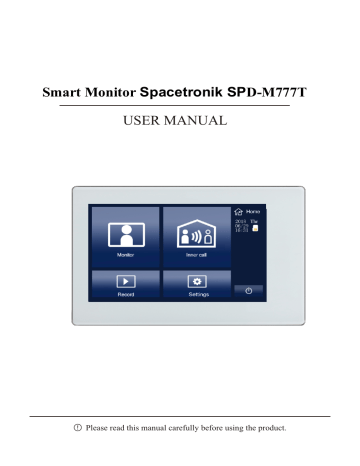
Smart Monitor Spacetronik SP D-M777T
USER MANUAL
!
Please read this manual carefully before using the product.
1. Parts and functions
7" Digital TFT LCD Screen
DIP switches
BUS terminal
Door bell connection port
Microphone
SD card slot
Speaker
IP Connection port
DIP switches
Bit-1 is the line terminal switch, the monitor at the end of the line must set to ON.
Bit-2 is used to turn on/off the ringtone of the door station.
Bit state Bit state Setting
Monitor NOT at the end of the line
Setting
Monitor at the end of the line
2. Monitor mounting
1 . Using the screws to fix the mounting bracket on the wall.
2 . Connecting the system correctly, then hang the monitor on the mounting bracket firmly.
1
3. Main menu
Press anywhere of the screen on monitor in standby mode, the main menu page will be shown as follows:
Time and SD card status
Inner Call
Press it to activate
Inner call
Monitor
Press it to view the outside
Recording
Picture & video playback
Close
Press it to turn off the screen
4. Basic door release operation
Video/Audio recording
Door station and camera
1 .
2 .
3 .
Press CALL button on outdoor station, the indoor monitor rings, meanwhile, the screen displays the visitor ’ s image.
Press Answer on monitor, you can talk with the visitor for 100 seconds. Press
Close to end the conversation. If nobody answers the call, the screen will be off automatically after 100 seconds.
During talking status, press Unlock to unlock the door.Press Switch camera to switch to extra camera.(If there ’ s extra camera in the system)Press Function for more function setting. Press Close to end the communication.
2
4 .
Press Monitor on main menu to enter the door camera switching mode, if multi door stations are installed, you can select the door station or CCTV camera you want to monitor.
5. Inner call
1 .
User in one apartment can call other apartment in the system. Press Inner Call to enter Inner call page, use t o select next page, press to call another monitor.
3
6. Picture / Video / Audio Record
1 .
Picture / video record : 3 seconds after the call was received, the monitor will a video/picture automatically. Or you can press Function, and then press to record the visitor ’ s video/picture manually when the monitor in monitoring or calling state.
2 .
Audio Record : Audio recording will be activated in two situations.
2.1. When you call other apartments (Inner Call).
2.2. If you select SD card as storage location, the audio recording will be activated when the door station call the monitor.
3 .
Video/Picture/Audio playback : Press Record on main menu to select
Video/picture/Audio playback. Press to select, press to pause, press to delete.
Note:
1
.
Only supports writing speeds greater than 4M
/
S SD card
.
2. A new SD card must be formatted by the monitor before you using it.
3. Without SD card, you could only store 6 picture and 2 audio .
4
.
Up to 32G SD card
.
7. Ringtone
1 .
Press Settings on main menu, press Ringtone to enter ringtone setting page.
Select the ringtone you want, press to save and exit.
Note: If there ’ re multi door stations installed in the system, each door station could be set up to different ringtone.
4
8. Volume
Press Settings on main menu page, press
Volume to enter volume adjusting page.
Day time: 8:00 - 20:59, ringing volume adjusting range from 0-10.
Night time: 21:00 - 7:59, ringing volume adjusting range from 0-10.
9. Screen settings
Press Settings on main menu page, press
Color to enter color adjusting page.
10. Date & Time
Press Settings on main menu page, press
Time to enter date & time setting page.
5
11. Language
Press Settings icon on main menu page, press Language to enter language setting page. There ’ re nine languages for optional:
English, German, Italian, Spanish, Greek,
French, Russian, Turkish and Dutch.
12. Personalized settings
Press Settings on main menu page, press
Optional to enter personalized setting page. You can adjust
Automatic / manual video recording
Automatic / manual photography
Turn on / off Inner Call
Turn on / off Do Not Disturb
Ring time setting
13. Monitor ID
Every monitor have a unique Monitor ID.
When multi monitors are installed in one apartment, these monitors have to use the same Monitor ID, and the Master / Slave mode should be set on the Monitor.
14. SD card
Press Storage to enter SD card setting x page. Press Format to format the SD card Press Info to check the SD card storage information.
15. Network (Divert Call Function, With IP Module Only)
Simultaneously : Calls from door station will be diverted to smart phone immediately.
If no answer : If no one answers the calls on the monitor, after 30 seconds, the call will be diverted to your smart phone.
Network call disable : Calls from door station will not diverted.
6
16. Door station & Extra Camera
If multi door stations and extra cameras installed in the system, you have to set the door station and camera quantity. The default setting is 1 door station and 0 camera.
17.
V oicemail
Press Setting icon on main menu page, press Voicemail to enter voicemail setting. You can record your own welcome message by press the recording button.
18. Basic Wringing (With IP module)
Router
Power Supply
AC
2 2
CAT 5
IP Module
Door station
18. Specifications
Monitor
Power supply for monitor:
Power consumption:
Monitor screen:
Wiring:
Dimensions:
Mobile phone
DC 24V
Standby 15mA, working 350mA
7 inch digital color TFT
2 wires, non-polarity
200 × 130 × 18mm
7
Produced in ChRL for
: D
MTrade Miko ł a j
Tomas z ewski
;
Wi ś niowa
36; 64
-
000 K o ś cian
;
Poland
NIP
:
PL
6981681757
sklep
@ dmtrade
.
pl Tel
.: +48 66108
2
05
2
+48 78508
2
05
2
advertisement
* Your assessment is very important for improving the workof artificial intelligence, which forms the content of this project
Related manuals
advertisement
