advertisement
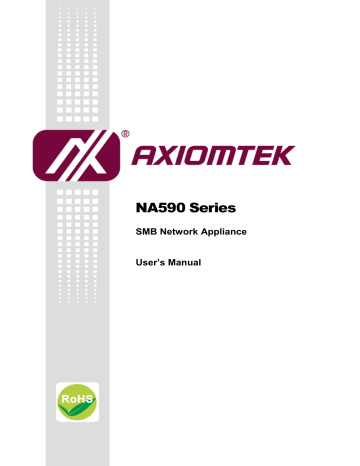
NA590 Series
SMB Network Appliance
User’s Manual
Disclaimers
This manual has been carefully checked and believed to contain accurate information.
Axiomtek Co., Ltd. assumes no responsibility for any infringements of patents or any third party ’s rights, and any liability arising from such use.
Axiomtek does not warrant or assume any legal liability or responsibility for the accuracy, completeness or usefulness of any information in this document. Axiomtek does not make any commitment to update the information in this manual.
Axiomtek reserves the right to change or revise this document and/or product at any time without notice.
No part of this document may be reproduced, stored in a retrieval system, or transmitted, in any form or by any means, electronic, mechanical, photocopying, recording, or otherwise, without the prior written permission of Axiomtek Co., Ltd.
CAUTION
If you replace wrong batteries, it causes the danger of explosion. It is recommended by the manufacturer that you follow the manufacturer ’s instructions to only replace the same or equivalent type of battery, and dispose of used ones.
Copyright 2018 Axiomtek Co., Ltd.
All Rights Reserved
August 2018, Version A1
Printed in Taiwan ii
Safety Approvals
CE Marking
FCC Class A
FCC Compliance
This equipment has been tested and complies with the limits for a Class A digital device, pursuant to Part 15 of the FCC Rules. These limits are designed to provide reasonable protection against harmful interference in a residential installation. If not installed and used in accordance with proper instructions, this equipment might generate or radiate radio frequency energy and cause harmful interference to radio communications. However, there is no guarantee that interference will not occur in a particular installation. If this equipment does cause harmful interference to radio or television reception, which can be determined by turning the equipment off and on, the user is encouraged to try to correct the interference by one or more of the following measurers:
Reorient or relocate the receiving antenna.
Increase the separation between the equipment and receiver.
Connect the equipment into an outlet on a circuit different from that to which the receiver is connected.
Consult the dealer or an experienced radio/TV technician for help.
Shielded interface cables must be used in order to comply with emission limits. iii
Safety Precautions
Before getting started, read the following important cautions.
1. Be sure to ground yourself to prevent static charge when installing the internal components. Use a grounding wrist strap and place all electronic components in any static-shielded devices. Most electronic components are sensitive to static electrical charge.
2. Disconnect the power cords from the NA590 Series before making any installation. Be sure both the system and the external devices are turned OFF. Sudden surge of power could ruin sensitive components. Make sure the NA590 Series is properly grounded.
3. Do not open the system’s top cover. If opening the cover for maintenance is a must, only a trained technician is allowed to do so. Integrated circuits on computer boards are sensitive to static electricity. To avoid damaging chips from electrostatic discharge, observe the following precautions:
Before handling a board or integrated circuit, touch an unpainted portion of the system unit chassis for a few seconds. This will help to discharge any static electricity on your body.
When handling boards and components, wear a wrist-grounding strap, available from most electronic component stores.
Trademarks Acknowledgments
Axiomtek is a trademark of Axiomtek Co., Ltd.
Windows
®
is a trademark of Microsoft Corporation.
IBM, PC/AT, PS/2, VGA are trademarks of International Business Machines Corporation.
Intel
®
and Pentium
®
are trademarks of Intel Corporation.
AMI is trademark of American Megatrend Inc.
Other brand names and trademarks are the properties and registered brands of their respective owners. iv
Table of Contents
Chapter 1 Introduction .......................................... 1
General Description ............................................................................ 1
Dimensions and Outlines ................................................................... 5
Chapter 2 Hardware and Installation .................... 9
Jumper Settings ................................................................................ 12
CMOS Clear Jumper (JP3) ....................................................................... 13
LAN Bypass Control Selection Jumper (JP6, JP7, JP8) ........................... 13
TACT SW1 Function Selection Jumper (JP10) ......................................... 14
Auto Power Button Model Jumper (JP12) ................................................. 14
ATX Power Connector (CN2) .................................................................... 16
Mini Card Connector for mSATA (CN3) ................................................... 17
1X2 SFP Connector for optional (CN5) ..................................................... 18
1X2 RJ45 Connector(CN6~CN10) ............................................................ 19
Console & USB3.0 Port0 ~ Port1 Connector (CN11) ................................ 19
ATX +12V CPU Power Connector (ATX1) ................................................ 19
USB Port Connectors (USB1~2) ............................................................... 20
FAN Connectors (FAN1~3) ....................................................................... 20
Serial Port 2 Connector (COM2) ............................................................... 20
Serial ATA Connectors (SATA1.2.3.4) ....................................................... 21
Front Panel Bezel Connector (JP5) .......................................................... 21
Digital I/O Port Connector (DIO1) ............................................................. 22
Hardware Installation ........................................................................ 23
v
Chapter 3 AMI BIOS Setup Utility ........................ 29
Navigation Keys ................................................................................ 29
Advanced Menu ................................................................................. 31
Save & Exit Menu .............................................................................. 52
Appendix A LAN Bypass Configuration .................. 57
LAN Bypass Register Configuration .......................................................... 58
Appendix B WDT Timer for System Reset .............. 61
Appendix C LAN Module Expansion ....................... 63
LAN Bypass Control Jumper (JP2/JP3) ..................................................... 63
Appendix D Warning ............................................... 71
vi
NA590 Series User ’s Manual
Chapter 1
Introduction
This chapter contains general information and detailed specifications of the NA590 Series
Network Appliance Server. It contains the following sections:
General Description
Features
Specifications
Dimensions and Outlines
I/O Outlets
1.1 General Description
The NA590 is a 1U rackmount network appliance based on Intel® Xeon E3/ the 8 th
Generation
Core i Processors with Intel® C246 / H310 Chipset (Coffee lake), The appliance sets the target at greatly improved CPU performance and reduced power consumption based on Intel ’s new architecture. It provides greater performance and power efficiency to equipment providers.
For greater flexibility, the NA590 has two front-accessible expansion slots that allow developers to expand two different LAN modules based on their solution requirements. This expansions need to be requested before production. The two expandable LAN modules via the
PCIe 3.0 interface, support max up to 26 LAN ports. To avoid the influences of shutdown by the environment, the NA590 ’s motherboard supports data protection via 2 pairs of latch-type
LAN bypass for fail-over option.
For storing event log data, the NA590 utilizes two 2.5” SATA HDDs or one 3.5” SATA
HDD(optional). And NA590 supports four dual channel up to 64GB DDR4-2400 non-ECC/ECC memory and one standard PCIe x8 expansion slot for optional network security card.
The NA590 is designed for network enterprise business. NA590 not only provides high performance processor, memory, storage interface and LAN connection, but also includes outstanding management capability.
1.2 Features
LGA 1151 Intel® Coffee Lake-S Xeon® Processor E Family and 8th Core i7/i5/i3 processors
Two UDIMM sockets for H310 chipset, up to 32GB none-buffer none-ECC (DDR4 2400)
Four UDIMM sockets for C246 chipset, up to 64GB none-buffer none-ECC / ECC memory
(DDR4 2400)
Supports two LAN modules expansion (NA590 optional)
Supports BIOS redirected to COM port
Supports two 2.5” SATA HDDs or one 3.5” SATA HDD (optional)
Suitable for VPN, network bandwidth controller, firewall applications
Introduction 1
NA590 Series User ’s Manual
1.3 Specifications
System
System CPU
LGA1151 Intel® Coffee Lake-S Xeon® Processor E Family and 8th Core i7/i5/i3 processors
System Chipset
Intel® C246 / H310
System Memory
NA590 (PCH: C246): 4 x DDR4 2400 DIMM sockets, up to 64GB none-buffer
none-ECC / ECC memory
NA590 (PCH: H310): 2 x DDR4 2400 DIMM sockets, up to 32GB none-buffer none-ECC memory
BIOS
AMI 256Mbit PnP Flash BIOS with function of BIOS redirected to COM port
Storage
Two 2.5
” SATA HDDs or one 3.5” SATA HDD (optional)
One mSATA
LAN
The default is 8 x 10/100/1000Mbps LAN ports and 2 pairs LAN bypass(C246)
The default is 6 x 10/100/1000Mbps LAN ports and 2 pairs LAN bypass(H310)
NA590: Expandable up to 26 LAN ports via LAN modules.
Note: On board LAN Bypass feature for LAN 3/LAN4 and LAN5/LAN6 , Lan 9 & Lan10 Colay fiber for optional (C246 only)
2 Introduction
NA590 Series User ’s Manual
Ports
8
8
8
4
4
8
4+4
4
2
2
2
4
2
2
Chipset
Intel 82580EB
Intel 82580EB
Intel 210AT
Intel i211AT
Intel i350
Intel 82580EB
Intel 82580EB
Intel i350
Intel X540
Intel 82599ES
Intel 82599ES
Intel XL710
Intel XXV710
Intel XL710
Bypass
0
2
0
0
4
4
0
2
1
0
1
0
0
0
NA590 v v v v v v v v v v v v
V
V
Super I/O
Controller: Winbond NCT6102D
Serial Ports: Total 2 asynchronous ports (2 x RS-232; one is 10-pin header onboard but RX/TX signal is co-lay used for LCM module connector, the other one is RJ-type connector with Cisco define)
I/O Interface
One console RJ-type connector, 2 x USB 3.0 connectors and 8 x RJ-45 connectors
(default) or up to 26 LAN ports (expandable).
LED: 1x4 LED for LAN bypass 1~2, Power and HDD
1x2 LED for GPO 1~2
2 x LAN modules (optional)
Tact switch x2 (up : GPI button) 、 (down: hardware system reset button)
LAN Modules
Slim Module
GbE Copper Modules
AX93316-8GI
AX93316-8GIL
AX93326-8GIL
AX93336-4GI
AX93336-4GIL
GbE Fiber Modules
AX93322-8FI
AX93322-8MIL
AX93336-4FI
10GbE Copper Modules
AX93317-2GIL
10GbE Fiber Modules
AX93307-2FI
AX93307-2FIL
AX93327-4FI
25GbE Fiber Modules
AX93332-25FI
40GbE Fiber Modules
AX93331-2QFI
Watchdog Timer
One for System Reset: 255 levels, 1-255 sec
One for LAN bypass: 7 levels, 1-64 sec
USB
Two USB 3.0 ports one front side, four USB 2.0 are internal pin headers
Hardware Monitoring
Controller Winbond NCT6102D
CPU temperature, system temperature, power and fan speed detection
Expansion Slot
NA590(C246) support two LAN modules through AX98621 with two front slots or support one module & one PCIex8 slot through AX98621with one front slot &
AX96708 Riser card.
NA590(H310) support one LAN modules through AX98621
Introduction 3
NA590 Series User ’s Manual
Power Supply
300W single power supply
300W redundant power supply (1+1) (optional)
Note:
Indicates to unplug all AC power cord(s) to disconnect AC Power
OS Compatibility
Linux kernel 4.14 above
Mechanical/Environmental
Form Factor
1U rackmount
Operation Temperature
0°C ~ 45°C
Storage Temperature
-20°C ~ 70°C
Humidity
10% - 95% RH, non-condensing
Chassis Material
Steel
Dimensions
44mm (1.73”) (H) x 430mm (16.84”) (W) x 450mm (20.59”) (D)
Certificate
FCC class A / CE class A
Note: All specifications and images are subject to change without notice.
4 Introduction
NA590 Series User ’s Manual
1.4 Dimensions and Outlines
The following diagram shows you dimensions and outlines of the NA590 Series.
Default: 8 LAN ports max up to 26 LAN ports
Introduction 5
NA590 Series User ’s Manual
1.5 I/O Outlets
Locate front and rear panel I/O outlets on the NA590 Series server to connect serial and ethernet interface devices.
1.5.1 Front Panel
Power LED (Green)
LED light up when the server is powered on to perform diagnostic tests and proper operation checking.
HDD LED (Green)
LED flashes when HDD is transmitting or receiving data.
Programmable LED GPIO1, GPIO2 (Green)
The GPIO1 and GPIO2 LEDs are controlled by programmable GPIO.
A sample code will be provided that allow users to define their own function.
“Default” Tact Switch
The sample code will be provided that allows users to define their own function. For example, when the system has any problems, this switch can support to reset it to the customer’s OS default settings if our customer’s OS supports this application.
“Reset” Tact Switch
It is for reset the system to reboot your computer instead of turning OFF the power switch. It is a better way to reboot your system for a longer life of the system’s power supply.
Console Port
This is a Cisco RJ-type connector console port for command line interface and diagnostic support by P.O.S.T (Power On Self Test).
USB3.0 Ports
Two USB 3.0 ports supported.
LAN bypass LED(BP1/BP2)
While running the LAN By-Pass function, the LED always lights up.
6 Introduction
NA590 Series User ’s Manual
Transfer Rate for LAN port
The double-color LED light indicates 10/100/1000Mbps transfer rate.
LED Light Color Transfer Rate
Dark
Green
10Mbps
100Mbps
Orange
1000Mbps
If the LED is dark and Active/Link LED is lighting on flashing, the transfer rate should be 10Mbps.
When the green-color LED light is radiating, the transfer rate should be
100Mbps.
When the orange-color LED light is radiating, the transfer rate should be
1000Mbps.
When this LED and Link/Active LED both are dark, no networking devices are attached.
Active/Link LED for LAN Port
The orange LED is on when the LAN port connection is working.
The LED flashes when transmitting or receiving any signals to or from the appliance.
The LED is dark when the appliance is off.
Note: Optional LAN module LED definition in Appendix C.
Introduction 7
NA590 Series User ’s Manual
1.5.2 Rear Panel
Power Supply
System power use power cord to connect the power supply to electrical outlet (AC).
System Fans
These are fans for cooling down system temperature.
8 Introduction
NA590 Series User ’s Manual
Chapter 2
Hardware and Installation
The NA590 Series are convenient for your various hardware configurations. This chapter will help you get familiar with the hardware.
2.1 Check List
The package bundled with your NA590 Series should contain the following items:
The NA590 Series network appliance hardware platform
Power cord x 1
Mounting brackets for rack installation (left/right) x 2
Plastic stand for stack –up x 4
Mounting screws for disk drive and additional screws for this appliance’s spare parts
SATA cable x 2 for 2.5
” SATA HDDs
If you can not find this package or any items are missing, please contact Axiomtek distributors immediately. If you order any optional components, the package might contain those additional hardware or documents accordingly.
Hardware and Installation 9
NA590 Series User ’s Manual
2.2 Board Layout
TOP
10 Hardware and Installation
BOTTOM
NA590 Series User ’s Manual
Hardware and Installation 11
NA590 Series User ’s Manual
2.3 Jumper Settings
Jumper is a small component consists of jumper clip and jumper pins. Install jumper clip on 2 jumper pins to close. And remove jumper clip from 2 jumper pins to open. Below illustration shows how to set up jumper.
This section provides the information about jumpers and connectors of NA590 Series. Properly configure jumper settings on the main board in this appliance to meet your application purpose.
Below we list a summary table of all jumpers and default settings for onboard devices.
Jumper Definition Jumper Setting
JP1
JP3
JP6
JP7
JP8
JP9
JP10 reserve
Case Open Setting
TACT SW1 Selection
No Jumper
:
Normal (default)
Clear CMOS Setting
1-2
:
Normal (Default)
2-3
:
Clear CMOS
(1-2)/(1-2)/(1-2)
:
LAN Bypass Trigger When
Mother board/SEGN1 ~2 Bypass as same as Power Off status
(1-2)/(1-2)/(2-3)
:
Power On Mother board/SEGN1~2 Bypass Disable(Default)
(1-2)/(2-3)/(2-3)
:
Mother board/SEGN1 ~2 Bypass Enable
1-2
:
case open
No Jumper
:
Normal (default)
1-2
:
Power button On/Off
2-3
:
Reset (Default)
4-5
:
GPI
JP11
JP12 reserve
Auto Power Button Mode
Selection
No Jumper
:
Normal (default)
1-2
:
Always Power Off
No Jumper
:
Always Power On (Default)
12 Hardware and Installation
NA590 Series User ’s Manual
2.3.1 CMOS Clear Jumper (JP3)
Use this jumper to erase and restore CMOS memory and BIOS setting. Put jumper clip to pin 2-3 for a few seconds then move it back to pin 1-2. By doing this procedure CMOS data resets to its safe default settings.
Description Function Jumper Setting
Normal (Default)
JP3
COMS Clear
Clear CMOS
JP3
2.3.2 LAN Bypass Control Selection Jumper (JP6, JP7, JP8)
Description Function Jumper Setting
JP6
JP7
Mother board/SEGN1 ~2
Bypass as same as Power Off status
JP8
JP6
LAN Bypass Trigger when Power On
Mother board/SEGN1 ~2
Bypass Disable(Default)
JP7
JP8
JP6
Mother board/SEGN1 ~2
Bypass Enable JP7
JP8
Note: When the system is turned on, you can select LAN bypass function by Jumper and
Bios when power on state, when enter the OS, you can select LAN bypass function at power on/ off state by software.
Hardware and Installation 13
NA590 Series User ’s Manual
2.3.3 TACT SW1 Function Selection Jumper (JP10)
Description Function Jumper Setting
JP10
Power On/Off
TACT SW1 Function
Selection
GPIO
JP10
Reset (Default)
Lower Button
JP10
GPI
2.3.4 Auto Power Button Model Jumper (JP12)
Description Function Jumper Setting
JP12
Always Power Off
ATX Mode
Auto Power Button
Mode Selection
JP12
Always Power On
(Default)
14 Hardware and Installation
NA590 Series User ’s Manual
2.4 Connectors
Signals go to other parts of the system through connectors. Loose or improper connection might cause problems, please make sure all connectors are properly and firmly connected.
Here is a summary table which shows all connectors on the hardware.
Connectors Label
ATX Power Connector CN2
Mini Card Connector for mSATA
LCM Connector
1X2 SFP Connector (optional)
CN3
CN4
CN5
1X2 RJ45 Connector (C246:CN6~9),(H310:CN6~8), CN10 for optional
Serial Port1 (For Console) & USB3.0 Port0 ~ Port1 Connector
ATX +12V CPU Power Connector
PMBUS connector
USB Port Connectors
FAN Connector
Serial Port2 Connector
Serial ATA Connector
Front Panel Bezel Connector
VGA Connector
DDR4 DIMM Socket(Channel A DIMM0 )
DDR4 DIMM Socket(Channel A DIMM1 )
DDR4 DIMM Socket(Channel B DIMM0 )
DDR4 DIMM Socket (Channel B DIMM1 )
GPIO Connector (reserved)
Battery Connector
CN6~CN10
CN11
ATX1
PMBUS1
USB1~2
FAN1~3
COM2
SATA1~4
JP5
VGA1
DIMM1
DIMM2
DIMM3
DIMM4
DIO1
BAT1
Hardware and Installation 15
NA590 Series User ’s Manual
2.4.1 ATX Power Connector (CN2)
Steady and sufficient power can be supplied to all components on the board by connecting the power connector. Please make sure all components and devices are properly installed before connecting the power connector.
Pin Signal Pin Signal
1 +3.3V 2 +3.3V
3 Ground (GND) 4 +5V
13 1
5
7
9
Ground (GND)
Ground (GND)
5VSB
6
8
10
+5V
PWR_OK
+12V
19
21
23
11
13
15
17
+12V
+3.3V
Ground (GND)
Ground (GND)
Ground (GND)
+5V
+5V
20
22
24
12
14
16
18
+3.3V
-12V
PS_ON
Ground (GND)
-12V
+5V
Ground (GND)
24
CN2
12
16 Hardware and Installation
NA590 Series User ’s Manual
No use
Ground (GND)
+3.3VSB
PERST#
+3.3VSB
Ground (GND)
+1.5V
SMB_CLK
SMB_DATA
Ground (GND)
USB_D-
USB_D+
Ground (GND)
No use
No use
No use
+1.5V
Ground (GND)
+3.3VSB
46
48
50
52
36
38
40
42
44
26
28
30
32
34
16
18
20
22
24
Ground (GND)
No use
No use
Ground (GND)
SATA0_RXP
SATA0_RXN
Ground (GND)
Ground (GND)
SATA0_TXN
SATA0_TXP
Ground (GND)
Ground (GND)
+3.3VSB
+3.3VSB
Ground (GND)
No use
No use
No use
No use
45
47
49
51
35
37
39
41
43
25
27
29
31
33
15
17
19
21
23
2.4.2 Mini Card Connector for mSATA (CN3)
This is a 52-pin connector which is commonly used for SATA & USB signal
Pin Signal Pin Signal
1 No use 2 +3.3VSB
51 17
3 No use 4 Ground (GND)
5
7
No use
No use
6
8
+1.5V
No use
52 18
9
11
13
Ground (GND)
No use
No use
10
12
14
No use
No use
No use
CN3
2
1
Hardware and Installation 17
NA590 Series User ’s Manual
2.4.3 LCM Connector (CN4)
This is a 5-pin connector for LCM.
Pin Signal
3
4
1
2
5
+5V
RX (colay COM2)
N.C
TX (colay COM2)
GND
2.4.4
Pin
CN4
1X2 SFP Connector for optional (CN5)
Signal Pin Signal
T1
T2
Ground (GND)
TX_Fault
L1
L2
Ground (GND)
TX_Fault
T7
T8
T9
T10
T3
T4
T5
T6
TX_Disable
SDA
SCL
MOD_ABS
RS0
RX_LOS
Ground (GND)
Ground (GND)
T11
T12
T13
T14
Ground (GND)
RD-
RD+
Ground (GND)
T15 VCCR(+3.3V Level) L15
T16 VCCT(+3.3V Level) L16
T17
T18
Ground (GND)
TD+
L17
L18
L11
L12
L13
L14
L7
L8
L9
L10
L3
L4
L5
L6
B
C
D
T19
T20
A
TD-
Ground (GND)
Down Fiber Port: Active
L19
L20
Up Fiber Port: Active
Down Fiber Port: Link
Up Fiber Port: Link
TX_Disable
SDA
SCL
MOD_ABS
RS0
RX_LOS
Ground (GND)
Ground (GND)
Ground (GND)
RD-
RD+
Ground (GND)
VCCR(+3.3V Level)
VCCT(+3.3V Level)
Ground (GND)
TD+
TD-
Ground (GND)
T20
T1
A B
L10
L11
CN5
T11
C
T10
D
L1
L20
18 Hardware and Installation
NA590 Series User ’s Manual
2.4.7
Pin
5
6
3
4
7
8
1
2
2.4.6
15
17
19
21
7
9
11
13
23
25
Pin
1
3
5
2.4.5 1X2 RJ45 Connector(CN6~CN10)
Pin Signal
1
2
3
4
A
Pin Signal
MDI0+
5
MDI2+
MDI0-
6
MDI2-
MDI1+
7
MDI3+
MDI1-
8
MDI3-
100 LAN LED (Green)/ 1000 LAN LED (Amber)
B
Active LED (Orange)
Console & USB3.0 Port0 ~ Port1 Connector (CN11)
Signal
USB_POWER
USBP2P
SSRX2N
Ground (GND)
SSTX2P
USBP1N
Ground (GND)
SSRX1P
SSTX1N
NRTS1
MTXD1
COMGND
NDSR1
16
18
20
22
8
10
12
14
24
26
Pin
2
4
6
Signal
USBP2N
Ground (GND)
SSRX2P
SSTX2N
USB_POWER
USBP1P
SSRX1N
Ground (GND)
SSTX1P
MDTR1
COMGND
MRXD1
NCTS1
ATX +12V CPU Power Connector (ATX1)
Signal
GND
GND
GND
GND
+12V
+12V
+12V
+12V
5 8
1
ATX1
4
CN11
Hardware and Installation 19
NA590 Series User ’s Manual
2.4.8 USB Port Connectors (USB1~2)
The 10-pin standard Universal Serial Bus (USB) connector on this board is for installing versatile USB interface peripherals.
Pin Signal Pin Signal
5
7
1
3
9
USB_POWER
USB_PN1
USB_PP1
GND
GND
6
8
2
4
10
USB_POWER
USB_PN2
USB_PP2
GND
GND
USB1~2
2.4.9 FAN Connectors (FAN1~3)
System fans are always needed to cool down CPU and system temperature. FAN1 ~
FAN3 connectors provide power to these system fans.(default use FAN1 and FAN2 for system)
Pin Signal
1 Ground (GND)
2
3
+12V
Rotation Detection In
FAN1~3
4 Rotation Detection Out
2.4.10 Serial Port 2 Connector (COM2)
The COM port pin assignments are listed on the following table.
Pin Signal
1 Data Carrier Detect (DCD)
2 Data Set Ready(DSR)
3 Receive Date(RXD)
4 Request to Send(RTS)
5 Transmit Data(TXD)
6 Clear to Send(CTS)
7 Data Terminal Ready(DTR)
8 Ring Indicator(RI)
9 Ground (GND)
10 NC
2
1
COM1
10
9
20 Hardware and Installation
NA590 Series User ’s Manual
2.4.11 Serial ATA Connectors (SATA1.2.3.4)
These Serial Advanced Technology Attachment (SATA) connectors are for high-speed
SATA interface ports. They are computer bus interfaces for connecting to devices such as serial ATA hard disk drives. Each SATA connector supports a single SATA device.
Pin Signal Pin Signal
1
3
GND
TX-
2
4
TX+
GND
SATA1~4
5
7
RX-
GND
6 RX+
2.4.12 Front Panel Bezel Connector (JP5)
Power LED
:
This 3-pin connector (Pin 1, 3, 5) connects a LED indicator to the system power switch on the case. Pin 1 is assigned as +, and Pin 3, Pin 5 as -. The Power LED lights up when the system is powered ON.
External Speaker and Internal Buzzer Connector
:
This 4-pin connector (Pin 2, 4, 6, 8) can be connected to the case-mounted speaker unit or internal buzzer. While connecting the CPU card to an internal buzzer, please short pins
2-4; while connecting to an external speaker, you need to set pins 2-4 to Open and connect the speaker cable to pin 8 (+) and pin 2 (-).
ATX Power On/Off Button
:
This 2pin connector (Pin 9, 10) connects the front panel’s ATX power button to the CPU card, which allows users to control ATX power supply to be power on/off.
System Reset Switch
:
This 2-pin connector (Pin 11, 12) can be connected to the case-mounted reset switch that reboots your computer instead of turning OFF the power switch. It is a better way to reboot your system for a longer life of the system’s power supply.
HDD Activity LED
:
This connection is linked to hard drive activity LED on the control panel. LED flashes when HDD is being accessed. The 2-pin connector (Pin 13, 14) connects the hard disk drive to the front panel HDD LED, Pin 13 assigned as -, and Pin 14 as +.
Hardware and Installation 21
NA590 Series User ’s Manual
2.4.13 VGA Connector (VGA1)
This is a 16-pin connector which is commonly used for CRT VGA monitor.
Pin Signal
1 VGA_R
4
5
2
3
6
CRT_DETECT
VGA_G
NC
VGA_B
GND
1 2
7 VCC +5V
VGA1
8
9
10
11
12
13
14
15
16
VGADDCDATA
GND
GND
GND
DAC_L_HSYNC
GND
DAC_L_VSYNC
VGADDCCLK
NC
2.4.14 Digital I/O Port Connector (DIO1)
The board is equipped with an 8-channel (4 inputs and 4 outputs) digital I/O connector that meets requirements for a system customary automation control. The digital I/O can be configured to control cash drawers and sense warning signals from an Uninterrupted
Power System (UPS), or perform store security control. You may use software programming to control these digital signals. The software application method is provided in Appendix B.
Pin Signal
3
4
5
1
2
6
7
Ground (GND)
Ground (GND)
Digital Output 3
Digital Input 3
Digital Output 2
Digital Input 2
Digital Output 1
8
9
Digital Input 1
Digital Output 0
10 Digital Input 0
2
1
DIO1
10
9
22 Hardware and Installation
NA590 Series User ’s Manual
2.5 Hardware Installation
This section provides information of how to install the NA590 Series.
2.5.1 Installing the CPU
Before installing the processor, please access Intel
® of Processor Integration Video (LGA1151) :
website for more detail information http://www.intel.com/support/tw/processors/sb/CS-030860.htm
.
The LGA1151 processor socket comes with a cover to protect the processor. Please install the processor into the CPU socket step by step as below:
Step 1 Opening the socket:
Disengage load lever by releasing down and out on the hook. This will clear retention tab.
Rotate load lever to open position at approximately 135°.
Rotate load plate to open position at approximately 150°.
Note: Apply pressure to corner with right-hand thumb when opening or closing load lever - otherwise lever will bounce back (as a mouse trap) causing bent contacts.
Step 2 Removing the socket protective cover:
Place thumb against the front edge of the protective cover and rest index finger on the rear grip to maintain control of the cover.
Lift the front edge of the protective cover to disengage from the socket. Keep control of the cover by holding the rear grip with index finger.
Lift protective cover away from the socket, being careful not to touch the electrical contacts.
Hardware and Installation 23
NA590 Series User ’s Manual
Note: Vertical removal is NOT recommended, as it requires higher force and can lead to socket contact damage.
Caution: Never touch fragile socket contacts to avoid damage and do not touch processor sensitive contacts at any time during installation.
Step 3 Processor installation:
Lift processor package from shipping media by grasping the substrate edges.
Scan the processor package gold pads for any presence of foreign material. If necessary, the gold pads can be wiped clean with a soft lint-free cloth and isopropyl alcohol.
Locate connection 1 indicator on the processor which aligns with connection 1 indicator chamfer on the socket, and notice processor keying features that line up with posts along socket walls.
24 Hardware and Installation
NA590 Series User ’s Manual
Grasp the processor with thumb and index finger along the top and bottom edges.
(Do not touch the orientation notches.) The socket will have cutouts for your fingers to fit into (see image below).
Carefully place the processor into the socket body vertically (see image below).
Note: Tilting or roughly shifting it into place can damage socket contacts.
Caution: Do not use a vacuum pen for installation.
Verify that package is within the socket body and properly connected to orientation keys.
Close the socket (see image below):
1. Gently lower the load plate.
2. Make sure load plate's front edge slides under the shoulder screw cap as the lever is lowered.
3. Latch the lever under the top plate's corner tab, being cautious not to damage the motherboard with the tip of the lever.
Hardware and Installation 25
NA590 Series User ’s Manual
2.5.2 Installing the Memory
The board supports four 240-pin DDR4 UDIMM memory sockets with maximum memory capacity up to 32GB.
Please follow steps below to install the memory modules:
1. Push down latches on each side of the DIMM socket.
2. Align the memory module with the socket that notches of memory module must match the socket keys for a correct installation.
3. Install the memory module into the socket and push it firmly down until it is fully seated. The socket latches are levered upwards and clipped on to the edges of the
DIMM.
4. Install any remaining DIMM modules.
26 Hardware and Installation
2.5.3 Installing the Hard Disks
The system supports or two 2.5” HDDs or one 3.5” HDD.
Two 2.5” HDD
NA590 Series User ’s Manual
One 3.
5” HDD
Hardware and Installation 27
NA590 Series User ’s Manual
This page is intentionally left blank .
28 Hardware and Installation
NA590 Series User ’s Manual
Chapter 3
AMI BIOS Setup Utility
The AMI BIOS provides users with a built-in setup program to modify basic system configuration. All configured parameters are stored in a battery-backed-up RAM (CMOS RAM) to save the setup information whenever the power is turned off. This chapter provides users with detailed description about how to set up basic system configuration through the AMI BIOS setup utility.
3.1 Starting
To enter the setup screens, follow the steps below:
1. Turn on the computer and press the <DEL>or<ESC> key immediately.
2. After you press the <DEL>or<ESC> key, the main BIOS setup menu displays. You can access the other setup screens from the main BIOS setup menu, such as the Advanced and Chipset menus.
It is strongly recommended that you should avoid changing the chipset ’s defaults. Both AMI and your system manufacturer have carefully set up these defaults that provide the best performance and reliability.
3.2 Navigation Keys
The BIOS setup/utility uses a key-based navigation system called hot keys. Most of the BIOS setup utility hot keys can be used at any time during the setup navigation process. These keys include <F1>, <F2>, <Enter>, <ESC>, <Arrow> keys, and so on.
Note: Some of the navigation keys differ from one screen to another.
Hot Keys
Left/Right
Up/Down
+
Plus/Minus
Tab
F1
F2
F3
F4
Esc
Enter
Description
The Left and Right <Arrow> keys allow you to select a setup screen.
The Up and Down <Arrow> keys allow you to select a setup screen or sub-screen.
The Plus and Minus <Arrow> keys allow you to change the field value of a particular setup item.
The <Tab> key allows you to select setup fields.
The <F1> key allows you to display the general help screen.
The <F2> key allows you to load previous values.
The <F3> key allows you to load optimized defaults.
The <F4> key allows you to save any changes you have made and exit setup. Press the <F4> key to save your changes.
The <Esc> key allows you to discard any changes you have made and exit the setup. Press the <Esc> key to exit the setup without saving your changes.
The <Enter> key allows you to display or change the setup option listed for a particular setup item. The <Enter> key can also allow you to display the setup sub- screens.
AMI BIOS Setup Utility 29
NA590 Series User ’s Manual
3.3 Main Menu
When you first enter the setup utility, you will enter the Main setup screen. You can always return to the Main setup screen by selecting the Main tab. System Time/Date can be set up as described below. The Main BIOS setup screen is shown below.
System Date/Time
Use this option to change the system time and date. Highlight System Time or System Date using the <Arrow> keys. Enter new values through the keyboard. Press the <Tab> key or the
<Arrow> keys to move between fields. The date must be entered in MM/DD/YY format. The time is entered in HH:MM:SS format.
30 AMI BIOS Setup Utility
NA590 Series User ’s Manual
3.4 Advanced Menu
The Advanced menu also allows users to set configuration of the CPU and other system devices. You can select any of the items in the left frame of the screen to go to the sub menus:
►
►
►
►
►
►
►
►
►
CPU Configuration
PCH-FW Configuration
Trusted Computing
NCT6102D Super IO Configuration
NCT6102D HW Monitor
Serial Port Console Redirection
USB Configuration
Network Stack Configuration
CSM Configuration
For items marked with “ ”, please press <Enter> for more options.
AMI BIOS Setup Utility 31
NA590 Series User ’s Manual
CPU Configuration
This screen shows the CPU Configuration, and you can change the value of the selected option.
32 AMI BIOS Setup Utility
NA590 Series User ’s Manual
PCH-FW Configuration
You can use this screen to select options for the PCH-FW Configuration, and change the value of the selected option. A description of the selected item appears on the right side of the screen. For items marked with “ ”, please press <Enter> for more options.
AMI BIOS Setup Utility 33
NA590 Series User ’s Manual
Trusted Computing
This item supports security devices. “Enable” or “Disable” BIOS support for security devices.
If you installed the Security device, such as TPM, you could see the following information for the TPM device and status.
34 AMI BIOS Setup Utility
NA590 Series User ’s Manual
NCT6102D Super IO Configuration
You can use this screen to select options for the NCT6102D Super IO Configuration, and change the value of the selected option. A description of the selected item appears on the right side of the screen. For items marked with “ ”, please press <Enter> for more options.
Serial Port 1 Configuration
This option specifies the base I/O port address and Interrupt Request address of serial port 1.
The Optimal setting is 3F8h/IRQ4.
AMI BIOS Setup Utility 35
NA590 Series User ’s Manual
Serial Port 2 Configuration
This option specifies the base I/O port address and Interrupt Request address of serial port 2.
The Optimal setting is 2E8h/IRQ3.
NCT6102D H/W Monitor
This screen monitors is hardware health.
36 AMI BIOS Setup Utility
NA590 Series User ’s Manual
This screen displays the temperature of system and CPU, cooling fan speed in RPM and system voltages (VCORE, +1.5V and +12V).
AMI BIOS Setup Utility 37
NA590 Series User ’s Manual
Serial Port Console Redirection
Console Redirection
Use this item to enable or disable console redirection. The settings specify how the host computer and remote computer (which the user is using) will exchange data. Both computers should have the same or compatible setting.
Console Redirection Settings
38 AMI BIOS Setup Utility
NA590 Series User ’s Manual
Terminal Type
This item allows you to select the target terminal type. Configuration options: ANSI, VT100,
VT100+ and VT-UTF8.
Bits per second
This item allows you to setup the data transfer rate for the console port. The default value is
115200. Available options are “ 9600 ”, “ 19200 ”, “ 38400 ”, “ 57600 ” and “ 115200 ”.
Data Bits
This item allows you to select the data bits. The configuration options: 7 and 8.
Parity
This item allows you to select flow control for console redirection. The configuration options:
None, Even, Odd, Mark and Space.
Stop Bits
This item allows you to select the data bits. The configuration options: 1 and 2.
AMI BIOS Setup Utility 39
NA590 Series User ’s Manual
Flow Control
This item allows you to select flow control for console redirection. The configuration options:
None and Hardware RTS/CTS.
VT-UTF8 Combo Key Support
Use this item to Enabled and Disabled VT-UTF8 combination key supports for ANSI / VT100 terminals.
Recorder Mode
This item allows you to select the recorder mode. The configuration options: Enabled and
Disabled.
USB Configuration
Use this item for further setting USB port configuration.
40 AMI BIOS Setup Utility
NA590 Series User ’s Manual
XHCI Hand-off
Enable this field when using operating systems without the XHCI hand-off support.
USB Mass Storage Driver Support
Enable this field USB can be storage. This should be enabled this field.
USB transfer time-out
Setting 20seconds (time-out interval), the host controller starts a timer when it receives the transfer request.
AMI BIOS Setup Utility 41
NA590 Series User ’s Manual
Network Stack Configuration
For Network stack, use Network item to “Disabled” or “Enabled” mode .
42 AMI BIOS Setup Utility
NA590 Series User ’s Manual
CSM Configuration
This screen shows the CSM Configuration, and you can enable/disable option ROM execution settings.
AMI BIOS Setup Utility 43
NA590 Series User ’s Manual
LBP @PowerOn (All SEG)
For Power On LAN Bypass setting, use LBP @PowerOn item to “Disabled” ,“Enabled” or “Last
State” for LAN Bypass all segments.
LBP @Power Off (All SEG)
For Power off LAN Bypass setting, use LBP @PowerOff item to “Disabled” ,“Enabled” or “Last
State” for LAN Bypass all segments .
44 AMI BIOS Setup Utility
NA590 Series User ’s Manual
Network
For Network setting, use Network item to “Do not launch” or “UEFI” or“legacy” mode .
AMI BIOS Setup Utility 45
NA590 Series User ’s Manual
3.5 Chipset Menu
The Chipset menu allows users to change the advanced chipset settings. You can select any of the items in the left frame of the screen to go to the sub menus:
►
►
System Agent (SA) Configuration
PCH-IO Configuration
For items marked with “ ”, please press <Enter> for more options.
46 AMI BIOS Setup Utility
NA590 Series User ’s Manual
System Agent (SA) Configuration
Memory Configuration
This screen allows users to configure parameters of North Bridge Chipset.
AMI BIOS Setup Utility 47
NA590 Series User ’s Manual
PCH-IO Configuration
48 AMI BIOS Setup Utility
NA590 Series User ’s Manual
AMI BIOS Setup Utility 49
NA590 Series User ’s Manual
3.6 Security Menu
The Security menu allows users to change the security settings for the system.
Administrator Password
This item indicates whether an administrator password has been set. If the password has been installed, Installed displays. If not, Not Installed displays.
User Password
This item indicates whether an user password has been set. If the password has been installed,
Installed displays. If not, Not Installed displays.
50 AMI BIOS Setup Utility
NA590 Series User ’s Manual
3.7 Boot Menu
The Boot menu allows users to change boot options of the system.
Setup Prompt Timeout
AMI BIOS Setup Utility 51
NA590 Series User ’s Manual
3.8 Save & Exit Menu
The Save & Exit menu allows users to load your system configuration with optimal or fail-safe default values.
Save Changes and Exit
When you have completed the system configuration changes, select this option to leave Setup and return to Main Menu. Select Save Changes and Exit from the Save & Exit menu and press
<Enter>. Select Yes to save changes and exit.
52 AMI BIOS Setup Utility
NA590 Series User ’s Manual
Discard Changes and Exit
Select this option to quit Setup without making any permanent changes to the system configuration and return to Main Menu. Select Discard Changes and Exit from the Save & Exit menu and press <Enter>. Select Yes to discard changes and exit.
Save Changes and Reset
When you have completed the system configuration changes, select this option to leave Setup and reboot the computer so the new system configuration parameters can take effect. Select
Save Changes and Reset from the Save & Exit menu and press <Enter>. Select Yes to save changes and reset.
AMI BIOS Setup Utility 53
NA590 Series User ’s Manual
Discard Changes and Reset
Select this option to quit Setup without making any permanent changes to the system configuration and reboot the computer. Select Discard Changes and Reset from the Save &
Exit menu and press <Enter>. Select Yes to discard changes and reset.
Save Changes
When you have completed the system configuration changes, select this option to save changes. Select Save Changes from the Save & Exit menu and press <Enter>. Select Yes to save changes.
54 AMI BIOS Setup Utility
NA590 Series User ’s Manual
Discard Changes
Select this option to quit Setup without making any permanent changes to the system configuration. Select Discard Changes from the Save & Exit menu and press <Enter>. Select
Yes to discard changes.
Restore Defaults
It automatically sets all Setup options to a complete set of default settings when you select this option. The Optimal settings are designed for maximum system performance, but may not work best for all computer applications. In particular, do not use the Optimal Setup options if your computer is experiencing system configuration problems. Select Restore Defaults from the Save & Exit menu and press <Enter>.
AMI BIOS Setup Utility 55
NA590 Series User ’s Manual
Save as User Defaults
Select this option to save system configuration changes done so far as User Defaults. Select
Save as User Defaults from the Save & Exit menu and press <Enter>.
Restore User Defaults
It automatically sets all Setup options to a complete set of User Defaults when you select this option. Select Restore User Defaults from the Save & Exit menu and press <Enter>.
56 AMI BIOS Setup Utility
NA590 Series User ’s Manual
Appendix A
LAN Bypass Configuration
About LAN Bypass
In network security application, it is very important to ensure that network traffic to continue passing through the device even if hardware failure occurs or operating system crashes. LAN bypass gives us a solution for this problem.
The NA590ries LAN bypass function is very flexible. It can be selected at any time and any stage. You can enable LAN bypass for power on state by BIOS, or by software program when entering into the OS.
Moreover, for power off state, you can set up LAN Bypass through BIOS, or use software program when entering into the OS. If you don’t do any change, the state will keep the previous power off state.
The NA590s LAN bypass capability with the special designed latch relay circuitry. When LAN bypass function is enabled, a relay closes to act as a bridge to route network data flow between LAN module ’s LAN port 0 and LAN port 1 (or LAN port 2 and LAN port 3 etc.).
Motherboard has 2 pairs of latch-type LAN bypass LAN port 3 nd LAN port 4/ LAN port 5 nd
LAN port 6 see below image. The bypass feature can be activated immediately or according to timer which is configurable from 1 up to 64 seconds. You can write a software program to control bypass operation behavior to fit your requirement. A LAN bypass sample program is provided on website or contact our FAE directly.
LAN Bypass Configuration 57
NA590 Series User ’s Manual
LAN Bypass Register Configuration
Power ON Bypass Control Register
Address:
Mother board/Slot1 LAN module/Slot2 LAN module/Slot3
0x8E0 0x8E4 0x8E8
7 6 5 4 3 2 1 0
BYM1 BYM0 X X SEGN4 SEGN3 SEGN2 SEGN1
W W -- -- W W W W
Default value: 00000000
Bit 7~6 BYM1~0
These bits are used to set bypass mode.
00
01
Not used.
Force bypass enable
10
Relay closes immediately to form LAN bypass on selected segment when power on.
Force bypass disable
LAN bypass is disabled immediately on selected segment when power on.
58 LAN Bypass Configuration
NA590 Series User ’s Manual
11 Timer enable
When power on, the selected segments are controlled by the setting of
LAN bypass Timer Control register.
Bit 5~4 Not used.
Bits 3~0 SEGN4~1
Select each segment by setting the corresponding bit to 1. When the bit is set to 0, no action happens upon the segment.
Data read back from this register is not defined and therefore must be ignored. Reading from this register makes no effect on LAN bypass function. All data in this register will be cleared when system is turned off. If you still want to use power on LAN bypass function, turn on the system and make sure to rewrite the register. Otherwise, if you don’t rewrite the register, the status will be kept on power off bypass state.
Power OFF Bypass Control Register
Address:
Mother board/Slot1 LAN module/Slot2 LAN module/Slot3
0x8E1 0x8E5 0x8E9
7
X
6
X
5
X
4
X
3
SEGF4
2
SEGF3
1
SEGF2
0
SEGF1
-- -- -- -- W W W W
Default value: 00000000
Bit 7~4 Not used.
Bits3~0 SEGF4~1
Use the corresponding bit to configure each segment. Setting the bit to 1 enables
LAN bypass on the segment when power off. Clearing the bit to 0 disables LAN bypass on the segment when power off.
Data read back from this register is not defined and therefore must be ignored. Reading from this register makes no effect on LAN bypass function. When system is turned off, last data written onto this register will be kept. If you want to make any change, turn on the system and make sure to reconfigure the register.
LAN Bypass Timer Control Register
Address:
Mother board/Slot1 LAN module/Slot2 LAN module/Slot3
0x8E2
7
TEXP
6
X
R --
Default value: 00000000
5
X
--
0x8E6
4
X
--
3
X
--
0x8EA
2
TVAL2
W
1
TVAL1
W
0
TVAL0
W
LAN Bypass Configuration 59
NA590 Series User ’s Manual
Bit 7 TEXP (Read Only)
This bit indicates status of hardware timer.
0 Timer has not expired
1 Timer has expired
Bits 6~3 Not used.
Bits 2~0 TVAL2~0
These bits determine the amount of count value in second(s).
001
010
011
100
101
110
111
000
1 (sec)
2 (sec)
4 (sec)
8 (sec)
16 (sec)
32 (sec)
64 (sec)
Timer is not activated.
Writing a value to these bits will reset the hardware timer. The counting process begins again according to the new written value. Software must write count value periodically to ensure that timer will never expire. If timer timeout occurs, relay(s) automatically close to form LAN bypass on selected segment(s) based on the setting of Power On Bypass Control register (SEGN4~SEGN1).
Data (bits 6~0) read back from this register is not defined and therefore must be ignored. A read operation upon this register should not refresh the hardware timer.
LAN Bypass Status / Firmware Version Register
Address:
Mother board/Slot1 LAN module/Slot2 LAN module/Slot3
0x8E3 0x8E7 0x8EB
7 6 5 4 3 2
VER3 VER2 VER1 VER0 BY4
R R R R R
Bit3~0 Lan Bypass Seg.1 status Disable=0; Enable=1
Bit 7~4 Firmware version
Without LAN bypass function=1111
BY3
R
1
BY2
R
0
BY1
R
60 LAN Bypass Configuration
NA590 Series User ’s Manual
Appendix B
WDT Timer for System Reset
WDT (Watchdog Timer)
The hardware supports the WDT (Watchdog Timer) function. While time-out happens after a defaulted period, the WDT will reset the system.
Note: The sample codes for the above features can be found in the CD, and they are only for customers’ reference as remarked.
WDT Timer for System Reset 61
NA590 Series User ’s Manual
This page is intentionally left blank .
62 WDT Timer for System Rese
NA590 Series User ’s Manual
Appendix C
LAN Module Expansion
You can install LAN module(s) into NA720 ’s front-accessible expansion slots to meet your application requirement. Here are some LAN module configurations for your selection:
LAN Modules
Slim Module Ports Chipset Bypass NA720
GbE Copper Modules
AX93316-8GI
AX93316-8GIL
AX93336-4GI
AX93336-4GIL
GbE Fiber Modules
AX93322-8FI
AX93322-8MIL
8
8
4
4
8
4+4
AX93336-4FI
10GbE Copper Modules
4
AX93317-2GIL 2
10GbE Fiber Modules
AX93307-2FI
AX93307-2FIL
AX93327-4FI
2
2
4
Intel 82580EB
Intel 82580EB
Intel i210AT
Intel i350
Intel 82580EB
Intel 82580EB
Intel i350
Intel X540
Intel 82599ES
Intel 82599ES
Intel XL710
0
2
0
0
4
2
2
1
0
1
0 v v v v v v v v v v v
LAN Bypass Control Jumper (JP2/JP3)
Use this jumper to select the LAN Bypass Function.
Description Function Jumper
LAN Bypass Trigger when
Power On
All SEG. Bypass as same as Power Off status
All SEG Bypass Disable(Default)
All SEG Bypass Enable
JP2
JP3
JP2
JP3
JP2
LAN Module Expansion 63
NA590 Series User ’s Manual
Note: When the system is turned on, you can select LAN bypass function by Jumper and
Bios when power on state, when enter the OS, you can select LAN bypass function at power on/ off state by software ,the detail information please refer to the appendix
A.
LED Definition
AX93316
LAN bypass LED
LAN bypass LED
While running the LAN By-Pass function, the LED always lights up.
Active LED (Single color)for LAN port #1, port#2, port#3, port#4, port #5, port#6, port#7, port#8
The orange LED is on when the LAN port connection is working.
The LED flashes when transmitting or receiving any signals to or from the appliance.
The LED is dark when the appliance is off.
Link LED for LAN port #1, port#2, port#3, port#4, port#5 and port#6, port#7, port#8
The double-color LED light indicates 10/100/1000Mbps transfer rate.
When the orange-color LED light is radiating, it should be 1000Mbps transfer rate.
When the green-color LED light is radiating, it should be 100Mbps transfer rate.
If the Link LED is dark and Active LED is light on or flashing, it should be 10Mbps transfer rate.
When this LED and Link / Active LED both are dark. No networking devices are attached
Transfer Rate LED Light Color
10Mbps
100Mbps
1000Mbps
Dark
Green
Orange
64 LAN Module Expansion
NA590 Series User ’s Manual
AX93336-4GIL
LAN bypass LED
LAN bypass LED
While running the LAN By-Pass function, the LED always lights up.
Active LED (Single color)for LAN port #1, port#2, port#3, port#4
The orange LED is on when the LAN port connection is working.
The LED flashes when transmitting or receiving any signals to or from the appliance.
The LED is dark when the appliance is off.
Link LED for LAN port #1, port#2, port#3, port#4
The double-color LED light indicates 10/100/1000Mbps transfer rate.
When the orange-color LED light is radiating, it should be 1000Mbps transfer rate.
When the green-color LED light is radiating, it should be 100Mbps transfer rate.
If the Link LED is dark and Active LED is light on or flashing, it should be 10Mbps transfer rate.
When this LED and Link/Active LED both are dark. No networking devices are attached
Transfer Rate LED Light Color
10Mbps
100Mbps
1000Mbps
Dark
Green
Orange
LAN Module Expansion 65
NA590 Series User ’s Manual
AX93336-4FI
Transfer Rate LED Light Color
Fiber port
Active: Orange
Fiber port
Link: Orange
66 LAN Module Expansion
NA590 Series User ’s Manual
AX93322-8FI
Transfer Rate LED Light Color
Down Fiber port
Active: Orange
Up Fiber port
Active: Orange
Down Fiber port
Link: Orange
Up Fiber port
Link: Orange
LAN Module Expansion 67
NA590 Series User ’s Manual
AX93322-8MIL
LAN bypass LED
FIBER:
Transfer Rate LED Light Color
Down Fiber port
Active: Orange
Up Fiber port
Active: Orange
Down Fiber port
Link: Orange
Up Fiber port
Link: Orange
Copper:
LAN bypass LED
While running the LAN By-Pass function, the LED always lights up.
Active LED (Single color)for LAN port #1, port#2, port#3, port#4
The orange LED is on when the LAN port connection is working.
The LED flashes when transmitting or receiving any signals to or from the appliance.
The LED is dark when the appliance is off.
Link LED for LAN port #1, port#2, port#3, port#4
The double-color LED light indicates 10/100/1000Mbps transfer rate.
When the orange-color LED light is radiating, it should be 1000Mbps transfer rate.
When the green-color LED light is radiating, it should be 100Mbps transfer rate.
If the Link LED is dark and Active LED is light on or flashing, it should be 10Mbps transfer rate.
68 LAN Module Expansion
NA590 Series User ’s Manual
When this LED and Link / Active LED both are dark. No networking devices are attached
Transfer Rate LED Light Color
10Mbps
100Mbps
1000Mbps
Dark
Green
Orange
AX93317
LAN bypass LED
LAN bypass LED
While running the LAN By-Pass function, the LED always lights up.
Active LED (Single color)for LAN port #1, port#2
The orange LED is on when the LAN port connection is working.
The LED flashes when transmitting or receiving any signals to or from the appliance.
The LED is dark when the appliance is off.
Link LED for LAN port #1, port#2
The double-color LED light indicates 1000/10000Mbps transfer rate.
When the orange-color LED light is radiating, it should be 10000Mbps transfer rate.
When the green-color LED light is radiating, it should be 1000Mbps transfer rate.
When this LED and Link/Active LED both are dark. No networking devices are attached
Transfer Rate LED Light Color
1000Mbps
10000Mbps
Green
Orange
LAN Module Expansion 69
NA590 Series User ’s Manual
AX93307
LAN bypass LED
LAN bypass LED
While running the LAN By-Pass function, the LED always lights up.
Active LED (Single color)for LAN port #1, port#2
The orange LED is on when the LAN port connection is working.
The LED flashes when transmitting or receiving any signals to or from the appliance.
The LED is dark when the appliance is off.
Link LED for LAN port #1, port#2
The double-color LED light indicates 1000/10000Mbps transfer rate.
When the orange-color LED light is radiating, it should be 10000Mbps transfer rate.
When the green-color LED light is radiating, it should be 1000Mbps transfer rate.
Transfer Rate
1000Mbps
10000Mbps
LED Light Color
Green
Orange
70 LAN Module Expansion
NA590 Series User ’s Manual
Appendix D
Warning
This is a class A Product. In a domestic Environment this Product may cause radio interference in which case the user may be required to take adequate measures.
It will be danger if battery is incorrectly replaced. Replacing only with the same or equivalent type is highly recommended by the manufacturer. Dispose of used batteries according to the manufacturer’s instructions.
Warning for Hard Disk Drive Selection:
TUV approved Hard Disk Drive is preferred for TUV compliance Hard Disk drive-Optional, (NWGQ2), generic, Input Voltage rated 5V DC/1.0A, 12V DC/1.8A maximum. Minimum clearance from uninsulated live parts 4.0 mm.
The equipment is to be installed in an environment with maximum ambient temperature must not exceed 40
C
The openings on the enclosure are for air convection hence protected the equipment from overheating. DO NOT COVER THE OPENINGS.
Lay this equipment on a reliable surface when install. A drop or fall could cause injury.
The equipment shall be installed according to specification as nameplate. Make sure the voltage of the power source when connect the equipment to the power outlet.
The current of load and output power of loads shall be not over the specification.
This equipment must be connected to the reliable earthling before using.
Electric shock hazard inside the redundant power supply.
The exchange of modules shall be done by service person.
Warning 71
NA590 Series User ’s Manual
This page is intentionally left blank .
72 Warning
advertisement
Related manuals
advertisement
Table of contents
- 2 Disclaimers
- 3 Safety Approvals
- 4 Safety Precautions
- 7 Chapter 1 Introduction
- 7 1.1 General Description
- 7 1.2 Features
- 8 1.3 Specifications
- 11 1.4 Dimensions and Outlines
- 12 1.5 I/O Outlets
- 12 1.5.1 Front Panel
- 14 1.5.2 Rear Panel
- 15 Chapter 2 Hardware and Installation
- 15 2.1 Check List
- 16 2.2 Board Layout
- 18 2.3 Jumper Settings
- 19 2.3.1 CMOS Clear Jumper (JP3)
- 19 2.3.2 LAN Bypass Control Selection Jumper (JP6, JP7, JP8)
- 20 2.3.3 TACT SW1 Function Selection Jumper (JP10)
- 20 2.3.4 Auto Power Button Model Jumper (JP12)
- 21 2.4 Connectors
- 22 2.4.1 ATX Power Connector (CN2)
- 23 2.4.2 Mini Card Connector for mSATA (CN3)
- 24 2.4.3 LCM Connector (CN4)
- 24 2.4.4 1X2 SFP Connector for optional (CN5)
- 25 2.4.5 1X2 RJ45 Connector(CN6~CN10)
- 25 2.4.6 Console & USB3.0 Port0 ~ Port1 Connector (CN11)
- 25 2.4.7 ATX +12V CPU Power Connector (ATX1)
- 26 2.4.8 USB Port Connectors (USB1~2)
- 26 2.4.9 FAN Connectors (FAN1~3)
- 26 2.4.10 Serial Port 2 Connector (COM2)
- 27 2.4.11 Serial ATA Connectors (SATA1.2.3.4)
- 27 2.4.12 Front Panel Bezel Connector (JP5)
- 28 2.4.13 VGA Connector (VGA1)
- 28 2.4.14 Digital I/O Port Connector (DIO1)
- 29 2.5 Hardware Installation
- 29 2.5.1 Installing the CPU
- 32 2.5.2 Installing the Memory
- 33 2.5.3 Installing the Hard Disks
- 35 Chapter 3 AMI BIOS Setup Utility
- 35 3.1 Starting
- 35 3.2 Navigation Keys
- 36 3.3 Main Menu
- 37 3.4 Advanced Menu
- 52 3.5 Chipset Menu
- 56 3.6 Security Menu
- 57 3.7 Boot Menu
- 58 3.8 Save & Exit Menu
- 63 Appendix A LAN Bypass Configuration
- 63 About LAN Bypass
- 64 LAN Bypass Register Configuration
- 67 Appendix B WDT Timer for System Reset
- 69 Appendix C LAN Module Expansion
- 69 LAN Bypass Control Jumper (JP2/JP3)
- 77 Appendix D Warning