MadgeTech LF101A User guide
Add to My manuals4 Pages
MadgeTech LF101A
The MadgeTech LF101A is a complete data logging system that accurately measures and records leaf wetness. Not only does it record the presence of water but also logs the amount of water on the sensor. The sensor responds to environments the same way a real leaf does and can also detect when ice is present.
Capabilities:
- Measures and records leaf wetness
- Detects the presence and amount of water on the sensor
- Responds to environments like a real leaf
- Detects ice
Possible Use Cases:
- Monitor leaf wetness in agricultural fields to optimize irrigation schedules
advertisement
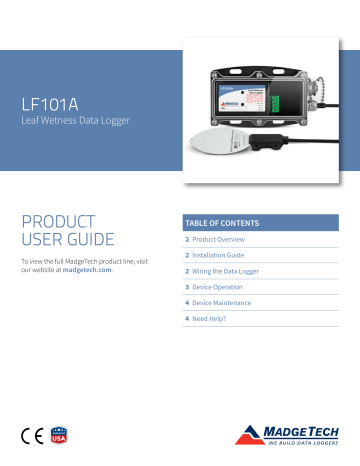
LF101A
Leaf Wetness Data Logger
PRODUCT
USER GUIDE
To view the full MadgeTech product line, visit our website at madgetech.com
.
TABLE OF CONTENTS
LF101A
PRODUCT USER GUIDE
Product Notes
The LF101A is a complete data logging system that accurately measures and records leaf wetness. Not only does it record the presence of water but also logs the amount of water on the sensor. The sensor responds to environments the same way a real leaf does and can also detect when ice is present. This low cost system comes complete with a data logger, weatherproof enclosure and leaf wetness sensor.
Installing the Sensor*
The LF101A is designed to be deployed either in the canopy or on weather station masts. There are two holes in the non-sensing portion of the sensor body for mounting. The holes can be used with either zip ties or with 4-40 bolts.
Installation Guide
Installing the Interface Cable
IFC200 — Insert the device into a USB port. The drivers will install automatically.
Installing the Software
The Software can be downloaded from the MadgeTech website at madgetech.com
. Follow the instructions provided in the Installation Wizard.
Wiring the Data Logger
The LF101A sensor has a three wire output:
• The white wire should attach to the Exc. Out.
• The red wire should attach to the In (+).
• The unsheathed wire should attach to the ground with a jumper from ground to In (-).
The diagram below outlines the wiring connections.
Extending the Sensor Leads*
Extension cables for the LF101A are available in
10 and 50 foot (3 and 15 meter) lengths. The leads can be extended up to 250 feet without signal attenuation. When using these extension cables in an unprotected environment, the junctions between cables must be water-proofed. This can be effectively accomplished by connecting the junction, applying silicone sealant to the junction, and shrinking appropriately sized heat-shrink tubing over the stillwet silicone sealant.
*Dielectric Leaf Wetness Sensor Operator’s Manual; Version 3; 2007-2010
Decagon Devices, Inc
Product User Guide | 2
LF101A
PRODUCT USER GUIDE
Device Operation
Connecting and Starting the Data Logger
1. Once the software is installed and running, plug the interface cable into the data logger.
2. Connect the USB end of the interface cable into an open USB port on the computer.
3. The device will appear in the Connected Devices list, highlight the desired data logger.
4. For most applications, select Custom Start from the menu bar and choose the desired start method, reading rate and other parameters appropriate for the data logging application and click Start . ( Quick Start applies the most recent custom start options, Batch
Start is used for managing multiple loggers at once,
Real Time Start stores the dataset as it records while connected to the logger.)
5. The status of the device will change to Running ,
Waiting to Start or Waiting to Manual Start , depending upon your start method.
6. Disconnect the data logger from the interface cable and place it in the environment to measure.
Note: The device will stop recording data when the end of memory is reached or the device is stopped. At this point the device cannot be restarted until it has been re-armed by the computer.
Downloading Data from a Data Logger
1. Connect the logger to the interface cable.
2. Highlight the data logger in the Connected Devices list.
Click Stop on the menu bar.
3. Once the data logger is stopped, with the logger highlighted, click Download . You will be prompted to name your report.
4. Downloading will offload and save all the recorded data to the PC.
LED Indicators
Status: Green LED blinks every 5 seconds to indicate the device is logging.
Alarm: Red LED blinks every 1 second to indicate an alarm condition is set.
Graph
When read with the
LF101A data logger, the
LWS outputs 266 mV when dry. When the sensor is totally wet, as in a heavy rain, the signal can range up to around
833 mV. Varying amounts of water on the surface of the sensor case a sensor output proportional to the amount of water on the sensor’s surface.
Alarm Settings
To change the settings for the alarm:
1. Select Alarm Settings from the Device Menu in the
MadgeTech Software. A window will appear allowing to set the high and low alarms and warning alarms.
2. Press Change to edit the values.
3. Check Enable Alarm Settings to enable the feature and check each high and low, warn and alarm box to activate it. The values can be entered in the field manually or by using the scroll bars.
4. Click Save to save the changes. To clear an active alarm or warn, press the Clear Alarm or Clear Warn button.
5. To set an alarm delay, enter the duration of time into the Alarm Delay box in which the readings can be outside of the alarm parameters.
Set Password
To password protect the device so that others cannot start, stop or reset the device;
1. In the Connected Devices panel, click the device desired.
2. On the Device Tab, in the Information Group, click
Properties . Or, right-click the device and select
Properties in the context menu.
3. On the General Tab, click Set Password .
4. Enter and confirm the password in the box that appears, then select OK .
Product User Guide | 3
LF101A
Device Operation (cont’d)
Multiple Start/Stop Mode Activation
• To start device: Press and hold the pushbutton for 5 seconds, the green LED will flash during this time. The device has started logging.
• To stop the device: Press and hold the pushbutton for
5 seconds, the red LED will flash during this time. The device has stopped logging.
Trigger Settings
The device can be programmed to only record based off user configured trigger settings.
1. In the Connected Devices panel, click the device desired.
2. On the Device Tab, in the Information Group, click
Properties . Users can also right-click the device and select Properties in the context menu.
3. Select Trigger Settings from the Device Menu: Start
Device or Identify Device and Read Status.
Note: Trigger formats are available in Window and Two Point (bi-level) mode. Window allows for one range of monitoring and two point mode allows for two ranges of monitoring.
Device Maintenance
Battery Replacement
Materials: Small Phillips Head Screwdriver,
3/32" HEX Driver and a Replacement Battery (LTC-7PN)
1. Remove the Data Logger from the Waterbox101A using the Allen Key.
2. Puncture the center of the back label with the screw driver and unscrew the enclosure.
3. Remove the battery by pulling it perpendicular to the circuit board.
4. Insert the new battery into the terminals and verify it is secure.
5. Screw the enclosure back together securely.
Note: Be sure not to over tighten the screws or strip the threads.
Recalibration
Recalibration is recommended annually. To send devices back for calibration, visit madgetech.com
.
Product Support & Troubleshooting:
• Visit our Resources online at madgetech.com/resources .
• Contact our friendly Customer Support Team at (603) 456-2011 or [email protected]
.
MadgeTech 4 Software Support:
• Refer to the built-in help section of the MadgeTech 4 Software.
• Download the MadgeTech 4 Software Manual at madgetech.com
.
• Contact our friendly Customer Support Team at (603) 456-2011 or [email protected]
.
6 Warner Road, Warner, NH 03278
(603) 456-2011 [email protected] madgetech.com
DOC 1240035-00 | REV 6 2020.06.01
advertisement