
advertisement
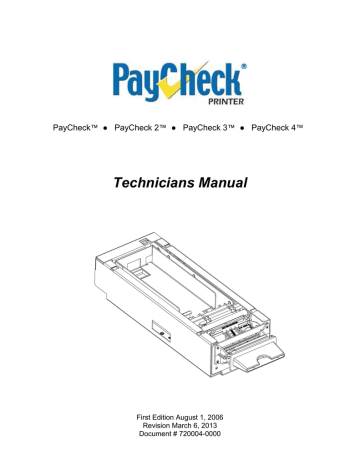
PayCheck
™
● PayCheck 2
™
● PayCheck 3
™
● PayCheck 4
™
Technicians Manual
First Edition August 1, 2006
Revision March 6, 2013
Document # 720004-0000
Technicians Manual
Legal Notices
Disclaimer
Information in this document is subject to change without notice. Consult your Nanoptix Inc. sales representative for information that is applicable and current. Nanoptix Inc. reserves the right to improve products as new technology, components, software and firmware become available.
No part of this document may be reproduced or transmitted in any form or by any means, electronic or mechanical, for any purpose without the express written permission of Nanoptix Inc.
Copyright
Copyright 2003 by Nanoptix Inc.
Dieppe, New Brunswick Canada
All rights reserved
Printed in Canada
Confidential, Unpublished
Property of Nanoptix Inc.
Trademarks
Epson is registered trademark of Epson Corporation.
Windows is registered trademark of Microsoft Corporation.
Nanoptix is a trademark. Other trademarks and registered trademarks are the property of their respective holders.
Federal Communications Commission (FCC)
Radio Frequency Interference Statement
Warning
Changes or modifications to this unit not expressly approved by the party responsible for compliance could void the user’s authority to operate the equipment.
Note
This equipment has been tested and found to comply with the limits for a Class B digital device, pursuant to Part 15 of the FCC Rules. These limits are designed to provide reasonable protection against harmful interference when the equipment is operated in a commercial environment. This equipment generates, uses, and can radiate radio frequency energy and, if not installed and used in accordance with the instruction manual, may cause harmful interference to radio communications. Operation of this equipment in a residential area is likely to cause harmful interference in which case the user will be required to correct the interference at his own expense.
Document # 720004-0000
March 6, 2013 ii
Technicians Manual
Information to the User
This equipment must be installed and used in strict accordance with the manufacturer's instructions. However, there is no guarantee that interference to radio communications will not occur in a particular commercial installation. If this equipment does cause interference, which can be determined by turning the equipment off and on, the user is encouraged to contact Nanoptix
Inc. immediately.
Nanoptix Inc. is not responsible for any radio or television interference caused by unauthorized modification of this equipment or the substitution or attachment of connecting cables and equipment other than those specified by Nanoptix Inc. The correction of interferences caused by such unauthorized modification, substitution or attachment will be the responsibility of the user.
In order to ensure compliance with the Product Safety, FCC and CE marking requirements, you must use the power supply, power cord, and interface cable, which were shipped with this product or which meet the following parameters:
Power Supply
UL Listed power supply with standard 60Hz-50Hz, 100-240VAC input and 24VDC output equipped with AC line filtering, over-current and short-circuit protection.
Use of this product with a power supply other than the Nanoptix Inc. power supply will require you to test the power supply and Nanoptix Inc. printer for FCC and CE mark certification.
Communication Interface Cable
An approved Nanoptix interface cable must be used with this product. Use of a cable other than
Nanoptix approved product will require that you test the cable with the Nanoptix Inc. printer and your system for FCC and CE mark certification.
Power Cord
A UL listed, detachable power cord must be used. A power cord with Type SVT marking must be used. For applications outside the North America, power cords that meet the particular country’s certification and application requirements should be used.
Use of a power cord other than described here may result in a violation of safety certifications that is in force in the country of use.
Industry Canada (IC)
Radio Frequency Interference Statement
This Class B digital apparatus meets all requirements of the Canadian Interference-Causing
Equipment Regulations.
Cet appareil numérique de la classe B respecte toutes les exigences du Règlement sur le matériel brouilleur du Canada.
Document # 720004-0000
March 6, 2013 iii
Table of Contents
Technicians Manual
About the Printer ............................................................................................................ 1
1.1
Description of Printer .................................................................................................. 1
1.2
General specifications .................................................................................................. 2
1.3
Paper Loading .............................................................................................................. 3
1.4
Printer Interface Ports ................................................................................................. 5
1.5
Printer Controls ........................................................................................................... 6
1.5.1
Printer Reset (Service use only) ........................................................................................... 6
1.5.2
Paper Feed Button ................................................................................................................ 6
1.5.3
Firmware Selector DIP switches ......................................................................................... 7
1.5.4
Boot mode Selector DIP switches ........................................................................................ 8
1.5.5
Watch Dog jumper ............................................................................................................... 9
1.5.6
Bezel illumination control jumper ....................................................................................... 9
1.5.7
LED ...................................................................................................................................... 10
1.6
Testing the Printer ..................................................................................................... 11
1.7
Clearing Jams ............................................................................................................. 12
2
Troubleshooting the Printer .................................................................................... 13
2.1
Basic Printer Operation ............................................................................................. 13
2.2
Communication Cables Pin-Out ............................................................................... 14
2.2.1
Universal Communication interface ................................................................................. 14
2.2.2
Serial Interface Connection pin-out .................................................................................. 15
2.2.3
Illuminated bezel interface ................................................................................................. 15
2.3
Printing Problems ...................................................................................................... 16
2.3.1
Main Controller PCB Connector Layout ......................................................................... 17
3
Media and Supplies Guide ....................................................................................... 18
3.1
Thermal Paper Specifications ................................................................................... 18
3.2
Ordering Thermal Paper ........................................................................................... 20
3.3
Ordering Communication Cables ............................................................................. 20
3.4
Parts List ..................................................................................................................... 21
4
Mechanical Drawings .............................................................................................. 23
5
Spare parts replacement instructions ...................................................................... 25
6
Printer Maintenance Instructions ........................................................................... 36
7
Service & Support .................................................................................................... 40
7.1
Returning printers back to Nanoptix for repairs (RMA) ....................................... 40
7.2
Technical Support Contact Information .................................................................. 40
Document # 720004-0000
March 6, 2013 iv
Figures
Technicians Manual
F
IGURE
1: N
ANOPTIX
P
AY
C
HECK
™ P
RINTER
.............................................. 1
F
IGURE
2: T
ICKET
S
TACK
O
RIENTATION
...................................................... 3
F
IGURE
3: L
OADING
P
APER
........................................................................ 4
F
IGURE
4: I
NTERFACE
P
ORTS
..................................................................... 5
F
IGURE
5: P
RINTER
R
ESET
......................................................................... 6
F
IGURE
6: P
APER
F
EED
B
UTTON
................................................................. 6
F
IGURE
7: F/W DIP S
WITCH
....................................................................... 7
F
IGURE
8: B
OOT
S
ELECTOR
........................................................................ 8
F
IGURE
9: W
ATCH
D
OG
(P
AY
C
HECK
3™ & P
AY
C
HECK
4™
ONLY
) .............. 9
F
IGURE
9: B
EZEL
C
ONTROL
........................................................................ 9
F
IGURE
9: LED P
OSITIONS
....................................................................... 10
F
IGURE
10: S
AMPLE
T
EST
T
ICKET
............................................................. 11
F
IGURE
11: C
LEARING
J
AMS
– P
AY
C
HECK
™ 1, 2 & 3 ............................... 12
F
IGURE
12: C
LEARING
J
AMS
– P
AY
C
HECK
4™ ......................................... 12
F
IGURE
13: S
ENSORS
............................................................................... 13
F
IGURE
14: C
ONNECTOR
L
AYOUT
(P
AY
C
HECK
™
SHOWN
) ......................... 17
F
IGURE
15: P
ERFORATION
T
EST
............................................................... 18
F
IGURE
16: T
ICKET
S
PECIFICATIONS
......................................................... 19
F
IGURE
17: M
ECHANICAL
D
IMENSIONS
...................................................... 24
F
IGURE
18: M
AIN
B
RACKET
...................................................................... 25
F
IGURE
19: T
ICKET
T
RAY
......................................................................... 25
F
IGURE
20: B
ASE
P
LATE
.......................................................................... 26
F
IGURE
21: F
LAT
C
ABLE
A ....................................................................... 26
F
IGURE
22: F
LAT
C
ABLE
B ....................................................................... 27
F
IGURE
23: D
AUGHTER
PCB .................................................................... 28
F
IGURE
24: P
RINTING
M
ECHANISM
– P
AY
C
HECK
™ 1, 2 & 3....................... 29
F
IGURE
25: P
RINTING
M
ECHANISM
P
AY
C
HECK
4™ ................................... 30
F
IGURE
26: M
AIN
PCB ............................................................................. 31
F
IGURE
27: P
APER
G
UIDE
......................................................................... 32
F
IGURE
28: P
APER
G
UIDE
S
ENSOR
– P
AY
C
HECK
™ 1, 2 & 3 ...................... 33
F
IGURE
29: P
APER
G
UIDE
S
ENSOR
– P
AY
C
HECK
4™ ................................ 33
F
IGURE
30: M
ECH
K
IT
– P
AY
C
HECK
4™ ................................................... 34
F
IGURE
31: D
ISASSEMBLY
........................................................................ 35
F
IGURE
32: R
EMOVE
T
ICKET
T
RAY
............................................................ 36
F
IGURE
33: R
EMOVE EXCESS DUST
........................................................... 36
F
IGURE
34: R
EMOVE TOP PAPER GUIDE
..................................................... 37
F
IGURE
35: R
EMOVE
R
OLLER
................................................................... 37
F
IGURE
36: C
LEAN
R
OLLER
...................................................................... 37
F
IGURE
37: C
LEAN PAPER GUIDE SENSOR USING COTTON SWAB
................. 38
F
IGURE
38: B
OTTOM PAPER GUIDE INSPECTION
......................................... 38
F
IGURE
39: C
LEAR DUST OFF GEARS USING LIGHT BRUSH
.......................... 39
F
IGURE
40: C
LEAN
P
RINT
L
INE
................................................................. 39
Document # 720004-0000
March 6, 2013 v
Tables
Technicians Manual
T
ABLE
1: S
PECIFICATIONS
.......................................................................... 2
T
ABLE
2: I
NTERFACE
P
ORTS
....................................................................... 5
T
ABLE
4: B
OOT
S
ELECTOR
......................................................................... 8
T
ABLE
4: W
ATCH
D
OG JUMPER
................................................................... 9
T
ABLE
4: B
EZEL
C
ONTROL
......................................................................... 9
T
ABLE
5: LED I
NFORMATION
.................................................................... 10
T
ABLE
6: 14 P
IN
RS232 S
ERIAL
I
NTERFACE
............................................. 14
T
ABLE
7: RS-232 S
ERIAL
I
NTERFACE
P
IN
-O
UT
......................................... 15
T
ABLE
8: B
EZEL
I
NTERFACE
..................................................................... 15
T
ABLE
9: T
ROUBLESHOOTING
P
RINTING
P
ROBLEMS
.................................. 16
T
ABLE
10: C
ONNECTOR
F
UNCTIONS
......................................................... 17
T
ABLE
11: P
APER
S
PECIFICATIONS
........................................................... 18
T
ABLE
12: O
RDERING
T
HERMAL
P
APER
.................................................... 20
Document # 720004-0000
March 6, 2013 vi
Technicians Manual
About the Printer
1.1 Description of Printer
The Nanoptix PayCheck™ printer, is extremely fast, quiet, and very reliable. With thermal printing technology, there is no ribbon cassette to change, and paper loading is extremely simple. The printer is small enough to fit almost anywhere and is easy to use with the ticket exiting from the front.
Figure 1: Nanoptix PayCheck™ Printer
Document # 720004-0000
March 6, 2013
1
Technicians Manual
1.2 General specifications
Print Method
Resolution
Print Width
Paper Width
Cartridge Size
Operating Temperature
Storage Temperature
Direct Thermal
8 dot/mm (203 dpi)
64mm
65mm
200, 400, 600, 800
0° to 50° C
-40° C to 65° C
5% to 90% RH at 50C (non-condensing)
Operating Relative Humidity
Communication Interface Options Bidirectional RS-232C
Dedicated USB Comm
Dedicated USB Maintenance Port
Memory/Firmware
PayCheck™ & PayCheck 2™:
1 Mbit of RAM, 2 Mbit flash & 16Kbit EEPROM
Resident Character Sets
Integrated Bar Codes
PayCheck 3™ & PayCheck 4™:
2 Mbit Flash, 1 Mbit Ram & 16 kbit EEPROM
Support 32 fonts Approx.
(16 resident 16 user defined)
UPC-A, UPC-E, interleaved 2 of 5, Code 39, Code
93, Codabar, EAN 8, EAN 13, Code 128.
Note: Other Bar Codes can be programmed quickly
Speed
Sensors
Duty Cycle (max.)
Human Interface
Dimensions
Weight
Immunity
Emission Standards
Safety
PayCheck™ & PayCheck 2™:
Up to 125 mm/sec. (monochrome)
PayCheck 3™ & PayCheck 4™:
Up to 200 mm (8 in.) per sec. (monochrome)
Up to 125 mm (5 in.) per sec. (two-color mode)
Paper low, paper out, ticket taken, drawer open, ticket jam, ticket in chute, black mark
5 tickets per minute
Drop-in paper loading, status LEDs, paper feed button
113mm width x 67mm height x 286mm depth
2.3 Kg
EN 55024
Information Technology Equipment
United States - FCC Part 15 Subpart A
Canada - Industry Canada ICES-003
Europe – EN 55022
Class B emissions
Information Technology Equipment
QPS Certified
Control Number: LRE1123
Table 1: Specifications
Document # 720004-0000
March 6, 2013
2
Technicians Manual
1.3 Paper Loading
The paper stack should be changed when it is low or out.
Caution:
The printer will not operate without paper, but it may continue to accept data from the host computer. Since the printer cannot print any transactions, the data may be lost.
The maximum stack that will fit in the ticket cartridge is 200, 400, 600 or 800 tickets depending on the cartridge option that was purchased with the printer.
Ticket stack orientation:
The stack must be oriented so
that it’s top of form mark is on the
leading edge of the ticket.
Figure 2: Ticket Stack Orientation
Document # 720004-0000
March 6, 2013
3
Technicians Manual
A
Open drawer.
(if necessary)
C
B
Drop ticket stack into ticket cartridge.
D
Feed ticket into printer mechanism Once paper has been aligned until resistance is felt. ticket is ready to print.
Figure 3: Loading Paper
Document # 720004-0000
March 6, 2013
4
1.4 Printer Interface Ports
Port Identification
A
B
C
D
Connector Type
14 pin “Molex type”
USB type B
USB type B
3 pin “Molex type”
Table 2: Interface Ports
Technicians Manual
Function
RS-232 Communication
USB Communication
USB Maintenance
Bezel LED
(B)
USB type B
(A)
14 pin
“Molex” type
(C)
USB type B
Figure 4: Interface Ports
(D)
3 pin
“Molex” type
Document # 720004-0000
March 6, 2013
5
Technicians Manual
1.5 Printer Controls
1.5.1 Printer Reset (Service use only)
The printer is reset by disconnecting and reconnecting the power/communication cable.
Once connected, the printer goes through a startup routine and resets itself.
Figure 5: Printer Reset
1.5.2 Paper Feed Button
The paper feed button is used to advance the paper. Once the ticket removed, the printer will realign the paper to the ready position.
Paper Feed
Figure 6: Paper Feed Button
Document # 720004-0000
March 6, 2013
6
PayCheck 3™:
PayCheck 4™:
Technicians Manual
Remove the ticket tray to access the firmware selector DIP switches.
DIP switch is available through access hole in paper tray.
Various firmware and setting configurations are available by selecting the
16 different DIP switch combinations. (Applies to PayCheck 3
™
&
PayCheck 4
™
only)
Figure 7: F/W DIP Switch
DIP switch functions vary in different firmware versions
Document # 720004-0000
March 6, 2013
7
1.5.4 Boot mode Selector DIP switches
PayCheck 3™:
Technicians Manual
Remove ticket tray and plate to access the boot mode selector DIP switches.
PayCheck 4™: Remove ticket tray plate to access the boot mode selector DIP switches.
Different boot options are available by selecting the 4 different DIP switch combinations.
Document # 720004-0000
March 6, 2013
Figure 8: Boot Selector
DIP switch settings
OFF-OFF
OFF-ON
ON-OFF
ON-ON
Function
Run mode (default setting)
None
None
Recovery mode (Corrupted firmware)
Table 3: Boot Selector
8
1.5.5 Watch Dog jumper
Technicians Manual
Figure 9: Watch Dog (PayCheck 3™ & PayCheck 4™ only)
Jumper setting
ON
OFF
Function
Run mode (default setting)
Recovery mode (disable watch dog)
Table 4: Watch Dog jumper
1.5.6 Bezel illumination control jumper
Figure 10: Bezel Control
Jumper setting
ON
OFF
Function
Bezel illumination control connected to pin 9 of host I/O
Bezel illumination control not available on Pin 9 of host I/O
Table 5: Bezel Control
Document # 720004-0000
March 6, 2013
9
Technicians Manual
1.5.7 LED
Note: An external LED bezel can be connected through the front 3-pin “Molex” type connector.
(Pin-out is described in section 2.2.3)
Error LED
(Red)
Status LED
(Green)
Voltage LED (Red)
(PayCheck 2™ only)
Condition
OFF ON OFF Printer
MED BLINK OFF
SLOW BLINK OFF
FAST BLINK
FAST BLINK
FAST BLINK
ON
ON
ON
OFF
ON (Bright)
OFF
OFF
OFF
Temperature Error
Voltage Error (Over 26.2
VDC)
Print Head Error
Missing Black Index Mark
Paper Jam
Table 6: LED Information
Error LED Status LED Voltage LED
(RED) (GREEN) (RED – PayCheck 2™ only)
Figure 11: LED Positions
Document # 720004-0000
March 6, 2013
10
Technicians Manual
1.6 Testing the Printer
This test can be used to verify the correct operation of the printer. The test prints a resident ticket listing the current printer settings. This ticket can also be used to verify the printing quality.
PayCheck™ & PayCheck 2™:
To print the test ticket, the printer must be powered “ON” while holding the paper feed button for
approximately 5 seconds
. Once repetitive beeping is heard, release the paper feed button. A test ticket similar to the one below will be printed. Pressing the button again will result in blank tickets.
PayCheck 3™ & PayCheck 4™:
To print the test ticket, the printer must be powered “ON” while holding the paper feed button for
approximately 5 seconds
. A status ticket similar to below will be printed. Pressing the button again will result in blank tickets.
Model: PAYCHECK 4
(0x1CB1)
User Version: S R.2.4.0
Protocol: NTL
COMMUNICATION
Interface: Serial
Baud Rate: 38400,8,NONE
Handshaking: PRT+RTS
Print mode:
Back USB :
NTL
Fw Controlled
PRINT CONTROL
Speed: 100
Black Bar Index:
No HPQ Burn Time:
Motor Current:
Real-Time Command:
Auto Reset Status:
Validation Bit:
Save Valid Bit: mm/sec
Right
250 us
2
Enabled
Disabled
Smart TOF
Enabled
PRINTER ENVIRONMENT CONDITIONS
Voltage: 24.7
Temperature: 25
SYSTEM RESOURCES
FLASH Used=00000 RAM: Used=00000
Celcius
Free=65535 Free=65535
LIBRARY INVENTORY (CUSTOM)
Templates: 6
Regions:
Fonts :
1,2,3,4,5,6,7,8,h,9,A,B,C,D
,E,F,G,I,J,K,L,N,O,P,Q,R,
S,T,U,Z,X,a,b,c,d,e,f,g,i,j,k, l,m,n,o,p,q,s,t,u,v,w
0,1,2,3,4,5,6,7,8,9,A,B
Graphics:
MANUFACTURING INFORMATION
Printer ID:
Date Code:
A to D: 03d8, 021a, 0231, 03c6
Dip Switch Config (1234): 0000
Status: *S|0|PAY-4.82H|@|@|@|I|@|P|*
P312681
20100215
Figure 12: Sample Test Ticket
Document # 720004-0000
March 6, 2013
11
Technicians Manual
1.7 Clearing Jams
The Nanoptix PayCheck™ printer’s paper guide and printing mechanism roller are easily removed, giving full access to the paper path.
Figure 13: Clearing Jams – PayCheck™ 1, 2 & 3
Document # 720004-0000
March 6, 2013
Figure 14: Clearing Jams – PayCheck 4™
12
Technicians Manual
2 Troubleshooting the Printer
2.1 Basic Printer Operation
Although the Nanoptix PayCheck™ printer is a complex device, its operation is quite simple.
The printer requires two consumables to operate, (1) a regulated 24 VDC power source and
(2) thermal paper. The printer is equipped with three communication interface ports: one power/communication port situated at the bottom rear of the unit, one USB port at the top rear of the unit and one maintenance USB port situated on the side of the printer. A 3-pin I/O connector situated at the front of the unit can be used to control an external illuminated bezel.
The two main components of the printer, the base assembly and the main bracket are connected together via a white flat cable. A photo-interruptible sensor is used to detect the main bracket’s open/close status. A reflective optical sensor situated at the front of the ticket tray is used to detect a low paper condition. A third optical sensor is used in the printing mechanism assembly to detect the presence of paper and start the feeder motor when loading paper. This sensor also works in conjunction with a fourth optical sensor situated in the paper chute to realign paper back to its “ready” position.
When the sensors are not reporting any errors and a recognized data stream is sent to the printer, a printed ticket will result.
Paper in
Chute
Paper Low
Tray In
Top of
Form
Figure 15: Sensors
Document # 720004-0000
March 6, 2013
13
2.2 Communication Cables Pin-Out
Technicians Manual
The table below describes the connection pin-out for the Universal Interface
(14-pin “Molex” type)
Pin Signal Name Printer I/O Host I/O Printer
Function
1 Reset Input Output Printer
2 PRT_AUX_RXD Input Output Auxiliary
Receive
3 VAUX Input Output Power
4 PRT_AUX_TXD Output Input Auxiliary
Transmit
5
6
7
8
9
10
Signal / Frame
Ground
24V
Signal / Frame
Ground
24V
Bezel_pwm
Signal / Frame
Ground
Signal / Frame
Ground
Power Input
Signal / Frame
Ground
Power Input
Signal / Frame
11 PRT_RS232_RXD
24V Output
Ground
Input
Signal / Frame
Ground n/a
Signal / Frame
Ground n/a
Signal / Frame
Ground
Power Input
Signal / Frame
Ground
Power Input n/a
Signal/ Frame
Bezel Driver
Signal/ Frame
Ground Ground
Output Data
12 PRT_RS232_TXD Output Input Transmit
13 PRT_Status Output
14 PRT_RS232_RTS Output Input
Note: Bezel illumination control jumper must be present for Bezel modulation to be present on pin 9
Table 7: 14 Pin RS232 Serial Interface
Document # 720004-0000
March 6, 2013
14
Technicians Manual
2.2.2 Serial Interface Connection pin-out
The table below describes the connection pin-out for the Serial interface (12-pin: “Molex” type),
(Applies to PayCheck
™
& PayCheck 2
™
only)
Pin Signal Name Printer I/O
1 24V Power Input
2 PRT_RS232_TXD Output
Host I/O n/a
Input
Printer
Function
Power Input
3 PRT_RS232_RXD Input
4 n/a
5 Signal Ground
6 RS232_DSR
7 n/a
Signal Ground
Output n/a
Signal Ground Signal Ground
4K7 pull up to 24V Input n/a
Data
None
Printer Ready none
8 PRT_RS232_RTS
(host CTS)
9
10
11
12
Bezel pwm
Signal Ground
Signal Ground
24V
Shell Frame Ground
24V Output
Signal Ground
Signal Ground
Power Input
Frame Ground n/a Bezel driver
Signal Ground Signal Ground
Signal Ground Signal Ground n/a Power Input
Frame
Ground
Shield
Note: Bezel illumination control jumper must be present for Bezel modulation to be present on pin 9
Table 8: RS-232 Serial Interface Pin-Out
2.2.3 Illuminated bezel interface
The table below describes the connection pin-out for the front Bezel Connector (3-pin “Molex” type).
Pin Signal Printer I/O
2 24VDC Output
3 GND GND
Table 9: Bezel Interface
Document # 720004-0000
March 6, 2013
15
2.3 Printing Problems
Technicians Manual
The table below can be used to determine the cause and resolution of the most common problems that may occur. If the information in this section does not correct the problem, contact a Nanoptix service representative.
Problem
Printer Does Not
Function When Turned
On
Paper jam
Noisy Feeder Motor (paper disengaged)
Paper does not realign itself when a ticket is printed
Line of print or section missing lengthwise on entire ticket
Possible Causes
Printer not plugged in
Tray not fully closed
Flat cable incorrectly or not fully inserted into receptacle
Paper width out of specification
Debris or partial ticket stuck in paper path
Paper’s perforation burst strength out of spec
Printer is meant to be operated with paper engaged in the printing mechanism, failing to do so will cause gears to grind and slip, noise may result
Paper’s alignment mark, (which is the black dot printed on the nonsensitive side of thermal paper) may be out of specification
Paper’s thermal coating inconsistent
Thermal printing mechanism damaged
Thermal print head is dirty
What to Do
Check that printer cables are properly connected at both ends
Check that the host and power supply are getting power
Close the tray
Fully insert flat cable in the into receptacle at both ends
Test paper width for compliance
Open paper guide and detach roller, remove debris
Test paper perforation for compliance
Do not operate printer without any paper engaged in the printing mechanism
Note: Never lubricate gears or any other part of the printer
The maximum reflectance of the alignment mark is 15% (infrared). Simply put, this means that the alignment mark’s color should be an even/crisp black. If any white or gray is visible, it is an indication that the reflectance could be more than 15%
Change the paper stack to make sure the thermal coating is not the source
Contact customer service representative
Print is light or spotty
Paper’s thermal coating inconsistent
Clean print head by following recommended procedure (Section 6)
Change the paper stack to make sure the thermal coating is not the source
Table 10: Troubleshooting Printing Problems
Document # 720004-0000
March 6, 2013
16
2.3.1 Main Controller PCB Connector Layout
J100 USB
J101 Future
J200 Bezel
J300
J301
Thermal Print Head
TPH Grounding Tab
Technicians Manual
J700 Motor
J800 Top Of Form
J1000 Daughter PCB I/O
Table 11: Connector Functions
Document # 720004-0000
March 6, 2013
Figure 16: Connector Layout (PayCheck™ shown)
17
Technicians Manual
3 Media and Supplies Guide
3.1 Thermal Paper Specifications
NOTE: Qualified thermal paper with the following specifications is required for proper operation.
Width
Length
65 mm +/-1 (2.56 IN)
156 mm +/- 1 (6.14 IN)
Thickness
Brightness
4.5 +0.1 -0.3 mil
89%
Smoothness
2000 sec Avg.
Perforation burst strength
Alignment Mark (TOF)
1.3 +/- 0.4 LBS (0.59 +/- 0.18 Kg.
Optical Density 1.10 min.
Table 12: Paper Specifications
Figure 17: Perforation Test
Document # 720004-0000
March 6, 2013
18
Technicians Manual
Document # 720004-0000
March 6, 2013
Figure 18: Ticket Specifications
19
Technicians Manual
3.2 Ordering Thermal Paper
The following paper grade produced by Appleton and Kanzaki Specialty Papers are recommended by Nanoptix. There are a number of paper converters qualified to supply this paper, provided the stacks are from these recommended grades.
Paper qualification services are offered by Nanoptix for additional grades not listed below.
Manufacturer Numbers Paper Grade
Appleton Papers
Tel:920-991-8438
Nanoptix part no.
100505-3024 (200 stack)
100505-3025 (400 stack)
100505-3026 (600 stack)
100505-3027 (800 stack)
Royale 700-4.5
Kanzaki Specialty
Papers
(USA)
Tel:888-526-9254
Fax: 413-731-
8864
100505-3012 (200 stack)
100505-3013 (400 stack)
100505-3014 (600 stack)
100505-3015 (800 stack)
TO-381-N
Table 13: Ordering Thermal Paper
3.3 Ordering Communication Cables
Contact your sales representative to order the communication cables listed in the table.
The numbers are for reference only. Suppliers may use other numbers.
RS232 communication cable (14-Pin “Molex” type to DB-9)
OneCheck In-Line Cable
USB Cable 2M (A to B)
210036-0004R
210036-0003R
100390-0001R
Document # 720004-0000
March 6, 2013
20
3.4 Parts List
Technicians Manual
Document # 720004-0000
March 6, 2013
21
Technicians Manual
Item #
1
2
3
4
5
7
8
9
10
12
14
15
15
Part #
102952-0001
102952-0002
103027-0001
103027-0002
102953-0000
100041-1164
103554-0000
103561-0000
102590-0000
100069-2005
100378-0000
103433-0000
103483-0000
Description
Ticket Tray 200 Version II
Ticket Tray 400 Version II
Ticket Tray 600 Version II with Notches
Ticket Tray 800 Version II with Notches
Baseplate Version II
M3 x 6mm, SEMS Screw, (Daughter Boards) Note:Use Thread Lock
Main Board DSP, Ticket Printer III
Main Bracket w Paperfeed Switch
Upper Slide with Custom Plunger
Compression Spring 0.563" Long
LED Bezel board - Indirect light - 285 mcd BRIGHTNESS
Universal Interconnect - RoHS
Ticket, Universal, 14Pin Plug (Power Only) to 14Pin Receptalce and DB9 Female
27
28
29
30
31
32
33
34
35
36
37
39
40
17
19
20
21
22
22
23
24
25
100050-0103
103560-0000
100041-0683
102971-0000
103490-0001
103490-0002
100795-0000
100069-1001
100417-0000
100069-2003
100350-0001
100041-1166
100069-1002
100420-0000
100413-0000
100416-0000
100781-0000
100878-0000
103596-0000
100041-1244
100051-0107
100063-1005
M3 Nylon Lock Nut
Frame Assembly with Paperfeed Switch
M3 x 8mm, Flat Head Screw (Lower Slides)
Flat flex; 528mm; connects main board and interconnect (reorder #: 102971-02-01)
Bezel, 65mm, Long, Green
Bezel, 65mm, Long, Blue
Ticket Chute Lock
Torsion Spring Left
Upper Paper Chute
Compression Spring 0.625" Long
Axiohm MHTP Mechanism; FS24; 80mm (Default)
M3 x 10mm, SEMS Screw, (Mech)
Torsion Spring Right
Paper In; Rohs
Paper In Harness
Bezel Harness (connects main boad to a panel mount 3pin)
Top of form flex circuit (125mm straight)
TOF Sensor Clip
Front paper feed harness
M4 x 8mm, SEMS Screw, (Mech Mount)
M3 Flat Washer
Black Vinyl Grommet, 5/16" hole
42
42
43
44
45
103491-0001
103491-0002
103622-0001
103621-0000
102904-0000
Bezel, 65mm, Short, Green
Bezel, 65mm, Short, Blue
External Bezel (Plastic, label and foam)
External Bezel Bracket
102904 - (Ticket Printer, LED Bezel Harness; connects LED board to panel mount 3pin)
NOTE: Part numbers listed are for the PayCheck 3™ printer only. Should parts for either
PayCheck™, PayCheck 2™ or PayCheck 4™ printers be required, please contact your
Nanoptix service representative.
Document # 720004-0000
March 6, 2013
22
4 Mechanical Drawings
Technicians Manual
Right Side View
Bottom View
Document # 720004-0000
March 6, 2013
23
Front View
Technicians Manual
Top View
Figure 19: Mechanical Dimensions
Document # 720004-0000
March 6, 2013
24
Technicians Manual
5 Spare parts replacement instructions
Use ESD protection (such as a wrist strap) anytime a PCB is exposed
Instruction A: Removal of the main bracket
1. Lift latch, slide bracket forward and out
2. Disconnect flat cable
Figure 20: Main Bracket
Instruction B: Removal of the ticket tray
PayCheck
™
1, 2 & 3: Lift on access tab, Remove ticket tray
PayCheck 4
™
: Remove mounting screw and slide tray to the right
Document # 720004-0000
March 6, 2013
Figure 21: Ticket Tray
25
Technicians Manual
Instruction C: Removal of the base plate (PayCheck™ 1, 2 & 3 only)
Remove Tinnerman screw (using ¼ inch nut driver) and slide base plate back
Figure 22: Base Plate
Instruction D: Removal of flat cable
1. Disconnect the main controller PCB end of the cable by following Instruction A
Document # 720004-0000
March 6, 2013
Figure 23: Flat Cable A
26
Technicians Manual
2. Disconnect daughter PCB end of the cable:
1. Remove the two cable retainers
2. Remove the universal daughter PCB by removing the four mounting screws
3. Unlatch cable by lifting the two side connector tabs
Figure 24: Flat Cable B
Document # 720004-0000
March 6, 2013
27
Technicians Manual
Instruction E: Removal of the universal daughter PCB
1. Remove the main bracket by following Instruction A
2. Remove the universal daughter board by removing the 4 mounting screws
3. Remove cable by unlatching the two side tabs of the connector
Figure 25: Daughter PCB
Document # 720004-0000
March 6, 2013
28
Technicians Manual
Instruction F: Removal of the printing mechanism Kit
For PayCheck™ 1, 2 & 3
1. Remove ticket tray by following Instruction B
2. Remove base plate by following Instruction C
3. Disconnect the TOF flex circuit and printing mechanism flat cable
4. Remove the 2 mounting screws
5. Lift printing mechanism straight up
6. Disconnect motor connector
7. Disconnect mech grounding tab using “long nose” pliers
Document # 720004-0000
March 6, 2013
Figure 26: Printing Mechanism – PayCheck™ 1, 2 & 3
29
For PayCheck 4™
Technicians Manual
1. Remove ticket tray by following Instruction B
2. Disconnect the TOF flex circuit and printing mechanism flat cable
3. Remove the blue top paper guide (not shown)
4. Remove the 2 mounting screws
5. Lift printing mechanism straight up
6. Disconnect motor and paper guide connector
7. Disconnect mech grounding tab using “long nose” pliers
Figure 27: Printing Mechanism PayCheck 4™
Document # 720004-0000
March 6, 2013
30
Technicians Manual
Instruction G: Removal of the main controller PCB
1. Remove the printing mechanism kit by following Instruction F
2. Disconnect bezel & paper guide harnesses
3. Disconnect flat cable
4. Remove 4 mounting screws
Figure 28: Main PCB
Document # 720004-0000
March 6, 2013
31
Technicians Manual
Instruction H: Removal of paper guide kit (PayCheck™ 1, 2 & 3 only)
1. Remove the printing mechanism kit by following Instruction F
2. Pry one side and hold
3. Keeping an upwards pressure, push on the other side’s tab
4. Then remove by unlatching the final 2 tabs
Note: during reassembly, make sure to install the right spring on the right side and the left spring on the left side.
Document # 720004-0000
March 6, 2013
Figure 29: Paper Guide
32
Technicians Manual
Instruction I: Removal of the paper guide sensor
For PayCheck 1, 2 & 3
1. Remove paper guide kit by following Instruction H
2. Remove PCB by carefully prying latch
Figure 30: Paper Guide Sensor – PayCheck™ 1, 2 & 3
For PayCheck 4™
1. Remove print mechanism kit by following Instruction F
2. Remove top paper guide (blue)
3. Remove bottom paper guide (black)
4. Remove PCB by carefully prying latch
Document # 720004-0000
March 6, 2013
Figure 31: Paper Guide Sensor – PayCheck 4™
33
Technicians Manual
Instruction J: Disassembly of printing mechanism kit
1. Remove print mechanism kit by following Instruction F
Additional steps for PayCheck 4
™
only
2. Remove top paper guide (blue)
3. Remove bottom paper guide (black)
4. Remove the Axiohm mount by remove the 2 mounting screws
5. Remove the mech mount by removing the mounting screw
6. Remove Front Axiohm module by removing mounting screw
Document # 720004-0000
March 6, 2013
Figure 32: Mech Kit – PayCheck 4™
34
Technicians Manual
For PayCheck
™
1, 2, 3 & 4
7. Cut tie wrap
8. Remove mech mount mounting screw (PayCheck
™
1, 2 & 3 only)
9. Separate mechanism by sliding mount upwards (PayCheck
™
1, 2 & 3 only)
10. Push sensor out using a screw driver
11. Remove print head by prying with a small screw driver
(Make sure not to apply any pressure to the print head white flat cable)
12. Remove head by pushing down and back
(Attention: springs may pop out of position)
Figure 33: Disassembly
Document # 720004-0000
March 6, 2013
35
Technicians Manual
6 Printer Maintenance Instructions
Note: Under normal operating conditions, the minimum interval for cleaning the
Nanoptix PayCheck
™
printer is 3 months or 5 km of paper printed, which ever comes first.
1. Slide printer drawer open and remove ticket tray
Figure 34: Remove Ticket Tray
2. Remove excess dust using a portable vacuum cleaner or wipe clean with a damp cloth
Figure 35: Remove excess dust
Document # 720004-0000
March 6, 2013
36
Technicians Manual
3. Remove paper guide cover (when in use) & top paper guide. Then press down on bottom paper guide
Figure 36: Remove top paper guide
4. Remove roller by pressing down and rolling out towards front of printer
Figure 37: Remove Roller
5. Clean the roller with a cotton swab and a mild soap solution.
Figure 38: Clean Roller
Document # 720004-0000
March 6, 2013
37
6. Clean paper guide sensor using cotton swab
Technicians Manual
Figure 39: Clean paper guide sensor using cotton swab
7. Make sure that bottom paper guide can move up and down freely. Ensure that the gaps pointed by the arrows are equal and measures approximately ½ a millimeter (20 mils or the thickness of 5 sheets of TITO paper). If not, readjust the frame to ensure proper alignment.
Figure 40: Bottom paper guide inspection
Document # 720004-0000
March 6, 2013
38
Technicians Manual
8. Visually inspect the two inner sides of the bottom paper guide. If excessive wear is visible (deep grooves caused by paper), bottom paper guide should be replaced
Good Replace
9. Clear dust off gears using light brush
Figure 41: Clear dust off gears using light brush
10. Clean the print line (black line on the print head) with a cotton swab and isopropyl alcohol.
Document # 720004-0000
March 6, 2013
Figure 42: Clean Print Line
39
Technicians Manual
7 Service & Support
7.1 Returning printers back to Nanoptix for repairs (RMA)
Send repair approval request to Nanoptix Inc. which should include:
-
Printer model #
- Serial
-
Brief problem description
Ship defective products to Nanoptix Inc.
Ensure that each package being sent is identified by the specified RMA number
NOTE: Make sure to place a blank ticket or a piece of paper between thermal print head and roller for shipping and storage.
United States of America Canada and International
Nanoptix Inc.
04730
NOTE: It is imperative to have every package clearly identified by an RMA number.
7.2 Technical Support Contact Information
Service department
Nanoptix Inc.
699 Champlain St.
Dieppe, NB, Canada
E1A 1P6
Tel: 506.384.3388
Fax: 506.384.3588
E-mail: [email protected]
Web site: www.nanoptix.com
Document # 720004-0000
March 6, 2013
40
advertisement
Related manuals
advertisement
Table of contents
- 7 About the Printer
- 7 Description of Printer
- 8 General specifications
- 9 Paper Loading
- 11 Printer Interface Ports
- 12 Printer Controls
- 12 Printer Reset (Service use only)
- 12 Paper Feed Button
- 13 Firmware Selector DIP switches
- 14 Boot mode Selector DIP switches
- 15 Watch Dog jumper
- 15 Bezel illumination control jumper
- 16 LED
- 17 Testing the Printer
- 18 Clearing Jams
- 19 Troubleshooting the Printer
- 19 Basic Printer Operation
- 20 Communication Cables Pin-Out
- 20 Universal Communication interface
- 21 Serial Interface Connection pin-out
- 21 Illuminated bezel interface
- 22 Printing Problems
- 23 Main Controller PCB Connector Layout
- 24 Media and Supplies Guide
- 24 Thermal Paper Specifications
- 26 Ordering Thermal Paper
- 26 Ordering Communication Cables
- 27 Parts List
- 29 Mechanical Drawings
- 31 Spare parts replacement instructions
- 42 Printer Maintenance Instructions
- 46 Service & Support
- 46 Returning printers back to Nanoptix for repairs (RMA)
- 46 Technical Support Contact Information
