- Computers & electronics
- Software
- Cisco
- Adaptive Security Virtual Appliance (ASAv)
- Getting started guide
advertisement
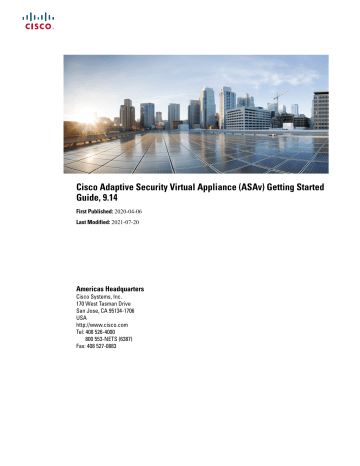
Cisco Adaptive Security Virtual Appliance (ASAv) Getting Started
Guide, 9.14
First Published: 2020-04-06
Last Modified: 2021-07-20
Americas Headquarters
Cisco Systems, Inc.
170 West Tasman Drive
San Jose, CA 95134-1706
USA http://www.cisco.com
Tel: 408 526-4000
800 553-NETS (6387)
Fax: 408 527-0883
THE SPECIFICATIONS AND INFORMATION REGARDING THE PRODUCTS IN THIS MANUAL ARE SUBJECT TO CHANGE WITHOUT NOTICE. ALL STATEMENTS,
INFORMATION, AND RECOMMENDATIONS IN THIS MANUAL ARE BELIEVED TO BE ACCURATE BUT ARE PRESENTED WITHOUT WARRANTY OF ANY KIND,
EXPRESS OR IMPLIED. USERS MUST TAKE FULL RESPONSIBILITY FOR THEIR APPLICATION OF ANY PRODUCTS.
THE SOFTWARE LICENSE AND LIMITED WARRANTY FOR THE ACCOMPANYING PRODUCT ARE SET FORTH IN THE INFORMATION PACKET THAT SHIPPED WITH
THE PRODUCT AND ARE INCORPORATED HEREIN BY THIS REFERENCE. IF YOU ARE UNABLE TO LOCATE THE SOFTWARE LICENSE OR LIMITED WARRANTY,
CONTACT YOUR CISCO REPRESENTATIVE FOR A COPY.
The Cisco implementation of TCP header compression is an adaptation of a program developed by the University of California, Berkeley (UCB) as part of UCB's public domain version of the UNIX operating system. All rights reserved. Copyright © 1981, Regents of the University of California.
NOTWITHSTANDING ANY OTHER WARRANTY HEREIN, ALL DOCUMENT FILES AND SOFTWARE OF THESE SUPPLIERS ARE PROVIDED “AS IS" WITH ALL FAULTS.
CISCO AND THE ABOVE-NAMED SUPPLIERS DISCLAIM ALL WARRANTIES, EXPRESSED OR IMPLIED, INCLUDING, WITHOUT LIMITATION, THOSE OF
MERCHANTABILITY, FITNESS FOR A PARTICULAR PURPOSE AND NONINFRINGEMENT OR ARISING FROM A COURSE OF DEALING, USAGE, OR TRADE PRACTICE.
IN NO EVENT SHALL CISCO OR ITS SUPPLIERS BE LIABLE FOR ANY INDIRECT, SPECIAL, CONSEQUENTIAL, OR INCIDENTAL DAMAGES, INCLUDING, WITHOUT
LIMITATION, LOST PROFITS OR LOSS OR DAMAGE TO DATA ARISING OUT OF THE USE OR INABILITY TO USE THIS MANUAL, EVEN IF CISCO OR ITS SUPPLIERS
HAVE BEEN ADVISED OF THE POSSIBILITY OF SUCH DAMAGES.
Any Internet Protocol (IP) addresses and phone numbers used in this document are not intended to be actual addresses and phone numbers. Any examples, command display output, network topology diagrams, and other figures included in the document are shown for illustrative purposes only. Any use of actual IP addresses or phone numbers in illustrative content is unintentional and coincidental.
All printed copies and duplicate soft copies of this document are considered uncontrolled. See the current online version for the latest version.
Cisco has more than 200 offices worldwide. Addresses and phone numbers are listed on the Cisco website at www.cisco.com/go/offices.
Cisco and the Cisco logo are trademarks or registered trademarks of Cisco and/or its affiliates in the U.S. and other countries. To view a list of Cisco trademarks, go to this URL: https://www.cisco.com/c/en/us/about/legal/trademarks.html
. Third-party trademarks mentioned are the property of their respective owners. The use of the word partner does not imply a partnership relationship between Cisco and any other company. (1721R)
© 2020 Cisco Systems, Inc. All rights reserved.
C O N T E N T S
C H A P T E R 1
C H A P T E R 2
Introduction to the Cisco ASAv 1
About Smart License Entitlements 2
ASAv Private Cloud Entitlements (VMware, KVM, Hyper-V) 3
ASAv Public Cloud Entitlements (AWS) 4
ASAv Public Cloud Entitlements (Azure) 5
Guidelines and Limitations for the ASAv (all entitlements) 6
Guidelines and Limitations for the 1 GB Entitlement 8
Guidelines and Limitations for the 10 GB Entitlement 8
Guidelines and Limitations for the 20 GB Entitlement 8
ASAv Interfaces and Virtual NICs 9
ASAv and SR-IOV Interface Provisioning 11
Guidelines and Limitations for SR-IOV Interfaces 12
Deploy the ASAv Using VMware 15
ASAv on VMware Guidelines and Limitations 15
VMware Feature Support for the ASAv 19
Prerequisites for the ASAv and VMware 20
Unpack the ASAv Software and Create a Day 0 Configuration File 21
Deploy the ASAv Using the VMware vSphere Web Client 24
Access the vSphere Web Client and Install the Client Integration Plug-In 24
Deploy the ASAv Using the VMware vSphere Web Client 25
Cisco Adaptive Security Virtual Appliance (ASAv) Getting Started Guide, 9.14
iii
Contents
C H A P T E R 3
Deploy the ASAv Using the VMware vSphere Standalone Client and Day 0 Configuration 29
Deploy the ASAv Using the OVF Tool and Day 0 Configuration 29
Use the VMware vSphere Console 31
Configure a Network Serial Console Port 32
Upgrade the vCPU or Throughput License 32
Performance Tuning for the ASAv on VMware 34
Increasing Performance on ESXi Configurations 34
Multiple RX Queues for Receive Side Scaling (RSS) 36
SR-IOV Interface Provisioning 38
Enable SR-IOV on the Host Physical Adapter 40
Upgrade the Compatibility Level for Virtual Machines 41
Assign the SR-IOV NIC to the ASAv 42
ASAv on KVM Guidelines and Limitations 45
About ASAv Deployment Using KVM 47
Prerequisites for the ASAv and KVM 48
Prepare the Day 0 Configuration File 49
Prepare the Virtual Bridge XML Files 51
Hotplug Interface Provisioning 53
Hotplug a Network Interface 54
Performance Tuning for the ASAv on KVM 55
Increasing Performance on KVM Configurations 55
Multiple RX Queues for Receive Side Scaling (RSS) 58
iv
Cisco Adaptive Security Virtual Appliance (ASAv) Getting Started Guide, 9.14
Contents
C H A P T E R 4
C H A P T E R 5
SR-IOV Interface Provisioning 61
Requirements for SR-IOV Interface Provisioning 61
Modify the KVM Host BIOS and Host OS 61
Assign PCI Devices to the ASAv 63
Deploy the ASAv On the AWS Cloud 67
About ASAv Deployment On the AWS Cloud 67
Prerequisites for the ASAv and AWS 68
Guidelines and Limitations for the ASAv and AWS 69
Configuration Migration and SSH Authentication 70
Sample Network Topology for ASAv on AWS 70
Performance Tuning for the ASAv on AWS 73
Deploy the ASAv On the Microsoft Azure Cloud 75
About ASAv Deployment On the Microsoft Azure Cloud 75
Prerequisites and System Requirements for the ASAv and Azure 76
Resources Created During Deployment 78
Routing Configuration for VMs in the Virtual Network 80
Deploy the ASAv on Microsoft Azure 81
Deploy the ASAv from Azure Resource Manager 81
Deploy the ASAv from Azure Security Center 83
Deploy ASAv for High Availability from Azure Resource Manager 84
Deploy the ASAv from Azure Using a VHD and Resource Template 86
Appendix — Azure Resource Template Example 89
Cisco Adaptive Security Virtual Appliance (ASAv) Getting Started Guide, 9.14
v
Contents
C H A P T E R 6
C H A P T E R 7
C H A P T E R 8
Deploy the ASAv On the Rackspace Cloud 101
About ASAv Deployment On the Rackspace Cloud 101
Prerequisites for the ASAv and Rackspace 102
The Rackspace Cloud Network 103
The Rackspace Day 0 Configuration 104
Deploy the ASAv on the Rackspace Cloud 106
Deploy the ASAv Using Hyper-V 109
About ASAv Deployment Using Hyper-V 109
Guidelines and Limitations for ASAv and Hyper-V 110
Prerequisites for the ASAv and Hyper-V 111
Prepare the Day 0 Configuration File 112
Deploy the ASAv with the Day 0 Configuration File Using the Hyper-V Manager 113
Install the ASAv on Hyper-V Using the Command Line 114
Install the ASAv on Hyper-V Using the Hyper-V Manager 115
Add a Network Adapter from the Hyper-V Manager 122
Modify the Network Adapter Name 124
Configure MAC Address Spoofing Using the Hyper-V Manager 125
Configure MAC Address Spoofing Using the Command Line 125
Perform Initial Configuration Using ASDM 128
(Optional) Allow Access to Public Servers Behind the ASAv 128
(Optional) Run VPN Wizards 129
(Optional) Run Other Wizards in ASDM 129
vi
Cisco Adaptive Security Virtual Appliance (ASAv) Getting Started Guide, 9.14
C H A P T E R
1
Introduction to the Cisco ASAv
The Cisco Adaptive Security Virtual Appliance (ASAv) brings full firewall functionality to virtualized environments to secure data center traffic and multitenant environments.
You can manage and monitor the ASAv using ASDM or CLI. Other management options may be available.
•
•
Licensing for the ASAv, on page 1
•
Guidelines and Limitations, on page 6
•
ASAv Interfaces and Virtual NICs, on page 9
•
ASAv and SR-IOV Interface Provisioning, on page 11
Hypervisor Support
For hypervisor support, see Cisco ASA Compatibility .
Licensing for the ASAv
The ASAv uses Cisco Smart Software Licensing. For complete information, see Smart Software Licensing
(ASAv, ASA on Firepower) .
Note You must install a smart license on the ASAv. Until you install a license, throughput is limited to 100 Kbps so you can perform preliminary connectivity tests. A smart license is required for regular operation.
Beginning with 9.13(1), any ASAv license can be used on any supported ASAv vCPU/memory configuration.
This allows you to deploy an ASAv on a wide variety of VM resource footprints. Session limits for AnyConnect and TLS Proxy are determined by the ASAv platform entitlement installed rather than a platform limit tied to a model type.
See the following sections for information about ASAv licensing entitlements and resource specifications for the supported private and public deployment targets.
Cisco Adaptive Security Virtual Appliance (ASAv) Getting Started Guide, 9.14
1
Introduction to the Cisco ASAv
About Smart License Entitlements
About Smart License Entitlements
Any ASAv license can be used on any supported ASAv vCPU/memory configuration. This allows you to run the ASAv on a wide variety of VM resource footprints. This also increases the number of supported AWS and Azure instances types. When configuring the ASAv VM, the maximum supported number of vCPUs is
16 (ASAv100); and the maximum supported memory is 64GB RAM.
Important It is not possible to change the resource allocation (memory, CPUs, disk space) of an ASAv instance once it is deployed. If you need to increase your resource allocations for any reason, for example to change your licensed entitlement from the ASAv30/2Gbps to the ASAv50/10Gbps, you need to create a new instance with the necessary resources.
• vCPUs―The ASAv supports 1 to 16 vCPUs.
Note The ASAv100 on VMware and KVM supports up to 16 vCPUs.
• Memory―The ASAv supports 2 GB to 64 GB of RAM.
• Disk storage―The ASAv supports a maximum virtual disk of 8 GB by default. You cannot increase the disk size beyond 8 GB. Keep this in mind when you provision your VM resources.
Important The minimum memory requirement for the ASAv is 2GB. If your current ASAv runs with less than 2GB of memory, you cannot upgrade to Version 9.13(1) or greater from an earlier version without increasing the memory of your ASAv VM. You can also redeploy a new ASAv VM with the latest version.
When deploying an ASAv with more than 1 vCPU, the minimum memory requirement for the ASAv is 4GB.
Session Limits for Licensed Features
Session limits for AnyConnect and TLS Proxy are determined by the installed ASAv platform entitlement tier, and enforced via a rate limiter. The following table summarizes the session limits based on the entitlement tier and rate limiter.
Table 1: ASAv Session Limits by Entitlement
Entitlement Total TLS Proxy Sessions Rate Limiter
Standard Tier, 100M
Standard Tier, 1G
Standard Tier, 2G
Standard Tier, 10G
Standard Tier, 20G
AnyConnect Premium
Peers
50
250
750
10,000
20,000
500
500
1000
10,000
20,000
150 Mbps
1 Gbps
2 Gbps
10 Gbps
20 Gbps
2
Cisco Adaptive Security Virtual Appliance (ASAv) Getting Started Guide, 9.14
Introduction to the Cisco ASAv
ASAv Private Cloud Entitlements (VMware, KVM, Hyper-V)
The session limits granted by an entitlement, as shown in the previous table, cannot exceed the session limits for the platform. The platform session limits are based on the amount of memory provisioned for the ASAv.
The maximum ASAv VM dimensions are 8 vCPUs and 64 GB of memory.
Table 2: ASAv Session Limits by Memory Requirement
Provisioned Memory
2 GB to 7.9 GB
8 GB to 15.9 GB
16 GB - 31.9 GB
32 GB to 64 GB
AnyConnect Premium Peers
250
750
10,000
20,000
Total TLS Proxy Sessions
500
1000
10,000
20,000
Platform Limits
Firewall connections, concurrent and VLANs are platform limits based on the ASAv memory.
Note We limit the firewall connections to 100 when the ASAv is in an unlicensed state. Once licensed with any entitlement, the connections go to the platform limit. The minimum memory requirement for the ASAv is
2GB.
Table 3: Platform Limits
ASAv Memory
2 GB to 7.9 GB
8 GB to 15.9 GB
16 GB to 31.9
32 GB to 64 GB
Firewall Conns, Concurrent
100,000
500,000
2,000,000
4,000,000
VLANs
50
200
1024
1024
ASAv Private Cloud Entitlements (VMware, KVM, Hyper-V)
Because any ASAv license can be used on any supported ASAv vCPU/memory configuration, you have greater flexibility when you deploy the ASAv in a private cloud environment (VMware, KVM, Hyper-V).
Note ASAv50 and ASAv100 are not supported on HyperV.
Session limits for AnyConnect and TLS Proxy are determined by the installed ASAv platform entitlement tier, and enforced via a rate limiter. The following table summarizes the session limits based on the entitlement tier for the ASAv deployed to a private cloud environment, with the enforced rate limiter.
Cisco Adaptive Security Virtual Appliance (ASAv) Getting Started Guide, 9.14
3
Introduction to the Cisco ASAv
ASAv Public Cloud Entitlements (AWS)
Note ASAv session limits are based on the amount of memory provisioned for the ASAv; see
Session Limits by Memory Requirement, on page 3
.
Table 4: ASAv on VMware/KVM/HyperV Private Cloud - Licensed Feature Limits Based on Entitlement
RAM
(GB)
Min Max Standard Tier,
100M
2 7.9
50/500/100M
Standard Tier, 1G
250/500/1G
Entitlement Support*
Standard Tier, 2G
250/500/2G
Standard Tier, 10G
250/500/10G
8
16
15.9
50/500/100M
31.9
50/500/100M
250/500/1G
250/500/1G
750/1000/2G
750/1000/2G
750/1000/10G
10K/10K/10G
32 64 50/500/100M 250/500/1G 750/1000/2G 10K/10K/10G
*AnyConnect Sessions / TLS Proxy Sessions / Rate Limiter per entitlement/instance.
Standard Tier, 20G
250/500/20G
750/1000/20G
10K/10K/20G
20K/20K/20G
ASAv Public Cloud Entitlements (AWS)
Because any ASAv license can be used on any supported ASAv vCPU/memory configuration, you can deploy the ASAv on a wide variety AWS instances types. Session limits for AnyConnect and TLS Proxy are determined by the installed ASAv platform entitlement tier, and enforced via a rate limiter.
The following table summarizes the session limits and rate limiter based on the entitlement tier for AWS instance types. See "About ASAv Deployment On the AWS Cloud" for a breakdown of the AWS VM dimensions (vCPUs and memory) for the supported instances.
Table 5: ASAv on AWS - Licensed Feature Limits Based on Entitlement
Instance BYOL Entitlement Support*
Standard Tier, 1G Standard Tier, 2G Standard Tier, 10G
PAYG** c5.xlarge
c5.2xlarge
c4.large
c4.xlarge
c4.2xlarge
c3.large
c3.xlarge
Standard Tier,
100M
50/500/100M
50/500/100M
50/500/100M
50/500/100M
50/500/100M
50/500/100M
50/500/100M
250/500/1G
250/500/1G
250/500/1G
250/500/1G
250/500/1G
250/500/1G
250/500/1G
750/1000/2G
750/1000/2G
250/500/2G
250/500/2G
750/1000/2G
250/500/2G
250/500/2G
750/1000/10G
10K/10K/10G
250/500/10G
250/500/10G
10K/10K/10G
250/500/10G
250/500/10G
750/1000
10K/10K
250/500
250/500
750/1000
250/500
250/500
4
Cisco Adaptive Security Virtual Appliance (ASAv) Getting Started Guide, 9.14
Introduction to the Cisco ASAv
ASAv Public Cloud Entitlements (Azure)
Instance c3.2xlarge
Standard Tier,
100M
50/500/100M
BYOL Entitlement Support*
Standard Tier, 1G
250/500/1G
Standard Tier, 2G
750/1000/2G
Standard Tier, 10G
10K/10K/10G
PAYG**
750/1000 m4.large
m4.xlarge
50/500/100M
50/500/100M
250/500/1G
250/500/1G
250/500/2G
250/500/2G
250/500/10G
250/500/10G
250/500
10K/10K m4.2xlarge
50/500/100M 250/500/1G 750/1000/2G 10K/10K/10G 10K/10K
*AnyConnect Sessions / TLS Proxy Sessions / Rate Limiter per entitlement/instance.
**AnyConnect Sessions / TLS Proxy Sessions. The Rate Limiter is not employed in PAYG mode.
Pay-As-You-Go (PAYG) Mode
The following table summarizes the Smart Licensing entitlements for each tier for the hourly billing (PAYG) mode, which is based on the allocated memory.
Table 6: ASAv on AWS - Smart License Entitlements for PAYG
RAM (GB)
2 GB to < 8 GB
8 GB to < 16 GB
16 GB - 64 GB
Hourly Billing Mode Entitlement
Standard Tier, 1G
Standard Tier, 2G
Standard Tier, 10G
ASAv Public Cloud Entitlements (Azure)
Because any ASAv license can be used on any supported ASAv vCPU/memory configuration, you can deploy the ASAv on a wide variety Azure instances types. Session limits for AnyConnect and TLS Proxy are determined by the installed ASAv platform entitlement tier, and enforced via a rate limiter.
The following table summarizes the session limits and rate limiter based on the entitlement tier for the Azure instance types. See "About ASAv Deployment On the Microsoft Azure Cloud" for a breakdown of the Azure
VM dimensions (vCPUs and memory) for the supported instances.
Note Pay-As-You-Go (PAYG) Mode is currently not supported for the ASAv on Azure.
Cisco Adaptive Security Virtual Appliance (ASAv) Getting Started Guide, 9.14
5
Introduction to the Cisco ASAv
Guidelines and Limitations
Table 7: ASAv on Azure - Licensed Feature Limits Based on Entitlement
Instance
Standard Tier,
100M
D1, D1_v2DS1,
DS1_v2
50/500/100M
50/500/100M D2, D2_v2,
DS2, DS2_v2
D3, D3_v2,
DS3, DS3_v2
50/500/100M
D4, D4_v2,
DS4, DS4_v2
D2_v3
D4_v3
D8_v3
50/500/100M
50/500/100M
50/500/100M
50/500/100M
250/500/1G
250/500/1G
250/500/1G
250/500/1G
250/500/1G
250/500/1G
250/500/1G
BYOL Entitlement Support*
Standard Tier,
1G
Standard Tier,
2G
250/500/2G
250/500/2G
750/1000/2G
750/1000/2G
750/1000/2G
750/1000/2G
750/1000/2G
Standard Tier,
10G
250/500/10G
250/500/10G
750/1000/10G
10K/10K/10G
750/1000/10G
10K/10K/10G
10K/10K/10G
F4, F4s
F8, F8s
50/500/100M
50/500/100M
250/500/1G
250/500/1G
750/1000/2G
750/1000/2G
750/1000/10G
10K/10K/10G
F16, F16s 50/500/100M 250/500/1G 750/1000/2G 10K/10K/10G
*AnyConnect Sessions / TLS Proxy Sessions / Rate Limiter per entitlement/instance.
Standard Tier,
20G
250/500/20G
250/500/20G
750/1000/20G
10K/10K/20G
750/1000/20G
10K/10K/20G
10K/10K/20G
750/1000/20G
10K/20K/20G
10K/20K/20G
Guidelines and Limitations
The ASAv firewall functionality is very similar to the Cisco ASA hardware firewalls, but with the following guidelines and limitations.
Guidelines and Limitations for the ASAv (all entitlements)
Smart Licensing Guidelines
• The maximum supported number of vCPUs is 8; and the maximum supported memory is 64GB RAM.
Any ASAv license can be used on any supported ASAv vCPU/memory configuration.
• Session limits for licensed features and unlicensed platform capabilities are set based on the amount of
VM memory.
• Session limits for AnyConnect and TLS Proxy are determined by the ASAv platform entitlement; session limits are no longer associated with an ASAv model type (ASAv5/10/30/50/100).
6
Cisco Adaptive Security Virtual Appliance (ASAv) Getting Started Guide, 9.14
Introduction to the Cisco ASAv
Guidelines and Limitations for the ASAv (all entitlements)
• Session limits have a minimum memory requirement; in cases where the VM memory is below the minimum requirement, the session limits will be set for the maximum number supported by the amount of memory.
• There are no changes to existing entitlements; the entitlement SKU and display name will continue to include the model number (ASAv5/10/30/50/100).
• The entitlement sets the maximum throughput via a rate limiter.
• There is no change to customer ordering process.
Disk Storage
The ASAv supports a maximum virtual disk of 8 GB by default. You cannot increase the disk size beyond 8
GB. Keep this in mind when you provision your VM resources.
Context Mode Guidelines
Supported in single context mode only. Does not support multiple context mode.
Failover for High Availability Guidelines
For failover deployments, make sure that the standby unit has the same license entitlement; for example, both units should have the 2Gbps entitlement.
Important When creating a high availability pair using ASAv, it is necessary to add the data interfaces to each ASAv in the same order. If the exact same interfaces are added to each ASAv, but in different order, errors may be presented at the ASAv console. Failover functionality may also be affected.
Unsupported ASA Features
The ASAv does not support the following ASA features:
• Adjustable
• Clustering
• Multiple context mode
• Active/Active failover
• EtherChannels
• Shared AnyConnect Premium Licenses
Limitations
• The ASAv is not compatible with the 1.9.5 i40en host driver for the x710 NIC. Older or newer driver versions will work. (VMware only)
Cisco Adaptive Security Virtual Appliance (ASAv) Getting Started Guide, 9.14
7
Introduction to the Cisco ASAv
Guidelines and Limitations for the 1 GB Entitlement
Guidelines and Limitations for the 1 GB Entitlement
Performance Guidelines
• Jumbo frame reservation on the 1 GB platform with 9 or more configured e1000 interfaces may cause the device to reload. If jumbo-frame reservation is enabled, reduce the number of interfaces to 8 or less. The exact number of interfaces will depend on how much memory is needed for the operation of other features configured, and could be less than 8.
Guidelines and Limitations for the 10 GB Entitlement
Performance Guidelines
• Supports 10Gbps of aggregated traffic.
• Supports the following practices to improve ASAv performance:
• Numa nodes
• Multiple RX queues
• SR-IOV provisioning
• See
Performance Tuning for the ASAv on VMware, on page 34
and
for more information.
• CPU pinning is recommended to achieve full throughput rates; see
Increasing Performance on ESXi
and
Increasing Performance on KVM Configurations, on page 55 .
• Jumbo frame reservation with a mix of e1000 and i40e-vf interfaces may cause the i40e-vf interfaces to remain down. If jumbo-frame reservation is enabled, do not mix interface types that use e1000 and i40e-vf drivers.
Limitations
• Transparent mode is not supported.
• The ASAv is not compatible with the 1.9.5 i40en host driver for the x710 NIC. Older or newer driver versions will work. (VMware only)
• Not supported on Hyper-V.
Guidelines and Limitations for the 20 GB Entitlement
Performance Guidelines
• Supports 20Gbps of aggregated traffic.
• Supported only on VMware ESXi and KVM.
• Supports the following practices to improve ASAv performance:
8
Cisco Adaptive Security Virtual Appliance (ASAv) Getting Started Guide, 9.14
Introduction to the Cisco ASAv
ASAv Interfaces and Virtual NICs
• Numa nodes
• Multiple RX queues
• SR-IOV provisioning
• See
Performance Tuning for the ASAv on VMware, on page 34
and
for more information.
• CPU pinning is recommended to achieve full throughput rates; see
Increasing Performance on ESXi
and
Increasing Performance on KVM Configurations, on page 55
.
Limitations
• The ASAv is not compatible with the 1.9.5 i40en host driver for the x710 NIC. Older or newer driver versions will work. (VMware only)
• Transparent mode is not supported.
• Not supported on Amazon Web Services (AWS), Microsoft Azure, and Hyper-V.
ASAv Interfaces and Virtual NICs
As a guest on a virtualized platform, the ASAv uses the network interfaces of the underlying physical platform.
Each ASAv interface maps to a virtual NIC (vNIC).
• ASAv Interfaces
• Supported vNICs
ASAv Interfaces
The ASAv includes the following Gigabit Ethernet interfaces:
• Management 0/0
For AWS and Azure, Management 0/0 can be a traffic-carrying “outside” interface.
• GigabitEthernet 0/0 through 0/8. Note that the GigabitEthernet 0/8 is used for the failover link when you deploy the ASAv as part of a failover pair.
Note To simply configuration migration, Ten GigabitEthernet interfaces, like those available on the VMXNET3 driver, are labeled GigabitEthernet. This has no impact on the actual interface speed and is cosmetic only.
The ASAv defines GigabitEthernet interfaces using the E1000 driver as 1Gbps links. Note that VMware no longer recommends using the E1000 driver.
• Hyper-V supports up to eight interfaces. Management 0/0 and GigabitEthernet 0/0 through 0/6. You can use GigabitEthernet 0/6 as a failover link.
Cisco Adaptive Security Virtual Appliance (ASAv) Getting Started Guide, 9.14
9
Introduction to the Cisco ASAv
Supported vNICs
Supported vNICs
The ASAv supports the following vNICs. Mixing vNICs, such as e1000 and vmxnet3, on the same ASAv is not supported.
Table 8: Supported vNics vNIC Type vmxnet3
Hypervisor Support
VMware KVM
Yes No e1000 virtio ixgbe-vf i40e-vf
Yes
No
Yes
No
Yes
Yes
Yes
Yes
ASAv Version
9.9(2) and later
Notes
VMware default
When using vmxnet3, you need to disable Large Receive Offload (LRO) to avoid poor TCP performance. See
.
9.2(1) and later
9.3(2.200) and later
9.8(1) and later
Not recommended by VMware.
KVM default
AWS default; ESXi and KVM for
SR-IOV support.
9.10(1) and later KVM for SR-IOV support.
Disable LRO for VMware and VMXNET3
Large Receive Offload (LRO) is a technique for increasing inbound throughput of high-bandwidth network connections by reducing CPU overhead. It works by aggregating multiple incoming packets from a single stream into a larger buffer before they are passed higher up the networking stack, thus reducing the number of packets that have to be processed. However, LRO can lead to TCP perfomance problems where network packet delivery may not flow consistently and could be "bursty" in congested networks.
Important VMware enables LRO by default to increase overall throughput. It is therefore a requirement to disable LRO for ASAv deployments on this platform.
You can disable LRO directly on the ASAv virtual machine. Power off the virtual machine before you make any configuration changes.
1.
Find the ASAv virtual machine in the vSphere Web Client inventory.
a.
To find a virtual machine, select a data center, folder, cluster, resource pool, or host.
b.
Click the Related Objects tab and click Virtual Machines .
2.
Right-click the virtual machine and select Edit Settings .
3.
Click VM Options .
10
Cisco Adaptive Security Virtual Appliance (ASAv) Getting Started Guide, 9.14
Introduction to the Cisco ASAv
ASAv and SR-IOV Interface Provisioning
4.
Expand Advanced .
5.
Under Configuration Parameters, click the Edit Configuration button.
6.
Click Add Parameter and enter a name and value for the LRO parameters:
• Net.VmxnetSwLROSL | 0
• Net.Vmxnet3SwLRO | 0
• Net.Vmxnet3HwLRO | 0
• Net.Vmxnet2SwLRO | 0
• Net.Vmxnet2HwLRO | 0
Note Optionally, if the LRO parameters exist, you can examine the values and change them if needed. If a parameter is equal to 1, LRO is enabled. If equal to 0, LRO is disabled.
7.
Click OK to save your changes and exit the Configuration Parameters dialog box.
8.
Click Save .
See the following VMware support articles for more information:
• VMware KB 1027511
• VMware KB 2055140
ASAv and SR-IOV Interface Provisioning
Single Root I/O Virtualization (SR-IOV) allows multiple VMs running a variety of guest operating systems to share a single PCIe network adapter within a host server. SR-IOV allows a VM to move data directly to and from the network adapter, bypassing the hypervisor for increased network throughput and lower server
CPU burden. Recent x86 server processors include chipset enhancements, such as Intel VT-d technology, that facilitate direct memory transfers and other operations required by SR-IOV.
The SR-IOV specification defines two device types:
• Physical Function (PF)—Essentially a static NIC, a PF is a full PCIe device that includes SR-IOV capabilities. PFs are discovered, managed, and configured as normal PCIe devices. A single PF can provide management and configuration for a set of virtual functions (VFs).
• Virtual Function (VF)—Similar to a dynamic vNIC, a VF is a full or lightweight virtual PCIe device that provides at least the necessary resources for data movements. A VF is not managed directly but is derived from and managed through a PF. One or more VFs can be assigned to a VM.
SR-IOV is defined and maintained by the Peripheral Component Interconnect Special Interest Group ( PCI
SIG ), an industry organization that is chartered to develop and manage the PCI standard. For more information about SR-IOV, see PCI-SIG SR-IOV Primer: An Introduction to SR-IOV Technology .
Provisioning SR-IOV interfaces on the ASAv requires some planning, which starts with the appropriate operating system level, hardware and CPU, adapter types, and adapter settings.
Cisco Adaptive Security Virtual Appliance (ASAv) Getting Started Guide, 9.14
11
Introduction to the Cisco ASAv
Guidelines and Limitations for SR-IOV Interfaces
Guidelines and Limitations for SR-IOV Interfaces
The specific hardware used for ASAv deployment can vary, depending on size and usage requirements.
Licensing for the ASAv, on page 1
explains the compliant resource scenarios that match license entitlement for the different ASAv platforms. In addition, SR-IOV Virtual Functions require specific system resources.
Host Operating System and Hypervisor Support
SR-IOV support and VF drivers are available for:
• Linux 2.6.30 kernel or later
The ASAv with SR-IOV interfaces is currently supported on the following hypervisors:
• VMware vSphere/ESXi
• QEMU/KVM
• AWS
Hardware Platform Support
Note You should deploy the ASAv on any server class x86 CPU device capable of running the supported virtualization platforms.
This section describes hardware guidelines for SR-IOV interfaces. Although these are guidelines and not requirements, using hardware that does not meet these guidelines may result in functionality problems or poor performance.
A server that supports SR-IOV and that is equipped with an SR-IOV-capable PCIe adapter is required. You must be aware of the following hardware considerations:
• The capabilities of SR-IOV NICs, including the number of VFs available, differ across vendors and devices.
• Not all PCIe slots support SR-IOV.
• SR-IOV-capable PCIe slots may have different capabilities.
Note You should consult your manufacturer's documentation for SR-IOV support on your system.
• For VT-d enabled chipsets, motherboards, and CPUs, you can find information from this page of virtualization-capable IOMMU supporting hardware . VT-d is a required BIOS setting for SR-IOV systems.
• For VMware, you can search their online Compatibility Guide for SR-IOV support.
• For KVM, you can verify CPU compatibility . Note that for the ASAv on KVM we only support x86 hardware.
12
Cisco Adaptive Security Virtual Appliance (ASAv) Getting Started Guide, 9.14
Introduction to the Cisco ASAv
Guidelines and Limitations for SR-IOV Interfaces
Note We tested the ASAv with the Cisco UCS C-Series Rack Server . Note that the
Cisco UCS-B server does not support the ixgbe-vf vNIC.
Supported NICs for SR-IOV
• Intel Ethernet Network Adapter X710
Attention The ASAv is not compatible with the 1.9.5 i40en host driver for the x710 NIC.
Older or newer driver versions will work. (VMware only)
• Intel Ethernet Server Adapter X520 - DA2
CPUs
• x86_64 multicore CPU
Intel Sandy Bridge or later (Recommended)
Note We tested the ASAv on Intel's Broadwell CPU (E5-2699-v4) at 2.3GHz.
• Cores
• Minimum of 8 physical cores per CPU socket
• The 8 cores must be on a single socket.
Note CPU pinning is recommended to achieve full throughput rates on the ASAv50 and ASAv100; see
Increasing Performance on ESXi Configurations, on page 34
and
Increasing Performance on KVM Configurations, on page 55
.
BIOS Settings
SR-IOV requires support in the BIOS as well as in the operating system instance or hypervisor that is running on the hardware. Check your system BIOS for the following settings:
• SR-IOV is enabled
• VT-x (Virtualization Technology) is enabled
• VT-d is enabled
• (Optional) Hyperthreading is disabled
Cisco Adaptive Security Virtual Appliance (ASAv) Getting Started Guide, 9.14
13
Introduction to the Cisco ASAv
Guidelines and Limitations for SR-IOV Interfaces
We recommend that you verify the process with the vendor documentation because different systems have different methods to access and change BIOS settings.
Limitations
Be aware of the following limitations when using ixgbe-vf interfaces:
• The guest VM is not allowed to set the VF to promiscuous mode. Because of this, transparent mode is not supported when using ixgbe-vf.
• The guest VM is not allowed to set the MAC address on the VF. Because of this, the MAC address is not transferred during HA like it is done on other ASA platforms and with other interface types. HA failover works by transferring the IP address from active to standby.
• The Cisco UCS-B server does not support the ixgbe-vf vNIC.
14
Cisco Adaptive Security Virtual Appliance (ASAv) Getting Started Guide, 9.14
C H A P T E R
2
Deploy the ASAv Using VMware
You can deploy the ASAv on any server class x86 CPU device that is capable of running VMware ESXi.
Important The minimum memory requirement for the ASAv is 2GB. If your current ASAv runs with less than 2GB of memory, you cannot upgrade to 9.13(1)+ from an earlier version without increasing the memory of your
ASAv VM. You can also redeploy a new ASAv VM with the latest version.
•
ASAv on VMware Guidelines and Limitations, on page 15
•
VMware Feature Support for the ASAv, on page 19
•
Prerequisites for the ASAv and VMware, on page 20
•
Unpack the ASAv Software and Create a Day 0 Configuration File, on page 21
•
Deploy the ASAv Using the VMware vSphere Web Client, on page 24
•
Deploy the ASAv Using the VMware vSphere Standalone Client and Day 0 Configuration, on page 29
•
Deploy the ASAv Using the OVF Tool and Day 0 Configuration, on page 29
•
Access the ASAv Console, on page 30
•
Upgrade the vCPU or Throughput License, on page 32
•
Performance Tuning for the ASAv on VMware, on page 34
ASAv on VMware Guidelines and Limitations
You can create and deploy multiple instances of the ASAv on an ESXi server. The specific hardware used for ASAv deployments can vary, depending on the number of instances deployed and usage requirements.
Each virtual appliance you create requires a minimum resource allocation—memory, number of CPUs, and disk space—on the host machine.
Important The ASAv deploys with a disk storage size of 8GB. It is not possible to change the resource allocation of the disk space.
Review the following guidelines and limitations before you deploy the ASAv.
Cisco Adaptive Security Virtual Appliance (ASAv) Getting Started Guide, 9.14
15
Deploy the ASAv Using VMware
ASAv on VMware Guidelines and Limitations
ASAv on VMware ESXi System Requirements
Make sure to conform to the specifications below to ensure optimal performance. The ASAv has the following requirements:
• The host CPU must be a server class x86-based Intel or AMD CPU with virtualization extension.
For example, ASAv performance test labs use as minimum the following: Cisco Unified Computing
System ™ (Cisco UCS ® ) C series M4 server with the Intel ® Xeon ® CPU E5-2690v4 processors running at 2.6GHz.
• ASAv supports ESXi version 6.0, 6.5, and 6.7.
Recommended vNICs
The following vNICs are recommended in order of optimum performance.
• i40e in PCI passthrough—Dedicates the server's physical NIC to the VM and transfers packet data between the NIC and the VM via DMA (Direct Memory Access). No CPU cycles are required for moving packets.
• i40evf/ixgbe-vf—Effectively the same as above (DMAs packets between the NIC and the VM) but allows the NIC to be shared across multiple VMs. SR-IOV is generally preferred because it has more deployment flexibility. See
Guidelines and Limitations, on page 38
• vmxnet3—This is a para-virtualized network driver that supports 10Gbps operation but also requires
CPU cycles. This is the VMware default.
When using vmxnet3, you need to disable Large Receive Offload (LRO) to avoid poor TCP performance.
Performance Optimizations
To achieve the best performance out of the ASAv, you can make adjustments to the both the VM and the host.
See
Performance Tuning for the ASAv on VMware, on page 34
for more information.
• NUMA —You can improve performance of the ASAv by isolating the CPU resources of the guest VM to a single non-uniform memory access (NUMA) node. See
for more information.
• Receive Side Scaling —The ASAv supports Receive Side Scaling (RSS), which is a technology utilized by network adapters to distribute network receive traffic to multiple processor cores. Supported on
Version 9.13(1) and later. See
Multiple RX Queues for Receive Side Scaling (RSS), on page 36
for more information.
• VPN Optimization —See
for additional considerations for optimizing
VPN performance with the ASAv.
OVF File Guidelines
The selection of the asav-vi.ovf or asav-esxi.ovf file is based on the deployment target:
• asav-vi—For deployment on vCenter
• asav-esxi—For deployment on ESXi (no vCenter)
16
Cisco Adaptive Security Virtual Appliance (ASAv) Getting Started Guide, 9.14
Deploy the ASAv Using VMware
ASAv on VMware Guidelines and Limitations
• The ASAv OVF deployment does not support localization (installing the components in non-English mode). Be sure that the VMware vCenter and the LDAP servers in your environment are installed in an
ASCII-compatible mode.
• You must set your keyboard to United States English before installing the ASAv and for using the VM console.
• When the ASAv is deployed, two different ISO images are mounted on the ESXi hypervisor:
• The first drive mounted has the OVF environment variables generated by vSphere.
• The second drive mounted is the day0.iso.
Attention You can unmoumt both drives after the ASAv virtual machine has booted.
However, Drive 1 (with the OVF environment variables) will always be mounted every time the ASAv is powered off/on, even if Connect at Power On is unchecked.
Failover for High Availability Guidelines
For failover deployments, make sure that the standby unit has the same license entitlement; for example, both units should have the 2Gbps entitlement.
Important When creating a high availability pair using ASAv, it is necessary to add the data interfaces to each ASAv in the same order. If the exact same interfaces are added to each ASAv, but in different order, errors may be presented at the ASAv console. Failover functionality may also be affected.
IPv6 Guidelines
You cannot specify IPv6 addresses for the management interface when you first deploy the ASAv OVF file using the VMware vSphere Web Client; you can later add IPv6 addressing using ASDM or the CLI.
vMotion Guidelines
• VMware requires that you only use shared storage if you plan to use vMotion. During ASAv deployment, if you have a host cluster you can either provision storage locally (on a specific host) or on a shared host.
However, if you try to vMotion the ASAv to another host, using local storage will produce an error.
Memory and vCPU Allocation for Throughput and Licensing
• The memory allocated to the ASAv is sized specifically for the throughput level. Do not change the memory setting or any vCPU hardware settings in the Edit Settings dialog box unless you are requesting a license for a different throughput level. Under-provisioning can affect performance.
Cisco Adaptive Security Virtual Appliance (ASAv) Getting Started Guide, 9.14
17
Deploy the ASAv Using VMware
ASAv on VMware Guidelines and Limitations
Note If you need to change the memory or vCPU hardware settings, use only the values documented in
Licensing for the ASAv, on page 1 . Do not use the
VMware-recommended memory configuration minimum, default, and maximum values.
CPU Reservation
• By default the CPU reservation for the ASAv is 1000 MHz. You can change the amount of CPU resources allocated to the ASAv by using the shares, reservations, and limits settings (Edit Settings > Resources
> CPU). Lowering the CPU Reservation setting from 1000 Mhz can be done if the ASAv can perform its required purpose while under the required traffic load with the lower setting. The amount of CPU used by an ASAv depends on the hardware platform it is running on as well as the type and amount of work it is doing.
You can view the host’s perspective of CPU usage for all of your virtual machines from the CPU Usage
(MHz) chart, located in the Home view of the Virtual Machine Performance tab. Once you establish a benchmark for CPU usage when the ASAv is handling typical traffic volume, you can use that information as input when adjusting the CPU reservation.
See the CPU Performance Enhancement Advice published by VMware for more information.
• You can use the ASAv show vm and show cpu commands or the ASDM Home > Device Dashboard >
Device Information > Virtual Resources tab or the Monitoring > Properties > System Resources
Graphs > CPU pane to view the resource allocation and any resources that are over- or under-provisioned.
Transparent Mode on UCS B Series Hardware Guidelines
MAC flaps have been observed in some ASAv configurations running in transparent mode on Cisco UCS B
Series hardware. When MAC addresses appear from different locations you will get dropped packets.
The following guidelines help prevent MAC flaps when you deploy the ASAv in transparent mode in VMware environments:
• VMware NIC teaming—If deploying the ASAv in transparent mode on UCS B Series, the Port Groups used for the Inside and Outside interfaces must have only 1 Active Uplink, and that uplink must be the same. You configure VMware NIC teaming in vCenter.
See the VMware documentation for complete information on how to configure NIC teaming .
• ARP inspection—Enable ARP inspection on the ASAv and statically configure the MAC and ARP entry on the interface you expect to receive it on. See the Cisco ASA Series General Operations Configuration
Guide for information about ARP inspection and how to enable it.
ASAv Unreachable After You Disconnect a CD/DVD Drive
You can connect and disconnect a CD/DVD drives to an ASAv virtual machine using the Edit Settings dialog box. You connect and disconnect the device from the VM Hardware panel.
18
Cisco Adaptive Security Virtual Appliance (ASAv) Getting Started Guide, 9.14
Deploy the ASAv Using VMware
VMware Feature Support for the ASAv
Important We recommend that you DO NOT disconnect any of the CD/DVD drives on the ASAv, as this can cause the
ASAv to become unreachable.
Workaround
If the ASAv is in an unreachable state due to a disconnected CD/DVD drive, do the following:
1.
Click the Monitor tab, then click Notifications .
2.
Look for an alert that says: The guest operating system has locked the CD-ROM door and is probably using the CD-ROM, which can prevent the guest from recognizing media changes. If possible, eject the
CD-ROM from inside the guest before disconnecting. Disconnect anyway and override the lock?
3.
Acknowledge the alert. When prompted, choose Yes on the popup, then click OK .
4.
The ASAv virtual machine should again be reachable.
Additional Guidelines and Limitations
• If you are running ESXi 5.0, the vSphere Web Client is not supported for ASAv OVF deployment; use the vSphere client instead.
VMware Feature Support for the ASAv
The following table lists the VMware feature support for the ASAv.
Table 9: VMware Feature Support for the ASAv
Feature
Cold Clone
DRS
Hot add
Hot clone
Hot removal
Snapshot
Description Support (Yes/No)
The VM is powered off during cloning.
Yes
Used for dynamic resource scheduling and distributed power management.
Yes
The VM is running during an addition.
No
The VM is running during cloning.
No
The VM is running during removal.
No
The VM freezes for a few seconds.
Yes
Comment
¯
See VMware guidelines .
¯
¯
¯
Use with care. You may lose traffic. Failover may occur.
Cisco Adaptive Security Virtual Appliance (ASAv) Getting Started Guide, 9.14
19
Deploy the ASAv Using VMware
Prerequisites for the ASAv and VMware
Feature
Suspend and resume vCloud Director
VM migration vMotion
Description
The VM is suspended, then resumed.
Allows automatic deployment of VMs.
Support (Yes/No)
Yes
No
The VM is powered off during migration.
Yes
Used for live migration of
VMs.
Yes
VMware FT Used for HA on VMs.
No
VMware HA Used for ESXi and server failures.
Yes
Used for VM failures.
No VMware HA with VM heartbeats
VMware vSphere
Standalone Windows
Client
VMware vSphere Web
Client
Used to deploy VMs.
Used to deploy VMs.
Yes
Yes
Comment
¯
¯
¯
Use shared storage. See
vMotion Guidelines, on page 17 .
Use ASAv failover for
ASAv VM failures.
Use ASAv failover for
ASAv VM failures.
Use ASAv failover for
ASAv VM failures.
¯
¯
Prerequisites for the ASAv and VMware
You can deploy the ASAv using the VMware vSphere Web Client, vSphere standalone client, or the OVF tool. See Cisco ASA Compatibility for system requirements.
Security Policy for a vSphere Standard Switch
For a vSphere switch, you can edit Layer 2 security policies and apply security policy exceptions for port groups used by the ASAv interfaces. See the following default settings:
• Promiscuous Mode: Reject
• MAC Address Changes: Accept
• Forged Transmits: Accept
You may need to modify these settings for the following ASAv configurations. See the vSphere documentation for more information.
20
Cisco Adaptive Security Virtual Appliance (ASAv) Getting Started Guide, 9.14
Deploy the ASAv Using VMware
Unpack the ASAv Software and Create a Day 0 Configuration File
Table 10: Port Group Security Policy Exceptions
Security Exception
Routed Firewall Mode
No Failover Failover
Promiscuous Mode
MAC Address
Changes
Forged Transmits
<any>
<any>
<any>
<any>
Accept
Accept
Transparent Firewall Mode
No Failover Failover
Accept
<any>
Accept
Accept
Accept Accept
Unpack the ASAv Software and Create a Day 0 Configuration
File
You can prepare a Day 0 configuration file before you launch the ASAv. This file is a text file that contains the ASAv configuration to be applied when the ASAv is launched. This initial configuration is placed into a text file named “day0-config” in a working directory you chose, and is manipulated into a day0.iso file that is mounted and read on first boot. At the minimum, the Day 0 configuration file must contain commands to activate the management interface and set up the SSH server for public key authentication, but it can also contain a complete ASA configuration. A default day0.iso containing an empty day0-config is provided with the release. The day0.iso file (either your custom day0.iso or the default day0.iso) must be available during first boot.
Before you begin
We are using Linux in this example, but there are similar utilities for Windows.
• To automatically license the ASAv during initial deployment, place the Smart Licensing Identity (ID)
Token that you downloaded from the Cisco Smart Software Manager in a text file named ‘idtoken’ in the same directory as the Day 0 configuration file.
• If you want to access and configure the ASAv from the serial port on the hypervisor instead of the virtual
VGA console, you should include the console serial setting in the Day 0 configuration file to use the serial port on first boot.
• If you want to deploy the ASAv in transparent mode, you must use a known running ASA config file in transparent mode as the Day 0 configuration file. This does not apply to a Day 0 configuration file for a routed firewall.
• See the OVF file guidelines in
ASAv on VMware Guidelines and Limitations, on page 15
for additional information about how the ISO images are mounted on the ESXi hypervisor.
Step 1 Download the ZIP file from Cisco.com, and save it to your local disk: https://www.cisco.com/go/asa-software
Note A Cisco.com login and Cisco service contract are required.
Cisco Adaptive Security Virtual Appliance (ASAv) Getting Started Guide, 9.14
21
Deploy the ASAv Using VMware
Unpack the ASAv Software and Create a Day 0 Configuration File
Step 2
Step 3
Unzip the file into a working directory. Do not remove any files from the directory. The following files are included:
• asav-vi.ovf—For vCenter deployments.
• asav-esxi.ovf—For non-vCenter deployments.
• boot.vmdk—Boot disk image.
• disk0.vmdk—ASAv disk image.
• day0.iso—An ISO containing a day0-config file and optionally an idtoken file.
• asav-vi.mf—Manifest file for vCenter deployments.
• asav-esxi.mf—Manifest file for non-vCenter deployments.
Enter the CLI configuration for the ASAv in a text file called “day0-config.” Add interface configurations for the three interfaces and any other configuration you want.
The fist line should begin with the ASA version. The day0-config should be a valid ASA configuration. The best way to generate the day0-config is to copy the desired parts of a running config from an existing ASA or ASAv. The order of the lines in the day0-config is important and should match the order seen in an existing show running-config command output.
We provide two examples of the day0-config file. The first example shows a day0-config when deploying an ASAv with
Gigabit Ethernet interfaces. The second example shows a day0-config when deploying an ASAv with 10 Gigabit Ethernet interfaces. You would use this day0-config to deploy an ASAv with SR-IOV interfaces; see
Guidelines and Limitations, on page 38 .
Example:
ASA Version 9.4.1
!
console serial interface management0/0 nameif management security-level 100 ip address 192.168.1.1 255.255.255.0
no shutdown interface gigabitethernet0/0 nameif inside security-level 100 ip address 10.1.1.2 255.255.255.0
no shutdown interface gigabitethernet0/1 nameif outside security-level 0 ip address 198.51.100.2 255.255.255.0
no shutdown http server enable http 192.168.1.0 255.255.255.0 management crypto key generate rsa modulus 1024 username AdminUser password paSSw0rd ssh 192.168.1.0 255.255.255.0 management aaa authentication ssh console LOCAL call-home http-proxy 10.1.1.1 port 443 license smart feature tier standard throughput level 2G
Example:
22
Cisco Adaptive Security Virtual Appliance (ASAv) Getting Started Guide, 9.14
Deploy the ASAv Using VMware
Unpack the ASAv Software and Create a Day 0 Configuration File
Step 4
Step 5
Step 6
ASA Version 9.8.1
!
console serial interface management 0/0 management-only nameif management security-level 0 ip address 192.168.0.230 255.255.255.0
!
interface GigabitEthernet0/0 nameif inside security-level 100 ip address 10.10.10.10 255.255.255.0
ipv6 address 2001:10::1/64
!
interface GigabitEthernet0/1 nameif outside security-level 0 ip address 10.10.20.10 255.255.255.0
ipv6 address 2001:20::1/64
!
route management 0.0.0.0 0.0.0.0 192.168.0.254
!
username cisco password cisco123 privilege 15
!
aaa authentication ssh console LOCAL ssh 0.0.0.0 0.0.0.0 management ssh timeout 60 ssh version 2
!
http 0.0.0.0 0.0.0.0 management
!
logging enable logging timestamp logging buffer-size 99999 logging buffered debugging logging trap debugging
!
dns domain-lookup management
DNS server-group DefaultDNS name-server 64.102.6.247
!
license smart feature tier standard throughput level 10G
!
crypto key generate rsa modulus 2048
(Optional) Download the Smart License identity token file issued by the Cisco Smart Software Manager to your PC.
(Optional) Copy the ID token from the download file and put it in a text file named ‘idtoken’ that only contains the ID token.
The Identity Token automatically registers the ASAv with the Smart Licensing server.
Generate the virtual CD-ROM by converting the text file to an ISO file:
Example: stack@user-ubuntu:-/KvmAsa$ sudo genisoimage -r -o day0.iso day0-config idtoken
I: input-charset not specified, using utf-8 (detected in locale settings)
Total translation table size: 0
Total rockridge attributes bytes: 252
Total directory bytes: 0
Path table size (byptes): 10
Cisco Adaptive Security Virtual Appliance (ASAv) Getting Started Guide, 9.14
23
Deploy the ASAv Using VMware
Deploy the ASAv Using the VMware vSphere Web Client
Step 7
Step 8
Step 9
Max brk space used 0
176 extents written (0 MB) stack@user-ubuntu:-/KvmAsa$
Compute a new SHA1 value on Linux for the day0.iso:
Example: openssl dgst -sha1 day0.iso
SHA1(day0.iso)= e5bee36e1eb1a2b109311c59e2f1ec9f731ecb66 day0.iso
Include the new checksum in the asav-vi.mf file in the working directory and replace the day0.iso SHA1 value with the newly generated one.
Example:
SHA1(asav-vi.ovf)= de0f1878b8f1260e379ef853db4e790c8e92f2b2
SHA1(disk0.vmdk)= 898b26891cc68fa0c94ebd91532fc450da418b02
SHA1(boot.vmdk)= 6b0000ddebfc38ccc99ac2d4d5dbfb8abfb3d9c4
SHA1(day0.iso)= e5bee36e1eb1a2b109311c59e2f1ec9f731ecb66
Copy the day0.iso file into the directory where you unzipped the ZIP file. You will overwrite the default (empty) day0.iso
file.
When any VM is deployed from this directory, the configuration inside the newly generated day0.iso is applied.
Deploy the ASAv Using the VMware vSphere Web Client
This section describes how to deploy the ASAv using the VMware vSphere Web Client. The Web Client requires vCenter. If you do not have vCenter, see
Deploy the ASAv Using the VMware vSphere Standalone
Client and Day 0 Configuration
, or
Deploy the ASAv Using the OVF Tool and Day 0 Configuration .
•
Access the vSphere Web Client and Install the Client Integration Plug-In, on page 24
•
Deploy the ASAv Using the VMware vSphere Web Client, on page 24
Access the vSphere Web Client and Install the Client Integration Plug-In
This section describes how to access the vSphere Web Client. This section also describes how to install the
Client Integration Plug-In, which is required for ASAv console access. Some Web Client features (including the plug-in) are not supported on the Macintosh. See the VMware website for complete client support information.
Step 1
Step 2
Launch the VMware vSphere Web Client from your browser:
https://vCenter_server:port/vsphere-client/
By default, the port is 9443.
(One time only) Install the Client Integration Plug-in so that you can access the ASAv console.
a.
In the login screen, download the plug-in by clicking Download the Client Integration Plug-in .
b.
Close your browser and then install the plug-in using the installer.
24
Cisco Adaptive Security Virtual Appliance (ASAv) Getting Started Guide, 9.14
Deploy the ASAv Using VMware
Deploy the ASAv Using the VMware vSphere Web Client
Step 3 c.
After the plug-in installs, reconnect to the vSphere Web Client.
Enter your username and password, and click Login , or check the Use Windows session authentication check box
(Windows only).
Deploy the ASAv Using the VMware vSphere Web Client
To deploy the ASAv, use the VMware vSphere Web Client (or the vSphere Client) and a template file in the open virtualization format (OVF). You use the Deploy OVF Template wizard in the vSphere Web Client to deploy the Cisco package for the ASAv. The wizard parses the ASAv OVF file, creates the virtual machine on which you will run the ASAv, and installs the package.
Most of the wizard steps are standard for VMware. For additional information about the Deploy OVF Template, see the VMware vSphere Web Client online help.
Before you begin
You must have at least one network configured in vSphere (for management) before you deploy the ASAv.
Step 1
Step 2
Step 3
Step 4
Step 5
Step 6
Download the ASAv ZIP file from Cisco.com, and save it to your PC: http://www.cisco.com/go/asa-software
Note A Cisco.com login and Cisco service contract are required.
In the vSphere Web Client Navigator pane, click vCenter .
Click Hosts and Clusters .
Right-click the data center, cluster, or host where you want to deploy the ASAv, and choose Deploy OVF Template .
The Deploy OVF Template wizard appears.
Follow the wizard screens as directed.
In the Setup networks screen, map a network to each ASAv interface that you want to use.
The networks may not be in alphabetical order. If it is too difficult to find your networks, you can change the networks later from the Edit Settings dialog box. After you deploy, right-click the ASAv instance, and choose Edit Settings to access the Edit Settings dialog box. However that screen does not show the ASAv interface IDs (only Network Adapter
IDs). See the following concordance of Network Adapter IDs and ASAv interface IDs:
Network Adapter ID
Network Adapter 1
ASAv Interface ID
Management 0/0
Network Adapter 2
Network Adapter 3
Network Adapter 4
Network Adapter 5
Network Adapter 6
GigabitEthernet 0/0
GigabitEthernet 0/1
GigabitEthernet 0/2
GigabitEthernet 0/3
GigabitEthernet 0/4
Cisco Adaptive Security Virtual Appliance (ASAv) Getting Started Guide, 9.14
25
Deploy the ASAv Using VMware
Deploy the ASAv Using the VMware vSphere Web Client
Step 7
Step 8
Step 9
Network Adapter ID
Network Adapter 7
Network Adapter 8
Network Adapter 9
Network Adapter 10
ASAv Interface ID
GigabitEthernet 0/5
GigabitEthernet 0/6
GigabitEthernet 0/7
GigabitEthernet 0/8
You do not need to use all ASAv interfaces; however, the vSphere Web Client requires you to assign a network to all interfaces. For interfaces you do not intend to use, you can simply leave the interface disabled within the ASAv configuration. After you deploy the ASAv, you can optionally return to the vSphere Web Client to delete the extra interfaces from the Edit Settings dialog box. For more information, see the vSphere Web Client online help.
Note For failover/HA deployments, GigabitEthernet 0/8 is preconfigured as the failover interface.
If your network uses an HTTP proxy for Internet access, you must configure the proxy address for smart licensing in the Smart Call Home Settings area. This proxy is also used for Smart Call Home in general.
For failover/HA deployments, in the Customize template screen, configure the following:
• Specify the standby management IP address.
When you configure your interfaces, you must specify an active IP address and a standby IP address on the same network. When the primary unit fails over, the secondary unit assumes the IP addresses and MAC addresses of the primary unit and begins passing traffic. The unit that is now in a standby state takes over the standby IP addresses and MAC addresses. Because network devices see no change in the MAC to IP address pairing, no ARP entries change or time out anywhere on the network.
• Configure the failover link settings in the HA Connection Settings area.
The two units in a failover pair constantly communicate over a failover link to determine the operating status of each unit. GigabitEthernet 0/8 is preconfigured as the failover link. Enter the active and standby IP addresses for the link on the same network.
After you complete the wizard, the vSphere Web Client processes the VM; you can see the “Initialize OVF deployment” status in the Global Information area Recent Tasks pane.
26
Cisco Adaptive Security Virtual Appliance (ASAv) Getting Started Guide, 9.14
Deploy the ASAv Using VMware
Deploy the ASAv Using the VMware vSphere Web Client
When it is finished, you see the Deploy OVF Template completion status.
The ASAv VM instance then appears under the specified data center in the Inventory.
Cisco Adaptive Security Virtual Appliance (ASAv) Getting Started Guide, 9.14
27
Deploy the ASAv Using the VMware vSphere Web Client
Deploy the ASAv Using VMware
Step 10
Step 11
If the ASAv VM is not yet running, click Power On the virtual machine .
Wait for the ASAv to boot up before you try to connect with ASDM or to the console. When the ASAv starts up for the first time, it reads parameters provided through the OVF file and adds them to the ASAv system configuration. It then automatically restarts the boot process until it is up and running. This double boot process only occurs when you first deploy the ASAv. To view bootup messages, access the ASAv console by clicking the Console tab.
For failover/HA deployments, repeat this procedure to add the secondary unit. See the following guidelines:
• Set the same throughput level as the primary unit.
• Enter the exact same IP address settings as for the primary unit. The bootstrap configurations on both units are identical except for the parameter identifying a unit as primary or secondary.
28
Cisco Adaptive Security Virtual Appliance (ASAv) Getting Started Guide, 9.14
Deploy the ASAv Using VMware
Deploy the ASAv Using the VMware vSphere Standalone Client and Day 0 Configuration
What to do next
To successfully register the ASAv with the Cisco Licensing Authority, the ASAv requires Internet access.
You might need to perform additional configuration after deployment to achieve Internet access and successful license registration.
Deploy the ASAv Using the VMware vSphere Standalone Client and Day 0 Configuration
To deploy the ASAv, use the VMware vSphere Client and the open virtualization format (OVF) template file
(asav-vi.ovf for a vCenter deployment or asav-esxi.ovf for a non-vCenter deployment). You use the Deploy
OVF Template wizard in the vSphere Client to deploy the Cisco package for the ASAv. The wizard parses the ASAv OVF file, creates the virtual machine on which you will run the ASAv, and installs the package.
Most of the wizard steps are standard for VMware. For additional information about the Deploy OVF Template wizard, see the VMware vSphere Client online help.
Before you begin
• You must have at least one network configured in vSphere (for management) before you deploy the
ASAv.
• Follow the steps in
Unpack the ASAv Software and Create a Day 0 Configuration File, on page 21
to create the Day 0 configuration.
Step 1
Step 2
Step 3
Step 4
Step 5
Step 6
Launch the VMware vSphere Client and choose File > Deploy OVF Template .
The Deploy OVF Template wizard appears.
Browse to the working directory where you unzipped the asav-vi.ovf file and select it.
The OVF Template details are shown. Proceed through the following screens. You do not have to change any configuration if you choose to use a custom Day 0 configuration file.
A summary of the deployment settings is shown in the last screen. Click Finish to deploy the VM.
Power on the ASAv, open the VMware console, and wait for the second boot.
SSH to the ASAv and complete your desired configuration. If you do not have all the configuration that you wanted in the Day 0 configuration file, open a VMware console and complete the necessary configuration.
The ASAv is now fully operational.
Deploy the ASAv Using the OVF Tool and Day 0 Configuration
This section describes how to deploy the ASAv using the OVF tool, which requires a day 0 configuration file.
Cisco Adaptive Security Virtual Appliance (ASAv) Getting Started Guide, 9.14
29
Deploy the ASAv Using VMware
Access the ASAv Console
Before you begin
• The day0.iso file is required when you are deploying the ASAv using the OVF tool. You can use the default empty day0.iso file provided in the ZIP file, or you can use a customized Day 0 configuration file that you generate. See
Unpack the ASAv Software and Create a Day 0 Configuration File, on page
for creating a Day 0 configuration file.
• Make sure the OVF tool is installed on a Linux or Windows PC and that it has connectivity to your target
ESXi server.
Step 1
Step 2
Step 3
Step 4
Verify the OVF tool is installed:
Example: linuxprompt# which ovftool
Create a .cmd file with the desired deployment options:
Example: linuxprompt# cat launch.cmd
ovftool \
--name="asav-941-demo" \
--powerOn \
--deploymentOption=4Core8GB \
--diskMode=thin \
--datastore=datastore1 \
--acceptAllEulas \
--net:Management0-0="Portgroup_Mgmt" \
--net:GigabitEthernet0-1="Portgroup_Inside" \
--net:GigabitEthernet0-0="Portgroup_Outside" \
--prop:HARole=Standalone \ asav-esxi.ovf \ vi://[email protected]/
Execute the cmd file:
Example: linuxprompt# ./launch.cmd
The ASAv is powered on; wait for the second boot.
SSH to the ASAv to complete configuration as needed. If more configuration is required, open the VMware console to the ASAv and apply the necessary configuration.
The ASAv is now fully operational.
Access the ASAv Console
In some cases with ASDM, you may need to use the CLI for troubleshooting. By default, you can access the built-in VMware vSphere console. Alternatively, you can configure a network serial console, which has better capabilities, including copy and paste.
•
Use the VMware vSphere Console
30
Cisco Adaptive Security Virtual Appliance (ASAv) Getting Started Guide, 9.14
Deploy the ASAv Using VMware
Use the VMware vSphere Console
•
Configure a Network Serial Console Port
Note If you deploy the ASAv using a Day 0 configuration file, you can include the console serial setting in the configuration file to use the serial port on first boot instead of the virtual VGA console; see
Software and Create a Day 0 Configuration File, on page 21 .
Use the VMware vSphere Console
For initial configuration or troubleshooting, access the CLI from the virtual console provided through the
VMware vSphere Web Client. You can later configure CLI remote access for Telnet or SSH.
Before you begin
For the vSphere Web Client, install the Client Integration Plug-In, which is required for ASAv console access.
Step 1
Step 2
Step 3
Step 4
In the VMware vSphere Web Client, right-click the ASAv instance in the Inventory, and choose Open Console . Or you can click Launch Console on the Summary tab.
Click in the console and press Enter . Note: Press Ctrl + Alt to release the cursor.
If the ASAv is still starting up, you see bootup messages.
When the ASAv starts up for the first time, it reads parameters provided through the OVF file and adds them to the ASAv system configuration. It then automatically restarts the boot process until it is up and running. This double boot process only occurs when you first deploy the ASAv.
Note Until you install a license, throughput is limited to 100 Kbps so that you can perform preliminary connectivity tests. A license is required for regular operation. You also see the following messages repeated on the console until you install a license:
Warning: ASAv platform license state is Unlicensed.
Install ASAv platform license for full functionality.
You see the following prompt: ciscoasa>
This prompt indicates that you are in user EXEC mode. Only basic commands are available from user EXEC mode.
Access privileged EXEC mode:
Example: ciscoasa> enable
The following prompt appears:
Password:
Press the Enter key to continue. By default, the password is blank. If you previously set an enable password, enter it instead of pressing Enter.
The prompt changes to: ciscoasa#
Cisco Adaptive Security Virtual Appliance (ASAv) Getting Started Guide, 9.14
31
Deploy the ASAv Using VMware
Configure a Network Serial Console Port
Step 5
All nonconfiguration commands are available in privileged EXEC mode. You can also enter configuration mode from privileged EXEC mode.
To exit privileged mode, enter the disable , exit , or quit command.
Access global configuration mode: ciscoasa# configure terminal
The prompt changes to the following: ciscoasa(config)#
You can begin to configure the ASAv from global configuration mode. To exit global configuration mode, enter the exit , quit , or end command.
Configure a Network Serial Console Port
For a better console experience, you can configure a network serial port singly or attached to a virtual serial port concentrator (vSPC) for console access. See the VMware vSphere documentation for details about each method. On the ASAv, you must send the console output to a serial port instead of to the virtual console. This procedure describes how to enable the serial port console.
Step 1
Step 2
Step 3
Step 4
Configure a network serial port in VMware vSphere. See the VMware vSphere documentation.
On the ASAv, create a file called “use_ttyS0” in the root directory of disk0. This file does not need to have any contents; it just needs to exist at this location: disk0:/use_ttyS0
• From ASDM, you can upload an empty text file by that name using the Tools > File Management dialog box.
• At the vSphere console, you can copy an existing file (any file) in the file system to the new name. For example: ciscoasa(config)# cd coredumpinfo ciscoasa(config)# copy coredump.cfg disk0:/use_ttyS0
Reload the ASAv.
• From ASDM, choose Tools > System Reload .
• At the vSphere console, enter reload .
The ASAv stops sending to the vSphere console, and instead sends to the serial console.
Telnet to the vSphere host IP address and the port number you specified when you added the serial port; or Telnet to the vSPC IP address and port.
Upgrade the vCPU or Throughput License
The ASAv uses a throughput license, which affects the number of vCPUs you can use.
32
Cisco Adaptive Security Virtual Appliance (ASAv) Getting Started Guide, 9.14
Deploy the ASAv Using VMware
Upgrade the vCPU or Throughput License
If you want to increase (or decrease) the number of vCPUs for your ASAv, you can request a new license, apply the new license, and change the VM properties in VMware to match the new values.
Note The assigned vCPUs must match the ASAv Virtual CPU license or Throughput license. The RAM must also be sized correctly for the vCPUs. When upgrading or downgrading, be sure to follow this procedure and reconcile the license and vCPUs immediately. The ASAv does not operate properly when there is a persistent mismatch.
Step 1
Step 2
Step 3
Step 4
Step 5
Step 6
Step 7
Step 8
Step 9
Step 10
Request a new license.
Apply the new license. For failover pairs, apply new licenses to both units.
Do one of the following, depending on whether you use failover:
• Failover—In the vSphere Web Client, power off the standby ASAv. For example, click the ASAv and then click
Power Off the virtual machine , or right-click the ASAv and choose Shut Down Guest OS .
• No Failover—In the vSphere Web Client, power off the ASAv. For example, click the ASAv and then click Power
Off the virtual machine , or right-click the ASAv and choose Shut Down Guest OS .
Click the ASAv and then click Edit Virtual machine settings (or right-click the ASAv and choose Edit Settings ).
The Edit Settings dialog box appears.
Refer to the CPU and memory requirements in
Licensing for the ASAv, on page 1
to determine the correct values for the new vCPU license.
On the Virtual Hardware tab, for the CPU , choose the new value from the drop-down list.
For the Memory , enter the new value for the RAM.
Click OK .
Power on the ASAv. For example, click Power On the Virtual Machine .
For failover pairs: a.
Open a console to the active unit or launch ASDM on the active unit.
b.
After the standby unit finishes starting up, fail over to the standby unit:
• ASDM: Choose Monitoring > Properties > Failover > Status , and click Make Standby .
• CLI: failover active c.
Repeat Steps 3 through 9 for the active unit.
What to do next
See
Licensing for the ASAv, on page 1
for more information.
Cisco Adaptive Security Virtual Appliance (ASAv) Getting Started Guide, 9.14
33
Deploy the ASAv Using VMware
Performance Tuning for the ASAv on VMware
Performance Tuning for the ASAv on VMware
Increasing Performance on ESXi Configurations
You can increase the performance for an ASAv in the ESXi environment by tuning the ESXi host CPU configuration settings. The Scheduling Affinity option gives you control over how virtual machine CPUs are distributed across the host's physical cores (and hyperthreads if hyperthreading is enabled). By using this feature, you can assign each virtual machine to processors in the specified affinity set.
See the following VMware documents for more information:
• The Administering CPU Resources chapter of vSphere Resource Management .
• Performance Best Practices for VMware vSphere .
• The vSphere Client online help .
NUMA Guidelines
Non-Uniform Memory Access (NUMA) is a shared memory architecture that describes the placement of main memory modules with respect to processors in a multiprocessor system. When a processor accesses memory that does not lie within its own node (remote memory), data must be transferred over the NUMA connection at a rate that is slower than it would be when accessing local memory.
The x86 server architecture consists of multiple sockets and multiple cores within a socket. Each CPU socket along with its memory and I/O is referred to as a NUMA node. To efficiently read packets from memory, guest applications and associated peripherals (such as the NIC) should reside within the same node.
For optimum ASAv performance:
• The ASAv VM must run on a single numa node. If a single ASAv is deployed so that is runs across 2 sockets, the perfomance will be significantly degraded.
on the host CPU have a minimum of 8 cores per socket. Consideration must be given to other VMs running on the server.
• A 16-core ASAv ( Figure 2: 16-Core ASAv NUMA Architecture Example, on page 35 ) requires that
each socket on the host CPU have a minimum of 16 cores per socket. Consideration must be given to other VMs running on the server.
• The NIC should be on same NUMA node as ASAv VM.
The following figure shows a server with two CPU sockets with each CPU having 18 cores. The 8-core ASAv requires that each socket on the host CPU have a minimum of 8 cores.
34
Cisco Adaptive Security Virtual Appliance (ASAv) Getting Started Guide, 9.14
Deploy the ASAv Using VMware
Figure 1: 8-Core NUMA Architecture Example
NUMA Guidelines
The following figure shows a server with two CPU sockets with each CPU having 18 cores. The 16-core
ASAv requires that each socket on the host CPU have a minimum of 16 cores.
Figure 2: 16-Core ASAv NUMA Architecture Example
More information about using NUMA systems with ESXi can be found in the VMware document vSphere
Resource Management for your VMware ESXi version. To check for more recent editions of this and other relevant documents, see http://www.vmware.com/support/pubs
Cisco Adaptive Security Virtual Appliance (ASAv) Getting Started Guide, 9.14
35
Deploy the ASAv Using VMware
Multiple RX Queues for Receive Side Scaling (RSS)
Multiple RX Queues for Receive Side Scaling (RSS)
The ASAv supports Receive Side Scaling (RSS), which is a technology utilized by network adapters to distribute network receive traffic in parallel to multiple processor cores. For maximum throughput, each vCPU
(core) must have its own NIC RX queue. Note that a typical RA VPN deployment might use a single inside/outside pair of interfaces.
Important You need ASAv Version 9.13(1) or greater to use multiple RX queues.
For an 8-core VM with an inside/outside pair of interfaces, each interface will have 4 RX queues, as shown in
Figure 3: 8-Core ASAv RSS RX Queues, on page 36 .
Figure 3: 8-Core ASAv RSS RX Queues
For a 16-core VM with an inside/outside pair of interfaces, each interface will have 8 RX queues, as shown in
Figure 4: 16-Core ASAv RSS RX Queues, on page 37
.
36
Cisco Adaptive Security Virtual Appliance (ASAv) Getting Started Guide, 9.14
Deploy the ASAv Using VMware
Figure 4: 16-Core ASAv RSS RX Queues
Multiple RX Queues for Receive Side Scaling (RSS)
The following table presents the ASAv's vNICs for VMware and the number of supported RX queues. See
for descriptions of the supported vNICs.
Table 11: VMware Recommended NICs/vNICs
NIC Card vNIC Driver Driver Technology Number of RX
Queues
Performance x710* i40e i40en
PCI Passthrough
SR-IOV
8 max
4
PCI Passthrough offers the highest performance of the NICs tested. In passthrough mode the NIC is dedicated to the ASAv and is not an optimal choice for virtual.
SR-IOV with the x710 NIC has lower throughput (~30%) than PCI
Passthrough. i40en on VMware has a maximum of 4 RX queues per i40en.
8 RX queues are needed for maximum throughput on a 16 core VM.
x520 ixgben ixgbe
SR-IOV
PCI Passthrough
4
4
—
The ixgbe driver (in PCI Passthrough mode) has 4 RX queues.
Not recommended for ASAv100.
N/A
N/A vmxnet3 e1000
Para-virtualized 8 max
Not recommended by VMware.
*The ASAv is not compatible with the 1.9.5 i40en host driver for the x710 NIC. Older or newer driver versions will work. See
Identify NIC Drivers and Firmware Versions, on page 38
for information on ESXCLI commands to identify or verify NIC driver and firmware versions.
Cisco Adaptive Security Virtual Appliance (ASAv) Getting Started Guide, 9.14
37
Deploy the ASAv Using VMware
SR-IOV Interface Provisioning
Identify NIC Drivers and Firmware Versions
If you need to identify or verify your specific firmware and driver version information, it is possible to find that data using ESXCLI commands.
• To get a list of the installed NICs, SSH to the pertinent host and run the esxcli network nic list command. This command should provide you with a record of devices and general information.
• After you have a list of the installed NICs, you can pull detailed configuration information. Run the esxcli network nic get command specifying the name of the NIC necessary: esxcli network nic get –n <nic name>
.
Note General network adapter information can also be viewed from the VMware vSphere Client. The adapter and driver are found under Physical Adapters within the Configure tab.
SR-IOV Interface Provisioning
SR-IOV allows multiple VMs to share a single PCIe network adapter inside a host. SR-IOV defines these functions:
• Physical function (PF)—PFs are full PCIe functions that include the SR-IOV capabilities. These appear as regular static NICs on the host server.
• Virtual function (VF)—VFs are lightweight PCIe functions that help in data transfer. A VF is derived from, and managed through, a PF.
VFs are capable of providing up to 10 Gbps connectivity to ASAv virtual machines within a virtualized operating system framework. This section explains how to configure VFs in a KVM environment. SR-IOV support on the ASAv is explained in
ASAv and SR-IOV Interface Provisioning, on page 11
.
Guidelines and Limitations
Guidelines for SR-IOV Interfaces
VMware vSphere 5.1 and later releases support SR-IOV in an environment with specific configurations only.
Some features of vSphere are not functional when SR-IOV is enabled.
In addition to the system requirements for the ASAv and SR-IOV as described in
Guidelines and Limitations for SR-IOV Interfaces, on page 12 , you should review the
Supported Configurations for Using SR-IOV in the VMware documentation for more information about requirements, supported NICs, availability of features, and upgrade requirements for VMware and SR-IOV.
This section shows various setup and configuration steps for provisioning SR-IOV interfaces on a VMware system. The information in this section was created from devices in a specific lab environment, using VMware
ESXi 6.0 and vSphere Web Client, a Cisco UCS C Series server, and an Intel Ethernet Server Adapter X520
- DA2.
38
Cisco Adaptive Security Virtual Appliance (ASAv) Getting Started Guide, 9.14
Deploy the ASAv Using VMware
Check the ESXi Host BIOS
Limitations for SR-IOV Interfaces
When the ASAv is booted, be aware that SR-IOV interfaces can show up in reverse order when compared to the order presented in ESXi. This could cause interface configuration errors that result in a lack of network connectivity for a particular ASAv virtual machine.
Caution It is important that you verify the interface mapping before you begin configuring the SR-IOV network interfaces on the ASAv. This ensures that the network interface configuration will apply to the correct physical
MAC address interface on the VM host.
After the ASAv boots, you can confirm which MAC address maps to which interface. Use the show interface command to see detailed interface information, including the MAC address for an interface. Compare the
MAC address to the results of the show kernel ifconfig command to confirm the correct interface assignment.
Check the ESXi Host BIOS
To deploy the ASAv with SR-IOV interfaces on VMware, virtualization needs to be supported and enabled.
VMware provides several methods of verifying virtualization support, including their online Compatibility
Guide for SR-IOV support as well as a downloadable CPU identification utility that detects whether virtualization is enabled or disabled.
You can also determine if virtualization is enabled in the BIOS by logging into the ESXi host.
Step 1
Step 2
Step 3
Log in to the ESXi Shell using one of the following methods:
• If you have direct access to the host, press Alt+F2 to open the login page on the machine's physical console.
• If you are connecting to the host remotely, use SSH or another remote console connection to start a session on the host.
Enter a user name and password recognized by the host.
Run the following command:
Example: esxcfg-info|grep "\----\HV Support"
The output of the HV Support command indicates the type of hypervisor support available. These are the descriptions for the possible values:
0 - VT/AMD-V indicates that support is not available for this hardware.
1 - VT/AMD-V indicates that VT or AMD-V might be available but it is not supported for this hardware.
2 - VT/AMD-V indicates that VT or AMD-V is available but is currently not enabled in the BIOS.
3 - VT/AMD-V indicates that VT or AMD-V is enabled in the BIOS and can be used.
Example:
~ # esxcfg-info|grep "\----\HV Support"
|----HV Support...........................3
The value 3 indicates the virtualization is supported and enabled.
Cisco Adaptive Security Virtual Appliance (ASAv) Getting Started Guide, 9.14
39
Deploy the ASAv Using VMware
Enable SR-IOV on the Host Physical Adapter
What to do next
• Enable SR-IOV on the host physical adapter.
Enable SR-IOV on the Host Physical Adapter
Use the vSphere Web Client to enable SR-IOV and set the number of virtual functions on your host. You cannot connect virtual machines to virtual functions until you do so.
Before you begin
• Make sure you have an SR-IOV-compatible network interface card (NIC) installed; see
Supported NICs for SR-IOV, on page 13 .
Step 1
Step 2
Step 3
Step 4
Step 5
Step 6
Step 7
In the vSphere Web Client, navigate to the ESXi host where you want to enable SR-IOV.
On the Manage tab, click Networking and choose Physical adapters .
You can look at the SR-IOV property to see whether a physical adapter supports SR-IOV.
Select the physical adapter and click Edit adapter settings .
Under SR-IOV, select Enabled from the Status drop-down menu.
In the Number of virtual functions text box, type the number of virtual functions that you want to configure for the adapter.
Note For ASAv50, we recommend that you DO NOT use more than 1 VF per interface. Performance degradation is likely to occur if you share the physical interface with multiple virtual functions.
Click OK .
Restart the ESXi host.
The virtual functions become active on the NIC port represented by the physical adapter entry. They appear in the PCI
Devices list in the Settings tab for the host.
What to do next
• Create a standard vSwitch to manage the SR-IOV functions and configurations.
Create a vSphere Switch
Create a vSphere switch to manage the SR-IOV interfaces.
Step 1
Step 2
Step 3
Step 4
Step 5
In the vSphere Web Client, navigate to the ESXi host.
Under Manage select Networking , and then select Virtual switches .
Click the Add host networking icon, which is the green globe icon with the plus (+) sign.
Select a Virtual Machine Port Group for a Standard Switch connection type and click Next .
Choose New standard switch and click Next .
40
Cisco Adaptive Security Virtual Appliance (ASAv) Getting Started Guide, 9.14
Deploy the ASAv Using VMware
Upgrade the Compatibility Level for Virtual Machines
Step 6
Step 7
Step 8
Add physical network adapters to the new standard switch.
a) Under Assigned adapters, click the green plus (+) sign to Add adapters .
b) Select the corresponding network interface for SR-IOV from the list. For example, Intel(R) 82599 10 Gigabit Dual
Port Network Connection.
c) From the Failover order group drop-down menu, select from the Active adapters .
d) Click OK .
Enter a Network label for the SR-IOV vSwitch and click Next .
Review your selections on the Ready to complete page, then click Finish .
Figure 5: New vSwitch with an SR-IOV Interface attached
What to do next
• Review the compatibility level of your virtual machine.
Upgrade the Compatibility Level for Virtual Machines
The compatibility level determines the virtual hardware available to the virtual machine, which corresponds to the physical hardware available on the host machine. The ASAv virtual machine needs to be at Hardware
Level 10 or higher. This will expose the SR-IOV passthough feature to the ASAv. This procedure upgrades the ASAv to the latest supported virtual hardware version immediately.
Cisco Adaptive Security Virtual Appliance (ASAv) Getting Started Guide, 9.14
41
Deploy the ASAv Using VMware
Assign the SR-IOV NIC to the ASAv
For information about virtual machine hardware versions and compatibility, see the vSphere Virtual Machine
Administration documentation.
Step 1
Step 2
Step 3
Step 4
Step 5
Step 6
Step 7
Log in to the vCenter Server from the vSphere Web Client.
Locate the ASAv virtual machine you wish to modify.
a) Select a datacenter, folder, cluster, resource pool, or host and click the Related Objects tab.
b) Click Virtual Machines and select the ASAv virtual machine from the list.
Power off the selected virtual machine.
Right-click on the ASAv and select Actions > All vCenter Actions > Compatibility > Upgrade VM Compatibility .
Click Yes to confirm the upgrade.
Choose the ESXi 5.5 and later option for the virtual machines compatiblity.
(Optional) Select Only upgrade after normal guest OS shutdown .
The selected virtual machine is upgraded to the corresponding hardware version for the Compatibility setting that you chose, and the new hardware version is updated in the Summary tab of the virtual machine.
What to do next
• Associate the ASAv with a virtual function through an SR-IOV passthrough network adapter.
Assign the SR-IOV NIC to the ASAv
To ensure that the ASAv virtual machine and the physical NIC can exchange data, you must associate the
ASAv with one or more virtual functions as SR-IOV passthrough network adapters. The following procedure explains how to assign the SR-IOV NIC to the ASAv virtual machine using the vSphere Web Client.
Step 1
Step 2
Step 3
Step 4
Step 5
Step 6
Step 7
Step 8
Step 9
Log in to the vCenter Server from the vSphere Web Client.
Locate the ASAv virtual machine you wish to modify.
a) Select a datacenter, folder, cluster, resource pool, or host and click the Related Objects tab.
b) Click Virtual Machines and select the ASAv virtual machine from the list.
On the Manage tab of the virtual machine, select Settings > VM Hardware .
Click Edit and choose the Virtual Hardware tab.
From the New device drop-down menu, select Network and click Add .
A New Network interface appears.
Expand the New Network section and select an available SRIOV option.
From the Adapter Type drop-down menu, select SR-IOV passthrough .
From the Physical function drop-down menu, select the physical adapter that corresponds to the passthrough virtual machine adapter.
Power on the virtual machine.
42
Cisco Adaptive Security Virtual Appliance (ASAv) Getting Started Guide, 9.14
Deploy the ASAv Using VMware
Assign the SR-IOV NIC to the ASAv
When you power on the virtual machine, the ESXi host selects a free virtual function from the physical adapter and maps it to the SR-IOV passthrough adapter. The host validates all properties of the virtual machine adapter and the underlying virtual function.
Cisco Adaptive Security Virtual Appliance (ASAv) Getting Started Guide, 9.14
43
Assign the SR-IOV NIC to the ASAv
Deploy the ASAv Using VMware
44
Cisco Adaptive Security Virtual Appliance (ASAv) Getting Started Guide, 9.14
C H A P T E R
3
Deploy the ASAv Using KVM
You can deploy the ASAv on any server class x86 CPU device that is capable of running the Kernel-based
Virtual Machine (KVM).
Important The minimum memory requirement for the ASAv is 2GB. If your current ASAv runs with less than 2GB of memory, you cannot upgrade to 9.13(1)+ from an earlier version without increasing the memory of your
ASAv VM. You can also redeploy a new ASAv VM with the latest version.
•
ASAv on KVM Guidelines and Limitations, on page 45
•
About ASAv Deployment Using KVM, on page 47
•
Prerequisites for the ASAv and KVM, on page 48
•
Prepare the Day 0 Configuration File, on page 49
•
Prepare the Virtual Bridge XML Files, on page 51
•
•
Hotplug Interface Provisioning, on page 53
•
Performance Tuning for the ASAv on KVM, on page 55
ASAv on KVM Guidelines and Limitations
The specific hardware used for ASAv deployments can vary, depending on the number of instances deployed and usage requirements. Each virtual appliance you create requires a minimum resource allocation—memory, number of CPUs, and disk space—on the host machine.
Important The ASAv deploys with a disk storage size of 8GB. It is not possible to change the resource allocation of the disk space.
Review the following guidelines and limitations before you deploy the ASAv.
ASAv on KVM System Requirements
Make sure to conform to the specifications below to ensure optimal performance. The ASAv has the following requirements:
• The host CPU must be a server class x86-based Intel or AMD CPU with virtualization extension.
Cisco Adaptive Security Virtual Appliance (ASAv) Getting Started Guide, 9.14
45
Deploy the ASAv Using KVM
ASAv on KVM Guidelines and Limitations
For example, ASAv performance test labs use as minimum the following: Cisco Unified Computing
System ™ (Cisco UCS ® ) C series M4 server with the Intel ® Xeon ® CPU E5-2690v4 processors running at 2.6GHz.
Recommended vNICs
The following vNICs are recommended in order of optimum performance.
• i40e in PCI passthrough—Dedicates the server's physical NIC to the VM and transfers packet data between the NIC and the VM via DMA (Direct Memory Access). No CPU cycles are required for moving packets.
• i40evf/ixgbe-vf—Effectively the same as above (DMAs packets between the NIC and the VM) but allows the NIC to be shared across multiple VMs. SR-IOV is generally preferred because it has more deployment flexibility. See
• virtio—This is a para-virtualized network driver that supports 10Gbps operation but also requires CPU cycles.
Performance Optimizations
To achieve the best performance out of the ASAv, you can make adjustments to the both the VM and the host.
See
Performance Tuning for the ASAv on KVM, on page 55
for more information.
• NUMA —You can improve performance of the ASAv by isolating the CPU resources of the guest VM to a single non-uniform memory access (NUMA) node. See
for more information.
• Receive Side Scaling —The ASAv supports Receive Side Scaling (RSS), which is a technology utilized by network adapters to distribute network receive traffic to multiple processor cores. See
Queues for Receive Side Scaling (RSS), on page 58
for more information.
• VPN Optimization —See
for additional considerations for optimizing
VPN performance with the ASAv.
CPU Pinning
CPU pinning is required for the ASAv to function in a KVM environment; see
.
Failover for High Availability Guidelines
For failover deployments, make sure that the standby unit has the same license entitlement; for example, both units should have the 2Gbps entitlement.
Important When creating a high availability pair using ASAv, it is necessary to add the data interfaces to each ASAv in the same order. If the exact same interfaces are added to each ASAv, but in different order, errors may be presented at the ASAv console. Failover functionality may also be affected.
46
Cisco Adaptive Security Virtual Appliance (ASAv) Getting Started Guide, 9.14
Deploy the ASAv Using KVM
About ASAv Deployment Using KVM
ASAv on Proxmox VE
Proxmox Virtual Environment (VE) is an open-source server virtualization platform that can manage KVM virtual machines. Proxmox VE also provides a web-based management interface.
When you deploy the ASAv on Proxmox VE, you need to configure the VM to have an emulated serial port.
Without the serial port, the ASAv will go into a loop during the bootup process. All management tasks can be done using the Proxmox VE web-based management interface.
Note For advanced users who are used to the comfort of the Unix shell or Windows Powershell, Proxmox VE provides a command line interface to manage all the components of your virtual environment. This command line interface has intelligent tab completion and full documentation in the form of UNIX man pages.
To have the ASAv boot properly the VM needs to have a serial device configured:
1.
In the main management center, select the ASAv VM in the left navigation tree.
2.
Power off the virtual machine.
3.
Choose Hardware > Add > Network Device and add a serial port.
4.
Power on the virtual machine.
5.
Access the ASAv VM using Xterm.js.
See the Proxmox Serial Terminal page for information on how to setup and activate the terminal on the guest/server.
About ASAv Deployment Using KVM
The following figure shows a sample network topology with ASAv and KVM. The procedures described in this chapter are based on the sample topology. The ASAv acts as the firewall between the inside and outside networks. A separate management network is also configured.
Cisco Adaptive Security Virtual Appliance (ASAv) Getting Started Guide, 9.14
47
Prerequisites for the ASAv and KVM
Figure 6: Sample ASAv Deployment Using KVM
Deploy the ASAv Using KVM
Prerequisites for the ASAv and KVM
• Download the ASAv qcow2 file from Cisco.com and put it on your Linux host: http://www.cisco.com/go/asa-software
Note A Cisco.com login and Cisco service contract are required.
• For the purpose of the sample deployment in this document, we are assuming you are using Ubuntu 18.04
LTS. Install the following packages on top of the Ubuntu 18.04 LTS host:
• qemu-kvm
• libvirt-bin
• bridge-utils
• virt-manager
• virtinst
• virsh tools
• genisoimage
48
Cisco Adaptive Security Virtual Appliance (ASAv) Getting Started Guide, 9.14
Deploy the ASAv Using KVM
Prepare the Day 0 Configuration File
• Performance is affected by the host and its configuration. You can maximize the throughput of the ASAv on KVM by tuning your host. For generic host-tuning concepts, see NFV Delivers Packet Processing
Performance with Intel .
• Useful optimizations for Ubuntu 18.04 include the following:
• macvtap—High performance Linux bridge; you can use macvtap instead of a Linux bridge. Note that you must configure specific settings to use macvtap instead of the Linux bridge.
• Transparent Huge Pages—Increases memory page size and is on by default in Ubuntu 18.04.
Hyperthread disabled—Reduces two vCPUs to one single core.
• txqueuelength—Increases the default txqueuelength to 4000 packets and reduces drop rate.
• pinning—Pins qemu and vhost processes to specific CPU cores; under certain conditions, pinning is a significant boost to performance.
• For information on optimizing a RHEL-based distribution, see Red Hat Enterprise Linux 7 Virtualization
Tuning and Optimization Guide .
• For ASA software and ASAv hypervisor compatibility, see Cisco ASA Compatibility .
Prepare the Day 0 Configuration File
You can prepare a Day 0 configuration file before you launch the ASAv. This file is a text file that contains the ASAv configuration applied when the ASAv is launched. This initial configuration is placed into a text file named “day0-config” in a working directory you chose, and is manipulated into a day0.iso file that is mounted and read on first boot. At the minimum, the Day 0 configuration file must contain commands to activate the management interface and set up the SSH server for public key authentication, but it can also contain a complete ASA configuration.
The day0.iso file (either your custom day0.iso or the default day0.iso) must be available during first boot:
• To automatically license the ASAv during initial deployment, place the Smart Licensing Identity (ID)
Token that you downloaded from the Cisco Smart Software Manager in a text file named ‘idtoken’ in the same directory as the Day 0 configuration file.
• If you want to access and configure the ASAv from the serial port on the hypervisor instead of the virtual
VGA console, you should include the console serial setting in the Day 0 configuration file to use the serial port on first boot.
• If you want to deploy the ASAv in transparent mode, you must use a known running ASA config file in transparent mode as the Day 0 configuration file. This does not apply to a Day 0 configuration file for a routed firewall.
Note We are using Linux in this example, but there are similar utilities for Windows.
Step 1 Enter the CLI configuration for the ASAv in a text file called “day0-config.” Add interface configurations for the three interfaces and any other configuration you want.
Cisco Adaptive Security Virtual Appliance (ASAv) Getting Started Guide, 9.14
49
Deploy the ASAv Using KVM
Prepare the Day 0 Configuration File
Step 2
Step 3
Step 4
The fist line should begin with the ASA version. The day0-config should be a valid ASA configuration. The best way to generate the day0-config is to copy the relevant parts of a running config from an existing ASA or ASAv. The order of the lines in the day0-config is important and should match the order seen in an existing show running-config command output.
Example:
ASA Version 9.4.1
!
console serial interface management0/0 nameif management security-level 100 ip address 192.168.1.2 255.255.255.0
no shutdown interface gigabitethernet0/0 nameif inside security-level 100 ip address 10.1.1.2 255.255.255.0
no shutdown interface gigabitethernet0/1 nameif outside security-level 0 ip address 198.51.100.2 255.255.255.0
no shutdown http server enable http 192.168.1.0 255.255.255.0 management crypto key generate rsa modulus 1024 username AdminUser password paSSw0rd ssh 192.168.1.0 255.255.255.0 management aaa authentication ssh console LOCAL
(Optional) For automated licensing during initial ASAv deployment, make sure the following information is in the day0-config file:
• Management interface IP address
• (Optional) HTTP proxy to use for Smart Licensing
• A route command that enables connectivity to the HTTP proxy (if specified) or to tools.cisco.com
• A DNS server that resolves tools.cisco.com to an IP address
• Smart Licensing configuration specifying the ASAv license you are requesting
• (Optional) A unique host name to make the ASAv easier to find in CSSM
(Optional) Download the Smart License identity token file issued by the Cisco Smart Software Manager to your computer, copy the ID token from the download file, and put it a text file named ‘idtoken’ that only contains the ID token.
Generate the virtual CD-ROM by converting the text file to an ISO file:
Example: stack@user-ubuntu:-/KvmAsa$ sudo genisoimage -r -o day0.iso day0-config idtoken
I: input-charset not specified, using utf-8 (detected in locale settings)
Total translation table size: 0
Total rockridge attributes bytes: 252
Total directory bytes: 0
Path table size (byptes): 10
Max brk space used 0
176 extents written (0 MB)
50
Cisco Adaptive Security Virtual Appliance (ASAv) Getting Started Guide, 9.14
Deploy the ASAv Using KVM
Prepare the Virtual Bridge XML Files
Step 5 stack@user-ubuntu:-/KvmAsa$
The Identity Token automatically registers the ASAv with the Smart Licensing server.
Repeat Steps 1 through 5 to create separate default configuration files with the appropriate IP addresses for each ASAv you want to deploy.
Prepare the Virtual Bridge XML Files
You need to set up virtual networks that connect the ASAv guests to the KVM host and that connect the guests to each other.
Note This procedure does not establish connectivity to the external world outside the KVM host.
Prepare the virtual bridge XML files on the KVM host. For the sample virtual network topology described in
virbr2.xml, and virbr3.xml (you must use these three filenames; for example, virbr0 is not allowed because it already exists). Each file has the information needed to set up the virtual bridges. You must give the virtual bridge a name and a unique MAC address. Providing an IP address is optional.
Step 1
Step 2
Create three virtual network bridge XML files. For example, virbr1.xml, virbr2.xml, and virbr3.xml:
Example:
<network>
<name>virbr1</name>
<bridge name='virbr1' stp='on' delay='0' />
<mac address='52:54:00:05:6e:00' />
<ip address='192.168.1.10' netmask='255.255.255.0' />
</network>
Example:
<network>
<name>virbr2</name>
<bridge name='virbr2' stp='on' delay='0' />
<mac address='52:54:00:05:6e:01' />
<ip address='10.1.1.10' netmask='255.255.255.0' />
</network>
Example:
<network>
<name>virbr3</name>
<bridge name='virbr3' stp='on' delay='0' />
<mac address='52:54:00:05:6e:02' />
<ip address='198.51.100.10' netmask='255.255.255.0' />
</network>
Create a script that contains the following (in our example, we name the script virt_network_setup.sh):
Cisco Adaptive Security Virtual Appliance (ASAv) Getting Started Guide, 9.14
51
Deploy the ASAv Using KVM
Launch the ASAv
Step 3
Step 4
Step 5 virsh net-create virbr1.xml
virsh net-create virbr2.xml
virsh net-create virbr3.xml
Run this script to set up the virtual network. The script brings up the virtual networks. The networks stay up as long as the KVM host is running.
stack@user-ubuntu:-/KvmAsa$ virt_network_setup.sh
Note If you reload the Linux host, you must rerun the virt_network_setup.sh script. It does not persist over reboots.
Verify that the virtual networks were created: stack@user-ubuntu:-/KvmAsa$ brctl show bridge name bridge id STP enabled Interfaces virbr0 8000.0000000000000 yes virbr1 8000.5254000056eed yes virb1-nic virbr2 8000.5254000056eee yes virb2-nic virbr3 8000.5254000056eec yes virb3-nic stack@user-ubuntu:-/KvmAsa$
Display the IP address assigned to the virbr1 bridge. This is the IP address that you assigned in the XML file.
stack@user-ubuntu:-/KvmAsa$ ip address show virbr1
S: virbr1: <NO-CARRIER,BROADCAST,MULTICAST,UP> mtu 1500 qdisc noqueue state DOWN link/ether 52:54:00:05:6e:00 brd ff:ff:ff:ff:ff:ff inet 192.168.1.10/24 brd 192.168.1.255 scope global virbr1 valid_lft forever preferred_lft forever
Launch the ASAv
Use a virt-install based deployment script to launch the ASAv.
Step 1 Create a virt-install script called “virt_install_asav.sh.”
The name of the ASAv virtual machine must be unique across all other VMs on this KVM host.
The ASAv supports up to 10 networks. This example uses three networks. The order of the network bridge clauses is important. The first one listed is always the management interface of the ASAv (Management 0/0), the second one listed is GigabitEthernet 0/0 of the ASAv, and the third one listed is GigabitEthernet 0/1 of the ASAv, and so on up through
GigabitEthernet 0/8. The virtual NIC must be Virtio.
Example: virt-install \
--connect=qemu:///system \
--network network=default,model=virtio \
--network network=default,model=virtio \
--network network=default,model=virtio \
--name=asav \
--cpu host \
--arch=x86_64 \
--machine=pc-1.0 \
--vcpus=1 \
--ram=2048 \
52
Cisco Adaptive Security Virtual Appliance (ASAv) Getting Started Guide, 9.14
Deploy the ASAv Using KVM
Hotplug Interface Provisioning
Step 2
--os-type=linux \
--virt-type=kvm \
--import \
--disk path=/home/kvmperf/Images/desmo.qcow2,format=qcow2,device=disk,bus=virtio,cache=none \
--disk path=/home/kvmperf/asav_day0.iso,format=iso,device=cdrom \
--console pty,target_type=virtio \
--serial tcp,host=127.0.0.1:4554,mode=bind,protocol=telnet
Run the virt_install script:
Example: stack@user-ubuntu:-/KvmAsa$ ./virt_install_asav.sh
Starting install...
Creating domain...
A window appears displaying the console of the VM. You can see that the VM is booting. It takes a few minutes for the
VM to boot. Once the VM stops booting you can issue CLI commands from the console screen.
Hotplug Interface Provisioning
You can add and remove interfaces dynamically without the need to stop and restart the ASAv. When you add a new interface to the ASAv virtual machine, the ASAv should be able to detect and provision it as a regular interface. Similarly, when you remove an existing interface via hotplug provisioning, the ASAv should remove the interface and release any resource associated with it.
Guidelines and Limitations
Interface Mapping and Numbering
• When you add a hotplug interface, its interface number is the number of the current last interface plus one.
• When you remove a hotplug interface, a gap in the interface numbering is created, unless the interface you removed is the last one.
• When a gap exists in the interface numbering, the next hotplug-provisioned interface will fill that gap.
Failover
• When you use a hotplug interface as a failover link, the link must be provisioned on both units designated as the failover ASAv pair.
• You first add a hotplug interface to the active ASAv in the hypervisor, then add a hotplug interface to the standby ASAv in the hypervisor.
• You configure the newly added failover interface in the active ASAv; the configuration will be synchronized to the standby unit.
• You enable failover on the primary unit.
• When you remove a failover link, you first remove the failover configuration on the active ASAv.
Cisco Adaptive Security Virtual Appliance (ASAv) Getting Started Guide, 9.14
53
Deploy the ASAv Using KVM
Hotplug a Network Interface
• You remove the failover interface from the active ASAv in the hypervisor.
• Next, you immediately remove the corresponding interface from the standby ASAv in the hypervisor.
Limitations and Restrictions
• Hotplug interface provisioning is limited to Virtio virtual NICs.
• The maximum number of interfaces supported is 10. You will receive an error message if you attempt to add more than 10 interfaces.
• You cannot open the interface card (media_ethernet/port/id/10).
• Hotplug interface provisioning requires ACPI. Do not include the
--noacpi flag in your virt-install script.
Hotplug a Network Interface
You can use the virsh command line to add and remove interfaces in the KVM hypervisor.
Step 1
Step 2
Step 3
Open a virsh command line session:
Example:
[root@asav-kvmterm ~]# virsh
Welcome to virsh, the virtualization interactive terminal.
Type: ‘help’ for help with commands
‘quit’ to quit
Use the attach-interface command to add an interface.
attach-interface { --domain domain --type type --source source --model model --mac mac --live }
The --domain can be specified as a short integer, a name, or a full UUID. The --type parameter can be either network to indicate a physical network device or bridge to indicate a bridge to a device. The --source parameter indicates the type of connection. The --model parameter indicates the virtial NIC type. The --mac parameter specifies the MAC address of the network interface. The --live parameter indicates that the command affects the running domain.
Note See the official virsh documentation for the complete description of available options.
Example: virsh # attach-interface --domain asav-network --type bridge --source br_hpi --model virtio --mac
52:55:04:4b:59:2f --live
Note Use the interface configuration mode on the ASAv to configure and enable the interface for transmitting and receiving traffic; see the Basic Interface Configuration chapter of the Cisco ASA Series General Operations
CLI Configuration Guide for more information.
Use the detach-interface command to remove an interface.
detach-interface { --domain domain --type type --mac mac --live }
Note See the official virsh documentation for the complete description of available options.
Example:
54
Cisco Adaptive Security Virtual Appliance (ASAv) Getting Started Guide, 9.14
Deploy the ASAv Using KVM
Performance Tuning for the ASAv on KVM virsh # detach-interface --domain asav-network --type bridge --mac 52:55:04:4b:59:2f --live
Performance Tuning for the ASAv on KVM
Increasing Performance on KVM Configurations
You can increase the performance for an ASAv in the KVM environment by changing settings on the KVM host. These settings are independent of the configuration settings on the host server. This option is available in Red Hat Enterprise Linux 7.0 KVM.
You can improve performance on KVM configurations by enabling CPU pinning.
Enable CPU Pinning
ASAv requires that you use the KVM CPU affinity option to increase the performance of the ASAv in KVM environments. Processor affinity, or CPU pinning, enables the binding and unbinding of a process or a thread to a central processing unit (CPU) or a range of CPUs, so that the process or thread will execute only on the designated CPU or CPUs rather than any CPU.
Configure host aggregates to deploy instances that use CPU pinning on different hosts from instances that do not, to avoid unpinned instances using the resourcing requirements of pinned instances.
Attention Do not deploy instances with NUMA topology on the same hosts as instances that do not have NUMA topology.
To use this option, configure CPU pinning on the KVM host.
Step 1
Step 2
Step 3
In the KVM host environment, verify the host topology to find out how many vCPUs are available for pinning:
Example: virsh nodeinfo
Verify the available vCPU numbers:
Example: virsh capabilities
Pin the vCPUs to sets of processor cores:
Example: virsh vcpupin <vm-name> <vcpu-number> <host-core-number>
The virsh vcpupin command must be executed for each vCPU on your ASAv. The following example shows the KVM commands needed if you have an ASAv configuration with four vCPUs and the host has eight cores: virsh vcpupin asav 0 2 virsh vcpupin asav 1 3 virsh vcpupin asav 2 4 virsh vcpupin asav 3 5
Cisco Adaptive Security Virtual Appliance (ASAv) Getting Started Guide, 9.14
55
Deploy the ASAv Using KVM
NUMA Guidelines
The host core number can be any number from 0 to 7. For more information, see the KVM documentation.
Note When configuring CPU pinning, carefully consider the CPU topology of the host server. If using a server configured with multiple cores, do not configure CPU pinning across multiple sockets.
The downside of improving performance on KVM configuration is that it requires dedicated system resources.
NUMA Guidelines
Non-Uniform Memory Access (NUMA) is a shared memory architecture that describes the placement of main memory modules with respect to processors in a multiprocessor system. When a processor accesses memory that does not lie within its own node (remote memory), data must be transferred over the NUMA connection at a rate that is slower than it would be when accessing local memory.
The x86 server architecture consists of multiple sockets and multiple cores within a socket. Each CPU socket along with its memory and I/O is referred to as a NUMA node. To efficiently read packets from memory, guest applications and associated peripherals (such as the NIC) should reside within the same node.
For optimum ASAv performance:
• The ASAv VM must run on a single numa node. If a single ASAv is deployed so that is runs across 2 sockets, the perfomance will be significantly degraded.
• An 8-core ASAv (
Figure 7: 8-Core ASAv NUMA Architecture Example, on page 57 ) requires that each
socket on the host CPU have a minimum of 8 cores per socket. Consideration must be given to other
VMs running on the server.
• A 16-core ASAv ( Figure 8: 16-Core ASAv NUMA Architecture Example, on page 57 ) requires that
each socket on the host CPU have a minimum of 16 cores per socket. Consideration must be given to other VMs running on the server.
• The NIC should be on same NUMA node as ASAv VM.
The following figure shows a server with two CPU sockets with each CPU having 18 cores. The 8-core ASAv requires that each socket on the host CPU have a minimum of 8 cores.
56
Cisco Adaptive Security Virtual Appliance (ASAv) Getting Started Guide, 9.14
Deploy the ASAv Using KVM
Figure 7: 8-Core ASAv NUMA Architecture Example
NUMA Guidelines
The following figure shows a server with two CPU sockets with each CPU having 18 cores. The 16-core
ASAv requires that each socket on the host CPU have a minimum of 16 cores.
Figure 8: 16-Core ASAv NUMA Architecture Example
NUMA Optimization
Optimally, the ASAv VM should run on the same numa node that the NICs are running on. To do this:
Cisco Adaptive Security Virtual Appliance (ASAv) Getting Started Guide, 9.14
57
Deploy the ASAv Using KVM
Multiple RX Queues for Receive Side Scaling (RSS)
1.
Determine which node the NICs are on by using "lstopo" to show a diagram of the nodes. Locate the NICs and take note to which node they are attached.
2.
At the KVM Host, use virsh list to find the ASAv.
3.
Edit the VM by: virsh edit <VM Number>
.
4.
Align ASAv on the chosen node. The following examples assume 18-core nodes.
Align onto Node 0:
<vcpu placement='static' cpuset='0-17'>16</vcpu>
<numatune>
<memory mode='strict' nodeset='0'/>
</numatune>
Align onto Node 1:
<vcpu placement='static' cpuset='18-35'>16</vcpu>
<numatune>
<memory mode='strict' nodeset='1'/>
</numatune>
5.
Save the .xml change and power cycle the ASAv VM.
6.
To ensure your VM is running on the desired node, perform a ps aux | grep <name of your ASAv VM> to get the process ID.
7.
Run sudo numastat -c <ASAv VM Process ID> to see if the ASAv VM is properly aligned.
More information about using NUMA tuning with KVM can be found in the RedHat document 9.3. libvirt
NUMA Tuning .
Multiple RX Queues for Receive Side Scaling (RSS)
The ASAv supports Receive Side Scaling (RSS), which is a technology utilized by network adapters to distribute network receive traffic in parallel to multiple processor cores. For maximum throughput, each vCPU
(core) must have its own NIC RX queue. Note that a typical RA VPN deployment might use a single inside/outside pair of interfaces.
Important You need ASAv Version 9.13(1) or greater to use multiple RX queues. For KVM, the libvirt version needs to be a minimum of 1.0.6.
For an 8-core VM with an inside/outside pair of interfaces, each interface will have 4 RX queues, as shown in
Figure 9: 8-Core ASAv RSS RX Queues, on page 59 .
58
Cisco Adaptive Security Virtual Appliance (ASAv) Getting Started Guide, 9.14
Deploy the ASAv Using KVM
Figure 9: 8-Core ASAv RSS RX Queues
Multiple RX Queues for Receive Side Scaling (RSS)
For a 16-core VM with an inside/outside pair of interfaces, each interface will have 8 RX queues, as shown in
Figure 10: 16-Core ASAv RSS RX Queues, on page 59
.
Figure 10: 16-Core ASAv RSS RX Queues
The following table presents the ASAv's vNICs for KVM and the number of supported RX queues. See
for descriptions of the supported vNICs.
Cisco Adaptive Security Virtual Appliance (ASAv) Getting Started Guide, 9.14
59
Deploy the ASAv Using KVM
VPN Optimization
Table 12: KVM Recommended NICs/vNICs
NIC Card vNIC Driver Driver Technology x710 x520
N/A i40e i40evf ixgbe ixgbe-vf virtio
PCI Passthrough
SR-IOV
PCI Passthrough
SR-IOV
Para-virtualized
4
4
Number of RX
Queues
Performance
8 maximum
8
8 maximum
PCI Passthrough and SR-IOV modes for the x710 offer the best performance. SR-IOV is typically preferred for virtual deployments because the NIC can be shared across multiple VMs.
The x520 NIC performs 10 to 30% lower than the x710. PCI Passthrough and SR-IOV modes for the x520 offer similar performance. SR-IOV is typically preferred for virtual deployments because the NIC can be shared across multiple VMs.
Not recommended for ASAv100.
For other deployments, see
Multiqueue Support for Virtio on
Enable Multiqueue Support for Virtio on KVM
The following example shows to configure the number of Virtio NIC RX queues to 4 using virsh to edit the libvirt xml:
<interface type='bridge'>
<mac address='52:54:00:43:6e:3f'/>
<source bridge='clients'/>
<model type='virtio'/>
<driver name='vhost' queues='4'/>
<address type='pci' domain='0x0000' bus='0x00' slot='0x04' function='0x0'/>
</interface>
Important The libvirt version needs to be a minimum of 1.0.6 to support multiple RX queues.
VPN Optimization
These are some additional considerations for optimizing VPN performance with the ASAv.
• IPSec has higher throughput than DTLS.
• Cipher - GCM has about 2x the throughput of CBC.
60
Cisco Adaptive Security Virtual Appliance (ASAv) Getting Started Guide, 9.14
Deploy the ASAv Using KVM
SR-IOV Interface Provisioning
SR-IOV Interface Provisioning
SR-IOV allows multiple VMs to share a single PCIe network adapter inside a host. SR-IOV defines these functions:
• Physical function (PF)—PFs are full PCIe functions that include the SR-IOV capabilities. These appear as regular static NICs on the host server.
• Virtual function (VF)—VFs are lightweight PCIe functions that help in data transfer. A VF is derived from, and managed through, a PF.
VFs are capable of providing up to 10 Gbps connectivity to ASAv virtual machines within a virtualized operating system framework. This section explains how to configure VFs in a KVM environment. SR-IOV support on the ASAv is explained in
ASAv and SR-IOV Interface Provisioning, on page 11 .
Requirements for SR-IOV Interface Provisioning
If you have a physical NIC that supports SR-IOV, you can attach SR-IOV-enabled VFs, or Virtual NICs
(vNICs), to the ASAv instance. SR-IOV also requires support in the BIOS as well as in the operating system instance or hypervisor that is running on the hardware. The following is a list of general guidelines for SR-IOV interface provisioning for the ASAv running in a KVM environment:
• You need an SR-IOV-capable physical NIC in the host server; see
Guidelines and Limitations for SR-IOV
.
• You need virtualization enabled in the BIOS on your host server. See your vendor documentation for details.
• You need IOMMU global support for SR-IOV enabled in the BIOS on your host server. See your hardware vendor documentation for details.
Modify the KVM Host BIOS and Host OS
This section shows various setup and configuration steps for provisioning SR-IOV interfaces on a KVM system. The information in this section was created from devices in a specific lab environment, using Ubuntu
14.04 on a Cisco UCS C Series server with an Intel Ethernet Server Adapter X520 - DA2.
Before you begin
• Make sure you have an SR-IOV-compatible network interface card (NIC) installed.
• Make sure that the Intel Virtualization Technology (VT-x) and VT-d features are enabled.
Note Some system manufacturers disable these extensions by default. We recommend that you verify the process with the vendor documentation because different systems have different methods to access and change BIOS settings.
• Make sure all Linux KVM modules, libraries, user tools, and utilities have been installed during the operation system installation; see
Prerequisites for the ASAv and KVM, on page 48
.
• Make sure that the physical interface is in the UP state. Verify with ifconfig < ethname >.
Cisco Adaptive Security Virtual Appliance (ASAv) Getting Started Guide, 9.14
61
Deploy the ASAv Using KVM
Modify the KVM Host BIOS and Host OS
Step 1
Step 2
Step 3
Step 4
Step 5
Step 6
Step 7
Log in to your system using the “root” user account and password.
Verify that Intel VT-d is enabled.
Example: kvmuser@kvm-host: /$ dmesg | grep -e DMAR -e IOMMU
[
[
0.000000] ACPI: DMAR 0x000000006F9A4C68 000140 (v01 Cisco0 CiscoUCS 00000001 INTL 20091013)
0.000000] DMAR: IOMMU enabled
The last line indicates that VT-d is enabled.
Activate Intel VT-d in the kernel by appending the intel_iommu=on parameter to the GRUB_CMDLINE_LINUX entry in the /etc/default/grub configuration file.
Example:
# vi /etc/default/grub
...
GRUB_CMDLINE_LINUX="nofb splash=quiet console=tty0 ... intel_iommu=on"
...
Note If you are using an AMD processor, append amd_iommu=on to the boot parameters instead.
Reboot the server for the iommu change to take effect.
Example:
> shutdown -r now
Create VFs by writing an appropriate value to the sriov_numvfs parameter via the sysfs interface using the following format:
#echo n > /sys/class/net/device name/device/sriov_numvfs
To ensure that the desired number of VFs are created each time the server is power-cycled, you append the above command to the rc.local
file, which is located in the /etc/rc.d/ directory. The Linux OS executes the rc.local
script at the end of the boot process.
For example, the following shows the creation of one VF per port. The interfaces for your particular setup will vary.
Example: echo '1' > /sys/class/net/eth4/device/sriov_numvfs echo '1' > /sys/class/net/eth5/device/sriov_numvfs echo '1' > /sys/class/net/eth6/device/sriov_numvfs echo '1' > /sys/class/net/eth7/device/sriov_numvfs
Reboot the server.
Example:
> shutdown -r now
Verify that the VFs have been created using lspci .
Example:
> lspci | grep -i "Virtual Function" kvmuser@kvm-racetrack:~$ lspci | grep -i "Virtual Function"
0a:10.0 Ethernet controller: Intel Corporation 82599 Ethernet Controller Virtual Function (rev 01)
0a:10.1 Ethernet controller: Intel Corporation 82599 Ethernet Controller Virtual Function (rev 01)
0a:10.2 Ethernet controller: Intel Corporation 82599 Ethernet Controller Virtual Function (rev 01)
0a:10.3 Ethernet controller: Intel Corporation 82599 Ethernet Controller Virtual Function (rev 01)
62
Cisco Adaptive Security Virtual Appliance (ASAv) Getting Started Guide, 9.14
Deploy the ASAv Using KVM
Assign PCI Devices to the ASAv
Note You will see additional interfaces using the ifconfig command.
Assign PCI Devices to the ASAv
Once you create VFs, you can add them to the ASAv just as you would add any PCI device. The following example explains how to add an Ethernet VF controller to an ASAv using the graphical virt-manager tool.
Step 1 Open the ASAv click the Add Hardware button to add a new device to the virtual machine.
Figure 11: Add Hardware
Step 2 Click PCI Host Device from the Hardware list in the left pane.
The list of PCI devices, including VFs, appears in the center pane.
Cisco Adaptive Security Virtual Appliance (ASAv) Getting Started Guide, 9.14
63
Assign PCI Devices to the ASAv
Figure 12: List of Virtual Functions
Deploy the ASAv Using KVM
Step 3 Select one of the available Virtual Functions and click Finish .
The PCI Device shows up in the Hardware List; note the description of the device as Ethernet Controller Virtual Function.
64
Cisco Adaptive Security Virtual Appliance (ASAv) Getting Started Guide, 9.14
Deploy the ASAv Using KVM
Figure 13: Virtual Function added
Assign PCI Devices to the ASAv
What to do next
• Use the show interface command from the ASAv command line to verify newly configured interfaces.
• Use the interface configuration mode on the ASAv to configure and enable the interface for transmitting and receiving traffic; see the Basic Interface Configuration chapter of the Cisco ASA Series General
Operations CLI Configuration Guide for more information.
Cisco Adaptive Security Virtual Appliance (ASAv) Getting Started Guide, 9.14
65
Assign PCI Devices to the ASAv
Deploy the ASAv Using KVM
66
Cisco Adaptive Security Virtual Appliance (ASAv) Getting Started Guide, 9.14
C H A P T E R
4
Deploy the ASAv On the AWS Cloud
You can deploy the ASAv on the Amazon Web Services (AWS) cloud.
Important Beginning with 9.13(1), any ASAv license now can be used on any supported ASAv vCPU/memory configuration. This allows ASAv customers to run on a wide variety of VM resource footprints. This also increases the number of supported AWS instances types.
•
About ASAv Deployment On the AWS Cloud, on page 67
•
Prerequisites for the ASAv and AWS, on page 68
•
Guidelines and Limitations for the ASAv and AWS, on page 69
•
Configuration Migration and SSH Authentication, on page 70
•
Sample Network Topology for ASAv on AWS, on page 70
•
Deploy the ASAv on AWS, on page 71
•
Performance Tuning for the ASAv on AWS, on page 73
About ASAv Deployment On the AWS Cloud
The Cisco Adaptive Security Virtual Appliance (ASAv) runs the same software as physical Cisco ASAs to deliver proven security functionality in a virtual form factor. The ASAv can be deployed in the public AWS cloud. It can then be configured to protect virtual and physical data center workloads that expand, contract, or shift their location over time.
The ASAv support the following AWS instance types.
Table 13: AWS Supported Instance Types
Instance Interfaces c5.xlarge
c5.2xlarge
c4.large
c4.xlarge
Attributes
2
4 vCPUs
4
8
Memory (GB)
8
16
3.75
7.5
3
4
4
4
Cisco Adaptive Security Virtual Appliance (ASAv) Getting Started Guide, 9.14
67
Deploy the ASAv On the AWS Cloud
Prerequisites for the ASAv and AWS
Instance c4.2xlarge
c3.large
c3.xlarge
c3.2xlarge
m4.large
m4.xlarge
m4.2xlarge
Attributes vCPUs
8
2
4
8
2
4
8
Memory (GB)
15
3.75
7.5
15
4
16
32
Interfaces
4
4
3
3
4
4
4
You create an account on AWS, set up the ASAv using the AWS Wizard, and chose an Amazon Machine
Image (AMI). The AMI is a template that contains the software configuration needed to launch your instance.
Important The AMI images are not available for download outside of the AWS environment.
Prerequisites for the ASAv and AWS
• Create an account on aws.amazon.com
.
• License the ASAv. Until you license the ASAv, it will run in degraded mode, which allows only 100 connections and throughput of 100 Kbps. See
Licensing for the ASAv, on page 1 .
• Interface requirements:
• Management interface
• Inside and outside interfaces
• (Optional) Additional subnet (DMZ)
• Communications paths:
• Management interface—Used to connect the ASAv to the ASDM; can’t be used for through traffic.
• Inside interface (required)—Used to connect the ASAv to inside hosts.
• Outside interface (required)—Used to connect the ASAv to the public network.
• DMZ interface (optional)—Used to connect the ASAv to the DMZ network when using the c3.xlarge
interface.
• For ASAv system requirements, see Cisco ASA Compatibility .
68
Cisco Adaptive Security Virtual Appliance (ASAv) Getting Started Guide, 9.14
Deploy the ASAv On the AWS Cloud
Guidelines and Limitations for the ASAv and AWS
Guidelines and Limitations for the ASAv and AWS
Supported Features
The ASAv on AWS supports the following features:
• Support for Amazon EC2 C5 instances, the next generation of the Amazon EC2 Compute Optimized instance family.
• Deployment in the Virtual Private Cloud (VPC)
• Enhanced networking (SR-IOV) where available
• Deployment from Amazon Marketplace
• User deployment of L3 networks
• Routed mode (default)
Unsupported Features
The ASAv on AWS does not support the following:
• Console access (management is performed using SSH or ASDM over network interfaces)
• IPv6
• VLAN
• Promiscuous mode (no sniffing or transparent mode firewall support)
• Multiple context mode
• Clustering
• ASAv native HA
• EtherChannel is only supported on direct physical interfaces
• VM import/export
• Amazon Cloudwatch
• Hypervisor agnostic packaging
• VMware ESXi
• Broadcast/multicast messages
These messages are not propagated within AWS so routing protocols that require broadcast/multicast do not function as expected in AWS. VXLAN can operate only with static peers.
• Gratuitous/unsolicited ARPs
These ARPS are not accepted within AWS so NAT configurations that require gratuitous ARPs or unsolicited ARPs do not function as expected.
Cisco Adaptive Security Virtual Appliance (ASAv) Getting Started Guide, 9.14
69
Deploy the ASAv On the AWS Cloud
Configuration Migration and SSH Authentication
Configuration Migration and SSH Authentication
Upgrade impact when using SSH public key authentication—Due to updates to SSH authentication, additional configuration is required to enable SSH public key authentication; as a result, existing SSH configurations using public key authentication no longer work after upgrading. Public key authentication is the default for the ASAv on Amazon Web Services (AWS), so AWS users will see this issue. To avoid loss of SSH connectivity, you can update your configuration before you upgrade. Or you can use ASDM after you upgrade
(if you enabled ASDM access) to fix the configuration.
The following is a sample original configuration for a username "admin": username admin nopassword privilege 15 username admin attributes ssh authentication publickey 55:06:47:eb:13:75:fc:5c:a8:c1:2c:bb:
07:80:3a:fc:d9:08:a9:1f:34:76:31:ed:ab:bd:3a:9e:03:14:1e:1b hashed
To use the ssh authentication command, before you upgrade, enter the following commands: aaa authentication ssh console LOCAL username admin password <password> privilege 15
We recommend setting a password for the username as opposed to keeping the nopassword keyword, if present. The nopassword keyword means that any password can be entered, not that no password can be entered. Prior to 9.6(2), the aaa command was not required for SSH public key authentication, so the nopassword keyword was not triggered. Now that the aaa command is required, it automatically also allows regular password authentication for a username if the password (or nopassword ) keyword is present.
After you upgrade, the username command no longer requires the password or nopassword keyword; you can require that a user cannot enter a password. Therefore, to force public key authentication only, re-enter the username command: username admin privilege 15
Sample Network Topology for ASAv on AWS
The following figure shows the recommended topology for the ASAv in Routed Firewall Mode with four subnets configured in AWS for the ASAv (management, inside, outside, and DMZ).
70
Cisco Adaptive Security Virtual Appliance (ASAv) Getting Started Guide, 9.14
Deploy the ASAv On the AWS Cloud
Figure 14: Sample ASAv on AWS Deployment
Deploy the ASAv on AWS
Deploy the ASAv on AWS
The following procedure is a top-level list of steps to set up AWS on the ASAv. For detailed steps for setup, see Getting Started with AWS .
Step 1
Step 2
Step 3
Log into aws.amazon.com
and choose your region.
Note AWS is divided into multiple regions that are isolated from each other. The region is displayed in the upper right corner of your screen. Resources in one region do not appear in another region. Check periodically to make sure you are in the intended region.
Click My Account > AWS Management Console , and under Networking, click VPC > Start VPC Wizard , and create your VPC by choosing a single public subnet, and set up the following (you can use the default settings unless otherwise noted):
• Inside and outside subnet—Enter a name for the VPC and the subnets.
• Internet Gateway—Enables direct connectivity over the Internet (enter the name of the Internet gateway).
• Outside table—Add entry to enable outbound traffic to the Internet (add 0.0.0.0/0 to Internet Gateway).
Click My Account > AWS Management Console > EC2 , and then click Create an Instance .
• Select your AMI (for example Ubuntu Server 14.04 LTS).
Cisco Adaptive Security Virtual Appliance (ASAv) Getting Started Guide, 9.14
71
Deploy the ASAv On the AWS Cloud
Deploy the ASAv on AWS
Use the AMI identified in the your image delivery notification.
• Choose the instance type supported by the ASAv (for example, c3.large).
• Configure the instance (CPUs and memory are fixed).
• Expand the Advanced Details section and in the User data field you can optionally enter a Day 0 configuration, which is text input that contains the ASAv configuration applied when the ASAv is launched. For more information on how to configure the Day 0 configuration with more information, such as Smart Licensing, see
.
• Management interface - If you choose to provide a Day 0 configuration, you must provide management interface details, which should be configured to use DHCP.
• Data interfaces - IP addresses for the data interfaces will be assigned and configured only if you provide that information as part of the Day 0 configuration. Data interfaces can be configured to use DHCP or, if the network interfaces to be attached are already created and the IP addresses are known, you can provide the IP details in the Day 0 configuration.
• Without Day 0 Configuration - If you deploy the ASAv without providing the Day 0 configuration, the ASAv applies the default ASAv configuration where it fetches the IPs of the attached interfaces from the AWS metadata server and allocates the IP addresses (the data interfaces will get the IPs assigned but the ENIs will be down).
Management0/0 interface will be up and gets the IP configured with DHCP address. See IP Addressing in your
VPC for information about Amazon EC2 and Amazon VPC IP addressing.
• Sample Day 0 Configuration -
! ASA Version 9.x.1.200
interface management0/0 management-only nameif management security-level 100 ip address dhcp setroute no shut
!
interface gigabitEthernet0/0 nameif inside security-level 100 ip address dhcp no shut
!
interface gigabitEthernet0/1 nameif outside security-level 100 ip address <IPv4> <netmask> no shut
!
same-security-traffic permit inter-interface same-security-traffic permit intra-interface
!
crypto key generate rsa modulus 2048 ssh 0 0 management ssh timeout 30 username admin nopassword privilege 15 username admin attributes service-type admin
! required config end
! example dns configuration dns domain-lookup management
DNS server-group DefaultDNS
72
Cisco Adaptive Security Virtual Appliance (ASAv) Getting Started Guide, 9.14
Deploy the ASAv On the AWS Cloud
Performance Tuning for the ASAv on AWS
Step 4
Step 5
Step 6
Step 7
! where this address is the .2 on your public subnet name-server 172.19.0.2
! example ntp configuration name 129.6.15.28 time-a.nist.gov
name 129.6.15.29 time-b.nist.gov
name 129.6.15.30 time-c.nist.gov
ntp server time-c.nist.gov
ntp server time-b.nist.gov
ntp server time-a.nist.gov
• Storage (accept the defaults).
• Tag Instance—You can create a lot of tags to classify your devices. Give it a name you can use to find it easily.
• Security Group—Create a security group and name it. The security group is a virtual firewall for an instance to control inbound and outbound traffic.
By default the Security Group is open to all addresses. Change the rules to only allow SSH in from addresses used to access your ASAv.
• Review your configuration and then click Launch .
Create a Key Pair.
Caution Give the key pair a name you will recognize and download the key to a safe place; the key can never be downloaded again. If you lose the key pair, you must destroy your instances and redeploy them again.
Click Launch Instance to deploy your ASAv.
Click My Account > AWS Management Console > EC2 > Launch an Instance > My AMIs .
Make sure that the Source/Destination Check is disabled per interface for the ASAv.
AWS default settings only allow an instance to receive traffic for its IP address and only allow an instance to send traffic from its own IP address. To enable the ASAv to act as a routed hop, you must disable the Source/Destination Check on each of the ASAv's traffic interfaces (inside, outside, and DMZ).
Performance Tuning for the ASAv on AWS
VPN Optimization
The AWS c5 instances offer much higher performance than the older c3, c4, and m4 instances. The approximate
RA VPN throughput (DTLS using 450B TCP traffic with AES-CBC encryption) on the c5 instance family should be:
• 0.5Gbps on c5.large
• 1Gbps on c5.xlarge
• 2Gbps on c5.2xlarge
Cisco Adaptive Security Virtual Appliance (ASAv) Getting Started Guide, 9.14
73
VPN Optimization
Deploy the ASAv On the AWS Cloud
74
Cisco Adaptive Security Virtual Appliance (ASAv) Getting Started Guide, 9.14
C H A P T E R
5
Deploy the ASAv On the Microsoft Azure Cloud
You can deploy the ASAv on the Microsoft Azure cloud.
Important Beginning with 9.13(1), any ASAv license now can be used on any supported ASAv vCPU/memory configuration. This allows ASAv customers to run on a wide variety of VM resource footprints. This also increases the number of supported Azure instances types.
•
About ASAv Deployment On the Microsoft Azure Cloud, on page 75
•
Prerequisites and System Requirements for the ASAv and Azure, on page 76
•
Guidelines and Limitations, on page 77
•
Resources Created During Deployment, on page 78
•
•
Routing Configuration for VMs in the Virtual Network, on page 80
•
•
•
Deploy the ASAv on Microsoft Azure, on page 81
•
Appendix — Azure Resource Template Example, on page 89
About ASAv Deployment On the Microsoft Azure Cloud
Select the Azure virtual machine tier and size to meet your ASAv needs. Any ASAv license can be used on any supported ASAv vCPU/memory configuration. This allows you to run the ASAv on a wide variety Azure instances types.
Table 14: Azure Supported Instance Types
Interfaces Instance
D3, D3_v2, DS3, DS3_v2 4
D4, D4_v2, DS4, DS4_v2 8
D8_v3 8
Attributes vCPUs Memory (GB)
14
28
32
4
8
4
Cisco Adaptive Security Virtual Appliance (ASAv) Getting Started Guide, 9.14
75
Deploy the ASAv On the Microsoft Azure Cloud
Prerequisites and System Requirements for the ASAv and Azure
Instance
F4, F4s
F8, F8s
Attributes vCPUs
4
8
Memory (GB)
8
16
Interfaces
4
8
You can deploy the ASAv on Microsoft Azure:
• As a stand-alone firewall using the Azure Resource Manager on the standard Azure public cloud and the
Azure Government environments
• As an integrated partner solution using the Azure Security Center
• As a high availability (HA) pair using the Azure Resource Manager on the standard Azure public cloud and the Azure Government environments
See
Deploy the ASAv from Azure Resource Manager, on page 81
. Note that you can deploy the ASAv HA configuration on the standard Azure public cloud and the Azure Government environments.
Prerequisites and System Requirements for the ASAv and Azure
• Create an account on Azure.com
.
After you create an account on Microsoft Azure, you can log in, choose the ASAv in the Microsoft Azure
Marketplace, and deploy the ASAv.
• License the ASAv.
Until you license the ASAv, it will run in degraded mode, which allows only 100 connections and throughput of 100 Kbps. See Smart Software Licensing for the ASAv .
Note The ASAv defaults to the 2Gbps entitlement when deployed on Azure. The use of the 100Mbps and 1Gbps entitlement is allowed. However, the throughput level must be explicitly configured to use the 100Mbps or 1Gbps entitlement.
• Interface requirements:
You must deploy the ASAv with four interfaces on four networks. You can assign a public IP address to any interface; see Public IP addresses for Azure's guidelines regarding public IPs, including how to create, change, or delete a public IP address.
• Management interface
In Azure, the first defined interface is always the Management interface.
For edge firewall configurations, the Management interface is also used as the “outside” interface.
Note Azure accelerated networking is not supported on the Management interface.
76
Cisco Adaptive Security Virtual Appliance (ASAv) Getting Started Guide, 9.14
Deploy the ASAv On the Microsoft Azure Cloud
Guidelines and Limitations
• Inside and outside interfaces
• Additional subnet (DMZ or any network you choose)
• Communications paths:
• Management interface—Used for SSH access and to connect the ASAv to the ASDM.
Note Azure accelerated networking is not supported on the Management interface.
• Inside interface (required)—Used to connect the ASAv to inside hosts.
• Outside interface (required)—Used to connect the ASAv to the public network.
• DMZ interface (optional)—Used to connect the ASAv to the DMZ network when using the
Standard_D3 interface.
• For ASAv hypervisor and virtual platform support information, see Cisco ASA Compatibility .
Guidelines and Limitations
Supported Features
• Deployment from Microsoft Azure Cloud
• Maximum of 16 vCPUs, based on the selected instance type
Note Azure does not provide configurable L2 vSwitch capability.
• Public IP address on any interface
You can assign a public IP address to any interface; see Public IP addresses for Azure's guidelines regarding public IPs, including how to create, change, or delete a public IP address.
• Routed firewall mode (default)
Note In routed firewall mode the ASAv is a traditional Layer 3 boundary in the network.
This mode requires an IP address for each interface. Because Azure does not support VLAN tagged interfaces, the IP addresses must be configured on non-tagged, non-trunk interfaces.
Known Issues
Idle Timeout
Cisco Adaptive Security Virtual Appliance (ASAv) Getting Started Guide, 9.14
77
Deploy the ASAv On the Microsoft Azure Cloud
Resources Created During Deployment
The ASAv on Azure has a configurable idle timeout on the VM. The minimum setting is 4 minutes and the maximum setting is 30 minutes. However, for SSH sessions the minimum setting is 5 minutes and the maximum setting is 60 minutes.
Note Be aware that the ASAv's idle timeout always overrides the SSH timeout and disconnects the session. You can choose to match the VM's idle timeout to the SSH timeout so that the session does not timeout from either side.
Unsupported Features
• Console access (management is performed using SSH or ASDM over network interfaces)
• IPv6
• VLAN tagging on user instance interfaces
• Jumbo frames
• Proxy ARP for an IP address that the device does not own from an Azure perspective
• Promiscuous mode (no sniffing or transparent mode firewall support)
Note Azure policy prevents the ASAv from operating in transparent firewall mode because it doesn't allow interfaces to operate in promiscuous mode.
• Multi-context mode
• Clustering
• ASAv native HA
• VM import/export
• By default, FIPS mode is not enabled on the ASAv running in the Azure cloud.
Note If you enable FIPS mode, you must change the Diffie-Helman key exchange group to a stronger key by using the ssh key-exchange group dh-group14-sha1 command. If you don’t change the Diffie-Helman group, you will no longer be able to SSH to the ASAv, and that is the only way to initially manage the ASAv.
Resources Created During Deployment
When you deploy the ASAv in Azure the following resources are created:
• The ASAv Virtual Machine (VM)
• A resource group (unless you chose an existing resource group)
78
Cisco Adaptive Security Virtual Appliance (ASAv) Getting Started Guide, 9.14
Deploy the ASAv On the Microsoft Azure Cloud
Azure Routing
The ASAv resource group must be the same resource group used by the Virtual Network and the Storage
Account.
• Four NICS named vm name-Nic0, vm name-Nic1, vm name-Nic2, vm name-Nic3
These NICs map to the ASAv interfaces Management 0/0, GigabitEthernet 0/0, GigabitEthernet 0/1, and
GigabitEthernet 0/2 respectively.
• A security group named vm name-SSH-SecurityGroup
The security group will be attached to the VM’s Nic0, which maps to ASAv Management 0/0.
The security group includes rules to allow SSH and UDP ports 500 and UDP 4500 for VPN purposes.
You can modify these values after deployment.
• Public IP addresses (named according to the value you chose during deployment)
You can assign a public IP address to any interface; see Public IP addresses for Azure's guidelines regarding public IPs, including how to create, change, or delete a public IP address.
• A Virtual Network with four subnets (unless you chose an existing network)
• A Routing Table for each subnet (updated if it already exists)
The tables are named subnet name-ASAv-RouteTable.
Each routing table includes routes to the other three subnets with the ASAv IP address as the next hop.
You may chose to add a default route if traffic needs to reach other subnets or the Internet.
• A boot diagnostics file in the selected storage account
The boot diagnostics file will be in Blobs (binary large objects).
• Two files in the selected storage account under Blobs and container VHDs named vm name -disk.vhd
and vm name -<uuid>.status
• A Storage account (unless you chose an existing storage account)
Note When you delete a VM, you must delete each of these resources individually, except for any resources you want to keep.
Azure Routing
Routing in an Azure Virtual Network is determined by the Virtual Network’s Effective Routing Table. The
Effective Routing Table is a combination of an existing System Routing Table and the User Defined Routing
Table.
Note The ASAv cannot use dynamic interior routing protocols like EIGRP and OSPF due to the nature of Azure cloud routing. The Effective Routing Table determines the next hop, regardless of whether a virtual client has any static/dynamic route configured.
Currently you cannot view either the Effective Routing Table or the System Routing Table.
Cisco Adaptive Security Virtual Appliance (ASAv) Getting Started Guide, 9.14
79
Deploy the ASAv On the Microsoft Azure Cloud
Routing Configuration for VMs in the Virtual Network
You can view and edit the User Defined Routing table. When the System table and the User Defined tables are combined to form the Effective Routing Table, the most specific route wins and ties go to the User Defined
Routing table. The System Routing Table includes a default route (0.0.0.0/0) pointing to Azure’s Virtual
Network Internet Gateway. The System Routing Table also includes specific routes to the other defined subnets with the next-hop pointing to Azure’s Virtual Network infrastructure gateway.
To route traffic through the ASAv, the ASAv deployment process adds routes on each subnet to the other three subnets using the ASAv as the next hop. You may also want to add a default route (0.0.0.0/0) that points to the ASAv interface on the subnet. This will send all traffic from the subnet through the ASAv, which may require that ASAv policies be configured in advance to handle that traffic (perhaps using NAT/PAT).
Because of the existing specific routes in the System Routing Table, you must add specific routes to the User
Defined Routing table to point to the ASAv as the next-hop. Otherwise, a default route in the User Defined table would lose to the more specific route in the System Routing Table and traffic would bypass the ASAv.
Routing Configuration for VMs in the Virtual Network
Routing in the Azure Virtual Network depends on the Effective Routing Table and not the particular gateway settings on the clients. Clients running in a Virtual Network may be given routes by DHCP that are the .1
address on their respective subnets. This is a place holder and serves only to get the packet to the Virtual
Network’s infrastructure virtual gateway. Once a packet leaves the VM it is routed according to the Effective
Routing Table (as modified by the User Defined Table). The Effective Routing Table determines the next hop regardless of whether a client has a gateway configured as .1 or as the ASAv address.
Azure VM ARP tables will show the same MAC address (1234.5678.9abc) for all known hosts. This ensures that all packets leaving an Azure VM will reach the Azure gateway where the Effective Routing Table will be used to determine the path of the packet.
Note The ASAv cannot use dynamic interior routing protocols like EIGRP and OSPF due to the nature of Azure cloud routing. The Effective Routing Table determines the next hop, regardless of whether a virtual client has any static/dynamic route configured.
IP Addresses
The following information applies to IP addresses in Azure:
• You should use DHCP to set the IP addresses of ASAv interfaces. Furthermore, Management 0/0 (which maps to the first NIC on the ASAv) is required to use DHCP to obtain its IP address.
The Azure infrastructure ensures that the ASAv interfaces are assigned the IP addresses set in Azure.
• Management 0/0 is given a private IP address in the subnet to which it is attached.
A public IP address may be associated with this private IP address and the Azure Internet gateway will handle the NAT translations.
• You can assign a public IP address to any interface.
• Public IP addresses that are dynamic may change during an Azure stop/start cycle. However, they are persistent during Azure restart and during ASAv reload.
80
Cisco Adaptive Security Virtual Appliance (ASAv) Getting Started Guide, 9.14
Deploy the ASAv On the Microsoft Azure Cloud
DNS
• Public IP addresses that are static won't change until you change them in Azure.
DNS
All Azure virtual networks have access to a built-in DNS server at 168.63.129.16 that you can use as follows: configure terminal dns domain-lookup management dns server-group DefaultDNS name-server 168.63.129.16
end
You can use this configuration when you configure Smart Licensing and you don’t have your own DNS Server set up.
Deploy the ASAv on Microsoft Azure
You can deploy the ASAv on Microsoft Azure.
• Deploy the ASAv as a stand-alone firewall using the Azure Resource Manager on the standard Azure public cloud and the Azure Government environments. See
Deploy the ASAv from Azure Resource
.
• Deploy the ASAv as an integrated partner solution within Azure using the Azure Security Center.
Security-conscious customers are offered the ASAv as a firewall option to protect Azure workloads.
Security and health events are monitored from a single integrated dashboard. See
• Deploy an ASAv High Availablity pair using the Azure Resource Manager. To ensure redundancy, you can deploy the ASAv in an Active/Backup high availability (HA) configuration. HA in the public cloud implements a stateless Active/Backup solution that allows for a failure of the active ASAv to trigger an automatic failover of the system to the backup ASAv. See
Deploy ASAv for High Availability from
Azure Resource Manager, on page 84
.
• Deploy the ASAv or an ASAv High Availablity pair with a custom template using a Managed Image from a VHD (available from cisco.com). Cisco provides a compressed virtual hard disk (VHD) that you can upload to Azure to simplify the process of deploying the ASAv. Using a Managed Image and two
JSON files (a Template file and a Parameter File), you can deploy and provision all the resources for the
ASAv in a single, coordinated operation. To use the custom template, see
Using a VHD and Resource Template, on page 86 .
Deploy the ASAv from Azure Resource Manager
The following procedure is a top-level list of steps to set up Microsoft Azure on the ASAv. For detailed steps for Azure setup, see Getting Started with Azure .
When you deploy the ASAv in Azure it automatically generates various configurations, such as resources, public IP addresses, and route tables. You can further manage these configurations after deployment. For example, you may want to change the Idle Timeout value from the default, which is a low timeout.
Cisco Adaptive Security Virtual Appliance (ASAv) Getting Started Guide, 9.14
81
Deploy the ASAv On the Microsoft Azure Cloud
Deploy the ASAv from Azure Resource Manager
Step 1
Step 2
Step 3
Step 4
Step 5
Step 6
Log into the Azure Resource Manager (ARM) portal.
The Azure portal shows virtual elements associated with the current account and subscription regardless of data center location.
Search Marketplace for Cisco ASAv, and then click on the ASAv you would like to deploy.
Configure the basic settings.
a) Enter a name for the virtual machine. This name should be unique within your Azure subscription.
Important If your name is not unique and you reuse an existing name, the deployment will fail.
b) Enter your username.
c) Choose an authentication type, either Password or SSH public key .
If you choose Password , enter a password and confirm.
d) Choose your subscription type.
e) Choose a Resource group .
The resource group should be the same as the virtual network’s resource group.
f) Choose your location.
The location should be the same as for your network and resource group.
g) Click OK .
Configure the ASAv settings.
a) Choose the virtual machine size.
b) Choose a storage account.
You can use an existing storage account or create a new one. The location of the storage account should be the same as for the network and virtual machine.
c) Request a public IP address by entering a label for the IP address in the Name field, and then click OK .
Azure creates a dynamic public IP by default, which may change when the VM is stopped and restarted. If you prefer a fixed IP address, you can open the public-ip in the portal and change it from a dynamic to a static address.
d) Add a DNS label if desired.
The fully qualified domain name will be your DNS label plus the Azure URL:
<dnslabel>.<location>.cloupapp.azure.com
e) Choose an existing virtual network or create a new one.
f) Configure the four subnets that the ASAv will deploy to, and then click OK .
Important Each interface must be attached to a unique subnet.
g) Click OK .
View the configuration summary, and then click OK .
View the terms of use and then click Create .
82
Cisco Adaptive Security Virtual Appliance (ASAv) Getting Started Guide, 9.14
Deploy the ASAv On the Microsoft Azure Cloud
Deploy the ASAv from Azure Security Center
What to do next
• Continue configuration using CLI commands available for input via SSH or use ASDM. See
for instructions for accessing the ASDM.
Deploy the ASAv from Azure Security Center
The Microsoft Azure Security Center is a security solution for Azure that enables customers to protect, detect, and mitigate security risks for their cloud deployments. From the Security Center dashboard, customers can set security policies, monitor security configurations, and view security alerts.
Security Center analyzes the security state of Azure resources to identify potential security vulnerabilities. A list of recommendations guides customers through the process of configuring needed controls, which can include deployment of the ASAv as a firewall solution to Azure customers.
As an integrated solution in Security Center, you can rapidly deploy the ASAv in just a few clicks and then monitor security and health events from a single dashboard. The following procedure is a top-level list of steps to deploy the ASAv from Security Center. For more detailed information, see Azure Security Center .
Step 1
Step 2
Step 3
Step 4
Step 5
Step 6
Step 7
Step 8
Step 9
Log into the Azure portal.
The Azure portal shows virtual elements associated with the current account and subscription regardless of data center location.
From the Microsoft Azure menu, choose Security Center .
If you are accessing Security Center for the first time, the Welcome blade opens. Choose Yes! I want to Launch Azure
Security Center to open the Security Center blade and to enable data collection.
On the Security Center blade, choose the Policy tile.
On the Security policy blade, choose Prevention policy .
On the Prevention policy blade, turn on the recommendations that you want to see as part of your security policy.
a) Set Next generation firewall to On . This ensures that the ASAv is a recommended solution in Security Center.
b) Set any other recommendations as needed.
Return to the Security Center blade and the Recommendations tile.
Security Center periodically analyzes the security state of your Azure resources. When Security Center identifies potential security vulnerabilities, it shows recommendations on the Recommendations blade.
Select the Add a Next Generation Firewall recommendation on the Recommendations blade to view more information and/or to take action to resolve the issue.
Choose Create New or Use existing solution , and then click on the ASAv you would like to deploy.
Configure the basic settings.
a) Enter a name for the virtual machine. This name should be unique within your Azure subscription.
Important If your name is not unique and you reuse an existing name, the deployment will fail.
b) Enter your username.
c) Choose an authorization type either password or SSH key.
If you choose password, enter a password and confirm.
Cisco Adaptive Security Virtual Appliance (ASAv) Getting Started Guide, 9.14
83
Deploy the ASAv On the Microsoft Azure Cloud
Deploy ASAv for High Availability from Azure Resource Manager
Step 10
Step 11
Step 12 d) Choose your subscription type.
e) Choose a resource group.
The resource group should be the same as the virtual network’s resource group.
f) Choose your location.
The location should be the same as for your network and resource group.
g) Click OK .
Configure the ASAv settings.
a) Choose the virtual machine size.
The ASAv supports Standard D3 and Standard D3_v2.
b) Choose a storage account.
You can use an existing storage account or create a new one. The location of the storage account should be the same as for the network and virtual machine.
c) Request a public IP address by entering a label for the IP address in the Name field, and then click OK .
Azure creates a dynamic public IP by default, which may change when the VM is stopped and restarted. If you prefer a fixed IP address, you can open the public-ip in the portal and change it from a dynamic to a static address.
d) Add a DNS label if desired.
The fully qualified domain name will be your DNS label plus the Azure URL:
<dnslabel>.<location>.cloupapp.azure.com
e) Choose an existing virtual network or create a new one.
f) Configure the four subnets that the ASAv will deploy to, and then click OK .
Important Each interface must be attached to a unique subnet.
g) Click OK .
View the configuration summary, and then click OK .
View the terms of use and then click Create .
What to do next
• Continue configuration using CLI commands available for input via SSH or use ASDM. See
for instructions for accessing the ASDM.
• If you need more information on how the recommendations in Security Center help you protect your
Azure resources, see the documentation available from Security Center.
Deploy ASAv for High Availability from Azure Resource Manager
The following procedure is a top-level list of steps to set up a High Availability (HA) ASAv pair on Microsoft
Azure. For detailed steps for Azure setup, see Getting Started with Azure .
84
Cisco Adaptive Security Virtual Appliance (ASAv) Getting Started Guide, 9.14
Deploy the ASAv On the Microsoft Azure Cloud
Deploy ASAv for High Availability from Azure Resource Manager
ASAv HA in Azure deploys two ASAvs into an Availability Set, and automatically generates various configurations, such as resources, public IP addresses, and route tables. You can further manage these configurations after deployment.
Step 1
Step 2
Step 3
Step 4
Step 5
Log into the Azure portal.
The Azure portal shows virtual elements associated with the current account and subscription regardless of data center location.
Search Marketplace for Cisco ASAv , and then click on the ASAv 4 NIC HA to deploy a failover ASAv configuration.
Configure the Basics settings.
a) Enter a prefix for the ASAv virtual machine names. The ASAv names will be ‘prefix’-A and ‘prefix’-B.
Important Make sure you do not use an existing prefix or the deployment will fail.
b) Enter a Username .
This will be the administrative username for both Virtual Machines.
Important The username admin is not allowed in Azure.
c) Choose an authentication type for both Virtual Machines, either Password or SSH public key .
If you choose Password , enter a password and confirm.
d) Choose your subscription type.
e) Choose a Resource group .
Choose Create new to create a new resource group, or Use existing to select an existing resource group. If you use an existing resource group, it must be empty. Otherwise you should create a new resource group.
f) Choose your Location .
The location should be the same as for your network and resource group.
g) Click OK .
Configure the Cisco ASAv settings .
a) Choose the Virtual Machine size.
b) Choose Managed or Unmanaged OS disk storage.
Important ASA HA mode always uses Managed .
Configure the ASAv-A settings.
a) (Optional) Choose Create new to request a public IP address by entering a label for the IP address in the Name field, and then click OK . Choose None if you do not want a public IP address.
Note Azure creates a dynamic public IP by default, which may change when the VM is stopped and restarted.
If you prefer a fixed IP address, you can open the public-ip in the portal and change it from a dynamic to a static address.
b) Add a DNS label if desired.
The fully qualified domain name will be your DNS label plus the Azure URL:
<dnslabel>.<location>.cloupapp.azure.com
c) Configure the required settings for the storage account for the ASAv-A boot diagnostics.
Cisco Adaptive Security Virtual Appliance (ASAv) Getting Started Guide, 9.14
85
Deploy the ASAv On the Microsoft Azure Cloud
Deploy the ASAv from Azure Using a VHD and Resource Template
Step 6
Step 7
Step 8
Step 9
Repeat the previous steps for the ASAv-B settings.
Choose an existing virtual network or create a new one.
a) Configure the four subnets that the ASAv will deploy to, and then click OK .
Important Each interface must be attached to a unique subnet.
b) Click OK .
View the Summary configuration, and then click OK .
View the terms of use and then click Create .
What to do next
• Continue configuration using CLI commands available for input via SSH or use ASDM. See
for instructions for accessing the ASDM.
• See the ASA Configuration Guide chapter “Failover for High Availability in the Public Cloud” for more information about ASAv HA configuration in Azure.
Deploy the ASAv from Azure Using a VHD and Resource Template
You can create your own custom ASAv images using a compressed VHD image available from Cisco. To deploy using a VHD image, you must upload the VHD image to your Azure storage account. Then, you can create a managed image using the uploaded disk image and an Azure Resource Manager template. Azure templates are JSON files that contain resource descriptions and parameter definitions.
Before you begin
• You need the JSON template and corresponding JSON parameter file for your ASAv template deployment.
You can download template files from the GitHub repository at: https://github.com/CiscoDevNet/cisco-asav/tree/master/deployment-templates/azure
• For instructions on how to build a template and a parameter file, see
Template Example, on page 89 .
• This procedure requires an existing Linux VM in Azure. We recommended you use a temporary Linux
VM (such as Ubuntu 16.04) to upload the compressed VHD image to Azure. This image will require about 50G of storage when unzipped. Also, your upload times to Azure storage will be faster from a
Linux VM in Azure.
If you need to create a VM, use one of the following methods:
• Create a Linux virtual machine with the Azure CLI
• Create a Linux virtual machine in the Azure portal
• In your Azure subscription, you should have a storage account available in the Location in which you want to deploy the ASAv.
Step 1 Download the ASAv compressed VHD image from the https://software.cisco.com/download/home page:
86
Cisco Adaptive Security Virtual Appliance (ASAv) Getting Started Guide, 9.14
Deploy the ASAv On the Microsoft Azure Cloud
Deploy the ASAv from Azure Using a VHD and Resource Template
Step 2
Step 3
Step 4
Step 5
Step 6 a) Navigate to Products > Security > Firewalls > Adaptive Security Appliances (ASA) > Adaptive Security
Appliance (ASA) Software .
b) Click Adaptive Security Virtual Appliance (ASAv) .
Follow the instructions for downloading the image.
For example, asav9-14-1.vhd.bz2
Copy the compressed VHD image to your Linux VM in Azure.
There are many options that you can use to move files up to Azure and down from Azure. This example shows SCP or secure copy:
# scp /[email protected]/dir/asav9-14-1.vhd.bz2 <linux-ip>
Log in to the Linux VM in Azure and navigate to the directory where you copied the compressed VHD image.
Unzip the ASAv VHD image.
There are many options that you can use to unzip or decompress files. This example shows the Bzip2 utility, but there are also Windows-based utilities that would work.
# bunzip2 asav9-14-1.vhd.bz2
Upload the VHD to a container in your Azure storage account. You can use an existing storage account or create a new one. The storage account name can only contain lowercase letters and numbers.
There are many options that you can use to upload a VHD to your storage account, including AzCopy, Azure Storage
Copy Blob API, Azure Storage Explorer, Azure CLI, or the Azure Portal. We do not recommend using the Azure Portal for a file as large as the ASAv.
The following example shows the syntax using Azure CLI: azure storage blob upload \
--file <unzipped vhd> \
--account-name <azure storage account> \
--account-key yX7txxxxxxxx1dnQ== \
--container <container> \
--blob <desired vhd name in azure> \
--blobtype page
Create a Managed Image from the VHD: a) In the Azure Portal, select Images .
b) Click Add to create a new image.
c) Provide the following information:
• Name —Enter a user-defined name for the managed image.
• Subscription —Choose a subscriptions from the drop-down list.
• Resource group —Choose an existing resource group or create a new one.
• OS disk —Select Linux as the OS type.
• Storage blob —Browse to the storage account to select the uploaded VHD.
• Account type —Choose Standard (HDD) from the drop-down list.
• Host caching —Choose Read/write from the drop-down list.
• Data disks —Leave at the default; don't add a data disk.
Cisco Adaptive Security Virtual Appliance (ASAv) Getting Started Guide, 9.14
87
Deploy the ASAv On the Microsoft Azure Cloud
Deploy the ASAv from Azure Using a VHD and Resource Template
Step 7
Step 8
Step 9
Step 10
Step 11
Step 12 d) Click Create .
Wait for the Successfully created image message under the Notifications tab.
Note Once the Managed Image has been created, the uploaded VHD and upload Storage Account can be removed.
Acquire the Resource ID of the newly created Managed Image.
Internally, Azure associates every resource with a Resource ID. You’ll need the Resource ID when you deploy new
ASAv firewalls from this managed image.
a) In the Azure Portal, select Images .
b) Select the managed image created in the previous step.
c) Click Overview to view the image properties.
d) Copy the Resource ID to the clipboard.
The Resource ID takes the form of:
/subscriptions/<subscription-id>/resourceGroups/<resourceGroup>
/providers/Microsoft.Compute/<container>/ <vhdname>
Build an ASAv firewall using the managed image and a resource template: a) Select New , and search for Template Deployment until you can select it from the options.
b) Select Create .
c) Select Build your own template in the editor .
You have a blank template that is available for customizing. See
Create a Resource Template, on page 90
for an example of how to create a template d) Paste your customized JSON template code into the window, and then click Save .
e) Choose a Subscription from the drop-down list.
f) Choose an existing Resource group or create a new one.
g) Choose a Location from the drop-down list.
h) Paste the Managed Image Resource ID from the previous step into the Vm Managed Image Id field.
Click Edit parameters at the top of the Custom deployment page. You have a parameters template that is available for customizing.
a) Click Load file and browse to the customized ASAv parameter file. See
Create a Parameter File, on page 98
for an example of how to create a parameter template.
b) Paste your customized JSON parameters code into the window, and then click Save .
Review the Custom deployment details. Make sure that the information in Basics and Settings matches your expected deployment configuration, including the Resource ID .
Review the Terms and Conditions, and check the I agree to the terms and conditions stated above check box.
Click Purchase to deploy an ASAv firewall using the managed image and a custom template.
If there are no conflicts in your template and parameter files, you should have a successful deployment.
The Managed Image is available for multiple deployments within the same subscription and region.
88
Cisco Adaptive Security Virtual Appliance (ASAv) Getting Started Guide, 9.14
Deploy the ASAv On the Microsoft Azure Cloud
Appendix — Azure Resource Template Example
What to do next
• Continue configuration using CLI commands available for input via SSH or use ASDM. See
for instructions for accessing the ASDM.
Appendix — Azure Resource Template Example
This section describes the structure of an Azure Resource Manager template you can use to deploy the ASAv.
An Azure Resource Template is a JSON file. To simplify the deployment of all the required resources, this example includes two JSON files:
• Template File —This is the main resources file that deploys all the components within the resource group.
• Parameter File —This file includes the parameters required to successfully deploy the ASAv. It includes details such as the subnet information, virtual machine tier and size, username and password for the
ASAv, the name of the storage container, etc. You can customize this file for your Azure deployment environment.
Template File Format
This section describes the structure of an Azure Resource Manager template file. The following example shows a collapsed view of a template file and presents the different sections of a template.
Azure Resource Manager JSON Template File
{
"$schema":
"http://schema.management.azure.com/schemas/2015-01-01/deploymentTemplate.json#",
"contentVersion": "",
"parameters": { },
"variables": { },
"resources": [ ],
"outputs": { }
}
The template consists of JSON and expressions that you can use to construct values for your ASAv deployment.
In its simplest structure, a template contains the following elements:
Table 15: Azure Resource Manager JSON Template File Elements Defined
Element
$schema contentVersion
Required
Yes
Yes
Description
Location of the JSON schema file that describes the version of the template language. Use the URL shown in the preceding figure.
Version of the template (such as 1.0.0.0). You can provide any value for this element. When deploying resources using the template, this value can be used to make sure that the right template is being used.
Cisco Adaptive Security Virtual Appliance (ASAv) Getting Started Guide, 9.14
89
Deploy the ASAv On the Microsoft Azure Cloud
Create a Resource Template
Element parameters variables resources outputs
Required
No
No
Yes
No
Description
Values that are provided when deployment is executed to customize resource deployment. Parameters allow for inputting values at the time of deployment. They are not absolutely required, but without them the JSON template will deploy the resources with the same parameters each time.
Values that are used as JSON fragments in the template to simplify template language expressions.
Resource types that are deployed or updated in a resource group.
Values that are returned after deployment.
You can make use of JSON templates to not only declare the resource types to be deployed, but also their related configuration parameters. The following example shows a template that deploys a new ASAv.
Create a Resource Template
You can use the example below to create your own deployment template using a text editor.
Step 1 Copy the text in the following example.
Example:
{
"$schema": "http://schema.management.azure.com/schemas/2015-01-01/deploymentTemplate.json#",
"contentVersion": "1.0.0.0",
"parameters": {
"vmName": {
"type": "string",
"defaultValue": "ngfw",
"metadata": {
"description": "Name of the NGFW VM"
}
},
"vmManagedImageId": {
"type": "string",
"defaultValue":
"/subscriptions/{subscription-id}/resourceGroups/myresourcegroup1/providers/Microsoft.Compute/images/myImage",
"metadata": {
"description": "The ID of the managed image used for deployment.
/subscriptions/{subscription-id}/resourceGroups/myresourcegroup1/providers/Microsoft.Compute/images/myImage"
}
},
"adminUsername": {
"type": "string",
"defaultValue": "",
"metadata": {
"description": "Username for the Virtual Machine. admin, Administrator among other values are disallowed - see Azure docs"
}
},
"adminPassword": {
90
Cisco Adaptive Security Virtual Appliance (ASAv) Getting Started Guide, 9.14
Deploy the ASAv On the Microsoft Azure Cloud
Create a Resource Template
"type": "securestring",
"defaultValue" : "",
"metadata": {
"description": "Password for the Virtual Machine. Passwords must be 12 to 72 chars and have at least 3 of the following: Lowercase, uppercase, numbers, special chars"
}
},
"vmStorageAccount": {
"type": "string",
"defaultValue": "",
"metadata": {
"description": "A storage account name (boot diags require a storage account). Between
3 and 24 characters. Lowercase letters and numbers only"
}
},
"virtualNetworkResourceGroup": {
"type": "string",
"defaultValue": "",
"metadata": {
"description": "Name of the virtual network's Resource Group"
}
},
"virtualNetworkName": {
"type": "string",
"defaultValue": "",
"metadata": {
"description": "Name of the virtual network"
}
},
"mgmtSubnetName": {
"type": "string",
"defaultValue": "",
"metadata": {
"description": "The FTDv management interface will attach to this subnet"
}
},
"mgmtSubnetIP": {
"type": "string",
"defaultValue": "",
"metadata": {
"description": "NGFW IP on the mgmt interface (example: 192.168.0.10)"
}
},
"diagSubnetName": {
"type": "string",
"defaultValue": "",
"metadata": {
"description": "The FTDv diagnostic0/0 interface will attach to this subnet"
}
},
"diagSubnetIP": {
"type": "string",
"defaultValue": "",
"metadata": {
"description": "NGFW IP on the diag interface (example: 192.168.1.10)"
}
},
"gig00SubnetName": {
"type": "string",
"defaultValue": "",
"metadata": {
"description": "The FTDv Gigabit 0/0 interface will attach to this subnet"
}
},
Cisco Adaptive Security Virtual Appliance (ASAv) Getting Started Guide, 9.14
91
Deploy the ASAv On the Microsoft Azure Cloud
Create a Resource Template
"gig00SubnetIP": {
"type": "string",
"defaultValue": "",
"metadata": {
"description": "The IP on the Gigabit 0/0 interface (example: 192.168.2.10)"
}
},
"gig01SubnetName": {
"type": "string",
"defaultValue": "",
"metadata": {
"description": "The FTDv Gigabit 0/1 interface will attach to this subnet"
}
},
"gig01SubnetIP": {
"type": "string",
"defaultValue": "",
"metadata": {
"description": "The IP on the Gigabit 0/1 interface (example: 192.168.3.5)"
}
},
"VmSize": {
"type": "string",
"defaultValue": "Standard_D3_v2",
"allowedValues": [ "Standard_D3_v2" , "Standard_D3" ],
"metadata": {
"description": "NGFW VM Size (Standard_D3_v2 or Standard_D3)"
}
}
},
"variables": {
"virtualNetworkID":
"[resourceId(parameters('virtualNetworkResourceGroup'),'Microsoft.Network/virtualNetworks', parameters('virtualNetworkName'))]",
"vmNic0Name":"[concat(parameters('vmName'),'-nic0')]",
"vmNic1Name":"[concat(parameters('vmName'),'-nic1')]",
"vmNic2Name":"[concat(parameters('vmName'),'-nic2')]",
"vmNic3Name":"[concat(parameters('vmName'),'-nic3')]",
"vmNic0NsgName":"[concat(variables('vmNic0Name'),'-NSG')]",
"vmMgmtPublicIPAddressName": "[concat(parameters('vmName'),'nic0-ip')]",
"vmMgmtPublicIPAddressType": "Static",
"vmMgmtPublicIPAddressDnsName": "[variables('vmMgmtPublicIPAddressName')]"
},
"resources": [
{
"apiVersion": "2017-03-01",
"type": "Microsoft.Network/publicIPAddresses",
"name": "[variables('vmMgmtPublicIPAddressName')]",
"location": "[resourceGroup().location]",
"properties": {
"publicIPAllocationMethod": "[variables('vmMgmtPublicIpAddressType')]",
"dnsSettings": {
"domainNameLabel": "[variables('vmMgmtPublicIPAddressDnsName')]"
}
}
},
{
"apiVersion": "2015-06-15",
"type": "Microsoft.Network/networkSecurityGroups",
"name": "[variables('vmNic0NsgName')]",
92
Cisco Adaptive Security Virtual Appliance (ASAv) Getting Started Guide, 9.14
Deploy the ASAv On the Microsoft Azure Cloud
Create a Resource Template
"location": "[resourceGroup().location]",
"properties": {
"securityRules": [
{
"name": "SSH-Rule",
"properties": {
"description": "Allow SSH",
"protocol": "Tcp",
"sourcePortRange": "*",
"destinationPortRange": "22",
"sourceAddressPrefix": "Internet",
"destinationAddressPrefix": "*",
"access": "Allow",
"priority": 100,
"direction": "Inbound"
}
},
{
"name": "SFtunnel-Rule",
"properties": {
"description": "Allow tcp 8305",
"protocol": "Tcp",
"sourcePortRange": "*",
"destinationPortRange": "8305",
"sourceAddressPrefix": "Internet",
"destinationAddressPrefix": "*",
"access": "Allow",
"priority": 101,
"direction": "Inbound"
}
}
]
}
},
{
"apiVersion": "2017-03-01",
"type": "Microsoft.Network/networkInterfaces",
"name": "[variables('vmNic0Name')]",
"location": "[resourceGroup().location]",
"dependsOn": [
"[concat('Microsoft.Network/networkSecurityGroups/',variables('vmNic0NsgName'))]",
"[concat('Microsoft.Network/publicIPAddresses/', variables('vmMgmtPublicIPAddressName'))]"
],
"properties": {
"ipConfigurations": [
{
"name": "ipconfig1",
"properties": {
"privateIPAllocationMethod": "Static",
"privateIPAddress" : "[parameters('mgmtSubnetIP')]",
"subnet": {
"id": "[concat(variables('virtualNetworkID'),'/subnets/', parameters('mgmtSubnetName'))]"
},
"publicIPAddress":{
"id": "[resourceId('Microsoft.Network/publicIPAddresses/', variables('vmMgmtPublicIPAddressName'))]"
}
}
}
],
"networkSecurityGroup": {
"id": "[resourceId('Microsoft.Network/networkSecurityGroups',
Cisco Adaptive Security Virtual Appliance (ASAv) Getting Started Guide, 9.14
93
Deploy the ASAv On the Microsoft Azure Cloud
Create a Resource Template variables('vmNic0NsgName'))]"
},
"enableIPForwarding": true
}
},
{
"apiVersion": "2017-03-01",
"type": "Microsoft.Network/networkInterfaces",
"name": "[variables('vmNic1Name')]",
"location": "[resourceGroup().location]",
"dependsOn": [
],
"properties": {
"ipConfigurations": [
{
"name": "ipconfig1",
"properties": {
"privateIPAllocationMethod": "Static",
"privateIPAddress" : "[parameters('diagSubnetIP')]",
"subnet": {
"id": "[concat(variables('virtualNetworkID'),'/subnets/', parameters('diagSubnetName'))]"
} }
}
],
"enableIPForwarding": true
}
},
{
"apiVersion": "2017-03-01",
"type": "Microsoft.Network/networkInterfaces",
"name": "[variables('vmNic2Name')]",
"location": "[resourceGroup().location]",
"dependsOn": [
],
"properties": {
"ipConfigurations": [
{
"name": "ipconfig1",
"properties": {
"privateIPAllocationMethod": "Static",
"privateIPAddress" : "[parameters('gig00SubnetIP')]",
"subnet": {
"id": "[concat(variables('virtualNetworkID'),'/subnets/', parameters('gig00SubnetName'))]"
}
}
],
"enableIPForwarding": true
}
}
},
{
"apiVersion": "2017-03-01",
"type": "Microsoft.Network/networkInterfaces",
"name": "[variables('vmNic3Name')]",
"location": "[resourceGroup().location]",
"dependsOn": [
],
"properties": {
"ipConfigurations": [
{
"name": "ipconfig1",
"properties": {
"privateIPAllocationMethod": "Static",
94
Cisco Adaptive Security Virtual Appliance (ASAv) Getting Started Guide, 9.14
Deploy the ASAv On the Microsoft Azure Cloud
Create a Resource Template
"privateIPAddress" : "[parameters('gig01SubnetIP')]",
"subnet": { parameters('gig01SubnetName'))]"
"id": "[concat(variables('virtualNetworkID'),'/subnets/',
}
}
],
"enableIPForwarding": true
}
}
},
{
"type": "Microsoft.Storage/storageAccounts",
"name": "[concat(parameters('vmStorageAccount'))]",
"apiVersion": "2015-06-15",
"location": "[resourceGroup().location]",
"properties": {
"accountType": "Standard_LRS"
}
},
{
"apiVersion": "2017-12-01",
"type": "Microsoft.Compute/virtualMachines",
"name": "[parameters('vmName')]",
"location": "[resourceGroup().location]",
"dependsOn": [
"[concat('Microsoft.Storage/storageAccounts/', parameters('vmStorageAccount'))]",
"[concat('Microsoft.Network/networkInterfaces/',variables('vmNic0Name'))]",
"[concat('Microsoft.Network/networkInterfaces/',variables('vmNic1Name'))]",
"[concat('Microsoft.Network/networkInterfaces/',variables('vmNic2Name'))]",
"[concat('Microsoft.Network/networkInterfaces/',variables('vmNic3Name'))]"
],
"properties": {
"hardwareProfile": {
"vmSize": "[parameters('vmSize')]"
},
"osProfile": {
"computername": "[parameters('vmName')]",
"adminUsername": "[parameters('AdminUsername')]",
"adminPassword": "[parameters('AdminPassword')]"
},
"storageProfile": {
"imageReference": {
"id": "[parameters('vmManagedImageId')]"
},
"osDisk": {
"osType": "Linux",
"caching": "ReadWrite",
"createOption": "FromImage"
}
},
"networkProfile": {
"networkInterfaces": [
{
"properties": {
"primary": true
},
"id": "[resourceId('Microsoft.Network/networkInterfaces', variables('vmNic0Name'))]"
},
{
"properties": {
"primary": false
},
Cisco Adaptive Security Virtual Appliance (ASAv) Getting Started Guide, 9.14
95
Deploy the ASAv On the Microsoft Azure Cloud
Parameter File Format
Step 2
Step 3
Step 4
"id": "[resourceId('Microsoft.Network/networkInterfaces', variables('vmNic1Name'))]"
},
{
"properties": {
"primary": false
},
"id": "[resourceId('Microsoft.Network/networkInterfaces', variables('vmNic2Name'))]"
},
{
"properties": {
"primary": false
},
"id": "[resourceId('Microsoft.Network/networkInterfaces', variables('vmNic3Name'))]"
}
]
},
"diagnosticsProfile": {
"bootDiagnostics": {
"enabled": true,
"storageUri":
"[concat('http://',parameters('vmStorageAccount'),'.blob.core.windows.net')]"
}
}
}
}
],
"outputs": { }
}
Save the file locally as a JSON file; for example, azureDeploy.json
.
Edit the file to create a template to suit your deployment parameters.
Use this template to deploy the ASAv as described in
Deploy the ASAv from Azure Using a VHD and Resource Template, on page 86 .
Parameter File Format
When you start a new deployment, you have parameters defined in your resource template. These need to be entered before the deployment can start. You can manually enter the parameters that you have defined in your resource template, or you can put the parameters in a template parameters JSON file.
The parameter file contains a value for each parameter shown in the parameters example in
multiple parameter files for different deployment scenarios.
For the ASAv template in this example, the parameter file must have the following parameters defined:
Table 16: ASAv Parameter Definitions
Field vmName
Description Example
The name the ASAv VM will have in Azure.
cisco-asav
96
Cisco Adaptive Security Virtual Appliance (ASAv) Getting Started Guide, 9.14
Deploy the ASAv On the Microsoft Azure Cloud
Parameter File Format
Field vmManagedImageId adminUsername adminPassword vmStorageAccount virtualNetworkResourceGroup virtualNetworkName mgmtSubnetName mgmtSubnetIP gig00SubnetName
Description Example
The ID of the managed image used for deployment. Internally, Azure associates every resource with a
Resource ID.
/subscriptions/73d2537e-ca44-46aa-b eb2-74ff1dd61b41/ resourceGroups/ew
ManagedImages-rg/providers/Microsoft
.Compute/ images/ASAv910-Managed-I mage
The username for logging into the
ASAv. This cannot be the reserved name ‘admin’.
jdoe
The admin password. This must be
12 to 72 characters long, and include three of the following: 1 lower case, 1 upper case, 1 number,
1 special character.
Pw0987654321
Your Azure storage account. You can use an existing storage account or create a new one. The storage account name must be between 3 and 24 characters, and can only contain lowercase letters and numbers.
ciscoasavstorage
The name of the virtual network's
Resource Group. The ASAv is always deployed into a new
Resource Group.
ew-west8-rg
The name of the virtual network.
ew-west8-vnet
The management interface will attach to this subnet. This maps to
Nic0, the first subnet. Note, this must match an existing subnet name if joining an existing network.
mgmt
The Management interface IP address.
10.8.0.55
The GigabitEthernet 0/0 interface will attach to this subnet. This maps to Nic1, the second subnet. Note, this must match an existing subnet name if joining an existing network.
inside
Cisco Adaptive Security Virtual Appliance (ASAv) Getting Started Guide, 9.14
97
Deploy the ASAv On the Microsoft Azure Cloud
Create a Parameter File
Field gig00SubnetIP gig01SubnetName gig01SubnetIP gig02SubnetName gig02SubnetIP vmSize
Description Example
The GigabitEthernet 0/0 interface
IP address. This is for the ASAv’s first data interface.
10.8.2.55
The GigabitEthernet 0/1 interface will attach to this subnet. This maps to Nic2, the third subnet. Note, this must match an existing subnet name if joining an existing network.
outside
The GigabitEthernet 0/1 interface
IP address. This is for ASAv’s second data interface.
10.8.3.55
The GigabitEthernet 0/2 interface will attach to this subnet. This maps to Nic3, the fourth subnet. Note, this must match an existing subnet name if joining an existing network.
dmz
The GigabitEthernet 0/2 interface
IP address. This is for ASAv’s third data interface.
10.8.4.55
The VM size to use for the ASAv
VM. Standard_D3_V2 and
Standard_D3 are supported.
Standard_D3_V2 is the default.
Standard_D3_V2 or Standard_D3
Create a Parameter File
You can use the example below to create your own parameter file using a text editor.
Step 1 Copy the text in the following example.
Example:
{
"$schema": "https://schema.management.azure.com/schemas/2015-01-01/deploymentParameters.json#",
"contentVersion": "1.0.0.0",
"parameters": {
"vmName": {
},
"value": "cisco-asav1"
"vmManagedImageId": {
"value":
"/subscriptions/33d2517e-ca88-46aa-beb2-74ff1dd61b41/resourceGroups/ewManagedImages-rg/providers/Microsoft.Compute/images/ASAv-9.10.1-81-Managed-Image"
},
98
Cisco Adaptive Security Virtual Appliance (ASAv) Getting Started Guide, 9.14
Deploy the ASAv On the Microsoft Azure Cloud
Create a Parameter File
Step 2
Step 3
Step 4
}
}
"adminUsername": {
"value": "jdoe"
},
"adminPassword": {
"value": "Pw0987654321"
},
"vmStorageAccount": {
},
"value": "ciscoasavstorage"
"virtualNetworkResourceGroup": {
"value": "ew-west8-rg"
},
"virtualNetworkName": {
"value": "ew-west8-vn"
},
"mgmtSubnetName": {
"value": "mgmt"
},
"mgmtSubnetIP": {
"value": "10.8.3.77"
},
"gig00SubnetName": {
},
"value": "inside"
"gig00SubnetIP": {
"value": "10.8.2.77"
},
"gig01SubnetName": {
"value": "outside"
},
"gig01SubnetIP": {
"value": "10.8.1.77"
},
"gig02SubnetName": {
"value": "dmz"
},
"gig02SubnetIP": {
},
"value": "10.8.0.77"
"VmSize": {
"value": "Standard_D3_v2"
}
Save the file locally as a JSON file; for example, azureParameters.json
.
Edit the file to create a template to suit your deployment parameters.
Use this parameter template to deploy the ASAv as described in
Deploy the ASAv from Azure Using a VHD and Resource
.
Cisco Adaptive Security Virtual Appliance (ASAv) Getting Started Guide, 9.14
99
Create a Parameter File
Deploy the ASAv On the Microsoft Azure Cloud
100
Cisco Adaptive Security Virtual Appliance (ASAv) Getting Started Guide, 9.14
C H A P T E R
6
Deploy the ASAv On the Rackspace Cloud
You can deploy the ASAv on the Rackspace cloud.
Important Beginning with 9.13(1), any ASAv license now can be used on any supported ASAv vCPU/memory configuration. This allows ASAv customers to run on a wide variety of VM resource footprints.
•
About ASAv Deployment On the Rackspace Cloud, on page 101
•
Prerequisites for the ASAv and Rackspace, on page 102
•
The Rackspace Cloud Network, on page 103
•
The Rackspace Day 0 Configuration, on page 104
•
Deploy the ASAv on the Rackspace Cloud, on page 106
About ASAv Deployment On the Rackspace Cloud
Rackspace is a leading provider of expertise and managed services across all the major public and private cloud technologies. The Rackspace Cloud is a set of cloud computing products and services billed on a utility computing basis.
You can deploy the ASAv for Rackspace as a virtual appliance in the Rackspace cloud. This chapter explains how to install and configure a single instance ASAv virtual appliance.
Instance types in the Rackspace Cloud are referred to as flavors . The term flavor refers to a server's combination of RAM size, vCPUs, network throughput (RXTX factor), and disk space. The following table lists Rackspace flavors suitable for ASAv deployment.
Table 17: Rackspace Supported Flavors
Flavor general 1-2 general 1-4 general 1-8
2
4
8
Attributes vCPUs Memory (GB)
2
4
8
Aggregate Bandwidth
400 Mbps
800 Mbps
1.6 Gbps
Cisco Adaptive Security Virtual Appliance (ASAv) Getting Started Guide, 9.14
101
Deploy the ASAv On the Rackspace Cloud
Prerequisites for the ASAv and Rackspace
Flavor compute 1-4 compute 1-8 compute 1-15 memory 1-15 memory 1-15 memory 1-15
2
4
4
8
Attributes vCPUs
2
8
Memory (GB)
3.75
7.5
15
15
30
60
Aggregate Bandwidth
312.5 Mbps
625 Mbps
1.3 Gbps
625 Mbps
1.3 Gbps
2.5 Gbps
About Rackspace Flavors
Rackspace Virtual Cloud Server Flavors fall into the following classes:
• General Purpose v1
• Useful for a range of use cases, from general-purpose workloads to high performance websites.
• The vCPUs are oversubscribed and “burstable”; in other words, there are more vCPUs allocated to the Cloud Servers on a physical host than there are physical CPU threads.
• Compute v1
• Optimized for web servers, application servers, and other CPU-intensive workloads.
• The vCPUs are “reserved”; in other words, there are never more vCPUs allocated to the Cloud
Servers on a physical host than there are physical CPU threads on that host.
• Memory v1
• Recommended for memory-intensive workloads.
• I/O v1
• Ideal for high performance applications and databases that benefit from fast disk I/O.
Prerequisites for the ASAv and Rackspace
• Create a Rackspace account.
All Rackspace Public Cloud accounts are set to the Managed Infrastructure service level by default. You can upgrade to the Managed Operations service level inside the Cloud Control Panel. At the top of the
Cloud Control Panel, click your account username and then select Upgrade Service Level.
• License the ASAv. Until you license the ASAv, it will run in degraded mode, which allows only 100 connections and throughput of 100 Kbps. See
Licensing for the ASAv, on page 1 .
• Interface requirements:
102
Cisco Adaptive Security Virtual Appliance (ASAv) Getting Started Guide, 9.14
Deploy the ASAv On the Rackspace Cloud
The Rackspace Cloud Network
• Management interface
• Inside and outside interfaces
• (Optional) Additional subnet (DMZ)
• Communications paths:
• Management interface—Used to connect the ASAv to the ASDM; can’t be used for through traffic.
• Inside interface (required)—Used to connect the ASAv to inside hosts.
• Outside interface (required)—Used to connect the ASAv to the public network.
• DMZ interface (optional)—Used to connect the ASAv to the DMZ network.
• For ASA and ASAv system compatibility and requirements, see Cisco ASA Compatibility .
The Rackspace Cloud Network
Your cloud configuration can include several kinds of networks, connected as appropriate for your needs.
You can manage the networking capabilities of your cloud servers in many of the same ways you manage your other networks. Your ASAv deployment will interact primarily with three types of virtual networks in the Rackspace Cloud:
• PublicNet ―Connects cloud infrastructure components such as cloud servers, cloud load balancers, and network appliances to the Internet.
• Use PublicNet to connect the ASAv to the Internet.
• The ASAv attaches to this network via the Management0/0 interface.
• PublicNet is dual-stacked for IPv4 and IPv6. When you create a server with PublicNet, your server receives an IPv4 address and an IPv6 address by default.
• ServiceNet ―An internal, IPv4-only multi-tenant network within each Rackspace cloud region.
• ServiceNet is optimized to carry traffic across servers within your configuration (east-west traffic).
• It provides servers with no-cost access to regionalized services such as Cloud Files, Cloud Load
Balancers, Cloud Databases, and Cloud Backup.
• The networks 10.176.0.0/12 and 10.208.0.0/12 are reserved for ServiceNet. Any servers that have
ServiceNet connectivity will be provisioned with an IP address from one of these networks.
• The ASAv attaches to this network via the Gigabit0/0 interface.
• Private Cloud Networks ―Cloud Networks lets you create and manage secure, isolated networks in the cloud.
• These networks are fully single tenant, and you have complete control over the network topology,
IP addressing (IPv4 or IPv6), and which Cloud Servers are attached.
• Cloud Networks are regional in scope, and you can attach them to any of your Cloud Servers in a given region.
Cisco Adaptive Security Virtual Appliance (ASAv) Getting Started Guide, 9.14
103
Deploy the ASAv On the Rackspace Cloud
The Rackspace Day 0 Configuration
• You can create and manage Cloud Networks via an API or by using the Rackspace Cloud Control
Panel.
The ASAv attaches to these networks via Gigabit0/1 through Gigabit0/8 interfaces.
The Rackspace Day 0 Configuration
When a VM is deployed in the Rackspace Cloud, a CD-ROM device containing files with Rackspace provisioning information is attached to the VM. The provisioning information includes:
• The hostname
• IP addresses for required interfaces
• Static IP routes
• Username and password (Optional SSH public key)
• DNS servers
• NTP servers
These files are read during the initial deployment and ASA configuration is generated.
ASAv Hostname
By default, the ASAv hostname is the name you assign to your cloud server when you begin to build your
ASAv.
hostname rackspace-asav
The ASA hostname configuration will only accept a hostname that complies with RFCs 1034 and 1101:
• Must start and end with a letter or digit.
• Interior characters must be a letter, a digit or a hyphen.
Note The ASAv will alter the cloud server name to comply with these rules while making it as close as possible to the original cloud server name. It will drop special characters from the beginning and end of the cloud server name, and replace non-compliant interior characters with a hyphen.
For example, a cloud server named ASAv-9.13.1.200
will have hostname ASAv-9-13-1-200 .
Interfaces
Interfaces are configured in the following manner:
• Management0/0
• Named ‘outside’ because it is connected to the PublicNet.
• Rackspace assigns both IPv4 and IPv6 public addresses to the PublicNet interface.
104
Cisco Adaptive Security Virtual Appliance (ASAv) Getting Started Guide, 9.14
Deploy the ASAv On the Rackspace Cloud
The Rackspace Day 0 Configuration
• Gigabit0/0
• Named ‘management’ since it is connected to the ServiceNet.
• Rackspace assigns an IPv4 address from the ServiceNet subnet for the Rackspace region.
• Gigabit0/1 through Gigabit0/8
• Named ‘inside’, ‘inside02’, ‘inside03’, etc. because they are connected to private Cloud Networks.
• Rackspace assigns an IP address from the Cloud Network subnet.
The interface configuration for an ASAv with 3 interfaces would look something like this: interface GigabitEthernet0/0 nameif management security-level 0 ip address 10.176.5.71 255.255.192.0
!
interface GigabitEthernet0/1 nameif inside security-level 100 ip address 172.19.219.7 255.255.255.0
!
interface Management0/0 nameif outside security-level 0 ip address 162.209.103.109 255.255.255.0
ipv6 address 2001:4802:7800:1:be76:4eff:fe20:1763/64
Static Routes
Rackspace provisions the following static IP routes:
• Default IPv4 route via PublicNet interface ( outside ).
• Default IPv6 route via PublicNet interface.
• Infrastructure subnet routes on ServiceNet interface ( management ).
route outside 0.0.0.0 0.0.0.0 104.130.24.1 1 ipv6 route outside ::/0 fe80::def route management 10.176.0.0 255.240.0.0 10.176.0.1 1 route management 10.208.0.0 255.240.0.0 10.176.0.1 1
Login Credentials
A username ‘admin’ is created with a password created by Rackspace. A public key for user ‘admin’ is created if the cloud server is deployed with a Rackspace Public Key.
username admin password <admin_password> privilege 15 username admin attributes ssh authentication publickey <public_key>
The Day0 SSH configuration:
Cisco Adaptive Security Virtual Appliance (ASAv) Getting Started Guide, 9.14
105
Deploy the ASAv On the Rackspace Cloud
Deploy the ASAv on the Rackspace Cloud
• SSH via PublicNet interface ( outside ) is enabled for IPv4 and IPv6.
• SSH via ServiceNet interface ( management ) is enabled for IPv4 .
• Configure stronger key exchange group at request of Rackspace.
aaa authentication ssh console LOCAL ssh 0 0 management ssh 0 0 outside ssh ::0/0 outside ssh version 2 ssh key-exchange group dh-group14-sha1
DNS and NTP
Rackspace provides two IPv4 service addresses to be used for DNS and NTP.
dns domain-lookup outside dns server-group DefaultDNS name-server 69.20.0.164
name-server 69.20.0.196
ntp server 69.20.0.164
ntp server 69.20.0.196
Deploy the ASAv on the Rackspace Cloud
You can deploy the ASAv as a virtual appliance in the Rackspace Cloud. This procedure shows you how to install a single instance ASAv virtual appliance.
Before you begin
Review the
The Rackspace Day 0 Configuration, on page 104
topic for a description of the configuration parameters that the Rackspace Cloud enables for a successful ASAv deployment, including hostname requirement, interface provisioning, and networking information.
Step 1
Step 2
Step 3
Step 4
On the Rackspace mycloud portal, go to SERVERS > CREATE RESOURCES > Cloud Server .
On the Create Server page, enter your Server Details : a) Enter the name for your ASAv VM in the Server Name field.
b) Choose your region from the Region drop-down list.
Under Image , choose Linux/Appliances > ASAv > Version .
Note You would typically choose the most recent supported version when deploying a new ASAv.
Under Flavor , choose a Flavor Class that fits your resource needs; see
Table 17: Rackspace Supported Flavors, on page
for a list of suitable VMs.
Important Beginning with 9.13(1), the minimum memory requirement for the ASAv is 2GB. When deploying an ASAv with more than 1 vCPU, the minimum memory requirement for the ASAv is 4GB.
106
Cisco Adaptive Security Virtual Appliance (ASAv) Getting Started Guide, 9.14
Deploy the ASAv On the Rackspace Cloud
Deploy the ASAv on the Rackspace Cloud
Step 5
Step 6
Step 7
(Optional) Under Advanced Options , configure an SSH key.
See Managing access with SSH keys for complete information on SSH keys in the Rackspace Cloud.
Review any applicable Recommended Installs and Itemized Charges for your ASAv, then click Create Server .
The root admin password displays. Copy the password, then dismiss the dialog.
After you create the server, the server details page displays. Wait for the server to show an active status. This usually takes a few minutes.
What to do next
• Connect to the ASAv.
• Continue configuration using CLI commands available for input via SSH or use ASDM. See
for instructions for accessing the ASDM.
Cisco Adaptive Security Virtual Appliance (ASAv) Getting Started Guide, 9.14
107
Deploy the ASAv on the Rackspace Cloud
Deploy the ASAv On the Rackspace Cloud
108
Cisco Adaptive Security Virtual Appliance (ASAv) Getting Started Guide, 9.14
C H A P T E R
7
Deploy the ASAv Using Hyper-V
You can deploy the ASAv using Microsoft Hyper-V.
Important Beginning with 9.13(1), the minimum memory requirement for the ASAv is 2GB. If your current ASAv runs with less than 2GB of memory, you cannot upgrade to 9.13(1) from an earlier version without increasing the memory of your ASAv VM. You can also redeploy a new ASAv VM with version 9.13(1).
•
About ASAv Deployment Using Hyper-V, on page 109
•
Guidelines and Limitations for ASAv and Hyper-V, on page 110
•
Prerequisites for the ASAv and Hyper-V, on page 111
•
Prepare the Day 0 Configuration File, on page 112
•
Deploy the ASAv with the Day 0 Configuration File Using the Hyper-V Manager, on page 113
•
Install the ASAv on Hyper-V Using the Command Line, on page 114
•
Install the ASAv on Hyper-V Using the Hyper-V Manager, on page 115
•
Add a Network Adapter from the Hyper-V Manager, on page 122
•
Modify the Network Adapter Name, on page 124
•
MAC Address Spoofing, on page 125
•
About ASAv Deployment Using Hyper-V
You can deploy Hyper-V on a standalone Hyper-V server or through the Hyper-V Manager. For instructions to install using the Powershell CLI commands, see Install the ASAv on Hyper-V Using the Command Line, page 46. For instructions to install using the Hyper-V Manager, see Install the ASAv on Hyper-V Using the
Hyper-V Manager, page 46. Hyper-V does not provide a serial console option. You can manage Hyper-V through SSH or ASDM over the management interface. See Configuring SSH, page 54 for information to set up SSH.
The following figure shows the recommended topology for the ASAv in Routed Firewall Mode. There are three subnets set up in Hyper-V for the ASAv—management, inside, and outside.
Cisco Adaptive Security Virtual Appliance (ASAv) Getting Started Guide, 9.14
109
Guidelines and Limitations for ASAv and Hyper-V
Figure 15: Recommended Topology for the ASAv in Routed Firewall Mode
Deploy the ASAv Using Hyper-V
Guidelines and Limitations for ASAv and Hyper-V
• Platform Support
• Cisco UCS B-Series servers
• Cisco UCS C-Series servers
• Hewlett Packard Proliant DL160 Gen8
• OS Support
• Windows Server 2012
• Native Hyper-V
Note The ASAv should run on most modern, 64-bit high-powered platforms used for virtualization today.
• File format
Supports the VHDX format for initial deployment of the ASAv on Hyper-V.
• Day 0 configuration
110
Cisco Adaptive Security Virtual Appliance (ASAv) Getting Started Guide, 9.14
Deploy the ASAv Using Hyper-V
Prerequisites for the ASAv and Hyper-V
You create a text file that contains the ASA CLI configuration commands that you need. See
Prepare the Day 0 Configuration File
for the procedure.
• Firewall Transparent Mode with Day 0 configuration
The configuration line ‘firewall transparent’ must be at the top of the day 0 configuration file; if is appears anywhere else in the file, you could experience erratic behavior. See
Prepare the Day 0 Configuration
for the procedure.
• Failover
The ASAv on Hyper-V supports Active/Standby failover. For Active/Standby failover in both routed mode and transparent mode you must enable MAC Address spoofing on ALL virtual network adapters.
See Configure MAC Address Spoofing, page 53. For transparent mode for the standalone ASAv, the management interface should NOT have MAC address spoofing enabled. Active/Active failover is NOT supported.
• Hyper-V supports up to eight interfaces. Management 0/0 and GigabitEthernet 0/0 through 0/6. You can use GigabitEthernet as a failover link.
• VLANs
Use the Set-VMNetworkAdapterVLan Hyper-V Powershell command to set VLANs on an interface in trunk mode. You can set the NativeVlanID for the management interface as a particular VLAN or ‘0’ for no VLAN. Trunk mode is not persistent across Hyper-V host reboots. You must reconfigure trunk mode after every reboot.
• Legacy network adapters are not supported.
• Generation 2 virtual machines are not supported.
• Microsoft Azure is not supported.
Prerequisites for the ASAv and Hyper-V
• Install Hyper-V on MS Windows 2012.
• Create the Day 0 configuration text file if you are using one.
You must add the Day 0 configuration before the ASAv is deployed for the first time; otherwise, you must perform a write erase from the ASAv to use the Day 0 configuration. See
for the procedure.
• Download the ASAv VHDX file from Cisco.com.
http://www.cisco.com/go/asa-software
Note A Cisco.com login and Cisco service contract are required.
• Hyper-V switch configured with at least three subnets/VLANs.
• For Hyper-V system requirements, see Cisco ASA Compatibility .
Cisco Adaptive Security Virtual Appliance (ASAv) Getting Started Guide, 9.14
111
Deploy the ASAv Using Hyper-V
Prepare the Day 0 Configuration File
Prepare the Day 0 Configuration File
You can prepare a Day 0 configuration file before you launch the ASAv. This file is a text file that contains the ASAv configuration that will be applied when the ASAv is launched. This initial configuration is placed into a text file named “day0-config” in a working directory you chose, and is manipulated into a day0.iso file that is mounted and read on first boot. At the minimum, the Day 0 configuration file must contain commands that will activate the management interface and set up the SSH server for public key authentication, but it can also contain a complete ASA configuration. The day0.iso file (either your custom day0.iso or the default day0.iso) must be available during first boot.
Before you begin
We are using Linux in this example, but there are similar utilities for Windows.
• To automatically license the ASAv during initial deployment, place the Smart Licensing Identity (ID)
Token that you downloaded from the Cisco Smart Software Manager in a text file named ‘idtoken’ in the same directory as the Day 0 configuration file.
• If you want to deploy the ASAv in transparent mode, you must use a known running ASA config file in transparent mode as the Day 0 configuration file. This does not apply to a Day 0 configuration file for a routed firewall.
• You must add the Day 0 configuration file before you boot the ASAv for the first time. If you decide you want to use a Day 0 configuration after you have initially booted the ASAv, you must execute a write erase command, apply the day 0 configuration file, and then boot the ASAv.
Step 1 Enter the CLI configuration for the ASAv in a text file called “day0-config”. Add interface configurations for the three interfaces and any other configuration you want.
The fist line should begin with the ASA version. The day0-config should be a valid ASA configuration. The best way to generate the day0-config is to copy the desired parts of a running config from an existing ASA or ASAv. The order of the lines in the day0-config is important and should match the order seen in an existing show run command output.
Example:
ASA Version 9.5.1
!
interface management0/0 nameif management security-level 100 ip address 192.168.1.2 255.255.255.0
no shutdown interface gigabitethernet0/0 nameif inside security-level 100 ip address 10.1.1.2 255.255.255.0
no shutdown interface gigabitethernet0/1 nameif outside security-level 0 ip address 198.51.100.2 255.255.255.0
no shutdown http server enable http 192.168.1.0 255.255.255.0 management crypto key generate rsa modulus 1024 username AdminUser password paSSw0rd
112
Cisco Adaptive Security Virtual Appliance (ASAv) Getting Started Guide, 9.14
Deploy the ASAv Using Hyper-V
Deploy the ASAv with the Day 0 Configuration File Using the Hyper-V Manager
Step 2
Step 3
Step 4
Step 5
Step 6 ssh 192.168.1.0 255.255.255.0 management aaa authentication ssh console LOCAL
(Optional) Download the Smart License identity token file issued by the Cisco Smart Software Manager to your computer.
(Optional) Copy the ID token from the download file and put it a text file that only contains the ID token.
(Optional) For automated licensing during initial ASAv deployment, make sure the following information is in the day0-config file:
• Management interface IP address
• (Optional) HTTP proxy to use for Smart Licensing
• A route command that enables connectivity to the HTTP proxy (if specified) or to tools.cisco.com
• A DNS server that resolves tools.cisco.com to an IP address
• Smart Licensing configuration specifying the ASAv license you are requesting
• (Optional) A unique host name to make the ASAv easier to find in CSSM
Generate the virtual CD-ROM by converting the text file to an ISO file: stack@user-ubuntu:-/KvmAsa$ sudo genisoimage -r -o day0.iso day0-config idtoken
I: input-charset not specified, using utf-8 (detected in locale settings)
Total translation table size: 0
Total rockridge attributes bytes: 252
Total directory bytes: 0
Path table size (byptes): 10
Max brk space used 0
176 extents written (0 MB) stack@user-ubuntu:-/KvmAsa$
The Identity Token automatically registers the ASAv with the Smart Licensing server.
Repeat Steps 1 through 5 to create separate default configuration files with the appropriate IP addresses for each ASAv you want to deploy.
Deploy the ASAv with the Day 0 Configuration File Using the
Hyper-V Manager
After you set up the Day 0 configuration file (
Prepare the Day 0 Configuration File
), you can deploy it using the Hyper-V Manager.
Step 1
Step 2
Go to Server Manager > Tools > Hyper-V Manager .
Click Settings on the right side of the Hyper-V Manager. The Settings dialog box opens. Under Hardware on the left, click IDE Controller 1 .
Cisco Adaptive Security Virtual Appliance (ASAv) Getting Started Guide, 9.14
113
Install the ASAv on Hyper-V Using the Command Line
Figure 16: Hyper-V Manager
Deploy the ASAv Using Hyper-V
Step 3 Under Media in the right pane, select the Image file radio button, and then browse to the directory where you keep your
Day 0 ISO configuration file, and then click Apply . When you boot up your ASAv for the first time, it will be configured based on what is in the Day 0 configuration file.
Install the ASAv on Hyper-V Using the Command Line
You can install the ASAv on Hyper-V through the Windows Powershell command line. If you are on a standalone Hyper-V server, you must use the command line to install Hyper-V.
Step 1
Step 2
Step 3
Open a Windows Powershell.
Deploy the ASAv:
Example: new-vm -name $fullVMName -MemoryStartupBytes $memorysize -Generation 1 -vhdpath
C:\Users\jsmith.CISCO\ASAvHyperV\$ImageName.vhdx -Verbose
Depending on your ASAv model, change the CPU count from the default of 1.
114
Cisco Adaptive Security Virtual Appliance (ASAv) Getting Started Guide, 9.14
Deploy the ASAv Using Hyper-V
Install the ASAv on Hyper-V Using the Hyper-V Manager
Step 4
Step 5
Step 6
Step 7
Step 8
Example: set-vm -Name $fullVMName -ProcessorCount 4
(Optional) Change the interface name to something that makes sense to you.
Example:
Get-VMNetworkAdapter -VMName $fullVMName -Name "Network Adapter" | Rename-vmNetworkAdapter -NewName mgmt
(Optional) Change the VLAN ID if your network requires it.
Example:
Set-VMNetworkAdapterVlan -VMName $fullVMName -VlanId 1151 -Access -VMNetworkAdapterName "mgmt"
Refresh the interface so that Hyper-V picks up the changes.
Example:
Connect-VMNetworkAdapter -VMName $fullVMName -Name "mgmt" -SwitchName 1151mgmtswitch
Add the inside interface.
Example:
Add-VMNetworkAdapter -VMName $fullVMName -name "inside" -SwitchName 1151mgmtswitch
Set-VMNetworkAdapterVlan -VMName $fullVMName -VlanId 1552 -Access -VMNetworkAdapterName "inside"
Add the outside interface.
Example:
Add-VMNetworkAdapter -VMName $fullVMName -name "outside" -SwitchName 1151mgmtswitch
Set-VMNetworkAdapterVlan -VMName $fullVMName -VlanId 1553 -Access -VMNetworkAdapterName “outside"
Install the ASAv on Hyper-V Using the Hyper-V Manager
You can use the Hyper-V Manager to install the ASAv on Hyper-V.
Step 1 Go to Server Manager > Tools > Hyper-V Manager .
Cisco Adaptive Security Virtual Appliance (ASAv) Getting Started Guide, 9.14
115
Install the ASAv on Hyper-V Using the Hyper-V Manager
Figure 17: Server Manager
Step 2 The Hyper-V Manager appears.
Figure 18: Hyper-V Manager
Deploy the ASAv Using Hyper-V
Step 3 From the list of hypervisors on the right, right-click the desired Hypervisor in the list and choose New > Virtual
Machine .
116
Cisco Adaptive Security Virtual Appliance (ASAv) Getting Started Guide, 9.14
Deploy the ASAv Using Hyper-V
Figure 19: Launch New Virtual Machine
Install the ASAv on Hyper-V Using the Hyper-V Manager
Step 4 The New Virtual Machine Wizard appears.
Cisco Adaptive Security Virtual Appliance (ASAv) Getting Started Guide, 9.14
117
Install the ASAv on Hyper-V Using the Hyper-V Manager
Figure 20: New Virtual Machine Wizard
Deploy the ASAv Using Hyper-V
Step 5
Step 6
Working through the wizard, specify the following information:
• Name and location of your ASAv
• Generation of your ASAv
The only Generation supported for the ASAv is Generation 1 .
• Amount of memory for your ASAv (1024 MB for 100Mbps, 2048 MB for 1Gbps, 8192 MB for 2Gbps)
• Network adapter (connect to the virtual switch you have already set up)
• Virtual hard disk and location
Choose Use an existing virtual hard disk and browse to the location of your VHDX file.
Click Finish and a dialog box appears showing your ASAv configuration.
118
Cisco Adaptive Security Virtual Appliance (ASAv) Getting Started Guide, 9.14
Deploy the ASAv Using Hyper-V
Figure 21: New Virtual Machine Summary
Install the ASAv on Hyper-V Using the Hyper-V Manager
Step 7 If your ASAv has four vCPUs, you must modify the vCPU value before starting up your ASAv. Click Settings on the right side of the Hyper-V Manager. The Settings dialog box opens. Under the Hardware menu on the left, click Processor to get to the Processor pane. Change the Number of virtual processors to 4.
The 100Mbps and 1Gbps entitlements have one vCPU, and the 2Gbps entitlement has four vCPUs. The default is 1.
Cisco Adaptive Security Virtual Appliance (ASAv) Getting Started Guide, 9.14
119
Install the ASAv on Hyper-V Using the Hyper-V Manager
Figure 22: Virtual Machine Processor Settings
Deploy the ASAv Using Hyper-V
Step 8 In the Virtual Machines menu, connect to your ASAv by right-clicking on the name of the ASAv in the list and clicking
Connect . The console opens with the stopped ASAv.
120
Cisco Adaptive Security Virtual Appliance (ASAv) Getting Started Guide, 9.14
Deploy the ASAv Using Hyper-V
Figure 23: Connect to the Virtual Machine
Install the ASAv on Hyper-V Using the Hyper-V Manager
Step 9 In the Virtual Machine Connection console window, click the turquoise Start button to start the ASAv.
Figure 24: Start the Virtual Machine
Cisco Adaptive Security Virtual Appliance (ASAv) Getting Started Guide, 9.14
121
Add a Network Adapter from the Hyper-V Manager
Step 10 The boot progress of the ASAv is shown in the console.
Figure 25: Virtual Machine Boot Progress
Deploy the ASAv Using Hyper-V
Add a Network Adapter from the Hyper-V Manager
A newly deployed ASAv has only one network adapter. You need to add at least two more network adapters.
In this example, we are adding the inside network adapter.
Before you begin
• The ASAv must be in the off state.
Step 1 Click Settings on the right side of the Hyper-V Manager. The Settings dialog box opens. Under the Hardware menu on the left, click Add Hardware , and then click Network Adapter .
Note Do NOT use the Legacy Network Adapter.
122
Cisco Adaptive Security Virtual Appliance (ASAv) Getting Started Guide, 9.14
Deploy the ASAv Using Hyper-V
Figure 26: Add Network Adapter
Add a Network Adapter from the Hyper-V Manager
Step 2 After the network adapter has been added, you can modify the virtual switch and other features. You can also set the
VLAN ID here if needed.
Cisco Adaptive Security Virtual Appliance (ASAv) Getting Started Guide, 9.14
123
Modify the Network Adapter Name
Figure 27: Modify Network Adapter Settings
Deploy the ASAv Using Hyper-V
Modify the Network Adapter Name
In Hyper-V, a generic network interface name is used, ‘Network Adapter.’ This can be confusing if the network interfaces all have the same name. You cannot modify the name using the Hyper-V Manager. You must modify it using the Windows Powershell commands.
Step 1
Step 2
Open a Windows Powershell.
Modify the network adapters as needed.
Example:
124
Cisco Adaptive Security Virtual Appliance (ASAv) Getting Started Guide, 9.14
Deploy the ASAv Using Hyper-V
MAC Address Spoofing
$NICRENAME= Get-VMNetworkAdapter -VMName 'ASAvVM' -Name "Network Adapter" rename-VMNetworkAdapter -VMNetworkAdapter $NICRENAME[0] -newname inside rename-VMNetworkAdapter -VMNetworkAdapter $NICRENAME[1] -newname outside
MAC Address Spoofing
For the ASAv to pass packets in transparent mode and for HA Active/Standby failover, you must turn on
MAC address spoofing for ALL interfaces. You can do this in the Hyper-V Manager or using Powershell commands.
Configure MAC Address Spoofing Using the Hyper-V Manager
You can use the Hyper-V Manager to configure MAC spoofing on Hyper-V.
Step 1
Step 2
Step 3
Step 4
Go to Server Manager > Tools > Hyper-V Manager .
The Hyper-V Manager appears.
Click Settings on the right side of the Hyper-V Manager to open the settings dialog box.
Under the Hardware menu on the left: a.
Click Inside and expand the menu.
b.
Click Advanced Features to get to the MAC address option.
c.
Click the Enable MAC address spoofing radio button.
Repeat for the Outside interface.
Configure MAC Address Spoofing Using the Command Line
You can use the the Windows Powershell command line to configure MAC spoofing on Hyper-V.
Step 1
Step 2
Open a Windows Powershell.
Configure MAC address spoofing.
Example:
Set-VMNetworkAdapter -VMName $vm_name\
-ComputerName $computer_name -MacAddressSpoofing On\
-VMNetworkAdapterName $network_adapter\r"
Cisco Adaptive Security Virtual Appliance (ASAv) Getting Started Guide, 9.14
125
Deploy the ASAv Using Hyper-V
Configure SSH
Configure SSH
You can configure the ASAv for SSH access over the management interface from the Virtual Machine
Connection in the Hyper-V Manager. If you are using a Day 0 configuration file, you can add SSH access to it. See
Prepare the Day 0 Configuration File
for more information.
Step 1
Step 2
Step 3
Verify that the RSA key pair is present:
Example: asav# show crypto key mypubkey rsa
If there is no RSA key pair, generate the RSA key pair:
Example: asav(conf t)# crypto key generate rsa modulus 2048 username test password test123 privilege 15 aaa authentication ssh console LOCAL ssh 10.7.24.0 255.255.255.0 management ssh version 2
Verify that you can access the ASAv using SSH from another PC.
126
Cisco Adaptive Security Virtual Appliance (ASAv) Getting Started Guide, 9.14
C H A P T E R
8
Configure the ASAv
Start ASDM
The ASAv deployment preconfigures ASDM access. From the client IP address you specified during deployment, you can connect to the ASAv management IP address with a web browser. This chapter also describes how to allow other clients to access ASDM and also how to allow CLI access (SSH or Telnet).
Other essential configuration tasks covered in this chapter include the license installation and common configuration tasks provided by wizards in ASDM.
•
•
Perform Initial Configuration Using ASDM, on page 128
•
Advanced Configuration, on page 129
Step 1
Step 2
Step 3
On the PC that you specified as the ASDM client, enter the following URL:
https://asa_ip_address/admin
The ASDM launch window appears with the following buttons:
• Install ASDM Launcher and Run ASDM
• Run ASDM
• Run Startup Wizard
To download the Launcher: a) Click Install ASDM Launcher and Run ASDM .
b) Leave the username and password fields empty (for a new installation), and click OK . With no HTTPS authentication configured, you can gain access to ASDM with no username and the enable password, which is blank by default. If you enabled HTTPS authentication, enter your username and associated password.
c) Save the installer to your PC, and then start the installer. The ASDM-IDM Launcher opens automatically after installation is complete.
d) Enter the management IP address, leave the username and password blank (for a new installation), and then click
OK . If you enabled HTTPS authentication, enter your username and associated password.
To use Java Web Start: a) Click Run ASDM or Run Startup Wizard .
b) Save the shortcut to your computer when prompted. You can optionally open it instead of saving it.
Cisco Adaptive Security Virtual Appliance (ASAv) Getting Started Guide, 9.14
127
Configure the ASAv
Perform Initial Configuration Using ASDM c) Start Java Web Start from the shortcut.
d) Accept any certificates according to the dialog boxes that appear. The Cisco ASDM-IDM Launcher appears.
e) Leave the username and password blank (for a new installation), and then click OK . If you enabled HTTPS authentication, enter your username and associated password.
Perform Initial Configuration Using ASDM
You can perform initial configuration using the following ASDM wizards and procedures.
• Run the Startup Wizard
• (Optional) Allow Access to Public Servers Behind the ASAv
• (Optional) Run VPN Wizards
• (Optional) Run Other Wizards in ASDM
For CLI configuration, see the Cisco ASA Series CLI configuration guides .
Run the Startup Wizard
Run the Startup Wizard to customize the security policy to suit your deployment.
Step 1
Step 2
Choose Wizards > Startup Wizard .
Customize the security policy to suit your deployment. You can set the following:
• Hostname
• Domain name
• Administrative passwords
• Interfaces
• IP addresses
• Static routes
• DHCP server
• Network address translation rules
• and more ...
(Optional) Allow Access to Public Servers Behind the ASAv
The Configuration > Firewall > Public Servers pane automatically configures the security policy to make an inside server accessible from the Internet. As a business owner, you might have internal network services,
128
Cisco Adaptive Security Virtual Appliance (ASAv) Getting Started Guide, 9.14
Configure the ASAv
(Optional) Run VPN Wizards such as a web and FTP server, that need to be available to an outside user. You can place these services on a separate network behind the ASAv, called a demilitarized zone (DMZ). By placing the public servers on the
DMZ, any attacks launched against the public servers do not affect your inside networks.
(Optional) Run VPN Wizards
You can configure VPN using the following wizards ( Wizards > VPN Wizards ):
• Site-to-Site VPN Wizard—Creates an IPsec site-to-site tunnel between the ASAv and another VPN-capable device.
• AnyConnect VPN Wizard—Configures SSL VPN remote access for the Cisco AnyConnect VPN client.
AnyConnect provides secure SSL connections to the ASA for remote users with full VPN tunneling to corporate resources. You can configure the ASA policy to download the AnyConnect client to remote users when they initially connect through a browser. With AnyConnect 3.0 and later, the client can run either the SSL or IPsec IKEv2 VPN protocol.
• Clientless SSL VPN Wizard—Configures clientless SSL VPN remote access for a browser. Clientless, browser-based SSL VPN lets users establish a secure, remote-access VPN tunnel to the ASA using a web browser. After authentication, users access a portal page and can access specific, supported internal resources. The network administrator provides access to resources by users on a group basis. ACLs can be applied to restrict or allow access to specific corporate resources.
• IPsec (IKEv1 or IKEv2) Remote Access VPN Wizard—Configures IPsec VPN remote access for the
Cisco IPsec client.
(Optional) Run Other Wizards in ASDM
You can run other wizards in ASDM to configure failover with high availability, VPN cluster load balancing, and packet capture.
• High Availability and Scalability Wizard—Configure failover or VPN load balancing.
• Packet Capture Wizard—Configure and run packet capture. The wizard runs one packet capture on each of the ingress and egress interfaces. After capturing packets, you can save the packet captures to your
PC for examination and replay in the packet analyzer.
Advanced Configuration
To continue configuring your ASAv, see Navigating the Cisco ASA Series Documentation .
Cisco Adaptive Security Virtual Appliance (ASAv) Getting Started Guide, 9.14
129
Advanced Configuration
Configure the ASAv
130
Cisco Adaptive Security Virtual Appliance (ASAv) Getting Started Guide, 9.14
advertisement
Related manuals
advertisement
Table of contents
- 1 Cisco Adaptive Security Virtual Appliance (ASAv) Getting Started Guide, 9.14
- 3 Contents
- 7 Introduction to the Cisco ASAv
- 7 Hypervisor Support
- 7 Licensing for the ASAv
- 8 About Smart License Entitlements
- 9 ASAv Private Cloud Entitlements (VMware, KVM, Hyper-V)
- 10 ASAv Public Cloud Entitlements (AWS)
- 11 ASAv Public Cloud Entitlements (Azure)
- 12 Guidelines and Limitations
- 12 Guidelines and Limitations for the ASAv (all entitlements)
- 14 Guidelines and Limitations for the 1 GB Entitlement
- 14 Guidelines and Limitations for the 10 GB Entitlement
- 14 Guidelines and Limitations for the 20 GB Entitlement
- 15 ASAv Interfaces and Virtual NICs
- 15 ASAv Interfaces
- 16 Supported vNICs
- 17 ASAv and SR-IOV Interface Provisioning
- 18 Guidelines and Limitations for SR-IOV Interfaces
- 21 Deploy the ASAv Using VMware
- 21 ASAv on VMware Guidelines and Limitations
- 25 VMware Feature Support for the ASAv
- 26 Prerequisites for the ASAv and VMware
- 27 Unpack the ASAv Software and Create a Day 0 Configuration File
- 30 Deploy the ASAv Using the VMware vSphere Web Client
- 30 Access the vSphere Web Client and Install the Client Integration Plug-In
- 31 Deploy the ASAv Using the VMware vSphere Web Client
- 35 Deploy the ASAv Using the VMware vSphere Standalone Client and Day 0 Configuration
- 35 Deploy the ASAv Using the OVF Tool and Day 0 Configuration
- 36 Access the ASAv Console
- 37 Use the VMware vSphere Console
- 38 Configure a Network Serial Console Port
- 38 Upgrade the vCPU or Throughput License
- 40 Performance Tuning for the ASAv on VMware
- 40 Increasing Performance on ESXi Configurations
- 40 NUMA Guidelines
- 42 Multiple RX Queues for Receive Side Scaling (RSS)
- 44 SR-IOV Interface Provisioning
- 44 Guidelines and Limitations
- 45 Check the ESXi Host BIOS
- 46 Enable SR-IOV on the Host Physical Adapter
- 46 Create a vSphere Switch
- 47 Upgrade the Compatibility Level for Virtual Machines
- 48 Assign the SR-IOV NIC to the ASAv
- 51 Deploy the ASAv Using KVM
- 51 ASAv on KVM Guidelines and Limitations
- 53 About ASAv Deployment Using KVM
- 54 Prerequisites for the ASAv and KVM
- 55 Prepare the Day 0 Configuration File
- 57 Prepare the Virtual Bridge XML Files
- 58 Launch the ASAv
- 59 Hotplug Interface Provisioning
- 59 Guidelines and Limitations
- 60 Hotplug a Network Interface
- 61 Performance Tuning for the ASAv on KVM
- 61 Increasing Performance on KVM Configurations
- 61 Enable CPU Pinning
- 62 NUMA Guidelines
- 64 Multiple RX Queues for Receive Side Scaling (RSS)
- 66 VPN Optimization
- 67 SR-IOV Interface Provisioning
- 67 Requirements for SR-IOV Interface Provisioning
- 67 Modify the KVM Host BIOS and Host OS
- 69 Assign PCI Devices to the ASAv
- 73 Deploy the ASAv On the AWS Cloud
- 73 About ASAv Deployment On the AWS Cloud
- 74 Prerequisites for the ASAv and AWS
- 75 Guidelines and Limitations for the ASAv and AWS
- 76 Configuration Migration and SSH Authentication
- 76 Sample Network Topology for ASAv on AWS
- 77 Deploy the ASAv on AWS
- 79 Performance Tuning for the ASAv on AWS
- 79 VPN Optimization
- 81 Deploy the ASAv On the Microsoft Azure Cloud
- 81 About ASAv Deployment On the Microsoft Azure Cloud
- 82 Prerequisites and System Requirements for the ASAv and Azure
- 83 Guidelines and Limitations
- 84 Resources Created During Deployment
- 85 Azure Routing
- 86 Routing Configuration for VMs in the Virtual Network
- 86 IP Addresses
- 87 DNS
- 87 Deploy the ASAv on Microsoft Azure
- 87 Deploy the ASAv from Azure Resource Manager
- 89 Deploy the ASAv from Azure Security Center
- 90 Deploy ASAv for High Availability from Azure Resource Manager
- 92 Deploy the ASAv from Azure Using a VHD and Resource Template
- 95 Appendix — Azure Resource Template Example
- 95 Template File Format
- 96 Create a Resource Template
- 102 Parameter File Format
- 104 Create a Parameter File
- 107 Deploy the ASAv On the Rackspace Cloud
- 107 About ASAv Deployment On the Rackspace Cloud
- 108 Prerequisites for the ASAv and Rackspace
- 109 The Rackspace Cloud Network
- 110 The Rackspace Day 0 Configuration
- 112 Deploy the ASAv on the Rackspace Cloud
- 115 Deploy the ASAv Using Hyper-V
- 115 About ASAv Deployment Using Hyper-V
- 116 Guidelines and Limitations for ASAv and Hyper-V
- 117 Prerequisites for the ASAv and Hyper-V
- 118 Prepare the Day 0 Configuration File
- 119 Deploy the ASAv with the Day 0 Configuration File Using the Hyper-V Manager
- 120 Install the ASAv on Hyper-V Using the Command Line
- 121 Install the ASAv on Hyper-V Using the Hyper-V Manager
- 128 Add a Network Adapter from the Hyper-V Manager
- 130 Modify the Network Adapter Name
- 131 MAC Address Spoofing
- 131 Configure MAC Address Spoofing Using the Hyper-V Manager
- 131 Configure MAC Address Spoofing Using the Command Line
- 132 Configure SSH
- 133 Configure the ASAv
- 133 Start ASDM
- 134 Perform Initial Configuration Using ASDM
- 134 Run the Startup Wizard
- 134 (Optional) Allow Access to Public Servers Behind the ASAv
- 135 (Optional) Run VPN Wizards
- 135 (Optional) Run Other Wizards in ASDM
- 135 Advanced Configuration