advertisement
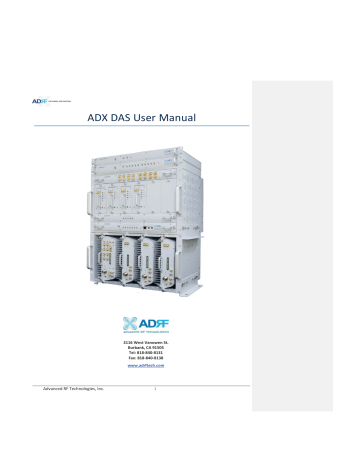
ADX DAS User Manual
Advanced RF Technologies, Inc.
3116 West Vanowen St.
Burbank, CA 91505
Tel: 818-840-8131
Fax: 818-840-8138 www.adrftech.com
i
Information in this document is subject to change without notice.
Advanced RF Technologies, Inc. 1996-2013.
All rights reserved. x
Please send comments to:
E-Mail: [email protected]
Phone: (818)
Fax: (818) 840-8138 x
Address:
Advanced RF Technologies, Inc.
Attention: Technical Publications Department
3116 Vanowen St.
Burbank, CA 91505
USA www.adrftech.com
Advanced RF Technologies, Inc. ii
Version Author
Version Change list
Revision History
Descriptions
Change List
Contents
Date
Advanced RF Technologies, Inc. iii
Table of Contents
1.2.1 HE Quick View .................................................................................................................................... 15
1.2.2 RU Quick View .................................................................................................................................... 16
1.3 Warnings and Hazards ............................................................................................................................... 17
2.1 ADX DAS Block Diagram ............................................................................................................................. 20
3.1.1 NMS (Network Management System) ................................................................................................ 25
3.1.1.4 HE View/RU View Switch .......................................................................................................... 26
3.1.4 Optic Distribution Unit (ADX-H-ODU + ADX-RACK-ODU).................................................................... 29
3.2.1.4 Power On/Off Switch & DC IN Port ........................................................................................... 34
Advanced RF Technologies, Inc. iv
3.2.2.3 Power On/Off Switch & DC IN Port ........................................................................................... 38
3.2.3 RU Power Supply Options ................................................................................................................... 38
3.2.3.1 ADX-R-ADP (RU Power Adapter) ............................................................................................... 38
3.2.3.2 ADX-R-PSU (RU Power Supply Unit).......................................................................................... 38
4.1 Head End Connection Diagrams ................................................................................................................ 41
4.1.1 Front/Rear Head End Connection View with Optional BCU unit ........................................................ 41
4.1.2 Rear Head End Connection View with (4) OPT-8 units ....................................................................... 42
4.2 Remote Unit Connection Diagrams ........................................................................................................... 43
4.3 Remote Unit w/ 4-Way Combiner (ADX-R-4WS) ....................................................................................... 44
5.1.1 Rack Mount ........................................................................................................................................ 45
5.2.1 Rack Mount ........................................................................................................................................ 47
5.2.2.1 Remote Unit using RU Chassis (ADX-R-CHA-30) ....................................................................... 48
6.2.1.1 Installing a ADX DAS HE in a rack .............................................................................................. 49
6.2.1.2 Wall mounting the ADX DAS HE................................................................................................ 51
6.2.2.1 Installing a ADX DAS RU in a rack .............................................................................................. 53
6.2.2.2 Wall mounting the ADX DAS RU ............................................................................................... 55
6.2.2.3 Wall mounting an ADX Remote Module ................................................................................... 57
6.2.3 ADX-H-OEU Installation Procedure .................................................................................................... 58
6.2.3.1 Installing a ADX-H-OEU in a Rack .............................................................................................. 58
6.2.3.2 Wall mounting the ADX-H-OEU ................................................................................................ 60
Advanced RF Technologies, Inc. v
7. Warranty and Repair Policy .............................................................................................................................. 63
7.2 Limitations ............................................................................................................................. 63
7.3 Limitation ............................................................................................................................... 63
7.5 Additional Limitation on Warranty ............................................................................................................ 63
7.6 Return Material Authorization (RMA) ....................................................................................................... 63
8.1.1 DAS system/PC Connection Using Web-GUI ...................................................................................... 64
8.2.4.1
Install – NMS.............................................................................................................................92
Advanced RF Technologies, Inc. vi
8.2.6 Help .................................................................................................................................................. 108
9.2 Specification for VU, BT ........................................................................................................................... 110
Advanced RF Technologies, Inc. vii
Figures
Figure 1-1
Figure 1-2
Figure 2-1
Figure 2-2
Figure 2-3
Figure 3-1
Figure 3-2
Figure 3-3
Figure 3-4
Figure 3-5
Figure 3-6
Figure 3-7
ADX DAS HE Quick View ..................................................................................................................... 15
ADX DAS RU Quick View ..................................................................................................................... 16
ADX DAS Block Diagram ...................................................................................................................... 20
ADX DAS Topology .............................................................................................................................. 21
ADX DAS SISO Configuration ............................................................................................................... 22
Head End Front View .......................................................................................................................... 24
ADX-H-NMS Front View ...................................................................................................................... 25
NMS LED ............................................................................................................................................. 25
Ethernet Port ...................................................................................................................................... 26
Host/Remote Switch ........................................................................................................................... 26
HE View/RU View Switch .................................................................................................................... 26
RFU Front & Rear View (excluding BT and VU) ................................................................................... 27
Figure 3-8 RFU Front & Rear View for BT ............................................................................................................ 27
Figure 3-9 RFU Front & Rear View for VU ............................................................................................................ 27
Figure 3-10 RFU LED .............................................................................................................................................. 28
Figure 3-11 Communication Port (RFU) ................................................................................................................. 28
Figure 3-12 ADX-H-CHC Front & Rear View ........................................................................................................... 29
Figure 3-13 ADX-RACK-ODU + ADX-H-ODU-4/1 Front & Rear View ...................................................................... 30
Figure 3-14 ADX-H-OPT-8 LED ............................................................................................................................... 30
Figure 3-15 OPT RF Ports ....................................................................................................................................... 30
Figure 3-16 RU Front View ..................................................................................................................................... 31
Figure 3-17 RU Rear View ...................................................................................................................................... 31
Figure 3-18 Master RU Front & Rear View(excluding BT) ...................................................................................... 32
Figure 3-19 Master RU Front & Rear View only for BT .......................................................................................... 32
Figure 3-20 Master RU LED .................................................................................................................................... 32
Figure 3-21 RF Ports (Master RU) .......................................................................................................................... 33
Figure 3-22 Ports at the back panel (Master RU) .................................................................................................. 34
Figure 3-23 Correct RS-485 connection between Master RU and Slave RU or between Slave RUs ...................... 35
Figure 3-24 Wrong RS-485 connection between Master RU and Slave RU or between Slave RUs ....................... 35
Figure 3-25 Do NOT connect RS-485 ports of Remote Module to network equipment port ................................ 35
Figure 3-26 Slave RU Front & Rear View (excluding BT and VU) ........................................................................... 36
Figure 3-27 Slave RU Front & Rear View (BT) ........................................................................................................ 36
Figure 3-28 Slave RU Front & Rear View (excluding VU) ....................................................................................... 36
Figure 3-29 Slave RU LED ....................................................................................................................................... 37
Figure 3-30 RF Ports (Slave RU) ............................................................................................................................. 37
Figure 3-31 Ports at the rear panel (Slave RU) ...................................................................................................... 37
Figure 3-32 RU PSU Front & Rear View.................................................................................................................. 38
Figure 3-33 RU PSU LED ......................................................................................................................................... 39
Figure 3-34 RU PSU Power Switch View ................................................................................................................ 39
Figure 3-35 Battery Backup Port & Battery Backup Switch ................................................................................... 40
Figure 3-36 DC Output Port (RU PSU) .................................................................................................................... 40
Figure 3-37 PSU Alarm Port (RU PSU) .................................................................................................................... 40
Figure 4-1
Figure 4-2
HE Cable connection (1 OPT-8 +1 BCU) .............................................................................................. 41
HE Cable connection (4 OPTs) ............................................................................................................ 42
Figure 4-3
Figure 4-4
Figure 5-1
Figure 5-2
Figure 5-3
Figure 5-4
RU Cable connection (4 Remote Module + RU PSU) .......................................................................... 43
Slave RU Expansion using ADX-R-4WS ................................................................................................ 44
HE Rack Mount (Front & Rear view) ................................................................................................... 45
HE Wall Mount (Top View) ................................................................................................................. 46
RU Rack Mount (Front view)............................................................................................................... 47
19” Shelf type - RU Wall Mount (Top view) ........................................................................................ 48
Advanced RF Technologies, Inc. viii
Figure 5-5
Figure 6-1
Figure 6-2
Figure 6-3
Figure 6-4
Figure 6-5
Figure 6-6
Figure 6-7
Figure 6-8
Remote Module Wall Mount (Top view) ............................................................................................ 48
ADX HE 19” Rack Mount Instructions ................................................................................................. 50
ADX HE Wall Mount Instructions ........................................................................................................ 51
Wall Mount Instructions for ADX-HE added 1U Unit .......................................................................... 52
ADXRU 19” Rack Mount Instructions ................................................................................................ 54
ADX-RU Wall Mount Instructions ....................................................................................................... 55
Wall Mount Instructions for ADX-RU added 1.5U Unit ...................................................................... 56
Remote Module Wall Mount Instructions .......................................................................................... 57
ADX-H-OEU Rack Mount Instructions ................................................................................................. 59
Figure 6-9 ADX-H-OEU Wall Mount Instructions ................................................................................................. 60
Figure 6-10 Ground Cable Connection (HE rear side) ............................................................................................ 61
Figure 6-11 Ground Cable Connection (RU rear side)............................................................................................ 61
Figure 6-12 Optic Connector Cleaning (left) and Optic Port Cleaning (right) ........................................................ 62
Figure 6-13 SC/APC Optic Connector Dust Cap ..................................................................................................... 62
Figure 8-1
Figure 8-2
Figure 8-3
Figure 8-4
Login screen ........................................................................................................................................ 64
Navigation tree Lock/Unlock .............................................................................................................. 65
Navigation tree ................................................................................................................................... 65
ADX DAS General Information ............................................................................................................ 66
Figure 8-5
Figure 8-6
Figure 8-7
Figure 8-8
Figure 8-9
Status - NMS ....................................................................................................................................... 67
System Summary ................................................................................................................................ 67
System scan time, HE view/RU view ................................................................................................... 68
HE alarm status ................................................................................................................................... 68
HE Commissioning status ................................................................................................................... 69
Figure 8-10 Status – BCU ....................................................................................................................................... 70
Figure 8-11 Status – BCU Band .............................................................................................................................. 70
Figure 8-12 Status – BCU Power & Atten ............................................................................................................... 70
Figure 8-13 Status – BCU Power Ratio...................................................................................................................71
Figure 8-14 Status – BCU Alarm ............................................................................................................................. 71
Figure 8-15 Status – RFU ........................................................................................................................................ 72
Figure 8-16 Status – RFU Band............................................................................................................................... 72
Figure 8-17 Power & Gain Display (Admin) ........................................................................................................... 72
Figure 8-18 Power & Gain Display (User) .............................................................................................................. 73
Figure 8-19 Status - OPT ........................................................................................................................................ 74
Figure 8-20 Summary (Status – OPT) ..................................................................................................................... 74
Figure 8-21 RF Status (Status – OPT) ..................................................................................................................... 75
Figure 8-22 Optic Status (Status – OPT) ................................................................................................................. 75
Figure 8-23 Optic Attenuation (Status – OPT) ....................................................................................................... 76
Figure 8-24 Optic Path Status (Status – OPT) ........................................................................................................ 76
Figure 8-25 Status - RU Hub ................................................................................................................................... 77
Figure 8-26 RU Alarm Status (Status - RU Hub) ..................................................................................................... 77
Figure 8-27 RU Commissioning Status (Status - RU Hub) ...................................................................................... 77
Figure 8-28 Status – Remote Module .................................................................................................................... 78
Figure 8-29 PCS Band Information (Status – Remote Module) ............................................................................. 79
Figure 8-30 Power & Gain (Admin) ........................................................................................................................ 79
Figure 8-31 Power & Gain (User) ........................................................................................................................... 79
Figure 8-32 Optic Power (Status – Master RU only) .............................................................................................. 80
Figure 8-33 Control - NMS ..................................................................................................................................... 81
Figure 8-34 Heartbeat (Control – NMS) ................................................................................................................. 81
Figure 8-35 HE System Reboot & Factory Setting (Control – NMS) ....................................................................... 81
Figure 8-36 NMS System Reboot & Factory Setting (Control – NMS) ................................................................... 81
Figure 8-37 Control – BCU ..................................................................................................................................... 82
Figure 8-38 Control – BCU Manual ATT Control .................................................................................................... 82
Figure 8-39 Control – BCU Reboot/Factory Setting ............................................................................................... 83
Advanced RF Technologies, Inc. ix
Figure 8-40 Control – BCU Alarm Setting ............................................................................................................... 83
Figure 8-41 Control - RFU ...................................................................................................................................... 83
Figure 8-42 General Setting (Control – RFU) (Admin)............................................................................................ 84
Figure 8-43 General Setting (Control – RFU) (User) ............................................................................................... 84
Figure 8-44 Reboot & Factory Setting (Control – RFU) .......................................................................................... 84
Figure 8-45 UL Noise Detection (Control – RFU) ................................................................................................... 84
Figure 8-46 UL Noise Detection - PCS band ........................................................................................................... 85
Figure 8-47 Manual Attenuator Control Setting (Control – RFU) .......................................................................... 85
Figure 8-48 Alarm Threshold Setting (Control – RFU) ........................................................................................... 86
Figure 8-49 Control – OPT ...................................................................................................................................... 87
Figure 8-50 Optic Attenuation – OPT ..................................................................................................................... 87
Figure 8-51 Reboot & factory Setting (Control – OPT) .......................................................................................... 88
Figure 8-52 Control – RU Hub ................................................................................................................................ 88
Figure 8-53 Reboot & Factory Setting (Control – RU Hub) .................................................................................... 88
Figure 8-54 Control – Remote Module .................................................................................................................. 89
Figure 8-55 General Setting (Control - RU) ........................................................................................................... 89
Figure 8-56 Reboot & factory Setting (Control - RU) ............................................................................................. 90
Figure 8-57 Optic Setting (Control - RU) ................................................................................................................ 90
Figure 8-58 Manual Atten Control (Control - RU) .................................................................................................. 90
Figure 8-59 Alarm Setting (Control - RU) ............................................................................................................... 91
Figure 8-60 Install - NMS ....................................................................................................................................... 92
Figure 8-61 HE Commissioning Status (Install – NMS) ........................................................................................... 92
Figure 8-62 SNMP (Install – NMS) .......................................................................................................................... 93
Figure 8-63 Location Setting (Install – NMS) ......................................................................................................... 93
Figure 8-64 External Modem Box Setting (Install – NMS) ..................................................................................... 93
Figure 8-65 Description (Install – NMS) ................................................................................................................. 94
Figure 8-66 SNMP Agent False Alarm Test (Install – NMS)....................................................................................94
Figure 8-67 Location Info / Installer Info (Install – NMS) ....................................................................................... 94
Figure 8-68 Date & Time Setting (Install – NMS) ................................................................................................... 95
Figure 8-69 Install - RFU ......................................................................................................................................... 95
Figure 8-70 RFU Commissioning (Install – RFU) ..................................................................................................... 96
Figure 8-71 Description (Install – RFU) .................................................................................................................. 96
Figure 8-72 Install – OPT ........................................................................................................................................ 96
Figure 8-73 Optic control (Control – OPT) ............................................................................................................. 97
Figure 8-74 Description (Install – OPT) .................................................................................................................. 97
Figure 8-75 Install-RU Hub ..................................................................................................................................... 98
Figure 8-76 RU Commissioning Status (Install-RU Hub) ........................................................................................ 98
Figure 8-77 Description (Install-RU Hub) ............................................................................................................... 98
Figure 8-78 Install-Remote Module ....................................................................................................................... 99
Figure 8-79 RU Output Commissioning (Install-RU) .............................................................................................. 99
Figure 8-80 Description (Install-Remote Module) ............................................................................................... 100
Figure 8-81 Account Management ...................................................................................................................... 100
Figure 8-82 New Account .................................................................................................................................... 100
Figure 8-83 Change Password .............................................................................................................................. 101
Figure 8-84 Event Log .......................................................................................................................................... 101
Figure 8-85 User Log ............................................................................................................................................ 102
Figure 8-86 System update .................................................................................................................................. 102
Figure 8-87 System Information .......................................................................................................................... 103
Figure 8-88 System Notification .......................................................................................................................... 103
Figure 8-89 Bill of material .................................................................................................................................. 104
Figure 8-90 Setting Backup (Before) .................................................................................................................... 105
Figure 8-91 Setting Backup (After)....................................................................................................................... 105
Figure 8-92 Setting Restore ................................................................................................................................. 106
Advanced RF Technologies, Inc. x
Figure 8-93 SNMP V1/V2 ..................................................................................................................................... 106
Figure 8-94 SNMP V3 ........................................................................................................................................... 107
Figure 8-95 System- Closeout Package ................................................................................................................ 107
Figure 8-96 System- Closeout Package after the file upload ............................................................................... 107
Figure 8-97 Help................................................................................................................................................... 108
Figure 11-1 HE Drawing ....................................................................................................................................... 112
Figure 11-2 RFU Drawing for SMR/PS .................................................................................................................. 113
Figure 11-3 RFU Drawing for VU .......................................................................................................................... 114
Figure 11-4 RFU Drawing for BT........................................................................................................................... 115
Figure 11-5 Master RU Drawing for PS ................................................................................................................ 115
Figure 11-6 Master RU Drawing for BT ................................................................................................................ 116
Figure 11-7 Slave RU Drawing for SMR ................................................................................................................ 117
Figure 11-8 Slave RU Drawing for VU .................................................................................................................. 118
Figure 11-9 RU Rack Shelf Drawing ...................................................................................................................... 119
Advanced RF Technologies, Inc. xi
Tables
Table 2-1
Table 3-1
Table 3-2
Table 3-3
Table 3-4
Table 3-5
Table 3-6
Table 8-1
Table 8-2
Table 8-3
Table 8-4
Table 8-5
ADX-DAS Scalability ............................................................................................................................ 23
NMS LED Specifications ...................................................................................................................... 25
RFU LED Specifications ....................................................................................................................... 28
OPT LED Specifications ....................................................................................................................... 30
Master RU LED Specifications ............................................................................................................. 32
Slave RU LED Specifications ................................................................................................................ 37
RU PSU LED Specifications .................................................................................................................. 39
Account Information for Login ........................................................................................................... 64
Navigation tree ................................................................................................................................... 65
Power Supply Status ........................................................................................................................... 66
Commissioning ICON .......................................................................................................................... 66
System Summary Description ............................................................................................................. 68
Table 8-6
Table 8-7
Table 8-8
Description for HE Commissioning status ........................................................................................... 69
Description for NMS alarm ................................................................................................................. 69
RFU Alarm Status ................................................................................................................................ 73
Table 8-9 Summary Description ......................................................................................................................... 75
Table 8-10 Description for optic path status ........................................................................................................ 76
Table 8-11 Description for RU Commissioning status .......................................................................................... 78
Table 8-12 Alarm Status (Status - RU Hub) ........................................................................................................... 78
Table 8-13 Operating Status (Status – Remote Module) ...................................................................................... 80
Table 8-14 Description for General Setting .......................................................................................................... 84
Table 8-15 Description for Main Gain Control Setting (Control – RFU) ................................................................ 85
Table 8-16 Description for Alarm Threshold Setting (Control – RFU) ................................................................... 86
Table 8-17 Description for Optic Attenuation (Control – OPT) ............................................................................ 88
Table 8-18 Description for General Setting (Control - RU) ................................................................................... 89
Table 8-19 Description for Optic Setting (Control - RU) ....................................................................................... 90
Table 8-20 Description for Manual Atten Control (Control - RU) ......................................................................... 91
Table 8-21 Description for HE Commissioning Status (Install – NMS) .................................................................. 92
Table 8-22 Description for Optic control (Control – OPT) .................................................................................... 97
Table 8-23 Description for RU Commissioning status .......................................................................................... 98
Advanced RF Technologies, Inc. xii
Terms and Abbreviations
HE
HPA
HW
IF
LNA
PLL
PSU
RF
RFU
RU
SQE
LTE
MS
NMS
ODU
OEU
OPT
Remote Module
SW
UL
Uplink
The following is a list of abbreviations and terms used throughout this document.
Abbreviation/Term
AGC
ALC
AROMS
BCU
BTS
CDMA
CHC
CW
DAS
DL
Downlink
VSWR
Definition
Automatic Gain Control
Automatic Level Control
ADRF’ Repeater Operation and Management System
Band Combiner Unit
Base Transceiver Station
Code Division Multiple Access
Channel combiner
Continuous Wave (un-modulated signal)
Distributed Antenna System
Downlink
The path covered from the Base Transceiver Station (BTS) to the subscribers’ service area via the repeater
Head End
High Power Amplifier
Hardware
Intermediate Frequency
Low Noise Amplifier
Long Term Evolution
Mobile Station
Network Management System
Optic Donor Unit which is located in OPT. A OPT has two ODUs.
Optic Expansion Unit
Optic Unit
Phased Locked Loop
Power Supply Unit
Radio Frequency
RF Channel Unit
Remote Unit which is composed of master RU and multiple slaves RU
Signal Quality Estimate generic term for master RU and slave RU
Software
Uplink
The path covered from the subscribers’ service area to the Base Transceiver Station (BTS) via the repeater
Voltage Standing Wave Ratio
Advanced RF Technologies, Inc. 13
1.
INTRODUCTION
Up to (8) frequency bands in one body : Currently the ADX supports 700 MHz (Lower A, Lower B, Lower C, and
Upper C), 700MHz Public Safety w/ Upper D support, Cellular, PCS, SMR800/SMR900, and AWS bands.
1.1
Highlights x
Modular Structure
Supports multi bands service (700MHz, 700MHz PS, Cell, PCS, AWS, SMR800/SMR900 etc.) in one body
Supports up to 8 RF units x
Supports optional combining/balancing of multiple carriers ’ signals via BCU (Band Combiner Unit) x
Supports up to a of maximum of 32 SISO Remote Units x
30dBm of downlink composite output power o 33dBm available for PCS and AWS x
Requires only single strand of fiber per remote unit x Operates with up to 5dBo optical loss (Single mode) x
Supports SNMP v1, v2, v3 (get, set & traps) x
Web-based GUI Interface; No 3rd party GUI software required x
Web-GUI connectivity via DHCP in host mode x
Versatility and Usability: ADX gives total control to the user. Control parameters such as gain, output power, and alarm threshold can be changed using Web-GUI interface allowing the user to fine tune the system to the given RF environment. x
Uplink noise measurement routine x
Support RU View mode, refer to section 3.1.1.4 x
Incremental Automatic Shutdown/Resume Time: ADX gradually increases the time span between automatic shutdown and resume period before it permanently shuts itself down x Support ALC function to prevent ADX DAS from input overload or output overpower
Advanced RF Technologies, Inc. 14
OPT/ODU Interface Ports
1.2
ADX DAS Quick View
1.2.1
HE Quick View
Band Combiner Unit
(BCU)
Optic Unit (OPT)
Channel Combiner
(CHC)
RF Channel Unit
(RFU)
Power Supply Unit
(PSU)
NMS Unit
BCU Interface Ports
Ground terminal
ADX-H-BCU-P
POWER SOFT FAIL
ADX-H-OPT
UL1
POWER LD FAIL1-4 LINK1 LINK2 LINK3 LINK4 LD FAIL5-8 LINK5 LINK6 LINK7 LINK8
UL2 UL3 UL4 UL5 UL6 UL7 UL8
ADX-H-CHC
ADX-H-RFU-P
UL IN DL OUT
ADX-H-RFU-7
POWER
SOFT FAIL
HARD FAIL
DL SIG LOW
UL IN DL OUT
DL1 DL3 DL4 DL2
ADX-H-RFU-C
DL5
ADX-H-RFU-A
DL6
POWER
SOFT FAIL
HARD FAIL
DL SIG LOW
UL IN DL OUT
POWER
SOFT FAIL
HARD FAIL
DL SIG LOW
UL IN DL OUT
POWER
SOFT FAIL
HARD FAIL
DL SIG LOW
DL7 DL8
ADX-H-PSU
ADX-H-NMS
P
O
R
G
CH
S
TS
LOW
B
AT
T
AC
FAIL
DC
FAIL
P
OW
E
R
S
OF
T
FA
T
S
OF
FA
IL
-R
H
A
RD
FA
-H
IL
H
A
RD
FA
-R
IL
LINK
-H
FAIL
LI
N
K
FA
IL
-R
HOST HE VIEW
REMOTE RU VIEW
BAND COM
OPT
OPT 1
DL IN 3 DPX 3 UL OUT 3 DL IN 2
VHF UL 2 UL OUT 2 VHF DL 2 DL IN 2
UL8
DL8
CH3
LINK 8 LINK 7 LINK 6 LINK 5
UL7
DL7
UL6
DL6
UL5
DL5
CH2
DPX 2 UL OUT 2 DL IN 1
DL IN
ADX-H-RFU-A
DPX
UL OUT
DPX
UL OUT DL IN
ADX-H-RFU-C
UL4
DL4
CH1
DPX 1 UL OUT 1
VHF UL 1 UL OUT 1 VHF DL 1
DL OUT
DL IN 1
LINK 4 LINK 3 LINK 2 LINK 1
UL3
DL3
DL IN
UL2
DL2
DPX
UL OUT
ADX-H-RFU-7
UL1
DL1
SUM
DL IN
UL IN
DPX
UL OUT
ADX-H-RFU-P
OFF
BATTERY
S/W ON
OPT 2
OPT 3
BAND COM 1
BAND COM 3
OPT 4
BAND COM 2
BAND COM 4
AUX_CH 1
AUX_CH 2
BATTERY
24V 1A
BATTERY
INSTALL
AC SELECT AC IN OFF/ON
Figure 1-1 ADX DAS HE Quick View
19” rack mount
Holes
Host / Remote Switch,
HE view/RU view Switch
& RJ-45 port
BCU Sum Port
RF Ports connected to CHC
Optic Ports
RF Ports connected to OPT
RFU Simplex
Port
RFU Duplex Port
Battery Backup
Port
Battery Backup
On/Off Switch
AC Input &
On/Off Switch
AC Input Voltage
Selection Switch
(110V/220V)
AUX CH Interface
Ports
Advanced RF Technologies, Inc. 15
1.2.2
RU Quick View
Expansion RF ports to support additional (4) slave RU.
RF ports connected to
Slave RUs in same chassis.
RF ports for Master RU connection.
RF ports for VHF/UHF
Expansion.
Server Antenna Port
Ports for adding External
Filter, if needed
Ground terminal
Master RU
Slave RU #1 Slave RU #2 Slave RU #3
OF
Dip Switch for Master
Address Setting manually
Communication port between Master RU and
Slave RU (RS-485 interface)
GUI Access Port
Port for receiving Alarm
Status of RU PSU
DC Input Ports
Optic Port
Power On/Off Switch
Figure 1-2 ADX DAS RU Quick View
Advanced RF Technologies, Inc. 16
1.3
Warnings and Hazards
WARNING!
ELECTRIC SHOCK
Opening the ADX DAS could result in electric shock and may cause severe injury.
WARNING! EXPOSURE TO RF
Working with the ADX DAS while in operation, may expose the technician to RF electromagnetic fields that exceed FCC rules for human exposure. Visit the FCC website at www.fcc.gov/oet/rfsafety to learn more about the effects of exposure to RF electromagnetic fields.
RF EXPOSURE & ANTENNA PLACEMENT Guidelines
Actual separation distance is determined upon gain of antenna used.
Please maintain a minimum safe distance of at least 30 cm while operating near the donor and the server antennas. Also, the donor antenna needs to be mounted outdoors on a permanent structure.
WARRANTY
Opening or tampering the ADX DAS will void all warranties.
Lithium Battery: CAUTION. RISK OF EXPLOSION IF BATTERY IS REPLACED BY INCORRECT TYPE.
DISPOSE OF USED BATTERIES ACCORDING TO INSTRUCTIONS.
Advanced RF Technologies, Inc. 17
Ethernet Instructions: This equipment is for indoor use only. All cabling should be limited to inside the building.
FCC Part 15 Class A
NOTE: This equipment has been tested and found to comply with the limits for a Class A digital device, pursuant to part 15 of the FCC Rules. These limits are designed to provide reasonable protection against harmful interference when the equipment is operated in a commercial environment. This equipment generates, uses, and can radiate radio frequency energy and, if not installed and used in accordance with the instruction manual, may cause harmful interference to radio communications. Operation of this equipment in a residential area is likely to cause harmful interference in which case the user will be required to correct the interference at their own expense.
FCC Part 20
WANRNING. THIS is NOT a CONSUMER device. It is designed for installation by FCC LICENSEES and
QUALIFIED INSTALLERS. You MUST have an FCC LICENSE or express consent of an FCC Licensee to operate this device. Unauthorized use may result in significant forfeiture penalties, including penalties in excess of $100,000 for each continuing violation.
FCC Part 90 Class B
WANRNING. THIS is NOT a CONSUMER device. It is designed for installation by FCC LICENSEES and
QUALIFIED INSTALLERS. You MUST have an FCC LICENSE or express consent of an FCC Licensee to operate this device. You MUST register ClassS B signal boosters (as defined in 47 CFR 90.219) online at www.fcc.gov/signal-boosters/registeration. Unauthorized use may result in significant forfeiture penalties, including penalties in excess of $100,000 for each continuing violation.
ָ֦ [Y1]: ɼ
15/02/03
ָ֦ [Y2]: ɼ
15/02/03
Advanced RF Technologies, Inc. 18
Laser Safety
Fiber optic ports of the ADX DAS emit invisible laser radiation at the 1310, 1550nm wavelength window.
To avoid eye injury never look directly into the optical ports, patch cords or optical cables. Do not stare into beam or view directly with optical instruments. Always assume optical output is on.
Only technicians familiar with fiber optic safety practices and procedures should perform optical fiber connections and disconnections of the ADX DAS and the associated cables.
The ADX DAS complies with 21 CFR 1040.10 and 1040.11 except for deviations pursuant to laser notice No.50 (July26. 2001)@IEC 60825-1, Amendment2 (Jan. 2001).
Care of Fiber Optic Connectors
Do not remove the protective covers on the fiber optic connectors until a connection is ready to be made. Do not leave connectors uncovered when not connected.
The tip of the fiber optic connectors should not come into contact with any object or dust.
Refer to the cleaning procedure for information on the cleaning of the fiber tip.
2.
BLOCK DIAGRAM
Advanced RF Technologies, Inc. 19
2.1
ADX DAS Block Diagram
AWS BTS
PCS BTS
CELL
BTS
700M
BTS
SMR
BTS
PS
BTS
BT BTS
VHF/UHF
BTS
{
Gkw y
AWS
RFU ks
|s
{
Gkw y
PCS
RFU ks
|s
{
Gkw y
CELL
RFU ks
|s
{
Gkw y
700M
RFU ks
|s
{
Gkw y
SMR
RFU ks
|s
{
Gkw y
PS
RFU ks
|s
Gkw y
{
BT
RFU y
VU
RFU |s ks
|s ks jj|
DL IN
V/UHF(136~512) vk|
DL IN
(698~2690)
UL OUT
V/UHF(136~512) vk|JX
UL OUT
(698~2690)
DL IN
V/UHF(136~512)
DL IN
(698~2690)
UL OUT
V/UHF(136~512) vk|JY
UL OUT
(698~2690) vk| vk| vk| ol hu{ hu{ vy|
BT
PCS
CELL
COM
AWS
700M
SMR
RAU
Duplexer
Duplexer
RAU
Master RU
(P78)
Sub RU
(S89) vy|
RAU
BPF
RAU
VHF/UHF
Duplexer
Figure 2-1 ADX DAS Block Diagram
Master RU
(BT)
Sub RU
(VU) y|
Advanced RF Technologies, Inc. 20
2.2
ADX DAS Topology
Service Carrier #1
Service Carrier #2
Service Carrier #3
Service Carrier #1
Service Carrier #2
BCU(optional)
(Band Combiner Unit with BTS or BDA)
Service Carrier #2
HE(Head End Unit)
PCS RFU
(RF Interface Unit with BTS or BDA)
Cellular RFU
(RF Interface Unit with BTS or BDA)
AWS RFU
(RF Interface Unit with BTS or BDA)
CHC-H
(HE Channel
Combiner)
700M RFU
(RF Interface Unit with BTS or BDA)
OPT-H
(RF to Optical)
OPT-H
(RF to Optical)
OPT-H
(RF to Optical)
OPT-H
(RF to Optical)
RF
Optic
OEU
(Optic Expansion
Unit)
RU(Remote Unit)
PCS Master RU
Cellular Slave RU
AWS Slave RU
700M Slave RU
PCS Master RU
Cellular Slave RU
AWS Slave RU
700M Slave RU
PCS Master RU
Cellular Slave RU
AWS Slave RU
700M Slave RU
PCS Master RU
Cellular Slave RU
AWS Slave RU
700M Slave RU
PCS Master RU
Cellular Slave RU
AWS Slave RU
700M Slave RU
PCS Master RU
Cellular Slave RU
AWS Slave RU
700M Slave RU
Figure 2-2 ADX DAS Topology
Advanced RF Technologies, Inc. 21
2.3
SISO Configuration
700MHz eNode-B
Cellular
BTS
PCS
BTS
AWS
BTS
RF
HE
ADX-H-OPT
POWER LD FAIL 1-4 LINK1 LINK2 LINK3 LINK4 LD FAIL 5-8 LINK5 LINK6 LINK7 LINK8
ADX-H-CHC UL 1 UL 2 UL 3 UL 4 UL 5 UL 6 UL 7 UL 8
ADX-H-RFU-P
UL_IN DL_OUT
POWER
SOFT FAIL
HARD FAIL
DL SIG LOW
ADS-H-RFU-7
UL_IN DL_OUT
POWER
SOFT FAIL
HARD FAIL
DL SIG LOW
DL 1 DL 2 DL 3 DL 4 DL 5 DL 6 DL 7 DL 8
ADX-H-RFU-C
UL_IN DL_OUT
POWER
SOFT FAIL
HARD FAIL
DL SIG LOW
ADX-H-RFU-A
UL_IN DL_OUT
POWER
SOFT FAIL
HARD FAIL
DL SIG LOW
ADX-H-PSU
ADX-H-NMS
POW
ER
CHG
S TS
LOW
TT
B A
AC
FAIL
DC
FAIL
P OWE
R
OF
T-F
SO
FT
-FAIL
-R
FA
IL-
H
-FAIL-
HARDHARD
R
LINK
FAIL
-H
LINK
FAIL
-R
HOST HE VIEW
REMOTE RU VIEW
Optic
ADX-R-CHC
ADX-H-PSU
E-DL E-UL
COM
RU
PCS 700M CELL AWS
O
WER
CHG
STS
LOW
ATT
B
AC
FAIL
DC
FAIL
DL-IN UL-OUT
DL-IN UL-OUT
DL-IN UL-OUT
WIFI
Optic
ADX-R-CHC
ADX-H-PSU
E-DL
E-UL
COM
RU
PCS 700M CELL AWS
PO
WE
R
CHG
STS
LOW
BAT
AC
FAIL
D
C
FA
IL
DL-IN UL-OUT DL-IN UL-OUT DL-IN UL-OUT
WIFI
Optic
ADX-R-CHC
ADX-H-PSU
E-DL E-UL
COM
RU
PCS 700M CELL AWS
PO
WE
R
CHG
STS
LOW
BATT
AC
FAIL
D C
FA
IL
DL-IN UL-OUT
DL-IN UL-OUT
DL-IN UL-OUT
WIFI
Figure 2-3 ADX DAS SISO Configuration
Advanced RF Technologies, Inc. 22
2.4
ADX-DAS Scalability
HE
Unit
Supported band
NMS
Channel Combiner
Optic Unit
Band Combiner Unit
Power Supply Unit
(AC or DC)
RU
Table 2-1 ADX-DAS Scalability
Scalability Remarks
700MHz, Cellular, AWS 1W/2W, PCS
1W/2W, SMR800/900, PS700, VHF, UHF,
700MHz includes Lower A, Lower B,
Lower C, and Upper C
BRS to th up to 6: card type
& 8 th
RFU: 19” rack type
1
1
Up to 4
Up to 4
1
To support multiple carriers
Capable of supplying power to 8 RFUs, 4
BCUs, 4 OPTs and NMS.
Up to 60
RU
PSU
Adaptor type
19” rack mount
(AC or DC)
1 per remote module
1
Capable of supplying power to 8 Remote
Modules
Advanced RF Technologies, Inc. 23
3.
ADX OVERVIEW
3.1
Head End
The head end unit must always be connected to the Base Station using a direct cabled connection. This system has not been approved for use with a wireless connection via server antenna to the base station.
Head end components include:
ADX-H-NMS (Network Management System)
ADX-H-CHC (Head End Channel Combiner)
ADX-H-PSU (Head End Power Supply)
Up to [4] ADX-H-BCU (Band Combiner Unit)
Up to [8] ADX-H-RFU-x (RF Unit)
Up to [4] ADX-H-OPT (Optical Unit) x Specifications
Size: 19.0 x 14.6 x 12.2 inches (482 x 370 x 311 mm)
Weight: 83.7 lbs (38.0 Kg)@4 RFU, CHC-H, PSU and NMS
Power Consumption: 52W@4 RFU, 1 OPT and NMS, 28W@1 RFU, 1 OPT and NMS
Power Input: 110VAC or -48VDC(optional)
Supports the ADRF-BBU for external battery backup solution
ADX-H-BCU-P
POWER SOFT FAIL
ADX-H-OPT
POWER LD FAIL1-4 LINK1 LINK2 LINK3 LINK4 LD FAIL5-8 LINK5 LINK6 LINK7 LINK8
UL1 UL2 UL3 UL4 UL5 UL6 UL7 UL8
ADX-H-CHC
DL1 DL2 DL3 DL4 DL5 DL6 DL7 DL8
ADX-H-RFU-P ADX-H-RFU-7 ADX-H-RFU-C ADX-H-RFU-A
UL IN DL OUT
POWER
SOFT FAIL
HARD FAIL
DL SIG LOW
UL IN DL OUT
POWER
SOFT FAIL
HARD FAIL
DL SIG LOW
UL IN DL OUT
POWER
SOFT FAIL
HARD FAIL
DL SIG LOW
UL IN DL OUT
POWER
SOFT FAIL
HARD FAIL
DL SIG LOW
ָ֦ [Y3]: ɼ
15/02/03
ADX-H-PSU
ADX-H-NMS
P
OWE
R
C
H
G
S
TS
LO
W
T
BAT
C
FA
IL
D
C
FA
IL
POW
E
R
T
SOF
FA
IL
-H
T
SOF
-R
-H
FAIL
HA
RD
FAIL
HARD
-R
FAIL
LI
N
K
FAIL
-H
LI
N
K
FAI
L-
R
HOST HE VIEW
REMOTE RU VIEW
Figure 3-1 Head End Front View
Advanced RF Technologies, Inc. 24
3.1.1
NMS (Network Management System) x
Functions and features
Supports SNMP v1, v2, and v3 (get, set & trap) and web-based GUI Interface.
Monitors alarms and status
Provides control interfaces with all subordinate modules
Provides overall DAS structure via the auto tree update function x
Spec
Size: 19.0 x 12.1 x 1.7 inches
Weight: 5.5 lbs
ADX-H-NMS
P
OW
E
R
S
OFT
FA
IL
-H
S
OFT
FA
IL
-R
HAR
D
FAIL-
H
HARD
FAI
L-
R
LINK
FAI
L-
H
LIN
K
FAI
L-
R
HOST HE VIEW
Figure 3-2 ADX-H-NMS Front View
3.1.1.1
LEDs
NMS has LEDs on the front panel as shown in Figure 3-3.
POWER SOFT
-F
AIL
-H
AIL-R
SOFT-F HARD
-FAIL-H
HARD
-FA
IL-R
K
FAIL
LIN
-H
LI
NK
FA
IL
-R
REMOTE RU VIEW
Figure 3-3 NMS LED
Table 3-1 NMS LED Specifications
Power
LINK FAIL-R
ADX DAS-NMS
SOFT FAIL-H
SOFT FAIL-R
HARD FAIL-H
HARD FAIL-R
LINK FAIL-H
Solid Green
OFF
Solid Yellow
Solid Green
Solid Yellow
Solid Green
Solid Red
Solid Green
Solid Red
Solid Green
Solid Yellow
Solid Green
Solid Yellow
Solid Green
Specifications
NMS power is ON
NMS power is OFF
HE Soft Fail alarm exists in the system
No HE Soft Fail alarms are present in the system
RU Soft Fail alarm exists in the system
No RU Soft Fail alarms are present in the system
HE Hard Fail alarm exists in the system
No HE Hard Fail alarms are present in the system
RU Hard Fail alarm exists in the system
No RU Hard Fail alarms are present in the system
HE Link Fail alarm exists in the system
No HE Link Fail alarms are present in the system
RU Link Fail alarm exists in the system
No RU Link Fail alarms are present in the system
Advanced RF Technologies, Inc. 25
3.1.1.2
Ethernet Port
The Ethernet port can be used to communicate directly with the ADX DAS using a RJ-45 crossover cable or can also be used to connect the ADX DAS to an external modem box.
Figure 3-4 Ethernet Port
3.1.1.3
Host/Remote Switch
The Host/Remote Switch allows the user to switch the default Repeater IP, Subnet Mask, and Gateway of the repeater to an alternative setup. These settings can be adjusted by logging into the ADX DAS in HOST mode and configuring the settings under the Modem Box Setting section under the Install Page of NMS.
Once the settings are set, flipping the switch to the REMOTE position will reboot NMS module with the new alternate settings. Please note that when the NMS is set to the REMOTE position, DHCP is disabled and the NMS will not automatically assign an IP address to any device that connects directly to the NMS.
HOST
REMOTE
Figure 3-5 Host/Remote Switch x
Host IP: 192.168.63.1 (Fixed IP, unable to modify this IP address) x
Remote IP: 192.168.63.5 (Default IP, but can be modified in Host mode)
3.1.1.4
HE View/RU View Switch
The HE View/RU View Switch allows the user to disable the periodic monitoring performed by the NMS. In the
HE view mode, the NMS monitors the status of all subordinate units connected to NMS but when switched to RU view the NMS does not monitor the subordinate units. RU View mode will allow the user to go to a RU and monitor/control the HE. If the NMS is set to the HE View mode and tries to connect to a RU to monitor the HE, data collisions between the NMS and RU may prevent the user from properly monitoring or configuring the HE when at the RU.
HE VIEW
RU VIEW
Figure 3-6 HE View/RU View Switch
Advanced RF Technologies, Inc. 26
3.1.2
RFU (ADX-H-RFU-x)
ADX-H-RFU-P
UL IN DL OUT
POWER
SOFT FAIL
HARD FAIL
DL SIG LOW ksGpu |sGv|{ kw
ADX-H-RFU-P
ADX-H-RFU-VU-R
Figure 3-7 RFU Front & Rear View (excluding BT and VU)
ADX-H-RFU-BT
UL IN DL OUT
POWER
SOFT FAIL
HARD FAIL
DL SIG LOW kw
|sGv|{
ADX-H-RFU-BT
Figure 3-8 RFU Front & Rear View for BT
P
OWE
R FA
IL
H
AR
D
FA
IL
DL
S
IG
LOW
ADX-H-RFU-VU-R
UL 8 UL 7 UL 6 UL 5 UL 4 UL 3 UL 2 UL 1
UL IN
DL 8 DL 7 DL 6 DL 5 DL 4 DL 3 DL 2 DL 1
DL OUT
DL IN
Figure 3-9 RFU Front & Rear View for VU x
Functions and features
Provide RF interface with BTS
Each RFU has independent gain control and filtering
Modular type and hot swappable
Supports duplex port or simplex TX & RX ports
Easily support additional frequency bands by adding a single RFU
Reduces complexity and overall equipment size x
Specifications
Size: 12.8 x 6.2 x 2.8 inches
Weight: 7.3 lbs
Advanced RF Technologies, Inc. 27
UL OUT
3.1.2.1
LEDs
RFU has LEDs on the front panel as shown in Figure 3-10.
POWER
SOFT FAIL
HARD FAIL
DL SIG LOW
Figure 3-10 RFU LED
Table 3-2 RFU LED Specifications
Power
Soft Fail
Hard Fail
ADX DAS-Module
DL SIG LOW
Solid Green
OFF
Solid Yellow
Solid Green
Solid Red
Solid Green
Solid Yellow
Solid Green
Specifications
Module power is ON.
Module power is OFF.
Soft Fail alarm exists in the RFU.
No Soft Fail alarms are present in the RFU.
Hard Fail alarm exists in the RFU.
No Hard Fail alarms are present in the RFU.
When DL input signal level is lower than the defined threshold level. (default threshold value: -5dBm)
When DL input signal level is upper than the defined threshold level.
3.1.2.2
RF Ports
3.1.2.2.1
DL IN/UL OUT & DPX ports
DL IN/UL OUT & DPX Ports (refer to Figure 3-7) are located at the back of RFU and can be connected directly to the BTS. The RFU can support incoming signal strength from 0 to 25dBm(in case of BT and VU, -15~37dBm).
BT RFU does not have DL IN port because of TDD(Time division duplex) system.
VU RFU does not have DPX port because there is externally optional Duplexer customized by user requirement for VHF/UHF system.
3.1.2.2.2
DL OUT/UL IN
DL OUT/UL IN Ports (refer to Figure 3-7) are located at the front of the RFU and connect directly to the HE
Channel Combiner (ADX-H-CHC).
3.1.2.3 Communication Port
The ADX-H-NMS monitors and controls the RFU via this port. DC Power is also provided to the RFU via this port.
Figure 3-11 Communication Port (RFU)
3.1.3
Channel Combiner (ADX-H-CHC)
UL1 UL2 UL3 UL4 UL5 UL6 UL7
ADX-H-CHC
UL8
DL1 DL2 DL3 DL4
28
DL5 DL6 DL7 DL8
Advanced RF Technologies, Inc.
UL8 UL7 UL6 UL5 UL4 UL3 UL2 UL1
DL8 DL7 DL6 DL5 DL4 DL3 DL2 DL1
Figure 3-12 ADX-H-CHC Front & Rear View x
Functions & Features
Combines DL signals received from each RFU and feeds the combined signals to the ADX-H-OPT
Combines UL signals received from each RU and feeds the combined signal to the ADX-H-RFU
Supports up to 8 RFUs and (4) ADX-H-OPT-8 or (4)ADX-H-OPT-4
Channel Combiner is not connected to VU RFU because VU RFU internally includes 8way combiner for connection to 8 ODUs ’ VHF ports x
Specifications
Size: 16.9 x 12.9 x 1.7 inches
Weight: 11.0 lbs
3.1.3.1
RF ports
3.1.3.1.1
RF ports at the front panel (DL 1 to DL 8, UL 1 to UL 8)
DL 1(to DL 8) & UL 1(to UL 8) RF ports are connected to DL OUT/UL IN Ports at the front panel of RFU. x
Receive the downlink signal from each RFU x
Split the uplink signal received from OPT to each RFU
3.1.3.1.2
RF ports at the back panel (DL 1 to DL 8, UL 1 to UL 8)
DL 1(to DL 8) & UL 1(to UL 8) RF ports are connected to DL IN/UL OUT Ports at the back panel of OPT. x
Transfer the combined downlink signals to OPT x
Receive the uplink signal from OPT
3.1.3.2
RF ports
3.1.3.2.1
RF ports at the front panel( DL 1 to DL 8, UL 1 to UL 8)
DL 1(to DL 8) & UL 1(to UL 8) RF ports are connected to DL OUT/UL IN Ports at the front panel of RFU. x
Receive the downlink signal from each RFU x
Split the uplink signal received from OPT to each RFU
3.1.3.2.2
RF ports at the back panel( DL 1 to DL 8, UL 1 to UL 8)
DL 1(to DL 8) & UL 1(to UL 8) RF ports are connected to DL IN/UL OUT Ports at the back panel of OPT. x
Transfer the combined downlink signals to OPT x
Receive the uplink signal from OPT
3.1.4
Optic Distribution Unit (ADX-H-ODU + ADX-RACK-ODU)
Advanced RF Technologies, Inc. 29
Figure 3-13 ADX-RACK-ODU + ADX-H-ODU-4/1 Front & Rear View x Functions & Features
Converts signal from RF to optic and transports signals to Master RU
ADX-RACK-ODU can support up to (2) ADX-H-ODU units
ADX-H-ODU-4 can supports up to (4) Master RUs with up to 5 dBo loss (including optical connection loss)
ADX-H-ODU-1 can supports (1) Master RU with up to 10dBo loss (including optical connection loss)
Minimizes the number of optic fiber cable need by transporting multi band signals over a single strand of fiber using WDM technology.
VHF DL and VHF UL ports for VHF/UHF band transmission x Spec
ADX-RACK-ODU o Size: 19.0 x 12.9 x 1.7 inches (482 x 327 x 44 mm) o Weight: 4.2 lbs
ADX-ODU-1/4 o Size: 7.96 x 7.17 x 1.64 inches (202 x 182 x 41.5 mm) o Weight: 3.2 lbs
3.1.4.1
LEDs
The ADX-H-OPT-8 has the following LEDs on the front panel as shown in Figure 3-14. The ADX-H-OPT-4 has the same LEDs except for LD FAIL 5-8, LINK 5, LINK 6, LINK 7, AND LINK 8.
POWER LD FAIL 1-4 LINK1 LINK2 LINK3 LINK4 LD FAIL 5-8 LINK5 LINK6 LINK7 LINK8
Figure 3-14 ADX-H-OPT-8 LED
Table 3-3 OPT LED Specifications
ADX DAS-Module
Power
LD FAIL 1-4/
LD FAIL 5-8
Solid Green
OFF
OFF
Solid Yellow
Solid Green
LINK1 to LINK8 Solid Yellow
Solid Green
3.1.4.2
RF Ports
Specifications
Module power is ON
Module power is OFF
ODU is not installed
LD Fail alarm exists in the ODU
No LD Fail alarm is present in the ODU
PD Fail alarm exists
No PD Fail alarm is present
VHF UL 1 UL OUT 1 VHF DL 1 DL IN 1
Figure 3-15 OPT RF Ports
3.1.4.2.1
DL IN/UL OUT
Advanced RF Technologies, Inc. 30
The combined downlink signal received from ADX-H-CHC is transferred to the DL IN 1(or 2) at the back of OPT.
The UL OUT port connects any of the ports on back of the ADX-H-CHC labeled UL 1 ~8.
3.1.4.2.2
VHF DL/VHF UL
VHF DL/UHF UL ports are used to support Public Safety in the VHF & UHF frequency bands. VHF/UHF signals for Public Safety bypass the ADX-H-CHC and connect directly to the VHF DL/UHF UL ports of the ADX-H-OPT.
3.2
Remote Unit
The remote unit is composed of a (1) Master RU and up to (7) Slave RU’s (ADX -R-4WS is required when connecting more than 3 Slave RU’s ). A power source, either the ADX-R-ADP-30 (supports [1] Master/Slave RU) or the ADX-R-PSU-30 (supports up to [8] Master/Slave RU) is required. x Specifications
Size: 19.0 x 12.9 x 10.5 inches
Weight: 61.0 lbs
Power Input: 110VAC or -48VDC (optional)
Figure 3-16 RU Front View
OW
OF OF
OW
OF
Figure 3-17 RU Rear View
Advanced RF Technologies, Inc. 31
3.2.1
ADX-R-x3xM (Master RU)
OPTIC
P
O
W
E
R
S
O
FT
FA
IL
R
HA
D
FA
IL
O
P
TI
C
FA
IL
CO
M
M khunly
CPL(-30dB)
SERVER
M-DL
DL1
M-UL UL1
EF-DL IN EF-DL OUT
EF-UL OUT EF-UL IN
ADX-R-P30M
VHF DL VHF UL
DL2
UL2
DL3
UL3
E-DL
E-UL
DL4
UL4
ON/OFF DC IN +27V PSU ALARM GUI RS-485
Figure 3-18 Master RU Front & Rear View(excluding BT)
OPTIC
P
O
E
R
IL
S
O
FT
FA
HA
R
D
FA
IL
O
P
TIC
FA
IL
CO
MM khunly
ON
1 2 3 4
ADDR
ON
1 2 3 4
ADDR
CPL(-30dB)
SERVER
M-DL
M-UL
DL1
UL1
DL2
UL2
DL3
UL3
DL4
UL4
ON/OFF DC IN +27V PSU ALARM GUI RS-485
ADX-R-BT33MX
E-DL
E-UL
VHF DL VHF UL
Figure 3-19 Master RU Front & Rear View only for BT x Functions & Features
Converts DL optic signal to a RF signal
Converts UL RF signal to an optic signal
Splits the converted RF signals and which provide RF to Slave RU ’s
Transmits DL signal and receives UL signal through server antenna
Supports up to 7 slave RUs
Individually wallmountable or 19” rack -mountable (requires ADX-R-CHA)
Supports external filters via DL and UL pass-through ports x Specifications
Size: 11.8 x 9.8 x 4.5 inches
Weight: 13.2 lbs
3.2.1.1
LEDs
Master RU ’s have the following LEDs on the front panel as shown in Figure 3-20.
POW
ER
SO
FT
-F
AIL
H
AR
D
-FA
IL
OPTI
C
FA
IL
C
O
M
M
Figure 3-20 Master RU LED
Table 3-4 Master RU LED Specifications
Specifications
Power
ADX DAS-Module
Solid Green
OFF
Module power is ON
Module power is OFF
Advanced RF Technologies, Inc. 32
Soft Fail
Hard Fail
Optic Fail
COMM
3.2.1.2
RF Ports
CPL(-30dB)
Solid Yellow
Solid Green
Solid Red
Solid Green
Solid Yellow
Solid Green
Solid Yellow
Solid Green
SERVER
Soft Fail alarm exists in the Master RU
No Soft Fail alarms are present in the Master RU
Hard Fail alarm exists in the Master RU
No Hard Fail alarms are present in the Master RU
Optic Fail alarm exists in the Master RU
No Optic Fail alarm is present in the Master RU
COMM Fail alarm exists in the Master RU
No COMM Fail alarm is present in the Master RU
M-DL DL1 DL2 DL3 DL4
M-UL UL1 UL2 UL3 UL4
EF-DL IN EF-DL OUT
ADX-R-P30M
E-DL
E-UL
EF-UL OUT EF-UL IN
VHF DL VHF UL
Figure 3-21 RF Ports (Master RU)
3.2.1.2.1
M-DL/M-UL, DL1 to DL4 & UL1 to UL4 x
M-DL/M-UL ports
Master RU units will come with the M-DL and M-UL ports pre-connected to the DL1 and UL1 ports. x
DL2 to DL4 & UL2 to UL4 ports
Slave RU’s connect to the DL2 ~DL4 and UL2~UL4 ports.
3.2.1.2.2
E-DL/E-UL x
The E-DL/E-UL ports connect to the ADX-R-4WS (4-way splitter) x
The ADX-R-4WS will provide an additional (4) DL and UL ports to connect up to (4) additioanl Slave RU ’s x
ADX-R-4WS divides the output of E-DL port to extended slave RUs and combines/transfers UL signal received from extended slave RUs to E-UL port.
3.2.1.2.3
VHF DL/VHF UL x
Connects to the ADX-R-V25S (VHF Slave RU) for public safety service in the VHF/UHF bands
3.2.1.2.4
SERVER & CPL x
Server Port
Connects directly to a server antenna or the ADX-R-CHC (remote channel combiner) x
CPL Port
30dB coupling port off of the server port
3.2.1.2.5
EF-DL IN/EF-DL OUT & EF-UL IN/EF- UL OUT x
Connects to an external DL/UL filter x
DL external filter can be used to reduce DL out-band emissions x
UL external filter can be used to reduce out-band frequenies x
BT RU does not have external filter ports because there are no issues for external filtering
Advanced RF Technologies, Inc. 33
khunly
OPTIC
P
OWE
R
S
OFT
FA
IL
HA
RD
FA
IL
OP
TI
C
FA
IL
COM
M
ON
1 2 3 4
ADDR
ON/OFF DC IN +27V PSU ALARM GUI RS-485
Figure 3-22 Ports at the back panel (Master RU)
3.2.1.3
Optic Port x
Connets to ADX-H-OPT-8, ADX-H-OPT-4, or ADX-R-OEU via optic line
3.2.1.4
Power On/Off Switch & DC IN Port x
Power On/Off switch
Master RU Power On/Off switch x
DC IN Port
Connects to DC output port of AC/DC adapter (ADX-R-ADP-30) or RU PSU (ADX-R-PSU-30)
3.2.1.5
PSU Alarm Port x
Connects to the ADX-R-PSU-30 x
The ADX-H-NMS and the Master RU can monitor the status of the ADX-H-PSU-30 via this port
3.2.1.6
GUI Port x
Connects to a laptop via USB cable x Monitor/control the RU and the HE connected to the RU using User GUI, which is a Windows based program.
ADRF 32-bit or 64-bit drivers will also be required to access the RU using the User GUI.
3.2.1.7
RS-485 Port x
Slave RU should be connected to master RU in a diasy chain structure using RS-485 line to monitor and control slave RUs. x
The RS-485 cable connected to master RU should be connected to RS-485 IN port of slave RU. When a slave
RU is connected to another slave RU, then the RS-485 cable should be connected from the RS-485 OUT port to the RS-485 IN of the 2 nd
Slave RU. (Figure 3-23) x
If RS-485 port connections between Remote Modules are not correct, master RU will not be able to recognize all subordinate slave RUs. (Figure 3-24) x
WARNING! The RS-485 ports should NEVER be connected to the Ethernet port of laptop or Ethernet Network
Equipment. Doing so may cause serious damage to the Remote Modules or network equipments. (Figure
3-25)
Advanced RF Technologies, Inc. 34
M
OM
Figure 3-23 Correct RS-485 connection between Master RU and Slave RU or between Slave RUs
M
M
M
O
O
Figure 3-24 Wrong RS-485 connection between Master RU and Slave RU or between Slave RUs
3.2.1.8
ADDR khthnl
Laptop or Network Equipment
Figure 3-25 Do NOT connect RS-485 ports of Remote Module to network equipment port
Advanced RF Technologies, Inc. 35
x The ID of master RU can be set manually using ADDR switch. This switch should only be use if instructed by
ADRF Technical Support.
3.2.2
ADX-R-xxxS/ADX-R-BTxxS/ADX-R-VU25S (Slave RU)
R
POWE S
O
FT
FA
IL
HA
RD
FA
IL
IN OUT
CPL(-30dB)
SERVER
ADX-R-C30S
EF-DL OUT EF-DL IN EF-UL IN EF-UL OUT
DL IN
UL OUT
ON/OFF DC IN +27V
Figure 3-26 Slave RU Front & Rear View (excluding BT and VU)
POWE
R
S
OF
T
FAIL
R
HA
D
FAIL
IN OUT
ON/OFF DC IN +27V
CPL(-30dB)
SERVER
ADX-R-BT33S
DL IN
UL OUT
Figure 3-27 Slave RU Front & Rear View (BT)
P
O
W
ER
SOFT
FA
IL
H
A
R
D
FAI
L
IN OUT
ON/OFF DC IN +27V
CPL(-30dB)
DL OUT UL IN
ADX-R-VU25S
DL IN
UL OUT
Figure 3-28 Slave RU Front & Rear View (excluding VU) x
Functions & Features
Transmits DL signal and receives UL signal through server antenna port
Individually wallmountable or 19” rack -mountable (requires ADX-R-CHA)
Supports external filters via DL and UL pass-through ports x
Specification
Size: 11.8 x 9.8 x 3.7 inches (300 x 249.6 x 94.5 mm)
Weight: 11.7 lbs (5.3 kg)
3.2.2.1
LEDs
ADX-R-x30S has the following LEDs on the front of the Slave RU as shown below in Figure 3-29.
Advanced RF Technologies, Inc. 36
FA
IL
PO
W
ER
SOFTHARD-
FAI
L
Figure 3-29 Slave RU LED
Power
Soft Fail
Hard Fail
ADX DAS-Module
Solid Green
OFF
Solid Yellow
Solid Green
Solid Red
Solid Green
3.2.2.2
RF Ports
Table 3-5 Slave RU LED Specifications
Specifications
Module power is ON
Module power is OFF
Soft Fail alarm exists in the Slave RU
No Soft Fail alarms are present in the Slave RU
Hard Fail alarm exists in the Slave RU
No Hard Fail alarms are present in the Slave RU
CPL(-30dB)
SERVER
ADX-R-C30S
DL IN
UL OUT
EF-DL OUT EF-DL IN EF-UL IN EF-UL OUT
Figure 3-30 RF Ports (Slave RU)
3.2.2.2.1
DL IN & UL OUT x
Connects to one of the avaialble DL 2 to 4/UL 2 to 4 ports of the Master RU x DL IN port receives the divided DL output from the Master RU x
UL OUT port transfers the UL output of slave RU to the Master RU
3.2.2.2.2
SERVER & CPL x
Server Port
Connects directly to a server antenna or the ADX-R-CHC (remote channel combiner) x
CPL Port
30dB coupling port off of the server port
3.2.2.2.3
EF-DL IN/EF-DL OUT & EF-UL IN/EF- UL OUT x
Connect to an external DL/UL filter x
DL external filter can be used to reduce out-band emissions x
UL external filter can be used to reduce uplink out-band signals x
BT and VU RU do not have external filter ports because there are no issues for external filtering
P
O
W
E
R
S
O
FT
FA
IL
H
AR
D
FA
IL
IN OUT
ON/OFF DC IN +27V
Figure 3-31 Ports at the rear panel (Slave RU)
Advanced RF Technologies, Inc. 37
3.2.2.3
Power On/Off Switch & DC IN Port x
Power On/Off switch
Slave RU Power On/Off switch x
DC IN Port
Connected to DC output port of AC/DC adaptor (ADX-R-ADP-30) or RU PSU (ADX-R-PSU-30)
3.2.2.4
RS-485 Port x
Slave RU should be connected to master RU in a diasy chain structure using RS-485 line to monitor and control slave RUs. x
The RS-485 cable connected to master RU should be connected to RS-485 IN port of slave RU. When a slave
RU is connected to another slave RU, then the RS-485 cable should be connected from the RS-485 OUT port to the RS-485 IN of the 2 nd
Slave RU. (Figure 3-23) x
If RS-485 port connections between Remote Modules are not correct, master RU will not be able to recognize all subordinate slave RUs. (Figure 3-24) x
WARNING! The RS-485 ports should NEVER be connected to the Enthernet port of laptop or Ethernet
Network Equipment. Doing so may cause serious damage to the Remote Modules or network equipments.
(Figure 3-25)
3.2.3
RU Power Supply Options
3.2.3.1
ADX-R-ADP (RU Power Adapter)
The ADX-R-ADP-30 is capable of powering 1 remote module (Master or Slave RU).
3.2.3.2
ADX-R-PSU (RU Power Supply Unit)
ADX-R-PSU-30
P
O
W
ER
CHG
-S
TS
LO
W
BAT
T
AC
FA
IL
L
DC
FAI
PSU ALARM
DC OUT
+27V
DC OUT
+27V
DC OUT
+27V
DC OUT
+27V
DC OUT
+27V
DC OUT
+27V
DC OUT
+27V
DC OUT
+27V
BATTERY S/W
OFF ON
BATTERY 24V
Figure 3-32 RU PSU Front & Rear View x
Functions & Features
Provides power to 8 remote modules (Master or Slave RU)
Supports ADRF-BBU Battery Backup x
Spec
Advanced RF Technologies, Inc. 38
POWER S/W AC IN
(A=AC_L,B=AC_N,C=F.G)
AC SELECT
Size: 19.0 x 12.0 x 2.6 inches (482 x 304x 66 mm)
Weight: 9.9lbs (4.5 kg)
Power Input: 110V or 220VAC, selectable by switch
3.2.3.2.1
LEDs
ADX DAS has the following LEDs on the front of the RU PSU as shown below in Figure 3-33.
POWER
CHG
S
TS
LOW
BATT
AC
FAIL
DC
FAIL
Figure 3-33 RU PSU LED
Table 3-6 RU PSU LED Specifications
Power
CHG STS
AC FAIL
DC FAIL
ADX DAS-Module
LOW BATT
Solid Green
OFF
Solid Yellow
Blinking Green
Solid Green
OFF
Solid Yellow
Solid Green
Solid Yellow
Solid Green
Solid Yellow
Solid Green
Specifications
Module power is ON
Module power is OFF
No AC power detected and ADRF-BBU is being used
ADRF-BBU is being charged
Completely Charged
Battery is not connected
Low Battery alarm exist in the PSU
No Low Battery alarm is present in the PSU
AC Fail alarm exist in the PSU
No AC Fail alarm is present in the PSU
DC Fail alarm exist in the RFU
No DC Fail alarms is present in the PSU
3.2.3.2.2
AC Input On/Off Switch, AC Input Port and AC Input Selection Switch
POWER S/W
AC IN
(A=AC_L,B=AC_N,C=F.G)
AC SELECT
Figure 3-34 RU PSU Power Switch View
The AC Power on/off switch is located at the rear of the ADX-R-PSU-30. The ADX-R-PSU-30 can be operated at the 110V AC or 220V AC. The AC Input Voltage should be properly set by the user.
3.2.3.2.3
Battery Backup Port and Battery Backup Switch
Advanced RF Technologies, Inc. 39
BATTERY 24V
BATTERY S/W
OFF ON
Figure 3-35 Battery Backup Port & Battery Backup Switch
When the Battery S/W is set to the ON position, the power supply charges the optional ADRF-BBU (External
Backup Battery) (Figure 3-35).
The RU PSU can be connected to an ADRF-BBU (ADRF Battery Backup Unit) to provide power during a power failure. If an ADRF-BBU is utilized, connect the ADRF-BBU to the RU PSU via the external battery backup port as shown in Figure 3-35.
(WARNING: The circuit switch on the ADRF-BBU must be set to OFF before connecting the ADRF-BBU to the
HE PSU to prevent damage to the HE PSU or the ADRF-BBU and personal injury.)
Note: Please contact ADRF Technical Support for assistance if you are unfamiliar with the installation procedure of our battery box.
The procedure for connecting RU PSU to BBU
BATT S/W OFF
Connect BBU to RU PSU Battery port using RU battery cable
BATT S/W ON
3.2.3.2.4
DC Output Port
DC OUT
+27V
Figure 3-36 DC Output Port (RU PSU) x
(8) DC output ports are available to connect up to 8 remote modules (Master or Salve RU’s)
3.2.3.2.5
PSU Alarm Port
PSU ALARM
Figure 3-37 PSU Alarm Port (RU PSU) x
Connects to the Master RU to monitor the status of the ADX-R-PSU-30 x
The ADX-H-NMS & Master RU monitor the status of the ADX-R-PSU-30 via this port
4.
CABLE CONNECTION
Advanced RF Technologies, Inc. 40
4.1
Head End Connection Diagrams
4.1.1
Front/Rear Head End Connection View with Optional BCU unit
ADX-H-BCU-P
POWER SOFT FAIL
ADX-H-OPT
POWER LD FAIL1-4 LINK1 LINK2 LINK3 LINK4 LD FAIL5-8 LINK5 LINK6 LINK7 LINK8
UL1 UL2 UL3 UL4 UL5 UL6 UL7 UL8
ADX-H-CHC
ADX-H-RFU-7
DL1 DL2 DL3 DL4
ADX-H-RFU-C
DL5 DL6 DL7 DL8
ADX-H-RFU-A ADX-H-RFU-P
UL IN DL OUT
POWER
SOFT FAIL
HARD FAIL
DL SIG LOW
UL IN DL OUT
POWER
SOFT FAIL
HARD FAIL
DL SIG LOW
UL IN DL OUT
POWER
SOFT FAIL
HARD FAIL
DL SIG LOW
UL IN DL OUT
POWER
SOFT FAIL
HARD FAIL
DL SIG LOW
ADX-H-PSU
ADX-H-NMS
P
OW
E
R
C
H
G
S
TS
LO
W
B
A
TT
A
C
FA
IL
D
C
FA
IL
P
OW
E
R
S
O
-H
FT
FA
IL
S
OF
T
FA
IL
-R
H
A
R
D
FA
IL
-H
H
A
R
D
FA
IL
-R
K
LIN
FA
IL
-H
K
LIN
FA
IL
-R HOST HE VIEW
REMOTE RU VIEW
BAND COM
OPT
CH3 CH2 CH1 SUM
DL IN 3 DPX 3 UL OUT 3 DL IN 2
VHF UL 2 UL OUT 2 VHF DL 2 DL IN 2
DPX 2 UL OUT 2 DL IN 1 DPX 1 UL OUT 1
VHF UL 1 UL OUT 1 VHF DL 1
DL OUT
DL IN 1
UL IN
UL8
LINK 8 LINK 7 LINK 6 LINK 5
UL7 UL6 UL5 UL4
LINK 4 LINK 3 LINK 2 LINK 1
UL3 UL2 UL1
DL8 DL7 DL6 DL5
DL IN UL OUT DL IN
DL4
UL OUT
DL3
DL IN
DL2
UL OUT
DL1
DL IN UL OUT
DPX DPX DPX DPX
ADX-H-RFU-A ADX-H-RFU-C ADX-H-RFU-7 ADX-H-RFU-P
BATTERY
OFF S/W ON
OPT 1
OPT 3
BAND COM 1
BAND COM 3
OPT 2
OPT 4
BAND COM 2
BAND COM 4
AUX_CH 1
AUX_CH 2
BATTERY
24V 1A
BATTERY
INSTALL
AC SELECT AC IN OFF/ON yz[_\ wGMGz ym
Figure 4-1 HE Cable connection (1 OPT-8 +1 BCU)
Advanced RF Technologies, Inc. 41
4.1.2
Rear Head End Connection View with (4) OPT-8 units
VHF UL 2 UL OUT 2 VHF DL 2 DL IN 2
OPT
LINK 8 LINK 7 LINK 6 LINK 5
VHF UL 2 UL OUT 2 VHF DL 2 DL IN 2
OPT
LINK 8 LINK 7 LINK 6 LINK 5
VHF UL 2 UL OUT 2 VHF DL 2 DL IN 2
OPT
LINK 8 LINK 7 LINK 6 LINK 5
VHF UL 2 UL OUT 2 VHF DL 2 DL IN 2
OPT
UL8
LINK 8 LINK 7 LINK 6 LINK 5
UL7 UL6 UL5
VHF UL 1 UL OUT 1 VHF DL 1 DL IN 1
LINK 4 LINK 3 LINK 2
VHF UL 1 UL OUT 1 VHF DL 1
LINK 1
DL IN 1
LINK 4 LINK 3 LINK 2 LINK 1
VHF UL 1 UL OUT 1 VHF DL 1 DL IN 1
LINK 4 LINK 3 LINK 2
VHF UL 1 UL OUT 1 VHF DL 1
LINK 1
DL IN 1
UL4
LINK 4 LINK 3 LINK 2 LINK 1
UL3 UL2 UL1
DL8 DL7 DL6 DL5
DL IN UL OUT DL IN
DL4
UL OUT
DL3
DL IN
DL2
UL OUT
DL1
DL IN UL OUT
OPT 1
OPT 3
BAND COM 1
BAND COM 3
OPT 2
OPT 4
BAND COM 2
BAND COM 4
AUX_CH 1
AUX_CH 2
DPX DPX DPX DPX
ADX-H-RFU-A ADX-H-RFU-C ADX-H-RFU-7 ADX-H-RFU-P
OFF
BATTERY
S/W ON
BATTERY
24V 1A
BATTERY
INSTALL
AC SELECT AC IN OFF/ON yz[_\ wGMGz ym
Figure 4-2 HE Cable connection (4 OPTs)
Advanced RF Technologies, Inc. 42
4.2
Remote Unit Connection Diagrams
ADX-R-PSU-30
P
R
O
WE
C
H
G
-S
TS
LO
W
B
A
TT
A
C
FA
IL
D
C
FA
IL
PSU ALARM
DC OUT
+27V
DC OUT
+27V
DC OUT
+27V
DC OUT
+27V
DC OUT
+27V
DC OUT
+27V
DC OUT
+27V
DC OUT
+27V
BATTERY 24V
BATTERY S/W
AC SELECT
ON / OFF
AC IN yz[_\ wGMGz ym
Figure 4-3 RU Cable connection (4 Remote Module + RU PSU)
Advanced RF Technologies, Inc. 43
4.3
Remote Unit w/ 4-Way Combiner (ADX-R-4WS)
Figure 4-4 Slave RU Expansion using ADX-R-4WS
Advanced RF Technologies, Inc. 44
5.
MOUNTING METHOD
5.1
Head End
5.1.1
Rack Mount
Figure 5-1 HE Rack Mount (Front & Rear view) x
Expandable up to 4 OPTs, 4 BCUs and 2 AUX CHs
Advanced RF Technologies, Inc. 45
5.1.2
Wall Mount
Figure 5-2 HE Wall Mount (Top View) x
Expandable up to 3 units (OPT, BCU) or max 3U (132mm)
OPT or BCU will be stacked up above basic 19 ” HE chassis which includes NMS, RFU, PSU and CHC
Advanced RF Technologies, Inc. 46
5.2
Remote Unit
5.2.1
Rack Mount
Figure 5-3 RU Rack Mount (Front view)
Advanced RF Technologies, Inc. 47
5.2.2
Wall Mount
5.2.2.1
Remote Unit using RU Chassis (ADX-R-CHA-30)
Wall mount brackets attached to the individual remote modules must be removed before sliding the remote modules into the RU Chassis.
ADX-R-CHC jvt wjz ^WWt h~z zty_WW zty`WW j ~th
WIFI
ADX-R-V30S SERVER
MON
DL-IN UL-OUT wv~ly zvm{Gmhps ohykGmhps
PO
W
ER
HG
C
-ST
S
LO
W
BA
TT
C
A
FA
IL
DC
FAI
L
ADX-R-PSU-30
Figure 5-4 19 ” Shelf type - RU Wall Mount (Top view)
5.2.2.2
Individual Remote Module
Remote modules can be mounted using the attached mounting bracket that ships with the unit.
Figure 5-5 Remote Module Wall Mount (Top view)
Advanced RF Technologies, Inc. 48
6.
INSTALLATION
6.1
Pre-Installation Inspection
Please follow these procedures before installing ADX equipment: o Verify the number of packages received against the packing list. o Check all packages for external damage; report any external damage to the shipping carrier. If there is damage, a shipping agent should be present before you unpack and inspect the contents because damage caused during transit is the responsibility of the shipping agent. o Open and check each package against the packing list. If any items are missing, contact ADRF customer service. o If damage is discovered at the time of installation, contact the shipping agent. o Verify the AC voltage with DVM (Volt meter), then select the either 110V or 220V AC using the selection switch located at the rear of HE and RU PSU. The ADX ships with the AC selection switch set to the 110V position. Incorrect AC selection can damage the ADX equipment.
6.2
ADX DAS Installation Procedure
6.2.1
HE Installation Procedure
CAUTION: ADX DAS HE should be installed inside building only.
6.2.1.1
Installing a ADX DAS HE in a rack
The ADX HE chassis mounts in a standard 19 ” (483mm) equipment rack. Allow clearance of 3” (76mm ) at the front and rear, and 2” (51mm ) on both sides for air circulation. No top or bottom clearance is required. x
Consideration:
Eight mounting holes are located on 4 corners of ADX HE to attach it to the 19” rack. The ADX HE must be securely attached to a rack that can support the weight of the ADX. x
Mount procedure
The following steps should be followed while mounting the ADX HE
!
Detach the wall mount bracket assembled located at the base of the ADX-HE chassis
!
Verify that the HE and Mounting holes are in good condition
!
Set the ADX DAS HE against the 19”rack and secure the unit with screws
!
Verify that ADX HE is securely attached
!
Connect the GND cable
!
Connect the RF cable
!
Connect the Power
!
Connect the Optic cable
Advanced RF Technologies, Inc. 49
Figure 6-1 ADX HE 19” Rack Mount Instructions
Advanced RF Technologies, Inc. 50
6.2.1.2
Wall mounting the ADX DAS HE
If the ADX HE chassis is being mounted to a wall, then allow clearance of at least 17” ( 430mm) on the top
(front side of HE) and 2” (5 1mm) on the bottom (rear side of HE) and 2” ( 51mm) on both sides and front for air circulation. x
Mount procedure
The following steps should be followed when wall mounting the ADX HE
!
Verify that the HE and Mounting hole are in good condition
!
Place the ADX HE against the wall and mark of the mounting holes
!
Drill holes(4holes, 18
Ż mm, 50mm depth) in the installation surface and insert the anchor bolts
!
Bolt the ADX HE to the wall
!
Make sure the ADX HE is securely attached
!
Connect the GND cable
!
Connect the RF cable
!
Connect the Power
!
Connect the Optic cable
Advanced RF Technologies, Inc.
Figure 6-2 ADX HE Wall Mount Instructions
51
6.2.1.2.1
Installing added rack type modules into basic HE chassis
Additional modules such as the ADX-H-OPT and ADX-H-BCU can be mounted to the Chassis (ADX-H-CHA) using the included mounting brackets that come with the add-on modules. x
A maximum of up to 3 addon modules (OPT, BCU) can be mounted to the chassis
OPT or BCU will be stacked up above basic 19 ” HE chassis which includes NMS, RFU, PSU and CHC
Figure 6-3 Wall Mount Instructions for ADX-HE added 1U Unit
Advanced RF Technologies, Inc. 52
6.2.2
RU Installation Procedure
CAUTION: ADX DAS RU should be installed inside building only.
6.2.2.1
Installing a ADX DAS RU in a rack
If the ADX RU chassis is being wall mounted then allow clearance of 3” ( 76mm) front and rear, and 2” (51mm ) on both sides for air circulation. No top or bottom clearance is required.
When ADX DAS RU mounts in a standard 19 ” equipment rack, rack or wall type fan is needed for heat dissipation. The rack type fan (ADX-R-FAN) must have at least 1.75" of clearance. x
Consideration:
Eight mounting holes are located on 4 corners of ADX RU to attach it to the 19” rack. The ADX RU must be securely attached to support the weight of the ADX-RU units. x Mount procedure
The following steps should be followed while mounting the ADX-RU units
!
Detach the wall mount bracket located at the base of the ADX-RU chassis
!
Verify that the RU and Mounting hole are in good condition
!
Screw the ADX DAS RU to the 19”rack
!
Make sure the ADX RU is securely attached
!
Connect the GND cable
!
Connect the RF cable
!
Connect the Power
!
Connect the Optic cable
Advanced RF Technologies, Inc. 53
Figure 6-4 ADX-RU 19 ” Rack Mount Instructions
Advanced RF Technologies, Inc. 54
6.2.2.2
Wall mounting the ADX DAS RU
If the ADX RU chassis is being mounted to a wall, then allow clearance of at least 16” ( 406mm) on the top
(front side of RU), 2” ( 51mm) on the bottom (rear side of RU) and 2” (51mm ) on both sides and front for air circulation. x
Mount procedure
The following steps should be followed while mounting the ADX RU
!
Verify that the RU and Mounting hole are in good condition
!
Place the RU chassis up against the wall and mark off the mounting holes
!
Drill holes(4holes, 18
Ż mm, 50mm depth) in the installation surface and insert the anchor bolts
!
Bolt the RU chassis to the wall
!
Install the individual Sub-RU inside of the chassis
!
Make sure the RU chassis is securely attached
!
Connect the RF cable
!
Connect the Antenna cable
!
Connect the Power
!
Connect the Optic cable
Advanced RF Technologies, Inc.
Figure 6-5 ADX-RU Wall Mount Instructions
55
6.2.2.2.1
Installing added rack type modules into basic HE chassis
Additional modules such as the ADX-R-CHC (channel combiner) and ADX-R-PSU (power supply unit) can be mounted to the Chassis (ADX-R-CHA) using the included mounting brackets that come with the add-on modules. x
A maximum of up to 2 addon modules (ADX-R-CHC and ADX-R-PSU) can be mounted to the chassis.
ADX-R-PSU or ADX-R-CHC will be stacked up above basic 19 ” RU chassis which holds the Master/Slave RU units.
Figure 6-6 Wall Mount Instructions for ADX-RU added 1.5U Unit
Advanced RF Technologies, Inc. 56
6.2.2.3
Wall mounting an ADX Remote Module x
Mount procedure
The following steps should be followed while mounting the Remote Module
!
Verify that the RU and Mounting hole are in good condition
!
Separate the wall mount bracket from the Sub-RU
!
Placed the wall mount bracket against the wall and mark off the mounting holes
!
Drill holes(4holes, 6
Ż mm) in the installation surface then insert the enclosed anchor bolts
!
Bolt the mounting bracket to the wall
!
Install the Sub-RU to the mounting bracket
!
Fasten the Sub-RU to the mounting bracket using the included screws
!
Verify that the Remote Module is securely attached
!
Connect the Antenna cable
!
Connect the Power
!
Connect the Optic cable (if applicable)
Figure 6-7 Remote Module Wall Mount Instructions
Advanced RF Technologies, Inc. 57
6.2.3
ADX-H-OEU Installation Procedure
CAUTION: ADX-H-OEU should be installed inside building only.
6.2.3.1
Installing a ADX-H-OEU in a Rack
The ADX-H-OEU mounts in a standard 19 ” (483mm) equipment rack. Allow clearance of 3” (76mm ) front and rear, and 2” (51mm ) on both sides for air circulation. No top or bottom clearance is required. x
Consideration:
Four mounting holes are located on 4 corners of ADX-H-OEU to attach it to the 19” rack. The ADX-H-OEU must be securely attached to support the weight of the unit. x
Mount procedure
The following steps should be followed while mounting the ADX-H-OEU
!
Detach the wall mount brackets located at the base of the ADX-H-OEU
!
Verify that the OEU and mounting hole are in good condition
!
Screw the ADX-H-OEU to the 19”rack
!
Make sure the ADX-H-OEU is securely attached
!
Connect the GND cable
!
Connect the RF cable
!
Connect the Power
!
Connect the Optic cable
Advanced RF Technologies, Inc. 58
Figure 6-8 ADX-H-OEU Rack Mount Instructions
Advanced RF Technologies, Inc. 59
6.2.3.2
Wall mounting the ADX-H-OEU x
Mount procedure
The following steps should be followed while mounting the ADX-H-OEU
!
Verify that the OEU and Mounting hole are in good condition
!
Drill holes(4holes, 6
Ż mm) in the installation surface then insert the enclosed anchor bolts
!
Set the ADX-H-OEU against the wall
!
Make sure the OEU is securely attached
!
Connect the RF cable
!
Connect the Antenna cable
!
Connect the Power
!
Connect the Optic cable
Figure 6-9 ADX-H-OEU Wall Mount Instructions
Advanced RF Technologies, Inc. 60
6.3
Grounding
A ground cable is included in the box. The grounding terminals are located at the rear of the ADX HE and RU.
The grounding cable should be properly connected before powering on the equipment.
OPT 1
OPT 3
BAND COM 1
BAND COM 3
OPT 2
OPT 4
BAND COM 2
BAND COM 4
AUX_CH 1
AUX_CH 2
BATTERY
INSTALL
Figure 6-10 Ground Cable Connection (HE rear side)
BATTERY 24V BAT
AC S
IL
D
R
H
R
WE
O
SO
Figure 6-11 Ground Cable Connection (RU rear side)
Advanced RF Technologies, Inc. 61
6.4
Optic Port Cleaning x
We recommend cleaning optic connector using a dry optical cleaning swab or tissue in a dry environment as needed. We recommend cleaning the optic connectors only if the expected optic loss is higher than the loss reported in the Web-GUI by 1.5dBo. (Figure 6-12) x
When optic connector are not in use, the port should be covered with a protective dust cap. (Figure 6-13)
Figure 6-12 Optic Connector Cleaning (left) and Optic Port Cleaning (right)
Figure 6-13 SC/APC Optic Connector Dust Cap
Advanced RF Technologies, Inc. 62
7.
WARRANTY AND REPAIR POLICY
7.1
General Warranty
The ADX carries a Standard Warranty period of two (2) years unless indicated otherwise on the package or in the acknowledgment of the purchase order.
7.2
Limitations of Warranty
Your exclusive remedy for any defective product is limited to the repair or replacement of the defective product. Advanced RF Technologies, Inc. may elect which remedy or combination of remedies to provide in its sole discretion. Advanced RF Technologies, Inc. shall have a reasonable time after determining that a defective product exists to repair or replace the problem unit. Advanced RF Technologies, Inc. warranty applies to repaired or replaced products for the balance of the applicable period of the original warranty or ninety days from the date of shipment of a repaired or replaced product, whichever is longer.
7.3
Limitation of Damages
The liability for any defective product shall in no event exceed the purchase price for the defective product.
7.4
No Consequential Damages
Advanced RF Technologies, Inc. has no liability for general, consequential, incidental or special damages.
7.5
Additional Limitation on Warranty
Advanced RF Technologies, Inc. standard warranty does not cover products which have been received improperly packaged, altered, or physically damaged. For example, broken warranty seal, labels exhibiting tampering, physically abused enclosure, broken pins on connectors, any modifications made without Advanced RF
Technologies, Inc. authorization, will void all warranty.
7.6
Return Material Authorization (RMA)
No product may be returned directly to Advanced RF Technologies, Inc. without first getting an approval from
Advanced RF Technologies, Inc. If it is determined that the product may be defective, you will be given an RMA number and instructions in how to return the product. An unauthorized return, i.e., one for which an RMA number has not been issued, will be returned to you at your expense. Authorized returns are to be shipped to the address on the RMA in an approved shipping container. You will be given our courier information. It is suggested that the original box and packaging materials should be kept if an occasion arises where a defective product needs to be shipped back to Advanced RF Technologies, Inc. To request an RMA, please call (800) 313-9345 or send an email to [email protected].
Advanced RF Technologies, Inc. 63
8.
WEB-GUI
8.1
Web-GUI Setup
The Web-GUI allows the user to communicate with the DAS system either locally or remotely. To connect to the DAS system locally, you will need a laptop with an Ethernet port and a RJ-45 crossover cable. To connect to the DAS system remotely, you will need to have an active internet connection and the ADX system must have and external modem box connected to the ADX.
8.1.1
DAS system/PC Connection Using Web-GUI x Verify that your Local Area Connection is set to Obtain an IP address automatically under the Internet Protocol
(TCP/IP) properties
If you are connecting to the unit remotely (use of a modem), then skip this and next step. x
Connect the RJ-45 crossover cable between the laptop’s Ethernet port and the repeater’s Ethernet port x
Launch an Internet Browser x
Type the following IP address into the address bar of Microsoft Internet Explorer: http://192.168.63.1
If you are connecting to the unit remotely, then type the IP address of the modem to connect to the unit x
The following login screen will appear:
Figure 8-1 Login screen
If you are not the Administrator, please type in your assigned username & password which you should have received from the Administrator.
Table 8-1 Account Information for Login
Account type
Administrator
User
Guest
Show items all Items restricted items restricted items
Control Items all items restricted items read-only
Default ID admin adrf guest
Default Password admin adrf guest
Advanced RF Technologies, Inc. 64
8.2
Administrator/User Mode
8.2.1
Common
8.2.1.1
Navigation tree Lock/Unlock
When the system is “Locked”, a green lock icon will appear above the navigation tree. When the system is locked, new devices cannot be added. Any devices added to the system when the system is “Locked” will not be detected by the NMS. After a system has been commissioned properly, the system should be left in the “Locked” position. To unlock the system, click on the “Unlock System” button to the right of the icon.
When the system is “Unlocked”, a n orange icon will appear above the navigation tree. When the system is unlocked, new devices added to the system will be automatically detected. Once the new hardware appears in the system tree, then the system can be locked. To lock the system, click on the “Lock System ” button to the right of the icon.
Figure 8-2 Navigation tree Lock/Unlock
8.2.1.2
Navigation Tree
Figure 8-3 Navigation tree
The navigation tree located on the left hand side of the Web-GUI allows the user to switch between the various modules that are connected to the system.
Table 8-2 Navigation tree
Parameters Description
Expands the entire navigation tree
Collapses the entire navigation tree
The module has the expandable subordinate modules
The branch is currently expanded
The module has soft fail alarm
The module has hard fail alarm
The module has no alarms (normal)
The selected module will have orange colored text
Advanced RF Technologies, Inc. 65
8.2.1.3
Power Status
Display the power source that is currently being used.
Table 8-3 Power Supply Status
Input Power Status Display Image
AC
Battery
8.2.1.4
Commissioning Status
Display whether or not the module has successfully been commissioned.
Table 8-4 Commissioning ICON
Status Display Image
Commissioned
Not-Commissioned
8.2.1.5
Information
Figure 8-4 ADX DAS General Information x
Information: Displays the serial number, latitude/longitude, firmware version of selected module, and Web
GUI version of the NMS. x
Location: Displays the address where the ADX DAS is installed. x
Description: Displays the description of selected module. The description of each module can be edited from the Install tab. It is recommended to use the location of the module as the description. This description information can be seen when hovering over the device tree in order to easily identify each component. x
Technical Support: Displays ADRF’s Technical Support contact information . x Installer Contact Info: Displays the contact information of the installer.
Advanced RF Technologies, Inc. 66
8.2.2
Status Tab
8.2.2.1
Status – NMS
Figure 8-5 Status - NMS
The NMS Status page provides an overall view of how the system is performing. From the NMS Status page, the user can see what modules are connected to ADX DAS. In addition, the user can see if any alarms are present in the system and also the commissioning status of each module.
8.2.2.1.1
System Summary
Figure 8-6 System Summary
The Summary section provides the user with the number of components physically connected, the number of soft/hard/link fails present in the system, and also the number of commissioned and non-commissioned componnets.
67 Advanced RF Technologies, Inc.
Table 8-5 System Summary Description
Parameters
Connected
Soft Fail
Hard Fail
Link Fail
Not Commissioned
Commissioned
Description
Display the number of modules physically connected to ADX DAS
Display the number of soft fail present on each module
Display the number of hard fail present on each module
Display the number of link fail present on each module
Display the number of non-commissioned or commission failed module
Display the number of successfully commissioned module
8.2.2.1.2
HE View / RU View, System Scan Time x HE View/RU View
Displays whether the NMS is set to HE view or RU view.
Refer to section 3.1.1.4 x System Scan Time
Displays the time it takes to scan and update the information of all the modules that are on the navigation tree. This time will increase as more components are added to the system.
When Navigation Tree is unlocked, the user should wait at least the “System Scan Time” for the system to detect newly added hardware.
Figure 8-7 System scan time, HE view/RU view
8.2.2.1.3
HE Alarm Status
Display the alarm status of each HE component.
Figure 8-8 HE alarm status
Advanced RF Technologies, Inc. 68
8.2.2.1.4
HE Commissioning Status
Display commissioning status of each HE component.
Status Display Description
Installed Status
Commissioning Status
Physically Installed
Physically Not-Installed
Success
Failed or not commissioned
Text is black
Text is gray
Green
Gray
8.2.2.1.5
Alarm
Displays alarm status of the NMS. If an alarm is present in the system, the color of the system alarm tab will change according to the type of failure.
Table 8-7 Description for NMS alarm
Alarm
Figure 8-9 HE Commissioning status
Table 8-6 Description for HE Commissioning status
System
Over Temperature
Under Temperature
Severity
Hard Fail /
Soft Fail
Soft Fail
Description
Temperature of NMS is higher than the threshold level for over temperature alarm
Temperature of the NMS is lower than the threshold level for under temperature alarm
System Halt Hard Fail HE system halt
Power Alarm
AC Fail
DC Fail
Over Current
Battery Low
Soft Fail AC power is operating outside of its normal range
Soft Fail DC power is operating outside of its normal range
Hard Fail
Total current of HE is higher than the threshold level for over current alarm
Soft Fail
Voltage of battery connected to HE PSU is lower than the defined threshold
Advanced RF Technologies, Inc. 69
8.2.2.2
Status – BCU
Figure 8-10 Status – BCU
8.2.2.2.1
Band
Displays the bandwidth and the frequency ranges for DL and UL of the BCU module.
Figure 8-11 Status – BCU Band
8.2.2.2.2
Power & Atten
Advanced RF Technologies, Inc.
Figure 8-12 Status – BCU Power & Atten
70
x DL Commissioning Level : Displays the commissioning level for each individual RF path. If unit has not been commissioned, “Not Commissioned” will be displayed.
x
DL Input : Displays the currently incoming signal strength of each RF path along with the composite DL input power of all 3 RF paths. x
Atten : Displays the attenuation values that the system is currently using which is defined by the power ratios specified by the user. x
DL Output : Displays the output value for each RF path along with the composite DL output power of all 3 RF paths. The DL Output level for each RF path will not exceed 5dBm and the composite output power will not exceed 10 dBm.
8.2.2.2.3
Power Ratio
Figure 8-13 Status – BCU Power Ratio x
Targeted DL Output Power : Displays desired power ratios specified by the user. If unit has not been commissioned, “Not Commissioned” will be displayed.
x
Actual DL Output Power : Displays the currently power ratios that the system is using. These values will fluctuate based on the amount of traffic that is in the system.
8.2.2.2.4
Alarm
Displays the current alarm status of each individual RF path. Parameters for both DL Signal Low and DL Input
Overload can be specified from the Control tab.
Figure 8-14 Status – BCU Alarm
Advanced RF Technologies, Inc. 71
8.2.2.3
Status – RFU
Figure 8-15 Status – RFU
8.2.2.3.1
Band
Displays the bandwidth and the frequency ranges for DL and UL of the RFU module.
Figure 8-16 Status – RFU Band
8.2.2.3.2
Power & Gain (Admin/User)
Admin Mode- Displays the Downlink Input/output, Downlink/Uplink Attenuation, and Uplink
Output.
User Mode- Displays the Downlink Input, Downlink/Uplink Attenuation, and Uplink Output.
Figure 8-17 Power & Gain Display (Admin)
Advanced RF Technologies, Inc. 72
Figure 8-18 Power & Gain Display (User) x
Input [dBm]: Displays the Downlink RF input level which comes from the ADX-H-BCU, BTS. This value should be between 0 to 25 dBm. x
ALC Atten [dB]: The amount of attenuation that is being used by the system when ALC is active. x
Atten [dB]: The amount of attenuation that has been set manually by the user. x
Output [dBm]: The downlink/uplink output power of the RFU and NOT the output power of the RU.
8.2.2.3.3
Alarm
Displays System, RF, and Power Alarms. If an alarm is present in the system, then the color of the tab will change according to the type of failure.
Table 8-8 RFU Alarm Status
System
RF Alarm
Power Alarm
Alarm
Link Fail
Over Temperature
Under Temperature
System Halt
DL Signal not detected
DL Signal Low
Input Overload
Overpower
AC Fail
DC Fail
Over Current
Battery Low
Severity
Soft Fail
Hard Fail /
Soft Fail
Soft Fail
Hard Fail
Soft Fail
Soft Fail
Hard Fail /
Soft Fail
Hard Fail /
Soft Fail
Soft Fail
Soft Fail
Hard Fail
Soft Fail
Description
A component is physically connected, but the
NMS is unable to communicate with it.
The temperature of NMS is higher than the threshold level for over temperature alarm.
The temperature of NMS is lower than the threshold level for under temperature alarm.
System will go into a “System Halt” state when a hard fail alarm does not clear after 10 checks.
System Halt can only be cleared with a power cycle, reboot, or factory settings.
Downlink input signal is lower than the defined threshold by user.
Downlink input signal is lower than the defined threshold by user.
Downlink input signal is higher than the defined threshold.
Uplink output signal is higher than the defined threshold by user.
AC power is not operating within parameters.
DC power is not operating within parameters.
Total current of HE is higher than the threshold level for over current alarm.
Voltage of battery connected to HE PSU is lower than the defined threshold.
73 Advanced RF Technologies, Inc.
8.2.2.4
Status – OPT
Figure 8-19 Status - OPT
8.2.2.4.1
Summary
The Summary section displays the number of remote modules that are physically connected, the number of soft/hard/link fail alarms, and the number of Remote Module that have been commissioned and the number of
Remote Module that need to be commissioned.
Advanced RF Technologies, Inc.
Figure 8-20 Summary (Status – OPT)
74
Table 8-9 Summary Description
Parameters
Connected
Soft Fail
Hard Fail
Link Fail
Not Commissioned
Commissioned
Description
Displays the number of Remote Module ’s connected to the ADX-H-OPT.
Displays the total number of soft fail present.
Displays the number of hard fail present on each module.
Displays the number of link fail present on each module.
Displays the number of non-commissioned or commission failed module.
Display the number of successfully commissioned module
8.2.2.4.2
RF Status
Displays the DL input power and the UL output power for each ODU.
An OPT is composed of 2 ODUs.
Figure 8-21 RF Status (Status – OPT)
8.2.2.4.3
Optic Status
Display LD Power and PD Power for each optic path. LD Power is the power that is being sent to the RU and
PD Power is the power that is being received from the RU.
Figure 8-22 Optic Status (Status – OPT)
8.2.2.4.4
Optic Atten (Admin Only)
The ADX-H-OPT has 3 types of attenuators.
Downlink Common Attenuator- Displays the common attenuation level on the DL path.
Uplink Common Attenuator- Displays the common attenuation level on the UL path.
Uplink Optic Attenuator- Displays the amount of attenuation used at each optical link.
Advanced RF Technologies, Inc. 75
Downlink
Common attenuator
Uplink
Common attenuator
Uplink
Optic attenuator
Figure 8-23 Optic Attenuation (Status – OPT)
8.2.2.4.5 Optic Path Status
Displays the optic status for each optic path
LD Status
PD Status
Status
Normal
LD fail
Not Connected
Normal
PD fail
Comm Fail or Not Connected
Display
Figure 8-24 Optic Path Status (Status – OPT)
Table 8-10 Description for optic path status
Description
Green, optic signal being sent to Master RU is > -5dBm
Orange, optic signal being sent to Master RU is < -5dBm
Gray, no connection between OPT and Master RU
Green, optic signal being received from Master RU is > -10dBm
Orange, optic signal being received from Master RU is < -10dBm
Gray, no connection between OPT and Master RU
Advanced RF Technologies, Inc. 76
8.2.2.5
Status – RU Hub
RU-Hub is not separate module but is integrated into the master RU. The picture of RU Hub displayed on web based GUI is same as the picture of master RU.
Figure 8-25 Status - RU Hub
8.2.2.5.1
RU Alarm Status
The RU Hub can support up to 8 remote modules. The RU alarm status displays the alarm status of each remote module.
Figure 8-26 RU Alarm Status (Status - RU Hub)
8.2.2.5.2
RU Commissioning Status
Display the Commissioning status of each Remote Module.
Figure 8-27 RU Commissioning Status (Status - RU Hub)
Advanced RF Technologies, Inc. 77
Installed Status
Commissioning Status
Status
Table 8-11 Description for RU Commissioning status
Installed
Not-Installed
Success
Fail or not yet
Display
8.2.2.5.3
Alarm
Table 8-12 Alarm Status (Status - RU Hub)
System
Alarm
Link Fail
Description
Text is black
Text is gray
Green
Gray
Severity
Soft Fail
Description
Present when a module cannot communicate with the
NMS
System Halt Hard Fail
System will go into a “System Halt” state when a hard fail alarm does not clear after 10 checks. System Halt can only be cleared with a power cycle, reboot, or factory settings.
Power Alarm
AC Fail
DC Fail
Soft Fail AC power is not within parameters.
Soft Fail DC power is not within parameters.
8.2.2.6
Status – Remote module
Over Current Hard Fail
Total current of RU is higher than the threshold level for over current alarm
Battery Low Soft Fail
Voltage of battery connected to RU PSU is lower than the defined threshold
Advanced RF Technologies, Inc.
Figure 8-28 Status – Remote Module
78
8.2.2.6.1
Band
Display the spectrum that is being used. The band column displays the bandwidth that has been used. The downlink column displays the center frequency of the used downlink band. The uplink column displays the center frequency of the used uplink band.
Figure 8-29 PCS Band Information (Status – Remote Module)
8.2.2.6.2
Power & Gain (Admin/User)
Display the Downlink output, Downlink/Uplink Attenuation, and Uplink Input/output.
Figure 8-30 Power & Gain (Admin)
Figure 8-31 Power & Gain (User) x
Admin o Input [dBm]: Displays the RF input level for Uplink only for the Remote Module. o ALC Atten [dB]: The amount of attenuation used when ALC is activate. o Atten [dB]: The amount of attenuation manually set by the user. o [M]Output [dBm]: Output power of RF transceiver (1 st
stage amplification). o [H]Output [dBm]: Output power of downlink HPA (2 nd
stage amplification). x
User o Input [dBm]: Displays the RF input level for Uplink only for the Remote Module. o Atten [dB]: The amount of attenuation manually set by the user. o Output [dBm]: Displays the total composite output power.
79 Advanced RF Technologies, Inc.
8.2.2.6.3
Optic Power (Master-RU Only)
Display the LD Power and PD Power of optic module inside the Master RU.
Figure 8-32 Optic Power (Status – Master RU only)
8.2.2.6.4
Operating Status
System
RF Alarm
Alarm
Table 8-13 Operating Status (Status – Remote Module)
Link Fail
Over Temperature
Under
Temperature
System Halt
ORU LD Fail
ORU PD Fail
Input Overload
Over Power
Severity Description
Soft Fail No communication with NMS.
Hard Fail
/ Soft Fail
Temperature is higher than the threshold level for over temperature alarm.
Soft Fail
Temperature is lower than the threshold level for under temperature alarm.
System halt on either the Master RU or Slave RU.
System halt occurs when a hard fail alarm fails to Hard Fail clear after 10 checks.
Soft Fail LD Fail present in the Master RU’s opti c unit.
Soft Fail PD Fail present in the Master RU’s optic unit .
Hard Fail
Hard Fail
/ Soft Fail
Uplink input signal is higher than the defined threshold.
Downlink output signal is higher than the defined threshold by user.
Power Alarm
VSWR Soft Fail
Triggered when power is being reflected back to the system, typically due to a loose connector.
AC Fail
DC Fail
Over Current
Battery Low
Soft Fail AC power is not operating within parameters.
Soft Fail DC power is not operating within parameters.
Hard Fail
Soft Fail
Total current of RU is higher than the threshold level for over current alarm.
Voltage of battery connected to HE PSU is lower than the defined threshold.
Advanced RF Technologies, Inc. 80
8.2.3
Control Tab
8.2.3.1
Control – NMS
Figure 8-33 Control - NMS
8.2.3.1.1
Heartbeat Time
Allows the user to enable or disable SNMP traps from being sent out and also specify the Heartbeat interval.
Time and date stamps of the last 2 heartb eats will be displayed in the “Last heartbeat sent out” section.
Figure 8-34 Heartbeat (Control – NMS)
8.2.3.1.2
HE System
Allows the user to perform a HE system reboot or HE full system factory settings
Figure 8-35 HE System Reboot & Factory Setting (Control – NMS)
8.2.3.1.3
NMS System
Allows the user to perform a NMS Unit reboot or NMS factory settings
Figure 8-36 NMS System Reboot & Factory Setting (Control – NMS)
Advanced RF Technologies, Inc. 81
8.2.3.2
Control – BCU
8.2.3.2.1
Manual ATT Control
Figure 8-37 Control – BCU
Figure 8-38 Control – BCU Manual ATT Control x
Downlink : Allows the user to manually adjust the DL attenuation levels for each RF path. Adjusting these settings is not recommended since it will change the power ratios set by the user. x
Uplink : Allows the user to manually adjust the UL attenuation levels for each RF path. Adjusting these settings is not recommended, unless additional attenuation is needed on the UL path.
x
DL Output ALC Level : Allows the user to manually set the DL Output ALC Levels for each RF path.
Adjusting these settings is not recommended since it will change the power ratios set by the user.
These settings are automatically set by the system during the BCU commissioning process. This section also displays the composite DL Output ALC Level which is the value that can be used to commission the RFU.
82 Advanced RF Technologies, Inc.
8.2.3.2.2
Reboot / Factory Setting
Allows the user reboot or restore factory settings of the BCU.
Figure 8-39 Control – BCU Reboot/Factory Setting
8.2.3.2.3
Alarm Setting
Figure 8-40 Control – BCU Alarm Setting x
Downlink Input Overload: Allows the user to specify the level at which the DL Input Overload alarm is triggered. Values range from 0 dBm to +25 dBm.
x
Downlink Signal Low: Allows the user to specify the level at which the DL Signal Low alarm is triggered.
Values range from -10 dBm to +20 dBm.
x
Downlink Input Overload Alarm On: Allows to user to enable or disable the Input Overload Alarm x
[Path – A/B/C] Downlink Signal Low Alarm On: Allows the user to enable or disable the DL Signal Low alarm for each RF path.
8.2.3.3
Control – RFU
Figure 8-41 Control - RFU
Advanced RF Technologies, Inc. 83
8.2.3.3.1
General Setting
To enable any of the settings, click on the checkbox and click the Apply button.
Figure 8-42 General Setting (Control – RFU) (Admin)
Figure 8-43 General Setting (Control – RFU) (User)
Table 8-14 Description for General Setting
Name
Downlink ALC
Description
Enables or disables Downlink ALC
Uplink ALC
Downlink ON
Enables or disables Uplink ALC
Enables or disables the RFU Downlink path
Uplink ON Enables or disables the RFU Uplink path
Uplink Noise Det Displays if the module is turned on or off due to the UL Noise Detection
Routine
8.2.3.3.2
Reboot / Factory Setting
Allows the user reboot or restore factory settings of the RFU.
Available Accounts
Administrator
Administrator
Administrator, User
Administrator, User
Administrator
Figure 8-44 Reboot & Factory Setting (Control – RFU)
8.2.3.3.3
Uplink Noise Detection (Admin Only)
Figure 8-45 UL Noise Detection (Control – RFU)
Advanced RF Technologies, Inc. 84
The “ UL Noise Det ” button will take you to the UL Noise Detection page which will allow you to run the UL Noise
Detection routine.
Figure 8-46 UL Noise Detection - PCS band
The Auto UL noise measurement routine can be run by clicking on the Check button. After all UL noise measurement have been taken, the levels for each UL path will be displayed and along with the difference between minimum detect level and measured detect level.
The user will be able to see which path is generating the elevated UL noise level based on the measured detect level and difference value.
To navigate back to the RFU control page, click on the Control tab again.
8.2.3.3.4
Manual Atten Control
(Admin) (User)
Figure 8-47 Manual Attenuator Control Setting (Control – RFU)
Table 8-15 Description for Main Gain Control Setting (Control – RFU)
Name Description
Downlink Atten
Uplink Atten
Downlink Attenuator to be adjusted manually
Uplink Attenuator to be adjusted manually
DL Output ALC Level To set the Max output ALC level
UL Output ALC Level To set the Max output ALC level
Range Step
0 ~ 25dB
0 ~ 35dB
0.5dB
0.5dB
-10 ~ 0dBm 0.5dBm
-20 ~ 0dBm 0.5dBm
Available Accounts
Administrator, User
Administrator, User
Administrator
Administrator, User
85 Advanced RF Technologies, Inc.
DL Output ALC Offset To set the Max output ALC Offset
UL Output ALC Offset To set the Max output ALC Offset
8.2.3.3.5
Alarm Setting
-10 ~ 0dBm 0.5dBm
-20 ~ 0dBm 0.5dBm
Administrator
Administrator
Figure 8-48 Alarm Threshold Setting (Control – RFU)
Table 8-16 Description for Alarm Threshold Setting (Control – RFU)
Name Description
Downlink Signal Low
Downlink Signal Not
Detected
Uplink Over Power
Allows the user to specify the minimum incoming DL input signal level before triggering a “ Downlink Signal Low ” soft -fail alarm.
Allows the user to specify the minimum incoming DL input signal level before triggering a “Downlink Signal Not Detected” soft -fail alarm.
Allows the user to specify the how strong the output signal of uplink can be before triggering an “ Uplink Over Power ” Hard Fail alarm.
Range
-10 ~ 20dBm
-10 ~ 20dBm
-20 ~ 0dBm
Default threshold
-5dBm
-10dBm
0dBm
Advanced RF Technologies, Inc. 86
8.2.3.4
Control – OPT
8.2.3.4.1
Optic Attenuation (Admin Only)
Figure 8-49 Control – OPT
Advanced RF Technologies, Inc.
Figure 8-50 Optic Attenuation – OPT
87
Table 8-17 Description for Optic Attenuation (Control – OPT)
Name Description
DL/UL common ATT Allows the user to control overall optic DL/UL path gain.
DL ATT Used to compensate DL optic loss.
UL ATT Used to compensate UL optic loss.
8.2.3.4.2
Reboot/Factory Setting
Allows the user to perform OPT reboot or OPT factory settings.
Range
0 ~ 30dB
0 ~ 13dB
0 ~ 13dB
Default threshold
5dB
13dB
13dB
8.2.3.5
Control – RH Hub
Figure 8-51 Reboot & factory Setting (Control – OPT)
Figure 8-52 Control – RU Hub
8.2.3.5.1
Reboot/Factory Setting
Allows the user to perform RU Hub reboot or RU Hub factory settings
Figure 8-53 Reboot & Factory Setting (Control – RU Hub)
Advanced RF Technologies, Inc. 88
8.2.3.6
Control – Remote Module (Master or Slave RU)
Figure 8-54 Control – Remote Module
8.2.3.6.1
General Setting (Admin/User)
Name
Downlink ALC
Downlink On
Uplink ALC
(Admin) (User)
Figure 8-55 General Setting (Control - RU)
Table 8-18 Description for General Setting (Control - RU)
Description
This setting allows you to enable or disable the downlink ALC function. When
ALC is enabled, the downlink output power will not exceed the Downlink
Output Level specified in the Manual Atten Control section.
This setting allows you to enable or disable the Downlink path.
This setting allows you to enable or disable the uplink ALC function. When ALC is enabled, the Uplink output power will not exceed the Uplink Output Level specified in the Manual Atten Control section.
This setting allows you to enable or disable the Uplink path. Uplink On
Advanced RF Technologies, Inc. 89
Available Accounts
Administrator
Administrator, User
Administrator
Administrator, User
8.2.3.6.2
Reboot/Factory Setting
Allows the user to Reboot or restore Factory Settings on the remote module.
Figure 8-56 Reboot & factory Setting (Control - RU)
8.2.3.6.3
Optic Setting (Only Master RU) (Admin Only)
Figure 8-57 Optic Setting (Control - RU)
Table 8-19 Description for Optic Setting (Control - RU)
Name Description
Downlink Optic Atten
PD Power
LD Power
RF attenuator to compensate the optic loss of downlink
Incoming power level from the OPT
Outgoing power level to the OPT
8.2.3.6.4
Manual Attenuator Control
Range
0~ 13.0 dB
Step
0.5 dB
Available
Accounts
Administrator
Administrator
Administrator
(Admin) (User)
Figure 8-58 Manual Atten Control (Control - RU)
Advanced RF Technologies, Inc. 90
Name
8.2.3.6.5
Alarm Setting
Table 8-20 Description for Manual Atten Control (Control - RU)
Description
Downlink Atten Allows the user to specify how much attenuation to use.
Uplink Atten Allows the user to specify how much attenuation to use.
DL Output ALC
Level
UL Output ALC
Level
DL Output ALC
Offset
UL Output ALC
Offset
The remote module will prevent the downlink output power from exceeding the specified value.
The system will prevent the output power to exceed the specified value.
When the incoming signal level increases, the system will not adjust the gain levels until it reaches the ALC Offset
Level.
When the incoming signal level increases, the system will not adjust the gain levels until it reaches the ALC Offset
Level.
Range
0 ~ 30dB
0 ~ 25dB
5 ~ 30dB
0 ~ 10dBm
Default threshold
30dB
25dB
Available Accounts
Administrator, User
Administrator, User
30dBm Administrator, User
5 or
6dBm
Administrator
0 ~ 10dB
0 ~ 10dB
5dB Administrator, User
3dB Administrator
Figure 8-59 Alarm Setting (Control - RU) x
DL Over Power Limit: The overpower alarm threshold can be adjusted from 5~30dBm. +2dB from the DL overpower limit will trigger a soft fail and >2dB will trigger a hard fail alarm x
VSWR Alarm ON : Enable or disables the VSWR Alarm.
Advanced RF Technologies, Inc. 91
8.2.4
Install Tab
8.2.4.1
Install – NMS
8.2.4.1.1
HE Commissioning Status
Figure 8-60 Install - NMS
Figure 8-61 HE Commissioning Status (Install – NMS)
Table 8-21 Description for HE Commissioning Status (Install – NMS)
Installed Status
Status
Commissioning Status
Physically Installed
Physically Not-Installed
Success
Fail or not commissioned
Display Description
Text is black
Text is gray
Green
Gray
Advanced RF Technologies, Inc. 92
8.2.4.1.2
SNMP
Figure 8-62 SNMP (Install – NMS)
The SNMP section allows you to specify the Site ID and Manager IP. The Site-ID is the code that is used to identify a particular module. The Manager IP field is where the user inputs the IP address of the NOC system that is being used to monitor the SNMP traps.
8.2.4.1.3
Location
This section allows the user to input the latitude and the longitude of the repeater.
Figure 8-63 Location Setting (Install – NMS) x Select N or S from the dropdown menu for Latitude x
Select E or W from the dropdown menu for Longitude x
Input the first 3 numbers of the latitude/longitude in the text area after the “+” and before the “.” x
Input the last 6 numbers of the latitude/longitude in the text area after the “.”
8.2.4.1.4
External Modem Box Settings
This section allows the user to specify an alternative IP, Subnet Mask, and Gateway settings. These settings are enabled when the Host/Remote switch is set to the Remote position.
Figure 8-64 External Modem Box Setting (Install – NMS)
8.2.4.1.5
Description
Advanced RF Technologies, Inc. 93
This section allows the user to save the description of NMS.
Figure 8-65 Description (Install – NMS)
8.2.4.1.6
SNMP Agent False Alarm Test
This section allows the user to generate both soft and hard fail alarms. After alarms are generated, the NOC can poll the ADX to see if alarms are present. All alarms generated during this test are false alarms.
Figure 8-66 SNMP Agent False Alarm Test (Install – NMS)
8.2.4.1.7
Location Info / Installer Info
This section allows the user to specify the address of the repeater and also the information of the installer.
Figure 8-67 Location Info / Installer Info (Install – NMS)
Advanced RF Technologies, Inc. 94
8.2.4.1.8
Date & Time
This section allows the user to specify the current date and time.
8.2.4.2
Install – RFU
Figure 8-68 Date & Time Setting (Install – NMS)
Figure 8-69 Install - RFU
Advanced RF Technologies, Inc. 95
8.2.4.2.1
RFU Commissioning
This section allows the user to perform RFU commission. To perform RFU commissioning, select a DL Input
Commissioning Level from the dropdown menu and click Apply. The commissioning progress is displayed on the
Commissioning Progress bar. Any errors, warnings, and messages will appear via a popup window. Please refer to the ADX Installation Guide to determine the proper RFU commissioning levels.
Figure 8-70 RFU Commissioning (Install – RFU)
8.2.4.2.2
Description
This section allows the user to set the description of RFU.
Figure 8-71 Description (Install – RFU)
8.2.4.3
Install – OPT
Figure 8-72 Install – OPT
8.2.4.3.1
Optic Commissioning
This section will allow the user to perform any optic compensation if it is necessary. The Commissioning button will turn orange if optic compensation is needed.
96 Advanced RF Technologies, Inc.
Figure 8-73 Optic control (Control – OPT)
Table 8-22 Description for Optic control (Control – OPT)
Display & Control Description
Optic loss is less than 5dBo
Optic loss is more than 5dBo
Not connected to a RU
No optic loss compensation is needed.
Optic loss compensation is needed.
Not connected to a RU
8.2.4.3.2
Description
This section allows the user to save the description of OPT.
Figure 8-74 Description (Install – OPT)
8.2.4.4
Install – RU Hub
Advanced RF Technologies, Inc. 97
8.2.4.4.1
RU Commissioning Status
Figure 8-75 Install-RU Hub
Figure 8-76 RU Commissioning Status (Install-RU Hub)
Table 8-23 Description for RU Commissioning status
Installed Status
Commissioning Status
Status
Physically Installed
Physically Not-Installed
Success
Fail or not commissioned
8.2.4.4.2
Description
This section allows the user to save the description of RU Hub.
Display Description
Text is black
Text is gray
Green
Gray
Figure 8-77 Description (Install-RU Hub)
8.2.4.5
Install – Remote Module (Master or Slave RU)
Advanced RF Technologies, Inc. 98
Figure 8-78 Install-Remote Module
8.2.4.5.1
RU Output Commissioning
This section allows the user to perform RU commission. To perform RU commission, select a DL Output
Commissioning Level from the dropdown menu and then click Apply. The commissioning progress is displayed on the Commissioning Progress bar. Any errors, warnings, and messages will appear via a popup window.
Figure 8-79 RU Output Commissioning (Install-RU)
Advanced RF Technologies, Inc. 99
8.2.4.5.2
Description
This section allows the user to save the description of remote module.
Figure 8-80 Description (Install-Remote Module)
8.2.5
System
The System tab allows the user to perform firmware updates, upload closeout packages, view any changes to the system, backup existing configuration, and add/remove user accounts, and change the login credentials of the
Administrator.
8.2.5.1
System: Account
8.2.5.1.1
System: Account - Account Management (Admin Only)
The Account Management section allows the Administrator to delete any user/guest account. Please note that the Account Management section is only available if you are logged into the system as the Administrator. To delete a user/guest account click on the Account Management link and under the Delete column, click on the delete button.
Figure 8-81 Account Management
8.2.5.1.2
System: Account - New Account (Admin Only)
The New account section allows the Administrator to create a new user/guest account. Please note that the new account section is only available if you are logged into the system as the Administrator. To create a new user/guest account click on the new account link and fill in the fields highlighted in yellow as shown below.
Figure 8-82 New Account
Advanced RF Technologies, Inc. 100
8.2.5.1.3
System: Account - Change Password
The Change Password section allows the current user who is logged into the system to change their login credentials.
Figure 8-83 Change Password
8.2.5.2
System: Logs
8.2.5.2.1
System: Logs - Event Log
This section displays system events that have taken place. The Event Log displays who has made the changes, the time and date of when the event took place, and what changes were made to the system. The System Log tracks the following events: x
System Initiation x
Alarm Set x
Alarm Clear
Advanced RF Technologies, Inc.
Figure 8-84 Event Log
101
8.2.5.2.2
System: Logs - User Log
This section tracks user activity within the system. The User Log displays who has made the changes, the time and date of when the event took place, and what changes were made to the system. The User Log tracks the following items: x
Log in / Log out activity x
Changes to gain/attenuation/output values x System event generated by user(firmware update, backup/resote, create/delete account) x
DAS Navigation Tree Lock/Unlock x
Description change x
Repeater/installer information change x
Setting date/time
Figure 8-85 User Log
8.2.5.3
System: Update x
To perform a firmware update, click on the System:Update tab and the following screen will show up.
Figure 8-86 System update x
Click on the ‘ Browse ’ button and locate the firmware file. x
Click on the Update button to perform the firmware update.
8.2.5.4
System: System Information
8.2.5.4.1
System: System Information
Advanced RF Technologies, Inc. 102
x
System Information Check
The System Information Check button will check the ADX configuation and report possible discrepancies. x
System Information
This section displays the general system information of the ADX DAS.
Figure 8-87 System Information x
System Notification
This section is displayed only when the following conditions are present:
When multiple remote modules with same frequency band exist in a RU.
When the remote module does not match with the RFU being used.
Figure 8-88 System Notification x
BOM
Advanced RF Technologies, Inc. 103
BOM displays all parts that are connected to the ADX-H-NMS.
The BOM can be downloaded as a CSV file by clicking the ‘ Download ’ button at the bottom right.
Figure 8-89 Bill of material
Advanced RF Technologies, Inc. 104
8.2.5.5
System: Backup/Restore x
Settings Backup
Clicking the Backup will create a temporary backup file stored inside of the ADX. Once the file is created, it will need to be downloaded to a computer. A download button will appear after the backup file has been created. If the ADX is power cycled or rebooted, then the temporary backup file will be lost. We recommend downloading the backup file immediately after it has been created. Click on the Download button to download the backup file.
Figure 8-90 Setting Backup (Before)
Figure 8-91 Setting Backup (After)
Advanced RF Technologies, Inc. 105
x Setting Restore
Restore function can be used to restore the saved settings from the backup file. Once the backup file is loaded, the tree in the figure below will appear. Check the boxes of the modules that you would like to restore and then click the “Restore” button a t the bottom on this section.
We recommend creating a new backup file if adding or removing modules from the ADX. Discrepancies between the backup file and the existing tree could cause restore errors.
Figure 8-92 Setting Restore
8.2.5.6
System: SNMP x
SNMP V1/V2
This section allows you to add community strings for SNMP v1 and v2.
Figure 8-93 SNMP V1/V2
Advanced RF Technologies, Inc. 106
x SNMP V3
This section allows the user to add accounts for SNMP v3.
Figure 8-94 SNMP V3
8.2.5.7
System: Closeout Package
The closeout package section will allow the user to upload documents to the ADX-H-NMS. The maximum file size for each upload is limited to 10 MB. The total amount of space available for uploading document is 100 MB.
Please do not use this section as the primary storage location of your documents. Documents may become unavailable if the system goes down.
Figure 8-95 System- Closeout Package
To upload documents to the module, click on the “Browse” button and locate the file that you would like to upload, then enter in a Description of the file being uploaded. Afterwards, click on the “Add File” button to upload the file. Below is what you will see after the file upload. To delete the file, click on the delete button located in the last column.
Figure 8-96 System- Closeout Package after the file upload
Advanced RF Technologies, Inc. 107
8.2.6
Help
If an internet connection is available, clicking on the Help Tab will redirect the user to our Technical Support page.
Figure 8-97 Help
8.2.7
Logout
Clicking the Logout button will log the current user off the system.
8.3
Guest Mode
When logging into the system as a guest, the guest will only have read-only privileges and will not be able to make any changes to the system.
Advanced RF Technologies, Inc. 108
9.
SYSTEM SPECIFICATION
9.1
Specification for PS78, SMR
Parameters
Frequency
Downlink
Uplink
PS78
P7 763-775MHz S8
SMR
851-869MHz
S8 851-869MHz S9
P7 793-805MHz S8
S8 806-824MHz S9
935-940MHz
806-824MHz
896-901MHz
Input Power Range 0~+25dBm
Gain
Maximum
Output
Power
1
Noise Figure
VSWR
Optical Loss
System Delay
Spurious
Downlink
Uplink
Downlink at
RU
Uplink at HE
5~30dB, 0.5dB step, ATT range: 0~25dB
-5~30dB, 0.5dB step, ATT range: 0~35dB
30dBm±2dB
-15dBm±2dB
< 10dB@maximum gain
< 1:1.5
0~5dBo
< 2us
Meet FCC rules, 3GPP TS 36.104, 3GPP2 C.S0010-C
Nominal
Band/BW for Industry
Canada
Downlink
Uplink
P7
S8
P7
S8
A~B MHz/bw MHz
E~F MHz
I~J MHz
M~N MHz
Dimension
(WXDXH)
Head-End Shelf 19.0 x 14.6 x 12.2 inches (482 x 370 x 311 mm)
Remote-Unit
Shelf
Master RU
19.0 x 12.9 x 10.5 inches (482 x 328.2 x 266.5 mm)
11.8 x 9.8 x 4.5 inches (300 x 249.6 x 114.5 mm)
Slave RU 11.8 x 9.8 x 3.7 inches (300 x 249.6 x 94.5 mm)
Weight
Head-End Shelf 83.7 lbs (38.0 Kg) @4 RFU, CHC-H, PSU and NMS
Remote-Unit
Shelf
Master RU
61.0 lbs (27.7 kg) @ 1 master RU, 3 Slave RU
13.2 lbs (6.0 kg)
Slave RU
Operating Temperature
11.7 lbs (5.3 kg)
14-122 q F(-10-50°C)
Operating Humidity
Power Input
5~90%RH
110/220V, 50-60Hz, 24V or -48V DC(optional)
S8
S9
S8
S9
Power consumption
Head-End
52W@4 RFU, 1 OPT and NMS
28W@1 RFU, 1 OPT and NMS
C~D MHz
G~H MHz
K~L MHz
O~P MHz
ָ֦ [Y4]: ݨࢿԻ ্ࢽଜ܈۰
̛ࡁঐଢТЬ .
15/02/03
1
The Manufacturer's rated output power of this equipment is for single carrier operation. For situations when multiple carrier signals are present, the rating would have to be reduced by 3.5 dB, especially where the output signal is re-radiated and can cause interference to adjacent band users. This power reduction is to be by means of input power or gain reduction and not by an attenuator at the output of the device
Advanced RF Technologies, Inc. 109
Remote-Unit 60W
Network Management System Ethernet(RJ45)
N-type(Female)
RF connector
Head-End
Remote-Unit
Input/output Impedance
N-type(Female)
50
:
53W
9.2
Specification for VU, BT
Gain
Parameters
Frequency
Downlink
Uplink
Input Power Range
Downlink
Uplink
Downlink at
RU
Uplink at HE
VHF
UHF
VU
136-174MHz
396-512MHz
VHF
UHF
136-174MHz
396-512MHz
-15~+37dBm
-12~40dB, 0.5dB step,
ATT range: 0~52dB
-15~20dB, 0.5dB step,
ATT range: 0~35dB
25dBm±2dB
BT
2496-2690MHz
(BRS TDD)
2496-2690MHz
(BRS TDD)
0~52dB, 0.5dB step,
ATT range: 0~52dB
-5~30dB, 0.5dB step,
ATT range: 0~35dB
37dBm±2dB
TBD
Maximum
Output
Power
2
Noise Figure
VSWR
Optical Loss
System Delay
Spurious
Nominal
Band/BW for Industry
Canada
Downlink
Uplink
Dimension
(WXDXH)
Master RU
Slave RU
Master RU
Weight
Slave RU
Operating Temperature
Operating Humidity
Power Input
-15dBm±2dB
< 10dB@maximum gain
< 1:1.5
0~5dBo
-15dBm±2dB
< 2us
Meet FCC rules, 3GPP TS 36.104, 3GPP2 C.S0010-C
VHF
UHF
A~B MHz
/bw MHz
E~F MHz
NA
VHF C~D MHz
NA
UHF G~H MHz
11.8 x 9.8 x 4.5 inches (300 x 249.6 x 114.5 mm)
11.8 x 9.8 x 3.7 inches (300 x 249.6 x 94.5 mm)
13.2 lbs (6.0 kg)
11.7 lbs (5.3 kg)
14-122 q
F(-10-50°C)
5~90%RH
110/220V, 50-60Hz, 24V or -48V DC(optional)
Power consumptio
Head-End
52W@4 RFU, 1 OPT and NMS
28W@1 RFU, 1 OPT and NMS
2
The Manufacturer's rated output power of this equipment is for single carrier operation. For situations when multiple carrier signals are present, the rating would have to be reduced by 3.5 dB, especially where the output signal is re-radiated and can cause interference to adjacent band users. This power reduction is to be by means of input power or gain reduction and not by an attenuator at the output of the device
Advanced RF Technologies, Inc. 110
ָ֦ [Y5]: ݨࢿԻ ্ࢽଜ܈۰
̛ࡁঐଢТЬ
.
15/02/03
n Remote-Unit 32W
Network Management System Ethernet(RJ45)
N-type(Female)
RF connector
Head-End
Remote-Unit
Input/output Impedance
N-type(Female)
50 :
87W
9.3
FCC Certification
Item
ADX-R-SMR
ADX-R-78P
ADX-R-BT
10.
ANTENNA SPECIFICATIONS
FCC Certification
Part 20, Part 90
Part 90
Part 20
10.1
Omni Antenna
Frequency
Polarization
Gain
VSWR
Impedance
Power Rating
698-960MHz
2dBi
<1.7:1
Vertical
50
:
50W
1710-2690MHz
3dBi
<1.5:1
Note.
Please note that integrators, end-users or installers should not use the antenna with more gain than 3dBi to meet the RF exposure requirement.
ָ֦ [Y6]: FCC part
ָ̛
15/02/03
ָ֦ [Y7]: ߇੨Ο ̍ʸ ɼ
15/02/03
Advanced RF Technologies, Inc. 111
11.
MECHANICAL DRAWING
Advanced RF Technologies, Inc.
Figure 11-1 HE Drawing
112
Figure 11-2 RFU Drawing for SMR/PS
Advanced RF Technologies, Inc. 113
Figure 11-3 RFU Drawing for VU
Advanced RF Technologies, Inc. 114
Figure 11-4 RFU Drawing for BT
Figure 11-5 Master RU Drawing for PS
Advanced RF Technologies, Inc. 115
Figure 11-6 Master RU Drawing for BT
Advanced RF Technologies, Inc. 116
Figure 11-7 Slave RU Drawing for SMR
Advanced RF Technologies, Inc. 117
Figure 11-8 Slave RU Drawing for VU
Advanced RF Technologies, Inc. 118
Advanced RF Technologies, Inc.
Figure 11-9 RU Rack Shelf Drawing
119
advertisement
Related manuals
advertisement