- Computers & electronics
- Audio & home theatre
- Supplementary music equipment
- Gibson Innovations
- 2AANU-HTL2163
- User manual
advertisement
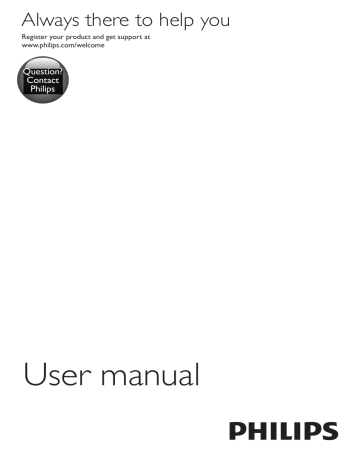
Always there to help you
Register your product and get support at www.philips.com/welcome
Question?
Philips
User manual
Contents
1 Important
Help and support
Important safety instructions
Care for your product
Care of the environment
2 Your SoundBar
Main unit
Remote control
Connectors 6
Wireless subwoofer
5
5
5
6
2
4
4
2
2
3 Connect and set up
Pair up with the subwoofer
Placement 8
Connect to TV 8
Connect audio from TV and other devices 9
8
8
4 Use your SoundBar
Adjust the volume
Choose your sound
Play audio through Bluetooth
Play music via NFC
USB storage devices
Auto standby
Set display brightness
Apply factory settings
12
13
13
13
13
11
11
11
11
5 Update software
Check software version
Update software via USB
6 Wall mount 15
14
14
14
7 Product specifications
8 Troubleshooting
9 Notice
16
17
19
Notice of compliance 19
EN 1
1 Important
Read and understand all instructions before you use your product. If damage is caused by failure to follow instructions, the warranty does not apply.
Help and support
For extensive online support, visit www.philips.
com/support to:
• download the user manual and the quick start guide
• watch video tutorials (available only for selected models)
• find answers to frequently answered questions (FAQs)
• email us a question
• chat with our support representative.
Follow the instructions on the website to select your language, and then enter your product model number.
Alternatively, you can contact Consumer Care in your country. Before you contact, note down the model number and serial number of your product. You can find this information on the back or bottom of your product.
Important safety instructions
• Read these instructions.
• Keep these instructions.
• Heed all warnings.
• Follow all instructions.
• Do not use this apparatus near water.
• Clean only with dry cloth.
• Do not block any ventilation openings.
Install in accordance with the manufacturer's instructions.
• Do not install near any heat sources such as radiators, heat registers, stoves, or other apparatus (including amplifiers) that produce heat.
• Do not defeat the safety purpose of the polarized or grounding-type plug. A polarized plug has two blades with one wider than the other. A grounding type plug has two blades and a third grounding prong. The wide blade or the third prong are provided for your safety. If the provided plug does not fit into your outlet, consult an electrician for replacement of the obsolete outlet.
• Protect the power cord from being walked on or pinched, particularly at plugs, convenience receptacles, and the point where they exit from the apparatus.
• Only use attachments/accessories specified by the manufacturer.
• Use only with the cart, stand, tripod, bracket or table specified by the manufacturer or sold with the apparatus.
When a cart is used, use caution when moving the cart/apparatus combination to avoid injury from tip-over.
• Unplug this apparatus during lightning storm or when unused for long periods of time.
• Refer all servicing to qualified service personnel. Servicing is required when the apparatus has been damaged in any way, such as power-supply cord or plug is damaged, liquid has been spilled or objects have fallen into the apparatus, the apparatus has been exposed to rain or moisture, does not operate normally, or has been dropped.
• Battery usage CAUTION - To prevent battery leakage which may result in bodily injury, property damage, or damage to the unit:
2 EN
• Install all batteries correctly, + and - as marked on the unit.
• Do not mix batteries ( old a nd new or carbon and alkaline , etc.).
• Remove batteries when the unit is not used for a long time.
• The batteries shall not be exposed to excessive heat such as sunshine, fire or the like.
• Perchlorate Material - special handling may apply. See www.dtsc.ca.gov/ hazardouswaste/perchlorate.
• The product/remote control may contain a coin/button type battery, which can be swallowed. Keep the battery out of reach of children at all times! If swallowed, the battery can cause serious injury or death.
Severe internal burns can occur within two hours of ingestion.
• If you suspect that a battery has been swallowed or placed inside any part of the body, seek immediate medical attention.
• When you change the batteries, always keep all new and used batteries out of reach of children. Ensure that the battery compartment is completely secure after you replace the battery.
• If the battery compartment cannot be completely secured, discontinue use of the product. Keep out of reach of children and contact the manufacturer.
• Apparatus shall not be exposed to dripping or splashing.
• Do not place any sources of danger on the apparatus (for example. liquid filled objects, lighted candles).
• This apparatus may contain lead and mercury. Dispose according to local, State or Federal laws. For disposal or recycling information, please contact your local authorities. For additional assistance on recycling options, please contact www.
mygreenelectronics.com or www.eiae.org or www.recycle.philips.com.
• Where the MAINS plug or an appliance coupler is used as the disconnect device, the disconnect device shall remain readily operable.
• Do not place this apparatus on the furniture that is capable of being tilted by a child and an adult leaning, pulling, standing or climbing on it. A falling apparatus can cause serious injury or even death.
• This apparatus should not be placed in a built-in installation such as a bookcase or rack unless proper ventilation is provided.
Make sure to leave a space of 7.8 inches
(20cm) or more around this apparatus.
Class II equipment symbol
This symbol indicates that the unit has a double insulation system.
This 'bolt of lightning' indicates uninsulated material within your unit may cause an electrical shock. For the safety of everyone in your household, please do not remove product covering.
The 'exclamation point' calls attention to features for which you should read the enclosed literature closely to prevent operating and maintenance problems.
WARNING: To reduce the risk of fire or electric shock, this apparatus should not be exposed to rain or moisture and objects filled with liquids, such as vases, should not be placed on this apparatus.
CAUTION: To prevent electric shock, match wide blade of plug to wide slot, fully insert.
EN 3
Care for your product
Use only microfiber cloth to clean the product.
Care of the environment
Your product is designed and manufactured with high quality materials and components, which can be recycled and reused. Please visit www.recycle.philips.com for additional information on a recycling center in your area.
Never dispose of your product with other household waste. Please inform yourself about the local rules on the separate collection of electrical and electronic products and batteries.
The correct disposal of these products helps prevent potentially negative consequences on the environment and human health.
The batteries supplied do not contain the heavy metals mercury and cadmium. Nevertheless, in many areas batteries may not be disposed of with your household waste. Please ensure you dispose of batteries according to local regulations.
For perchlorate material, special handling may apply. Visit www.dtsc.ca.gov/hazardouswaste/ perchlorate.
4 EN
2 Your SoundBar
Congratulations on your purchase, and welcome to Philips! To fully benefit from the support that Philips offers, register your
SoundBar at www.philips.com/welcome.
Main unit
This section includes an overview of the main unit.
a b c d e a (Standby-On/Standby indicator)
• Switch the SoundBar on or to standby.
• When the SoundBar is in standby, the standby indicator turns red.
b SOURCE
Select an input source for the SoundBar.
c Display panel d +/- (Volume)
Increase or decrease volume.
e NFC tag
Tap the NFC-enabled device on the tag for
Bluetooth connection.
Remote control
This section includes an overview of the remote control.
b a c d e f g h i j a (Standby-On)
• Switch the SoundBar on or to standby.
• When EasyLink is enabled on your TV
(CEC is default on for the SoundBar), press and hold for at least three seconds to switch all connected HDMI
CEC compliant devices to standby.
b Source buttons
HDMI ARC : Switch your source to HDMI
ARC connection.
: Switch to Bluetooth mode.
USB : Switch to USB mode.
AUX : Switch your audio source to the
AUX connection.
COAX : Switch your audio source to the coaxial connection.
OPTICAL : Switch your audio source to the optical connection. l k
EN 5
6 EN c / (Previous/Next)
Skip to the previous or next track in USB mode.
d (Play/Pause)
• Start, pause or resume play in USB mode.
e BASS +/-
Increase or decrease bass.
f Volume control
+/: Increase or decrease volume.
: Mute or restore volume.
g SOUND
Select a sound mode.
h SURROUND ON/OFF
Select surround or stereo sound.
i AUDIO SYNC +/-
Increase or decrease audio delay.
j DIM
Set the brightness of SoundBar display panel.
k NIGHT
Turn night mode on or off.
l TREBLE +/-
Increase or decrease treble.
Connectors
This section includes an overview of the connectors available on your SoundBar.
a b a c d
• Audio input from a USB storage device.
• Upgrade software of this product.
• Charge a USB device.
e f b DIGITAL IN-COAXIAL
Connect to a coaxial audio output on the
TV or a digital device. c AUX IN (L/R)
Connect to an analog audio output on the
TV or an analog device. d DIGITAL IN-OPTICAL
Connect to an optical audio output on the
TV or a digital device. e DC IN
Connect to the power supply.
f TO TV-HDMI OUT (ARC)
Connect to the HDMI input on the TV.
Wireless subwoofer
The SoundBar comes with a wireless subwoofer.
a CONNECT (connect)
Press to to enter the pairing mode for the subwoofer.
b Subwoofer indicator
• When the power is turned on, the indicator lights up.
• During wireless pairing between the subwoofer and the main unit, the indicator blinks white quickly.
• When the pairing succeeds, the indicator lights up white.
• When the pairing fails, the indicator blinks white slowly.
c AC MAINS~
Connect to the power supply.
EN 7
3 Connect and set up
This section helps you connect your SoundBar to a TV and other devices, and then set it up.
For information about the basic connections of your SoundBar and accessories, see the quick start guide.
Note
• For identification and supply ratings, see the type plate at the back or bottom of the product.
• Before you make or change any connections, make sure that all devices are disconnected from the power outlet.
Pair up with the subwoofer
The wireless subwoofer automatically pairs up with the SoundBar for wireless connection when you turn on the SoundBar and the subwoofer.
If no audio from the wireless subwoofer can be heard, manually pair up the subwoofer.
1
Turn on the SoundBar and the subwoofer.
» If the connection to the SoundBar is lost, the indicator on the subwoofer blinks white slowly.
2
Press the CONNECT (connect) button on the subwoofer to enter the pairing mode.
» The indicator on the subwoofer blinks white quickly.
3
On the remote control, press briefly
, and BASS + , then within six seconds, press and hold SURROUND ON .
» If the pairing succeeds, the indicator on the subwoofer lights up white.
» If the pairing fails, the indicator on the subwoofer blinks white slowly.
8 EN
4
If the pairing fails, repeat the steps above.
Press [MUTE][MUTE] [BASS+] ,then Long
Press [SURR ON] within 6 secs to enter to the pairing mode.
Placement
Place the subwoofer at least 1 meter (3 feet) away from your SoundBar, and ten centimeters away from the wall.
For best results, place your subwoofer as shown below.
Connect to TV
Connect your SoundBar to a TV. You can listen to audio from TV programs through your
SoundBar. Use the best quality connection available on your SoundBar and TV.
Connect to TV through HDMI (ARC)
Your SoundBar supports HDMI with Audio
Return Channel (ARC). If your TV is HDMI ARC compliant, you can hear the TV audio through your SoundBar by using a single HDMI cable.
1
Using a High Speed HDMI cable, connect the HDMI OUT (ARC) TO TV connector on your SoundBar to the HDMI ARC connector on the TV.
• The HDMI ARC connector on the TV might be labeled differently. For details, see the TV user manual.
2
On your TV, turn on HDMI-CEC operations. For details, see the TV user manual.
TV
Note
• If your TV is not HDMI ARC compliant, connect an audio cable to hear the TV audio through your
SoundBar (see 'Connect audio from TV and other devices' on page 9).
• If your TV has a DVI connector, you can use an HDMI/
DVI adapter to connect to TV. However, some of the features may not be available.
Connect audio from TV and other devices
Play audio from TV or other devices through your Soundbar speakers.
Use the best quality connection available on your TV, Soundbar, and other devices.
Note
• When your Soundbar and TV are connected through
HDMI ARC, an audio connection is not required. (see
'Connect to TV through HDMI (ARC)' on page 8)
Option 1: Connect audio through a digital optical cable
Best quality audio
TV
1
Using an optical cable, connect the
OPTICAL connector on your SoundBar to the OPTICAL OUT connector on the TV or other device.
• The digital optical connector might be labeled SPDIF or SPDIF OUT .
Option 2: Connect audio through a digital coaxial cable
Good quality audio
1
Using a coaxial cable, connect the
COAXIAL connector on your SoundBar to the COAXIAL/DIGITAL OUT connector on the TV or other device.
• The digital coaxial connector might be labeled DIGITAL AUDIO OUT .
Option 3: Connect audio through analog audio cables
Basic quality audio
1
Using an analog cable, connect the AUX connectors on your SoundBar to the
EN 9
10 EN
AUDIO OUT connectors on the TV or other device.
DVD
4 Use your
SoundBar
This section helps you use the SoundBar to play audio from connected devices.
Before you start
• Make the necessary connections described in the quick start guide and the user manual.
• Switch the SoundBar to the correct source for other devices.
Adjust the volume
1
Press +/ ( Volume ) to increase or decrease a volume level.
• To mute sound, press ( Mute ).
• To restore the sound, press ( Mute ) again or press +/ ( Volume ).
Choose your sound
This section helps you choose the ideal sound for your video or music.
Sound mode
Select predefined sound modes to suit your video or music.
1
Press SOUND to select a sound option from the display panel.
• AUTO : Automatically select a sound setting based on the sound stream.
• POWERFUL : Enjoy thrilling arcade sounds, ideal for action-packed videos and loud parties.
• BALANCED : Experience the original sound of your movies and music, without added sound effects.
• BRIGHT : Spice up your dull movies and music with added sound effects.
• CLEAR : Hear every detail in your music and clear voices in your movies.
• WARM : Experience spoken words and music vocals in comfort.
• PERSONAL : Personalize the sound based on your preferences.
Surround sound mode
Experience an immersive audio experience with surround sound modes.
1
Press SURROUND ON/OFF to turn surround mode on or off.
• On : Create a surround listening experience.
• Off : Two-channel stereo sound. Ideal for listening to music.
Equalizer
Change the high frequency (treble) and low frequency (bass) settings of the SoundBar.
1
Press TREBLE +/ or BASS +/ to change the frequency.
Synchronize picture and sound
If the audio and video are not synchronized, delay the audio to match the video.
1
Press AUDIO SYNC +/ to synchronize the audio with the video.
Night mode
For quiet listening, night mode decreases the volume of loud sounds when audio is played.
Night mode is only available for Dolby Digital soundtracks.
1
Press NIGHT to turn night mode on or off.
Play audio through Bluetooth
Through Bluetooth, connect the SoundBar with your Bluetooth device (such as an iPad, iPhone,
EN 11
iPod touch, Android phone, or laptop), and then you can listen to the audio files stored on the device through your SoundBar speakers.
What you need
• A Bluetooth device which supports
Bluetooth profile A2DP, AVRCP and with
Bluetooth version as 3.0 + EDR.
• The operational range between the
SoundBar and a Bluetooth device is approximately 10 meters (30 feet).
1
Press on the remote control to switch the SoundBar to Bluetooth mode.
» BT is displayed on the display panel, blinking.
2
On the Bluetooth device, switch on
Bluetooth, search for and select PHILIPS
3110B to start connection (see the user manual of the Bluetooth device on how to enable Bluetooth).
» During connection, BT on the display panel blinks.
3
Wait until you hear a beep sound from the
SoundBar.
» When the Bluetooth connection succeeds, BT is displayed on the display panel without blinking.
» If the connection fails, BT on the display panel blinks continuously.
4
Select and play audio files or music on your Bluetooth device.
• During play, if a call is coming, music play is paused. Play resumes when the call ends.
• If your Bluetooth device supports
AVRCP profile, on the remote control you can press / to skip to a track, or press to pause/resume play.
5
To exit Bluetooth, select other source.
• When your switch back to Bluetooth mode, Bluetooth connection remains active.
Note
• The music streaming may be interrupted by obstacles between the device and SoundBar, such as wall, metallic casing that covers the device, or other devices nearby that operate in the same frequency.
• If you want to connect your SoundBar with another
Bluetooth device, press and hold on the remote control to disconnect the currently connected
Bluetooth device.
• Philips does not guarantee 100% compatibility with all
Bluetooth devices.
Play music via NFC
NFC (Near Field Communication) is a technology that enables short-range wireless communication between NFC-enabled devices, such as mobile phones.
What you need
• A Bluetooth device with NFC function.
• For pairing, tap the NFC device on the
NFC tag of the SoundBar.
• The operational range between the SoundBar and a NFC device is approximately 10 meters (30 feet).
1
Enable NFC on the Bluetooth device (see the device' s user manual for details).
2
Tap the NFC device on the NFC tag of the SoundBar until you hear a beep sound from the SoundBar.
» When the Bluetooth connection succeeds, BT is displayed on the display panel without blinking.
» If the connection fails, BT on the display panel blinks continuously.
3
Select and play audio files or music on your NFC device.
• To break the connection, tap again the
NFC device with the NFC tag on the
SoundBar.
12 EN
USB storage devices
Enjoy audio on a USB storage device, such as an
MP3 player and USB flash memory, etc.
What you need
• A USB storage device that is formatted for
FAT or NTFS file systems, and complies with the Mass Storage Class.
• An MP3 or WMA file on a USB storage device
1
Connect a USB storage device to this product.
2
Press USB on the remote control.
3
Use the remote control to control play.
Button Action
/
USB
Start, pause or resume play.
Skip to the previous or next track.
During USB play, press repeatedly to select a repeat or shuffle mode, or turn off a play mode.
Note
• This product may not be compatible with certain types of USB storage device.
• If you use a USB extension cable, USB HUB, or USB multi-reader, the USB storage device may not be recognized.
• Digital camera PTP and MTP protocols are not supported.
• Do not remove the USB storage device while it is being read.
• DRM-protected music files (MP3, WMA) are not supported.
• Support a USB port: 5V , 1A.
Set display brightness
You can press DIM repeatedly to select a different brightness level of the display panel on this product.
Apply factory settings
You can reset this product to the default settings programmed at the factory.
1
In AUX mode, within three seconds, press
( Volume ), BASS and TREBLE .
» When the factory settings restore is complete, the product automatically switches off and restarts.
Auto standby
When playing media from a connected device, the SoundBar automatically switches to standby if:
• no button is pressed for 29 minutes, and
• no audio/video play from a connected device.
EN 13
5 Update software
To get the best features and support, update your product with the latest software.
What you need
• Connect this product to your TV through
HDMI.
Check software version
• In any source mode, press TREBLE , BASS
and ( Volume ) on the remote control.
Update software via USB
1
Check the latest software version on www.
philips.com/support.
• Search for your model and click on
"Software and drivers".
2
Download the software into a USB storage device.
a Unzip the download if zipped, and make sure that the unzipped file is named "HTL2163B/F7.BIN".
b Put the "HTL2163B/F7.BIN".
root directory.
file
3
Connect the USB storage device to the
( USB ) connector on this product.
4
Switch this product to the HDMI ARC source, and switch your TV to the HDMI source.
5
On the remote control, within 6 seconds press twice, and VOL + once, then hold down SURROUND ON .
» If an upgrade media is detected, on the
TV screen you are prompted to start the update.
» If an upgrade media is not detected, an error message is displayed on the
14 EN
TV screen. Make sure that the latest software of this product is put in the
USB storage device.
6
Press to start the update.
7
Wait until the update is completed.
» If the update is complete, this product automatically turns off and on again.
Caution
• Do not turn off the power or remove the USB storage device when the software update is in progress because you might damage this player.
6 Wall mount
Note
• Improper wall mounting may result in accident, injury or damage. If you have any query, contact Consumer Care in your country.
• Before wall mounting, make sure the wall can support the weight of your SoundBar.
• Before wall mount, you need not remove the four rubber feet at the bottom of the SoundBar, otherwise the rubber feet cannot be fixed back.
Screw length/diameter
Depending on the type of wall mounting your
SoundBar, make sure that you use screws of a suitable length and diameter.
3.5-4mm
> 25mm
4mm
See the illustration in the quick start guide on how to wall mount the SoundBar.
1) Drill two holes on the wall.
2) Secure the dowels and screws in the holes.
3) Hang the SoundBar on the fastening screws.
EN 15
7 Product specifications
Note
• Specifications and design are subject to change without notice.
Amplifier
• FTC total output power: 40W
• Left + Right: 25W (1%THD, 8ohm,
120Hz-20kHz)
• Subwoofer: 15W (1%THD, 4ohm,
30Hz-80Hz)
• RMS Total output power: 120W RMS (+/-
0.5 dB, 10% THD)
• Frequency response: 20 Hz-20 kHz / ±3 dB
• Signal-to-noise ratio: > 65 dB (CCIR) /
(A-weighted)
• Input sensitivity:
• AUX: 900 mV
Audio
• S/PDIF Digital audio input:
• Coaxial: IEC 60958-3
• Optical: TOSLINK
USB
• Compatibility: Hi-Speed USB (2.0)
• Class support: USB Mass Storage Class
(MSC)
• File system: FAT16, FAT32, NTFS
• Supports MP3 and WMA file formats
• Sampling frequency:
• MP3: 8 kHz, 11 kHz, 12 kHz, 16 kHz, 22 kHz, 24 kHz, 32 kHz, 44.1 kHz, 48 kHz
• WMA: 44.1 kHz, 48 kHz
• Constant bit rate:
16 EN
• MP3: 8 kbps-320 kbps
• WMA: 32 kbps-192 kbps
• Version:
• WMA: V7, V8, V9
Bluetooth
•
• Bluetooth profiles: A2DP, AVRCP
Bluetooth version: 3.0 + EDR
Main unit
• Power supply:
• Model (Philips AC power adapter):
DYS602-210309W; AS650-210-AA309
• Input: 100-240 V~, 50/60 Hz 1.5 A
• Output: 21V , 3.09A
• Standby power consumption: ≤ 0.5 W
• Speaker impedance
• Woofer: 8 ohm
• tweeter: 16 ohm
• Speaker drivers: 2 x (90mm/3.5" x
34mm/1.3") woofer + 2 x 31mm/1.2" tweeter
•
• Dimensions (WxHxD): 843 x 52 x 60 mm
Weight: 1.4 kg
Subwoofer
• Power supply: 110-240 V~, 50-60 Hz
• Power consumption: 20 W
• Standby power consumption: ≤ 0.5 W
• Impedance: 4 ohm
• Speaker drivers: 1 x 165 mm (6.5") woofer
• Dimensions (WxHxD): 226 x 251 x 306 mm
• Weight: 3.9 kg
Remote control batteries
• 1 x AAA-R03-1.5 V
8 Troubleshooting
Warning
• Risk of electric shock. Never remove the casing of the product.
To keep the warranty valid, never try to repair the product yourself.
If you have problems using this product, check the following points before you request service.
If you still have a problem, get support at www.
philips.com/support.
Main unit
The buttons on the SoundBar do not work.
• Disconnect the SoundBar from the power supply for a few minutes, then reconnect.
Sound
No sound from SoundBar speakers.
• Connect the audio cable from your
SoundBar to your TV or other devices.
However, you do not need a separate audio connection when the SoundBar and
TV are connected through HDMI ARC connection.
• Reset your SoundBar to its factory settings.
• On the remote control, select the correct audio input.
• Make sure that the SoundBar is not muted.
Distorted sound or echo.
• If you play audio from the TV through the
SoundBar, make sure that the TV is muted.
Audio and video are not synchronized.
• Press AUDIO SYNC +/ to synchronize the audio with the video.
Error message is displayed on the display panel.
• When "ERROR" is displayed, it indicates that an input audio format is not supported.
• When "USB ERROR" is displayed, it indicates that the connected USB device is not supported.
• When "HDMI ARC" blinks, it indicates that the connected TV is not HDMI ARC compliant or an unsupported audio format is detected.
Bluetooth
A device cannot connect with the SoundBar.
• The device does not support the compatible profiles required for the
SoundBar.
• You have not enabled the Bluetooth function of the device. See the user manual of the device on how to enable the function.
• The device is not correctly connected.
Connect the device correctly.
• The SoundBar is already connected with another Bluetooth device. Disconnect the connected device, then try again.
Quality of audio play from a connected
Bluetooth device is poor.
• The Bluetooth reception is poor. Move the device closer to the SoundBar, or remove any obstacle between the device and the
SoundBar.
The connected Bluetooth device connects and disconnects constantly.
• The Bluetooth reception is poor. Move the device closer to the SoundBar, or remove any obstacle between the device and the
SoundBar.
• Turn off Wi-Fi function on the Bluetooth device to avoid interference.
• For some Bluetooth, the Bluetooth connection can be deactivated automatically to save power. This does not indicate any malfunction of the SoundBar.
NFC
A device cannot connect with the SoundBar via NFC.
EN 17
• Make sure that the device is supported by
NFC.
• Make sure that NFC is enabled on the device (see the device' s user manual for details).
• For pairing, tap the NFC device on the
NFC tag of the SoundBar.
18 EN
9 Notice
This section contains the legal and trademark notices.
Notice of compliance
The device complies with the FCC rules, Part
15. Operation is subject to the following two conditions: a This device may not cause harmful interference, and b This device must accept any interference received, including interference that may cause undesired operation.
FCC rules
This equipment has been tested and found to comply with the limits for a Class B digital device, pursuant to part 15 of the FCC Rules.
These limits are designed to provide reasonable protection against harmful interference in a residential installation. This equipment generates, uses and can radiate radio frequency energy and, if not installed and used in accordance with the instruction manual, may cause harmful interference to radio communications.
However, there is no guarantee that interference will not occur in a particular installation. If this equipment does cause harmful interference to radio or television reception, which can be determined by turning the equipment off and on, the user is encouraged to try to correct the interference by one or more of the following measures:
• Relocate the receiving antenna.
• Increase the separation between equipment and receiver.
• Connect the equipment into an outlet on a circuit different from that to which the receiver is connected.
• Consult the dealer or an experienced radio/TV technician for help.
FCC Radiation Exposure Statement: This equipment complies with FCC radiation exposure limits set forth for an uncontrolled environment. This equipment should be installed and operated with a minimum distance of
20cm between the radiator and your body.
This transmitter must not be co-located or operated in conjunction with any other antenna or transmitter.
Warning: Any changes or modifications made to this device that are not expressly approved by WOOX Innovations may void the user’s authority to operate the equipment.
Model number: PHILIPS HTL2163B/F7
Trade Name: Philips
Responsible Party:P&F USA, Inc. PO Box 2248
Alpharetta, GA 30023-2248; 1-866-310-0744
Canada:
CAN ICES(B)/NMB-3(B)
This device complies with Industry Canada licence-exempt RSS standard(s). Operation is subject to the following Two conditions: (1) this device may not cause harmful interference, and
(2) this device must accept any interference received, including interference that may cause undesired operation.
Le présent appareil est conforme aux CNR d'Industrie
Canada applicables aux appareils radio exempts de licence. L'exploitation est autorisée aux deux conditions suivantes : (1) l'appareil ne doit pas produire de brouillage, et (2) l'utilisateur de l'appareil doit accepter tout brouillage radioélectrique subi, même si le brouillage est susceptible d'en compromettre le fonctionnement.
The device meets the exemption from the routine evaluation limits in section 2.5 of RSS 102 and compliance with RSS-102 RF exposure, users can obtain Canadian information on RF exposure and compliance.
Le dispositif rencontre l'exemption des limites courantes d'évaluation dans la section 2.5 de RSS
102 et la conformité à l'exposition de RSS-102 rf, utilisateurs peut obtenir l'information canadienne sur l'exposition et la conformité de rf.
EN 19
Greek
Ελληνική
Hungarian
Magyar
Italian
Italiano
Latvian
Latviski
Lithuanian
Lietuvi ų
Maltese
Malti
Polish
Polski
Bulgarian
Estonian
Eesti
Finnish
Suomi
Български
Czech
Č esky
Danish
Dansk
Dutch
Nederlands
English
French
Français
German
Deutsch
C настоящето , WOOX Innovations Limited декларира , че това безжично устройство е в съответствие със съществените изисквания и другите приложими разпоредби на
Директива 1999/5/EC.
WOOX Innovations Limited tímto prohlašuje, že tento Radio LAN device je ve shod ě se základními požadavky a dalšími p ř íslušnými ustanoveními sm ě rnice 1999/5/ES.
Undertegnede WOOX Innovations Limited erklærer herved, at følgende udstyr Radio LAN device overholder de væsentlige krav og øvrige relevante krav i direktiv 1999/5/EF
Hierbij verklaart WOOX Innovations Limited dat het toestel Radio LAN device in overeenstemming is met de essentiële eisen en de andere relevante bepalingen van richtlijn
1999/5/EG
Bij deze WOOX Innovations Limited dat deze Radio LAN device voldoet aan de essentiële eisen en aan de overige relevante bepalingen van Richtlijn 1999/5/EC.
Hereby, WOOX Innovations Limited, declares that this Radio LAN device is in compliance with the essential requirements and other relevant provisions of Directive 1999/5/EC.
Käesolevaga kinnitab WOOX Innovations Limited seadme Radio LAN device vastavust direktiivi
1999/5/EÜ põhinõuetele ja nimetatud direktiivist tulenevatele teistele asjakohastele sätetele.
Valmistaja WOOX Innovations Limited vakuuttaa täten että Radio LAN device tyyppinen laite on direktiivin 1999/5/EY oleellisten vaatimusten ja sitä koskevien direktiivin muiden ehtojen mukainen.
Par la présente WOOX Innovations Limited déclare que l'appareil Radio LAN device est conforme aux exigences essentielles et aux autres dispositions pertinentes de la directive
1999/5/CE
Hiermit erklärt WOOX Innovations Limited, dass sich dieser/diese/dieses Radio LAN device in
Übereinstimmung mit den grundlegenden Anforderungen und den anderen relevanten
Vorschriften der Richtlinie 1999/5/EG befindet".
(BMWi)
Hiermit erklärt WOOX Innovations Limited die Übereinstimmung des Gerätes Radio LAN device mit den grundlegenden Anforderungen und den anderen relevanten Festlegungen der
Richtlinie 1999/5/EG.
(Wien)
με την παρουσα WOOX Innovations Limited δηλωνει οτι radio LAN device συμμορφωνεται
προσ τισ ουσιωδεισ απαιτησεισ και τισ λοιπεσ σχετικεσ διαταξεισ τησ οδηγιασ 1999/5/ εκ .
Alulírott, WOOX Innovations Limited nyilatkozom, hogy a Radio LAN device megfelel a vonatkozó alapvetõ követelményeknek és az 1999/5/EC irányelv egyéb elõírásainak.
Con la presente WOOX Innovations Limited dichiara che questo Radio LAN device è conforme ai requisiti essenziali ed alle altre disposizioni pertinenti stabilite dalla direttiva 1999/5/CE.
Ar šo WOOX Innovations Limited deklar ē , ka Radio LAN device atbilst Direkt ī vas 1999/5/EK b ū tiskaj ā m pras ī b ā m un citiem ar to saist ī tajiem noteikumiem.
Š iuo WOOX Innovations Limited deklaruoja, kad šis Radio LAN device atitinka esminius reikalavimus ir kitas 1999/5/EB Direktyvos nuostatas.
Hawnhekk, WOOX Innovations Limited, jiddikjara li dan Radio LAN device jikkonforma mal ‐ħ ti ġ ijiet essenzjali u ma provvedimenti o ħ rajn relevanti li hemm fid ‐ Dirrettiva 1999/5/EC.
Niniejszym WOOX Innovations Limited o ś wiadcza, ż e Radio LAN device jest zgodny z zasadniczymi wymogami oraz pozosta ł ymi stosownymi postanowieniami Dyrektywy 1999/5/EC.
Portuguese
Português
Romanian
Roman ă
Slovak
Slovensky
Slovenian
Slovensko
Spanish
Español
Swedish
Svenska
WOOX Innovations Limited declara que este Radio LAN device está conforme com os requisitos essenciais e outras disposições da Directiva 1999/5/CE.
WOOX Innovations Limited declar ă c ă acest dispozitiv f ă r ă fir respect ă cerin ț ele esen ț iale precum ş i alte dispozi ț ii relevante ale Directivei 1999/5/EC.
WOOX Innovations Limited týmto vyhlasuje, že Radio LAN device sp ĺň a základné požiadavky a všetky príslušné ustanovenia Smernice 1999/5/ES.
WOOX Innovations Limited izjavlja, da je ta radio LAN device v skladu z bistvenimi zahtevami in ostalimi relevantnimi dolo č ili direktive 1999/5/ES.
Por medio de la presente WOOX Innovations Limited declara que el Radio LAN device cumple con los requisitos esenciales y cualesquiera otras disposiciones aplicables o exigibles de la
Directiva 1999/5/CE
Härmed intygar WOOX Innovations Limited att denna Radio LAN device står I
överensstämmelse med de väsentliga egenskapskrav och övriga relevanta bestämmelser som framgår av direktiv 1999/5/EG.
WOOX Innovations Limited bu kablosuz cihaz ı n temel gereksinimleri ve 1999/5/EC yonergesindeki ilgili ko ş ullar ı kar ş ı lad ı ğ ı n ı beyan eder.
Turkish
Turk
Specifications are subject to change without notice
© 2013 Koninklijke Philips Electronics N.V.
All rights reserved.
Document order number: 000000000000
advertisement
* Your assessment is very important for improving the workof artificial intelligence, which forms the content of this project
Related manuals
advertisement
Table of contents
- 3 Help and support
- 3 Important safety instructions
- 4 Care for your product
- 4 Care of the environment
- 4 Main unit
- 4 Remote control
- 5 Connectors
- 5 Wireless subwoofer
- 6 Pair up with the subwoofer
- 6 Placement
- 6 Connect to TV
- 6 Connect to TV through HDMI (ARC)
- 6 Connect audio from TV and other devices
- 6 Option 1: Connect audio through a digital optical cable
- 6 Option 2: Connect audio through a digital coaxial cable
- 6 Option 3: Connect audio through analog audio cables
- 7 Adjust the volume
- 7 Choose your sound
- 7 Sound mode
- 7 Surround sound mode
- 7 Equalizer
- 7 Synchronize picture and sound
- 7 Night mode
- 7 Play audio through Bluetooth
- 8 Play music via NFC
- 8 USB storage devices
- 8 Auto standby
- 8 Set display brightness
- 8 Apply factory settings
- 9 Check software version
- 9 Update software via USB
- 10 Amplifier
- 10 Audio
- 10 USB
- 10 Bluetooth
- 10 Main unit
- 10 Subwoofer
- 10 Remote control batteries
- 10 Main unit
- 10 Sound
- 10 Bluetooth
- 10 NFC
- 11 Notice of compliance