advertisement
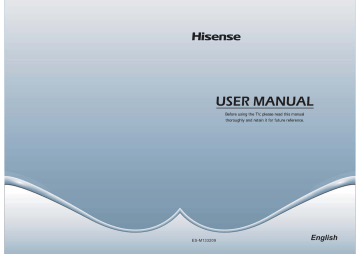
ES-M133209
English
A
10.
11
12
13
The lightning flash with arrowhead symbol,within an equilateral triangle is intended to alert the user to the presence of uninsulated dangerous voltage within the product’s enclosure that may be of sufficient magnitude to constitute a risk of electric shock.
The exclamation point within an equilateral triangle is intended to alert the user to the presence of important operating and maintenance(servicing) instructions in the literature accompanying the appliance.
1. Read these instructions.
2. Keep these instructions.
3. Heed all warnings.
4. Follow all instructions.
5. Do not use this apparatus near water.
6. Clean only with dry cloth.
7. Do not block any ventilation openings.Install in accordance with the manufacturer’s instructions.
8. Do not install near any heat sources such as radiators,heat registers,stoves,or other apparatus (including amplifiers) that produce heat.
9
B
14
15. To reduce the risk of fire or electric shock,do not expose this apparatus to rain or moisture.
16. The battery(battery or batteries or battery pack)shall not be exposed to excessive heat such as sunshine,fire or the like.
17. The mains plug is used as disconnect device,the disconnect device shall remain readily operable.
18. This equipment is a Class II or double insulated electrical appliance.It has been designed in such a way that it does not require a safety connection to electrical earth.
19
20
21
22
24
25
26
27
23
C D
E
ATTENTION
RISQUE DE CHOC
ÉLECTRIQUE NE PAS OUVRIR
ATTENTION : POUR RÉDUIRE LE RISQUE DE CHOC
ÉLECTRIQUE, NE PAS ENLEVER LE
COUVERCLE OU LE DOS. AUCUNE PIÈCE À
ÊTRE ENTRETENUE PAR L'UTILISATEUR NE
SE TROUVE À L'INTÉRIEUR. POUR
L’ENTRETIEN, CONSULTER LE PERSONNEL
DE SERVICE QUALIFIÉ.
L'éclair accompagné d'une flèche dans des triangles équilatéraux avertit l'utilisateur de la présence d'une tension dangereuse non isolée, dans l'enveloppe du produit, suffisante pour poser un risque de choc
électrique.
Le point d’exclamation dans les triangles équilatéraux avertit l'utilisateur de la présence d’importantes instructions d'utilisation et d'entretien dans la documentation qui accompagne l'appareil.
1. Lire ces instructions.
2. Conserver ces instructions.
3. Respecter tous les avertissements.
4. Suivre toutes les instructions.
5. Ne pas utiliser ce dispositif près de l’eau.
6. Nettoyer seulement avec un chiffon sec.
7. Ne bloquez pas les ouvertures de ventilation. Installez conformément aux instructions du fabricant.
8. Ne pas installer près de sources de chaleur telles que radiateurs, registres de chaleur, poêles ou d’autres appareils (y compris les amplificateurs) qui produisent de la chaleur.
9. Ne contournez pas le dispositif de sécurité d'une fiche polarisée. Une fiche polarisée possède deux lames dont l'une est plus large que l'autre. Une fiche de type mise à la masse possède deux lames et une fourche de mise à la masse. La lame large ou la troisième fourche sont conçues pour assurer votre sécurité. Si la fiche fournie ne s'insère pas dans la prise murale, consultez un électricien pour le remplacement de la prise désuète.
10. Protégez le cordon d'alimentation pour éviter qu'on ne marche dessus, ou qu'il ne soit pincé, en particulier au niveau des prises, des prises de courant et au point où il sort de l'appareil.
11. Utiliser seulement des accessoires spécifiés par le fabricant.
12. Utilisez uniquement un chariot, support, trépied, fixation ou table recommandés par le fabricant ou vendus avec l'appareil. Lorsque le chariot est utilisé, fait attention lors du déplacement de la combinaison chariot/appareil afin d'éviter des blessures causées par son renversement.
13. Débranchez cet appareil durant les orages électriques ou lorsqu'il est inutilisé pendant de longues périodes.
F
14. Pour toute réparation, consultez un personnel de service qualifié. Des réparations sont requises lorsque l'appareil a été endommagé d'une façon ou d'une autre, par exemple lorsque le cordon d'alimentation est endommagé, si du liquide a été renversé ou si des objets sont tombés dans l'appareil, si l'appareil a été exposé à la pluie ou à l'humidité, s'il ne fonctionne pas normalement, ou s'il a été échappé.
15. Afin de réduire le risque d'incendie ou de choc électrique, n'exposez pas cet appareil à la pluie ou à l'humidité.
16. Les piles (ou le bloc-piles) installées ne doivent pas être exposées à une chaleur intense, comme la lumière du soleil, le feu et d’autres sources de chaleur semblables.
17. Lorsque la fiche d’alimentation est utilisée comme dispositif de débranchement de l’appareil, elle doit rester facilement accessible.
18. Cet appareil est un appareil électrique à double isolation, de classe II. Il a été conçu de telle sorte qu'il ne nécessite pas une connexion de sécurité à la terre
électrique.
19. L’appareil ne doit pas être exposé à des égouttements ou éclaboussures, ni des objets remplis de liquides, tels que des vases, ne doivent être placés sur l’appareil.
20. Un système d'antenne extérieure ne doit pas être placé à proximité des lignes
électriques aériennes non plus que de tout autre circuit électrique, ou à un endroit d'où il pourrait tomber dans de telles lignes ou circuits électriques. Lors de l'installation d'un système d'antenne extérieure, vous devez être extrêmement prudent et faire attention de ne pas toucher les lignes ou circuits
électriques car leur contact pourrait être fatal.
21. Ne surchargez pas les prises murales et les cordons d'extension car cela pourrait entraîner un risque d'incendie ou de choc électrique.
22. Ne poussez jamais aucun objet d'aucune sorte dans les fentes de l'appareil car il pourrait toucher des points de tension élevée ou causer un court-circuit qui pourrait entraîner un incendie ou un choc électrique. Ne renversez jamais et ne vaporisez aucun type de liquide sur l'appareil.
EXEMPLE DE MISE À LA TERRE D’ANTENNE SELON LE
CODE NATIONAL DE L’ÉLECTRICITÉ
CÂBLE D'ENTRÉE D'ANTENNE
COLLIER DE MISE À
LA TERRE
UNITÉ DE DÉCHARGE D’ANTENNE (NEC SECTION 810 -20)
CONDUCTEURS DE MISE À LA TERRE (NEC SECTION
810-21) ÉQUIPEMENT ÉLECTRIQUE
NEC - CODE NATIONAL DE
L’ÉLECTRICITÉ S2898A
CONDUCTEURS DE TERRE
SYSTÈME D’ÉLECTRODE DE MISE À LA TERRE DU SECTE UR
(NEC ART. 250, PARTIE H)
23. Si une antenne ou un système de câble extérieur est branché à l’appareil, assurez-vous que l’antenne ou le système est relié à la terre afin de protéger contre la surtension ou les décharges électrostatiques. La section 810 du Code national de l’électricité, ANSI/NFPA 70, renseigne sur la mise à la terre appropriée du mât et de la structure de soutien, la mise à la terre du fil conducteur à une unité de décharge d’antenne, la taille des conducteurs de terre, l’emplacement de l’unité de décharge d’antenne, la connexion aux
électrodes de terre et les exigences concernant l’électrode de terre.
G
24. Lorsque des pièces de rechange sont requises, assurez-vous qu'un technicien de service utilise des pièces de rechange spécifiées par le fabricant ou celles qui ont les mêmes caractéristiques que la pièce d'origine. Des substitutions non autorisées peuvent entraîner un incendie, un choc électrique ou autres risques.
25. Une fois l’entretien ou la réparation terminée, demandez au technicien d’effectuer une vérification de sécurité afin d’établir si l’appareil fonctionne correctement.
26. Si vous connectez le produit à un autre appareil, éteignez-le et débranchez-le de la prise de courant. Autrement vous risquez un choc électrique ou des blessures graves. Lisez le manuel de l’utilisateur de l’autre appareil et suivez les directives de connexion.
27. Un son soudain d’intensité élevée peut endommager l’ouïe ou les haut-parleurs.
Si vous utilisez des écouteurs (appareil doté d’une prise d’écouteurs), tenez l’intensité sonore à un niveau moyen. L’utilisation continue d’écouteurs à intensité sonore élevée peut endommager l’ouïe.
CONDENSATION :
De l’humidité peut se former dans la partie fonctionnelle de l’appareil si celui-ci passe d’un endroit frais à un endroit chaud ou si la température de la pièce s’élève subitement. Dans pareil cas, le rendement de l’appareil peut diminuer. Pour éviter une telle situation, laissez l’appareil s’ajuster au niveau milieu pendant une heure environ avant de l'allumer ou assurez-vous que la température de la pièce s’élève graduellement.
Une condensation peut aussi se former en été si l’appareil est exposé au courant d’air d’un climatiseur. Dans pareil cas, changez l’emplacement de l’appareil.
MANIPULATION DU PANNEAU ACL :
N’appuyez pas fort sur l’ACL et ne le secouez pas. Vous risqueriez de briser le verre de l’ACL et de vous blesser.
Si l’ACL est brisé, assurez-vous de ne pas toucher le liquide dans le panneau.
Le liquide peut irriter la peau.
Si vous avalez du liquide, gargarisez-vous immédiatement et consultez un médecin. Si le liquide entre en contact avec les yeux ou la peau, rincez-les pendant au moins 15 minutes à l’eau claire et consultez un médecin.
Effets nocifs possibles de l’écran ACL :
Si un motif fixe reste à l’écran pendant une longue durée, l’image peut devenir imprégnée en permanence sur l’écran ACL et former une image fantôme subtile mais permanente. Ce type de dommage n’est PAS COUVERT PAR LA GARANTIE.
Ne laissez jamais l’écran ACL allumé pendant une longue durée quand il affiche des images des types suivants :
Images fixes comme les résultats de la Bourse, les motifs de jeu vidéo, les logos de stations de télévision et les sites Web.
H
Formats spéciaux qui ne couvrent pas l’écran entier. Par exemple, visualiser le format boîte aux lettres (16:9) sur écran normal
(4:3) (barres noires en haut et en bas de l'écran) ou vue normale (4:3) sur grand
écran (16:9) (barres noires sur la gauche et la droite de l'écran).
Les symptômes suivants ne sont pas des signes de dysfonctionnement, mais de limitation technique.
Par conséquent, nous déclinons toute responsabilité quant à ces symptômes.
Les écrans ACL sont fabriqués avec un niveau extrêmement élevé de précision mais certaines parties de l’écran peuvent ne pas avoir d’éléments d’image ou présenter des points lumineux.
Il ne s'agit pas d'un signe de mauvais fonctionnement.
N’installez pas l’écran ACL près d’un équipement électronique qui génère des ondes électromagnétiques. Certains équipements sont placés trop près de l'appareil peuvent provoquer des interférences.
Effet sur les appareils à infrarouge - Il peut y avoir des interférences quand on utilise un appareil à infrarouges comme un téléphone sans fil à infrarouges.
Directives de fin de vie
Votre téléviseur contient des matériaux qui peuvent être recyclés et réutilisés. Pour de l'information en rapport avec la mise au rebut et le recyclage, contactez les autorités locales ou Electronic Industries Alliance : www.eia.org.
Pixels non actifs
L’écran ACL compte près de 3 millions de transistors en couches minces fournissant une qualité d’image extrêmement élevée. À l’occasion, des pixels inactifs peuvent apparaître à l’écran sous forme de point fixe noir (pixel mort), bleu, vert ou rouge. Ces pixels inactifs ne nuisent pas au rendement de votre téléviseur et ne sont pas considérés un vice.
Source d’alimentation
POUR UTILISER L'ALIMENTATION C.A.
1. Le cordon d’alimentation est branché au téléviseur à l’usine.
2. Branchez le cordon dans une prise de courant.
AVERTISSEMENT
Ne branchez pas l’appareil à l’aide d’un dispositif autre que le cordon fourni car cela présenterait un risque d’incendie, de choc électrique ou de dommage.
N’utilisez pas une tension autre que celle spécifiée pour l’appareil car cela présenterait un risque d’incendie, de choc électrique ou de dommage.
ATTENTION
Pour des raisons de sécurité, débranchez l’appareil de la prise de courant si vous prévoyez ne pas l’utiliser pendant une période prolongée (ex. : voyage).
Ne branchez/débranchez pas le cordon d’alimentation si vous avez les mains mouillées car cela pourrait provoquer un choc électrique.
I
Base
J
Getting Started
Viewing the Control Panel
STANDBY MENU INPUT CH VOL Remote Sensor Remote Indicator
Remote Sensor
Remote Indicator
MENU
INPUT ͷ CH ͷ VOL
STANDBY
Receive remote signals from the remote control.
Do not put anything near the sensor, as its function may be affected.
Red light up in standby mode. Blue light up in power on mode
Open the OSD menu
Select among the different signal sources.
Select the channel
Adjust the volume.
Turn on the TV or put the TV in standby mode.
NOTES
FOR ILLUSTRATION ONLY.
Powering up or down the TV requires several seconds of processing time.
Do not rapidly turn the TV on/off as abnormal operation may occur.
3
Getting Started
Viewing the Remote Control
Power on/off
Select input source
Mute button
Direct channel selection
Dash button
Select a digital sub-channel
Audio select button
Mono/Stereo/SAP operation
Increase volume
Decrease volume
▲
▲/ / ▲ /
Move Up/Down/Left/Right or adjust settings
Close the menu
Auto ajust button
Zoom button
Favorite program controlling button
& Media player button
Media player button
Select picture mode
Select sound mode
Select TV AV VGA USB source
Go to the previous channel
Adjust CC mode
Next channel
Previous channel
Display the information banner
Menu button
Sleep timer button
Make the screen stop
Open the DTV program guide
(if available)
Channel list
Program Your Universal Cable or Satellite Remote Control to Operate Your New
Hisense Television!
If you would like to program your other household remote controls to your new
Hisense television, please consult the User’s Manual supplied by your Cable or
Satellite provider. The Cable or Satellite providers’ User’s Manuals should include instructions on how to program their remote to your television.
4
Getting Started
Below is a list of Hisense codes for the most common Cable and Satellite providers. Use the
Hisense code that is associated with your Cable or Satellite provider(if applicable).
Time Warner Cable...................................................................................................386,0178 or 10178
Comcast ..........................................................................................................................0178 or 10178
Cox Communications ......................................................................................................0178 or 10178
Dish Network .........................................................................................................................627 or 505
NOTE
If the Hisense code associated with your Cable or Satellite provider is not listed above, if the code above does not work, or if you cannot locate the instructions for programming your household remote to your television, call your local Cable or
Satellite provider’s customer service center.If your Cable or Satellite provider does not have an Hisense code available, please visit http://www.hisense-usa.com for additional codes.
Installing Batteries in the Remote Control
Change the batteries
1. Push the back cover to open the battery compartment of the remote control.
2. Insert two AAA size batteries. Make sure to match the (+) and ( - ) ends of the
batteries with the (+) and ( - ) ends indicated in the battery compartment.
3. Close the battery compartment cover.
1 Gently lift up 2 Insert the batteries
3
Gently push down
Making Connections
Getting Started
NOTES
1. Dispose of your batteries in a designated disposal area. Do not throw the batteries into fire.
2. Remove depleted batteries immediately to prevent battery acid from leaking into the battery
compartment.
3. If you do not intend to use the remote control for a long time, remove the batteries.
4. Battery chemicals can cause a rash. If the batteries leak, clean the battery compartment
with a cloth. If chemicals touch your skin, wash immediately.
5. Do not mix old and new batteries.
6. Do not mix alkaline, standard (carbon-zinc) or rechargeable (ni-cad, ni-mh, etc.) batteries.
7. The batteries shall not be exposed to excessive heat such as sunshine,fire or the like.
5
Item
ANT/CABLE IN
Description
Connect an antenna or cable TV to this jack.
HDMI/DVI
COMPONENT IN
AV IN
HDMI (High-Definition Multimedia Interface)provides an uncompressed,all digital audio/video interface between this TV and any HDMI-device,such as a set-top box,Blu
-ray disc player,or A/V receiver.
Connect to a DVD player, Digital Set-Top-Box, or other
A/V devices with component (YPBPR) video and audio output jacks. Component audio Jack share with AV IN audio Jack.Support: 480i\480p\720p\1080i\1080p.
Connect to the composite video and audio (L/R) output jacks on external video devices.
VGA
PC/DVI AUDIO IN
/AUDIO OUT
Connect to a PC or other devices with a VGA interface.
Connect headphone or analog sound system using RCA
Y-cable(1/8"-stereo mini to L/R phono-not provided).
DIGITAL AUDIO OUT Connect to an external digital audio device.
USB Photo, Music, Movie play and software update.
NOTE
Some external devices impossible insert to this set for individual difference. Please replace with appropriate external signal cable or increase the adapter to match with the port in such case.
6
Getting Started
Getting Started
NOTES
Check the jacks for position and type before making any connections. Loose connections can result in image or color problems. Make sure that all connections are tight and secure.
Not all A/V devices have the ability to connect to a TV, please refer to the user’s manual of your A/V device for compatibility and connections procedure.
Always unplug the power cord when connecting external equipment.
Connecting an antenna, cable or cable/satellite box
1. Turn off the TV before connecting the antenna.
2. Connect one end of a coaxial cable (not included) to the RF OUT jack on the
antenna, cable or cable/satellite box. If you are using an antenna with twin-lead
cable, you may need a 300-75 ohm adapter (not provided) to connect it to the
back of your TV. Likewise, if you are using several antennas, you may need a
combiner (not provided).
3. Connect the other end of the cable to the ANT/CABLE IN jack on the side of your
TV.
TV JACK
ANT
CABLE IN or
EXTERNAL DEVICES
Cable
ANT OUT
VHF/UHF Antenna
Connecting an A/V Device with Composite Cable
1. Use the audio and video cables to connect the external A/V device’s composite
video/audio jacks to the TV’s jacks. (Video = yellow, Audio Left = white, and
Audio Right = red)
2. Plug the connected devices into the mains socket before switching on the TV.
3. Select the corresponding source from the TV.
7
Getting Started
EXTERNAL DEVICES
TV JACK
White(L)
White(L)
Red(R)
Yellow(Video)
AV Cable
(not included)
Red(R)
Yellow(Video)
VCR
L
R
DVD Player/Recorder
Video
A/V OUT
Video
Camera
Set-top box
Satellite antenna cable
Satellite Receiver
Equipment with A/V jacks
Connecting an A/V Device with Component (YPBPR) Cable
1. Use a component cable to connect the external A/V device’s component output
jacks to the TV’s YPBPR jacks. Use an audio cable to connect the external A/V
device’s component audio jacks to the TV’s AUDIO (L/R) jacks.
2. Plug the connected devices into the mains socket before switching on the TV.
3. Select the corresponding source from the TV.
TV JACK
EXTERNAL DEVICES
P
R
/C
R
P
B
/C
B
Y
White(L)
Red(R)
Component
(not included)
P
R
/C
R
P
B
/C
B
Y
White(L)
Red(R)
L
R
Component
P
R
P
B
Y
Video
Camera
VCR
DVD Player/Recorder
Set-top box
Satellite antenna cable
Satellite Receiver
Equipment with A/V jacks
Connecting an A/V Device with HDMI Cable
Support digital connections between HDMI - enabled AV devices such as PVR,
DVD, Blu-ray, AV receiver and digital devices.
Some devices such as PVR or DVD player require HDMI signal to be set to output in the device's settings.
Please consult your device user manual for instructions.
1. Use an HDMI cable to connect the A/V device’s HDMI output jack to the TV’s
HDMI jack.
2. Plug the connected devices into the mains socket before switching on the TV .
3. Select the corresponding source from the TV.
8
Getting Started
EXTERNAL DEVICES
TV JACK
HDMI Cable
DVD Player/Recorder
Set-top box
Equipment with HDMI jacks
NOTE
The HDMI connector provides both video and audio signals, it’s not necessary to connect the audio cable.
Connecting a headphone
Headphones can be connected to the HEADPHONE output on your set. (While the headphone is connected, the sound from the built-in speakers will be disabled.)
/AUDIO OUT
(not included)
OR
(not included)
Speaker
NOTE
To prevent possible hearing damage, do not listen at high volume levels for long periods.
Connecting a PC with VGA Cable
1. Use a VGA cable to connect the PC’s VGA output jack to the TV’s VGA jack.
Use an audio cable to connect the PC’s audio output jack to TV’s PC/DVI AUDIO
IN jack.
2. Plug the connected devices into the mains socket before switching on the TV.
3. Select the corresponding source from the TV.
TV JACK EXTERNAL DEVICES
PC/DVI
AUDIO IN
PC IN
VGA
Audio Cable
(not included)
VGA Cable
(not included)
Computer
9
Getting Started
NOTES
Primarily this unit is intended for use as an LCD TV. If you want to use it as a monitor, please contact the manufacturer of the PC Video/Graphic's card for further support. Perfect compatibility is not warranted.
The VGA cable will not supplied with the product.
We strongly recommend to use VGA cable with 2 cores as shown in the figure.
Connecting an Audio Receiver with Digital Audio out cable
1. Use a Optical fiber cable to connect the A/V device’s digital audio in jack to the
TV’s DIGITAL AUDIO OUT jack.
2. Plug the connected devices into the mains socket before switching on the TV.
3. Select the corresponding source from the TV.
EXTERNAL DEVICES
TV JACKS
DIGITAL
AUDIO OUT
Optical fiber Cable
(not included)
Powerless
Bass Speaker
Speaker
NOTES
When a digital audio system is connected to the DIGITAL AUDIO OUT (COAXIAL) jack, decrease the volume of both the TV and the system.
5.1 CH (channel) audio is available when the TV is connected to an external device supporting 5.1 CH.
When the receiver (home theater) is set to on, you can hear sound output from the TV’s digital audio out jack. When the TV is receiving a DTV signal, the TV will send 5.1 CH sound to the home theater receiver. When the source is connected to the TV via HDMI, only 2 CH audio will be heard from the home theater receiver.
If you want to hear 5.1 CH audio, connect the digital audio out jack from your
DVD/Blu-ray player/cable box/STB satellite receiver directly to an amplifier or home theater.
10
Basic Features
Turning your TV on or off
To turn your TV on or off (standby mode):
1. Plug the power cord into an AC power outlet.
2. Press [ Power ] button. Your TV turns on.
3. Press [ Power ] button again to turn off your TV. When you turn off your TV, it
goes into standby mode.
WARNING
When your TV is in standby mode, it is still receiving power. To completely disconnect power, unplug the power cord.
NOTE
If your TV does not receive an input signal for several minutes, it automatically goes into standby mode.
Selecting the Input Source
The first time you turn on your TV, you must select the TV signal source. Your TV stores this information, so you do not need to change the TV signal source unless it changes. For example, you change from an outside antenna to cable TV.
To select the video input source:
1. Turn on your TV, then press [ Input ] button on the remote or on the TV. The
Input Source menu opens.
2. Press [▲/▼] button to highlight the input source, then press [ OK ] button.
Changing Channels / Volume
V
1. Press the [CH /V] (or [CH +/-]) on the TV/remote control to change the channel.
V
2. Press the [VOL /V] (or [VOL +/-]) on the TV/remote control to adjust the volume.
3. Press the numeric buttons on the remote control to display the corresponding
channels.
NOTE
Changing the channels can also be achieved by directly entering the channel number using the numeric keys on the remote control. If you are entering a two or three digit channel number, the time between key presses should be less than 3 seconds.
11
Basic Features
Shortcuts Instructions
Aspect - Select the screen aspect ratio from Normal, Wide, Zoom and Cinema.
Normal: The original 4:3 aspect ratio (1.33:1 signal) is preserved, so black bars are added to the left and right of the image.
Standard TV broadcasts are displayed with a 4:3 aspect ratio.
Wide: When watching a standard broadcast or full-frame movie in this mode, the display image is stretched proportionately to fill the
TV screen. When watching a widescreen (1.78:1 signal) program or movie, the display image fills the TV screen.
Zoom: Stretch the 4:3 aspect ratio image vertically and horizontally to fill the screen at 1:1.78 aspect ratio.
Cinema: Stretch the 4:3 aspect ratio image vertically and horizontally to fill the screen at 1:2.35 aspect ratio.
Point to Point: Use the function to see the full image without any cutoff, when VGA signal is inputted.
Picture - Press to set the picture mode. It can be set as Standard, Cinema, User and
Vivid. This mode achieves a certain image display effect by setting the brightness, contrast and color etc.
Sound - Press to set the sound mode. It can be set as Standard, Speech, User and
Music.
Mute - Press to turn the sound off, press this button again to turn the sound back on.
This function is used to switch off sound temporarily.
Sleep - It can set the TV to let it enter into the Standby state automatically. Press this button repeatedly to select the proper sleeping clock mode, and the clock tells you the remaining time before the TV enters Standby state.
Display - Display the information banner. The information including channel number, channel name, current system time, tuner mode, audio stream, video format, audio language, closed caption mode, parental locks rated,program details, etc.
12
Basic Features
Turning your TV for the First Time
The Initial Setup menu appears the first time you turn on the TV. It will assist you to specify the Energy Saving mode.
Connect your TV’s power cord to a power outlet, then press power. The Initial Setup screen opens.
Select Language
Press [◄ / ►] button on the remote control to select the language to be used for menus and message.
Press [▼ / ▲] button on the remote control to select go to next step and press [ OK /►] button to go.
Select Time
Press [▼ / ▲] button on the remote control to select the time zone, daylight saving time and time format you want to.
Press [◄ / ►] button on the remote control to adjust.
Press [▼ / ▲] button on the remote control to select go to next step and press [ OK /►] button to go.
Select Picture Mode
Press [◄ / ►]button on the remote control to select Home Mode or Retail Mode.
Press [▼ / ▲] button on the remote control to select go to next step and press [ OK / ►] button to go.
Auto Scan
Press [◄ / ►] button on the remote control to select the antenna type,Air or Cable.
Press [▼ / ▲] button on the remote control to select go to next step and press [ OK /►] button to start auto scan.
13
Basic Features
To Use the Main Menu
Press [ Menu ] to display the main menu or return to the previous menu or close the main menu.
Press [◄/►] to highlight the desired menu icon, and press [ OK ] to select.
NOTE
If no buttons are pressed,the menu will close automatically after about 10 seconds.
Using the Picture Menu
You can adjust:
Picture Mode - Adjust the Picture Mode. You can select Standard,Vivid,Soft,User,Energy saving.
Brightness - Increase or decrease the brightness of the picture. Increasing the brightness can add more light to dark areas of the picture, while decreasing the brightness can add more darkness to light areas of the picture.
Contrast - Increase or decrease the contrast of the picture.Increase the contrast to adjust the white areas of the picture or decrease the contrast to adjust the black areas of the picture.
Color - Adjust the intensity of the colors.
Tint - Adjust the hue(Red,Green,Blue) of the picture.
Sharpness - You can increase the sharpness level for clearer images or decrease the sharpness level for smoother images.
Color Temperature - Adjust the overall color of the picture.
Advanced Settings - Access advanced video settings such as Aspect Ratio,Noise
Reduction,and Dynamic Contrast.
14
Basic Features
Aspect Ratio: Adjust how the picture fills the screen.
Noise Reduction: Select to reduce the noise level of connected equipment: Off, Low,
Medium or High.
Dynamic Contrast: Automatically adjust picture detail and brightness.
HDMI Mode: Adjust the HDMI output mode.
You can select Graphic or Video.
NOTES
1. The option of “Aspect Ratio” is different in different input source. (For more
information, see “Shortcuts Instructions”)
2. Only select the “Graphic” in “HDMI Mode”,you can just adjust Aspect Ratio is the
Point to Point mode.
Using the Sound Menu
You can adjust:
Sound Mode - Adjust the Sound Mode. You can select Stan-dard,Music,Movie,Sports,User.
Bass - Adjust the low frequency sounds.
Treble - Adjust the high frequency sounds.
Balance - Adjust the balance between the left and right speakers.
MTS - Configures the multi-track sound.
Mono: Sets the sound to mono.
Stereo: Sets the sound to stereo when stereo is not available, the sound is automatically switched to mono.
SAP: Sets the sound to the second audio program.
Audio Language - Select the language supported by the chosen digital channel.
Digital audio output - Adjust the form of the digital audio output.You can select
“Raw”,”PCM” or close it by select “Off“.
Raw: Source code,the digital audio code is directly outputted,unprocessed.
PCM: A form of code, pulse code modulation.
Surround Sound - Simulates surround sound and enhances bass response.
AVL - Automatically adjusts volume to a consistent level;attenuates loud passages.
15
Basic Features
NOTES
1,The option of “MTS” is only available in ATV.
2,The option of “Audio Language”is only available in DTV.
3,When “AVL” is “On”, that means audio out control is activated.
Using the Time Menu
You can adjust:
Sleep Timer - Set a timer for the TV to turn off automatically.
Time Zone - Select your time zone.
Daylight Saving Time - Set the daylight saving time for your area.
Time Format - Select your time format.
Auto Clock - Select “On” for automatic date and time setting using information from broadcast stations in your area.
Clock - Set the time manuslly when “Auto Clock” is “Off“.
Using the Setup Menu
You can adjust:
Menu language - Select TV Menu language .
Transparent - Adjust the transparency of the
OSD (on screen display) menu.
OSD Time Out - Adjust the duration of the
OSD (on screen display) menu.
Closed Caption - Adjust Closed Captioning settings.
Transparent
OSD Timeout
Closed Caption
Over Scan
Input Label
Other Settings
Restore Default
Setup Wizard on
NOTES
1. The option of “Closed Caption” is Only available under TV and AV source.
2. The option of “Over Scan” is Only available under DTV and Component Source.
CC Mode - Turn Closed Captioning on/off.
Analog CC - Set Closed Captioning for standard (analog) program.
Digital CC - Set Closed Captioning for digital program.
Option - Adjust the digital Closed Captioning setting.
16
Basic Features
Mode - Set the look of digital Closed Captioning. Automatic uses broadcaster’s style.
Font Style - Select from 8 font styles(Default / Font 0 / Font 1 / Font 2 /Font 3 / Font 4
/ Font 5 / Font 6 / Font 7).
Font Size - Adjust the size of the digital Closed Captioning font.
Font Edge Style - Adjust the edge of the digital Closed Captioning box.
Font Edge Color - Adjust the color of the digital Closed Captioning box.
FG Color - Adjust the color of the digital Closed Captioning font.
BG Color - Adjust the digital Closed Captioning background color.
FG Opacity - Adjust the transparency of the digital Closed Captioning font.
BG Opacity - Adjust the digital Closed Captioning background transparency.
NOTE
All the options can not be adjust while the mode is Default.
Input Labels - Create labels for the devices connected to your TV.
Other Settings - Set the parameter of blue screen and audio only.
Blue screen - Set the background when there is no signal. The background will show blue screen when it’s on and show noise when off.
Audio Only - Play the audio with the picture turned off. When you turn the Audio
Only on and exit the OSD menu, the panel will be dark; and then press any key to exit the Audio Only status.
Software Update(USB) - Update the TV software.Select the software in the root of your USB memory.
System Info - You can find the system information in this menu.
NOTE
The item is available only When current stream has downloadable rating data.
IRestore Default - Change power on options or reset TV to factory default.
Setup Wizard - Set the first time installation.
Using the Lock Menu
Enter your 4-digital password. Default password is 0000,and if forget what you set, please call the service center.
17
Basic Features
You can adjust:
Change Password - Enter a new 4-digital password then reenter it to confirm.
System Lock - Lock or unlock the buttons on the TV.
Input Block - Block or unblock the input sources.
US Rating - Restrict movie and TV programs by US Ratings
Canada Rating - Restrict movie and TV programs by Canadian Ratings.
NOTE
“US Rating” and “Canada Rating” is available only when “System Lock” is “On”.
RRT Setting - Display an advance V-Chip rating table for digital channels.
Reset RRT - Reset the RRT to default.
NOTE
If you choose the “Reset RRT” function, all the programs you preset in “RRT
Setting” will be lost.
For the United States, the rating setting basically include the following options: TV,
MPAA.
TV - The TV rating compose of two aspects: age-based and content-based.
U.S. TV Ratings
Age Defined as
TV-Y All children
TV-Y7 Directed to older children
TV-G General audience
TV-PG Parental Guidance suggested
TV-14 Parents Strongly cautioned
TV-MA Mature Audience only
Contents Defined as
A
D
L
S
V
FV
All of the ratings below that rating set blocked automatically
Suggestive dialogue
Strong language
Sexual situations
Violence
Fantasy Violence
MPAA - This system defines the rating control which come from MPAA rules
18
Basic Features
U.S. Movie Ratings
Rating Defined as
G General audience
PG Parental Guidance suggested
PG-13 Parents strongly cautioned
R Restricted
NC-17 No one 17 and under admitted
X Adult audience only
NOTE
The content ratings will increase depending on the level of the age-based rating. For example, a program with a
TV-PG V rating may contain moderate violence, while a TV-14 V rating may contain intense violence. So locking a higher level option will automatically cause locking the options that has more sensitive level.
Using the Channel Menu
You can adjust:
Air/Cable - Select signal type.
Auto Scan - Automatically search for channels.
Favorites - Add channels to create a favorite list.
Show/Hide - Show or hide the channels in your program list.
Channel No.
- Show the channel number.
Channel Label - Create label for channel,up to 7 characters.
NOTE
When the input source is AV / COMPONENT / HDMI / VGA/ MEDIA, the
CHANNEL MENU is unavailable.
PC Setting
Press [ Input ] to select VGA source.
Press [ Menu ] to enter the main menu,
Press [◄ / ►] button to select Setup menu.
Press [▼] to select PC Settings.
NOTE
The item is available only When a
PC signal is inputted to your TV.
19
Basic Features
You can adjust:
H-Pos - Adjust the horizontal position of the picture.
V-Pos - Adjust the vertical position of the picture.
Clock - Minimize vertical stripes in the screen image.
Phase - Minimize horizontal distortion.
Auto - Adjust to the PC signal timing automatically.
20
Advanced Features
Digital Media Player
Please note that Hisense will not assume any responsibility for any lost data and cannot guarantee perfect compatibility with all mass storage devices. Be sure to insert the USB disk with standard USB 2.0 port. Data Input from USB Memory Stick only. Do not connect any device to this terminal such as digital camera, keyboard, mouse, etc.
NOTES
Never remove the USB flash drive or turn off your TV while viewing video/music/ photo.
Before operating Media menu,Plug in USB device, then press [ Input ] button to set the Input Source to Media .
Media content control function buttons
When viewing video/music/photo, you can press these buttons on the remote control to control video/music/photo.
Stop
Play
The previous one
The next one
Fast forward
Fast backward
When browsing the photos, only the and buttons are available.
Press[ / ]button to select MEDIA in the
Source menu,then press [ OK ] button to enter.
Press [◄ / ►] button to select the option you want to adjust in the main Media menu,then press [ OK ] button to enter.
21
Advanced Features
Browse the Photos
Press [◄ / ►] button to select drive disk you want to watch, then press [ OK ] button to enter.
Press [◄ / ►] button to select return option to back .
Press [◄ / ►] button to select the file you want to watch in the file selecting menu, then press
◄
[ OK or ] button to display picture.
Press [◄ / ►] button to select the file folder you want to search in the file selecting menu, then press [ OK ] button on your remote control to enter sub-menu.
Press [◄ / ►] button to select “Return” option and press [ OK ] to back to the previous menu.
Enjoy Music Files
Press [◄ / ►]button to select drive disk, then press [ OK ] button to enter.
Press [◄ / ►] button to select return option to back.
Press [◄ / ►] button to select the file you want to watch in the file selecting menu, then press
◄
[ OK or ] button to display and operate file details.
22
Advanced Features
Press [◄ / ►] button to select the file folder and press [ OK ] button to enter sub-menu.
Press [◄ / ►] button to select menu in the bottom you want to run,then press [ OK ] button to operate.
Press [ Exit ] button to back to the previous menu.
Enjoy Video Files
Press [◄ / ►] button to select drive disk, then press [ OK ] button to enter.
Press [◄ / ►] button to select return option to back.
Press [ ] button to hide the menu in the bottom. When you press [DISPLAY], the menu in the bottom will appear again.
Press [◄ / ►] button to select the file you want to watch in the file selecting menu.
◄
Press [ OK or ] button to display and operate file details.
Press [◄ / ►] button to select menu in the bottom you want to run,then press [ OK ] button to operate.
Press [ Exit ] button to back to the previous menu .
Press [▼] button to hide the menu in the bottom.
NOTE
When highlighting the option you select, the file information will appear on the right and the picture of photo and movie will be previewed in the center.
23
Advanced Features
NOTES
The unit recognizes only a USB Memory Stick.
Do not use a USB hub or an extension cable to connect an external hard disk drive to the unit. (Not supported)
A USB Memory Stick is always inserted to this unit directly.
A USB Memory Stick is not supplied with this unit.
We do not guarantee that all USB Memory Sticks can be supported by this unit.
Be sure to keep a backup copy of the original files on your device before you play them back on this unit. We have no responsibilities for damage or loss of your stored data.
To protect your USB Memory Stick files from being erased place the write protect sliding tab in the protect position.
When you are ready to remove a USB Memory Stick, set the unit to go into
Standby mode to avoid any damage to your data and the unit.
A USB Memory Stick that requires its own driver or the device with a special system such as fingerprint recognition are not supported.
This unit is not allowed to use the USB Memory Stick which requires an external power supply (500mA or more).
Playable format list
Files Format Playable format
Photo JPG
Music MP3
Video
MPEG1(.dat/.mkv),MPEG2(.mpg/.ts/.vob),MPEG4(.mp4/
.mov/.mkv),XviD(.avi),H.264(.avi/.mp4/.mov/.mkv/.ts/.FLV),
Motion JPEG(.avi/.mov)
24
25 26
NOTE
Features, appearance and specifications are subject to chang e without notice.
Model Name
With Base
Dimension
Without Base
Weight
NET
GROSS
LCD Panel Minimum size (diagonal)
Screen resolution
Audio power
Power consumption
Power supply
Receiving systems
Analog
Digital
Environmental conditions
VIDEO INPUT
VGA
VIDEO
COMPOMENT
HDMI
The remote control requires:
• Number of Batteries: 2
• Type : AAA
• Voltage: 1.5Vcc
32D33
Width: 30.0 inches(736 mm)
Height: 19.7 inches(500 mm)
Depth: 7.0 inches(180 mm)
Width: 30.0 inches(736 mm)
Height: 17.9 inches(455 mm)
Depth: 2.7 inches(67.8 mm)
13.7 lbs(6.2 kg)
17.4 lbs(7.9 kg)
31.5 inches
1366 × 768
6 W + 6 W
Please refer to the rating label
120 V 60 Hz
NTSC
ATSC
Temperature: 5°C-45°C
Humidity: 20%-80% RH
Atmospheric pressure: 86 kPa - 106 kPa
Format
Video System
Video level
Up to 1920x1080@60Hz
PAL/NTSC
1.0 Vp-p +/-5%
480i, 480p, 720p, 1080i, 1080p
480i, 480p, 720p, 1080i, 1080p
27
advertisement