Honeywell International HD5-1602-A BarcodeScanner User Manual
Add to my manuals14 Pages
Honeywell International HD5-1602-A is a wireless area-imaging pocket scanner that can be used for a variety of purposes. It has a compact design, making it easy to carry around, and it can scan barcodes from a variety of surfaces, including reflective surfaces. The scanner is also equipped with a variety of features that make it easy to use, including a bright aiming beam and a large scan window.
Here are some of the possible use cases for the Honeywell International HD5-1602-A:
- Retail: The scanner can be used to scan barcodes on products at the checkout counter. With the ability to connect to a POS system, the scanner can transmit the scanned data directly to the system, eliminating the need for manual data entry.
advertisement
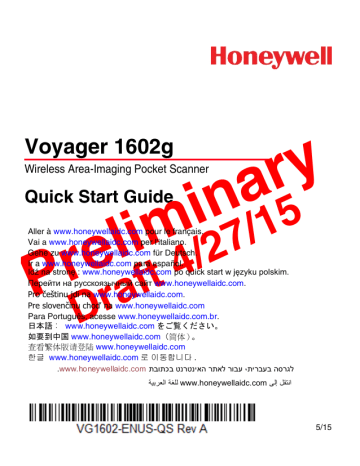
Voyager 1602g
Wireless Area-Imaging Pocket Scanner
Quick Start Guide
na ry
Aller à www.honeywellaidc.com
pour le français.
Vai a www.honeywellaidc.com
per l'italiano.
Pre limi
Gehe zu www.honeywellaidc.com
für Deutsch.
Перейти на русскоязычный сайт www.honeywellaidc.com
.
Pro č eštinu jdi na
Pre sloven č www.honeywellaidc.com
Dr aft
4/
. www.honeywellaidc.com
Para Português, acesse www.honeywellaidc.com.br
.
日本語 : www.honeywellaidc.com
をご覧ください。
如要到中国 www.honeywellaidc.com
( 简体) 。
27
/15
Ir a www.honeywellaidc.com
para español.
Id ź na stron ę : www.honeywellaidc.com
po quick start w j ę zyku polskim.
查看繁体版请登陆 www.honeywellaidc.com
한글 www.honeywellaidc.com
로 이동합니다 .
.
www.honeywellaidc.com
ʺʡʥʺʫʡʨʰʸʨʰʩʠʤʸʺʠʬʸʥʡʲ ˬ ʺʩʸ ʡ ʲʡʤʱʸʢʬ
Çäè´á Åàˆ moc.cdiallewyenoh.www ààú¬ ÇàõÑéí¬
5/15
Note: Refer to your User’s Guide for information about cleaning your device.
Getting Started
The scanner’s battery must be fully charged before the first use. It can be charged using a power supply or by connecting the USB cable to a computer.
Charging via Power Supply:
Note: The power supply must be ordered separately, if needed.
Connecting the Scanner to a USB port:
Turn off the computer’s power before connecting the scanner, then power up the computer once the scanner is fully connected.
Battery Charge Indicator
When the battery is charging, the small LED at the top left of the scanner flashes orange. When the battery is fully charged, this LED is solid green.
Reading Techniques
The scanner projects an aiming beam that should be centered over the bar code, but it can be positioned in any direction for a good read.
Hold the scanner over the bar code, press the button, and center the aiming beam on the bar code.
The aiming beam is smaller when the scanner is closer to the code and larger when it is farther from the code. Hold the scanner close to smaller bar codes, and farther away from large bar codes to get a proper read.
If the bar code is highly reflective (e.g., laminated), you may need to tilt the scanner at an angle so the bar code can be scanned.
Note: If the scanner beeps 3 times when scanning a bar code, the link has not been established. If the scanner beeps once, the link has been established.
Standard Product Defaults
Scan the following bar code to reset the scanner to all standard product default settings.
Standard Product Defaults
Using the Scanner with Bluetooth Devices
The scanner can be used either with a Honeywell Access Point
(AP01-XXXBT) or with other Bluetooth devices. Those devices include personal computers, laptops, and tablets.
1. Scan the Bluetooth HID Keyboard Connect bar code below.
Bluetooth HID Keyboard Connect
2. Set your personal computer, laptop, or tablet so it searches for other Bluetooth devices. (Refer to your device’s User’s Guide for pairing instructions.)
3. Once your personal computer, laptop, or tablet has located the scanner, select the scanner name. Some personal computers, laptops, or tablets will automatically pair with the scanner. If your device automatically pairs with the scanner, it displays a
successful pairing message and you do not need to continue to the next step.
4. If your personal computer, laptop, or tablet does not automatically pair with the scanner, a PIN is displayed. This PIN must be scanned within 60 seconds. You must quickly scan
Bluetooth PIN Code below, then scan the numeric bar code(s) for
the PIN code from the Programming Chart , then scan the
Save bar code.
Bluetooth PIN Code
Your personal computer, laptop, or tablet should now be paired with the scanner.
Disconnect from Host and Connect to an
Access Point
If your scanner has been connected directly to an iPad, smart phone, or laptop, you must disconnect it in order to communicate with an Access Point. Scan the Bluetooth HID Keyboard Disconnect bar code to unlink the scanner from the currently linked host.
Scan the linking bar code on the Access Point to relink the scanner.
Bluetooth HID Keyboard Disconnect
Keyboard Country
Your keyboard layout default is a US keyboard. To change this layout, refer to the following chart for your keyboard country. Scan the
Program Keyboard Country bar code, then scan the numeric bar code(s) for the appropriate Country Code from page 2, then scan the Save bar code.
By default, national character replacements are used for the following characters: #$@[\]^‘{|}~
Refer to the ISO 646 Character Replacements chart in your User’s
Guide to view the character replacements for each country.
Program Keyboard Country
Country Code
Belgium
Denmark
Finland
France 3
Germany/Austria 4
Great Britain 7
8
2
Scan Country Code
1 Italy
Norway
Spain
Switzerland
USA (Default)
6
0
Scan
5
9
10
Save
Note: For a complete list of country codes, see the User’s Guide for your product at our website, www.honeywellaidc.com.
Suffix
If you want a carriage return after the bar code, scan the Add CR
Suffix bar code . To add a tab after the bar code, scan the Add Tab
Suffix bar code. Otherwise, scan the Remove Suffix bar code to remove the suffixes.
Add CR Suffix
Add Tab Suffix
Remove Suffix
For additional prefix and suffix settings, see the User’s Guide for your product at our website, www.honeywellaidc.com.
Add Code ID Prefix to all Symbologies
Scan the following bar code if you wish to add a Code ID prefix to all symbologies at once.
Add Code ID Prefix To All Symbologies
(Temporary)
Note: For a complete list of Code IDs, see the User’s Guide for your product at our website, www.honeywellaidc.com.
Function Code Transmit
When this selection is enabled and function codes are contained within the scanned data, the scanner transmits the function code to the terminal. Charts of these function codes are provided in your
User’s Guide. When the scanner is in keyboard wedge mode, the scan code is converted to a key code before it is transmitted.
Enable
(Default)
Disable
Data Format Editor Instructions
The following are abbreviated instructions for entering a data format.
For complete instructions refer to your User’s Guide, available at our website, www.honeywellaidc.com.
1. Scan the Enter Data Format symbol.
2. Primary/Alternate Format: scan 0 for Primary Format
3. Terminal Type: scan 099 for any terminal type
4. Code I.D.: scan 99 for any bar code type
5. Length: scan 9999 for any length bar code.
6. Editor commands: use the Programming Chart that follows.
7. Scan Save to save your entries.
Enter Data Format
Clear All Data Formats
Save
Programming Chart
1
3
5
7
0
2
4
6
8
A
C
E
Save
D
F
9
B
EZConfig-Scanning
To access additional features for the scanner use EZConfig-Scanning, an online configuration software tool, available from our website at www.honeywellaidc.com.
Technical Assistance
Contact information for technical support, product service, and repair can be found at www.honeywellaidc.com
.
Limited Warranty
Refer to www.honeywellaidc.com/warranty_information for your product’s warranty information.
Patents
For patent information, refer to www.hsmpats.com
.
User Documentation
For localized versions of this document, and to download the User’s Guide, go to www.honeywellaidc.com
.
Disclaimer
Honeywell International Inc. (“HII”) reserves the right to make changes in specifications and other information contained in this document without prior notice, and the reader should in all cases consult HII to determine whether any such changes have been made. The information in this publication does not represent a commitment on the part of HII.
HII shall not be liable for technical or editorial errors or omissions contained herein; nor for incidental or consequential damages resulting from the furnishing, performance, or use of this material.
This document contains proprietary information that is protected by copyright.
All rights are reserved. No part of this document may be photocopied, reproduced, or translated into another language without the prior written consent of HII.
2015 Honeywell International Inc.
All rights reserved.
Web Address: www.honeywellaidc.com
advertisement
* Your assessment is very important for improving the workof artificial intelligence, which forms the content of this project