Huawei Technologies QISRRU3279-2600 RemoteRadio Unit of Distributed Base Station User Manual
Add to My manuals95 Pages
advertisement
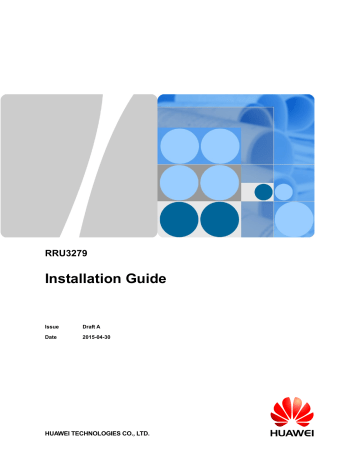
RRU3279
Installation Guide
Issue
Date
Draft A
2015-04-30
HUAWEI TECHNOLOGIES CO., LTD.
Copyright © Huawei Technologies Co., Ltd. 2015. All rights reserved.
No part of this document may be reproduced or transmitted in any form or by any means without prior written consent of Huawei Technologies Co., Ltd.
Trademarks and Permissions
and other Huawei trademarks are trademarks of Huawei Technologies Co., Ltd.
All other trademarks and trade names mentioned in this document are the property of their respective holders.
Notice
The purchased products, services and features are stipulated by the contract made between Huawei and the customer. All or part of the products, services and features described in this document may not be within the purchase scope or the usage scope. Unless otherwise specified in the contract, all statements, information, and recommendations in this document are provided "AS IS" without warranties, guarantees or representations of any kind, either express or implied.
The information in this document is subject to change without notice. Every effort has been made in the preparation of this document to ensure accuracy of the contents, but all statements, information, and recommendations in this document do not constitute a warranty of any kind, express or implied.
Huawei Technologies Co., Ltd.
Address: Huawei Industrial Base
Bantian, Longgang
Shenzhen 518129
People's Republic of China
Website: http://www.huawei.com
Email: [email protected]
Issue Draft A (2015-04-30)
Huawei Proprietary and Confidential
Copyright © Huawei Technologies Co., Ltd. i
RRU3279
Installation Guide About This Document
About This Document
Overview
This document describes how to install an DC blade RRU3279 (referred to as RRU in this document).
Product Version
The following table lists the product versions related to this document.
Product Name
DBS3900
Solution Version Product Version
SRAN8.0 and later versions eRAN TDD 6.0 and later versions
V100R008C00 and later versions
Intended Audience
This document is intended for: eNodeB installation personnel
Organization
1 Changes in RRU3279 Installation Guide
This chapter describes changes in the installation guide.
This chapter describes the reference documents, tools, and instruments that must be ready before the installation. In addition, it specifies the skills that installation engineers must have.
3 Information About the Installation
This chapter describes remote radio unit (RRU) information, including its exterior, ports, installation scenarios, and installation clearance requirements. The information must be obtained before the RRU installation.
Issue Draft A (2015-04-30) Huawei Proprietary and Confidential
Copyright © Huawei Technologies Co., Ltd. ii
RRU3279
Installation Guide About This Document
This chapter describes how to unpack and check the delivered equipment to ensure that all the materials are included and intact.
This chapter describes how to install a remote radio unit (RRU), which involves installing an
RRU and RRU cables, checking the RRU hardware installation, and powering on the RRU.
6 Hoisting the RRU and Cables onto a Tower
This section describes how to hoist the remote radio unit (RRU) and cables onto a tower and provides important notes about the installation.
This chapter describes how to install a.
This chapter describes how to install cables for a remote radio unit (RRU).
9 Checking the RRU Hardware Installation
This chapter describes how to check the hardware installation after a remote radio unit (RRU) is installed.
10 Checking the Power-on Status of an RRU
This chapter describes how to check the power-on status of a remote radio unit (RRU) after all the devices are installed.
This section describes how to add a tool-less female connector (pressfit type).
Conventions
Symbol Conventions
The symbols that may be found in this document are defined as follows.
Symbol Description
Indicates an imminently hazardous situation which, if not avoided, will result in death or serious injury.
Indicates a potentially hazardous situation which, if not avoided, could result in death or serious injury.
Indicates a potentially hazardous situation which, if not avoided, may result in minor or moderate injury.
Issue Draft A (2015-04-30) Huawei Proprietary and Confidential
Copyright © Huawei Technologies Co., Ltd. iii
RRU3279
Installation Guide
Symbol
General Conventions
Convention
Times New Roman
Boldface
Italic
Courier New
Command Conventions
Convention
Boldface
Italic
[ ]
{ x | y | ... }
[ x | y | ... ]
{ x | y | ... } *
[ x | y | ... ] *
About This Document
Description
Indicates a potentially hazardous situation which, if not avoided, could result in equipment damage, data loss, performance deterioration, or unanticipated results.
NOTICE is used to address practices not related to personal injury.
Calls attention to important information, best practices and tips.
NOTE is used to address information not related to personal injury, equipment damage, and environment deterioration.
Description
Normal paragraphs are in Times New Roman.
Names of files, directories, folders, and users are in boldface . For example, log in as user root .
Book titles are in italics .
Terminal display is in Courier New .
Description
The keywords of a command line are in boldface .
Command arguments are in italics .
Items (keywords or arguments) in brackets [ ] are optional.
Optional items are grouped in braces and separated by vertical bars. One item is selected.
Optional items are grouped in brackets and separated by vertical bars. One item is selected or no item is selected.
Optional items are grouped in braces and separated by vertical bars. A minimum of one item or a maximum of all items can be selected.
Optional items are grouped in brackets and separated by vertical bars. Several items or no item can be selected.
Issue Draft A (2015-04-30) Huawei Proprietary and Confidential
Copyright © Huawei Technologies Co., Ltd. iv
RRU3279
Installation Guide
GUI Conventions
Convention
Boldface
>
Keyboard Operation
Format
Key
Key 1+Key 2
Key 1 , Key 2
Mouse Operation
Action
Click
Double-click
Drag
About This Document
Description
Buttons, menus, parameters, tabs, windows, and dialog titles are in boldface . For example, click OK .
Multi-level menus are in boldface and separated by the ">" signs. For example, choose File > Create > Folder .
Description
Press the key. For example, press Enter and press Tab .
Press the keys concurrently. For example, pressing
Ctrl+Alt+A means the three keys should be pressed concurrently.
Press the keys in turn. For example, pressing Alt , A means the two keys should be pressed in turn.
Description
Select and release the primary mouse button without moving the pointer.
Press the primary mouse button twice continuously and quickly without moving the pointer.
Press and hold the primary mouse button and move the pointer to a certain position.
Issue Draft A (2015-04-30) Huawei Proprietary and Confidential
Copyright © Huawei Technologies Co., Ltd. v
RRU3279
Installation Guide Contents
Contents
Issue Draft A (2015-04-30) Huawei Proprietary and Confidential
Copyright © Huawei Technologies Co., Ltd. vi
RRU3279
Installation Guide Contents
Issue Draft A (2015-04-30) Huawei Proprietary and Confidential
Copyright © Huawei Technologies Co., Ltd. vii
RRU3279
Installation Guide 1 Changes in RRU3279 Installation Guide
1
Changes in RRU3279 Installation Guide
This chapter describes changes in the installation guide.
Draft A (2015-04-30)
This is a draft.
Issue Draft A (2015-04-30) Huawei Proprietary and Confidential
Copyright © Huawei Technologies Co., Ltd.
1
RRU3279
Installation Guide 2 Installation Preparations
2
Installation Preparations
About This Chapter
This chapter describes the reference documents, tools, and instruments that must be ready before the installation. In addition, it specifies the skills that installation engineers must have.
2.3 Skills and Requirements for Onsite Personnel
2.1 Reference Documents
This section describes reference documents that installation engineers must comprehend before the installation.
The following reference documents are required during the remote radio unit (RRU) installation:
RRU3279 Hardware Description
DBS3900 Installation Guide
2.2 Tools and Instruments
This section describes the tools and instruments that must be prepared before the remote radio unit (RRU) installation.
Hammer drill (φ 12 bit to φ Electrostatic discharge Vacuum cleaner
Issue Draft A (2015-04-30) Huawei Proprietary and Confidential
Copyright © Huawei Technologies Co., Ltd.
2
RRU3279
Installation Guide
14 bit) (ESD) gloves
2 Installation Preparations
Heat gun Phillips screwdriver (M3 to
M6)
Flat-head screwdriver (M3 to
M6)
Rubber mallet COAX crimping tool
Power cable crimping tool RJ11 crimping tool
Wire stripper
Diagonal pliers
Utility knife Cable cutter
Adjustable wrench (capacity
≥ 32 mm)
Torque screwdriver
Torque wrench
Capacity: 16 mm, 17 mm,
21 mm, or 32 mm
Combination wrench
Capacity: 16 mm, 17 mm,
21 mm, or 32 mm
Torque socket
5 mm
5 mm
(M3 to M6)
(M3 to M6)
Multimeter
Hydraulic pliers
Level
Marker (diameter ≤ 10 mm)
Measuring tape
16 mm
Hex key(5mm)
Issue Draft A (2015-04-30)
Fixed pulley(weight-bearing capacity > 500 kg or 1102.5 lb)
Lifting sling
Huawei Proprietary and Confidential
Copyright © Huawei Technologies Co., Ltd.
3
RRU3279
Installation Guide 2 Installation Preparations
2.3 Skills and Requirements for Onsite Personnel
Onsite personnel must be qualified and trained. Before performing any operation, onsite personnel must be familiar with correct operation methods and safety precautions.
Before the installation, pay attention to the following items:
The customer's technical engineers must be trained by Huawei and be familiar with the proper installation and operation methods.
The number of onsite personnel depends on the engineering schedule and installation environment. Generally, only three to five onsite personnel are necessary.
Issue Draft A (2015-04-30) Huawei Proprietary and Confidential
Copyright © Huawei Technologies Co., Ltd.
4
RRU3279
Installation Guide 3 Information About the Installation
3
Information About the Installation
About This Chapter
This chapter describes remote radio unit (RRU) information, including its exterior, ports, installation scenarios, and installation clearance requirements. The information must be obtained before the RRU installation.
This section describes the exterior and dimensions of an RRU.
An RRU has a bottom panel, cabling cavity panel, and indicator panel.
There are six indicators on an RRU. They indicate the running status.
3.4 Installation Options and Restrictions
3.5 Installation Clearance Requirements of an RRU
3.1 RRU Exterior
This section describes the exterior and dimensions of an RRU.
Issue Draft A (2015-04-30) Huawei Proprietary and Confidential
Copyright © Huawei Technologies Co., Ltd.
5
RRU3279
Installation Guide
Figure 3-1 RRU exterior
3 Information About the Installation
Figure 3-2 shows RRU dimensions.
Figure 3-2 RRU dimensions
You can obtain the RRU frequency band and power supply information from the configuration label on the cover plate and obtain the RRU name from the nameplate on the
side of RRU that accommodates the conversion bracket. Figure 3-3 shows the positions of the
configuration label and nameplate on the RRU.
The actual label and nameplate may differ from what is shown in the figure.
Issue Draft A (2015-04-30) Huawei Proprietary and Confidential
Copyright © Huawei Technologies Co., Ltd.
6
RRU3279
Installation Guide
Figure 3-3 Positions of the label and nameplate
3 Information About the Installation
(1) Configuration label
(4) Power supply module
(2) Nameplate
(5) Module name
(3) Frequency band
-
3.2 RRU Ports
An RRU has a bottom panel, cabling cavity panel, and indicator panel.
Figure 3-4 shows the ports on the RRU panels.
Issue Draft A (2015-04-30) Huawei Proprietary and Confidential
Copyright © Huawei Technologies Co., Ltd.
7
RRU3279
Installation Guide
Figure 3-4 Ports on the RRU panels
3 Information About the Installation
Table 3-1 describes ports and indicators on the RRU panels.
Table 3-1 Ports and indicators on the RRU panels
Item Silkscreen Description
1. Ports in the cabling cavity
CPRI0/IR0
CPRI1/IR1
Optical port
RTN(+)
2. Indicators
NEG(-)
RUN
ALM
Power supply socket, for details about RRU power cable experience and specifications, see RRU Power Cable.
For details, see 3.3 RRU Indicators .
ACT
VSWR
CPRI0/IR0
Issue Draft A (2015-04-30) Huawei Proprietary and Confidential
Copyright © Huawei Technologies Co., Ltd.
8
RRU3279
Installation Guide
Item Silkscreen
CPRI1/IR1
3. Ports at the bottom ANT1-ANT8
CAL
EXT_ALM
3 Information About the Installation
Description
TX/RX port
Calibration port, supporting OOK signal transmission
Alarm monitoring port used for monitoring one RS485 signal and two dry contact signals
3.3 RRU Indicators
There are six indicators on an RRU. They indicate the running status.
For detailed positions of RRU indicators, see 3.2 RRU Ports .
Table 3-2 describes RRU indicators.
Table 3-2 RRU indicators
Silkscre en
Color Status
RUN Green Steady on
Description
Steady off
There is power supply, but the board is faulty.
There is no power supply, or the board is faulty.
The board is running properly.
ALM Red
Blinking (on for 1s and off for 1s)
Blinking (on for 0.125s and off for 0.125s)
Steady on
ACT Green
Steady off
Blinking (on for 1s and off for 1s)
Steady on
Software is being loaded to the board, or the board is not started.
Alarms are generated, and the module must be replaced.
No alarm is generated.
Alarms are generated. The alarms may be caused by the faults on the related boards or ports. Therefore, you need to locate the fault before deciding whether to replace the module.
The module is running properly with
TX channels enabled or the software is being loaded without RRU running.
Issue Draft A (2015-04-30) Huawei Proprietary and Confidential
Copyright © Huawei Technologies Co., Ltd.
9
RRU3279
Installation Guide
Silkscre en
VSWR
Color
Red
CPRI0/I
R0
Red or green
CPRI1/I
R1
Red or green
Status
3 Information About the Installation
Description
Blinking (on for 1s and off for 1s)
Steady off
Steady on
Steady green
Steady red
Blinking red (on for 1s and off for 1s)
Steady off
Steady green
Steady red
Blinking red (on for 1s and off for 1s)
Steady off
The board is running properly with
TX channels disabled.
No VSWR alarm is generated.
VSWR alarms are generated.
The CPRI link is functioning properly.
An optical module fails to receive signals because the optical module is faulty or the optical fiber is broken.
The CPRI link is out of lock because of mutual lock of dual-mode clock sources or mismatched data rates over CPRI ports (you are advised to check the system configuration to identify the fault).
The SFP module is not properly installed, or the optical module is powered off.
The CPRI link is functioning properly.
An optical module fails to receive signals because the optical module is faulty or the optical fiber is broken.
The CPRI link is out of lock because of mutual lock of dual-mode clock sources or mismatched data rates over CPRI ports (you are advised to check the system configuration to identify the fault).
The SFP module is not properly installed, or the optical module is powered off.
3.4 Installation Options and Restrictions
This section describes remote radio unit (RRU) installation environment, restrictions, and options. An RRU can be installed on a pole, U-steel, angle steel, or a wall.
Issue Draft A (2015-04-30) Huawei Proprietary and Confidential
Copyright © Huawei Technologies Co., Ltd.
10
RRU3279
Installation Guide
Restrictions
3 Information About the Installation
Ambient environment:
To ensure proper heat dissipation of the RRU, the following requirements must be met:
The RRU cannot be installed in an enclosed cabinet without a cooling system.
The RRU cannot be installed in an enclosed camouflage box.
The RRU cannot be installed in an enclosed equipment room without a cooling system.
An inappropriate ambient environment reduces the heat dissipation efficiency and an RRU
may not work properly, as shown in Figure 3-5 .
Figure 3-5 Inappropriate ambient environment
Installation Mode
The installation supports' specifications described in this document are only based on the exterior and dimensions of the mounting kits. Before installing equipment, assess the strength and reliability of the installation support to determine whether it can bear the weight of the equipment.
To ensure the heat dissipation of the RRU and waterproofing of the ports at the bottom of the RRU, the vertical deviation angle of an RRU must be less than or equal to 10 degrees,
An RRU can be installed on a pole, U-steel, or angle steel on a tower. The side-mounted installation mode is recommended for the RRU on the main pole secured on a tower.
This installation mode allows multiple RRUs to be centrally installed. If the horizontal distance between the main and auxiliary poles on a tower is greater than or equal to 810 mm (23.62 in.), the side-mounted installation mode is recommended for installing the
RRU on the auxiliary pole. Otherwise, the standard installation mode is recommended for installing the RRU on the auxiliary pole.
Issue Draft A (2015-04-30) Huawei Proprietary and Confidential
Copyright © Huawei Technologies Co., Ltd.
11
RRU3279
Installation Guide 3 Information About the Installation
Figure 3-6 Requirements for the vertical deviation angle of an RRU
1. RRU 2. RRU holder
Installing an RRU on a Pole
Figure 3-7 shows the diameter of a pole for installing an RRU.
Figure 3-7 Diameter of a pole
The diameter of a pole for installing an RRU ranges from 60 mm to 114 mm (2.36 in. to
4.49 in.). The recommended diameter is 80 mm (3.15 in.).
The recommended pole thickness is greater than or equal to 3.5 mm (0.14 in.).
Figure 3-8 shows a single RRU installed on a pole.
Issue Draft A (2015-04-30) Huawei Proprietary and Confidential
Copyright © Huawei Technologies Co., Ltd.
12
RRU3279
Installation Guide
Figure 3-8 Single RRU installed on a pole
3 Information About the Installation
Figure 3-9 shows two RRUs installed on a pole.
Issue Draft A (2015-04-30) Huawei Proprietary and Confidential
Copyright © Huawei Technologies Co., Ltd.
13
RRU3279
Installation Guide
Figure 3-9 Two RRUs installed on a pole
3 Information About the Installation
Installing an RRU on the U-steel
Figure 3-10 shows U-steel specifications.
Figure 3-10 U-steel specifications
It is recommended that only one RRU be installed on one U-steel.
Figure 3-11 shows a U-steel-mounted RRU.
Issue Draft A (2015-04-30) Huawei Proprietary and Confidential
Copyright © Huawei Technologies Co., Ltd.
14
RRU3279
Installation Guide
Figure 3-11 U-steel-mounted RRU
3 Information About the Installation
Installing an RRU on the Angle Steel
Figure 3-12 shows angle steel specifications.
Figure 3-12 Angle steel specifications
It is recommended that only one RRU be installed on one angle steel.
Figure 3-13 shows an angle steel-mounted RRU.
Issue Draft A (2015-04-30) Huawei Proprietary and Confidential
Copyright © Huawei Technologies Co., Ltd.
15
RRU3279
Installation Guide
Figure 3-13 Angle steel-mounted RRU
3 Information About the Installation
Installing an RRU on a Wall
The wall on which RRUs are installed must meet the following requirements:
When a single RRU is installed, the wall can bear at least four times the weight of the
RRU.
bolts work properly and the wall remains intact without cracks in it.
Figure 3-14 shows a wall-mounted RRU.
Issue Draft A (2015-04-30) Huawei Proprietary and Confidential
Copyright © Huawei Technologies Co., Ltd.
16
RRU3279
Installation Guide
Figure 3-14 Wall-mounted RRU
3 Information About the Installation
3.5 Installation Clearance Requirements of an RRU
This section describes the recommended and minimum installation clearance for a single remote radio unit (RRU).
The recommended installation clearance ensures normal running and provides an appropriate space for operation and maintenance (OM). When the ambient space is sufficient, the recommended installation clearance can be adopted.
The minimum installation clearance ensures normal running and heat dissipation, but
OM activities, such as checking indicator status and opening the maintenance cavity, cannot be properly conducted. When the ambient space is restricted, the minimum installation clearance can be adopted.
If an RRU is installed on the bitumen ground, the RRU must be at least 500 mm (700 mm or more as recommended) away from the bitumen ground. The following describes the space requirements for installing a single RRU on the non-bitumen ground.
Clearance for a Single RRU in Standard or Reverse Mode
Figure 3-15 shows the clearance for a single RRU in standard or reverse mode.
Issue Draft A (2015-04-30) Huawei Proprietary and Confidential
Copyright © Huawei Technologies Co., Ltd.
17
RRU3279
Installation Guide 3 Information About the Installation
Figure 3-15 Clearance for a single RRU in standard or reverse mode
Clearance for a Single RRU in Side-Mounted Mode
Figure 3-16 shows the clearance for a single RRU in side-mounted mode.
Issue Draft A (2015-04-30) Huawei Proprietary and Confidential
Copyright © Huawei Technologies Co., Ltd.
18
RRU3279
Installation Guide 3 Information About the Installation
Figure 3-16 Clearance for a single RRU in side-mounted mode
Minimum clearance for a Single Tower-Mounted RRU in Standard or Reverse
Mode
Figure 3-17 show the minimum clearances for a single RRU in standard or reverse mode on a
tower.
Issue Draft A (2015-04-30) Huawei Proprietary and Confidential
Copyright © Huawei Technologies Co., Ltd.
19
RRU3279
Installation Guide 3 Information About the Installation
Figure 3-17 Minimum clearance for a Single Tower-Mounted RRU in Standard or Reverse Mode
Minimum clearance for a Single Tower-Mounted RRU in side-mounted Mode
Figure 3-18 show the minimum clearances for a single RRU in side-mounted mode on a
tower.
Figure 3-18 Minimum clearance for a Single Tower-Mounted RRU in side-mounted Mode
Issue Draft A (2015-04-30) Huawei Proprietary and Confidential
Copyright © Huawei Technologies Co., Ltd.
20
RRU3279
Installation Guide 4 Unpacking the Equipment
4
Unpacking the Equipment
This chapter describes how to unpack and check the delivered equipment to ensure that all the materials are included and intact.
Context
When transporting, moving, or installing the equipment, components, or parts, you must:
Prevent them from colliding with doors, walls, shelves, or other objects.
Wear clean gloves, and avoid touching the equipment, components, or parts with bare hands, sweat-soaked gloves, or dirty gloves.
After a cabinet or an BBU is unpacked, it must be powered on within 7 days.
After an RRU is unpacked, it must be powered on within 24 hours.
Procedure
Step 1
Check the total number of articles in each case according to the packing list.
If ...
The total number tallies with the packing list
The total number does not tally with the packing list
Step 2 Check the exterior of the packing case.
If ...
The outer packing is intact
The outer packing is severely damaged or soaked
Then ...
Find out the cause and report any missing articles to the local Huawei office.
Then ...
Find out the cause and report it to the local
Huawei office.
Issue Draft A (2015-04-30) Huawei Proprietary and Confidential
Copyright © Huawei Technologies Co., Ltd.
21
RRU3279
Installation Guide 4 Unpacking the Equipment
Step 3
Check the type and quantity of the equipment in the cases according to the packing list.
If ...
Types and quantity of the article tally with those on the packing list
Either shipment shortage, wrong shipment or damaged articles.
Then ...
Sign the Packing List with the customer.
Report to the local Huawei office.
To protect the equipment and prevent damage to the equipment, you are advised to keep the unpacked equipment and packing materials indoors, take photos of the stocking environment, packing case or carton, packing materials, and any rusted or eroded equipment, and then file the photos.
Verify that the insulation layers of all RRU cables are intact. If the insulation layers are damaged or broken, water will penetrate into the cables, which may cause damages to
RRUs or human injury.
----End
Issue Draft A (2015-04-30) Huawei Proprietary and Confidential
Copyright © Huawei Technologies Co., Ltd.
22
RRU3279
Installation Guide 5 Installation Process
5
Installation Process
This chapter describes how to install a remote radio unit (RRU), which involves installing an
RRU and RRU cables, checking the RRU hardware installation, and powering on the RRU.
Figure 5-1 shows the flowchart for installing an RRU.
Figure 5-1 Flowchart for installing an RRU
Issue Draft A (2015-04-30) Huawei Proprietary and Confidential
Copyright © Huawei Technologies Co., Ltd.
23
RRU3279
Installation Guide 6 Hoisting the RRU and Cables onto a Tower
6
Hoisting the RRU and Cables onto a
Tower
About This Chapter
This section describes how to hoist the remote radio unit (RRU) and cables onto a tower and provides important notes about the installation.
6.1 Installing an RRU on a Tower
6.2 Hoisting Fiber Optic Cable onto a Tower
6.3 Hoisting Power Cables onto a Tower
6.1 Installing an RRU on a Tower
This section describes how to install a remote radio unit (RRU) on a tower and provides important notes about the installation. An RRU can be installed on a pole, U-steel, or angle steel on a tower.
Prerequisites
Place a foam pad or cardboard on the ground to protect the housing of the RRU from damage before the binding. Do not stand the RRU upright because the radio frequency (RF) ports at the RRU bottom has a low load-bearing capacity.
Install the power cable and protect the cable following the local laws and regulations, industry standard, and enterprise requirements.
Issue Draft A (2015-04-30) Huawei Proprietary and Confidential
Copyright © Huawei Technologies Co., Ltd.
24
RRU3279
Installation Guide 6 Hoisting the RRU and Cables onto a Tower
Procedure
Step 1
Hoist the mounting kits and RRU onto a tower one by one, as shown in Figure 6-1 .
The mounting kits are installed on a tower before the RRU is hoisted onto the tower.
When hoisting the RRU or mounting kits, protect it or them from colliding with the tower.
Figure 6-1 Hoisting the RRU onto the tower
1. Lifting sling 2. Fixed pulley 3. Traction sling
1.
Technician A climbs the tower, secures a fixed pulley to the support on the tower platform, and then routes the lifting sling through the fixed pulley.
2.
Technician C uses the lifting sling to bind the RRU mounting kits, as shown in Figure
Issue Draft A (2015-04-30) Huawei Proprietary and Confidential
Copyright © Huawei Technologies Co., Ltd.
25
RRU3279
Installation Guide
Figure 6-2 Binding RRU mounting kits
6 Hoisting the RRU and Cables onto a Tower
1. Lifting sling
Figure 6-3 Binding an RRU
2. Traction sling
1. Handle 2. Lifting sling 3. Traction eye 4. Traction sling
Issue Draft A (2015-04-30) Huawei Proprietary and Confidential
Copyright © Huawei Technologies Co., Ltd.
26
RRU3279
Installation Guide 6 Hoisting the RRU and Cables onto a Tower
The load-bearing capacity of each sling must be greater than 200 kg (441 lb) and the diameter of each sling must be less than 25 mm (0.98 in.). The angle at the top of the traction sling (by the knot) must be less than or equal to 60°.
When hoisting the RRU, protect it from colliding with the tower.
Install an RRU on a pole, angle steel, or U-steel after hoisting the RRU onto a tower.
Do not hoist the RRU by the handle or traction eye only, as shown in Figure 6-4 and
Figure 6-4 Forbidding hoisting an RRU by the handle only
Issue Draft A (2015-04-30) Huawei Proprietary and Confidential
Copyright © Huawei Technologies Co., Ltd.
27
RRU3279
Installation Guide 6 Hoisting the RRU and Cables onto a Tower
Figure 6-5 Forbidding hoisting an RRU by the traction eye only
3.
Technician B pulls the lifting sling downwards, and technician C pulls the traction sling outwards to protect the RRU from colliding with the tower.
Step 2
Technician A catches the RRU on a tower and install it.
Step 3
Remove the lifting sling and traction sling.
The previous hoisting procedure is for reference only.
----End
6.2 Hoisting Fiber Optic Cable onto a Tower
This section describes how to hoist fiber optic cables onto a tower and provides important notes about the hoisting.
Context
Cabling requirements for fiber optic cables are met. For details, see "Cabling Requirements".
Procedure
Step 1
Hoist the fiber optic cables onto the tower, as shown in Figure 6-6 .
Issue Draft A (2015-04-30) Huawei Proprietary and Confidential
Copyright © Huawei Technologies Co., Ltd.
28
RRU3279
Installation Guide 6 Hoisting the RRU and Cables onto a Tower
Figure 6-6 Hoisting the fiber optic cables onto a tower
1. Lifting sling 2. Fixed pulley 3. Traction sling
Before hoisting fiber optic cables onto the tower, connect the fiber optic cables to the remote radio unit (RRU) or baseband unit (BBU) based on the labels on both ends of the cables and determine the hoisting direction.
1.
Technician A climbs the tower, secures a fixed pulley to the support on the tower platform, and then routes the lifting sling through the fixed pulley.
2.
Technician B places the fiber coiler for coiling fiber optic cables on the fiber spools, and technician D leads the lifting sling through the stretch sling of the fiber optic cables and use the other sling as a traction sling to secure the cables 4 m (13.12 ft) away from the
lifting sling, as shown in Figure 6-7 .
Issue Draft A (2015-04-30) Huawei Proprietary and Confidential
Copyright © Huawei Technologies Co., Ltd.
29
RRU3279
Installation Guide
Figure 6-7 Binding the fiber optic cables
6 Hoisting the RRU and Cables onto a Tower
2. Stretch sling 1. Lifting sling 3. Traction sling
Do not remove the stretch sling and protection pipe or bind fiber optic cables using one sling,
Figure 6-8 Incorrect binding method
3.
Technician B rotates the fiber spools at the speed of 5 m to 15 m (16.4 ft to 49.21 ft) per minute to coil the fiber optic cables.
4.
Technician C pulls the lifting sling downwards, and technician D pulls the traction sling outwards to protect the fiber optic cables from colliding with the tower.
Step 2
Secure the fiber optic cables to the tower vertically using cable clips.
Step 3 Remove the lifting sling, traction sling, and protection pipe.
Issue Draft A (2015-04-30) Huawei Proprietary and Confidential
Copyright © Huawei Technologies Co., Ltd.
30
RRU3279
Installation Guide
The previous hoisting procedure is for reference only.
6 Hoisting the RRU and Cables onto a Tower
----End
6.3 Hoisting Power Cables onto a Tower
This section describes how to hoist a power cable onto a tower and provides important notes about the hoisting.
Context
Cabling requirements for power cables are met. For details, see "Cabling Requirements".
The connector to the RRU power cable on the RRU side is prepared off the tower. For details,
see 11.1 Adding a Tool-less Female Connector (Pressfit Type) to an RRU Power Cable .
Procedure
Step 1
Hoist the power cables onto the tower, as shown in Figure 6-9 .
Figure 6-9 Hoisting power cables onto the tower
2. Fixed pulley 1. Lifting sling
1.
Technician A climbs the tower, secures a fixed pulley to the support on the tower platform, and then routes the lifting sling through the fixed pulley.
Issue Draft A (2015-04-30) Huawei Proprietary and Confidential
Copyright © Huawei Technologies Co., Ltd.
31
RRU3279
Installation Guide 6 Hoisting the RRU and Cables onto a Tower
2.
Installation engineer B secures three cable ties to the power cable connector, and then
secures the power cable to the lifting sling, as shown in Figure 6-10 .
The connector on the power cable in the figure is only an example. The actual connector may vary according to the situation.
Figure 6-10 Binding cable ties
3.
Technician B wraps the power cable connector with a layer of PVC insulation tape, as
Wrap the PVC insulation tape from 30 mm (1.18 in.) away from one end of the connector until it reaches the other end of the connector. The total length of the wrapped connector is 100 mm (3.94 in.).
Issue Draft A (2015-04-30) Huawei Proprietary and Confidential
Copyright © Huawei Technologies Co., Ltd.
32
RRU3279
Installation Guide
Figure 6-11 Wrapping the PVC insulation tape
6 Hoisting the RRU and Cables onto a Tower
4.
Technician C pulls the lifting sling downwards, and technician B pulls the traction sling outwards to protect the power cables from colliding with the tower.
Step 2 Secure the power cables to the tower vertically using cable clips.
Step 3 Remove the lifting sling and traction sling.
The previous hoisting procedure is for reference only.
----End
Issue Draft A (2015-04-30) Huawei Proprietary and Confidential
Copyright © Huawei Technologies Co., Ltd.
33
RRU3279
Installation Guide 7 Installing
7
Installing
About This Chapter
This chapter describes how to install a.
Do not stand the RRU upright because the radio frequency (RF) ports at the RRU bottom cannot support the weight of the RRU.
Place a foam pad or cardboard under an RRU to protect the RRU housing from damage during the installation.
This section describes the bracket assembly and the attachment plate for an RRU.
This section describes how to install one or more remote radio units (RRUs) on a pole.
7.3 Installing an RRU on U-steel
7.4 Installing an RRU on Angle Steel
This section describes the process and precautions for installing an RRU on angle steel. The
7.5 Installing an RRU on a Wall
This section describes the procedure and precautions for installing an RRU on a wall.
Issue Draft A (2015-04-30) Huawei Proprietary and Confidential
Copyright © Huawei Technologies Co., Ltd.
34
RRU3279
Installation Guide
7.1 RRU Mounting Brackets
This section describes the bracket assembly and the attachment plate for an RRU.
Figure 7-1 shows the bracket assembly for an RRU.
7 Installing
Figure 7-1 RRU bracket assembly
(1) Square-neck bolt
(2) Main bracket
(5) Spring washer (6) Standard nut
M10
Figure 7-2 shows the front and side of an RRU.
(3) Auxiliary bracket
(7) Plastic screw cap -
(4) Thick flat washer
Figure 7-2 Front and rear view of an RRU
(1) Front view (2) Side view (3) Attachment plate
Issue Draft A (2015-04-30) Huawei Proprietary and Confidential
Copyright © Huawei Technologies Co., Ltd.
35
RRU3279
Installation Guide 7 Installing
An operator is facing the front of the RRU if the RRU hander and cabling cavity are on the right of the operator.
7.2 Installing RRU on a Pole
This section describes how to install one or more remote radio units (RRUs) on a pole.
7.2.1 Installing a Single RRU
This section describes the procedure and precautions for installing a single RRU on a pole.
Prerequisites
Before you install an RRU on a tower, the RRU and its mounting brackets are hoisted onto the
tower. For details, see 6.1 Installing an RRU on a Tower .
Procedure
Step 1
Determine a position for installing the mounting brackets.
If the RRU is installed on a tower, determine a position for installing the mounting
brackets according to the instructions in 3.5 Installation Clearance Requirements of an
If the RRU is installed on the ground, determine a position for installing the mounting
brackets according to the instructions in Figure 7-3 .
Figure 7-3 Distance between the mounting brackets and the ground
The recommended height of the mounting brackets to the ground is 1200 mm to 1600 mm. When the
Issue Draft A (2015-04-30) Huawei Proprietary and Confidential
Copyright © Huawei Technologies Co., Ltd.
36
RRU3279
Installation Guide
Step 2
Install the RRU mounting brackets, as shown in Figure 7-4 .
Figure 7-4 Installing the RRU mounting brackets
7 Installing
Ensure that the arrows on the mounting brackets are pointing up.
1.
Adjust the position of the nut and remove the square-neck bolt at the open end from the slot on the auxiliary bracket.
2.
Slide the mounting brackets onto the pole horizontally and insert the square-neck bolt into the slot.
Step 3
Use a 16 mm (0.63 in.) M10 torque wrench to tighten the nuts to 40 N m so that the mounting
brackets are secured onto the pole, as shown in Figure 7-5 .
Issue Draft A (2015-04-30) Huawei Proprietary and Confidential
Copyright © Huawei Technologies Co., Ltd.
37
RRU3279
Installation Guide 7 Installing
Tighten the nuts on the two square-neck bolts simultaneously. After the main and auxiliary brackets are secured properly, measure the spacing between the brackets on both sides and ensure that the spacing is the same on the two sides.
Do not remove the plastic nut at the end of the bolt installed onto the mounting kits.
Figure 7-5 Securing the RRU mounting brackets
(1) Plastic screw cap
Step 4
Install the RRU on the main bracket, as shown in Figure 7-6 .
Issue Draft A (2015-04-30) Huawei Proprietary and Confidential
Copyright © Huawei Technologies Co., Ltd.
38
RRU3279
Installation Guide
Figure 7-6 Installing the RRU onto the main brackets
7 Installing
Step 5
Use a hex screwdriver to tighten the captive screws on the RRU conversion bracket and the connection hole of the main bracket with a torque of 5 N·
Figure 7-7 Tightening the connection hole
----End
7.2.2 Installing Two RRUs
This section describes the procedure and precautions for installing two RRUs on a pole.
Procedure
Step 1
Install an RRU, as shown in Figure 7-8
. For details, see 7.2.1 Installing a Single RRU .
Issue Draft A (2015-04-30) Huawei Proprietary and Confidential
Copyright © Huawei Technologies Co., Ltd.
39
RRU3279
Installation Guide
Figure 7-8 Installing the first RRU
7 Installing
Step 2
Install the mounting kits of the second RRU. The distance between the mounting kits of the two RRUs is the height of an RRU.
Step 3
Install the second RRU on the main bracket, and use a hex screwdriver to tighten the captive screws on the RRU conversion bracket and the connection hole of the main bracket with a
torque of 5 N·m, as shown in Figure 7-9 .
Issue Draft A (2015-04-30) Huawei Proprietary and Confidential
Copyright © Huawei Technologies Co., Ltd.
40
RRU3279
Installation Guide
Figure 7-9 Installing the second RRU onto the main bracket
7 Installing
----End
7.3 Installing an RRU on U-steel
This section describes the process and precautions for installing an RRU on U-steel. The RRU can be installed on the ground or tower. It is recommended that only one RRU be installed on
U-steel.
Prerequisites
Before you install an RRU on a tower, the RRU and its mounting brackets are hoisted onto the
tower. For details, see 6.1 Installing an RRU on a Tower .
Context
Figure 7-10 shows the top view of the RRU installed on U-steel.
Issue Draft A (2015-04-30) Huawei Proprietary and Confidential
Copyright © Huawei Technologies Co., Ltd.
41
RRU3279
Installation Guide 7 Installing
When the width of the narrower edges of the U-steel is less than 40 mm (1.57 in.), only the a and b modes are supported.
Figure 7-10 Top view of an RRU
(1) U-steel
Procedure
Step 1
Determine a position for installing the mounting brackets.
If the RRU is installed on a tower, determine a position for installing the mounting
brackets according to the instructions in 3.5 Installation Clearance Requirements of an
If the RRU is installed on the ground, determine a position for installing the mounting
brackets according to the instructions in Figure 7-11 .
Issue Draft A (2015-04-30) Huawei Proprietary and Confidential
Copyright © Huawei Technologies Co., Ltd.
42
RRU3279
Installation Guide
Figure 7-11 Distance between the mounting brackets and the ground
7 Installing
The recommended height of the mounting brackets to the ground is 1200 mm to 1600 mm. When the
Step 2
Install the RRU mounting brackets, as shown in Figure 7-12 .
Figure 7-12 Installing the RRU mounting brackets
Ensure that the arrows on the mounting brackets are pointing up.
1.
Adjust the position of the nut and remove the square-neck bolt at the open end from the slot on the auxiliary bracket.
2.
Slide the mounting brackets onto the U-steel horizontally and insert the square-neck bolt into the slot.
Step 3 Use a 16 mm (0.63 in.) M10 torque wrench to tighten the nuts to 40 N m so that the mounting
brackets are secured onto the U-steel, as shown in Figure 7-13 .
Issue Draft A (2015-04-30) Huawei Proprietary and Confidential
Copyright © Huawei Technologies Co., Ltd.
43
RRU3279
Installation Guide 7 Installing
Tighten the nuts on the two square-neck bolts simultaneously. After the main and auxiliary brackets are secured properly, measure the spacing between the brackets on both sides and ensure that the spacing is the same on the two sides.
Do not remove the plastic nut at the end of the bolt installed onto the mounting kits.
Figure 7-13 Securing the RRU mounting brackets
(1) Plastic screw cap
Step 4
Use an inner hexagon torque screwdriver to remove the attachment plate from one side of the
RRU, reinstall the attachment plate onto the rear of the RRU, and tighten the four stainless
screws to 5 N·m (44.25 lbf·in.), as shown in Figure 7-14 .
Issue Draft A (2015-04-30) Huawei Proprietary and Confidential
Copyright © Huawei Technologies Co., Ltd.
44
RRU3279
Installation Guide
Figure 7-14 Installing the attachment plate onto the rear of the RRU
7 Installing
Step 5
Install the RRU onto the main bracket, as shown in Figure 7-15 .
Figure 7-15 Installing the RRU onto the main bracket
Step 6
Use an inner hexagon torque screwdriver to tighten the captive screw into the holes on the top of the attachment plate and main bracket to 5 N·m (44.25 lbf·in.) so that the attachment plate
and main bracket are firmly secured, as shown in Figure 7-16 .
Issue Draft A (2015-04-30) Huawei Proprietary and Confidential
Copyright © Huawei Technologies Co., Ltd.
45
RRU3279
Installation Guide
Figure 7-16 Securing the captive screw into the connection hole
7 Installing
----End
7.4 Installing an RRU on Angle Steel
This section describes the process and precautions for installing an RRU on angle steel. The
RRU can be installed on the ground or tower. It is recommended that only one RRU be installed on angle steel.
Prerequisites
Before you install an RRU on a tower, the RRU and its mounting brackets are hoisted onto the
tower. For details, see 6.1 Installing an RRU on a Tower .
Context
Figure 7-17 shows the top view of the RRU installed on angle steel.
Issue Draft A (2015-04-30) Huawei Proprietary and Confidential
Copyright © Huawei Technologies Co., Ltd.
46
RRU3279
Installation Guide
Figure 7-17 Top view of an RRU
7 Installing
(1) U-steel
Procedure
Step 1
Determine a position for installing the mounting brackets.
If the RRU is installed on a tower, determine a position for installing the mounting
brackets according to the instructions in 3.5 Installation Clearance Requirements of an
If the RRU is installed on the ground, determine a position for installing the mounting
brackets according to the instructions in Figure 7-18 .
Figure 7-18 Distance between the mounting brackets and the ground
The recommended height of the mounting brackets to the ground is 1200 mm to 1600 mm. When the
Step 2
Install the RRU mounting brackets, as shown in Figure 7-19 .
Issue Draft A (2015-04-30) Huawei Proprietary and Confidential
Copyright © Huawei Technologies Co., Ltd.
47
RRU3279
Installation Guide
Figure 7-19 Installing the RRU mounting brackets
7 Installing
Ensure that the arrows on the mounting brackets are pointing up.
1.
Adjust the position of the nut and remove the square-neck bolt at the open end from the slot on the auxiliary bracket.
2.
Slide the mounting brackets onto the angle steel horizontally and insert the square-neck bolt into the slot.
Step 3
Use a 16 mm (0.63 in.) M10 torque wrench to tighten the nuts to 40 N m so that the mounting
brackets are secured onto the angle steel, as shown in Figure 7-20 .
Issue Draft A (2015-04-30) Huawei Proprietary and Confidential
Copyright © Huawei Technologies Co., Ltd.
48
RRU3279
Installation Guide 7 Installing
Tighten the nuts on the two square-neck bolts simultaneously. After the main and auxiliary brackets are secured properly, measure the spacing between the brackets on both sides and ensure that the spacing is the same on the two sides.
Do not remove the plastic nut at the end of the bolt installed onto the mounting kits.
Figure 7-20 Securing the RRU mounting brackets
(1) Plastic screw cap
Step 4
Use an inner hexagon torque screwdriver to remove the attachment plate from one side of the
RRU, reinstall the attachment plate onto the rear of the RRU, and tighten the four stainless
screws to 5 N·m (44.25 lbf·in.), as shown in Figure 7-21 .
Issue Draft A (2015-04-30) Huawei Proprietary and Confidential
Copyright © Huawei Technologies Co., Ltd.
49
RRU3279
Installation Guide
Figure 7-21 Installing the attachment plate onto the rear of the RRU
7 Installing
Step 5
Install the RRU onto the main bracket, as shown in Figure 7-22 .
Figure 7-22 Installing the RRU onto the main bracket
Step 6
Use an inner hexagon torque screwdriver to tighten the captive screw into the holes on the top of the attachment plate and main bracket to 5 N·m (44.25 lbf·in.) so that the attachment plate
and main bracket are firmly secured, as shown in Figure 7-23 .
Issue Draft A (2015-04-30) Huawei Proprietary and Confidential
Copyright © Huawei Technologies Co., Ltd.
50
RRU3279
Installation Guide
Figure 7-23 Securing the captive screw into the connection hole
7 Installing
----End
7.5 Installing an RRU on a Wall
This section describes the procedure and precautions for installing an RRU on a wall.
Prerequisites
None
Context
The wall on which RRUs are installed must meet the following requirements:
For each RRU, the wall must be able to bear a weight four times as heavy as the RRU's weight and the bolts' pulling force of 1.25 kN vertical to the wall.
Expansion bolts must be tightened to 30 N m to ensure that the bolts work properly and the wall remains intact.
Procedure
Step 1
Remove the plastic screw cap, M10 nut, spring washer, thick flat washer, auxiliary fixture, and square-neck bolt from the mounting brackets. By doing this, only the main mounting bracket remains.
Step 2 Place the main mounting brackets against the wall, use a level to verify that the pole installation bracket is placed horizontally, and then mark anchor points with a marker, as
Issue Draft A (2015-04-30) Huawei Proprietary and Confidential
Copyright © Huawei Technologies Co., Ltd.
51
RRU3279
Installation Guide
Figure 7-24 Marking anchor points
7 Installing
(1) Level (2) Main bracket (3) RRU
The recommended height of the main mounting brackets to the ground is 1200 mm to 1600 mm. When
the installation space is limited, only the following requirement needs to be met: 3.5 Installation
Clearance Requirements of an RRU
Figure 7-25 Expansion bolts
(1) M8×85 bolt (2) Spring washer
(3) Plastic pipe (4) Flat washer (5) Expansion sleeve
Step 3
Drill holes at the anchor points, and then insert expansion anchor bolts, as shown in Figure
Issue Draft A (2015-04-30) Huawei Proprietary and Confidential
Copyright © Huawei Technologies Co., Ltd.
52
RRU3279
Installation Guide
Figure 7-26 Drilling holes and installing expansion bolts
7 Installing
1.
Use a hammer drill with a Ф12 bit to drill holes vertically at the marked anchor points.
Ensure that the depth of each hole ranges from 55 mm (2.17 in.) to 60 mm (2.36 in.). Use a vacuum cleaner to clear the dust out from inside and around the holes, and measure the distances between holes. If any of the holes is beyond the acceptable range, mark a new anchor point and drill a new hole.
Take proper safety measures to protect your eyes and respiratory tract against the dust before drilling holes.
2.
Tighten an expansion bolt slightly and place it vertically into each hole. Use a rubber mallet to hammer the expansion bolt to ensure that all the expansion tube completely enters the hole.
3.
Slightly fasten the expansion bolt clockwise.
4.
Rotate the bolts counterclockwise to loosen them, and remove each M8x85 bolt, spring washer, plastic tube, and flat washer in sequence.
After completely removing an expansion bolt, store the plastic tube properly.
Step 4
Hammer the two M8×85 expansion bolts removed from the main mounting bracket into the
Issue Draft A (2015-04-30) Huawei Proprietary and Confidential
Copyright © Huawei Technologies Co., Ltd.
53
RRU3279
Installation Guide
Figure 7-27 Installing the main mounting brackets on the wall
7 Installing
(1) M8×85 expansion bolt (2) Spring washer (3) Flat washer
Step 5
Use an inner hexagon torque screwdriver to remove the attachment plate from one side of the
RRU, reinstall the attachment plate onto the rear of the RRU, and tighten the four stainless
screws to 5 N·m (44.25 lbf·in.), as shown in Figure 7-28 .
Figure 7-28 Installing the attachment plate onto the rear of the RRU
Issue Draft A (2015-04-30) Huawei Proprietary and Confidential
Copyright © Huawei Technologies Co., Ltd.
54
RRU3279
Installation Guide
Step 6
Install the RRU onto the main bracket, as shown in Figure 7-29 .
Figure 7-29 Installing the RRU onto the main bracket
7 Installing
Step 7
Use an inner hexagon torque screwdriver to tighten the captive screw into the holes on the top of the attachment plate and main bracket to 5 N·m (44.25 lbf·in.) so that the attachment plate
and main bracket are firmly secured, as shown in Figure 7-30 .
Figure 7-30 Securing the captive screw into the connection hole
----End
Issue Draft A (2015-04-30) Huawei Proprietary and Confidential
Copyright © Huawei Technologies Co., Ltd.
55
RRU3279
Installation Guide 8 Installing RRU Cables
8
Installing RRU Cables
About This Chapter
This chapter describes how to install cables for a remote radio unit (RRU).
This section describes the cable connections for a remote radio unit (RRU).
8.3 Process of Installing RRU Cables
This section describes how to install remote radio unit (RRU) cables.
8.5 Installing an RRU PGND Cable
8.6 Installing an RRU RF Jumper
This section describes how to install a remote radio unit (RRU) RF jumper.
8.7 (Optional) Installing an RRU Alarm Cable
This section describes how to install the alarm cable for a remote radio unit (RRU).
8.8 Opening the Cover Plate of the RRU Cabling Cavity
This section describes how to open the cover plate of a remote radio unit (RRU) cabling cavity.
8.9 Installing a CPRI Fiber Optic Cable
This section describes how to install a CPRI fiber optic cable.
8.10 Installing an RRU Power Cable
Issue Draft A (2015-04-30) Huawei Proprietary and Confidential
Copyright © Huawei Technologies Co., Ltd.
56
RRU3279
Installation Guide 8 Installing RRU Cables
This section describes how to install a remote radio unit (RRU) power cable.
8.11 Closing the Cover Plate of an RRU Cabling Cavity
This section describes how to close the cover plate of a remote radio unit (RRU) cabling cavity.
8.1 Cabling Requirements
Cables must be laid out according to the specified cabling requirements to prevent signal interference.
If a cable listed below is not required, skip the cabling requirements of the cable.
General Cabling Requirements
Bending radius requirements
The bending radius of a 7/8'' feeder must be greater than 250 mm (9.84 in.), and the bending radius of a 5/4'' feeder must be greater than 380 mm (14.96 in.).
The bending radius of a 1/4'' jumper must be greater than 35 mm (1.38 in.). The bending radius of a super-flexible 1/2'' jumper must be greater than 50 mm (1.97 in.), and the bending radius of an ordinary 1/2'' jumper must be greater than 127 mm (5 in.).
The bending radius of a power cable or PGND cable must be at least three times its diameter.
The bending radius of a fiber optic cable is at least 20 times of its diameter, and the bending radius of a breakout cable is at least 30 mm (1.18 in.).
The bending radius of an E1/T1 cable must be at least three times its diameter.
The bending radius of a signal cable must be at least five times its diameter.
Cable binding requirements
Cables of the same type must be bound together.
Different types of cables must be separately laid out and bound, with a minimum distance of 30 mm (1.18 in.) from each other.
The cables must be bound tightly and neatly. The sheaths of the cables must not be damaged.
The cable ties must face the same direction, and those at the same horizontal line must be in a straight line.
The excess of the indoor cable ties is cut off. The excess of 5 mm (0.197 in.) of the outdoor cable ties is reserved, and the cut surfaces are smooth without sharp edges.
After cables are installed, labels or nameplates must be attached to the cables at their ends, curves, and interconnection positions.
Security requirements
When routing cables, avoid sharp objects, for example sharp edges on the wall. If necessary, use tubes to protect the cables.
When routing cables, keep the cables away from heat sources and use heat insulation materials to insulate the cables from the heat sources.
Issue Draft A (2015-04-30) Huawei Proprietary and Confidential
Copyright © Huawei Technologies Co., Ltd.
57
RRU3279
Installation Guide
8 Installing RRU Cables
Reserve a proper distance (0.1 m or 3.937 in. is recommended) between equipment and cables especially at the cable curves to protect the cables and equipment.
Indoor cabling requirements
Route each cable into the room through the feeder window.
Reserve drip loops for all cables outside the feeder window before routing them into the room. Ensure that the radiuses of the drip loops are greater than or equal to the minimum bending radiuses of the cables.
When routing a cable into the room, ensure that a person is assisting you in the room.
Apply waterproof treatment to the feeder window.
Outdoor Cabling Requirements
After being connected to a ground clip on power cables, a ground cable must be routed downwards to prevent water from entering the equipment to which the power cables connect.
Protect outdoor cables against potential damage. For example, put the cables through tubes.
The cables to be protected include AC power cables, transmission cables, and cables laid out underground.
When routing cables through tubes on the ground below the cabinet, put a 30 mm to 50 mm (1.18 in. to 1.97 in.) length of the tubes into the base of the cabinet but do not put the tubes into the cabinet. Use waterproof tape or waterproof silicon gel to block both ends of the tubes and use sheet metal tabs to secure the tubes to the cable holes in the base.
When routing cables through tubes along a metal cable trough below the cabinet, do not put the tubes into the base of the cabinet but cover the cable trough and connect the tubes to the cable holes in the base.
When routing RRU cables, ensure that the highest positions of the routes of all RRU cables (except RF cables and AISG cables) must be lower than the bottom of the RRU.
Use clips to secure cables outdoors. For the method of installing a clip, see the installation guide delivered with the clip.
Arrange cables neatly along the routing direction and use clips to secure the cables.
Determine the positions where the clips are installed according to the actual situation.
For example, 7/8" feeders are secured with clips at an interval of 1.5 m to 2 m (4.92 ft to
6.56 ft), CPRI fiber optic cables and power cables are secured with clips at an interval of
1 m to 1.5 m (3.28 ft to 4.92 ft). Ensure that the clips are evenly spaced and in the same direction.
When fastening cables with a clip, ensure that the cables are aligned neatly and are routed through the holes in the clip. Do not stretch the cables too tightly.
There are two types of clips: 3-hole clip and 6-hole clip, which are described as follows:
A 3-hole clip is shown by illustration a in the following figure. It is often used to fasten feeders.
A 6-hole clip is shown by illustration b in the following figure. It is often used to fasten power cables and CPRI fiber optic cables.
Issue Draft A (2015-04-30) Huawei Proprietary and Confidential
Copyright © Huawei Technologies Co., Ltd.
58
RRU3279
Installation Guide
Figure 8-1 Exterior of the clips
8 Installing RRU Cables
(2) Cable hole for fiber optic cables
(1) Cable hole for feeders
The following figure shows the cables secured on a cable tray.
(3) Cable hole for power cables
Figure 8-2 Cables secured on a cable tray
(1) 3-hole clip (2) 6-hole clip
The following figure shows the cables secured on a tower.
Issue Draft A (2015-04-30) Huawei Proprietary and Confidential
Copyright © Huawei Technologies Co., Ltd.
59
RRU3279
Installation Guide
Figure 8-3 Cables secured on a tower
8 Installing RRU Cables
(1) 3-hole clip (2) 6-hole clip
Special Cabling Requirements
Cabling of power cables
Power cables must be installed in the position specified in engineering design documents.
If the length of power cables is insufficient, replace the cables rather than adding connectors or soldering joints to lengthen the cables.
Cables can only be laid out under well-planned instructions. The cabling activities of fiber optic cables are allowed only when qualified personnel and communication facilities are available.
Do not circle and twist cables.
Issue Draft A (2015-04-30) Huawei Proprietary and Confidential
Copyright © Huawei Technologies Co., Ltd.
60
RRU3279
Installation Guide
8 Installing RRU Cables
After routing a DC power cable onto the platform on a tower, route it along the shortest path to the rails surrounding the platform, and route it along the inside of the rails.
After routing a DC power cable close to the equipment on a tower, use clips to secure the power cable onto a pole or the rails surrounding the platform. Ensure that there is no excessively long distance between the equipment and the position where the power cable is secured.
Cabling of PGND cables
PGND cables for a base station must be connected to the same group of ground bars.
PGND cables must be buried in the ground or routed indoors.
The external conductor of the coaxial wire and the shield layer of the shielded cable must have proper electrical contact with the metal surface of the equipment to which they are connected.
PGND cables and signal cables must be installed separately. A certain distance must be reserved between them to prevent interference from each other.
Switches or fuses must not be installed on the PGND cables.
Other devices must not be used for electrical connections of the PGND cables.
All the metal parts in the housing of the equipment must be reliably connected to the ground terminal.
Cabling of E1 cables
E1 cables must not cross power cables, PGND cables, or RF cables when laid out. If transmission cables are laid out with power cables, PGND cables, or RF cables in parallel, the spacing between them must be greater than 30 mm (1.18 in.).
E1 cables are lined up straight and bound neatly with cable ties.
Sufficient slack is provided for E1 cables at turns.
E1 cables must not be pressed by the door of the cabinet when routed, as shown in the following figure.
Figure 8-4 E1 cables routed in the cabinet
Cabling of fiber optic cables
At least three people are required for laying out fiber optic cables. The cabling activities of fiber optic cables are allowed only when qualified personnel and communication facilities are available.
Issue Draft A (2015-04-30) Huawei Proprietary and Confidential
Copyright © Huawei Technologies Co., Ltd.
61
RRU3279
Installation Guide 8 Installing RRU Cables
select another route.
Do not circle and twist cables.
Do not bind a fiber optic cable at the position where it bends.
Do not stretch, step on, or place heavy objects on fiber optic cables. Keep the fiber optic cables away from sharp objects.
When fiber optic cables are routed, the excess of the fiber optic cables must be coiled around special devices, such as a fiber coiler.
An unarmored fiber optic cable must be bound using binding straps. If a fiber optic patch cord needs to be secured in a cabinet or a piece of equipment, use binding straps to bind it and then use cable ties to secure the binding straps to the cabinet or equipment. Ensure that the fiber optic cables can flexibly move in the cable ties. Do not bend the fiber optic cables sharply. The following figure shows how to bind the fiber optic cables correctly.
Figure 8-5 Binding fiber optic cables
When coiling fiber optic cables, apply even strength. Do not bend the fiber optic cables with force.
Unused optical connectors must be covered with dustproof caps.
The fiber optic cables must not be pressed by the door of the cabinet when routed, as shown in the following figures.
Figure 8-6 CPRI fiber optic cables routed in the cabinet (1)
Issue Draft A (2015-04-30) Huawei Proprietary and Confidential
Copyright © Huawei Technologies Co., Ltd.
62
RRU3279
Installation Guide
Figure 8-7 CPRI fiber optic cables routed in the cabinet (2)
8 Installing RRU Cables
Figure 8-8 FE/GE fiber optic cables routed in the cabinet
After routing a fiber optic cable onto the platform on a tower, route it along the shortest path to the rails surrounding the platform, and route it along the inside of the rails.
After routing a fiber optic cable close to the equipment on a tower, use clips to secure the fiber optic cable onto a pole or the rails surrounding the platform. Ensure that there is no excessively long distance between the equipment and the position where the cable is secured.
Coil the excess of the fiber optic cables near the equipment on the tower before securing the cables on the tower.
8.2 Cable Connections
This section describes the cable connections for a remote radio unit (RRU).
A lower-level RRU obtains power directly from the external power system, instead of from an upper-level RRU using a power cable.
Figure 8-9 shows the cable connections for a single RRU.
Issue Draft A (2015-04-30) Huawei Proprietary and Confidential
Copyright © Huawei Technologies Co., Ltd.
63
RRU3279
Installation Guide
Figure 8-9 Cable Connections
8 Installing RRU Cables
1. PGND cable
5. CPRI optical fiber
2. RRU RF jumper
6. RRU power cable
3. RRU alarm cable
-
8.3 Process of Installing RRU Cables
This section describes how to install remote radio unit (RRU) cables.
Figure 8-10 shows the flowchart for installing RRU cables.
Issue Draft A (2015-04-30) Huawei Proprietary and Confidential
Copyright © Huawei Technologies Co., Ltd.
64
RRU3279
Installation Guide
Figure 8-10 Flowchart for installing RRU cables
8 Installing RRU Cables
8.4 RRU Cable List
This section describes the cables for the RRU. It also describes the connectors at the two ends of the cables and the cable connections of the RRU.
Table 8-1 RRU cables
Cable
RRU PGND
Cable
RRU Power
Cable
CPRI Fiber
Optic Cable
One End
Connector
OT terminal
(M6)
Connected to...
Ground terminal on the
RRU
The Other End
Connector
OT terminal
(M8)
Connected to...
Ground terminal on the ground bar
Tool-less female connector
(pressfit type)
NEG(-) and
RTN(+) ports on the RRU
Depending on the power supply equipment
External power equipment
DLC connector CPRI0/IR0 port on the RRU
CPRI1/IR1 port on the RRU
DLC connector CPRI port on a baseband processing board in the BBU
Issue Draft A (2015-04-30) Huawei Proprietary and Confidential
Copyright © Huawei Technologies Co., Ltd.
65
RRU3279
Installation Guide
Cable
RRU RF
Jumper
RRU Alarm
Cable
One End
Connector
Type N connector
8 Installing RRU Cables
The Other End
Connector Connected to... Connected to...
One of the
ANT1 to ANT8 ports on the
RRU or the
CAL port on the RRU
Type N connector
Antenna system
DB15 waterproof male connector
EXT_ALM port on the
RRU
Cord end terminal
External alarm device
8.5 Installing an RRU PGND Cable
This section describes how to install the protection ground (PGND) cable for a remote radio unit (RRU).
Context
Install RRU PGND cables by strictly following the following operations. Otherwise, damage to the RRU or personal injury may occur.
Procedure
Step 1
Prepare an RRU PGND cable.
1.
Cut the cables to the length suitable for the actual cable route.
2.
Add an OT terminal to each end of the cable by referring to Assembling the OT
Terminal and the Power Cable.
Step 2 Install the RRU PGND cable.
Connect the M6 OT terminal at one end of the PGND cable to the ground terminal at the bottom of the RRU and the M8 OT terminal at the other end to the external ground bar, as
Issue Draft A (2015-04-30) Huawei Proprietary and Confidential
Copyright © Huawei Technologies Co., Ltd.
66
RRU3279
Installation Guide
Figure 8-11 Installing an RRU PGND cable
8 Installing RRU Cables
Crimp OT terminals in correct directions, as shown in Figure 8-12 .
Figure 8-12 Correct direction of an OT terminal
Step 3 Label the installed PGND cable by referring to Attaching a Cable-Tying Label.
----End
8.6 Installing an RRU RF Jumper
This section describes how to install a remote radio unit (RRU) RF jumper.
Procedure
Step 1
Remove the dust-proof caps from the ANT ports on the RRU and save the caps for future usage.
Issue Draft A (2015-04-30) Huawei Proprietary and Confidential
Copyright © Huawei Technologies Co., Ltd.
67
RRU3279
Installation Guide 8 Installing RRU Cables
Step 2
Connect the Type N connector at one end of each RRU RF jumper to an ANT port on the
RRU and use a torque wrench to tighten the connector with a torque of 1 N·m (8.85 lbf·in.),
Figure 8-13 Installing an RRU RF jumper
On AC-powered electric railways, such as high-speed railways, when leaky cables are connected to RRUs installed in tunnels, high-voltage-resistance DC blocks must be installed between RRU RF jumpers and the leaky cables to protect the RRUs against damage.
Step 3
Connect the other end of the RF jumper to the external antenna system.
Step 4
Waterproof the ANT ports on the RRU, as shown in Figure 8-14 .
Issue Draft A (2015-04-30) Huawei Proprietary and Confidential
Copyright © Huawei Technologies Co., Ltd.
68
RRU3279
Installation Guide
Figure 8-14 Waterproofing using the shrink sleeve method
8 Installing RRU Cables
1. PVC insulation tape 2. Waterproof tape
1.
Wrap a layer of PVC insulation tape 15 mm (0.59 in.) away from the bottom of the connector. The insulation tape must cover a length of 40 mm (1.57 in.).
2.
Cut a waterproof tape with a length of 50 mm (1.97 in.) and stretch the tape evenly until the length of the tape is twice of its original length. Then, wrap the connector on the jumper with the waterproof tape and ensure that the waterproof tape covers the PVC insulation tape.
3.
Install the shrink sleeve. Push the shrink sleeve to the bottom of the connector.
4.
Pull out the supporting bar and push the shrink sleeve to the bottom of the connector on the RRU. Ensure that the shrink sleeve is fastened at the bottom of the connector.
5.
The installation of the shrink sleeve is complete.
Do not use a wrench to tighten the connector next to a connector that has been equipped with a shrink sleeve because this operation will cause damage to the shrink sleeve.
When installing the shrink sleeve, lead the RF jumper through the shrink sleeve first. Then, install and fasten the RF connector.
Ensure that no sand or other object enters the shrink sleeve.
Step 5
Do not remove dustproof caps from the RF ports that are not used. The RF ports must be
waterproofed, as shown in Figure 8-15 .
Issue Draft A (2015-04-30) Huawei Proprietary and Confidential
Copyright © Huawei Technologies Co., Ltd.
69
RRU3279
Installation Guide
Figure 8-15 Waterproofing an RF port equipped with a dustproof cap
8 Installing RRU Cables
1. Dustproof cap 2. PVC insulation tape 3. Waterproof tape
1.
Verify that dustproof caps are not removed.
2.
Wrap each connector with one layer of PVC insulation tape from bottom up.
3.
Wrap each connector with three layers of waterproof tape, first from bottom up, then from top down, and finally from bottom up. Wrap each layer of tape around the connector tightly.
4.
Wrap each connector with three layers of PVC insulation tape, first from bottom up, then from top down, and finally from bottom up. Wrap each layer of tape around the connector tightly.
Before wrapping waterproof tape, stretch the tape evenly until the length of the tape is twice of its original length. Do not stretch the PVC insulation tape before wrapping.
Wrap each layer of tape around the connector tightly and ensure that the adhesive surface of the tape overlaps the lower layer and each layer of tape overlaps more than 50% of the preceding layer.
Leave an extra length of 3 mm to 5 mm (0.12 in. to 0.20 in.) when cutting the extra part of the cable ties.
Step 6
Route the cable by referring to section "Cabling Requirements". Then, use the cable tie to secure it.
Step 7
Label the installed cable by referring to Attaching a Sign Plate Label.
----End
8.7 (Optional) Installing an RRU Alarm Cable
This section describes how to install the alarm cable for a remote radio unit (RRU).
Procedure
Step 1
Use a screwdriver to remove the dustproof cap from the EXT_ALM port on the RRU.
Step 2 Connect the DB15 connector at one end of the RRU alarm cable to the EXT_ALM port at the
RRU bottom, as shown in Figure 8-16 .
Issue Draft A (2015-04-30) Huawei Proprietary and Confidential
Copyright © Huawei Technologies Co., Ltd.
70
RRU3279
Installation Guide 8 Installing RRU Cables
Install the waterproof DB15 male connector on the RRU alarm cable with caution, preventing the pin assignment from being damaged.
Figure 8-16 Installing an RRU alarm cable
Step 3 Connect the eight cord end terminals at the other end of the RRU alarm cable to the alarm device.
Use insulating adhesive tapes to wrap cord end terminals that are not in use and fix them at a proper position based on the onsite situations. This prevents false alarm reporting and equipment damage due to
contact of exposed cables. Figure 8-17 shows the method for handling cord end terminals not in use.
Figure 8-17 Method for handling cord end terminals that are not in use
Step 4
Route the cable by referring to section "Cabling Requirements". Then, use the cable tie to secure it.
Issue Draft A (2015-04-30) Huawei Proprietary and Confidential
Copyright © Huawei Technologies Co., Ltd.
71
RRU3279
Installation Guide 8 Installing RRU Cables
Step 5
Label the installed cable by referring to Attaching a Sign Plate Label.
----End
8.8 Opening the Cover Plate of the RRU Cabling Cavity
This section describes how to open the cover plate of a remote radio unit (RRU) cabling cavity.
Procedure
Step 1
Wear ESD gloves.
Take proper ESD protection measures, for example, wear ESD gloves, to prevent electrostatic damage to the boards, modules, or electronic components.
Step 2 Loosen the three screws on the cover plate of the RRU cabling cavity and then open the cover
plate, as shown in Figure 8-18 .
Figure 8-18 Opening the cover plate of the RRU cabling cavity
1. Cover plate
4. Cable trough for the DC power cable
2. Cabling cavity 3. Clip
5. Waterproof block
6. Cable trough for the optical fiber
Issue Draft A (2015-04-30) Huawei Proprietary and Confidential
Copyright © Huawei Technologies Co., Ltd.
72
RRU3279
Installation Guide 8 Installing RRU Cables
Step 3
Loosen the screws on the clip and open the clip, as shown in Figure 8-19 .
Open the clip only for the associated cable.
Figure 8-19 Opening clips
----End
8.9 Installing a CPRI Fiber Optic Cable
This section describes how to install a CPRI fiber optic cable.
Context
A CPRI fiber optic cable transmits CPRI signals between a BBU and an RRU or between
RRUs.
Procedure
Step 1
Lower the pullers of two optical modules, insert one optical module into the CPRI port on the
RRU and the other optical module into the CPRI port on the BBU, and raise the pullers, as
Issue Draft A (2015-04-30) Huawei Proprietary and Confidential
Copyright © Huawei Technologies Co., Ltd.
73
RRU3279
Installation Guide
Figure 8-20 Installing an optical module
8 Installing RRU Cables
Long-time exposure to the air causes performance exceptions on the optical module.
Therefore, the optical module must be connected to fiber optic cables within 20 minutes after being unpacked.
Step 2 Connect the end labeled 1A and 1B of the CPRI fiber optic cable to the optical module on the
RRU side, as shown in Figure 8-21 .
Figure 8-21 Installing a CPRI fiber optic cable
The CPRI fiber optic cable must be installed in the cable clip near the power cable to avoid being severely bent. The torque used to screw the cable clips is 1.4 N·m (12.39 lbf·in.).
Issue Draft A (2015-04-30) Huawei Proprietary and Confidential
Copyright © Huawei Technologies Co., Ltd.
74
RRU3279
Installation Guide 8 Installing RRU Cables
Step 3
Connect the end labeled 2A and 2B of the CPRI fiber optic cable to the optical module on the
BBU side.
Step 4 Route the cable by referring to section "Cabling Requirements". Then, use the cable tie to secure it.
Step 5
Label the installed cable by referring to Attaching a Sign Plate Label.
----End
8.10 Installing an RRU Power Cable
This section describes how to install a remote radio unit (RRU) power cable.
Prerequisites
A tool-less female connector (pressfit type) is added to the RRU power cable on the RRU side.
For details, see 11.1 Adding a Tool-less Female Connector (Pressfit Type) to an RRU Power
Context
The recommended specifications of the circuit breakers on the power supply device is 15 A to
30 A.
Before installing the RRU power cable, ensure that the upper-level circuit breaker is switched off and the power cable has no voltage.
When installing the RRU power cable, connect the power cable to the RRU connector first and then to the power equipment connector. Incorrect connection sequence or reverse connection of positive and negative poles may damage the RRU or cause personal injury.
A drip loop is required for the position between the RRU port and the cable, preventing rain from damaging the RRU.
Procedure
Install an RRU power cable that feeds power to an RRU from the DCDU when a DCDU is configured.
1.
Connect the tool-less female connector (pressfit type) at one end of the power cable to
the power supply socket on the RRU, as shown in Figure 8-22 .
Issue Draft A (2015-04-30) Huawei Proprietary and Confidential
Copyright © Huawei Technologies Co., Ltd.
75
RRU3279
Installation Guide
Figure 8-22 Installing an RRU power cable
8 Installing RRU Cables
Ensure that the exposed shield layer of the power cable is properly tightened under the clip.
2.
Connect the other end of the RRU power cable to the output terminal on the DCDU.
3.
Route the cable by referring to section "Cabling Requirements". Then, use the cable tie to secure it.
4.
Label the installed cable by referring to Attaching a Cable-Tying Label.
Install an RRU power cable that feeds power to an RRU from the emergency power supply (EPS) or embedded power subrack unit (EPU) when an EPS or EPU is configured.
1.
Connect the tool-less female connector (pressfit type) at one end of the power cable to
the power supply socket on the RRU, as shown in Figure 8-22 .
2.
Connect the tool-less female connector (pressfit type) at the other end of the RRU power cable to one of the ports from RRU0 to RRU5 on the EPS or EPU.
The blue core wire in the tool-less female connector (pressfit type) is linked to the left port on the
EPS, and the black/brown core wire is linked to the right port on the EPS.
Each EPS or EPU provides power for a maximum of six RRUs. An RRU power cable can be connected to any of the RRU0 to RRU5 ports on the EPS or EPU.
3.
Route the cable by referring to section "Cabling Requirements". Then, use the cable tie to secure it.
4.
Label the installed cable by referring to Attaching a Cable-Tying Label.
----End
Issue Draft A (2015-04-30) Huawei Proprietary and Confidential
Copyright © Huawei Technologies Co., Ltd.
76
RRU3279
Installation Guide 8 Installing RRU Cables
8.11 Closing the Cover Plate of an RRU Cabling Cavity
This section describes how to close the cover plate of a remote radio unit (RRU) cabling cavity.
Procedure
Step 1
Use a torque screwdriver to close clips and tighten the screws on each clip with a torque of
1.4 N·m (12.39 lbf·in.), as shown in Figure 8-23 .
Figure 8-23 Closing clips
Ensure that the exposed shield layer of the DC power cable is properly tightened under the clip.
Step 2
Insert waterproof blocks into vacant cable troughs in the cabling cavity, as shown in Figure
8-24 . The operation is based on the cable installation, and the following is for reference only.
Issue Draft A (2015-04-30) Huawei Proprietary and Confidential
Copyright © Huawei Technologies Co., Ltd.
77
RRU3279
Installation Guide
Figure 8-24 Checking waterproof blocks
8 Installing RRU Cables
Step 3 Close the cover plate of the RRU cabling cavity. Use an M5 torque screwdriver to tighten the
screws on the cover plate with a torque of 2 N·m (17.70 lbf·in.), as shown in Figure 8-25 .
Figure 8-25 Closing the cover plate of the RRU cabling cavity
1. Screw on the cover plate
Issue Draft A (2015-04-30) Huawei Proprietary and Confidential
Copyright © Huawei Technologies Co., Ltd.
78
RRU3279
Installation Guide 8 Installing RRU Cables
Before tightening the screws on the cover plate, ensure that cables and waterproof blocks are properly inserted into troughs.
Tighten the screws on the cover plate in the sequence shown in the figure.
The RRU maintenance cavity must be securely tightened to prevent water.
Step 4 Take off the ESD gloves, and pack up all the tools.
----End
Issue Draft A (2015-04-30) Huawei Proprietary and Confidential
Copyright © Huawei Technologies Co., Ltd.
79
RRU3279
Installation Guide 9 Checking the RRU Hardware Installation
9
Checking the RRU Hardware Installation
This chapter describes how to check the hardware installation after a remote radio unit (RRU) is installed.
Table 9-1 provides the checklist for the RRU hardware installation.
Table 9-1 Checklist for the RRU hardware installation
No. Item
1 The installation position of each device strictly complies with the engineering design and meets clearance requirements. Sufficient space is reserved for equipment maintenance.
2 The RRU is securely installed.
3
4
5
6
7
8
9
The cover plate is securely installed on the RRU cabling cavity.
Waterproof blocks are securely installed in vacant cable troughs of the RRU cabling cavity, and the cover plate for the cabling cavity is securely installed. In addition, vacant RF ports are covered with dustproof caps and the caps are tightened.
There must be no connectors or joints on each power cable or PGND cable.
The terminals at both ends of the power cable or PGND cable are securely soldered or crimped.
The power cable or the PGND cable are intact and correctly connected. They are not short-circuited.
Power cables and PGND cables are separately bound from other cables.
10
11
The protection grounding of the RRU and the surge protection grounding of the building share one group of ground conductors.
The connectors of each signal cable are intact and securely connected, and these cables are not damaged or broken.
Labels are correct, legible, and complete at both ends of each cable, feeder, and jumper.
Issue Draft A (2015-04-30) Huawei Proprietary and Confidential
Copyright © Huawei Technologies Co., Ltd.
80
RRU3279
Installation Guide 10 Checking the Power-on Status of an RRU
10
Checking the Power-on Status of an
RRU
This chapter describes how to check the power-on status of a remote radio unit (RRU) after all the devices are installed.
After you unpack an RRU, power it on within 24 hours. If you power off the RRU for maintenance, restore it to power within 24 hours.
Figure 10-1 shows the RRU power-on check process.
Issue Draft A (2015-04-30) Huawei Proprietary and Confidential
Copyright © Huawei Technologies Co., Ltd.
81
RRU3279
Installation Guide
Figure 10-1 RRU power-on check process
10 Checking the Power-on Status of an RRU
The status of the RUN indicator is on for 1s and off for 1s, and the ALM indicator is steady off.
The normal input voltage of a DC RRU is -48 V DC. The voltage of the external power supply should range from -32 V DC to -60 V DC.
Issue Draft A (2015-04-30) Huawei Proprietary and Confidential
Copyright © Huawei Technologies Co., Ltd.
82
RRU3279
Installation Guide 11 Appendix
11
Appendix
About This Chapter
This section describes how to add a tool-less female connector (pressfit type).
11.1 Adding a Tool-less Female Connector (Pressfit Type) to an RRU Power Cable
11.1 Adding a Tool-less Female Connector (Pressfit Type) to an RRU Power Cable
This section describes how to add a tool-less female connector (pressfit type) to the remote radio unit (RRU) power cable on the RRU side.
Context
Prepare the tool-less female connector (pressfit type) to an RRU Power Cable by strictly following the following operations. Otherwise, damage to the RRU or personal injury may occur.
Procedure
Step 1
Open the cabling cavity and take out the tool-less female connector (pressfit type). Then, mark the lengths of the power cable for different operations based on the label on the cover of
the cabling cavity, as shown in Figure 11-1 .
Issue Draft A (2015-04-30) Huawei Proprietary and Confidential
Copyright © Huawei Technologies Co., Ltd.
83
RRU3279
Installation Guide
Figure 11-1 Marking the lengths of the power cable for different operations
11 Appendix
Step 2
Use a wire stripper to strip off the specified length of the sheath from the power cable, as
Figure 11-2 Stripping the sheath off the power cable
Step 3
Use a wire stripper to strip off the sheath from each core wire, as shown in Figure 11-3 .
Figure 11-3 Stripping the sheath off each core wire
Ensure that the length of the sheath stripped off from each core wire must match the length of the notch
in the tool-less female connector (pressfit type), as shown in Figure 11-4 .
Issue Draft A (2015-04-30) Huawei Proprietary and Confidential
Copyright © Huawei Technologies Co., Ltd.
84
RRU3279
Installation Guide
Figure 11-4 Stripping an FE/GE Ethernet cable
11 Appendix
Step 4
Strip off the sheath from the power cable to expose its shield layer, as shown in Figure 11-5 .
Figure 11-5 Stripping off the sheath from the power cable to expose its shield layer
Step 5
Use a Phillips screwdriver to loosen the screws, as shown in Figure 11-6 .
Figure 11-6 Tightening screws
Step 6
Connect the blue core wire labeled NEG(-) to the port and connect the black core wire labeled RTN(+) to the + port on the tool-less female connector (pressfit type). Then, tighten
Issue Draft A (2015-04-30) Huawei Proprietary and Confidential
Copyright © Huawei Technologies Co., Ltd.
85
RRU3279
Installation Guide 11 Appendix the screws using a Phillips screwdriver, and then use a torque screwdriver to tighten the M4
screws to 1.4 N·m (12.39 lbf·in.), as shown in Figure 11-7 .
Do not reversely connect the positive and negative poles. Reverse connection of positive and negative poles may result in equipment malfunctions or personal injury. Therefore, check the power cable connection before powering on the RRU.
Figure 11-7 Adding a tool-less female connector (pressfit type) to two core wires
Each core wire is exposed outside the tool-less female connector (pressfit type) for 1.5 mm
(0.06 in.), as shown in Figure 11-8 .
Figure 11-8 Tool-less female connectors (pressfit type) installed in different ways
Step 7 Pull the power cable with 30 N. Ensure that the core wires are securely connected to cord end
terminals and there are no exposed conductor wires or copper wires, as shown in Figure 11-9 .
Issue Draft A (2015-04-30) Huawei Proprietary and Confidential
Copyright © Huawei Technologies Co., Ltd.
86
RRU3279
Installation Guide
Figure 11-9 Tool-less female connector (pressfit type)
----End
11 Appendix
Issue Draft A (2015-04-30) Huawei Proprietary and Confidential
Copyright © Huawei Technologies Co., Ltd.
87
advertisement
Related manuals
advertisement
Table of contents
- 9 1 Changes in RRU3279 Installation Guide
- 10 2 Installation Preparations
- 10 2.1 Reference Documents
- 10 2.2 Tools and Instruments
- 12 2.3 Skills and Requirements for Onsite Personnel
- 13 3 Information About the Installation
- 13 3.1 RRU Exterior
- 15 3.2 RRU Ports
- 17 3.3 RRU Indicators
- 18 3.4 Installation Options and Restrictions
- 25 3.5 Installation Clearance Requirements of an RRU
- 29 4 Unpacking the Equipment
- 31 5 Installation Process
- 32 6 Hoisting the RRU and Cables onto a Tower
- 32 6.1 Installing an RRU on a Tower
- 36 6.2 Hoisting Fiber Optic Cable onto a Tower
- 39 6.3 Hoisting Power Cables onto a Tower
- 42 7 Installing
- 43 7.1 RRU Mounting Brackets
- 44 7.2 Installing RRU on a Pole
- 44 7.2.1 Installing a Single RRU
- 47 7.2.2 Installing Two RRUs
- 49 7.3 Installing an RRU on U-steel
- 54 7.4 Installing an RRU on Angle Steel
- 59 7.5 Installing an RRU on a Wall
- 64 8 Installing RRU Cables
- 65 8.1 Cabling Requirements
- 71 8.2 Cable Connections
- 72 8.3 Process of Installing RRU Cables
- 73 8.4 RRU Cable List
- 74 8.5 Installing an RRU PGND Cable
- 75 8.6 Installing an RRU RF Jumper
- 78 8.7 (Optional) Installing an RRU Alarm Cable
- 80 8.8 Opening the Cover Plate of the RRU Cabling Cavity
- 81 8.9 Installing a CPRI Fiber Optic Cable
- 83 8.10 Installing an RRU Power Cable
- 85 8.11 Closing the Cover Plate of an RRU Cabling Cavity
- 88 9 Checking the RRU Hardware Installation
- 89 10 Checking the Power-on Status of an RRU
- 91 11 Appendix
- 91 11.1 Adding a Tool-less Female Connector (Pressfit Type) to an RRU Power Cable