- Computers & electronics
- Telecom & navigation
- Mobile phones
- Interglobe Connection Corp
- 2AC7IT140
- User manual
Interglobe Connection Corp 2AC7IT140 MOBILEPHONE User Manual
Add to My manuals29 Pages
The Interglobe Connection Corp Kolya T140 is a mobile phone that offers a range of features to keep you connected and entertained. With a built-in camera, multimedia player, and FM radio, you can capture and enjoy your favorite moments. Stay organized with the phonebook, which can store up to 500 contacts, and send messages with the easy-to-use messaging feature. The Kolya T140 also comes with pre-installed games to keep you entertained on the go.
advertisement
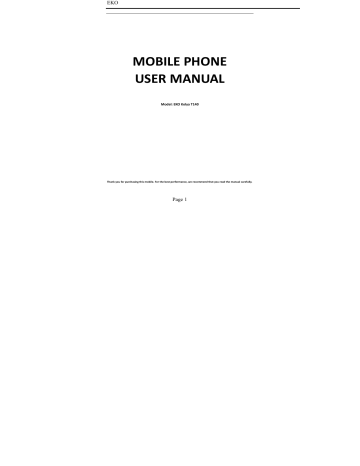
EKO
MOBILE PHONE
USER MANUAL
Model: EKO Kolya T140
Thank you for purchasing this mobile. For the best performance, we recommend that you read the manual carefully.
Page 1
EKO
P
HONEBOOK
................................................................................................................................. 8
C
ALL HISTORY
................................................................................................................................ 9
T OOLS ....................................................................................................................................... 10
M
ULTIMEDIA
.............................................................................................................................. 11
M
ESSAGES
................................................................................................................................. 14
F
ILE MANAGER
............................................................................................................................ 16
K
ARBONN STORE
.......................................................................................................................... 17
P ROFILES .................................................................................................................................... 17
C
AMERA
.................................................................................................................................... 18
S
ETTINGS
................................................................................................................................... 18
G
AMES
...................................................................................................................................... 22
I
NTERNET
................................................................................................................................... 22
Page 2
EKO
Know Your Phone
OK KEY
Left soft key
Dial key
Number keys
* key
0 key
Right soft key
Enter into the main menu
Enter main menu in idle mode.
Press left soft key, then press * to lock/unlock the key pad
Dial and receive a call. View All calls in the standby mode.
Enter numbers, letters or characters.
Press to select punctuations when writing message
Long press to on/off the torch.
Access the Contacts list menu in idle mode. Return to previous menu.
Page 3
EKO
Call end key
Pressing and holding to turn the phone on/off.
End a call or reject an incoming call. Return to the idle mode.
Navigation keys
# key
Press to access four functions in idle mode
Up —— Camera, Down —— Audio player Right —— FM radio, Left —— Write message
Press to switch input modes when writing message.
Batteries
The battery is included in the package. It is not fully charged out of factory but it may still be able to power on your phone. Please completely use up the power of the battery and then charge it for at least 12 hours with your phone turned off. You battery will reach its optimal state after three cycles of charge and discharge.
Installing and uninstalling the battery
To install the battery, remove the back cover from the phone by pressing firmly on the cover and slide it down. Align the golden contacts of the battery to the contacts in the phone, and then gently snap down the battery into place. Re‐assemble the back cover.
To uninstall the battery, flip the battery out from the bottom of the battery.
Charging the battery
Plug the charger into the socket on the side of your phone. Connect the charger to an
AC wall socket. The blinking of the battery level icon indicates the battery is being charged. When the blinking stops, it indicates the charging is finished
During charging, the phone and charger will feel warm to the touch. This is normal.
Warning:
The operating ambient temperature of the charger is 0 C ‐50 C. Do not use it when the temperature exceeds this limit.
Use only chargers approved by the phone manufacturer to ensure safety. Failing to comply with this will violate the terms and conditions of the warranty.
Using the battery
Page 4
EKO
The waiting time and calling time capacities specified by the phone manufacturer are obtained under the ideal operating environment. The actual values will vary with the network condition, operating environment and operation method.
Please comply with the local regulations of disposing the battery (such as recycling).
Do not dispose it as household waste.
Battery level indicator
When the phone is on, the battery level indicator is located at the upper right corner of the screen.
Connecting to the Network
SIM card
Please insert available Subscriber Identity Module (SIM) card into your phone before using it. SIM card is supplied by your network carrier.
All the information related to network connection is recorded on the SIM card, so are the contact information such as names, phone numbers and SMS that you set to store on the SIM. You can take out the SIM card from the phone and insert it into another GSM phone to use it. Most new phones will recognize the SIM card automatically.
Do not touch the golden contacts of the SIM card and place it away from electricity and magnetism to avoid damage. You will not be able to use the phone if the SIM card is damaged.
Note:
Before inserting and taking out the SIM card, always make sure that the phone is switched off and disconnected from any external power source; otherwise both the phone and the SIM card may be damaged.
Page 5
EKO
Installing and uninstalling the SIM card
The SIM card usually comes attached to a special card. The metal contacts of SIM card is easily damaged by scratching, so take it out carefully before assembling it into the phone.
Switch off the phone; remove the back cover, battery and other external power source. Fit the SIM card into the SIM card slot. Align the angled corner of the SIM card with the slot. Slide in the SIM card, make sure it is in place, install the battery, and restore the back cover.
Likewise, to remove the SIM card, switch off the phone, remove the battery and then take out the SIM card.
Unlock the SIM card
PIN code
Your Personal Identification Number (PIN/PIN2) code protects the SIM card against unauthorized use. Your PIN/PIN2 code is usually supplied with the SIM card. If this security function is enabled, you need to enter the PIN/PIN2 code every time you turn on the phone. You can also disable this function.
To unlock the SIM card, press and hold the power button to turn on the phone. Enter the PIN/PIN2 code. After three consecutive incorrect PIN/PIN2 code entries, the code is blocked, and you need the PUK code to unblock it.
PUK code
This code is required to change a locked PIN code. If the code is not supplied with the
SIM card, contact your service provider. After ten consecutive incorrect PUK code entries, the SIM card cannot be used any more. Please contact your service provider to buy a new SIM card. You cannot edit PUK code. If it is lost, Please contact your service provider.
Connecting to the network
After the SIM card is unlocked, you phone will automatically search for the registered network or other local available network. Once connected, the name of the network
Page 6
EKO
carrier will appear on the top of the screen.
You phone is now in Standby mode, ready for making and receiving calls.
Basic Operations
Switch Phone ON/OFF
To switch ON/OFF your phone, press and hold the End key for a few seconds.
Unlock the phone
If you do not use the phone for a while, the screen is replaced with a locked screen.
1. Press any key to activate the screen.
2. Press Unlock key, and then press * key.
Make a call
You can make a call in the following ways:
Enter the desired number in standby mode and press the Call key to make the call.
Go to Menu > Phonebook and then select and dial the desired number.
Just press the Call key to dial the contacts listed in Call logs.
You can also dial a contact from the messages.
Notable Features
Secure your Phone
M e n u > S e t t t t i i n g s > S e c c u r r i i t t y s s e t t t t i n g s > P h o n e s e c u r r i t y
Let you lock/unlock your phone via a security password which you can change anytime.
The default security code to unlock the phone is 1122 .
Note: After you activate the phone lock, you would be asked for a password when you power on your phone next time.
Page 7
EKO
Blacklist
M e n u > S e t t t t i i n g s > C a l l s e t t t i n g s s > A d v a n c e d s e t t t t i i n g s s > B l a c k l i i s t t
B l l a c c k k l l i i s s t t u n d e s i i r r e d c a l l l l e r r s o t t h a t t y o u d o n o t t r r e c c e i i v v e c a l l l l i i n g f f r r o m t t h e m
Phonebook
You have 2 phonebooks in this mobile phone: SIM card and the mobile. The mobile can store 500 phone numbers and the SIM card’s capacity depends on its type.
I In standby mode, enter a number, press the call key pieces to make a call, press the OK key to save
◆ If ‘To SIM 1/2’ is selected, users can edit name and number.
◆ If ‘To phone’ is selected, the user can edit the name, mobile number, image, ringtone, caller groups
Into the phone book list, the list on the left displays a small icon indicates that the record exists SIM card or mobile phone, the right is the record of the name and number information.
Standby mode, press the right soft key to enter into the address book or from the menu
Into the address book, do the following:
[View contact] : view the contact
Page 8
EKO
[Edit]: edit current the contact
[New]: Create a record to phone or SIM
[Delete multiple]: Choose one or more records to delete
[Import/Export]: Copy/Import/Export records to T‐Card or phone
[Others]
[Memory status]: Query the current SIM card and mobile phone storage capacity.
Call history
You can view your recent call situation.
[Missed calls]: Show all missed calls list, select a view after a missed call occurred the date and time, phone number and times.
[Dialed calls] Show all dialed calls list, select a view after a dialed calls occurred in the date and time, phone number and times.
[Received calls]: Show all answered the phone list, select a view after a phone that has the date and time of occurrence, telephone number, frequency,
[Rejected calls] Show all refused to answer the phone list, select a view after a missed call occurred the date and time, phone number and times.
Press the OK softkey to enter the options menu can be more than the number of call records in the following:
Page 9
EKO
◆ Details: View the current record date, time, type.
◆ Call: Call the current number.
◆ Save: You can save the current record to the phone or SIM card
◆ Write message: send the current record of SMS.
◆ Add to contacts: the number of the record the name added to the existing record which
◆ Add to blacklist: the current record to reject a call which
◆ Delete: Delete the currently selected record
◆ Delete all: Delete all call records
◆ Mark : Mark to operation
[Delete all]: Delete all call records
[Call times]: Last time zero starting time for last call statistics, a total of dialed calls, received calls, all calls total, all the time can also be zero.
[GPRS counter] : Display the SIM card GPRS data.
Tools
[Calendar]
Press the left soft key to access the calendar display interface, the first line shows the year, month, and the third line shows the week, the middle section shows the specific date of a month, the last line shows the right and left soft key in the message. Interface in the calendar, press the arrow keys on the date forward one week, press the arrow keys to move one week after the date, press the left arrow key date forward one day, press the
Page 10
EKO right arrow keys to move the day after the date, select the date to a dark display
[Add new schedule]: a new agenda
[View schedule]: View the schedule one day save
[All schedule]: View the schedule all day
[Clear tasks today]: Clear the calendar day
[Clear all]: Empty all the schedules
[Go to date]: Enter the dates you want to find, the cursor will jump to that date quickly
[Weekly]: the week / month display calendar.
[Alarm]
This machine has three alarm times available for your settings. Access any time, you can set its status to on / off, ring time, repeat mode, ring tones, alarm clock name, etc.
[World clock]
View the time of countries
[Calculator]
Can be continuously mixed arithmetic, the operation is simple, practical, convenient
[Ebook]
View the “txt” document
[Bluetooth]
[Open Bluetooth]: Choose to activate the Bluetooth
[Bluetooth visibility]:Bluetooth visibility set
[Paired device]; Search and paired Bluetooth devices
Page 11
EKO
[Device name]; Local Bluetooth name
[Bluetooth file storage]; Storage location
[Help] : Help Documentation
[STK]
Full name of the SIM card application toolkit (SIM Application Toolkit). It can provide you with flexible information functions, such as stock information, traffic information, weather and so on. STK functionality provided by the network operator decision. The business needs the support of SIM cards and network
[Torch]
Choose to open the torch
Multimedia
[Video Recorder]
Set the parameter of DV and then use the function
[Image viewer]
View the image which in phone memory or T‐card
[Audio player]
Play audio files, MP3 songs; to play audio files, MP3 songs, press the Up and Down keys to adjust the volume, press the left and right keys to select the present, the next song, press the OK button for the on / off Music
[Music list]: Into playlist interface. Can be added to the play list editing and other
Page 12
EKO operations
[Add]: Add songs or music playlist bookmark
[Set as ringtone]: The song is set to call or alarm tone
[Repeat]: Choose one/all repeat
[Shuffle]: Choose shuffle to play the music
[Settings]:
◆ Equalizer: Choose a variety of equalizer effects
◆ BT stereo output: Set the BT output
◆ BT stereo headset: Set the BT headset
[Open review]: Open the function of review
[Exit]: Exit menu audio player
[Video player]
Use the function of video player
[FM radio]
[Auto search and save]: Channel auto search and save
[Channel list]: View channel list
[Save]: Save the channel to the channel list
[Manual search]: Manually enter the channel and find
[Open speaker] Choose whether to open the microphone
[background play] Choose whether to open the Background Play
[Record]: Record the FM
Page 13
EKO
[Timing record]: Set the time to record
[Record file list] The list of FM record file
[Storage] Set the location of storage
[Help]: FM Help
[Sounder Recorder]
[Start recording]: Start recording
[Record file list]: The memory card inside the recording file list
[Storage]: Set the locate of storage
[File format]: Set the format of record file
Messages
The Messaging function is a network service. Sending and receiving Text/MMS can only be used if the service is proposed by your network operator.
You can send ordinary Text messages. The SMS is sent to the Text messages center in the network firstly, and then to the target user. If the receiver’s mobile is power off or cannot receive messages, the network will store the message temporarily and the store duration is determined by the user configuration and the service provider.
The message will be directly stored in the SIM card if the capacity is not full. A blinking icon at the head row of the main screen will be displayed if the capacity is full.
Messages unread
If the Text message has been sent to the receiver, a beep will sound. (If the tone for
Page 14
EKO
Text messages and message report are activated).
[Write message]
[ New SMS ]
◆ Send: Enter the appropriate number of the recipient or from the phonebook add
◆ Insert template: to the content of the message currently being edited into the common language
◆ Add contact info: Insert the contact person
◆ Add phiz: emoticons into the meaning of the representative
◆ Save as draft: will save the information to Drafts
◆ Exit: Exit message
[Inbox] :
◆ Reply: reply to SMS to each other.
◆ Delete: Delete short message
◆ Call: choose a voice call or a call to the sender IP calls
◆ Lock: lock cannot be deleted
◆ Move: Move the message to SIM or phone
◆ Copy: Copy the message to SIM or phone
◆ Mark: single marker or markers in whole or in text messages stored in SIM1/SIM2, mark or unmark after delete records
◆ Sort: In accordance with time / contact / theme / message type sort
◆ Delete repeated number: choose to delete the same number of records.
Page 15
EKO
◆ Add to blacklist: Add the sender to blacklist
[Outbox] : Reading or processing stored in the Outbox of the SIM card message.
[Drafts] : Reading or processing stored in the Drafts of the SIM card message
[Sentbox]: read and process the mail stored in the SIM card has been sent information
[Security inbox] View the message which is locked
[Templates]: Use the function of templates
[Broadcast message]: Use the function of broadcast message
[Voice mail server]: use the function of voice mail server
File manager
[MemoryCard]: SD card needs to support T card
[New folder]: Create a new folder.
[Delete]: delete the specified folder.
[Details] View the folder or file for more information
[Edit] the selected folder or rename the file or copy
[Search] Enter the folder name to find out.
[Sort] By the way you choose to sort the files.
[Mark] Select Mark / Unmark single / all
[More]
◆
◆
Memory Card capacity: View the memory card capacity
Format MemoryCard: Format memory card
Page 16
EKO
Karbonn store
Connect to karbonn store.
Profiles
[ Add ]: Add the new profile
[ Delete ]: Delete the profile
[ Settings ]: set the selected mode
[Rename]: Rename the profile
[Ring settings]
◆ SIM call ring: set the SIM card of the ringing tone
◆ SIM message ring: set the SIM card message tone
[Adjust volume]
◆ Caller ringtone: set the ringing tone volume
◆ Message ringtone: ring volume settings information
◆ Alarm & calendar volume; set the alarm tone
◆ Call volume: Set the volume of calls
◆ Power ringtone: the voice of setting switch
[Ring type]
◆ Call alert: a ring, vibration, silent, vibration and ringing and ringing after the first five vibration incoming call alert for you to choose
Page 17
EKO
◆ Message alert: a ring, vibration, silent, ringing and message alert vibration four ways for you to choose
◆ Alarm & calendar remind: a ring, vibration, silent, ringing and message alert vibration four ways for you to choose
[Other alert rings]
◆ Key tone: set the key tone of voice
◆ Battery low alert: Choose open the alert of battery low
◆ Power ringtone: Set the sound is turned Off
◆ Dial tone: Activate dial tone
Camera
The phone supports photo, so you can capture your favorite scenes anywhere. Photos will be saved in the phone comes with a file system, photographs as JPG format, you can phone provides photographs sent to a computer via USB connection to view, can also be set Image for the standby
Note : This function can work without driver under Windows XP by directly connecting your mobile to the computer
Settings
【 Call setting 】
[Dual‐SIM settings]
[Standby mode]: Dual SIM standby or standby only SIM1 or SIM2 only
Page 18
EKO
[Reply by original SIM]: Reply the call/SMS by original SIM
[Set SIM name] SIM1 and SIM2 in the card slot to set the display name
[ Call divert ]: transfer a call, respectively SIM1/SIM2
◆ Call forwarding unconditional: Set a forwarding number, for forwarding all calls are
◆ Call forwarding on busy: set the forwarding number, transfer calls when in busy
◆
◆
Call forwarding on no reply: Set a forwarding number, in case of no response transfer
Diver if unreachable: to set the forwarding number in the phone unable to
◆ connect the case of transfer
Cancel all diverts: cancel all of the transfer
[ Call waiting ] open call waiting, respectively SIM1/SIM2
[ Call barred respectively SIM1/SIM2 call for restrictions
[ Hide ID ] respectively SIM1/SIM2 to hide the machine when the power numbers.
* SIM card, operators need to support
[ Others ]
[Blacklist] Set the blacklist
[Call time reminder] Select the open or closed during a voice call has prompted
[Auto redial] Select whether to open automatically redial function
[Vibration when connected] Select the phone is turned on or off the tone when
Page 19
EKO
[Reply by SMS] Select whether to reject messages or return after any key answer
[Auto call record] Auto record the voice call
【 Phone settings 】
[Date & time]
Set time: set the phone to display the time
Set date: set the phone to display the date
Time format: Set the display time format
Date format:Set the date display format
Update time settings: Select open update time
[Language settings] Select phone display language.
[Shortcut settings] Set the shortcut
[Auto power on/off] Set the time and frequency of Automatic Turning
[Power management] check the battery's current charge
[Restore factory settings] restore the factory settings
【 Display 】
[ Animation effect ]: Set the power on/off animation
[ Wallpaper settings ] Set wallpaper
[ Idle display setting ] Set the idle
[ Contrast] adjust the screen's backlight brightness
[Backlight] Set the backlight time screen
[ Keypad backlight time ] Set the backlight time key
Page 20
EKO
【 Security 】
[ PIN ] Select open or modify the phone's PIN code
[ Modify PIN2 ] PIN2 choose to modify the phone code
[ Phone locked ]: Set the phone locked
[ Change phone password ]: Modify the password of phone
[ Date security ] set access to enter the password to view functionality. (Including: call logs / message / camera / phonebook / my files / ebook / calendar / Mass storage /audio player/video player)
[ Auto keypad lock ] Set the auto keypad lock
[ Lock screen by end‐key ] press the end key to select whether the off‐screen function
[Mobile tracker] to set the security password and open the feature, open the opportunity for the card and then prompts for security password, if the wrong password is entered three times, the phone can receive within 24 hours of alarm information
[ Fixed dialing ] Set the fixed dialing function
【 Connections 】
[ Network account ]: Create or edit the network account
[New connection] Create a new Internet account
[Add from list] from the system built‐in Internet account to add a new account
[Search] from the current logged on to Internet search to the card account information, which added to the list after the selected
Page 21
EKO
[Delete]: delete the selected account
[Edit]: edit the currently selected account
[ GPRS service ]: Choose open or close GPRS service
[ Data connection settings ]: The type of data connection
[ Network selection ]: Choose auto or manual select network
Use the effect for menu list
Games
Provide two games
Internet
[Internet] Use the function of internet
[Bookmark] Website of interest can be saved in the bookmarks and the bookmarks can be edited or direct them to surf.
[History] Mobile recently logged in the menu page is saved, you can directly select the records inside the surf
[Offline pages] Throughout the course of mobile browsing, save the snapshot shown here
[Homepage] Open the home page
[Settings] Set account/homepage/content/restore default
[Exit] Exit browser
Health and Safety Precautions
Please read these simple guidelines. Not following them may be dangerous or illegal.
Page 22
EKO
S A R C o m p l l i i a n c e
Your K89 mobile phone model has been designed to compile with applicable safety requirements for exposure to radio waves. The radio wave exposure guidelines employ a unit of measurement called Specific Absorption Rate (SAR). The recommended SAR limit for mobile handset is 1.6 W/Kg averaged over a 6 minutes period and taken over a volume containing a mass 1g of human tissue.
The highest SAR value for this mobile phone model is 0.594 W/kg averaged over a 6 minutes period and taken over a volume containing a mass 1g of human tissue.
Use cell phone when the signal strength is good. Keep your calls short or instead use headset or send a text message. This advice applies especially to children, adolescents and pregnant women.
If using Bluetooth headset device, please make sure it has a low power emitter.
R O H S D e c c l l a r a t t i i o n
Declaration of Conformity with the requirements of the e‐waste Management Rules,
2011 (adopted by Notification S.O.1035 (E) of Ministry of Environment and Forests)
The Product is in conformity with the requirements of Rule 13 of the e‐waste Rules. The content of hazardous substance with the exemption of the applications listed in SCHEDULE
II of the e‐waste Rules:
1. Lead (Pb) – not over 0.1% by weight;
2. Cadmium (Cd) – not over 0.01% by weight;
3. Mercury (Hg) – not over 0.1% by weight;
4. Hexavalent chromium (Cr6+) – not over 0.1% by weight;
5. Polybrominated biphenyls (PBBs) – not over 0.1% by weight;
6. Polybrominated diphenyl ethers (PBDEs) – not over 0.1% by weight.
Page 23
EKO
S a f f e D r r i i v i i n g
Do not use the phone while driving. When you have to use the phone, please use the personal hands‐free kit.
Please do not put the phone onto any passenger seat or any place from which it may fall down in case of vehicular collision or emergency braking.
D u r r i i n g F l l i i g h t t
Flight is influenced by interference caused by the phone. It is illegal to use a phone on the airplane. Please turn off your phone during a flight.
I I n H o s p i t t a l s
Your Phone’s radio waves may interfere with the functioning of inadequately shielded medical devices. Consult a physician or the manufacturer of the medical device to determine whether they are adequately shielded from external Radio Frequency.
Switch off your device when regulations posted instruct you to do so.
To avoid potential interference with implanted medical devices such as a pacemaker or cardioverter defibrillator:
Always keep your phone at least 15.3 centimeters (6 inches) from the medical device.
Do not carry the wireless device in a breast pocket.
Turn off the phone if there is any reason to suspect that interference is taking place.
Follow the manufacturer directions for the implanted medical device.
If you have any questions about using your wireless device with an implanted medical device, consult your health care provider.
U n s a f f e A r r e a s s
Please turn off your phone when you are close to a gas station or in the vicinity of any place where fuel and chemical preparations, or any other dangerous goods are stored.
Taking Care of Your Device
Your device is a product of superior design and craftsmanship and should be handled with care: The following suggestions will help you protect your phone:
Keep the device dry. Precipitation, humidity, and all types of liquids or moisture can
Page 24
EKO contain minerals that will rust electronic circuits. If your device does get wet, remove the battery without turning on the device, wipe it with a dry cloth and take it the service center.
Do not store the device in high or cold temperature. High temperatures can shorten the life of electronic devices and damage batteries.
Do not use or store the device in dusty, dirty areas. Its moving parts and electronic components can be damaged.
Do not attempt to open the device other than as instructed in this guide. Repairing this phone by yourself other than our authorized service agents/centers goes against the warranty rules.
Do not drop, knock, or shake the device. Rough handling can break internal circuit boards and fine mechanics.
Do not use harsh chemicals, cleaning solvents, or strong detergents to clean the device. Only use a soft, clean, dry cloth to clean the surface of the device.
Do not store your device near magnetic fields or allow your device to come in contact with magnetic fields for extended period of time.
B a t t t t e r r y R e c o m m e n d a t t i i o n s s : :
Please put the battery in a cool and well‐ventilated place out of direct sunlight. We recommend you to charge the battery at room temperature range.
Batteries have life cycles. If the time that the battery powers equipment becomes much shorter than usual, the battery life is at an end. Replace the battery with a new battery of the same make and specification.
Do not discard the battery with household trash. Please dispose of used battery according to your local environmental laws and guidelines.
Use manufacturer approved batteries, chargers, accessories and supplies.
K89‐Karbonn will not be held responsible for user’s safety when using unapproved accessories or supplies.
Page 25
EKO
R e c y c c l l e Y o u r r H a n d s e t t
The WEEE logo (shown at the left) appears on the product (battery, handset, and charger) to indicate that this product must not be disposed off or dumped with your other household wastes. You are liable to dispose of all your electronic or electrical waste equipment by relocating over to the specified collection point for recycling. of such hazardous waste.
the time of disposal will allow us to help preserve the environment.
Recycling of the electronic waste equipment will ensure safety of
site: www.micromaxinfo.com/weee.php.
D i s c l a i i m e r r s
1.
The colors and specifications shown/mentioned in the user manual may differ from the actual product. Images shown are for representation purpose only. Other product logos and company names mentioned herein may be trademarks or trade names of their respective owners.
2.
K240‐Karbonn keeps the right to make modifications to any of the content in this user guide without public announcement in advance. The content of this manual may vary from the actual content displayed in the mobile phone. In such a case, the latter shall govern.
3.
Upon first use of the device it will send information related to model, mobile number, IMEI numbers, Operator, Circle through an SMS. This One time SMS will be charged as per Operator tariff.
C o p y r r i i g h t t s
All rights reserved. Reproduction, transfer, distribution or storage of part or all of the contents in this document in any form without the prior written permission of
K89 ‐Karbonn is strictly prohibited.
Page 26
EKO
FCC Warning
This device complies with part 15 of the FCC Rules. Operation is subject to the condition that this device does not cause harmful interference.
Any Changes or modifications not expressly approved by the party responsible for compliance could void the user's authority to operate the equipment.
Note: This equipment has been tested and found to comply with the limits for a Class B digital device, pursuant to part 15 of the FCC Rules. These limits are designed to provide reasonable protection against harmful interference in a residential installation. This equipment generates uses and can radiate radio frequency energy and, if not installed and used in accordance with the instructions, may cause harmful interference to radio communications. However, there is no guarantee that interference will not occur in a particular installation. If this equipment does cause harmful interference to radio or television reception, which can be determined by turning the equipment off and on, the user is encouraged to try to correct the interference by one or more of the following measures:
‐Reorient or relocate the receiving antenna.
‐Increase the separation between the equipment and receiver.
‐Connect the equipment into an outlet on a circuit different from that to
which the receiver is connected.
‐Consult the dealer or an experienced radio/TV technician for help.
Page 27
EKO
Specific Absorption Rate (SAR) information:
This GSM Mobile Phone meets the government's requirements for exposure to radio waves.
The guidelines are based on standards that were developed by independent scientific organizations through periodic and thorough evaluation of scientific studies. The standards include a substantial safety margin designed to assure the safety of all persons regardless of age or health.
FCC RF Exposure Information and Statement
The SAR limit of USA (FCC) is 1.6 W/kg averaged over one gram of tissue. Device types:
MOBILE PHONE (FCC ID: 2AC7IT140) has also been tested against this SAR limit. The highest
SAR value reported under this standard during product certification for use at the ear is
0.576W/kg and when properly worn on the body is 0.521W/kg. This device was tested for typical body‐worn operations with the back of the handset kept 1.0cm from the body. To maintain compliance with FCC RF exposure requirements, use accessories that maintain a
1.0cm separation distance between the user's body and the back of the handset. The use of belt clips, holsters and similar accessories should not contain metallic components in its assembly. The use of accessories that do not satisfy these requirements may not comply with FCC RF exposure requirements, and should be avoided.
Page 28
EKO
Body‐worn Operation
This device was tested for typical body‐worn operations. To comply with RF exposure requirements, a minimum separation distance of 1.0 cm must be maintained between the user’s body and the handset, including the antenna. Third‐party belt‐clips, holsters, and similar accessories used by this device should not contain any metallic components.
Body‐worn accessories that do not meet these requirements may not comply with RF exposure requirements and should be avoided. Use only the supplied or an approved
antenna.
Page 29
advertisement
Related manuals
Frequently Answers and Questions
How do I turn on the Interglobe Connection Corp. Kolya T140?
How do I unlock the phone if it has been locked?
How do I make a call?
How do I save a contact?
How do I view my call history?
advertisement
