- Computers & electronics
- TVs & monitors
- LCD TVs
- KUNSHAN KONKA ELECTRONICS
- 2AHAK-WD24HB2600
- User manual
advertisement
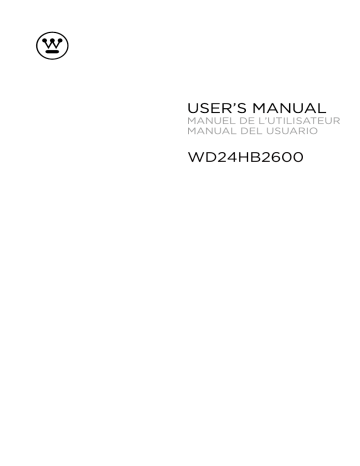
WD24HB2600
TABLE OF CONTENTS
1
Important Safety
Instructions
2 Safety Information
3 Preparation
What's Included
Front View
Rear View
Installing the Stand
Remote Control
4
Connecting
External Devices
5
Customizing TV
Settings
Initial Setup
Navigating the Setup
Settings
APPS
Media
Viewing JPEG
Viewing MJPEG
Source
Setup
Settings
Audio
Picture
Channel
Time
Lock
Network
6 Parental Control
7 Troubleshooting
8 Maintaining
9
10
Specification
11 OTT APP Service
2
3
4
5
6
7
8
9
10
11
24
25
26
12
13
13
14
14
15
15
16
17
18
18
19
20
21
23
24
En 1
IMPORTANT SAFETY INSTRUCTIONS
• Read these instructions – All the safety and operating instructions should be read before this product is operated.
• Keep these instructions – The safety and operating instructions should be retained for future reference.
• Heed all warnings – All warnings on the appliance and in the operating instructions should be adhered to.
• Follow all instructions – All operating and use instructions should be followed.
• Do not use this apparatus near wate r
– The appliance should not be used near water or moisture – for example, in a wet basement or near a swimming pool, and the like.
• Clean only with dry cloth.
• Do not block any ventilation openings.
I n s t a l l i n a c c o r d a n c e w i t h t h e manufacturer’s instructions.
• Do not install near any heat sources such as radiators, heat registers, stoves, or other apparatus (including amplifiers) that produce heat.
• Do not defeat the safety purpose of the polarized or grounding-type plug. A polarized plug has two blades with one wider than the other. A grounding-type plug has two blades and a third grounding prong. The wide blade or the third prong are provided for your safety. If the provided plug does not fit into your outlet, consult an electrician for replacement of the obsolete outlet.
• Protect the power cord from being walked on or pinched particularly at plugs, convenience receptacles, and the point where they exit from the apparatus.
• Only use attachments/accessories specified by the manufacturer.
• Use only with the cart, stand, tripod, bracket, or table specified by the manufacturer, or sold with the apparatus.
When a cart is used, use caution when moving the cart/apparatus combination to avoid injury from tip-over.
• Refer all servicing to qualified service personnel. Servicing is required when the apparatus has been damaged in any way, such as the power-supply cord or plug is damaged, liquid has been spilled or objects have fallen into the apparatus, the apparatus has been exposed to rain or moisture, does not operate normally, or has been dropped.
• Please keep the unit in a well-ventilated environment.
WARNING: To reduce the risk of fire or electric shock, do not expose this apparatus to rain or moisture. The apparatus should not be exposed to dripping or splashing. Objects filled with liquids, such as vases should not be placed on apparatus.
WARNING: The batteries shall not be exposed to excessive heat such as sunshine, fire or the like.
WARNING: The main plug is used as disconnect device, the disconnect device shall remain readily operable.
WARNING: To reduce the risk of electric shock, do not remove cover (or back) as there are no user-serviceable parts inside. Refer servicing to qualified personnel.
RISQUE DE CHOC ELECTRIQUE NE
PAS OUVRIR
This lightning flash with arrowhead symbol within an equilateral triangle i s i n t e n d e d t o a l e r t t h e u s e r t o
the presence of non-insulated “dangerous voltage” within the product’s enclosure that may be of sufficient magnitude to constitute a risk of electric shock.
T h e e x c l a m a t i o n p o i n t w i t h i n a n equilateral triangle is intended to alert the user to the presence of important operating and maintenance instructions in the literature accompanying the appliance.
This equipment is a Class II or double insulated electrical appliance. It has been designed in such a way that it does not require a safety connection to electrical earth.
• Unplug this apparatus during lightning storms or when unused for long periods of time.
This product meets ENERGY
STAR ® guidelines for energy e ff i c i e n c y. E N E R G Y S TA R and the ENERGY STAR
®
ENERGY STAR
® mark a r e r e g i s t e r e d U . S . m a r k s .
® is a registered m a r k o w n e d b y t h e U . S . government.
En 2
SAFETY INFORMATION
To ensure reliable and safe operation of this equipment, please carefully read all the instructions in this user guide, especially the safety information below.
Electrical Safety
• The TV set should only be connected to a main power supply with voltage that matches the label at the rear of the product.
• To prevent overload, do not share the same power supply socket with too many other electronic components.
• Do not place any connecting wires where they may be stepped on or tripped over.
• Do not place heavy items on any connecting wire, which may damage the wire.
• Hold the main plug, not the wires, when removing from a socket.
• During a thunderstorm or when not in using the television for long periods, turn off the power switch on the back of the television.
• Do not allow water or moisture to enter the TV or power adapter. Do not use in wet, moist areas, such as bathrooms, steamy kitchens or near swimming pools.
• Pull the plug out immediately, and seek professional help if the main plug or cable is damaged, liquid is spilled onto the set, if the TV set accidentally exposed to water or moisture, if anything accidentally penetrates the ventilation slots or if the TV set does not work normally.
• Do not remove the safety covers. There are no user serviceable parts inside. Trying to service the unit yourself is dangerous and may invalidate the product’s warranty. Qualified personnel must only service this apparatus.
• To avoid a battery leakage, remove batteries from the remote control, when the remote is not use for long period, or when the batteries are exhausted.
• Do not break open or throw exhausted batteries into a fire.
Physical Safety
• Do not tap or shake the TV screen, or you may damage the internal circuits. Take good care of the remote control.
• To clean the TV use a soft dry cloth. Do not use solvents or petroleum based fluids.
• Do not install near any heat sources such as radiators, heat registers, stoves or other apparatus (including amplifiers) that produce heat.
• Do not defeat the safety purpose of the polarized or grounding-type plug. A polarized plug has two blades with one wider than the other. A grounding plug has two blades and a third grounding prong, the wide blade,or the third prong is provided for your safety. If the provided plug does not fit into your outlet, consult an electrician for replacement of the obsolete outlet.
• Protect the power cord from being walked on or pinched particularly at plugs.
• Unplug the apparatus during lightning storms or when unused for long periods.
• Refer all servicing to a qualified service personnel.Servicing is required if the apparatus does not operate normally or if the apparatus, including the power supply cord or pulg, has been damaged in any way.
• Servicing is also required if liquid has been spilled, or objects have fallen into the apparatus; when the apparatus has been exposed to rain or moisture; or if the apparatus has been dropped.
• Always connect your television to a power outlet with protective ground connection.
En 3
PREPARATION
What's Included
TV Set Remote Control with Batteries
TV Stand Four Screws (ST4x10 )
En 4
User Manual
Quick
Connect
Guide
Warranty
Card
User Manual Quick Connect Guide Warranty Card
Front View
PREPARATION
1. POWER
Switch the TV between On / Standby mode.
2. SOURCE
Press to select among different input signal sources.
3. MENU
Display the main menu.
4. CH /
Press to select a channel.
5. VOL /+
Press to adjust the volume.
6. POWER Indicator
Illuminate blue when the TV is turned on. Illuminate red when the TV is in standby mode.
7. IR
(Infrared Receiver)
Receive IR signals from the remote control.
En 5
PREPARATION
Rear View
1. Power Cord
Connect to AC power outlet.
2. Headphone Socket
Connect to the Headphones.
3. USB Port
Connect to a USB storage device to play compatible movie and photo
4. LAN
Network connection port.
5. HDMI Input
Connect to a (HD) signal input device.
6. VGA Input
Connect to a computer or other devices with a VGA interface.
7. PC AUDIO Input
Connect to a computer audio output.
8. DTV/TV Input
Connect to the antenna (75
Ω
VHF/UHF) socket with the RF coaxial cable.
9. OPTICAL Output
Connect a digital sound system to this jack.
10. AUDIO Input
Connect to the AUDIO (L/R) output sockets on external audio devices.
11. COMPOSITE/COMPONENT IN
Connect to AV devices with composite/ component (Y/Pb/Pr) video and audio output sockets. COMPOSITE VIDEO and
COMPONENT(Y/PB/PR) share with AUDIO
IN (L/R).
En 6
PREPARATION
Installing the Stand
• 1.
Lay the TV face down on a flat, cushioned surface to avoid damaging or scratching.
• 2. Fix the Left Connecting Base to the main unit using the 2 provided screws.
(ST4x10 )
• 3.
Fix the Right Connecting Base to the main unit using the 2 provided pcs provided screws.
(ST4x10 )
Removing the Stand for Wall-Mounting
• 1.
Lay the TV face down on a flat, cushioned surface to avoid damaging or scratching.
• 2.
Untighten the 4 pcs screws holding the stand assembly and remove them.
• 3.
Attach the wall-mount bracket to the TV using the mounting holes on the back of the TV. Mount this TV according to the instructions included in the wall-mount bracket.
WARNING: This apparatus is intended to be supported by UL Listed wall mount bracket.
En 7
PREPARATION
Remote Control
16
1. HOME: D i s p l a y t h e H o m e menu.
2. POWER: Turn the LED TV on or off.
3. APPS: Press to select the desired APPS.
4. : D i s p l a y t h e m a i n T V menu.
5. : Return to previous menu
6. button.
: Allows you to navigate the OSD menus and adjust the system settings to your preference.
7. OK :Confirm the selection in the OSD (on screen display).
8. INFO: Displays the current input source and the channel information.
9. E X I T/SORTIE: menu.
10. SOURCE: S e l e c t a m o n g t h e d i ff e r e n t i n p u t s i g n a l s o u r c e s : T V / AV / Y P B P R /
HDMI1/ HDMI2/HDMI3/VGA.
11. VOL+/-: Press to increase/ decrease the sound level.
12. C H / : P r e s s t o s c a n through channels.
13. : Press to select Aspect
Ratio.
14. : Reverse playback rapidly.
15. : Start playback or pause.
16. : Advance playback rapidly.
En 8
CONNECTING EXTERNAL DEVICES
OR
Blu-ray Player / Recorder
Game Console
Video Camera
Satellite
Antenna Cable
VCR
Satellite Receiver
Composite/Component Cable
(not included)
Audio Cable
(not included)
RF Cable(not included)
LAN HDMI 2 HDMI 1 VGA PC AUDIO
Digital Audio System
Optical Cable
(not included)
Cable
(not included)
Network Cable
(not included)
Headphones
VGA Cable
(not included)
3.5mm Audio
Cable
(not included)
Computer
HDMI Cable(not included)
HDMI Device
WIFI
En 9
CUSTOMIZING TV SETTINGS
Initial Setup
•
Connect the power cord to the power socket after you have completed all the physical connections. At this stage, the TV will enter Standby Mode and the red
LED indicator will illuminate.
•
In Standby Mode, press the button on the main unit or on the remote control to turn the TV on. The red LED indicator will turn blue.
•
The first time you turn the TV on, it will go into the Setup Wizard. Press buttons to select your desired mode and press
OK
to
Home optimizes the standard mode video settings.
AV/YPBPR
Home (Energy Star)
And Home (Energy Star)
STAR
®
ENERGY
. Any changes to default as-shipped television configuration and settings would change the energy consumption. And enabling certain optional features and functionalities may increase energy consumption beyond the limits required for
ENERGY STAR
®
Retail Mode : Select Retail Mode if you would like your picture to be brighter. At times this mode may use more energy to operate the Volume/Sound Mode and the
Picture Mode. In this setting, the power consumption may possibly exceed the limited requirement of the ENERGY STAR
®
ENERGY STAR
®
is a set of power-saving guidelines issued by the U.S.
Environmental Protection Agency(EPA).
ENERGY STAR
®
is a joint program of the U.S. Environmental Protection Agency and the U.S. Department of Energy helping us all save money and protect the
•
The ON-MODE Power under Home Mode should be less than 21
W
•
The SLEEP-MODE Power should be less than 0.5 W.
En 10
5
CUSTOMIZING TV SETTINGS
6
7
• If channels can not be found, this frame will be displayed automatically.
Navigating the Setup Settings
•
Press the MENU button to display the main menu.
• Use buttons to select setup menu and then press OK buttons to enter, then press to navigate and select the available menu.
En 11
CUSTOMIZING TV SETTINGS
APPS
• Press the MENU button on the main unit or on the remote control to display the main menu. Then use the APP directly.
to select the apps and press OK button to enter. Use
to select the desired app. Or press the hotkey on the remote control to enter
Note: After the TV connects to network, the status Unconnected will alter to
Connected.
NETFLIX
YouTube
VUDU
Toongoggles
Pandora
AccuWeather
Enjoys TV shows & movies streamed instantly over the
Internet.
YouTube your way on the best screen in your house.
Discover, watch and collect the latest movies and
TV shows in high quality 1080p. Free to sign up. No subscriptions, late fees or commitments.
A subscription video on-demand platform that offers animated, fun and educational cartoons, engaging games and songs from all over the world and in many different languages to children.
Free personalized radio that offers effortless and endless music enjoyment and discovery. Just start with the name of one of your favorite artists, songs, genres or composers and Pandora will do the rest. It’s easy to create personalized stations that play only music you’ll love.
Displays the current weather conditions and the temperature anywhere in the world in centigrade or
Fahrenheit.
En 12
CUSTOMIZING TV SETTINGS
MEDIA
NOTE: Portable storage devices( USB disk or Hard disk) should be inserted.
•
Press the MENU button on the main unit or on the remote control to display the main menu. Then use to select the media and press OK button to enter.
Use to select the desired option.
Viewing JPEG
• After entering MEDIA , press buttons to select JPEG and then select the disk type to enter. Then use / buttons to navigate in the picture folder and then select the desired picture and press OK
button, when √ appears on the top-left, press to play the picture, or press menu button to display the control bar, then use to select Play to display the picture.
En 13
CUSTOMIZING TV SETTINGS
Viewing MJPEG
•
After entering
MEDIA
, press buttons to select
MJPEG
and then select the disk type to enter. Then use / buttons to navigate in the video folder and then select the desired video and press
OK
button, when
√
appears on the top-left, press to play the video, or press menu
button to display the control bar, then use to select
Play
to display the video.
SOURCE
VGA
AV/YPBPR
•
Press the menu button on the main unit or on the remote control to display the main menu. Then use to select the source
and press
OK button to enter.
Use to select the desired input sources among:
TV/ AV/ YPBPR/ HDMI1/
HDMI2/ HDMI3/ VGA and press
OK
button to
En 14
CUSTOMIZING TV SETTINGS
SETUP
•
Press the menu
button on the main unit or on the remote control to display the main menu. Then use to select the setup
and press
OK
button to enter. Use
to select the desired option.
SETTING
•
Press
Press
buttons to select
SETTING buttons to adjust each option’s setting.
menu and then press
OK
button to enter.
buttons to select the following setting options and then press
Menu Language
OSD Time Out
Portable Remote
VGA Settings
Select menu language : English, Français or Español. The default on-screen menu language is English.
Select OSD time among 15s/30s/45s/60s.
Firstly, use your portable device to scan the QR code to download the APP (Make sure the protable device and the TV in the same network) , or you may also type in
"Westinghouse Remote" in Google Play or APP store to download the APP. Secondly, enter the 6 digits code after app installation. 6 digits code: N/A code under the QR code) .
To adjust the VGA settings:H-Pos, V-Pos, Clock, Phase,
Auto.
En 15
CUSTOMIZING TV SETTINGS
Closed Caption
Other Settings
Restore Default
CC Mode Select CC mode :CC On, CC Off.
Analog CC
Digital CC
Basic Selection: CC1, CC2, CC3, CC4,
Text1, Text2, Text3, Text4.
Advanced Selection: Service1, Service2,
Service3, Service4, Service5, and Service6.
Option
Mode, Font Style, Font Size, Font Edge
Style, Font Edge Color, FG Color, BG Color,
FG Opacity, BG Opacity.
Turn On or Off the Audio Only.
Restore the TV to factory default settings.
AUDIO
• Press
Press
buttons to select AUDIO menu and then press OK button to enter.
buttons to select the following audio options and then press buttons to adjust each option’s setting.
Sound Mode
Bass
Treble
Balance
MTS
Digital Audio Output
Surround Mode
AVL
Audio Language
Allow the selection of an audio-enhancement technique:
Standard/Music/Movie/Sports/User .
Control the relative intensity of lower-pitched sounds.
(For User mode)
Control the relative intensity of higher-pitched sounds.
(For User mode)
Adjust the relative volume of the speaker in a multiple speaker system.
Press button
to adjust.
to select MTS, then press button
Select the digital audio output mode between RAW/
PCM/Off.
Turn On or Off the surround mode.
Volume levels are automatically controlled to On or Off.
Select audio language among: English, Français or
Español.
En 16
CUSTOMIZING TV SETTINGS
PICTURE
•
Press
Press
buttons to select PICTURE buttons to adjust each option’s setting.
menu and then press OK button to enter.
buttons to select the following picture options and then press
Picture Mode
Brightness
Contrast
Color
Sharpness
Hue
Color Temp.
Advanced Settings
Cycle among picture mode: Energy Saving/User/Retail/
Movie.
Increase or decrease the amount of white in the picture.
(For User mode)
Adjust the difference between light and dark levels in the pictures. (For User mode)
Control the color intensity. (For User mode)
Adjust the level of crispness in the edges between light and dark areas of the picture. (For User mode)
Adjust the hue intensity.
Cycle among color temperatures: Neutral/Warm/User/
Cool.
Select and adjust the following settings.
1) Aspect Ratio: Choose to view the TV picture in
various formats among:Standard/Fill.
2) Noise Reduction: Reduces the noise level of the
connected device: Off/Weak/Medium/Strong.
3) Dynamic Contrast: Set dynamic contrast to On/Off.
4) White Balance: To adjust the white balance.
En 17
COSTOMIZING TV SETTINGS
CHANNEL
•
Press
Press
buttons to select CHANNEL menu and then press OK button to enter.
buttons to select the following channel options and then press buttons to adjust each option’s setting.
Signal Type
Auto Scan
Select antenna between Air and Cable.
Cable: Select your cable system from: Auto/STD/IRC/HRC.
Auto Scan: Select the Auto Scan feature to scan your available cable channels.
Favorite
Channel List
Show/Hide
Set the selected channel as favorite channels.
Display the current channel list.
Show/Hide the selected channel.
Channel Number Display the current channel number.
Channel Label Display the current channel label.
TIME
•
Press
Press
buttons to select TIME menu and then press OK button to enter.
buttons to select the following time options and then press buttons to adjust each option’s setting.
En 18
Sleep Timer
CUSTOMIZING TV SETTINGS
Select a period of time after which the TV automatically switches to standby mode: Off/5/10/…/180/240 min.
LOCK
•
Press buttons to select LOCK menu and then press OK button to enter. Use the 0-9 buttons to input 4-digit password to enter the LOCK menu.
•
Press buttons to select the following lock options and then press buttons to adjust each option’s setting.
Note: the default password is “0000”.
Change Password
System Lock
Input Block
US Rating
Canada Rating
RRT Setting
Reset RRT
Use 0-9 buttons to input the new 4-digit password and reenter to confirm the new password.
Select to turn On/Off system lock. The following options
(US, Canada, Reset RRT) will only be accessible when you turn the system lock on.
To block or unblock the different input sources.
TV
TV RATING: Press OK button to lock or unlock
TV rating.
MPAA
Canada
English
Canada
French
Select MPAA rating : N/A,G, PG, PG-13, R,
NC-17,or X.
Select MPAA rating for English-speaking
Canada : E, C, C8+, G, PG, 14+, 18+.
Select MPAA rating for Quebec Canada : E, G,
8 ans+, 13 ans+, 16 ans+, 18 ans+.
Set Rating Region Table.
Select to reset the RRT setting.
En 19
COSTOMIZING TV SETTINGS
NETWORK
Network Settings
Network Status
Deactivate Netflix
Deactivate
•
Press enter. Press
buttons to select NETWORK menu and then press OK button to
buttons to select the following network options and then press
buttons to adjust each option’s setting.
Network Settings
Network Status
Deactivate Netflix
Deactivate Vudu
ESN
Select two types of network: Wireless Network or Wired
Network.
Show the network status.
Deactivate Netflix and clear the account information.
Deactivate Vudu and clear the account information.
Electronic Serial Number
En 20
PARENTAL CONTROL
Press the MENU button on the main unit or on the remote control and then press buttons to select LOCK menu. Use the 0-9 buttons to input the 4-digit password to enter the LOCK menu. If used, this option feature can "block'' undesirable programming from appearing on the TV. Parental Control offers the user a wide variety of options and settings that restrict or "block'' the programming that can appear on the TV. Parental Control allows the user to define which program rating they consider acceptable for younger more sensitive viewer. It can be preset and turned either on or off by the user who specifies the secret 4-number code, the password. The number of hours blocked are specified. General audiences and children blocks should be both programmed into the TV's memory. Separate different viewer ratings are specified for both TV and the motion picture Industry; both rating systems should be used and based on the ages of children.
Overview
To ensure complete coverage for all TV programs, (movies and regular TV shows) choose a rating for MPAA, from the selections below,as well as ratings from the TV Parental
Guidelines Rating Systems below, using the Age Block option for General Audiences, and for children.In addition, you may wish to add additional restrictions from the content block menu, and submenus examples below.
Things to Consider before Setting up Parental Control
Determine which rating you consider acceptable to the viewer. (For example,if you choose
TV-PG, more restrictive ratings will be automatically blocked; the viewer will not be able to see: TV-PG,TV-14,or TV-MA rated programming.) You may block the auxiliary video source entirely. (Blocks the signal sent by the equipment, such as VCR, connected to the TV Audio/
VIdeo Input Jacks) or remain unblocked, then choose acceptable ratings. Block program
"Content" based on individual parameters such as: Strong Dialog, Bad Language, Sex
Scenes,Violence Scenes or Fantasy. Violent Scenes; in Content Blk option. Select a secret password, in the Set Password option, using the numbers keys on the remote control.Save the password, it is the only way to access the Parental Control menu and change rating setting, or turn off Parental Control.
•
You can set different Parental Control viewing restrictions for general audiences and for children, both can be active at the same time.
•
Simply specifying one content block such as Sex Scenes, will not automatically restrict the programming that appears from the video sources.
•
Even If you choose to leave the AUX Inputs unblocked, the ratings you specify will automatically restrict the programming that appears from the video sources.
•
You cannot disable Parental Control by disconnecting the TV from power. Block hours will be automatically reset to the original block time setting specified if power is disconnected.
En 21
PARENTAL CONTROL
•
Motion Picture Association of America (MPAA) Rating System
Grade Meaning
G
PG
PG-13
R
General Audiences
Parental Guidance
Suggested
Parents Strongly
Cautioned
Restricted
NC-17
No children under age 17
X Hard Core Films
No Rating No Rating
Content not offensive to most viewers.
Content is such that parents may not want their children to view the program.
Program is inappropriate for preteens, with a greater degree of offensive material suggested than a PG rated program.
Not for children under 17-contains strong element of sex and/or violence.
Not for children under 17-under any circumstances.
Contains strong sexual content.
Same as NC-17 rating.
MPAA did not rate
•
TV Parental Guideline Rating System
TV-Y
Grade
All Children
Meaning
Content not offensive to most viewers.
TV-Y7
TV-G
TV-PG
TV-14
TV-MA
Directed to Older
Children
General Audience
Parental Guidance
Suggested
Parents Strongly
Cautioned
Mature Audience
Only
Considered suitable for children over 7- may contain fantasy violence scenes.
Considered suitable for all audience; children may watch unattended.
Suggested unsuitable for younger children-may contain suggestive language, bad language, sex and violence scenes.
unsuitable for children under 14 - may contain strong language, bad language, sex, and violence scenes.
Adults only- may contain strong language, bad language, sex, and violence scenes.
Canadian Rating:
Canadian English is used throughout all English-speaking Canada (C, C8+,G, PG,14+, 18+).
Canadian French is used in Quebec (G,8 ans+, 13 ans+,16 ans+, 18 ans+)
Note: The V-Chlp will automatically block certain categories that are "more restrictive".If you block TV-Y category,then TV-Y7 will be automatically blocked. Similarly,if you block TV-G category,then all the categories in the "young adult" will be blocked (TV-G, TV-PG,TV-14,and TV-MA).
En 22
TROUBLESHOOTING
If your TV does not operate normally or cannot be turned on, please check the following troubleshooting questions. Remember also to check any other connected electronic device, such as DVD or Blu-ray player to pinpoint the problem. If the TV still fails to operate normally, please contact technical support.
The TV does not operate properly
The TV does not respond
•
The TV may freeze up during use. Disconnect the power when pressing any cord from the power socket for a few minutes. Reconnect the buttons
TV cannot be switched on power cord and try to operate it again as usual.
•
Check that the TV is connected to the power supply.
•
Make sure all connected AV devices are switched off before switching on your TV.
•
Check to see if there are any objects between the TV and the remote control causing an obstruction. Ensure that you are
The remote control does not work
Power is suddenly turned off pointing the remote control directly at the TV.
•
Ensure that the batteries are installed with the correct polarity
(+ to +, - to -).
•
Install new batteries.
•
Check the power of the TV. The power supply maybe interrupted.
•
Check if the sleep timer is set.
•
Check whether the Auto Standby is activated.
The video function does not work
No picture & No Sound
•
Check whether the TV is switched on.
•
Try another channel. The problem may be caused by the
Picture appears slowly broadcaster.
•
This is normal; the image is muted during the TV startup after switching on
No or poor color or poor picture
Horizontal/Vertical bar or process. Please contact your service centre if the picture has not appeared after five minutes.
•
Adjust the settings in the PICTURE menu.
•
Try another channel. The problem may be caused by the broadcaster.
•
Check if video cables are connected properly.
•
Check for local interference such as an electrical appliance picture shaking
Poor reception on some channels or power tool.
•
The station or cable channel may be experiencing problems; tune to another station.
•
Station signal may be weak, reposition the antenna for better reception.
•
Check for sources of possible interference.
Lines or streaks in pictures
• Check antenna (change the position of the antenna.)
No pictures when connecting HDMI
•
Check if the input source is HDMI1/HDMI2/HDMI3.
Pictures appear in wrong ratio
•
Adjust the Aspect Ratio settings in the SETUP menu or press the ASPECT button on the remote control.
En 23
TROUBLESHOOTING
The audio function does not work
Picture OK but no sound
•
Press the VOL +/- buttons.
•
Sound muted? Press the MUTE button.
•
Try another channel. The problem may be caused by the broadcaster.
No output from one of the speakers
•
Adjust the Balance settings in the AUDIO menu.
Unusual sound from inside the TV
•
A change in ambient humidity or temperature may result in an unusual noise when the TV is switched on or off and does not indicate a fault with the TV.
No sound when connecting HDMI
•
Check if the input source is HDMI1/HDMI2/HDMI3.
Audio noise
•
Keep the RF coaxial cable away from the other connected cables.
Password
•
Select the SET Password setting in the LOCK menu, then enter the following master password “8899”. The master
Lost password password clears your previous password and allows you to enter a new password.
There is a problem in PC mode
The signal is out of range
•
Adjust the resolution, horizontal frequency, or vertical
(invalid format) frequency.
Vertical bar or stripe on background & Horizontal
Noise & Incorrect position
Screen color is unstable or show a single color
•
•
•
Use Auto or adjust clock, phase, or H/V position.
Check the signal cable.
Reinstall the PC video card.
Maintaining
• Do not use your TV in areas that are too hot or too cold, because the cabinet may warp or the screen may malfunction. Your TV works best in temperatures that are comfortable to you.
•
Storage temperatures are 32° to 122°F(0° to 50°C)
•
Working temperatures are 32° to 95°F(0° to 35°C)
• Do not place your TV in direct sunlight or near a heat source
En 24
SPECIFICATION
Panel Size
Display Type
Panel Technology
Panel 60 Hz Vs. 120 Hz
Display Resolution
HDMI Support
Panel Resolution
Aspect Ratio
Dynamic Contrast Ratio-Panel
Response Time (G To G)
Lamp Life (Typ. Hours)
Horizontal Viewing Angle (At CR>10)
Vertical Viewing Angle (At CR>10)
Wall-mount(LxW-mm)
The FCC Wants You to Know
23.8inch diagonally
DLED
TFT
60 Hz
1366 x 768
1366 x 768
1366 x 768
16:9
800:1
8 ms
20,000 hours
178
178
200*200 VESA(mm)
THIS DEVICE COMPLIES WITH PART 15 OF THE FCC RULES. OPERATION IS SUBJECT TO THE FOLLOWING
TWO CONDITIONS: (1) THIS DEVICE MAY NOT CAUSE HARMFUL INTERFERENCE, AND (2) THIS DEVICE MUST
ACCEPT ANY INTERFERENCE RECEIVED, INCLUDING INTERFERENCE THAT MAY CAUSE UNDESIRED OPERATION.
NOTE: THE GRANTEE IS NOT RESPONSIBLE FOR ANY CHANGES OR MODIFICATIONS NOT EXPRESSLY APPROVED
BY THE PARTY RESPONSIBLE FOR COMPLIANCE. SUCH MODIFICATIONS COULD VOID THE USER’S AUTHORITY TO
OPERATE THE EQUIPMENT.
Note: This equipment has been tested and found to comply with the limits for a Class B digital device, pursuant to part 15 of the FCC Rules. These limits are designed to provide reasonable protection against harmful interference in a residential installation. This equipment generates, uses and can radiate radio frequency energy and, if not installed and used in accordance with the instructions, may cause harmful interference to radio communications. However, there is no guarantee that interference will not occur in a particular installation. If this equipment does cause harmful interference to radio or television reception, which can be determined by turning the equipment off and on, the user is encouraged to try to correct the interference by one or more of the following measures:
—Reorient or relocate the receiving antenna.
—Increase the separation between the equipment and receiver.
—Connect the equipment into an outlet on a circuit different from that to which the receiver is connected.
—Consult the dealer or an experienced radio/TV technician for help.
The device has been evaluated to meet general RF exposure requirement.
To maintain compliance with FCC's RF exposure guidelines, this equipment should be installed and operated with a minimum distance of 20cm between the radiator and your body.
En 25
OTT APP SERVICE
If you want to know about these APP information or get more service. Please refer to following content.
• Netflix
You can call the following telephone for more help: 866-579-7172
If your matter is regarding customer service, please refer to https://contactus.netflix.com/help for
alternative contact information.
• YouTube
You can browse the following website for more help: https://productforums.google.com/forum/#!categories/youtube/smart-tvs
• VUDU
You can call the following telephone for more help: 888-554-8838
• TG
You can call the following telephone for more help: 888-874-5411
• Pandora
You can send E-mail to Pandora for more help: [email protected]
• AccuWeather
You can send E-mail to AccuWeather for more help: [email protected]
En 26
SE-UM-2401 -1601
advertisement
Related manuals
advertisement