advertisement
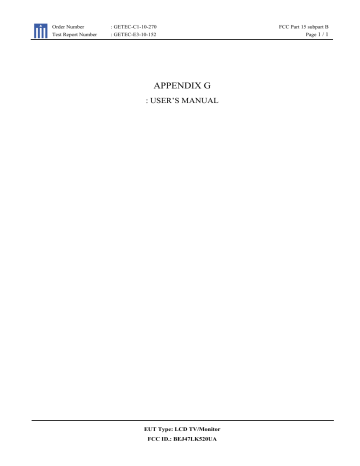
Order Number
Test Report Number
: GETEC-C1-10-270
: GETEC-E3-10-152
APPENDIX G
: USER’S MANUAL
FCC Part 15 subpart B
Page 1 / 1
EUT Type: LCD TV/Monitor
FCC ID.: BEJ47LK520UA
OWNER’S MANUAL
LED LCD TV / LCD TV /
PLASMA TV
Please read this manual carefully before operating the set and retain it for future reference.
LED LCD TV MODELS
19LV2500
22LV2500
26LV2500
32LV2500
32LV3520
42LV3520
32LV3500
37LV3500
42LV3500
47LV3500
55LV3500
LCD TV MODELS
22LK330
26LK330
32LK330
32LK430
42LK430
32LK450
37LK450
42LK450
47LK450
42LK520
47LK520
55LK520
PLASMA TV MODELS
42PW340
50PW340
42PW350
50PW350
50PZ200
60PZ200
42PW350U
50PW350U
42PW350R
50PW350R
www.lg.com
P/NO : SAC34134216 (1012-REV01)
2 LICENSES
LICENSES
Supported licenses may differ by model. For more information about licenses, visit www.lg.com.
Manufactured under license from Dolby Laboratories. “Dolby” and the double-D symbol are trademarks of Dolby Laboratories.
HDMI, the HDMI logo and High-Definition Multimedia Interface are trademarks or registered trademarks of HDMI Licensing LLC.
ABOUT DIVX VIDEO: DivX® is a digital video format created by DivX, Inc. This is an official DivX Certified® device that plays DivX video. Visit www.divx.com for more information and software tools to convert your files into DivX video.
ABOUT DIVX VIDEO-ON-DEMAND: This DivX Certified® device must be registered in order to play purchased DivX Video-on-Demand (VOD) movies. To obtain your registration code, locate the DivX VOD section in your device setup menu. Go to vod.divx.com for more information on how to complete your registration.
“DivX Certified® to play DivX® video up to HD 1080p, including premium content.”
“DivX®, DivX Certified® and associated logos are registered trademarks of DivX,
Inc. and are used under license.”
“Covered by one or more of the following U.S. patents:
7,295,673; 7,460,668; 7,515,710; 7,519,274”
NOTE y
Plasma
: Plasma TV LCD : LED LCD TV, LCD TV y
Image shown may differ from your TV.
y
Your TV's OSD (On Screen Display) may differ slightly from that shown in this manual.
IMPORTANT SAFETY INSTRUCTIONS 3
IMPORTANT SAFETY INSTRUCTIONS
Always comply with the following precautions to avoid dangerous situations and ensure peak performance of your product.
Read these instructions.
Keep these instructions.
Heed all warning.
Follow all instruction.
y Do not use this apparatus near water.
TO REDUCE THE RISK OF ELECTRIC
SHOCK DO NOT REMOVE COVER (OR
BACK). NO USER SERVICEABLE PARTS
INSIDE. REFER TO QUALIFIED SERVICE
PERSONNEL.
The lightning flash with arrowhead symbol, within an equilateral triangle, is intended to alert the user to the presence of uninsulated “dangerous voltage” within the product’s enclosure that may be of sufficient magnitude to constitute a risk of electric shock to persons.
The exclamation point within an equilateral triangle is intended to alert the user to the presence of important operating and maintenance (servicing) instructions in the literature accompanying the appliance.
y y y
Clean only with dry cloth.
Do not block any ventilation openings. Install in accordance with the manufacturer’s instructions.
Do not install near any heat sources such as radiators, heat registers, stoves, or other apparatus (including amplifiers) that produce heat.
WARNING/CAUTION
- TO REDUCE THE RISK OF FIRE AND
ELECTRIC SHOCK, DO NOT EXPOSE THIS
PRODUCT TO RAIN OR MOISTURE.
- TO PREVENT FIRE OR SHOCK HAZARDS,
DO NOT EXPOSE THIS PRODUCT TO RAIN
OR MOISTURE.
y Do not defeat the safety purpose of the polarized or grounding-type plug. A polarized plug has two blades with one wider than the other. A grounding-type plug has two blades and a third grounding prong. The wide blade or the third prong are provided for your safety.
If the provided plug does not fit into your outlet, consult an electrician for replacement of the obsolete outlet.
4 IMPORTANT SAFETY INSTRUCTIONS y y y y
Protect the power cord from being walked on or pinched particularly at plugs, convenience receptacles, and the point where they exit from the apparatus.
Only use attachments/accessories specified by the manufacturer.
Use only with a cart, stand, tripod, bracket, or table specified by the manufacturer, or sold with the apparatus. When a cart is used, use caution when moving the cart/apparatus combination to avoid injury from tip-over.
Unplug this apparatus during lightning storms or when unused for long periods of time.
y Do not allow an impact shock or any objects to fall into the product, and do not drop anything onto the screen.
y CAUTION concerning the Power Cord
(Can differ by country):
It is recommended that appliances be placed upon a dedicated circuit; that is, a single outlet circuit which powers only that appliance and has no additional outlets or branch circuits. Check the specification page of this owner’s manual to be certain. Do not connect too many appliances to the same
AC power outlet as this could result in fire or electric shock. Do not overload wall outlets.
Overloaded wall outlets, loose or damaged wall outlets, extension cords, frayed power cords, or damaged or cracked wire insulation are dangerous. Any of these conditions could result in electric shock or fire. Periodically examine the cord of your appliance, and if its appearance indicates damage or deterioration, unplug it, discontinue use of the appliance, and have the cord replaced with an exact replacement part by an authorized service. Protect the power cord from physical or mechanical abuse, such as being twisted, kinked, pinched, closed in a door, or walked upon. Pay particular attention to plugs, wall outlets, and the point where the cord exits the appliance. Do not move the TV with the power cord plugged in. Do not use a damaged or loose power cord. Be sure do grasp the plug when unplugging the power cord. Do not pull on the power cord to unplug the TV.
y Refer all servicing to qualified service personnel. Servicing is required when the apparatus has been damaged in any way, such as power-supply cord or plug is damaged, liquid has been spilled or objects have fallen into the apparatus, the apparatus has been exposed to rain or moisture, does not operate normally, or has been dropped.
y Never touch this apparatus or antenna during a thunder or lightning storm.
y When mounting a TV on the wall, make sure not to install the TV by hanging the power and signal cables on the back of the TV.
y
Warning - To reduce the risk of fire or electrical shock, do not expose this product to rain, moisture or other liquids. Do not touch the TV with wet hands. Do not install this product near flammable objects such as gasoline or candles, or expose the TV to direct air conditioning.
IMPORTANT SAFETY INSTRUCTIONS 5 y Do not expose to dripping or splashing and do not place objects filled with liquids, such as vases, cups, etc. on or over the apparatus
(e.g. on shelves above the unit).
y Grounding
Ensure that you connect the earth ground wire to prevent possible electric shock
(i.e. a TV with a three-prong grounded AC plug must be connected to a three-prong grounded AC outlet). If grounding methods are not possible, have a qualified electrician install a separate circuit breaker. Do not try to ground the unit by connecting it to telephone wires, lightening rods, or gas pipes.
Power Supply
Short-circuit Breaker y DISCONNECTING DEVICE FROM THE MAIN
POWER
The power outlet must remain readily accessed in the event the device needs to be unplugged.
y As long as this unit is connected to the AC wall outlet, it is not disconnected from the
AC power source even if the unit is turned off.
y Do not attempt to modify this product in any way without written authorization from LG
Electronics. Unauthorized modification could void the user’s authority to operate this product.
y ANTENNAS Outdoor antenna grounding
(Can differ by country):
If an outdoor antenna is installed, follow the precautions below. An outdoor antenna system should not be located in the vicinity of overhead power lines or other electric light or power circuits, or where it can come in contact with such power lines or circuits as death or serious injury can occur. Be sure the antenna system is grounded so as to provide some protection against voltage surges and built-up static charges. Section 810 of the National Electrical Code (NEC) in the
U.S.A. provides information with respect to proper grounding of the mast and supporting structure, grounding of the lead-in wire to an antenna discharge unit, size of grounding conductors, location of antenna discharge unit, connection to grounding electrodes and requirements for the grounding electrode.
Antenna grounding according to the National
Electrical Code, ANSI/NFPA 70
Antenna Lead in Wire
Ground Clamp
Electric Service
Equipment
Ground Clamp
Antenna Discharge Unit
(NEC Section 810-20)
Grounding Conductor
(NEC Section 810-21)
Power Service Grounding
Electrode System
(NEC Art 250, Part H)
NEC: National Electrical Code y Cleaning
When cleaning, unplug the power cord and wipe gently with a soft cloth to prevent scratching. Do not spray water or other liquids directly on the TV as electric shock may occur. Do not clean with chemicals such as alcohol, thinners or benzine.
y Moving
Make sure the product is turned off, unplugged and all cables have been removed. It may take 2 or more people to carry larger TVs. Do not press or put stress on the front panel of the TV.
y Ventilation
Install your TV where there is proper ventilation. Do not install in a confined space such as a bookcase. Do not cover the product with cloth or other materials while plugged. Do not install in excessively dusty places.
y
If you smell smoke or other odors coming from the TV, unplug the power cord contact an authorized service center.
y
Do not press strongly upon the panel with hand or sharp object such as nail, pencil or pen, or make a scratch on it.
y
Keep the product away from direct sunlight.
6 IMPORTANT SAFETY INSTRUCTIONS y Dot Defect
The Plasma or LCD panel is a high technology product with resolution of two million to six million pixels. In a very few cases, you could see fine dots on the screen while you’re viewing the TV. Those dots are deactivated pixels and do not affect the performance and reliability of the TV.
y Generated Sound
“Cracking” noise: A cracking noise that occurs when watching or turning off the TV is generated by plastic thermal contraction due to temperature and humidity. This noise is common for products where thermal deformation is required.
Electrical circuit humming/panel buzzing: A low level noise is generated from a highspeed switching circuit, which supplies a large amount of current to operate a product.
It varies depending on the product.
This generated sound does not affect the performance and reliability of the product.
y Viewing 3D Imaging (For 3D TV)
- When viewing 3D imaging, watch the TV from an effective viewing angle and within the appropriate distance. If you exceed this viewing angle or distance, you may not be able to view the 3D imaging. Furthermore, the 3D imaging may not display if it is viewed while you are lying down.
- If you watch the 3D imaging too closely or for a long period of time, it may harm your eyesight.
- Watching the TV or playing video games that incorporate 3D imaging with the 3D glasses for a long period of time can cause drowsiness, headaches or fatigue to you and/or your eyes. If you have a headache, or otherwise feel fatigued or drowsy, stop watching the TV and take a rest.
- Pregnant woman, seniors, persons with heart problems or persons who experience frequent drowsiness should refrain from watching 3D TV.
- Some 3D imaging may cause you to duck or dodge the image displayed in the video.
Therefore, it is best if you do not watch 3D
TV near fragile objects or near any objects that can be knocked over easily.
- Please prevent children under the age of
5 from watching 3D TV. It may affect their vision development.
- Warning for photosensitization seizure: Some viewers may experience a seizure or epilepsy when exposed to certain factors, including flashing lights or images in TV or video games. If you or anybody from your family has a history of epilepsy or seizure, please consult with your doctor before watching 3D
TV.
Also certain symptoms can occur in unspecified conditions without any previous history. If you experience any of the following symptoms, immediately stop watching the
3D imaging and consult a doctor: dizziness or lightheadedness, visual transition or altered vision, visual or facial instability, such as eye or muscle twitching, unconscious action, convulsion, loss of conscience, confusion or disorientation, loss of directional sense, cramps, or nausea. Parents should monitor their children, including teenagers, for these symptoms as they may be more sensitive to the effects of watching 3D TV.
Risk of photosensitization seizure can be reduced with the following actions.
- Take frequent breaks from watching 3D TV.
- For those who have vision that is different in each eye, they should watch the TV after taking vision correction measures.
- Watch the TV so that your eyes are on the same level as the 3D screen and refrain from sitting too closely to the TV.
- Do not watch the 3D imaging when tired or sick, and avoid watching the 3D imaging for a long period of time.
- Do not wear the 3D glasses for any other purpose than viewing 3D imaging on a 3D TV.
- Some viewers may feel disoriented after watching 3D TV. Therefore, after you watch
3D TV, take a moment to regain awareness of your situation before moving.
IMPORTANT SAFETY INSTRUCTIONS 7 y
LCD
If the TV feels cold to the touch, there may be a small “flicker” when it is turned on. This is normal, there is nothing wrong with TV.
Some minute dot defects may be visible on the screen, appearing as tiny red, green, or blue spots. However, they have no adverse effect on the TV’s performance. Avoid touching the LCD screen or holding your finger(s) against it for long periods of time.
Doing so may produce some temporary distortion effects on the screen.
DISPOSAL (Hg lamp only used in LCD TVs)
The fluorescent lamp used in this product contains a small amount of mercury. Do not dispose of this product with general household waste.
Disposal of this product must be carried out in accordance to the regulations of your local authority.
For USA and Canada
FCC NOTICE
This equipment has been tested and found to comply with the limits for a Class B digital device, pursuant to Part 15 of the
FCC Rules. These limits are designed to provide reasonable protection against harmful interference in a residential installation.
This equipment generates, uses and can radiate radio frequency energy and, if not installed and used in accordance with the instructions, may cause harmful interference to radio communications. However, there is no guarantee that interference will not occur in a particular installation. If this equipment does cause harmful interference to radio or television reception, which can be determined by turning the equipment off and on, the user is encouraged to try to correct the interference by one or more of the following measures:
- Reorient or relocate the receiving antenna.
- Increase the separation between the equipment and the receiver.
- Connect the equipment to an outlet on a circuit different from that to which the receiver is connected.
- Consult the dealer or an experienced radio/
TV technician for help.
This device complies with part 15 of the FCC
Rules. Operation is subject to the following two conditions: (1) this device may not cause harmful interference and (2) this device must accept any interference received, including interference that may cause undesired operation of the device.
Any changes or modifications in construction of this device which are not expressly approved by the party responsible for compliance could void the user’s authority to operate the equipment.
NOTE TO CABLE/TV INSTALLER
This reminder is provided to call the CATV system installer’s attention to Article 820-40 of the National Electric Code (U.S.A.). The code provides guidelines for proper grounding and, in particular, specifies that the cable ground shall be connected to the grounding system of the building, as close to the point of the cable entry as practical.
8 TABLE OF CONTENTS
TABLE OF CONTENTS
2 LICENSES
3 IMPORTANT SAFETY IN-
STRUCTIONS
8 TABLE OF CONTENTS
10 Unpacking
14 Parts and buttons
21 Lifting and moving the TV
21 Setting up the TV
21 - Attaching the stand
27 - Mounting on a table
29 - Mounting on a wall
42 Using the quick menu
43 Using the customer support
43 - Testing the Picture / Sound
43 - Using the product or service information
44 3D IMAGING (FOR 3D TV)
45 - When using 3D Glasses
46 Viewing 3D Imaging
48 ENTERTAINMENT
48 - Connecting USB storage devices
54 - DivX registration code
57 - Listening to music
59 The Main Menus
34 Connecting to an antenna or cable
34 - Connecting an antenna or basic cable
34 - Connecting a cable box
35 Turning the TV on for the first time
36 - Setting up channels
37 - Using favorite channels
38 - Checking current program info
40 Using additional options
40 - Adjusting aspect ratio
41 - Changing AV modes
41 - Using the input list
42 - Locking the buttons on the TV (Child
Lock)
73 Connecting to a HD receiver, DVD, or
VCR player
73 - DVI to HDMI Connection
75 Connecting to an Audio System
75 - Digital optical audio connection
76 Connecting to a USB
76 Connecting to a Headphone (
LCD
)
76 - Activating and Using the SIMPLINK menus
78 MAINTENANCE
78 Cleaning TV
78 - Screen and frame
78 - Cabinet and stand
78 Preventing “Image burn” or “Burn-in” on your TV screen
79 TROUBLESHOOTING
81 SPECIFICATIONS
89 EXTERNAL CONTROL DEVICE
SETUP
96 OPEN SOURCE LICENSE
TABLE OF CONTENTS 9 10 ASSEMBLING AND PREPARING
ASSEMBLING AND PREPARING
Unpacking
Check your product box for the following items. If there are any missing accessories, contact the local dealer where you purchased your product. The illustrations in this manual may differ from the actual product and item.
ENERGY AV MODE INPUT
TV
SAVING
1
4
7
0
LIST
VOL
MARK
FAV
3D
MUTE
2
5
8
CH
3
6
9
FLASHBK
MENU INFO Q.MENU
ENTER
BACK EXIT
L/R SELECT
FREEZE
RATIO
Remote control and batteries (AAA) Owner’s manual CD
Polishing cloth
1
(Depending on model)
1 Gently wipe the spots on the cabinet with the polishing cloth.
ASSEMBLING AND PREPARING 11
PW340, PW350, PW350U, PW350R, PZ200 series
(Other models) (For 60PZ200) x 4 x 3 x 4 x 3
M4 x 26 M5 x 14.5
M4 x 28
Screw for assembly
M5 x 25
Power Cord Protection cover
Cable holder Power Cord holder
(For 42PW340,
42PW350)
(For 50PW340,
50PW350) x 2 x 3
Ferrite core
Protection cover tape
LV3500 series x 8
M4 x 12
Screw for assembly Composite gender cable
LV2500 series x 2
M4 x 16 M4 x 6
Screw for assembly
22LK330
Cable holder
Cable holder
(For 32LV3500)
Screw for fixing
Cable holder Protection cover Power Cord
12 ASSEMBLING AND PREPARING
26/32LK330, LK430, LK450, LK520 series
(Except 47LK450,
47/55LK520) x 8
M4 x 20
Screw for assembly Screw for fixing Protection cover Power Cord
CAUTION y Do not use any unapproved items to ensure the safety and product life span.
y Any damages or injuries by using unapproved items are not covered by the warranty.
NOTE y The items supplied with your product may vary depending on the model.
y Product specifications or contents of this manual may be changed without prior notice due to upgrade of product functions.
y How to use the ferrite core
- (For PW340, PW350 series)
Use the ferrite core to reduce the electromagnetic interference in the PC audio cable.
Wind the PC audio cable on the ferrite core thrice. Place the ferrite core close to the TV.
10 mm (+/-5 mm)
[to an External device] [to the TV]
- (For 42PW340, 42PW350)
Use the ferrite core to reduce the electromagnetic interference in the power cable.
Wind the power cable on the ferrite core once. Place the ferrite core close to the TV.
10 mm (+/-5 mm)
[to a wall plug] [to the TV]
- (For 50PW340, 50PW350)
Use the ferrite core to reduce the electromagnetic interference in the power cable.
Wind the power cable on the ferrite core once. Place the ferrite core close to the TV and a wall plug.
10 mm (+/-5 mm) 10 mm (+/-5 mm)
[to a wall plug] [to the TV] y ( LCD ) For an optimal connection, HDMI cables and USB devices should have bezels less than 10 mm
(0.39 inches) thick and 18 mm (0.7 inches) width.
B
B
A A
*A 10 mm (0.39 inches)
*B 18 mm (0.7 inches)
ASSEMBLING AND PREPARING 13
Optional Extras
Optional extras can be changed or modified for quality improvement without any notification.
Contact your dealer for buying these items.
This device only works with compatible LG LED LCD TV, LCD TV, or Plasma TV.
3D Glasses
(AG-S230, AG-S250, AG-S270)
D-sub 15 pin signal cable
1
1 When using the VGA (D-sub 15 pin signal cable) PC connection, use the shielded signal interface cable with a ferrite core to maintain standards compliance for the product.
14 ASSEMBLING AND PREPARING
Parts and buttons
PW340, PW350, PW350U, PW350R, PZ200 series
Side Connection panel Screen
USB input
HDMI input
AV (Audio and Video) input
AV IN 2
Speakers
INPUT HOME ENTER VOL CH
Remote control and intelligent
1
sensors
Touch buttons
2
REMOTE
CONTROL IN
2
1
/DVI IN
OPTICAL
DIGITAL
AUDIO OUT
VIDEO
RGB IN (PC)
AV IN 1
L/MONO AUDIO R
AUDIO IN
(RGB/DVI)
RS-232C IN
(CONTROL & SERVICE)
Y P
B
VIDEO
P
R
L
AUDIO
2
R
1
ANTENNA
/CABLE
IN
Rear Connection panel
(See p.71)
Touch button 2
/ I
INPUT
HOME
ENTER ٜ
- VOL + v CH ^
Description
Turns the power on or off.
Changes the input source.
Accesses the main menus, or saves your input and exits the menus.
Selects the highlighted menu option or confirms an input.
Adjusts the volume level.
Scrolls through the saved channels.
1 Intelligent sensor - Adjusts the image quality and brightness based on the surrounding environment.
2 All of the buttons are touch sensitive and can be operated through simple touch with your finger.
ASSEMBLING AND PREPARING 15
32LV2500, LV3500 series
Screen
Speakers
CH VOL ENTER HOME INPUT
Remote control and intelligent
1
sensors
Power indicator
Touch buttons
2
LAN
COMPONENT IN
OPTICAL
DIGITAL
AUDIO OUT
/ DVI IN
RGB IN (PC)
RS-232C IN(CONTROL & SERVICE)
2 1
(RGB/DVI)
AUDIO IN
AV IN 1
2
1
OPTICAL DIGITAL
AUDIO OUT
ANTENNA/
CABLE IN
ANTENNA /
CABLE IN
Rear Connection panel
(See p.71)
Touch button 2
INPUT
HOME
ENTER ٜ
- VOL + v CH ^
Description
Turns the power on or off.
Changes the input source.
Accesses the main menus, or saves your input and exits the menus.
Selects the highlighted menu option or confirms an input.
Adjusts the volume level.
Scrolls through the saved channels.
1 Intelligent sensor - Adjusts the image quality and brightness based on the surrounding environment.
2 All of the buttons are touch sensitive and can be operated through simple touch with your finger.
NOTE y
You can set the power indicator light to on or off by selecting OPTION in the main menus.
16 ASSEMBLING AND PREPARING
19/22/26LV2500
Side Connection panel
USB input
Screen
Headphone output
Remote control and intelligent
1
sensors
Power indicator
CH
Speakers
VOL ENTER HOME INPUT
Touch buttons
2
OPTICAL
DIGITAL
AUDIO OUT
(RGB/DVI)
AUDIO IN
DC-IN
RGB IN (PC)
/ DVI IN
RS-232C IN(CONTROL & SERVICE)
2
1
AV IN
COMPONENT IN
ANTENNA
IN
CABLE
IN
Rear Connection panel
(See p.71)
Touch button 2
INPUT
HOME
ENTER ٜ
- VOL + v CH ^
Description
Turns the power on or off.
Changes the input source.
Accesses the main menus, or saves your input and exits the menus.
Selects the highlighted menu option or confirms an input.
Adjusts the volume level.
Scrolls through the saved channels.
1 Intelligent sensor - Adjusts the image quality and brightness based on the surrounding environment.
2 All of the buttons are touch sensitive and can be operated through simple touch with your finger.
NOTE y You can set the power indicator light to on or off by selecting OPTION in the main menus.
ASSEMBLING AND PREPARING 17
LK450 series
Side Connection panel
USB input
Screen
HDMI input
Headphone output
AV (Audio and Video) input
AV IN 2
CH
Speakers
VOL
ENTER HOME
INPUT
OPTICAL DIGITAL
AUDIO OUT
(RGB/DVI)
AUDIO IN
COMPONENT IN
/ DVI IN
RGB IN (PC)
RS-232C IN (CONTROL & SERVICE)
2 1
AV IN 1
2 1
ANTENNA /
CABLE IN
Remote control and intelligent 1 sensors
Power indicator
Touch buttons
2
Rear Connection panel
(See p.71)
Touch button 2
INPUT
HOME
ENTER ٜ
- VOL + v CH ^
Description
Turns the power on or off.
Changes the input source.
Accesses the main menus, or saves your input and exits the menus.
Selects the highlighted menu option or confirms an input.
Adjusts the volume level.
Scrolls through the saved channels.
1 Intelligent sensor - Adjusts the image quality and brightness based on the surrounding environment.
2 All of the buttons are touch sensitive and can be operated through simple touch with your finger.
NOTE y You can set the power indicator light to on or off by selecting OPTION in the main menus.
18 ASSEMBLING AND PREPARING
LK330 series
Side Connection panel
USB input
(For 22LK330)
INPUT HOME ENTER VOL CH
Speakers
Buttons
2
(For 26/32LK330)
Screen
CH
VOL
ENTER
HOME
INPUT
Buttons
2
Remote control and intelligent
1
sensors
Power indicator
HDMI input
Headphone output
AV (Audio and Video) input
AV IN 2
OPTICAL DIGITAL
AUDIO OUT
(RGB/DVI)
AUDIO IN
COMPONENT IN
/ DVI IN
RGB IN (PC)
RS-232C IN (CONTROL & SERVICE)
2 1
AV IN 1
2 1
ANTENNA /
CABLE IN
Rear Connection panel
(See p.71)
/ I
INPUT
HOME
ENTER ٜ
- VOL + v CH ^
Button 2 Description
Turns the power on or off.
Changes the input source.
Accesses the main menus, or saves your input and exits the menus.
Selects the highlighted menu option or confirms an input.
Adjusts the volume level.
Scrolls through the saved channels.
1 Intelligent sensor - Adjusts the image quality and brightness based on the surrounding environment.
NOTE y You can set the power indicator light to on or off by selecting OPTION in the main menus.
ASSEMBLING AND PREPARING 19
LK430 series
Side Connection panel
Screen
USB input
CH
VOL
ENTER
HOME
INPUT
Buttons
2
HDMI input
Headphone output
AV (Audio and Video) input
AV IN 2
Speakers
Remote control and intelligent
1
sensors
Power indicator
OPTICAL DIGITAL
AUDIO OUT
(RGB/DVI)
AUDIO IN
COMPONENT IN
/ DVI IN
RGB IN (PC)
RS-232C IN (CONTROL & SERVICE)
2 1
AV IN 1
2 1
ANTENNA /
CABLE IN
Rear Connection panel
(See p.71)
/ I
INPUT
HOME
ENTER ٜ
- VOL + v CH ^
Button 2 Description
Turns the power on or off.
Changes the input source.
Accesses the main menus, or saves your input and exits the menus.
Selects the highlighted menu option or confirms an input.
Adjusts the volume level.
Scrolls through the saved channels.
1 Intelligent sensor - Adjusts the image quality and brightness based on the surrounding environment.
NOTE y You can set the power indicator light to on or off by selecting OPTION in the main menus.
20 ASSEMBLING AND PREPARING
LK520 series
Side Connection panel
USB input
Screen
HDMI input
Headphone output
AV (Audio and Video) input
AV IN 2
Speakers
CH
VOL
ENTER
HOME
INPUT
Buttons
2
Remote control and intelligent
1
sensors
Power indicator
COMPONENT IN
OPTICAL DIGITAL
AUDIO OUT
(RGB/DVI)
AUDIO IN
/ DVI IN
RGB IN (PC)
RS-232C IN (CONTROL & SERVICE)
2 1
AV IN 1
2 1
ANTENNA /
CABLE IN
Rear Connection panel
(See p.71)
/ I
INPUT
HOME
ENTER ٜ
- VOL + v CH ^
Button 2 Description
Turns the power on or off.
Changes the input source.
Accesses the main menus, or saves your input and exits the menus.
Selects the highlighted menu option or confirms an input.
Adjusts the volume level.
Scrolls through the saved channels.
1 Intelligent sensor - Adjusts the image quality and brightness based on the surrounding environment.
NOTE y You can set the power indicator light to on or off by selecting OPTION in the main menus.
ASSEMBLING AND PREPARING 21
Lifting and moving the TV
When moving or lifting the TV, read the following to prevent the TV from being scratched or damaged and for save transportation regardless of its type and size.
CAUTION y Avoid touching the screen at all times, as this may result in damage to the screen. y It is recommended to move the TV in the box or packing material that the TV originally came in.
y Before moving or lifting the TV, disconnect the power cord and all cables.
y
When holding the TV, the screen should face away from you to prevent damage.
y Hold the top and bottom of the TV frame firmly. Make sure not to hold the transparent part, speaker, or speaker grill area.
Setting up the TV
If you are not mounting the TV to a wall, use the following instructions to attach the stand.
Attaching the stand
PW340, PW350, PW350U, PW350R, PZ200 series
1 Lay the TV with the screen side down on a flat surface.
CAUTION y Lay a foam mat or soft protective cloth on the surface to protect the screen from damage. Make sure no objects press against the screen.
2 Assemble the parts of the STAND BODY with the STAND BASE of the TV.
Model
42/50PW340
42/50PW350
42/50PW350U
42/50PW350R
50PZ200
60PZ200
Screw for assembly
M5 x 14.5
M4 x 25
Number of screws
3
3 y When transporting a large TV, there should be at least 2 people.
y When transporting the TV by hand, hold the
TV as shown in the following illustration.
y
When transporting the TV, do not expose the
TV to jolts or excessive vibration.
y When transporting the TV, keep the TV upright, never turn the TV on its side or tilt towards the left or right.
22 ASSEMBLING AND PREPARING
3 Secure the TV and the stand with the 4 screws.
Model
42/50PW340
42/50PW350
42/50PW350U
42/50PW350R
50PZ200
60PZ200
Screw for assembly
M4 x 26
M4 x 28
Number of screws
4
4
To detach the stand,
1 Lay the TV with the screen side down on a flat surface.
2 Remove the 4 screws and pull the stand away from the TV.
Model
42/50PW340
42/50PW350
42/50PW350U
42/50PW350R
50PZ200
60PZ200
Screw for assembly
M4 x 26
M4 x 28
Number of screws
4
4
CAUTION y Tighten the screws firmly to prevent the TV from tilting forward. Do not over tighten.
3 Push the supplied protection cover into the opening at the bottom of the TV until it locks in place.
Attach the protection cover tape.
- This will protect the opening from accumulating dust and dirt.
- When installing the wall mounting bracket, use the Protection cover.
Protection cover
Protection cover tape
ASSEMBLING AND PREPARING 23
LV3500 series
1 Lay the TV with the screen side down on a flat surface.
CAUTION y Lay a foam mat or soft protective cloth on the surface to protect the screen from damage. Make sure no objects press against the screen.
2 Assemble the parts of the STAND BODY with the STAND BASE of the TV.
Model
32/37/42/47/55
LV3500
Screw for assembly
M4 x 12
Number of screws
4
To detach the stand,
1 Lay the TV with the screen side down on a flat surface.
2 Remove the 4 screws and pull the stand away from the TV.
Model
32/37/42/47/55
LV3500
Screw for assembly
M4 x 12
Number of screws
4
24 ASSEMBLING AND PREPARING
LV2500 series
1 Lay the TV with the screen side down on a flat surface.
CAUTION y Lay a foam mat or soft protective cloth on the surface to protect the screen from damage. Make sure no objects press against the screen.
2 Assemble the parts of the STAND BODY with the STAND BASE of the TV.
Model
19/22/26/32
LV3500
Screw for assembly
M4 x 6
Number of screws
1
To detach the stand,
1 Lay the TV with the screen side down on a flat surface.
2 Remove the 2 screws and pull the stand away from the TV.
Model
19/22/26/32
LV3500
Screw for assembly
M4 x 16
Number of screws
2
3 Secure the TV and the stand with the 4 screws.
Model
32/37/42/47/55
LV3500
Screw for assembly
M4 x 12
Number of screws
4
3 Secure the TV and the stand with the 2 screws.
Model
19/22/26/32
LV3500
Screw for assembly
M4 x 16
Number of screws
2
CAUTION y Tighten the screws firmly to prevent the TV from tilting forward. Do not over tighten.
CAUTION y Tighten the screws firmly to prevent the TV from tilting forward. Do not over tighten.
ASSEMBLING AND PREPARING 25
22LK330
1 Lay the TV with the screen side down on a flat surface.
CAUTION y Lay a foam mat or soft protective cloth on the surface to protect the screen from damage. Make sure no objects press against the screen.
2 Assemble the TV as shown.
To detach the stand,
1 Lay the TV with the screen side down on a flat surface.
2 Remove the screws and pull the stand away from the TV.
3 Push the supplied protection cover into the opening at the bottom of the TV until it locks in place.
This will protect the opening from accumulating dust and dirt.
When installing the wall mounting bracket, use the Protection cover.
Protection cover
26 ASSEMBLING AND PREPARING
26/32LK330, LK430, LK450, LK520 series
1 Lay the TV with the screen side down on a flat surface.
CAUTION y Lay a foam mat or soft protective cloth on the surface to protect the screen from damage. Make sure no objects press against the screen.
2 Assemble the parts of the STAND BODY with the STAND BASE of the TV.
Model Screw for assembly
22/26LK330
32/42LK430
32/37/42/47 LK450
42/47/55LK520
M4 x 20
Number of screws
4
To detach the stand,
1 Lay the TV with the screen side down on a flat surface.
2 Remove the 4 screws and pull the stand away from the TV.
Model Screw for assembly
22/26LK330
32/42LK430
32/37/42/47 LK450
42/47/55LK520
M4 x 20
Number of screws
4
3 Secure the TV and the stand with the 4 screws.
Model Screw for assembly
22/26LK330
32/42LK430
32/37/42/47 LK450
42/47/55LK520
M4 x 20
Number of screws
4
3 Push the supplied protection cover into the opening at the bottom of the TV until it locks in place.
This will protect the opening from accumulating dust and dirt.
When installing the wall mounting bracket, use the Protection cover.
Protection cover
CAUTION y Tighten the screws firmly to prevent the TV from tilting forward. Do not over tighten.
ASSEMBLING AND PREPARING 27
Mounting on a table
1 Lift and tilt the TV into its upright position on a table.
- Leave a 10 cm (4 inches) (minimum) space from the wall for proper ventilation.
Securing the TV to a table
(For 26/32LK330, 32/42LK430, 32/37/42LK450,
42LK520, 32LV3500)
Fix the TV to a table to prevent from tilting forward, damage, and potential injury.
Mount the TV on a table, and then insert and tighten the supplied screw on the rear of the stand.
10 cm
10 cm
(4 inches)
10 cm
10 cm
2 Connect the power cord to a wall outlet.
CAUTION y
Do not place the TV near or on sources of heat, as this may result in fire or other damage.
NOTE y Swivel 20 degrees to the left or right and adjust the angle of the TV to suit your view.
20 20
WARNING y To prevent TV from falling over, the TV should be securely attached to the floor/wall per installation instructions. Tipping, shaking, or rocking the TV may cause injury.
28 ASSEMBLING AND PREPARING
Securing the TV to a wall (optional) Using the Kensington security system (optional)
The Kensington security system connector is located at the rear of the TV. For more information of installation and using, refer to the manual provided with the Kensington security system or visit http://www.kensington.com.
Connect the Kensington security system cable between the TV and a table.
1 Insert and tighten the eye-bolts, or TV brackets and bolts on the back of the TV.
- If there are bolts inserted at the eye-bolts position, remove the bolts first.
2 Mount the wall brackets with the bolts to the wall.
Match the location of the wall bracket and the eye-bolts on the rear of the TV.
3 Connect the eye-bolts and wall brackets tightly with a sturdy rope.
Make sure to keep the rope horizontal with the flat surface.
CAUTION y Make sure that children do not climb on or hang on the TV.
NOTE y The Kensington security system is optional.
You can obtain additional accessories from your local dealer.
NOTE y
Use a platform or cabinet that is strong and large enough to support the TV securely.
y Brackets, bolts and ropes are optional. You can obtain additional accessories from your local dealer.
ASSEMBLING AND PREPARING 29
Mounting on a wall
Attach an optional wall mount at the rear of the TV carefully and install the wall mount on a solid wall perpendicular to the floor. When you attach the TV to other building materials, please contact qualified personnel.
Model 37LV3500
42LK430
37/42/47LK450
42/47LK520
VESA (A x B)
Standard screw
200 x 200
M6
Number of screws 4
Wall mount bracket LSW200B,
(optional) LSW200BG
42/47/55LV3500
55LK520
400 x 400
M6
4
LSW400B,
LSW400BG,
DSW400BG
10 cm
(4 inches)
10 cm
10 cm
10 cm
Make sure to use screws and wall mounts that meet the VESA standard. Standard dimensions for the wall mount kits are described in the following table.
Model 42/50PW340
42/50PW350
42/50PW350U
42/50PW350R
50PZ200
VESA (A x B)
Standard screw
400 x 400
M6
Number of screws 4
Wall mount bracket PSW400B,
(optional) PSW400BG,
DSW400BG
60PZ200
600 x 400
M8
4
PSW600B
Model 19/22/26LV2500
22/26LK330
32LV2500
32LV3500
32LK330
32LK430
32LK450
200 x 100 VESA (A x B) 100 x 100
Standard screw M4
Number of screws 4
Wall mount bracket LSW100B,
(optional) LSW100BG
M4
4
LSW100B,
LSW100BG
CAUTION y
Disconnect the power first, and then move or install the TV. Otherwise electric shock may occur.
y If you install the TV on a ceiling or slanted wall, it may fall and result in severe injury.
Use an authorized LG wall mount and contact the local dealer or qualified personnel.
y Do not over tighten the screws as this may cause damage to the TV and void your warranty. y Use the screws and wall mounts that meet the VESA standard. Any damages or injuries by misuse or using an improper accessory are not covered by the warranty.
NOTE y Use the screws that are listed on the VESA standard screw specifications. y The wall mount kit includes an installation manual and necessary parts.
y The wall mount bracket is optional. You can obtain additional accessories from your local dealer.
y The length of screws may differ depending on the wall mount. Make sure to use the proper length.
y
For more information, refer to the manual supplied with the wall mount.
30 ASSEMBLING AND PREPARING
Tidying cables
PW340, PW350, PW350U, PW350R, PZ200 series
1 Install the power cord holder and power cord.
It will help prevent the power cable from being removed by accident.
22LK330, LV2500, LV3500 series
1 Gather and bind the cables with the cable holder.
(Other models) (For 60PZ200)
Power cord holder
2 Gather and bind the cables with the cable holder.
Cable holder
26/32LK330, LK430, LK450, LK520 series
1 Gather and bind the cables with the cable management clip.
2 Fix the cable management clip firmly to the TV.
Cable holder
CAUTION y Do not move the TV by holding the cable holder and power cord holder, as the cable holders may break, and injuries and damage to the TV may occur.
Cable management clip
REMOTE CONTROL
The descriptions in this manual are based on the buttons of the remote control.
Please read this manual carefully and use the TV correctly.
To replace batteries, open the battery cover, replace batteries (1.5 V AAA) matching and ends to the label inside the compartment, and close the battery cover. Be sure to point the remote control at the remote control sensor on the TV.
CAUTION y Do not mix old and new batteries, as this may damage the remote control.
Make sure to point the remote control at the remote control sensor on the TV.
ENERGY AV MODE INPUT
SAVING
1 2 3
TV
4 5 6
7 8 9
0
LIST
FLASHBK
POWER
Turns the TV on or off.
ENERGY SAVING (See p.61)
Adjusts the Energy Saving settings.
AV MODE (See p.41)
Selects an AV mode.
INPUT (See p.41)
Rotates through inputs.
Also switches the TV on from standby.
TV
Returns to the last TV channel.
REMOTE CONTROL 31
ENERGY AV MODE INPUT
SAVING
1 2 3
TV
4 5 6
7 8 9
0
LIST
FLASHBK
Alphanumeric buttons
Enters letters and numbers.
LIST (See p.37)
Accesses the saved channel list.
- (Dash)
Inserts a dash between numbers such as 2-1 and 2-2.
FLASHBK
Alternates between the two last channels selected (pressing repeatedly);
Selects a channel on the currently selected channel list.
32 REMOTE CONTROL
VOL
MARK
FAV
3D
MUTE
CH
P
A
INFO Home Q.MENU
ENTER
BACK EXIT
VOL
Adjusts the volume level.
MARK
Selects a menu or option.
FAV (See p.37)
Accesses your favorite channel list.
3D (See p.44)
Used for viewing 3D video.
MUTE
Mutes all sounds.
CH
Scrolls through the saved channels.
PAGE
Moves to the previous or next screen.
MARK
FAV
VOL RATIO
MUTE
CH
P
A
G
E
INFO Home Q.MENU
ENTER
BACK EXIT
VOL
Adjusts the volume level.
MARK
Selects a menu or option.
FAV (See p.37)
Accesses your favorite channel list.
RATIO (See p.40)
Resizes an image.
MUTE
Mutes all sounds.
CH
Scrolls through the saved channels.
PAGE
Moves to the previous or next screen.
INFO Home Q.MENU
ENTER
BACK EXIT
3D SETTING
REMOTE CONTROL 33
INFO (See p.38)
Views the information of the current program .
Home
Accesses the main menus, or saves your input and exit the menus.
Q. MENU (See p.42)
Accesses the quick menu.
Navigation buttons (up/down/left/right)
Scrolls through menus or options.
BACK
Allows the user to move back one step in an interactive application or other user interaction function.
SIMPLINK (See p.76)
Accesses the AV devices connected to the TV;
Opens the SIMPLINK menu.
EXIT
Clears all on-screen displays and returns to TV viewing.
Colored buttons
These access special functions in some menus.
3D SETTING ( Plasma ) (See p.46)
Used for viewing 3D video.
FREEZE
RATIO
Control buttons
Controls the SIMPLINK compatible devices (USB,SIMPLINK).
FREEZE ( Plasma )
Freezes the current frame ( Not supported when using USB Mode and
Simplink.).
RATIO (See p.40)
Resizes an image.
34 WATCHING TV
WATCHING TV
Connecting to an antenna or cable
Connect an antenna, cable, or cable box to watch
TV referring to the following. The illustrations may differ from the actual items and a RF cable is optional.
Connecting a cable box
Connect the TV to a cable box and the cable box to a wall antenna socket with 2 RF cables (75 Ω ).
Connecting an antenna or basic cable
Connect the TV to a wall antenna socket with a
RF cable (75 Ω ).
NOTE y Use a signal splitter to use more than 2 TVs.
y If the image quality is poor, install a signal amplifier properly to improve the image quality.
y If the image quality is poor with an antenna connected, aim the antenna to the proper direction.
y Visit http://lgknowledgebase.com for more information about the antenna and cable connection. Search for antenna.
CAUTION y Make sure not to bend the copper wire of the RF cable.
Copper wire y Complete all connections between devices, and then connect the power cord to the power outlet to prevent damage to your TV.
WATCHING TV 35
Turning the TV on for the first time
When you turn the TV on for the first time, the
Initial setting screen appears. Select a language and customize the basic settings.
1 Connect the power cord to a power outlet.
The Power indicator turns red and the TV switches to Standby mode.
2 In Standby mode, press POWER to turn the
TV on.
The Initial setting screen appears if you turn the TV on for the first time.
NOTE y You can also access Initial Setting by accessing OPTION in the main menu.
3 Follow the on-screen instructions to customize your TV settings according to your preferences.
Language
Selects a language to display.
Ø
Mode Setting
Selects Home Use for the home environment.
Ø
Sets the power indicator.
Power Indicator
(LED LCD TV)
Ø
Time Zone
Ø
Selects the time zone and daylight saving.
Auto Tuning
Scans and saves available channels automatically.
4 When the basic settings are complete, press ENTER .
NOTE y If you do not complete the Initial setting, it will appear whenever the TV turns on.
y
Disconnect the power cord from the power outlet when you do not use the
TV for a long period of time.
5 To turn the TV off, press POWER .
NOTE y
To display images in the best quality for your home environment, select Home
Use .
y Store Demo is suitable for the retail environment.
y If you select Store Demo , any customized settings will switch back to the default settings of Store Demo in 3 minutes.
y Power Indicator feature is disabled in
Store Demo mode .
36 WATCHING TV
Watching TV
1 In Standby mode, press POWER to turn the TV on.
2 Press and select TV.
3 Control the TV using the following buttons while you are watching TV.
Button
CH (^, v)
LIST 1
0 - 9
VOL (+, -)
MUTE
AV MODE
2
Q.MENU
FLASHBK
RATIO
FREEZE
Description
Scrolls through saved channels.
Selects a channel on the saved channel list.
Selects a channel by entering numbers.
Adjusts the volume level.
Mutes all sounds.
Selects an AV mode (See p.41).
Accesses the quick menus
(See p.42).
Alternates between the last two channels selected.
Resizes an image (See p.40).
Freezes the current frame while you are watching TV ( Plasma ).
1 The Lock icon ( ᯢ ) appears in front of a channel blocked with parental control.
2 Each AV mode has the optimized image and sound settings. If you select Off , the image and sound settings will be restored to the previously customized settings.
4 To turn the TV off, press POWER .
The TV switches to Standby mode.
Managing channels
Setting up channels
Storing channels
To store channels automatically,
1 Press to access the main menus.
2 Press the Navigation buttons to scroll to
CHANNEL and press ENTER .
3 Press the Navigation buttons to scroll to Auto
Tuning and press ENTER .
4 Select to start automatic tuning.
The TV scans and saves available channels automatically.
NOTE y
If the TV scans and saves channels, the previously saved channels will be overwritten.
5 When you are finished, press EXIT .
When you return to the previous menu, press
BACK .
To store channels manually,
1 Press to access the main menus.
2 Press the Navigation buttons to scroll
CHANNEL and press ENTER .
3 Press the Navigation buttons to scroll to
Manual Tuning and press ENTER .
4 Scroll through the channel types, and then add or delete channels.
5 When you are finished, press EXIT .
When you return to the previous menu, press
BACK .
NOTE y If the TV scans a blocked channel, you will be prompted to enter your password to keep the channel scanned.
y You can store up to 1000 channels. The number of channels that you can store differs depending on the broadcasting signal environment.
y The channels are stored in the order of DTV ,
TV, Cable DTV and Cable TV .
WATCHING TV 37
Editing your channel list
1 Press to access the main menus.
2 Press the Navigation buttons to scroll to
CHANNEL and press ENTER .
3 Press the Navigation buttons to scroll to
Channel Edit and press ENTER .
4 Edit channels using the following buttons.
Button
^
^, v, < , >
ENTER
CH (^, v)
Blue button
FAV
Q.MENU
Yellow button
Description
Highlights the channel type.
Scrolls through channel types or channels.
Selects the highlighted channel to view.
Moves to the previous or next page.
Adds or deletes a channel.
The deleted channel displays in blue.
Registers or cancels the current channel in favorite channel list.
Selects your desired favorite channel group.
Blocks or unblocks a channel.
5 When you are finished, press EXIT .
When you return to the previous menu, press
BACK .
Selecting a channel on the channel list
1 Press to access the channel list.
- To move to the previous or next page, press
CH ( ^ , v ).
- To tune to the " CHANNEL menu - Channel
Edit , press Blue button.
2 Select a channel you want and press ENTER .
NOTE y The Lock icon ( ᯢ ) appears in front of a channel blocked with parental control.
y If you select the blocked channel, you will be prompted to enter your password.
Using favorite channels
Add the channels that you watch frequently to the favorite list.
Setting up your favorite list
1 Select a channel to add to the favorite list.
2 Press .
3 Press the Navigation buttons to select your desired favorite channel group.
4 Press button to register or cancel the current channel in favorite channel list.
Press the Blue button to move to Channel Edit .
5 Press the Navigation buttons to scroll to
Favorite .
6 Press to add the selected channel to the favorite list.
7 When you are finished, press EXIT .
NOTE y You can also setup Favorite List in the
CHANNEL menu - Channel Edit .
Selecting a channel on the favorite list
1 Press to access the favorite list.
- To move to the previous or next page, press
CH ( ^ , v ).
2 Select a channel you want and press ENTER .
38 WATCHING TV
Checking current program info
Press ENTER to view the information of the currently program while you are watching.
The following information appears at the top of the screen.
Banner information Program title End time Current time
᯦'79
ᱏ
&11
Start time
%ULHI,QIR7LWOH7HVW
$0
6XQ)HE$0
$0 0XOWLOLQJXDO᯿&DSWLRQᰇLᯢ793*'/69
1H[W$01HZV
Progress bar
Multilingual
Dolby Digital
Icon
Caption
Aspect ratio
Resolution
Rating
᯿
ᰆ
ᰇ
L
S
S
L
S
ᯢ
Description
The program contains two or more audio language services. You can change the audio language using the quick menu.
The program contains a Dolby Digital audio signal in TV and HDMI input sources.
The program contains one or more language caption services. You can change the caption language using the quick menu.
The original aspect ratio of the video is 4:3.
The original aspect ratio of the video is 16:9 (wide).
The video resolution is 720 x 480i.
The video resolution is 720 x 480p.
The video resolution is 1280 x 720p.
The video resolution is 1920 x 1080i.
The video resolution is 1920 x 1080p.
The program contains Rating information.
See "LOCK Settings" on p.67.
WATCHING TV 39
᯦'79 &11 ᯐ&K&KDQJH۽1H[Wᯙ:DWFK
%ULHI,QIR7LWOH7HVW
$0
$0 0XOWLOLQJXDO᯿&DSWLRQᰇLᯢ793*'/69
1RLQIRUPDWLRQ
6DUDK%UDGOH\6WHYH*UD\DQG%UHQGRQ3RQJLDSUHVHQWWKHODWHVWLQIDVKLRQWKHDUWVHQWHUWDLQPHQWOLIHVW\OHDQGFRRNLQJ
ZLWKUHJXODUDQGVSHFLDOJXHVWV
6DUDK%UDGOH\6WHYH*UD\DQG%UHQGRQ3RQJLDSUHVHQWWKHODWHVWLQIDVKLRQWKHDUWVHQWHUWDLQPHQWOLIHVW\OHDQGFRRNLQJ
ᯕ 8S
ᯕ 'RZQ
ᯱ
Button
INFO
< or >
^ or v
Description
Shows current channel information.
Shows previous or next channel information.
Changes a channel.
40 WATCHING TV
Using additional options
Adjusting aspect ratio
Resize an image to view at its optimal size by pressing RATIO while you are watching TV.
NOTE y You can also change the image size by pressing Q. MENU or accessing Aspect
Ratio in the PICTURE menu.
y The available ratio varies depending on the input source.
16:9 : Resizes images to fit the screen width.
4:3 : Resizes images to the previous standard
4:3.
Zoom : Formats an image to fit the screen width. The top and bottom of the image may not appear.
Just Scan : Displays video images in the original size without cutting off the edges.
NOTE y If you select Just Scan , you may see image noises at the edge or edges of the screen.
y The input sources: DTV, Component,
HDMI-DTV, and DVI-DTV
(720p/1080i/1080p) support Just Scan.
Set By Program : Displays images in the same aspect ratio as the original image.
NOTE
If you access, Aspect Ratio in the Quick menus, y Press < or > to stretch an image vertically.
y Press ^ or v to move the zoom focus up or down.
Cinema Zoom : Formats an image to the cinemascope ratio, 2.35:1.
y
To change the ratio of the cinema zoom, press < or > and its range is from 1 to 16.
y
To move the zoom focus up or down, press ^ or v .
NOTE y If you enlarge or reduce an image, the image may be distorted.
WATCHING TV 41
Changing AV modes
Each AV mode has optimized image and sound settings.
Press AV MODE repeatedly to select an appropriate mode .
Off
Mode
Cinema
Sport
Game
Description
Changes to the previously customized settings.
Uses the optimized image and sound settings for a cinematic look.
Uses the optimized image and sound settings for dynamic action sports.
Uses the optimized image and sound settings for fast gaming.
When playing a video game using
PlayStation or Xbox. it is recommended to use the Game mode.
When in Game mode, functions related to picture quality will be optimized for playing games.
The disconnected input sources will be gray.
y To add an input label, press the Blue button.
You can easily identify a device connected to each input source.
y If you connect a new external device to the
TV, a pop-up window appears. Select Yes on the pop-up window to switch to that input source.
y
If you select “ SIMPLINK and On ”, the popup window for the HDMI input will not display.
Using the input list
Selecting an input source
1 Press to access the input sources.
- The connected device displays on each input source.
2 Press the Navigation buttons to scroll to one of the input sources and press ENTER .
,QSXW/LVW ᯒ0RYH ᯙ(QWHU
79 86% $9 $9 &RPSRQHQW &RPSRQHQW
5*%3& +'0, +'0, +'0,
ᯕ,QSXW/DEHO ᰙ([LW
Input source
TV
USB
AV
Component
RGB-PC
HDMI
Description
Watch TV over the air, cable, and digital cable broadcast.
Play media files from a thumb drive.
Watch video from a VCR or other external devices.
Watch video from a DVD or other external devices, or through a digital set-top box.
Use the TV as a computer monitor.
Watches video from a HTS or other high definition devices.
Adding an Input label
Add a label to an input source so that you can easily identify a device connected to each input source.
,QSXW/DEHO
ᯜ
$9 ܁ 9&5 ۽
۽
$9
܁
&RPSRQHQW ܁
&RPSRQHQW ܁
5*%3&
ᯝ
&ORVH
܁
۽
۽
۽
1 Press to access the input sources.
2 Press the Navigation buttons to scroll to one of the input sources.
3 Press button.
4 Press the Navigation buttons to scroll to one of the input labels and press ENTER .
5 When you are finished, press EXIT .
When you return to the previous menu, press
BACK .
42 WATCHING TV
Locking the buttons on the TV
(Child Lock)
Lock the buttons on the TV to prevent any unwanted operations or accidents by children.
1 Press to access the main menus.
2 Press the Navigation buttons to scroll to LOCK and press ENTER .
3 Input password.
4 Press the Navigation buttons to scroll to
Key Lock and press ENTER .
5 Select to activate the Key lock feature.
- To deactivate the Key lock feature, select Off .
6 When you are finished, press EXIT .
When you return to the previous menu, press
BACK .
NOTE y
The TV is programmed to remember the last setting after you turn the TV off.
y If you turn the TV off with the Key lock feature activated, , INPUT , CH ( ^ , v ) or
Number buttons on the remote control. y If you press any button on the TV with the
Key lock feature activated, Key Lock appears on the screen.
Using the quick menu
6
5
8
7
Customize frequently used menus.
1 Press Q. MENU to access the quick menus.
2 Press the Navigation buttons to scroll through the following menus.
܁$VSHFW5DWLR۽
A
ᯙ
1
2
3
4
Menu Description
1
Aspect Ratio Changes the image size (16:9,
Just Scan, Set By Program, 4:3,
Zoom, Cinema Zoom).
2
Picture Mode Changes the image mode
(Intelligent sensor
1
, Vivid,
Standard, APS
1
, Cinema, Sport,
Game, Expert1, Expert2).
3
Sound Mode Changes the sound mode
(Standard, Music, Cinema, Sport,
Game).
4
Multi Audio Changes the audio language
(Digital signal).
SAP Changes the MTS sound (Analog signal).
5
Sleep Timer Sets the length of time until the
TV to turns off.
6
Del/Add Edits the channels to add or delete the channel.
7
Caption Activates or deactivate the subtitles.
8
USB Device Ejects a USB device when a USB device is connected.
1 Depending on model
NOTE y The available menus and options may differ from the input source that you are using.
3 Press the Navigation buttons to scroll to the option you want.
4 When you are finished, press Q. MENU .
Using the customer support
Testing the Picture / Sound
To execute picture and sound tests.
1 Press to access the main menus.
2 Press button to access Customer
Support .
3 Press the Navigation buttons to scroll Picture
Test or Sound Test and press ENTER .
4 If you have any problem, press the Navigation buttons to scroll to Yes and press ENTER .
5 When you are finished, press EXIT .
When you return to the previous menu, press
BACK .
Using the product or service information
To check the product or service information
1 Press to access the main menus.
2 Press button to access Customer
Support and press ENTER .
3 Press the Navigation buttons to scroll Product/
Service Info.
.
You can check the various product/Service infomation based on your model.
4 When you are finished, press EXIT .
When you return to the previous menu, press
BACK .
WATCHING TV 43 44 3D IMAGING
3D IMAGING (FOR 3D
TV)
3D Technology
This TV can display in 3D via 3D broadcasting or when the TV is connected to a compatible device, such as a Blu-ray 3D Player. The viewer must wear compatible 3D glasses in order to see these images in 3D format.
WARNING y When viewing 3D imaging, watch the TV from an effective viewing angle and within the appropriate distance. The appropriate angle and distance are provided in this manual. If you exceed this viewing angle or distance, you may not be able to view the
3D imaging. Furthermore, the 3D imaging may not display if it is viewed while you are lying down (For LED LCD TV).
y If you watch the 3D imaging too closely or for a long period of time, it may harm your eyesight.
y Watching the TV or playing video games that incorporate 3D imaging with the 3D glasses for a long period of time can cause drowsiness, headaches or fatigue to you and/or your eyes. If you have a headache, or otherwise feel fatigued or drowsy, stop watching the TV and take a rest.
y Pregnant woman, seniors, persons with heart problems or persons who experience frequent drowsiness should refrain from watching 3D TV.
y Some 3D imaging may cause you to duck or dodge the image displayed in the video.
Therefore, it is best if you do not watch 3D
TV near fragile objects or near any objects that can be knocked over easily.
y Please prevent children under the age of
5 from watching 3D TV. It may affect their vision development.
y Warning for photosensitization seizure:
Some viewers may experience a seizure or epilepsy when exposed to certain factors, including flashing lights or images in TV or video games. If you or anybody from your family has a history of epilepsy or seizure, please consult with your doctor before watching 3D TV.
Also certain symptoms can occur in unspecified conditions without any previous history. If you experience any of the following symptoms, immediately stop watching the
3D imaging and consult a doctor: dizziness or lightheadedness, visual transition or altered vision, visual or facial instability, such as eye or muscle twitching, unconscious action, convulsion, loss of conscience, confusion or disorientation, loss of directional sense, cramps, or nausea. Parents should monitor their children, including teenagers, for these symptoms as they may be more sensitive to the effects of watching 3D TV.
y Risk of photosensitization seizure can be reduced with the following actions.
» Take frequent breaks from watching 3D
TV.
» For those who have vision that is different in each eye, they should watch the TV after taking vision correction measures.
» Watch the TV so that your eyes are on the same level as the 3D screen and refrain from sitting too closely to the TV.
» Do not watch the 3D imaging when tired or sick, and avoid watching the 3D imaging for a long period of time.
» Do not wear the 3D glasses for any other purpose than viewing 3D imaging on a 3D
TV.
» Some viewers may feel disoriented after watching 3D TV. Therefore, after you watch 3D TV, take a moment to regain awareness of your situation before moving.
3D IMAGING 45
NOTE y To watch the TV in 3D, you must put on your
3D glasses. For best results, you should wear LG Brand 3D glasses. The 3D imaging may not display properly when using another brand of 3D glasses. Please see the 3D glasses manual for instructions on how to use the 3D glasses.
y After powering on the TV, a few seconds may be needed for your TV to calibrate. y
It may take a moment for you to see the
3D imaging if you look away from the TV and then revert your eyes back to the 3D program.
y The TV may flicker slightly if the 3D imaging is displayed under 3 wavelength fluorescent light (50 Hz - 60 Hz) or magnetic fluorescent lamp (50Hz - 60 Hz). In such instances, it is recommended to turn the lights off.
y If there is an obstacle between the TV and the 3D glasses, the 3D imaging may not display properly.
y
Do not use the TV in close proximity to other electronic and RF equipments.
y In Analog TV, 3D Imaging does not work.
y When watching 2D images, it is recommended to take off the 3D glasses. If you watch 2D images with the 3D glasses on, you may see distorted images.
When using 3D Glasses
CAUTION y 3D glasses are sold separately. Refer to the
3D glasses manual for operating instructions.
y Do not use the 3D glasses to replace your corrective glasses, sunglasses or protective goggles.
y
Do not store the 3D glasses in hot or cold locations.
y Do not drop objects onto the 3D glasses. Do not drop or bend the glasses.
y Since the lenses of the 3D glasses are easily scratched, make sure to clean only with a soft cloth. Shake off any dust before using the cloth since the glasses are easily scratched.
3D Imaging Viewing Range
TV size, viewing angle & other circumstances may change the viewing distance and the angle of view.
Viewing Distance
2 m - 10 m
(6.5 ft - 32.8 ft)
Viewing Angle
120 ° (When the viewing distance is 2 m (6.5 ft))
TV
2 m
60 ° 60 °
2 m
10 m
46 3D IMAGING
Viewing 3D Imaging
1 Play the video produced in 3D.
2 Press .
3 Press the Navigation buttons to scroll the 3D video or 2D video and press ENTER .
4 Press the Navigation buttons to select the shape and press ENTER .
Mode
2D » 3D
Description
Changed from 2D imaging to
3D imaging.
Side by Side
Top & Bottom
Checker Board
Frame
Sequential
5 Wear the 3D glasses.
6 Press the Navigation buttons to scroll to Enter and press ENTER .
Power on your 3D glasses and put them on.
Sit 2 meters from TV to enjoy the best 3D view.
(QWHU &DQFHO
ᯕ '6HWWLQJ
7 Press button to Turn off 3D mode or
Turn off 2D mode .
Turn off 3D Mode.
'PRGH
(QWHU &DQFHO
ᯕ '6HWWLQJ
Turn off 2D Mode.
(QWHU
'YLGHR
&DQFHO
Using 3D quick menu option
1 Press .
2 Use the following options while viewing 3D imaging.
'6HWWLQJ
'3LFWXUH6L]H ܁
''HSWK ܁
'9LHZSRLQW
܁
'3LFWXUH%DODQFH
܁
'3LFWXUH&RUUHFWLRQ
܁
(QWHU
-XVW6FDQ
2II
/HIW5LJKW
(QG'YLGHR
۽
۽
۽
۽
۽
Button Description
3D Picture Size Cuts off the outer edges of the picture and stretch it to fit the full screen in 3D mode.
3D Depth Adjusts the distance between the object and the background in the picture to enhance the 3D effect in
2D to 3D mode.
3D Viewpoint Brings the picture (including both the object and background images) to the front or back to enhance the 3D effect in 3D mode.
3D Picture
Balance
3D Picture
Correction
Adjusts the color and brightness difference between the right and left sides of the picture in 3D mode.
Changes the order of images in the right and left sides of the picture in
3D mode.
CAUTION y Some menus may not work while watching the TV in 3D.
y The 3D imaging mode is disabled automatically when switching DTV channels.
y The screen may not be displayed properly if you view 2D DTV images in 3D imaging mode.
y 3D effect can be seen when 3D Mode is selected appropriately for the 3D input signal supplied to the TV.
y
For *mpo files (3D camera files), the 3D imaging mode is enabled automatically.
NOTE y Energy Saving is disabled while playing in
3D.
3D IMAGING 47 48 ENTERTAINMENT
ENTERTAINMENT
Connecting USB storage devices
Connect USB storage devices such as a USB flash drive, external hard drive, or MP3 player to the TV and use multimedia features (See "Browsing files" on p. 49).
Connect a USB flash drive or USB memory card reader to the TV as shown in the following illustration.
or
To disconnect a USB storage device, make sure to end the connection properly to prevent damages to the TV or files.
1 Press to access the quick menus.
2 Press the Navigation buttons to scroll to USB
Device and press ENTER .
3 Disconnect the USB storage device only when the message says that it is safe to remove.
CAUTION y Do not turn the TV off or remove a USB storage device while the USB storage device is connected to the TV, as this could result in loss of files or damage to the USB storage device.
y Back up your files saved on a USB storage device frequently, as you may lose or damage the files and this may be not covered by the warranty.
Tips for using USB storage devices y The TV recognizes only a USB storage device.
y If you connect a USB storage device to the
TV through a USB hub, your TV may not recognize the USB storage device.
y
The TV may not recognize a USB storage device that requires a special driver.
y The recognition speed of a USB storage device may differ depending on the device.
y Only use a USB storage device which has normal music or image files.
y Use only USB storage devices that are formatted as a FAT 32 or NTFS file system.
y If you format a USB storage device as a
NTFS file system, you cannot delete the saved files.
y
You may need to connect a USB storage device to an external power supply with a power adapter.
y If the TV does not recognize a connected
USB storage device, replace the cable and try again. Do not use an excessively long cable.
y The TV does not support some USB storage devices properly.
y You can use a multi-partition (up to 4) USB storage device.
y
You can use up to 4 USB storage devices at a time by using a USB multi-card reader.
y The file alignment method of a USB storage device is similar to the one of Window XP.
y You cannot create or delete a folder saved in a USB storage device directly on the TV.
y The number of characters for a file name is up to 100 English characters.
y If there are too many folders and files in one folder, it may not operate properly.
y
The recommended capacity for a USB external hard disk is 1 TB or less and for a
USB storage device is 32 GB or less.
y If a USB external hard disk with the Energy
Saving feature does not work, turn the USB external hard disk off and on again to make it work properly. For more information, refer to the user manual of the USB external hard disk.
y USB storage devices below USB 2.0 are supported as well. But they may not work properly in the movie list.
ENTERTAINMENT 49
Browsing files
Access the photo, music, or movie lists and browse files.
1 Connect a USB storage device.
2 Press to access the main menus.
3 Press the Navigation buttons to scroll to MY
MEDIA and press ENTER .
4 Press Navigation buttons to scroll to MOVIE
LIST , PHOTO LIST , or MUSIC LIST and press
ENTER .
0<0(',$
0RYLH/LVW 3KRWR/LVW 0XVLF/LVW
5 Select to access the connected USB storage device.
6 Press the Navigation buttons toSelect a folder/ file you want.
86%;7,&.
0RYLH/LVW
0
0
1
0
%XWWHUIO\B
'ULYH
0
2
3DJH
0
3DJH
3
4
ᯕ7R3KRWR/LVW
ᯒ0RYHᯙ3OD\᱇3DJH&KDQJH᱅0DUN
ᯕ&KDQJH1XPEHUV
1
ᯕ0DUN0RGH
2
᰿([LW
3DJH
3KRWR/LVW
86%;7,&.
'ULYH
3DJH
3 3 3 3 3 3 3 3 3
5
3
4
3 3 3 3 3 3
ᯕ7R0XVLF/LVW ᯕ&KDQJH1XPEHUV
ᯒ0RYHᯙ9LHZ᱇3DJH&KDQJH᱅0DUN
ᯕ0DUN0RGH ᰿([LW
5
0XVLF/LVW
86%;7,&.
%PS
%PS
1 2
3DJH
%PS
'ULYH
%PS
3DJH
%PS
3
4
ᯕ7R0RYLH/LVW ᯕ&KDQJH1XPEHUV
ᯒ0RYHᯙ3OD\᱇3DJH&KDQJH᱅0DUN
ᯕ0DUN0RGH ᰿([LW
5
No.
Description
1
Moves to the previous folder.
2 Current page number/total number of pages
3 Current page number/total number of pages
4
Contents under the folder focused on
1
5
Available buttons on the remote control
Button Description
Green button
Yellow button
Blue button
Moves to Photo List , Music List , or
Movie List .
Change Numbers : Changes the number or thumbnails displayed at a time.
Allows you to mark certain files.
Tips for using USB storage devices
Type Supported File Formats
Video y MPG, MPEG, DAT, TS, TRP, TP, VOD, MP4,
MOV, MKV, DivX, AVI, Motion JPEG (AVI,
MP4, MKV), ASF, WMV, FLV y Resolution: under 1920 pixel (width) x 1080 pixel (height) y Frame Rate: under 30 frame/sec (1920 x 1080), under 60 frame/sec (1280 x 720) y Max bitrate of playable movie file: 20 Mbps
(Mega bit per second) y Bit rate of audio format: within 32 kbps to
320 kbps (MP3) y Supported subtitle format: *.smi, *.srt, *.sub
(MicroDVD, SubViewer 1.0/2.0), *.ass, *ssa,
*txt (TMPlayer), *.psb (PowerDivX)
50 ENTERTAINMENT
Type Supported File Formats
Photo y JPG y Available size
Baseline: 64 pixel (W) x 64 pixel (H) - 15360 pixel (W) x 8640 pixel (H)
Progressive: 64 pixel (W) x 64 pixel (H) -
1920 pixel (W) x 1440 pixel (H)
* Do not use the progressive option when saving JPG files on your PC.
y It may take some time to open highresolution images in full screen.
For 3D TV
File
Extensions
2D jpeg jpg jpe
3D mpo
Item Profile
Supproted file format y SOF0: baseline y SOF1: Extend
Sequential y SOF2:
Progressive
Photo size y Min: 64 x 64 y Max - Normal
Type: 15360
(W) x 8640 (H) y Progressive
Type: 1920
(W) x 1440 (H)
Supproted file format y mpo
Photo size y 4:3 size: 3,648 x 2,736
2,592 x 1,944
2,048 x 1,536 y 3:2 size: 3,648 x 2,432
Music y MP3 y Bit rate range 32 Kbps - 320 Kbps y Sampling rate (Sampling Frequency)
MPEG1 layer 3: 32 kHz, 44.1 kHz,
48 kHz
MPEG2 layer 3: 16 kHz, 22.05 kHz,
24 kHz
MPEG2.5 layer 3: 8 kHz, 11.025 kHz,
12 kHz
* A copy-protected file will not play.
ENTERTAINMENT 51
Viewing Videos
Your TV can display video files from a USB storage device.
1 Press to access the main menus.
2 Press the Navigation buttons to scroll to MY
MEDIA and press ENTER .
3 Press the Navigation buttons to scroll to Movie
List and press ENTER .
4 Select to access the connected USB storage device.
5 Press the Navigation buttons to scroll to a folder/file you want and press ENTER .
6 Play a movie by using the following menus/ buttons.
3DJH
86%;7,&.
0RYLH/LVW
'ULYH 3DJH
0
0
0
%XWWHUIO\B
0 0
NOTE y : Abnormal files are displayed using this graphic.
y : Non-supported files are displayed using this graphic.
7 Control playback by using the following buttons.
ᯕ7R3KRWR/LVW ᯕ&KDQJH1XPEHUV
ᯒ0RYHᯙ3OD\᱇3DJH&KDQJH᱅0DUN
ᯕ0DUN0RGH ᰿([LW
3DJH
86%;7,&.
0RYLH/LVW
0DUN0RGH
'ULYH 3DJH
0
0
0
%XWWHUIO\B
0 0
ᯕ0DUN$OO
ᯒ0RYHᯙ0DUN᱇3DJH&KDQJH᱅0DUN
ᯕ8QPDUN$OO ᯕ([LW0DUN0RGH ᰿([LW
ᯕ3OD\0DUNHG
Button
Navigation button
Description
Scrolls through the files.
ENTER
CH ( ^ , v )
Plays the highlighted file or enters the mark mode.
Moves to the previous or next page.
MARK
Menu Description
Play Marked Plays the selected video.
Mark All
Unmark All
Enters the mark mode.
Selects all files.
Clears all of your selections.
Exit Mark
Mode
Exit the Mark Mode.
ᰦ
ᰧ ᰦ
ᯚᯛ
ᰨ ᰪ ᰩ ᰚ ᱭ2SWLRQ ᰙ+LGH ᰿([LW
Button
ᰧ
ᰦ
ᰨ
ᰪ
ᰩ
ᰨ and ᰩ
Description
Stops the playback.
Plays a video.
Pauses or resumes the playback.
Scans backward in a file.
Scans forward in a file.
Plays videos in slow motion.
< or >
Skips to specific points in a file during playback. The time of a specific point will appear on the status bar. In some files, this function may not work properly.
ENERGY
SAVING
Increases or deceases the brightness of your screen.
Q.MENU
Shows the Option menu (See p.52).
AV MODE Selects the desired source.
BACK
Hides the menu on screen.
To see the menu again, press
ENTER button to display.
EXIT Returns to TV viewing.
Tips for playing video files y Some user-created subtitles may not work properly.
y Subtitles may not display some special characters or HTML tags.
y Subtitles in the non-supported languages are unavailable.
y The time information in an external subtitle file should be arranged in ascending order to play.
52 ENTERTAINMENT y The screen may suffer from temporary interruptions such as image stoppage or faster playback when you change the audio language.
y If you play a damaged video file, the video file may not be played correctly or some player functions may not be unavailable.
y
The TV may not properly play the video files produced with certain encoders.
y
If the recorded file does not have video or audio, either video or audio is not outputted y If the TV plays the recorded file without video or audio, either video or audio is not outputted.
y The TV may not smoothly play the video files with a resolution higher than the supported resolution for each frame.
y The TV may not properly play the video files not included on the specified type and format.
y
The TV may not play the files encoded with
GMC (Global Motion Compensation) or quarter-pel motion estimation.
y The TV supports the only files saved in ASCII code in subtitles.
y The maximum number of characters displayed on each subtitle line is 250
(Korean), 500 (English), and 500 (Numbers).
y The TV supports the only 10,000 sync blocks within the subtitle file.
y
The TV supports the H.264 codec up to the profile level 4.1.
y The TV does not support DTS audio codec.
y The TV cannot play a video file whose size is larger than 30 GB.
y If you play a video file through the USB connection that does not support the high speed, the video player may not work properly.
y The TV supports a USB storage device whose version is lower than 2.0. However, the USB storage device may not work properly in the movie list.
y
The video file and its subtitle should be in the same folder and the name of the video file and subtitle should be identical.
y You can adjust the image by using ENERGY
SAVING and AV MODE . But you cannot customize image options of each mode.
y The TV may not play the video files in the supported file format depending on the encoded condition.
y The TV will not play the video files that has a damaged index or no index.
Q.MENU options for movie list
1 Press .
A pop-up window will appear.
2 Press the Navigation buttons to scroll to movie list option and press ENTER .
3 Press the Navigation buttons to scroll to one of the following options and press ENTER .
Set Video Play.
Option
Picture Size
Audio
Language
Subtitle
Language
Language
Code Page
Sync
Position
Size
Repeat
Description
Selects your desired picture format for videos.
y Full Mode : Files are played in full screen mode according to the aspect ratio of video.
y Original Mode : Files are played in their native size.
Changes the Language Group of the audio for video files. Files with a single audio track cannot be selected.
The subtitles can be turned on or off.
Activated for SMI subtitles and can select the language within the subtitle.
Subtitle font selection. When set to default, contents are displayed in the language set in "Option -
Language - Menu Language."
Subtitle
Language Group
Latin1
Supported
Language
English, Spanish,
French
English, Korean Korean
If the video is not synchronized with the captions, it can be adjusted by 0.5 second.
Move the location of the subtitles.
Changes the subtitle font size.
Turn on/off repeat function of movie playback. When turned on, the file within the folder will be played back repeatedly. When turned off, if the next file name is similar to the previous file, it can be played sequentially.
NOTE y When replaying a video file after stopping, select “Yes” to restart where it previously stopped.
y If continuous series files exist within the folder, the next file will automatically be played. But, this excludes cases when the
Repeat function of Movie List Option is turned “On” (See p.52) or when set as Play
Marked .
Set Video.
Allows you to change Video presets. (Refer to
"PICTURE Settings" on p.61).
Set Audio.
Allows you to change Video presets.
(Refer to
"AUDIO Settings" on p.65).
ENTERTAINMENT 53 54 ENTERTAINMENT
DivX registration code
Registering the DivX code
The DivX registration code allows you to rent or purchase the latest movies at www.divx.com/vod.
To play a rented or purchased DivX file, the file’s registration code should be same as your TV’s
DivX registration code.
1 Press to access the main menus.
2 Press the Navigation buttons to scroll to MY
MEDIA and press ENTER .
3 Press button.
4 Press the Navigation buttons to scroll to DivX
VOD Registration and press ENTER .
5 View the registration code of your TV.
L <RXPXVWUHJLVWHU\RXUGHYLFHWR
SOD\'LY;SURWHFWHGYLGHRV
5HJLVWUDWLRQFRGH[[[[[[[[[[
5HJLVWHUDWKWWSYRGGLY[FRP
&ORVH
6 When you are finished, press ENTER .
NOTE y While you are checking the registration code, some buttons may not work.
y If you use the DivX registration code of another device, you cannot play the rented or purchased DivX file. Make sure to use the
DivX registration code assigned to your TV.
y The video or audio files that are not converted by the standard DivX codec may be corrupted or not be played.
y The DivX VOD code allows you to activate up to 6 devices under one account.
Deactivating the DivX feature
You can deactivate all of the devices through the web server and block devices from activating.
Delete the existing authentication information to receive a new DivX user authentication for the
TV. Once this function is executed, a DivX user authentication is required again to see DivX DRM files.
1 Press to access the main menus.
2 Press the Navigation buttons to scroll to MY
MEDIA and press ENTER .
3 Press button.
4 Press the Navigation buttons to scroll to DivX
Deregistration and press ENTER .
5 Select to confirm.
L 'HUHJLVWUDWLRQFRGH
'HUHJLVWHUDWKWWSYRGGLY[FRP
&RQWLQXHZLWKUHJLVWUDWLRQ"
<HV 1R
6 When you are finished, press EXIT .
When you return to the previous menu, press
BACK .
ENTERTAINMENT 55
Viewing Photos
You can view image files saved on a USB storage device. The displays on the screen may differ based on the model.
1 Press to access the main menus.
2 Press the Navigation buttons to scroll to MY
MEDIA and press ENTER .
3 Press the Navigation buttons to scroll to Photo
List and press ENTER .
4 Select to access the connected USB storage device.
5 Press the Navigation buttons to scroll to a folder/file you want and press ENTER .
6 View photos by using the following menus/ buttons.
3DJH
3KRWR/LVW
86%;7,&.
'ULYH
3DJH
3 3 3 3 3 3 3 3 3
3 3 3 3 3 3
ᯕ7R0XVLF/LVW ᯕ&KDQJH1XPEHUV
ᯒ0RYHᯙ9LHZ᱇3DJH&KDQJH᱅0DUN
ᯕ0DUN0RGH ᰿([LW
3DJH
3KRWR/LVW
0DUN0RGH
86%;7,&.
'ULYH 3DJH
3 3 3 3 3 3 3 3 3
3 3 3 3 3 3
ᯒ0RYHᯙ0DUN᱇3DJH&KDQJH᱅0DUN
ᯕ8QPDUN$OO ᯕ([LW0DUN0RGH ᰿([LW ᯕ9LHZ0DUNHG ᯕ0DUN$OO
Button
Navigation button
Description
Scrolls the file.
ENTER
CH ( ^ , v )
Views the highlighted file or enters the mark mode.
Moves to the previous or next page.
MARK
Menu
Enters the mark mode.
Description
View Marked Views the selected photo.
Mark All Selects all files
Unmark All Clears all of your selections.
Mark Mode Exits the Mark Mode.
NOTE y : Abnormal files are displayed using this graphic.
y : Non-supported files are displayed using this graphic.
7 The following options are available while viewing photos.
BDMSJ
[
.%
܁ ۽
6OLGHVKRZᱥ %*0ᱥ ᱨ
܁
ᰚ
۽
ᱭ2SWLRQ ᰙ+LGH ᰿([LW
Option
Slideshow
Description y Starts or stops a slideshow with selected photos.
y If there are no selected photos, all photos saved in the current folder display during a slideshow.
y To set a slideshow speed, select
Option.
y Turns the background music on or off. To set the background music folder, select Option.
BGM
(Background
Music)
NOTE y You can't change or set-up the BGM while viewing the
*.mpo files (3D camera file).
ᱨ (Rotate)
Rotates photos clockwise (90°,
180°, 270°, 360°).
NOTE y The supported photo size is limited. You cannot rotate a photo if the resolution of the rotated width is larger than the supported resolution size.
(Zoom In)
ᰚ
(ENERGY
SAVING)
Option
Hide
Exit
Views the photo by zoom in 2, 4 times by using Blue button.
Increases or decreases the brightness of your screen.
Shows the Option menu (See p.56).
Hides the option window.
To display the options, press
ENTER .
Moves to the previous menu screen.
56 ENTERTAINMENT
NOTE y Option values changed in Photo List do not affect Movie List and Music List.
y Option values changed in Photo List or
Music List are changed likewise in Photo List and Music List, but not Movie List.
Q.MENU options for photo list
1 Press .
A pop-up window will appears.
2 Press the Navigation buttons to scroll to photo list option and press ENTER .
3 Press the Navigation buttons to scroll to one of the following options and press ENTER .
Set Photo View.
Option
Slide Speed
Description
Selects a slideshow speed (Fast,
Medium, Slow).
BGM
Selects a music folder for the background music.
y Repeat y Random
NOTE y You cannot change the music folder while the background music is playing.
Set Video.
Allows you to change Video presets. (Refer to
"PICTURE Settings" on p.61).
Set Audio.
Allows you to change Video presets.
(Refer to
"AUDIO Settings" on p.65).
ENTERTAINMENT 57
Listening to music
1 Press to access the main menus.
2 Press the Navigation buttons to scroll to MY
MEDIA and press ENTER .
3 Press the Navigation buttons to scroll to Music
List and press ENTER .
4 Select to access the connected USB storage device.
5 Press the Navigation buttons to scroll to a folder/file you want and press ENTER .
6 Play music by using the following menus/ buttons.
3DJH
86%;7,&.
0XVLF/LVW
'ULYH 3DJH
%PS %PS %PS %PS
%PS
ᯕ7R0RYLH/LVW ᯕ&KDQJH1XPEHUV
ᯒ0RYHᯙ3OD\᱇3DJH&KDQJH᱅0DUN
ᯕ0DUN0RGH ᰿([LW
3DJH
0XVLF/LVW
0DUN0RGH
86%;7,&.
'ULYH
3DJH
%PS %PS %PS %PS
%PS
NOTE y : Abnormal files are displayed using this graphic.
y : Non-supported files are displayed using this graphic.
7 Control playback by using the following buttons.
Button
ᰧ
ᰦ
ᰨ
ᰪ
ᰩ
Play with
Photo
ᰚ
(ENERGY
SAVING)
Option
Hide
Exit
Description
Stops playback.
Plays a music file.
Pauses or resumes playback.
Skips to the next file.
Skips to the previous file.
Displays photos during playback.
Increases or deceases the brightness of your screen.
Shows the Option menu (See p.58).
Hides the option window.
To display the options, press
ENTER .
Moves to the previous menu screen.
ᯕ3OD\0DUNHG ᯕ0DUN$OO
ᯒ0RYHᯙ0DUN᱇3DJH&KDQJH᱅0DUN
ᯕ8QPDUN$OO ᯕ([LW0DUN0RGH ᰿([LW
Button
Navigation button
Description
Scrolls through the files.
ENTER
CH ( ^ , v )
MARK
Menu
Plays the highlighted file or enters the mark mode.
Moves to the previous or next page.
Enters the mark mode.
Description
Play Marked Plays the selected music file.
Mark All Selects all files.
Unmark All Clears all of your selections.
Mark Mode Exits the Mark Mode.
58 ENTERTAINMENT
Q.MENU options for music list
1 Press .
A pop-up window will appears.
2 Press the Navigation buttons to scroll to music list option and press ENTER .
3 Press the Navigation buttons to scroll to one of the following options and press ENTER .
NOTE y Option values changed in Movie List does not affect the Photo List and Music List.
y
Option value changed in Photo List and
Music List are changed likewise in Photo List and Music List.
Set Audio Play.
Select Repeat or Random option.
Set Audio.
Allows you to change Video presets.
(Refer to
"AUDIO Settings" on p.65).
NOTE y The TV will not play copy protected files.
y If the TV is not in use for some time during playback, the information box as a screensaver will appear to prevent image burn.
To return to the Music list screen, press
ENTER or BACK .
File name
%PS
ᰦ
Time elapsed /Duration
CUSTOMIZING SETTINGS 59
CUSTOMIZING TV SETTINGS
The Main Menus
1 Press to access the main menus.
2 Press the Navigation buttons to scroll to one of the following menus and press ENTER .
3 Press the Navigation buttons to scroll to the setting or option you want and press ENTER .
4 When you are finished, press EXIT .
PICTURE (See p.61)
Adjusts the image size, quality, or effect.
AUDIO (See p.65)
Adjusts the sound quality, effect, or volume level.
CHANNEL (See p.60)
Sets up and edit channels.
LOCK (See p.67)
Locks or unlocks channels and programs.
&+$11(/ 3,&785(
/2&.
237,21
OPTION (See p.69)
Customizes the general settings.
$8',2 7,0(
,1387 0<0(',$
INPUT (See p.41)
Views the input sources with their labels.
TIME (See p.66)
Sets the time, date, or Timer feature.
MY MEDIA (See p.48)
60 CUSTOMIZING SETTINGS
Customizing Settings
CHANNEL Settings
1 Press to access the main menus.
2 Press the Navigation buttons to scroll to CHANNEL and press
ENTER .
3 Press the Navigation buttons to scroll to the setting or option you want and press ENTER .
- To return to the previous level, press BACK .
4 When you are finished, press EXIT .
&+$11(/
ؒ $XWR7XQLQJ
ؒ 0DQXDO7XQLQJ
ؒ &KDQQHO(GLW
The available channel settings are described in the following.
Setting
Auto Tuning
Manual Tuning
Channel Edit
Description
Tunes and stores all available channels through antennas or cable inputs (See p.36).
Tunes and stores the channels you want manually (See p.36).
Adds or deletes channels on the channel (See p.37).
ᯒ0RYHᯙ(QWHU
CUSTOMIZING SETTINGS 61
PICTURE Settings
1 Press
ENTER .
to access the main menus.
2 Press the Navigation buttons to scroll to CHANNEL and press
3 Press the Navigation buttons to scroll to the setting or option you want and press ENTER .
- To return to the previous level, press BACK .
4 When you are finished, press EXIT .
The available picture settings are described in the following.
Setting
Aspect Ratio
Description
Changes the image size to view images at its optimal size (See p.40).
Picture Wizard Adjusts the image quality and calibrates the screen.
The customized options will be saved as Expert1 in the Picture Mode .
3,&785(
ᯒ0RYHᯙ(QWHU
ؒ $VSHFW5DWLR
ؒ 3LFWXUH:L]DUG
ؒ ᰚ(QHUJ\6DYLQJ 2II
ؒ 3LFWXUH0RGH 6WDQGDUG
ؒ%DFNOLJKW
ؒ&RQWUDVW
ؒ%ULJKWQHVV
ؒ 7UX0RWLRQ
ؒ 6FUHHQ5*%3&
ؒ6KDUSQHVV
ؒ&RORU
ؒ7LQW
ؒ&RORU7HPS
ؒ$GYDQFHG&RQWURO
ؒ3LFWXUH5HVHW
/RZ
5
:
*
&
NOTE y If you use Picture Wizard , the Energy saving feature will turn off automatically.
y To reset changes made by Picture Wizard , operate Picture Reset when Picture Mode is on
Expert1 .
Energy Saving Reduces the power consumption by adjusting the screen brightness.
NOTE y When selecting Auto or Maximum , Backlight will not work.
Option
Auto ( LCD )
Intelligent sensor
( Plasma )
The backlight is adjusted automatically corresponding to the surroundings when selecting Auto using the Intelligent sensor feature.
The most suitable picture is automatically adjusted according to the surrounding conditions.
Off
Screen off
Energy Saving is not used.
Minimum/
Medium/Maximum
Selects the brightness level.
The screen turns off in 3 seconds.
62 CUSTOMIZING SETTINGS
Setting
Picture Mode
Description
Selects one of the preset image or customizes options in each mode for the best TV screen performance. You are also able to customize advanced options of each mode.
The available preset picture modes vary depending on the TV.
Mode
Intelligent Sensor
( LCD )
Vivid
Standard
APS ( Plasma )
Sets the TV to adjust the image settings, such as contrast, brightness, sharpness, color, or tint, automatically corresponding to the surrounding environments.
Adjusts the video image for the retail environment by enhancing the contrast, brightness, color, and sharpness.
Adjusts the image for the normal environment.
Cinema
Maximizes video image reducing power consumption without hurting picture quality.
Optimizes the video image for a cinematic look to enjoy movies as if you are in a movie theater.
Sport
Game
Optimizes video images for high and dynamic actions by emphasizing primary colors such as white, grass, or sky blue.
Optimizes the video image for a fast gaming screen such as PCs or games.
Expert Adjusts the detailed video image settings for video experts as well as general viewers.
NOTE y If you select Intelligent Senesor , the option of the Energy saving feature will switch to Auto automatically (
LCD
).
TruMotion
( Depending on model)
SCREEN (RGB-
PC)
Advance video technology that provides clearer, smoother images, even during fast action scenes creating a more stable structure for a crisper picture.
TruMotion works with all inputs except PC mode.
If you enable “TruMotion”, noise may appear on the screen. If this occurs, set “TruMotion” to “Off”.
If you select "Picture Mode-Game", set "TruMotion" to "Off".
Option
High
Low
Provides smoother picture movement.
Provides smooth picture movement. Use this setting for standard use.
Off
User
Turn off TruMotion operation.
De-Judder Adjusts noise of the screen.
De-Blur Adjusts after-image of the screen.
Customizes the PC display options.
Option
Resolution Selects a proper resolution when your PC uses 1024 X 768, 1280 X 768, or
1360 X 768 resolution.
Auto Configure
Position
Size
Phase
Reset
Sets the TV to optimize the options automatically for the TV display.
Locates the image at the proper position.
Adjusts the image size.
Eliminates horizontal streaking.
Restores the options to the default setting.
CUSTOMIZING SETTINGS 63
Basic Image Options
Setting
Backlight ( LCD )
Description
Adjusts the brightness of the screen by controlling the LCD backlight. If you decrease the brightness level, the screen becomes darker and the power consumption will be reduced without any video signal loss.
NOTE y If you use the “ Energy saving - Off , Minimum , Medium ”, Backlight will be available.
Contrast
Brightness
Sharpness
Color
Tint
Color Temp.
Advanced Control
Picture Reset
Increases or decreases the amplitude of the video signal. You may use Contrast when the bright part of the picture is saturated.
Adjusts the base level of the signal in the picture. You may use Brightness when the dark part of the picture is saturated.
Adjusts the level of crispness in the edges between the light and dark areas of the picture.
The lower the level, the softer the image.
Adjusts intensity of all colors.
Adjusts the balance between red and green levels.
Sets to warm to enhance hotter colors such as red, or set to cool to enhance cooler colors such as blue.
Customizes the advanced options.
Restores the options of each mode to the factory default.
Advanced Image Options (Depending on model)
Setting
Dynamic Contrast
Dynamic Color
Description
Adjusts the contrast to keep it at the best level according to the brightness of the screen.
The picture is improved by making bright parts brighter and dark parts darker.
Adjusts screen colors so that they look livelier, richer and clearer. This feature enhances hue, saturation and luminance so that red, blue and green white look more vivid.
It detects the skin area of video and adjusts it to express a natural skin color.
Skin Color
Noise Reduction Reduces screen noise without compromising video quality.
Digital Noise Reduction Removes noise caused by compressing video.
Gamma
Black Level
Clear White
Eye Care
You can adjust brightness of dark area and middle gray level area of the picture.
»
Low: Make the dark and middle gray level areas brighter.
» Medium: Express the original picture level.
» High: Make the dark and middle gray level area darker.
Sets black level of the screen to proper level. This function is available in the following modes: AV (NTSC-M), HDMI, Component or USB.
» Low: The reflection of the screen gets darker.
»
High: The reflection of the screen gets brighter.
Makes the white area of screen brighter and more white.
Adjusts the brightness of the screen to prevent the screen from being too bright. Dims extremely bright pictures.
This feature is disabled in “Picture Mode - Standard, Sport, Game”.
Real Cinema or Film
Mode
Makes video clips recorded in film look more natural by eliminating judder effect.
DVD and Blu-ray movies are filmed at 24 frames per second (fps). With LG Real Cinema, every frame is consistently processed 5 times in 1/24 of a second producing 120 fps with
TruMotion or 2 times in 1/24 of a second producing 48 fps without TruMotion, thus totally eliminating the judder effect.
This function can also work when TruMotion is off.
64 CUSTOMIZING SETTINGS
Setting
Color Gamut
Edge Enhancer xvYCC
Color Filter
Expert Pattern
Color Temperature
Color Management
System
Description
Advanced Control
Maximizess the utilization of color to increase color quality.
» Standard : Displays standard set of colors.
» Wide : Increase number of colors used.
Expert Control
Displays color domain of the signal.
» Standard : Displays standard set of colors.
» Wide : Increase number of colors used.
» EBU : Mode to display EBU standard color area. ( LCD )
» SMPTE : Mode to display SMPTE standard color area. ( LCD )
» BT709 : Mode to display BT709 standard color area. ( LCD )
Shows clearer and distinctive yet natural edges of the video.
This is produces richer colors.
This feature represents rich colors as much as a conventional video signal.
This function is enabled in “ Picture mode - Cinema, Expert ” when xvYCC signal is inputted through HDMI.
This is the function to filter the specific colors of the video.
You can use the RGB filter to set color saturation and hue accurately.
This is the pattern used for expert adjustment.
This function is enabled in “ Picture Mode Expert ” when you watch DTV.
Adjusts the overall color of the screen by changing the white baseline.
Plasma
LCD a. Gamma : Select
Low, Medium, High b. Method : 2 Points y Pattern: Inner,
Outer y Red/Green/
Blue Contrast,
Red/Green/Blue
Brightness d. Apply to all inputs c. Method : 20 Point IRE y IRE (Institute of Radio Engineers) is the unit to display the size of the video signal and can be set among 0, 5, 10, 15 - 100
Plasma TV. You can adjust Red, Green or
Blue according to each setting.
y Red/Green/Blue: The adjustment range is
-50 - +50.
c. Method : 10 Point IRE y Pattern: Inner, Outer y IRE (Institute of Radio Engineers) is the unit to display the size of the video signal and can be set among 0, 10, 20, 30 - 100. You can adjust Red, Green or Blue according to each setting.
y Luminance: This function displays calculated luminance value for 2.2 gamma.
You can input luminance value you want at
100 IRE, than the target luminance value for 2.2 gamma is displayed at every 10 steps from 10 IRE to 90 IRE.
y Red/Green/Blue: The adjustment range is
-50 - +50.
As the tool used by the experts to make adjustments by using the test patterns, this does not affect other colors but can be used to selectively adjust the 6 color areas (Red/Green/
Blue/Cyan/Magenta/Yellow).
Color difference may not be distinctive even when you make the adjustments for the general video.
Adjusts Red/Green/Blue/Yellow/Cyan/Magenta.
Red/Green/Blue/Yellow/Cyan/Magenta Color: The adjustment range is -30 - +30.
Red/Green/Blue/Yellow/Cyan/Magenta Tint: The adjustment range is -30 - +30.
This feature is disable in RGB-PC and HDMI-PC mode.
CUSTOMIZING SETTINGS 65
AUDIO Settings
1 Press to access the main menus.
2 Press the Navigation buttons to scroll to AUDIO and press ENTER .
3 Press the Navigation buttons to scroll to the setting or option you want and press ENTER .
- To return to the previous level, press BACK .
4 When you are finished, press EXIT .
$8',2
ؒ $XWR9ROXPH
ؒ &OHDU9RLFH,,
ؒ %DODQFH
ؒ 6RXQG0RGH
ؒ 796SHDNHU
ᯒ0RYHᯙ(QWHU
2II
2IIᰕ
6WDQGDUG
ؒ,QILQLWH6XUURXQG2II
ؒ7UHEOH
ؒ%DVV
ؒ5HVHW
2Q
/
5
The available audio settings are described in the following.
Setting
Auto Volume
Clear Voice II
Description
Activates the Auto Volume feature to keep the volume level consistent whenever you change channels. The volume level may not be consistent due to different signal conditions of broadcasting stations.
Sets whether to enhance human voice clarity. You can adjust the level of clarity when you set this feature on.
NOTE y If the Clear voice II feature is on, Infinite Surround will not be activated.
Balance
Sound Mode
Adjusts balance between the left and right speakers according to your room environment.
Selects one of the preset sound modes or customizes options in each mode.
Mode
Standard
Music
Cinema
Sport
Game
Select when you want standard-quality sound.
Select when you listen to music.
Select when you watch movies.
Select when you watch sports events.
Select when you play games.
TV Speaker
NOTE y If sound quality or volume is not at the level you want, it is recommended to use a separate home theater system or amplifier to cope with different user environments.
y If the Clear Voice II feature is on, Infinite Surround will not be activated.
Option
Infinite Surround Infinite Surround is a patented LG proprietary sound processing technology that strives immersive 5.1 surround sound with just two front speakers.
Treble
Bass
Controls the dominant sounds in the output. When you turn up the treble, it will increase the output to the higher frequency range.
Controls the softer sounds in the output. When you turn up the bass, it will increase the output to the lower frequency range.
Reset Resets the sound mode to the default setting.
Turns on the internal speaker of the TV when using an external Hi-Fi system. You can use the TV speaker as an audio output device even if there is no video input.
66 CUSTOMIZING SETTINGS
TIME Settings
1 Press to access the main menus.
2 Press the Navigation buttons to scroll to TIME and press ENTER .
3 Press the Navigation buttons to scroll to the setting or option you want and press ENTER .
- To return to the previous level, press BACK .
4 When you are finished, press EXIT .
7,0(
ؒ &ORFN
ؒ 2II7LPH
ؒ 2Q7,PH
ؒ 6OHHS7LPHU
2II
2II
2II
ᯒ0RYHᯙ(QWHU
The available time settings are described in the following
Clock
Setting Description
Sets the time, date, time zone, and daylight-saving time feature.
The time will be set automatically according to a digital channel signal which includes time information provided by the broadcasting station. If not, set the time and date manually.
Off Time/On Time Sets the time to turn on or off the TV automatically. To use this function, you should set the current time and date in advance.
NOTE y If you do not press any button within 2 hours after the TV turns on by the On Time feature, the TV enters the Standby mode automatically.
y If you set both Off time and On time features to the same time, the Off time feature overrides the On time feature.
.
Sleep Timer Sets the length of time until the TV to turns off. When you turn the TV off and turn it on again, the
Sleep timer faature will be set to off.
CUSTOMIZING SETTINGS 67
LOCK Settings
1 Press to access the main menus.
2 Press the Navigation buttons to scroll to LOCK and press ENTER .
3 Press the Navigation buttons to scroll to the setting or option you want and press ENTER .
- To return to the previous level, press BACK .
4 When you are finished, press EXIT .
The available lock settings are described in the following.
Setting
Lock System
Set Password
Block Channel
Movie Rating
TV Rating-
Children
(Depending on model)
/2&.
ؒ 6HW3DVVZRUG
ؒ /RFN6\VWHP
ؒ .H\/RFN
ᯒ0RYHᯙ(QWHU
2Q
ؒ%ORFN&KDQQHO
ؒ0RYLH5DWLQJ
ؒ795DWLQJ&KLOGUHQ
ؒ795DWLQJ*HQHUDO
ؒ'RZQORDGDEOH5DWLQJ
ؒ,QSXW%ORFN
2II
Description
Activates or deactivates the lock system.
Changes the 4-digit password. The default PIN is “0 0 0 0”.
If you forget your password, press “0-3-2-5” on the remote control.
Blocks the channels that contain inappropriate contents for children by pressing the Yellow button.
The Lock icon appears in front of the blocked channels. The channels can be selected but the screen blank and the audio is muted.
To watch a locked channel, enter the password.
Blocks the movies that are only broadcasted on the TV and contain inappropriate contents, based on the Motion Picture Association of America (MPAA) rating.
Rating
G General audiences – All ages admitted
PG
PG-13
Parental guidance suggested – Some material may not be suitable for children
Patents strongly cautioned – Some material may be inappropriate for children under 13
R
NC-17
X
Blocking Off
Restricted – Under 17 requires accompanying parent or adult guardian
No one 17 and under admitted
Adults only
Permits all programs
Blocks the children’s TV programs that parents do not want their children to watch. To block other
TV programs, you should set the TV Rating-General feature.
Rating
Age TV-Y (All children, including children from ages 2-6)
TV-Y7 (Directed to older children, suitable for children age 6 and above)
Fantasy Violence TY-Y7 (Directed to older children – Fantasy violence, suitable for children age 6 and above, containing more intense or combative fantasy violence)
68 CUSTOMIZING SETTINGS
Setting
TV Rating-
General
(Depending on model)
Description
Blocks the TV programs that you want based on the ratings by using the Parental Control Function
(V-Chip).
NOTE y The V-Chip electronically reads TV program ratings and allows parents to block program that are unsuitable for children.
TV Rating-
English
(Depending on model)
TV Rating-
French
(Depending on model)
Downloadable
Rating
Rating
Age TV-G (General audience, suitable for all ages)
TV-PG (Parental guidance suggested, containing material that are unsuitable for younger children)
TV-14 (Parents strongly cautioned, containing material that are unsuitable for children age 14 and under)
TV-MA (Mature audience only, unsuitable for children age under 17)
Dialog
(suggestive dialogue)
TV-PG or TV-14
Language
(coarse language)
TV-PG, TV-14, or TV-MA
Sex
(sexual situation)
TV-PG, TV-14, or TV-MA
Violence TV-PG, TV-14, or TV-MA
Selecting Canadian English rating system.
Rating
E
C
C8+
G
Exempt
Children
Children eight years and older
General programming, suitable for all audiences
PG
14+
18+
Blocking Off
Parental Guidance
Viewers 14 years and older
Adult programming
Permits all programs
Selecting Canadian French rating system.
Rating
E Exempt
G
8ans+
13ans+
16ans+
18ans+
Blocking Off
General
General-Not convenient for little children
Not convenient for children of 13 years and younger
Not convenient for children of 16 years and younger
This programs is only for adults
Permits all programs
This function operates only when TV has received Region5 Rating data.
The name of the rating option may differ.
NOTE y This feature is available only for digital channels.
Input Block
Key Lock
Blocks the input sources.
Locks or unlocks the buttons on the TV.
CUSTOMIZING SETTINGS 69
OPTION Settings
1 Press to access the main menus.
2 Press the Navigation buttons to scroll to OPTION and press ENTER .
3 Press the Navigation buttons to scroll to the setting or option you want and press ENTER .
- To return to the previous level, press BACK .
4 When you are finished, press EXIT .
237,21
ؒ /DQJXDJH
ؒ &DSWLRQ
ؒ ,600HWKRG
ؒ 3RZHU,QGLFDWRU
ؒ ,QLWLDO6HWWLQJ
ؒ 6HW,'
ؒ 0RGH6HWWLQJ
2II
1RUPDO
+RPH8VH
ᯒ0RYHᯙ(QWHU
The available general settings are described in the following.
Setting
Language
Caption
Description
Selects a desired language.
Option
Menu Language Selects a language for the display text.
Audio Language Selects an audio language for your program. This feature operates only in the DTV or CADTV mode.
Sets whether to display captions and customize your option in each mode.
Mode
CC 1-4 (Closed
Captioning)
Text 1-4
Service 1-6
Option (For DTV, CADTV)
Size
Font
Text Color
Displays the audio portion of a TV program as text on the TV screen.
CC1 is the most common mode in use.
- Field 1 data channels: two Captions (CC1, CC2) and two Text (T1, T2).
- Field 2 data channels: two Captions (CC3, CC4) and two Text (T1, T2).
This is only available for the digital broadcasting system.
Selects the word size.
Selects a typeface for the text.
Selects a color for the text.
Text Opacity
Bg Color
Bg Opacity
Edge Type
Adjusts the opacity for the text color.
Selects a background color.
Adjusts the opacity for the background color.
Selects an edge type.
Edge Color Selects a color for the edges.
Power Indicator
(LED LCD TV)
Sets to turn on or off the indicator light on the TV.
Option
Standby Light Sets to turn on or off the indicator light in Standby mode.
Power Light Sets to turn on or off the indicator light when you turn on the power.
70 CUSTOMIZING SETTINGS
Setting Description
ISM Method
( Plasma )
Prevents image sticking or removes a ghost image.
A frozen still picture displayed on the screen for prolonged periods can result in a ghost image.
Mode
Normal Sets it if image sticking is never a problem.
Orbiter
Color Wash
White Wash
Avoids a ghost image on the screen.
The image will move every 2 minutes to help prevent ghost images.
However, it is best not to allow any fixed image to remain on the screen.
Removes a ghost image on the screen.
The color block with the screen moved a little and the white pattern are alternately displayed. It is difficult to see the after image on all colors.
Once it has been corrected it will not be visible in any color.
Removes a ghost image on the screen.
Use sparingly. Watch the TV normally for a while before using this feature to see if the ghost image disappears on its own.
NOTE y An excessive ghosted image may be impossible to clear entirely with White Wash . To return to normal viewing, press the any button.
Initial Setting Resets the TV to factory default and erases all stored channels.
Customizes the TV settings to suit your preference. The initial setup screen will appear when you turn on the TV for the first time.
When selecting Yes , the TV turns off automatically and starts factory reset.
NOTE y When selecting “Lock System - On”in the LOCK menu, the message to enter the password appears.
y If you forget your password, press “0-3-2-5” on the remote control.
Set ID
Mode Setting
Setting
Language
Mode Setting
Selects a desired language.
Selects Home Use for the home environment.
Selects Store Demo for the retail environment.
Selects Demo Mode to set to show special features of the TV. You can cancel the demo mode by pressing any buttons except the Volume and
Mute buttons.
NOTE y When selecting Store Demo, Demo Mode will be activated.
Power Indicator
(LED LCD TV)
Time Zone
Turns the power indicator light on or off.
Sets the time zone and daylight saving.
Auto Tuning Scans and saves available channels automatically.
Adds an ID to the connected devices.
Default selection is “Home Use”. We recommend setting the TV to “Home Use” mode for the best picture in your home environment.
Option
Home Use
Store Demo
Demo Mode
Selects it for the home environment.
Selects it for the retail environment.
Sets to show special features of the TV. You can cancel the demo mode by pressing any buttons except the Volume and Mute buttons.
MAKING CONNECTIONS 71
MAKING CONNECTIONS
Connect various external devices to the TV and switch input modes to select an external device. For more information of external device’s connection, refer to the manual provided with each device.
Available external devices are: HD receivers, DVD players, VCRs, audio systems, USB storage devices, PC, camcorders or cameras, gaming devices, and other external devices.
NOTE y If you record a TV program on a DVD recorder or VCR, make sure to connect the TV signal input cable to the TV through a DVD recorder or VCR. For more information of recording, refer to the manual provided with the connected device.
y The external device connection may differ from the model.
y Connect external devices to the TV regardless of the order of the TV port.
Connect external devices to the TV by referring to the following table.
Video
Connection type
HDMI (highly recommended)
DVI
Component
Composite
RGB
Optical audio
Digital
O
O
-
-
-
-
Analog
-
-
O
-
O
O
Digital
O
-
-
O
-
-
Audio
Analog
-
O
O
-
O
O
72 MAKING CONNECTIONS
Connection Overview
Connect various external devices to the ports on the TV back panel.
1 Find an external device you want to connect to your TV as shown on the following illustration.
2 Check the connection type of the external device.
3 Go to the appropriate illustration and check the connection details.
HD Receiver DVD VCR
Speaker
USB
PC Camcorder/Camera Gaming device
HDMI – See p.73
DVI – See p.73
Component – See p.74
Composite – See p.74
Digital – See p.75
RGB – See p.75
Memory storage – See p.76
Memory card reader – See p.76
NOTE y If you connect a gaming device to the TV, use the cable supplied with the gaming device.
y Refer to the external equipment’s manual for operating instructions.
MAKING CONNECTIONS 73 y This part of MAKING CONNECTIONS mainly uses picture for PW350, LV3500 series.
Connecting to a HD receiver,
DVD, or VCR player
Connect a HD receiver, DVD, or VCR player to the
TV and select an appropriate input mode.
HDMI Connection
Transmits the digital video and audio signals from an external device to the TV. Connect the external device and the TV with the HDMI cable as shown in the following illustration.
NOTE y
Use a High Speed HDMI™ Cable
(v.1.3, HDMI™ CEC Support).
y Use the latest High Speed HDMI™ Cable with CEC (Customer Electronics Control) function.
PW350 series
REMOTE
CONTROL IN
2
/DVI IN
OPTICAL
DIGITAL
AUDIO OUT
AV IN 1
VIDEO
RGB IN (PC)
AUDIO IN
(RGB/DVI)
AUDIO
1
RS-232C IN
(CONTROL & SERVICE)
Y P
B
VIDEO
P
R
L
AUDIO
R
2
1
ANTENNA
/CABLE
IN
DVI to HDMI Connection
Transmits the digital video signal from an external device to the TV. Connect the external device and the TV with the DVI-HDMI cable as shown in the following illustration. To transmit an audio signal, connect an optional audio cable.
PW350 series
REMOTE
CONTROL IN
2
1
/DVI IN
OPTICAL
DIGITAL
AUDIO OUT
VIDEO
AV IN 1
RGB IN (PC)
AUDIO IN
(RGB/DVI)
AUDIO
RS-232C IN
(CONTROL & SERVICE)
Y
P B
VIDEO
P
R L
AUDIO
R
2
1
ANTENNA
/CABLE
IN
LV3500 series
LAN
COMPONENT IN
DIGITAL
AUDIO OUT
RGB IN(PC)
/ DVI IN
RS-232C IN(CONTROL & SERVICE)
2 1
AV IN 1
2 1
ANTENNA /
CABLE IN
AUDIO OUT
DVI OUT
HDMI
AUDIO OUT
DVI OUT
LV3500 series
LAN
OPTICAL
DIGITAL
AUDIO OUT
RGB IN(PC)
/ DVI IN
RS-232C IN(CONTROL & SERVICE)
2 1
(RGB/DVI)
AUDIO IN
AV IN 1
COMPONENT IN
2 1
ANTENNA /
CABLE IN
HDMI
74 MAKING CONNECTIONS
Component Connection
Transmits the analog video and audio signals from an external device to the TV. Connect the external device and the TV with the component cable as shown in the following illustration.
PW350 series
REMOTE
CONTROL IN
2
/DVI IN
OPTICAL
DIGITAL
AUDIO OUT
AV IN 1
VIDEO
RGB IN (PC)
AUDIO IN
(RGB/DVI)
AUDIO
1
RS-232C IN
(CONTROL & SERVICE)
VIDEO AUDIO
2
1
ANTENNA
/CABLE
IN
Composite Connection
Transmits the analog video and audio signals from an external device to the TV. Connect the external device and the TV with the composite cable as shown in the following illustration.
PW350 series
/DVI IN
OPTICAL
DIGITAL
AUDIO OUT
REMOTE
CONTROL IN
2
1
RGB IN (PC)
AUDIO IN
(RGB/DVI)
RS-232C IN
(CONTROL & SERVICE)
Y
P B
VIDEO
P R L
AUDIO
R
2
1
ANTENNA
/CABLE
IN
VIDEO
L R
AUDIO
VIDEO L MONO ) AUDIO R
LV3500 series
LV3500 series
LAN
OPTICAL
DIGITAL
AUDIO OUT
RGB IN(PC)
/ DVI IN
RS-232C IN(CONTROL & SERVICE)
2 1
(RGB/DVI)
AUDIO IN
AV IN 1
COMPONENT IN
2 1
ANTENNA /
CABLE IN
VIDEO
L R
AUDIO
NOTE y If cables are installed incorrectly, it could case the image to display in black and white or with distorted color. Check to ensure the cable are matched with the corresponding color connection.
LAN
(RGB/DVI)
AUDIO IN
COMPONENT IN
OPTICAL
DIGITAL
AUDIO OUT
RGB IN(PC)
/ DVI IN
RS-232C IN(CONTROL & SERVICE)
2 1
LAN
2
1
OPTICAL DIGITAL
AUDIO OUT
ANTENNA/
CABLE IN
ANTENNA /
CABLE IN
R AUDIO L ( ) VIDEO
(For only LV3500 series)
COMPONENT IN
DIGITAL
AUDIO OUT
RGB IN(PC)
/ DVI IN
RS-232C IN(CONTROL & SERVICE)
2 1
(RGB/DVI)
AUDIO IN
AV IN 1
2 1
VIDEO L (MONO) AUDIO R
MAKING CONNECTIONS 75
RGB Connection
Transmits the analog video signal from your PC to the TV. Connect the PC and the TV with the supplied D-sub 15 pin signal cable as shown in the following illustrations. To transmit an audio signal, connect an optional audio cable.
PW350 series
REMOTE
CONTROL IN
2
1
/DVI IN
OPTICAL
DIGITAL
AUDIO OUT
VIDEO
AV IN 1
AUDIO IN
(RGB/DVI)
AUDIO
RS-232C IN
(CONTROL & SERVICE)
Y
P B
VIDEO
P
R
L
AUDIO
R
2
1
ANTENNA
/CABLE
IN
LV3500 series
RGB OUT (PC) AUDIO OUT
Connecting to an Audio
System
Use an optional external audio system instead of the built-in speaker.
NOTE y If you use an optional external audio device instead of the built-in speaker, set the TV speaker feature to off (See p.65).
Digital optical audio connection
Transmits the digital audio signal from the TV to an external device. Connect the external device and the TV with the optical audio cable as shown in the following illustration.
PW350 series
REMOTE
CONTROL IN
2
1
/DVI IN
OPTICAL
DIGITAL
AUDIO OUT
AV IN 1
VIDEO
RGB IN (PC)
AUDIO IN
(RGB/DVI)
AUDIO
RS-232C IN
(CONTROL & SERVICE)
Y P
B
VIDEO
P
R
L
AUDIO
R
2
1
ANTENNA
/CABLE
IN
OPTICAL
DIGITAL
AUDIO OUT
AV IN 1
COMPONENT IN
/ DVI IN
RS-232C IN(CONTROL & SERVICE)
2 1 2 1
OPTICAL AUDIO IN
LV3500 series
RGB OUT (PC) AUDIO OUT
OPTICAL
DIGITAL
AUDIO OUT
RGB IN(PC)
/ DVI IN
RS-232C IN(CONTROL & SERVICE)
2 1
(RGB/DVI)
AUDIO IN
AV IN 1
COMPONENT IN
2 1
ANTENNA /
CABLE IN
OPTICAL AUDIO IN
76 MAKING CONNECTIONS
Connecting to a USB
Connect a USB storage device such as s USB flash memory, external hard drive, MP3 player or a
USB memory card reader to the TV and access the
My media menu to use various multimedia files.
See "Connecting USB storage devices" on p.48 and see "Browsing files" on p.76.
Connecting to a Headphone
(
LCD
)
Listen to the sound through a headphone.
NT IN
1
ANTENNA /
CABLE IN or
SIMPLINK Connection
Use the TV remote control to play and control the
AV device connected with the HDMI cable through
HDMI-CEC. Your TV only works with the devices that support HDMI-CEC.
Connect one end of the HDMI cable to the HDMI/
DVI IN or HDMI IN terminal on the rear of the TV and the other end to the SIMPLINK device.
NOTE y If the connected device does not support
HDMI-CEC, the SIMPLINK feature is unavailable.
y
To operate SIMPLINK, you should use an High Speed HDMI cable with the CEC
(Consumer Electronics Control) function.
Activating and Using the
SIMPLINK menus
1 Press to access the SIMPLINK menus.
2 Press the Navigation buttons to scroll to On .
3 Press the Navigation buttons to scroll to one of the devices and press ENTER .
NOTE y AUDIO menu options are disabled when connecting a headphone.
y When changing AV MODE with a headphone connected, the change is applied to video but not to audio.
y
Optical Digital Audio Out is not available when connecting a headphone.
y Headphone impedance: 16 : y Max audio output: 10 mW to 15 mW y Headphone jack size: 0.32 cm (1/8 inch)
ᯙ(QWHUᰙ([LW
܁2Q۽
:DWFK79
+''5HFRUGHU
3
4
1
2
5
No.
Description
1
Displays the previously viewed TV channel.
2
Plays discs. When multiple discs are available, the title of the disc appears at the bottom of the screen.
3
Controls the connected VCR.
4 HDD recordings playback: Controls the recording stored in HDD.
5
Audio out to home theater speaker or Audio out to TV: Changes the audio output between
Home theater speaker and TV speaker.
- A check mark appears in front of the selected device.
- Available devices display in a bright color.
- Unavailable devices display in grey.
4 Control the selected AV device.
- Direct Play: After connecting AV devices to the TV, you can directly control the devices and play media without additional settings.
- Select AV device: Enables you to select one of the AV devices connected to the TV.
- Disc playback: Control connected AV devices by pressing the Navigation buttons, ENTER ,
ᰦ , ᰧ , ᰨ , ᰪ and ᰩ .
- Power off all devices: When you power off the TV, all connected devices are turned off.
- Switch audio-out: Offers an easy way to switch audio-out.
- Sync Power on: When the equipment with
SIMPLINK function connected HDMI terminal starts to play, The TV will automatically turn on.
NOTE y If you change the input source by pressing
INPUT , the progressing function of the
SIMPLINK device will stop.
y If you select a device that has the home theater feature, the sound output automatically switches to the home theater speaker and the TV speaker turns off.
y If a connected SIMPLINK home theater system does not play the audio from the TV, connect the DIGITAL AUDIO OUT terminal on the rear of the TV to the DIGITAL AUDIO
IN terminal on the back of the SIMPLINK device with an optical cable.
MAKING CONNECTIONS 77 78 MAINTENANCE
MAINTENANCE
Update and clean your TV regularly to keep the best performance and to extend the product lifespan.
Cleaning Your TV
CAUTION y Make sure to turn the power off and disconnect the power cord and all other cables first.
y
When the TV is left unattended and unused for a long time, disconnect the power cord from the wall outlet to prevent possible damage from lightning or power surges.
Screen and frame
To remove dust or light dirt, wipe the surface with a dry, clean, and soft cloth.
To remove major dirt, wipe the surface with a soft cloth dampened in clean water or a diluted mild detergent. Then wipe immediately with a dry cloth.
CAUTION y Do not push, rub, or hit the surface with your fingernail or a sharp object, as this may result in scratches on the screen and image distortions.
y Do not use any chemicals, such as waxes, benzene, alcohol, thinners, insecticides, air fresheners, lubricants, as these may as these may damage the screen’s finish and cause discolorations.
Cabinet and stand
To remove dust or light dirt, wipe the cabinet with a dry, clean, and soft cloth.
To remove major dirt, wipe the cabinet with a soft cloth dampened in a clean water or water containing a small amount of mild detergent. Then wipe immediately with a dry cloth.
CAUTION y Do not spray liquid onto the surface. If water enters the TV, it may result in fire, electric shock, or malfunction.
y Do not use any chemicals as this may deteriorate the surface.
Power cord
Remove the accumulated dust or dirt on the power cord regularly.
Preventing “Image burn” or
“Burn-in” on your TV screen
y If a fixed image displays on the TV screen for a long period of time, it will be imprinted and become a permanent disfigurement on the screen. This is “image burn” or “burn-in” and not covered by the warranty.
y If the aspect ratio of the TV is set to 4:3 for a long period of time, image burn may occur on the letterboxed area of the screen.
y Avoid displaying a fixed image on the TV screen for a long period of time (2 or more hours for
LCD, 1 or more hours for the Plasma TV) to prevent image burn.
TROUBLESHOOTING 79
TROUBLESHOOTING
General
Problem
Cannot control the TV with the remote control.
No image display and no sound is produced.
Image appears slowly when the TV turns on.
Cannot connect external devices.
The TV turns off suddenly.
Resolution y Check the remote control sensor on the product and try again.
y Check if there is any obstacle between the product and the remote control.
y Check if the batteries are still working and properly installed ( to , to ).
y Check if the appropriate input mode such as TV or VCR is set for using the remote control.
y Check if the product is turned on.
y Check if the power cord is connected to a wall outlet.
y Check if there is a problem in the wall outlet by connecting other products.
y The image is muted during the product startup process. This is normal. If the image does not appear in a few minutes, unplug the TV for 30 seconds and try again. If the image still does not appear, contact the authorized service center in your local area.
y See "Connection Overview" on p.72 and connect an external device.
y Check the power control settings. The power supply may be interrupted.
y Check if the Auto sleep feature is activated in the Time settings.
See "Sleep Timer" on p.66.
y If there is no signal while the TV is on, the TV will turn off automatically after
15 minutes of inactivity.
Audio
Problem Resolution
No sound is produced while images are displaying.
One of the speakers produce noises or does not produce sound.
y Press VOL + or button.
y Check if the sound is muted by pressing MUTE .
y Scroll to other channels. There may a problem with the broadcast.
y Check if the audio cables are connected properly.
y A change in ambient humidity or temperature may result in an unusual noise when the product turns on or off.
y There is no problem with your product.
80 TROUBLESHOOTING
Video
Problem
An image displays in black and white or the color quality is poor.
Horizontal or vertical bars appears or images blur
Resolution y Adjust the color setting in the Picture menu (See p.61).
y Keep a sufficient distance between this product and other electronic products.
y Scroll to other channels. There may a problem with the broadcast.
y Check if there are local interferences such as an electrical appliance or power tool.
Lines or streaks appear on images y Check the antenna or aim the antenna to the proper direction.
Afterimages (ghosts) appear when the product turns off y Pixels may have been damaged from a fixed image displayed for a long time
(image burn). Use a screen saver to prevent the pixel damage on the screen.
The power is on but the screen appears extremely dark.
y Adjust the brightness and contrast in the Picture menu (See p.61).
“No Signal” appears on the screen.
y Check if the signal cable is connected between the TV and products properly.
y Check the selected input source by pressing INPUT.
Black spots appear on the screen.
y Several pixels in red, green, white, or black may appear on the screen that can attribute to the characteristics of the LCD panel. y This is normal.
The display offset is wrong.
y Adjust the position setting in the Picture menu (See p.61).
y Check if the video card resolution and frequency are supported by the product.
If the frequency is out of range, set to the recommended resolution using the display settings on the external device.
Thin lines appear in the background of the screen.
y Check the video cable connections.
Horizontal noises appear or characters blur.
The reception on some channels is poor y Adjust the Phase setting in the Picture menu.
See "SCREEN (RGB-PC)" on p.62.
y Scroll to other channels. There may a problem with the broadcast.
y The station signal may be weak. Aim the antenna to the proper direction.
y Check if there are local interferences such as an electrical appliance or power tool.
SPECIFICATIONS 81
SPECIFICATIONS
Product specifications may be changed without prior notice due to upgrade of product functions.
Power requirement
Television System
Program Coverage
External Antenna Impedance
Environment condition
Operating
Temperature
AC100 - 240 V - 50/60 Hz
NTSC-M, ATSC, 64 & 256 QAM
VHF 2-13, UHF 14-69, CATV 1-135, DTV 2-69, CADTV 1-135
75 Ω
0 - 40 °C
Operating Humidity Less than 80 %
Storage Temperature -20 - 60 °C
Storage Humidity Less than 85 %
MODELS
Dimensions
(W x H x D)
With stand
Without stand
Weight With stand
Without stand
Current Value / Power consumption
Dimensions
(W x H x D)
Weight
MODELS
With stand
Without stand
With stand
Without stand
42PW340
(42PW340-UB)
42PW350
(42PW350-UE)
42PW350U
(42PW350U-UC)
42PW350R
(42PW350R-UA)
50PW340
(50PW340-UB)
50PW350
(50PW350-UE)
50PW350U
(50PW350U-UC)
50PW350R
(50PW350R-UA)
991.8 mm x 667.0 mm x 230.5 mm
(39.0 inch x 26.2 inch x 9.0 inch)
1176.1 mm x 774.7 mm x 289.8 mm
(46.3inch x 30.5 inch x 11.4 inch)
991.8 mm x 613.8 mm x 52.5 mm
(39.0 inch x 24.1 inch x 2.0 inch)
1176.1 mm x 716.5 mm x 52.5 mm
(46.3 inch x 28.2 inch x 2.0 inch)
21.5 kg (47.3 lbs)
20.0 kg (44.0 lbs)
2.3 A / 230 W
29.6 kg (65.2 lbs)
27.3 kg (60.1 lbs)
3.0 A / 300 W
50PZ200
(50PZ200-UA)
60PZ200
(60PZ200-UA)
1171.9 mm x 770.9 mm x 289.8 mm
(46.1 inch x 30.3 inch x 11.4 inch)
1390.8 mm x 905.2 mm x 334.7 mm
(54.7 inch x 35.6 inch x 13.1 inch)
1171.9 mm x 712.2 mm x 52.5 mm
(46.1 inch x 28.0 inch x 2.0 inch)
1390.8 mm x 835.5 mm x 52.5 mm
(54.7 inch x 32.8 inch x 2.0 inch)
29.8 kg (65.6 lbs)
27.5 kg (60.6 lbs)
42.6 kg (93.9 lbs)
38.5 kg (84.8 lbs)
82 SPECIFICATIONS
Dimensions
(W x H x D)
Weight
MODELS
With stand
Without stand
With stand
Without stand
Dimensions
(W x H x D)
Weight
MODELS
With stand
Without stand
With stand
Without stand
19LV2500
(19LV2500-UA)
22LV2500
(22LV2500-UA)
455.2 mm x 355.0 mm x 145.0 mm
(17.9 inch x 13.9 inch x 5.7 inch)
471.2 mm x 365.9 mm x 155.4 mm
(18.5 inch x 14.4 inch x 6.1 inch)
455.2 mm x 313.1 mm x 40.9 mm
(17.9 inch x 12.3 inch x 1.6 inch)
471.2 mm x 315.5 mm x 34.4 mm
(18.5 inch x 12.4 inch x 1.3 inch)
2.7 kg (5.9 lbs)
2.5 kg (5.5 lbs)
3.4 kg (7.4 lbs)
3.2 kg (7.0 lbs)
26LV2500
(26LV2500-UA)
32LV2500
(32LV2500-UA)
635.6 mm x 475.0 mm x 169.0 mm
(25.0 inch x 18.7 inch x 6.6 inch)
777.4 mm x 551.3 mm x 234.0 mm
(30.6 inch x 21.7 inch x 9.2 inch)
635.6 mm x 413.5 mm x 40.9 mm
(25.0 inch x 16.2 inch x 1.6 inch)
777.4 mm x 501.3 mm x 35.4 mm
(30.6 inch x 19.7 inch x 1.3 inch)
5.4 kg (11.9 lbs)
5.0 kg (11.0 lbs)
11.9 kg (26.2 lbs)
10.7 kg (23.5 lbs)
Dimensions
(W x H x D)
Weight
MODELS
With stand
Without stand
With stand
Without stand
32LV3500
(32LV3500-UA)
37LV3500
(37LV3500-UA)
764.1 mm x 544.7 mm x 240.0 mm
(30.0 inch x 21.4 inch x 9.4 inch)
763.1 mm x 545.3 mm x 240.0 mm
(30.0 inch x 21.4 inch x 9.4 inch)
764.1 mm x 483.6 mm x 40.4 mm
(30.0 inch x 19.0 inch x 1.5 inch)
763.1 mm x 483.1 mm x 40.4 mm
(30.0 inch x 19.0 inch x 1.5 inch)
11.2 kg (24.6 lbs) 13.1 kg (28.8 lbs)
9.4 kg (20.7 lbs) 11.3 kg (24.9 lbs)
Dimensions
(W x H x D)
Weight
MODELS
With stand
Without stand
With stand
Without stand
42LV3500
(42LV3500-UA)
47LV3500
(47LV3500-UA)
997.2 mm x 684.2 mm x 256.6 mm
(39.2 inch x 26.9 inch x 10.1 inch)
1107.0 mm x 745.5 mm x 256.3 mm
(43.5 inch x 29.3 inch x 10.0 inch)
997.2 mm x 614.7 mm x 40.1 mm
(39.2 inch x 24.2 inch x 1.5 inch)
15.5 kg (34.1 lbs)
1107.0 mm x 676.5 mm x 40.1 mm
(43.5 inch x 26.6 inch x 1.5 inch)
20.9 kg (46.0 lbs)
13.3 kg (29.3 lbs) 18.7 kg (41.2 lbs)
Dimensions
(W x H x D)
Weight
MODELS
With stand
Without stand
With stand
Without stand
55LV3500
(55LV3500-UA)
1285.9 mm x 847.3 mm x 338.0 mm
(50.6 inch x 33.3 inch x 13.3 inch)
1285.9 mm x 777.8 mm x 40.1 mm
(50.6 inch x 30.6 inch x 1.5 inch)
25.5 kg (56.2 lbs)
21.4 kg (47.1 lbs)
SPECIFICATIONS 83
Dimensions
(W x H x D)
Weight
MODELS
With stand
Without stand
With stand
Without stand
Dimensions
(W x H x D)
Weight
MODELS
With stand
Without stand
With stand
Without stand
22LK330
(22LK330-UA)
526.0 mm x 377.0 mm x 164.9 mm
(20.7 inch x 14.8 inch x 6.4 inch)
26LK330
(26LK330-UA)
663.0 mm x 484.0 mm x 206.8 mm
(26.1 inch x 19.0 inch x 8.1 inch)
526.0 mm x 331.0 mm x 65.0 mm
(20.7 inch x 13.0 inch x 2.5 inch)
663.0 mm x 423.0 mm x 79.9 mm
(26.1 inch x 16.6 inch x 3.1 inch)
4.3 kg (9.4 lbs)
4.0 kg (8.8 lbs)
7.3 kg (16.0 lbs)
6.2 kg (13.6 lbs)
32LK330
(32LK330-UA)
805.0 mm x 583.0 mm x 224.0 mm
(31.6 inch x 22.9 inch x 8.8 inch)
805.0 mm x 528.0 mm x 79.9 mm
(31.6 inch x 20.7 inch x 3.1 inch)
10.8 kg (23.8 lbs)
9.7 kg (21.3 lbs)
Dimensions
(W x H x D)
Weight
MODELS
With stand
Without stand
With stand
Without stand
32LK430
(32LK430-UA)
42LK430
(42LK430-UA)
799.0 mm x 555.0 mm x 207.0 mm
(31.4 inch x 21.8 inch x 8.1 inch)
1023.0 mm x 685.0 mm x 261.0 mm
(40.2 inch x 26.9 inch x 10.2 inch)
799.0 mm x 506.0 mm x 73.5 mm
(31.4 inch x 19.9 inch x 2.8 inch)
1023.0 mm x 635.0 mm x 76.6 mm
(40.2 inch x 25.0 inch x 3.0 inch)
9.1 kg (20.0 lbs) 15.1 kg (33.2 lbs)
8.1 kg (17.8 lbs) 13.5 kg (29.7 lbs)
Dimensions
(W x H x D)
Weight
MODELS
With stand
Without stand
With stand
Without stand
32LK450
(32LK450-UB)
37LK450
(37LK450-UB)
795.0 mm x 568.0 mm x 207.0 mm
(31.2 inch x 22.3 inch x 8.1 inch)
913.0 mm x 639.0 mm x 265.0 mm
(35.9 inch x 25.1 inch x 10.4 inch)
795.0 mm x 504.0 mm x 73.5 mm
(31.2 inch x 19.8 inch x 2.8 inch)
913.0 mm x 571.0 mm x 77.4 mm
(35.9 inch x 22.4 inch x 3.0 inch)
9.2 kg (20.2 lbs)
8.1 kg (17.8 lbs)
12.8 kg (28.2 lbs)
11.1 kg (24.4 lbs)
Dimensions
(W x H x D)
Weight
MODELS
With stand
Without stand
With stand
Without stand
42LK450
(42LK450-UB)
47LK450
(47LK450-UB)
1019.0 mm x 698.0 mm x 265.0 mm
(40.1 inch x 27.4 inch x 10.4 inch)
1132.0 mm x 762.0 mm x 265.0 mm
(44.5 inch x 30.0 inch x 10.4 inch)
1019.0 mm x 631.0 mm x 76.5 mm
(40.1 inch x 24.8 inch x 3.0 inch)
1132.0 mm x 695.0 mm x 76.5 mm
(44.5 inch x 27.3 inch x 3.0 inch)
15.1 kg (33.2 lbs)
13.4 kg (29.5 lbs)
19.0 kg (41.8 lbs)
17.3 kg (38.1 lbs)
84 SPECIFICATIONS
Dimensions
(W x H x D)
Weight
MODELS
With stand
Without stand
With stand
Without stand
Dimensions
(W x H x D)
Weight
MODELS
With stand
Without stand
With stand
Without stand
Dimensions
(W x H x D)
Weight
MODELS
With stand
Without stand
With stand
Without stand
42LK520
(42LK520-UA)
1019.0 mm x 698.0 mm x 265.0 mm
(40.1 inch x 27.4 inch x 10.4 inch)
1019.0 mm x 631.0 mm x 76.5 mm
(40.1 inch x 24.8 inch x 3.0 inch)
47LK520
(47LK520-UA)
1137.0 mm x 758.0 x 270.0 mm
(44.7 inch x 29.8 inch x 10.6 inch)
1137.0 mm x 685.0 mm x 76.8 mm
(44.7 inch x 26.9 inch x 3.0 inch)
15.1 kg (33.2 lbs)
13.4 kg (29.5 lbs)
20.3 kg (44.7 lbs)
18.3 kg (40.3 lbs)
55LK520
(55LK520-UA)
1329.0 mm x 872.0 mm x 330.0 mm
(52.3 inch x 34.3 inch x 12.9 inch)
1329.0 mm x 796.0 mm x 96.5 mm
(52.3 inch x 31.3 inch x 3.7 inch)
33.0 kg (72.7 lbs)
28.8 kg (63.4 lbs)
32LV3520
(32LV3520-UC)
42LV3520
(42LV3520-UC)
RGB (PC), HDMI (PC) supported mode
Resolution
Horizontal
Frequency (KHz)
31.469
Vertical
Frequency (Hz)
70.08
720x400
640x480 31.469 59.94
800x600 37.879
60.31
1024x768
1360x768
1280x1024
1920x1080
RGB-PC
1920x1080
HDMI-PC
48.363
47.712
63.981
66.587
67.5
60.00
60.015
60.02
59.934
60.00
For 50/60PZ250, 22LV2500,
32/37/42/47/55LV3500, 32/42LK430,
32/37/42/47LK450, 42/47/55LK520
HDMI (DTV) supported mode
Resolution
720x480p
1280x720p
1920x1080i
1920x1080p
Horizontal
Frequency (KHz)
31.47
31.50
Vertical
Frequency (Hz)
59.94
60.00
44.96
45.00
33.72
33.75
26.97
27.00
33.71
33.75
67.432
67.50
59.94
60.00
59.94
60.00
23.976
24.00
29.97
30.00
59.94
60.00
Component port connecting information
Component ports on the
TV
Y P
B
P
R
Video output ports on DVD player
Y
Y
Y
Y
P
B
B-Y
Cb
Pb
P
R
R-Y
Cr
Pr
SPECIFICATIONS 85
Component supported mode
Resolution
720x480i
720x480p
1280x720p
1920x1080i
1920x1080p
Horizontal
Frequency (KHz)
Vertical
Frequency (Hz)
15.73
15.73
31.47
31.50
59.94
60.00
59.94
60.00
44.96
45.00
33.72
33.75
26.97
27.00
33.71
33.75
67.432
67.50
59.94
60.00
59.94
60.00
23.976
24.00
29.97
30.00
59.94
60.00
86 SPECIFICATIONS
Video Supported Formats
File
Extension name mpg, mpeg dat ts, trp, tp vob mp4, mov
Video Decoder
MPEG1, MPEG2
MPEG1
MPEG2, H.264, AVS, VC1
MPEG1, 2
MPEG4,DivX 3.11, DivX 4.12,
DivX 5.x, DivX 6, Xvid 1.00, Xvid
1.01, Xvid 1.02, Xvid 1.03, Xvid
1.10-beta1/2H.264
mkv divx, avi
H.264, MPEG-1,2,4
MPEG2, MPEG4, DivX 3.11, DivX
4, DivX 5, DivX 6, Xvid 1.00, Xvid
1.01, Xvid 1.02, Xvid 1.03, Xvid
1.10-beta1/2H.264
JPEG
Motion JPEG
(avi, mp4, mkv) asf, wmv flv
VC1
Sorenson H.263, H264
Audio Codec
MP2, MP3, Dolby Digital, LPCM
MP2
MP2, MP3, Dolby Digital, AAC, HE-AAC
MP2, MP3, Dolby Digital, LPCM
AAC, HE-AAC, MP3
MP2, MP3, Dolby Digital, AAC
HE-AAC, LPCM
MP2, MP3, Dolby Digital, LPCM,
ADPCM, AAC, HE-AAC
LPCM, ADPCM
WMA
MP3, AAC
Max Resolution
1920 x 1080 @ 30p
(Only Motion JPEG
640x480@30p)
3D Supported Formats
HDMI Input
Signal
720p
1080i
1080p
Resolution
1280x720
Horizontal
Frequency
(kHz)
44.96 / 45.00
89.90 / 90.00
33.72 / 33.75
Vertical
Frequency
(Hz)
Playable 3D video format
Top & Bottom, Side by Side
59.94 / 60.00
HDMI (V. 1.4 with HDMI 3D) Frame Packing
Top & Bottom, Side by Side
1920x1080
67.432 / 67.50
27.00
24.00
Top & Bottom, Side by Side, Checker Board
Single Frame Sequential
Top & Bottom, Side by Side, Checker Board
53.95 / 54.00
23.98 / 24.00 HDMI (V. 1.4 with HDMI 3D) Frame Packing
33.75
30.00
Top & Bottom, Side by Side
Checker Board
1080p 1920x1080 33.75
30.00
Top & Bottom, Side by Side
Checker Board, MPO (Photo)
USB Input
Resolution
Other Resolution
Component
(For Plasma
TV)
720p
1080i
Playable 3D video format
Top & Bottom, Side by Side
1280x720 44.96 / 45.00
59.94 / 60.00
1920x1080 33.72 / 33.75
59.94 / 60.00
Top & Bottom, Side by Side
DTV
Signal
720p, 1080i
Playable 3D video format
Top & Bottom, Side by Side
IR CODES 87
IR CODES
(Depending on model)
How to Connect
Connect your wired remote control to the Remote Control port on the TV.
Remote Control IR Codes
Output waveform
Single pulse, modulated with 37.917kHz signal at 455kHz
Tc
T1
Frame configuration
1st frame
Lead code Low custom code High custom code Data code Data code
C0 C1 C2 C3 C4 C5 C6 C7 C0 C1 C2 C3 C4 C5 C6 C7 D0 D1 D2 D3 D4 D5 D6 D7 D0 D1 D2 D3 D4 D5 D6 D7
Repeat frame
Repeat code
Tf
Lead code
9 ms
4.5 ms
Repeat code
0.55 ms
Bit description
Bit “0”
0.56 ms
1.12 ms
9 ms
2.25 ms
Bit “1”
0.56 ms
Frame interval: Tf
The waveform is transmitted as long as a key is depressed.
Tf Tf
2.24 ms
Tf=108ms @455KHz
88 IR CODES
(Hexa)
08
Code
Function
POWER
2
3
0
45
43
1A
9
Q.MENU
Home
0B INPUT
10 - 19 Number Key 0-9
4C - (Dash)/LIST
FLASHBK
MUTE/DELETE
VOL +
VOL -
1
1E
40
CH ^
CH v
FAV/MARK
^
41
7
6
44 v
<
>
ENTER
Note
Remote control Button
(Power On/Off)
Remote control Button
Remote control Button
Remote control Button
Remote control Button
Remote control Button
Remote control Button
Remote control Button
Remote control Button
Remote control Button
Remote control Button
Remote control Button
Remote control Button
Remote control Button
Remote control Button
Remote control Button
Remote control Button
Remote control Button
28
79
BACK
RATIO
Remote control Button
Remote control Button
61
B1
B0
BA
8E
8F
BA ( Plasma ) FREEZE
95
Remote control Button
ENERGY SAVING Remote control Button
7E
AA
30
72
71
SIMPLINK
INFO
AV MODE
RED
GREEN
Remote control Button
Remote control Button
Remote control Button
Remote control Button
Remote control Button
63 Remote control Button YELLOW
BLUE
Q
X
\\
XX
WW
Remote control Button
Remote control Button
Remote control Button
Remote control Button
Remote control Button
Remote control Button
CE
CC
E9
DA
76
77
AF
0F
DC
Code
(Hexa)
5B
D6
TV
3D
EXIT
TV
C4
C5
5A
D0
BF
D4
D5
Function
POWER ON
POWER OFF
AV1
AV2
COMPONENT1
COMPONENT2
RGB-PC
Note
Remote control Button
Remote control Button
Remote control Button
Discrete IR Code
(TV Input Selection)
Discrete IR Code
(Only Power On)
Discrete IR Code
(Only Power Off)
Discrete IR Code
(AV1 Input Selection)
Discrete IR Code
(AV2 Input Selection)
Discrete IR Code
(Component1 Input
Selection)
Discrete IR Code
(Component2 Input
Selection)
Discrete IR Code
(RGB-PC Input Selection)
HDMI1
HDMI2
HDMI3
HDMI4 (
Ratio 4:3
Ratio 16:9
LCD
Ratio Zoom
)
Discrete IR Code
(HDMI1 Input Selection)
Discrete IR Code
(HDMI2 Input Selection)
Discrete IR Code
(HDMI3 Input Selection)
Discrete IR Code
(HDMI4 Input Selection)
Discrete IR Code
(Only 4:3 Mode)
Discrete IR Code
(Only 16:9 Mode)
Discrete IR Code
(Only Zoom Mode)
EXTERNAL CONTROL DEVICE SETUP 89
EXTERNAL CONTROL DEVICE SETUP
RS-232C Setup
Connect the RS-232C (serial port) input jack to an external control device (such as a computer or an A/V control system) to control the product’s functions externally.
Connect the serial port of the control device to the
RS-232C jack on the product back panel.
Type of connector;
D-Sub 9-Pin Male
1 5
6 9
RS-232C IN
(CONTROL & SERVICE)
RS-232C IN
(CONTROL & SERVICE)
NOTE y RS-232C on this unit is intended to be used with third party RS-232C control hardware and software. The instructions below are provided to help with programming software or to test functionality using telenet software. RS-232C connection cables are not supplied with the product.
6
7
8
4
5
9
No.
1
2
3
Pin name
No connection
RXD (Receive data)
TXD (Transmit data)
DTR (DTE side ready)
GND
DSR (DCE side ready)
RTS (Ready to send)
CTS (Clear to send)
No Connection
90 EXTERNAL CONTROL DEVICE SETUP
RS-232C configurations
7-Wire Configuration
(Serial female-female NULL modem cable)
PC TV
RXD
TXD
GND
DTR
DSR
RTS
5
4
2
3
6
5
6
3
2
4
CTS
7
8
8
7
D-Sub 9 D-Sub 9
TXD
RXD
GND
DSR
DTR
CTS
RTS
3-Wire Configurations(Not standard)
PC TV
RXD 2
TXD
GND
DTR
3
5
4
DSR
RTS
CTS
6
7
8
D-Sub 9 D-Sub 9
4
8
5
6
7
3
2
TXD
RXD
GND
DSR
DTR
CTS
RTS
Set ID
Set ID number.
237,21
ؒ /DQJXDJH
ؒ &DSWLRQ
ؒ 3RZHU,QGLFDWRU
ؒ ,QLWLDO6HWWLQJ
ؒ 6HW,'
ؒ 0RGH6HWWLQJ
2II
+RPH8VH
ᯒ0RYHᯙ(QWHU
1 Press to access the main menus.
2 Press the Navigation buttons to scroll to
OPTION and press ENTER .
3 Press the Navigation buttons to scroll to Set ID and press ENTER .
4 Scroll left or right to select a set ID number and select CLOSE . The adjustment range is 1-99.
5 When you are finished, press EXIT .
EXTERNAL CONTROL DEVICE SETUP 91
Communication Parameters
y Baud rate: 9600 bps (UART) y Data length: 8 bits y Parity : None y Stop bit: 1 bit y Communication code: ASCII code y Use a crossed (reverse) cable.
Command reference list
01. Power k
02. Input Select x
COMMAND1 COMMAND2 a b
DATA
(Hexadecimal)
00 - 01
(See p.93)
14. Treble
15. Bass
03. Aspect
Ratio
04. Screen
Mute
05. Volume
Mute k k k c d e
(See p.93)
00 - 01
00 - 01
16. Balance
17. Color
Temperature
18. ISM
Method ( Plasma )
06. Volume
Control k f 00 - 64
07. Contrast
09. Color
10. Tint k
08. Brightness k k k j i g h
00 - 64
00 - 64
00 - 64
00 - 64
19. Energy
Saving
20. Auto
Configuration
22. Channel
Add/Del
23. Key
24. Backlight
( LCD )
11. Sharpness k
12. OSD Select k
13. Remote
Control
Lock Mode k l k m
00 - 64
00 - 01
00 - 01 j j j k k
COMMAND1 COMMAND2 r s
DATA
(Hexadecimal)
00 - 64
00 - 64 k x m m m t u p q u b c g
00 - 64
00 - 64
(See p.94)
(See p.94)
(See p.94)
00 - 01
(See p.95)
00 - 64
21. Channel
Tuning
COMMAND1 COMMAND2 m a
DATA00
(Hexadecimal)
DATA01
(Hexadecimal) physical program high major program low
DATA02
(Hexadecimal)
DATA03
(Hexadecimal)
DATA04
(Hexadecimal)
DATA05
(Hexadecimal) major low minor high minor low attribute y When setting the 17 to 24, a menu does not appear on screen.
y Note : During USB operations such as Dvix or EMF, all commands except Power(ka) and Key(mc) are not executed and treated as NG.
92 EXTERNAL CONTROL DEVICE SETUP
Transmission / Receiving protocol
Transmission
[Command1][Command2][ ][Set ID][ ][Data][Cr]
[Command 1] : First command to control the set.(j, k, m or x)
[Command 2] : Second command to control the set.
[Set ID] : You can adjust the set ID to choose desired set ID number in Option menu. Adjustment range is
1~ 99. When selecting Set ID ‘0’, every connected the set is controlled. Set ID is indicated as decimal (1~
99) on menu and as Hexa decimal (0x0~ 0x63) on transmission /receiving protocol.
[DATA] : To transmit the command data.
Transmit the ‘FF’ data to read status of command.
[Cr] : Carriage Return
ASCII code ‘0x0D’
[ ] : ASCII code ‘space (0x20)’
* In this model, set will not send the status during the standby mode.
OK Acknowledgement
[Command2][ ][Set ID][ ][OK][Data][x]
The set transmits ACK (acknowledgement) based on this format when receiving normal data. At this time, if the data is data read mode, it indicates present status data. If the data is data write mode, it returns the data of the PC computer.
* In this model, set will not send the status during the standby mode.
* Data Format
[Command 2] : Use as command.
[Set ID] : Use the small character, if set ID is 10, it will send the ‘0’, ‘a’.
[DATA] : Use the small character, if data is 0 x ab, it will send the ‘a’, ‘b’.
[OK] : Use the large character.
Error Acknowledgement
[Command2][ ][Set ID][ ][NG][Data][x]
The set transmits ACK (acknowledgement) based on this format when receiving abnormal data from nonviable functions or communication errors.
Data1: Illegal Code
Data2: Not supported function
Data3: Wait more time
* In this model, set will not send the status during the standby mode.
* Data Format
[Command 2] : Use as command.
[Set ID] : Use the small character, if set ID is 10, it will send the ‘0’, ‘a’.
[DATA] : Use the small character, if data is 0 x ab, it will send the ‘a’, ‘b’.
[NG] : Use the large character
EXTERNAL CONTROL DEVICE SETUP 93
01. Power (Command: k a)
To control Power On/Off of the set.
Transmission [k][a][ ][Set ID][ ][Data][Cr]
Data 00: Power Off Data 01: Power On
Acknowledgement [a][ ][Set ID][ ][OK/NG][Data][x]
* In a like manner, if other functions transmit ‘FF’ data based on this format, Acknowledgement data feedback presents status about each function.
* Note: In this model, set will send the Acknowledge after power on processing completion.
There might be a time delay between command and acknowledge.
02. Input Select (Command: x b)
To select input source for set.
Transmission [x][b][ ][Set ID][ ][Data][Cr]
Data 00: DTV (Antenna) Data 01: DTV (Cable)
Data 10: Analog (Antenna) Data 11: Analog (Cable)
Data 20: AV or AV1 Data 21: AV2
Data 40: Component or Component1
Data 41: Component2
Data 60: RGB-PC
Data 91: HDMI2
Data 93: HDMI4
Data 90: HDMI1
Data 92: HDMI3
Acknowledgement [b][ ][Set ID][ ][OK/NG][Data][x]
* Use the feature depending on your model.
03. Aspect Ratio (Command: k c)
To adjust the screen format.
Transmission [k][c][ ][Set ID][ ][Data][Cr]
Data 01: 4:3
Data 02: 16:9
Data: 09: Just scan
Data: 10: Cinema Zoom 1
Data 04: Zoom …
Data 06: Set by program Data 1F: Cinema Zoom16
Acknowledgement [c][ ][Set ID][ ][OK/NG][Data][x]
04. Screen Mute (Command: k d)
To select screen mute on/off.
Transmission [k][d][ ][Set ID][ ][Data][Cr]
Data 00: Screen mute off (Picture on), Video-out
Mute off
Data 01: Screen mute on (Picture off)
Data 10: Video-out Mute on
Acknowledgement [d][ ][Set ID][ ][OK/NG][Data][x]
* In case of Video-out Mute on only, TV will display On
Screen Display (OSD). But, in case of screen mute on,
TV will not display On Screen Display (OSD).
05. Volume Mute (Command: k e)
To control volume mute on/off.
You can also adjust mute using the MUTE button on remote control.
Transmission [k][e][ ][Set ID][ ][Data][Cr]
Data 00: Volume mute on (Volume off)
Data 01: Volume mute off (Volume on)
Acknowledgement [e][ ][Set ID][ ][OK/NG][Data][x]
06. Volume Control (Command: k f)
To adjust volume.
You can also adjust volume with the volume buttons on remote control.
Transmission [k][f][ ][Set ID][ ][Data][Cr]
Data Min: 00 ~ Max: 64 (*transmit by Hexadecimal code)
*Refer to “Real data mapping”.
Acknowledgement [f][ ][Set ID][ ][OK/NG][Data][x]
07. Contrast (Command: k g)
To adjust screen contrast.
You can also adjust contrast in the PICTURE menu.
Transmission [k][g][ ][Set ID][ ][Data][Cr]
Data Min: 00 ~ Max: 64 (*transmit by Hexadecimal code)
*Refer to “Real data mapping”.
Acknowledgement [g][ ][Set ID][ ][OK/NG][Data][x]
08. Brightness (Command: k h)
To adjust screen brightness.
You can also adjust brightness in the PICTURE menu.
Transmission [k][h][ ][Set ID][ ][Data][Cr]
Data Min: 00 ~ Max: 64 (*transmit by Hexadecimal code)
*Refer to “Real data mapping”.
Acknowledgement [h][ ][Set ID][ ][OK/NG][Data][x]
09. Color (Command: k i)
To adjust screen color.
You can also adjust color in the PICTURE menu.
Transmission [k][i][ ][Set ID][ ][Data][Cr]
Data Min: 00 ~ Max: 64 (*transmit by Hexadecimal code)
*Refer to “Real data mapping”.
Acknowledgement [i][ ][Set ID][ ][OK/NG][Data][x]
10. Tint (Command: k j)
To adjust screen tint.
You can also adjust tint in the PICTURE menu.
Transmission [k][j][ ][Set ID][ ][Data][Cr]
Data Red: 00 ~ Green: 64 (*transmit by Hexadecimal code)
*Refer to “Real data mapping”.
Acknowledgement [ j ][ ][Set ID][ ][OK/NG][Data][x]
11. Sharpness (Command: k k)
To adjust screen sharpness.
You can also adjust sharpness in the PICTURE menu.
Transmission [k][k][ ][Set ID][ ][Data][Cr]
Data Min: 00 ~ Max: 64 (*transmit by Hexadecimal code)
*Refer to “Real data mapping”.
Acknowledgement [k][ ][Set ID][ ][OK/NG][Data][x]
94 EXTERNAL CONTROL DEVICE SETUP
12. OSD Select (Command: k l)
To select OSD (On Screen Display) on/off.
Transmission [k][l][ ][Set ID][ ][Data][Cr]
Data 00: OSD off Data 01: OSD on
Acknowledgement [l][ ][Set ID][ ][OK/NG][Data][x]
13. Remote Control Lock Mode (Command: k m)
To lock the remote control and the front panel controls on the set.
Transmission [k][m][ ][Set ID][ ][Data][Cr]
Data 00: Lock off Data 01: Lock on
Acknowledgement [m][ ][Set ID][ ][OK/NG][Data][x]
If you’re not using the remote control and front panel controls on the Monitor set, use this mode. When main power is on/off, remote control lock is released.
If Key Lock is on in the standby mode, TV will not turn on by POWER button of remote control and on the TV.
14. Treble (Command: k r)
To adjust treble.
You can also adjust treble in the AUDIO menu.
Transmission [k][r][ ][Set ID][ ][Data][Cr]
Data Min: 00 ~ Max: 64 (*transmit by Hexadecimal code)
*Refer to “Real data mapping”.
Acknowledgement [r][ ][Set ID][ ][OK/NG][Data][x]
15. Bass (Command: k s)
To adjust bass.
You can also adjust bass in the AUDIO menu.
Transmission [k][s][ ][Set ID][ ][Data][Cr]
Data Min: 00 ~ Max: 64 (*transmit by Hexadecimal code)
*Refer to “Real data mapping”.
Acknowledgement [s][ ][Set ID][ ][OK/NG][Data][x]
16. Balance (Command: k t)
To adjust balance.
You can also adjust balance in the AUDIO menu.
Transmission [k][t][ ][Set ID][ ][Data][Cr]
Data Min: 00 ~ Max: 64 (*transmit by Hexadecimal code)
*Refer to “Real data mapping”.
Acknowledgement [t][ ][Set ID][ ][OK/NG][Data][x]
17. Color Temperature (Command: x u)
To adjust color temperature.
You can also adjust color temperature in the
PICTURE menu.
Transmission [x][u][ ][Set ID][ ][Data][Cr]
Data Min: 00 ~ Max: 64 (*transmit by Hexadecimal code)
*Refer to “Real data mapping”.
Acknowledgement [u][ ][Set ID][ ][OK/NG][Data][x]
18. ISM Method (Command: j p) (
Plasma
)
To avoid having a fixed image remain on screen.
Transmission [j][p][ ][Set ID][ ][Data][Cr]
Data 02: Orbiter
04: White Wash
08: Normal
20: Color Wash
Acknowledgement [p][ ][Set ID][ ][OK/NG][Data][x]
19. Energy Saving (Command: j q)
To control the energy saving function.
Transmission [ j ][q][ ][Set ID][ ][Data][Cr]
Data 00: off
01: Minimum
02: Medium
03: Maximum
04: Auto/Intelligent sensor ( depending on model )
05: Screen off
Acknowledgement [q][ ][Set ID][ ][OK/NG][Data][x]
20. Auto Configuration (Command: j u)
To adjust picture position and minimize image shaking automatically. Auto configuration only works in RGB-PC mode.
Transmission [ j ][u][ ][Set ID][ ][Data][Cr]
Data 01: To set
Acknowledgement [u][ ][Set ID][ ][OK/NG][Data][x]
21. Channel Tuning (Command: m a)
To tune channel to following physical/major/minor number.
Transmission [m][a][ ][Set ID][ ][Data00][ ][Data01]
[ ][Data02][ ][Data03][ ][Data04][ ][Data05][Cr]
Digital channels have a Physical, Major, and Minor channel number. The Physical number is the actual digital channel number, the Major is the number that the channel should be mapped to, and the Minor is the sub-channel. Since the ATSC tuner automatically maps the channel to the Major number, the Physical number is not required when sending a command.
Data 00: Physical Channel Number
NTSC air: 02~45, NTSC cable: 01, 0E~7D
ATSC air: 01~45, ATSC cable: 01~87
Data 01 & 02: Major Channel Number
Data 01: High byte Data 02: Low byte
Two bytes are available for the Major and Minor, normally only the second byte is used.
Data 03 & 04: Minor Channel Number
Not needed for NTSC.
The table above lists the binary code which must be converted to Hexadecimal before sending. For example:
EXTERNAL CONTROL DEVICE SETUP 95
0
1
7
Main/Sub
Picture
Main
Sub
0
1
6
Two/One
Part
Channel
Two
One
0
1
5
Using
Physical
Channel
Use
No Use x x x x x x x x x x
4
Reserved
0
0
0
0
0
0 x
1
0
0
3
0
0
0
0
1
1 x
1
1
1
2
0
0
1
1
0
0 x
1
1
1
1
0
1
0
1
0
1 x
1
0
1
0 Step
NTSC Air
NTSC Cable
ATSC Air
ATSC Cable_std
ATSC Cable_hrc
ATSC Cable_irc
ATSC cable_auto
Reserved
...
Reserved
The binary code to tune the sub source to an NTSC cable channel is “1000 0001”, which translates to
“81” in Hex.
* 7th bit : For which source do you want to change the channel.
* 6th bit: Use a two part or one part channel. Most cases just use 0 since it’s ignored when using
NTSC.
* 5th bit: Use 0 with NTSC since it can only use the physical channel number. Normally use 1 for
ATSC since most times it doesn’t matter what the physical number is.
* 4th bit: Set to 0.
* 3-0 bits: Choose signal type.
* Tune Command Examples:
1. Tune to the analog (NTSC) cable channel 35.
Data 00 = Physical of 35 = 23
Data 01 & 02 = No Major = 00 00
Data 03 & 04 = No Minor = 00 00
Data 05 = 0000 0001 in binary = 01
Total = ma 00 23 00 00 00 00 01
2. Tune to the digital (ATSC) local channel 30-3.
Data 00 = Don’t know Physical = 00
Data 01 & 02 = Major is 30 = 00 1E
Data 03 & 04 = Minor is 3 = 00 03
Data 05 = 0010 0010 in binary = 22
Total = ma 00 00 00 1E 00 03 22
22. Channel Add/Del (Command: m b)
To add and delete the channels.
Transmission [m][b][ ][Set ID][ ][Data][Cr]
Data 00: Channel Delete Data 01: Channel Add
Acknowledgement [b][ ][Set ID][ ][OK/NG][Data][x]
23. Key (Command: m c)
To send IR remote key code.
Transmission [m][c][ ][Set ID][ ][Data][Cr]
Acknowledgement [c][ ][Set ID][ ][OK/NG][Data][x]
When TV is in the standby mode, TV will turn on by
POWER button of remote control only.
24. Backlight (Command: m g) ( LCD )
To adjust screen backlight.
Transmission [m][g][ ][Set ID][ ][Data][Cr]
Data Min:00 ~ Max:64 (*transmit by Hexadecimal code)
*Refer to “Real data mapping”.
Acknowledgement [g][ ][Set ID][ ][OK/NG][Data][x]
96 OPEN SOURCE LICENSE
OPEN SOURCE LICENSE
Open source software notice
Please be informed that LG Electronics products may contain open source software listed in the tables below.
License
OpenSSL license
MIT license expat license
Freetype license
JPEG license
Zlib/libpng license
X.net license
BSD license
RSA data security license
Component
- openssl
- libcurl
- ncurses
- expat
- freetype
- libjpeg
- libmng
- libpng
- md5 checksum
- tinyxml
- zlib
- libicu
- strace
- xySSL
- MD5
LG Electronics products may also contain open source software listed as Components in the table below, and you may download the complete source code thereof free of charge, from LG Electronics website
(http://opensource.lge.com) for a period of three (3) years from our last shipment of this product. Please be informed that the open source software is subject to the terms and conditions of the applicable open source licenses, which are provided to you hereinbelow.
License
GNU GPL v2.0
GNU LGPL v2.1
MPL 1.1
Component
- Linux kernel 2.6
- busybox
- e2fsprogs
- gdbserver
- jfsutils
- mtd-utils
- procps
- u-boot
- udhcpc
- directFB
- gconv
- glibc
- nanox
OPEN SOURCE LICENSE 97
GNU GENERAL PUBLIC LICENSE
Version 2, June 1991
Copyright (C) 1989, 1991 Free Software Foundation, Inc.
51 Franklin Street, Fifth Floor, Boston, MA 02110-1301, USA
Everyone is permitted to copy and distribute verbatim copies of this license document, but changing it is not allowed.
Preamble
The licenses for most software are designed to take away your freedom to share and change it. By contrast, the GNU
General Public License is intended to guarantee your freedom to share and change free software--to make sure the software is free for all its users. This General Public License applies to most of the Free Software Foundation’s software and to any other program whose authors commit to using it. (Some other Free Software Foundation software is covered by the GNU Lesser General Public License instead.) You can apply it to your programs, too.
When we speak of free software, we are referring to freedom, not price. Our General Public Licenses are designed to make sure that you have the freedom to distribute copies of free software (and charge for this service if you wish), that you receive source code or can get it if you want it, that you can change the software or use pieces of it in new free programs; and that you know you can do these things.
To protect your rights, we need to make restrictions that forbid anyone to deny you these rights or to ask you to surrender the rights. These restrictions translate to certain responsibilities for you if you distribute copies of the software, or if you modify it.
For example, if you distribute copies of such a program, whether gratis or for a fee, you must give the recipients all the rights that you have. You must make sure that they, too, receive or can get the source code. And you must show them these terms so they know their rights.
We protect your rights with two steps: (1) copyright the software, and (2) offer you this license which gives you legal permission to copy, distribute and/or modify the software.
Also, for each author’s protection and ours, we want to make certain that everyone understands that there is no warranty for this free software. If the software is modified by someone else and passed on, we want its recipients to know that what they have is not the original, so that any problems introduced by others will not reflect on the original authors’ reputations.
Finally, any free program is threatened constantly by software patents. We wish to avoid the danger that redistributors of a free program will individually obtain patent licenses, in effect making the program proprietary. To prevent this, we have made it clear that any patent must be licensed for everyone’s free use or not licensed at all.
The precise terms and conditions for copying, distribution and modification follow.
TERMS AND CONDITIONS FOR COPYING, DISTRIBUTION AND MODIFICATION
0. This License applies to any program or other work which contains a notice placed by the copyright holder saying it may be distributed under the terms of this General Public License. The “Program”, below, refers to any such program or work, and a “work based on the Program” means either the Program or any derivative work under copyright law: that is to say, a work containing the Program or a portion of it, either verbatim or with modifications and/or translated into another language. (Hereinafter, translation is included without limitation in the term “modification”.) Each licensee is addressed as “you”.
Activities other than copying, distribution and modification are not covered by this License; they are outside its scope.
The act of running the Program is not restricted, and the output from the Program is covered only if its contents constitute a work based on the Program (independent of having been made by running the Program). Whether that is true depends on what the Program does.
98 OPEN SOURCE LICENSE
1. You may copy and distribute verbatim copies of the Program’s source code as you receive it, in any medium, provided that you conspicuously and appropriately publish on each copy an appropriate copyright notice and disclaimer of warranty; keep intact all the notices that refer to this License and to the absence of any warranty; and give any other recipients of the Program a copy of this License along with the Program.
You may charge a fee for the physical act of transferring a copy, and you may at your option offer warranty protection in exchange for a fee.
2. You may modify your copy or copies of the Program or any portion of it, thus forming a work based on the Program, and copy and distribute such modifications or work under the terms of Section 1 above, provided that you also meet all of these conditions: a) You must cause the modified files to carry prominent notices stating that you changed the files and the date of any change.
b) You must cause any work that you distribute or publish, that in whole or in part contains or is derived from the Program or any part thereof, to be licensed as a whole at no charge to all third parties under the terms of this License.
c) If the modified program normally reads commands interactively when run, you must cause it, when started running for such interactive use in the most ordinary way, to print or display an announcement including an appropriate copyright notice and a notice that there is no warranty (or else, saying that you provide a warranty) and that users may redistribute the program under these conditions, and telling the user how to view a copy of this License. (Exception: if the Program itself is interactive but does not normally print such an announcement, your work based on the Program is not required to print an announcement.)
These requirements apply to the modified work as a whole. If identifiable sections of that work are not derived from the
Program, and can be reasonably considered independent and separate works in themselves, then this License, and its terms, do not apply to those sections when you distribute them as separate works. But when you distribute the same sections as part of a whole which is a work based on the Program, the distribution of the whole must be on the terms of this License, whose permissions for other licensees extend to the entire whole, and thus to each and every part regardless of who wrote it.
Thus, it is not the intent of this section to claim rights or contest your rights to work written entirely by you; rather, the intent is to exercise the right to control the distribution of derivative or collective works based on the Program.
In addition, mere aggregation of another work not based on the Program with the Program (or with a work based on the
Program) on a volume of a storage or distribution medium does not bring the other work under the scope of this License.
3. You may copy and distribute the Program (or a work based on it, under Section 2) in object code or executable form under the terms of Sections 1 and 2 above provided that you also do one of the following: a) Accompany it with the complete corresponding machine-readable source code, which must be distributed under the terms of Sections 1 and 2 above on a medium customarily used for software interchange; or, b) Accompany it with a written offer, valid for at least three years, to give any third party, for a charge no more than your cost of physically performing source distribution, a complete machine-readable copy of the corresponding source code, to be distributed under the terms of Sections 1 and 2 above on a medium customarily used for software interchange; or, c) Accompany it with the information you received as to the offer to distribute corresponding source code. (This alternative is allowed only for noncommercial distribution and only if you received the program in object code or executable form with such an offer, in accord with Subsection b above.)
OPEN SOURCE LICENSE 99
The source code for a work means the preferred form of the work for making modifications to it. For an executable work, complete source code means all the source code for all modules it contains, plus any associated interface definition files, plus the scripts used to control compilation and installation of the executable. However, as a special exception, the source code distributed need not include anything that is normally distributed (in either source or binary form) with the major components (compiler, kernel, and so on) of the operating system on which the executable runs, unless that component itself accompanies the executable.
If distribution of executable or object code is made by offering access to copy from a designated place, then offering equivalent access to copy the source code from the same place counts as distribution of the source code, even though third parties are not compelled to copy the source along with the object code.
4. You may not copy, modify, sublicense, or distribute the Program except as expressly provided under this License. Any attempt otherwise to copy, modify, sublicense or distribute the Program is void, and will automatically terminate your rights under this License. However, parties who have received copies, or rights, from you under this License will not have their licenses terminated so long as such parties remain in full compliance.
5. You are not required to accept this License, since you have not signed it. However, nothing else grants you permission to modify or distribute the Program or its derivative works. These actions are prohibited by law if you do not accept this
License. Therefore, by modifying or distributing the Program (or any work based on the Program), you indicate your acceptance of this License to do so, and all its terms and conditions for copying, distributing or modifying the Program or works based on it.
6. Each time you redistribute the Program (or any work based on the Program), the recipient automatically receives a license from the original licensor to copy, distribute or modify the Program subject to these terms and conditions. You may not impose any further restrictions on the recipients’ exercise of the rights granted herein. You are not responsible for enforcing compliance by third parties to this License.
7. If, as a consequence of a court judgment or allegation of patent infringement or for any other reason (not limited to patent issues), conditions are imposed on you (whether by court order, agreement or otherwise) that contradict the conditions of this License, they do not excuse you from the conditions of this License. If you cannot distribute so as to satisfy simultaneously your obligations under this License and any other pertinent obligations, then as a consequence you may not distribute the Program at all. For example, if a patent license would not permit royalty-free redistribution of the Program by all those who receive copies directly or indirectly through you, then the only way you could satisfy both it and this License would be to refrain entirely from distribution of the Program.
If any portion of this section is held invalid or unenforceable under any particular circumstance, the balance of the section is intended to apply and the section as a whole is intended to apply in other circumstances.
It is not the purpose of this section to induce you to infringe any patents or other property right claims or to contest validity of any such claims; this section has the sole purpose of protecting the integrity of the free software distribution system, which is implemented by public license practices. Many people have made generous contributions to the wide range of software distributed through that system in reliance on consistent application of that system; it is up to the author/donor to decide if he or she is willing to distribute software through any other system and a licensee cannot impose that choice.
This section is intended to make thoroughly clear what is believed to be a consequence of the rest of this License.
8. If the distribution and/or use of the Program is restricted in certain countries either by patents or by copyrighted interfaces, the original copyright holder who places the Program under this License may add an explicit geographical distribution limitation excluding those countries, so that distribution is permitted only in or among countries not thus excluded.
In such case, this License incorporates the limitation as if written in the body of this License.
9. The Free Software Foundation may publish revised and/or new versions of the General Public License from time to time. Such new versions will be similar in spirit to the present version, but may differ in detail to address new problems or concerns.
Each version is given a distinguishing version number. If the Program specifies a version number of this License which
100 OPEN SOURCE LICENSE applies to it and “any later version”, you have the option of following the terms and conditions either of that version or of any later version published by the Free Software Foundation. If the Program does not specify a version number of this
License, you may choose any version ever published by the Free Software Foundation.
10. If you wish to incorporate parts of the Program into other free programs whose distribution conditions are different, write to the author to ask for permission. For software which is copyrighted by the Free Software Foundation, write to the Free Software Foundation; we sometimes make exceptions for this. Our decision will be guided by the two goals of preserving the free status of all derivatives of our free software and of promoting the sharing and reuse of software generally.
NO WARRANTY
11. BECAUSE THE PROGRAM IS LICENSED FREE OF CHARGE, THERE IS NO WARRANTY FOR THE PROGRAM, TO
THE EXTENT PERMITTED BY APPLICABLE LAW. EXCEPT WHEN OTHERWISE STATED IN WRITING THE COPYRIGHT
HOLDERS AND/OR OTHER PARTIES PROVIDE THE PROGRAM “AS IS” WITHOUT WARRANTY OF ANY KIND, EITHER
EXPRESSED OR IMPLIED, INCLUDING, BUT NOT LIMITED TO, THE IMPLIED WARRANTIES OF MERCHANTABILITY
AND FITNESS FOR A PARTICULAR PURPOSE. THE ENTIRE RISK AS TO THE QUALITY AND PERFORMANCE OF THE
PROGRAM IS WITH YOU. SHOULD THE PROGRAM PROVE DEFECTIVE, YOU ASSUME THE COST OF ALL
NECESSARY SERVICING, REPAIR OR CORRECTION.
12. IN NO EVENT UNLESS REQUIRED BY APPLICABLE LAW OR AGREED TO IN WRITING WILL ANY COPYRIGHT
HOLDER, OR ANY OTHER PARTY WHO MAY MODIFY AND/OR REDISTRIBUTE THE PROGRAM AS PERMITTED
ABOVE, BE LIABLE TO YOU FOR DAMAGES, INCLUDING ANY GENERAL, SPECIAL, INCIDENTAL OR CONSEQUENTIAL
DAMAGES ARISING OUT OF THE USE OR INABILITY TO USE THE PROGRAM (INCLUDING BUT NOT LIMITED TO
LOSS OF DATA OR DATA BEING RENDERED INACCURATE OR LOSSES SUSTAINED BY YOU OR THIRD PARTIES OR
A FAILURE OF THE PROGRAM TO OPERATE WITH ANY OTHER PROGRAMS), EVEN IF SUCH HOLDER OR OTHER
PARTY HAS BEEN ADVISED OF THE POSSIBILITY OF SUCH DAMAGES.
END OF TERMS AND CONDITIONS
GNU Lesser General Public License
Version 2.1, February 1999
Copyright (C) 1991, 1999 Free Software Foundation, Inc. 59 Temple Place, Suite 330, Boston, MA 02111-1307 USA
Everyone is permitted to copy and distribute verbatim copies of this license document, but changing it is not allowed.
[This is the first released version of the Lesser GPL. It also counts as the successor of the GNU Library Public License, version 2, hence the version number 2.1.]
Preamble
The licenses for most software are designed to take away your freedom to share and change it. By contrast, the GNU
General Public Licenses are intended to guarantee your freedom to share and change free software--to make sure the software is free for all its users.
This license, the Lesser General Public License, applies to some specially designated software packages--typically libraries--of the Free Software Foundation and other authors who decide to use it. You can use it too, but we suggest you first think carefully about whether this license or the ordinary General Public License is the better strategy to use in any particular case, based on the explanations below.
When we speak of free software, we are referring to freedom of use, not price. Our General Public Licenses are designed to make sure that you have the freedom to distribute copies of free software (and charge for this service if you wish); that you receive source code or can get it if you want it; that you can change the software and use pieces of it in new free programs; and that you are informed that you can do these things.
To protect your rights, we need to make restrictions that forbid distributors to deny you these rights or to ask you to
OPEN SOURCE LICENSE 101 surrender these rights. These restrictions translate to certain responsibilities for you if you distribute copies of the library or if you modify it.
For example, if you distribute copies of the library, whether gratis or for a fee, you must give the recipients all the rights that we gave you. You must make sure that they, too, receive or can get the source code. If you link other code with the library, you must provide complete object files to the recipients, so that they can relink them with the library after making changes to the library and recompiling it. And you must show them these terms so they know their rights.
We protect your rights with a two-step method: (1) we copyright the library, and (2) we offer you this license, which gives you legal permission to copy, distribute and/or modify the library.
To protect each distributor, we want to make it very clear that there is no warranty for the free library. Also, if the library is modified by someone else and passed on, the recipients should know that what they have is not the original version, so that the original author’s reputation will not be affected by problems that might be introduced by others.
Finally, software patents pose a constant threat to the existence of any free program. We wish to make sure that a company cannot effectively restrict the users of a free program by obtaining a restrictive license from a patent holder.
Therefore, we insist that any patent license obtained for a version of the library must be consistent with the full freedom of use specified in this license.
Most GNU software, including some libraries, is covered by the ordinary GNU General Public License. This license, the
GNU Lesser General Public License, applies to certain designated libraries, and is quite different from the ordinary
General Public License. We use this license for certain libraries in order to permit linking those libraries into non-free programs.
When a program is linked with a library, whether statically or using a shared library, the combination of the two is legally speaking a combined work, a derivative of the original library. The ordinary General Public License therefore permits such linking only if the entire combination fits its criteria of freedom. The Lesser General Public License permits more lax criteria for linking other code with the library.
We call this license the “Lesser” General Public License because it does Less to protect the user’s freedom than the ordinary General Public License. It also provides other free software developers Less of an advantage over competing non-free programs. These disadvantages are the reason we use the ordinary General Public License for many libraries.
However, the Lesser license provides advantages in certain special circumstances.
For example, on rare occasions, there may be a special need to encourage the widest possible use of a certain library, so that it becomes a de-facto standard. To achieve this, non-free programs must be allowed to use the library. A more frequent case is that a free library does the same job as widely used non-free libraries. In this case, there is little to gain by limiting the free library to free software only, so we use the Lesser General Public License.
In other cases, permission to use a particular library in non-free programs enables a greater number of people to use a large body of free software. For example, permission to use the GNU C Library in non-free programs enables many more people to use the whole GNU operating system, as well as its variant, the GNU/Linux operating system.
Although the Lesser General Public License is Less protective of the users’ freedom, it does ensure that the user of a program that is linked with the Library has the freedom and the wherewithal to run that program using a modified version of the Library.
The precise terms and conditions for copying, distribution and modification follow. Pay close attention to the difference between a “work based on the library” and a “work that uses the library”. The former contains code derived from the library, whereas the latter must be combined with the library in order to run.
TERMS AND CONDITIONS FOR COPYING, DISTRIBUTION AND MODIFICATION
0. This License Agreement applies to any software library or other program which contains a notice placed by the copyright holder or other authorized party saying it may be distributed under the terms of this Lesser General Public License
(also called “this License”). Each licensee is addressed as “you”.
102 OPEN SOURCE LICENSE
A “library” means a collection of software functions and/or data prepared so as to be conveniently linked with application programs (which use some of those functions and data) to form executables.
The “Library”, below, refers to any such software library or work which has been distributed under these terms. A “work based on the Library” means either the Library or any derivative work under copyright law: that is to say, a work containing the Library or a portion of it, either verbatim or with modifications and/or translated straightforwardly into another language. (Hereinafter, translation is included without limitation in the term “modification”.)
“Source code” for a work means the preferred form of the work for making modifications to it. For a library, complete source code means all the source code for all modules it contains, plus any associated interface definition files, plus the scripts used to control compilation and installation of the library.
Activities other than copying, distribution and modification are not covered by this License; they are outside its scope.
The act of running a program using the Library is not restricted, and output from such a program is covered only if its contents constitute a work based on the Library (independent of the use of the Library in a tool for writing it). Whether that is true depends on what the Library does and what the program that uses the Library does.
1. You may copy and distribute verbatim copies of the Library’s complete source code as you receive it, in any medium, provided that you conspicuously and appropriately publish on each copy an appropriate copyright notice and disclaimer of warranty; keep intact all the notices that refer to this License and to the absence of any warranty; and distribute a copy of this License along with the Library.
You may charge a fee for the physical act of transferring a copy, and you may at your option offer warranty protection in exchange for a fee.
2. You may modify your copy or copies of the Library or any portion of it, thus forming a work based on the Library, and copy and distribute such modifications or work under the terms of Section 1 above, provided that you also meet all of these conditions: a) The modified work must itself be a software library. b) You must cause the files modified to carry prominent notices stating that you changed the files and the date of any change.
c) You must cause the whole of the work to be licensed at no charge to all third parties under the terms of this License. d) If a facility in the modified Library refers to a function or a table of data to be supplied by an application program that uses the facility, other than as an argument passed when the facility is invoked, then you must make a good faith effort to ensure that, in the event an application does not supply such function or table, the facility still operates, and performs whatever part of its purpose remains meaningful.
(For example, a function in a library to compute square roots has a purpose that is entirely well-defined independent of the application. Therefore, Subsection 2d requires that any application-supplied function or table used by this function must be optional: if the application does not supply it, the square root function must still compute square roots.)
These requirements apply to the modified work as a whole. If identifiable sections of that work are not derived from the
Library, and can be reasonably considered independent and separate works in themselves, then this License, and its terms, do not apply to those sections when you distribute them as separate works. But when you distribute the same sections as part of a whole which is a work based on the Library, the distribution of the whole must be on the terms of this License, whose permissions for other licensees extend to the entire whole, and thus to each and every part regardless of who wrote it.
Thus, it is not the intent of this section to claim rights or contest your rights to work written entirely by you; rather, the intent is to exercise the right to control the distribution of derivative or collective works based on the Library.
In addition, mere aggregation of another work not based on the Library with the Library (or with a work based on the
OPEN SOURCE LICENSE 103
Library) on a volume of a storage or distribution medium does not bring the other work under the scope of this License.
3. You may opt to apply the terms of the ordinary GNU General Public License instead of this License to a given copy of the Library. To do this, you must alter all the notices that refer to this License, so that they refer to the ordinary GNU
General Public License, version 2, instead of to this License. (If a newer version than version 2 of the ordinary GNU
General Public License has appeared, then you can specify that version instead if you wish.) Do not make any other change in these notices.
Once this change is made in a given copy, it is irreversible for that copy, so the ordinary GNU General Public License applies to all subsequent copies and derivative works made from that copy.
This option is useful when you wish to copy part of the code of the Library into a program that is not a library.
4. You may copy and distribute the Library (or a portion or derivative of it, under Section 2) in object code or executable form under the terms of Sections 1 and 2 above provided that you accompany it with the complete corresponding machine-readable source code, which must be distributed under the terms of Sections 1 and 2 above on a medium customarily used for software interchange.
If distribution of object code is made by offering access to copy from a designated place, then offering equivalent access to copy the source code from the same place satisfies the requirement to distribute the source code, even though third parties are not compelled to copy the source along with the object code.
5. A program that contains no derivative of any portion of the Library, but is designed to work with the Library by being compiled or linked with it, is called a “work that uses the Library”. Such a work, in isolation, is not a derivative work of the Library, and therefore falls outside the scope of this License.
However, linking a “work that uses the Library” with the Library creates an executable that is a derivative of the Library
(because it contains portions of the Library), rather than a “work that uses the library”. The executable is therefore covered by this License. Section 6 states terms for distribution of such executables.
When a “work that uses the Library” uses material from a header file that is part of the Library, the object code for the work may be a derivative work of the Library even though the source code is not. Whether this is true is especially significant if the work can be linked without the Library, or if the work is itself a library. The threshold for this to be true is not precisely defined by law.
If such an object file uses only numerical parameters, data structure layouts and accessors, and small macros and small inline functions (ten lines or less in length), then the use of the object file is unrestricted, regardless of whether it is legally a derivative work. (Executables containing this object code plus portions of the Library will still fall under Section
6.)
Otherwise, if the work is a derivative of the Library, you may distribute the object code for the work under the terms of
Section 6. Any executables containing that work also fall under Section 6, whether or not they are linked directly with the
Library itself.
6. As an exception to the Sections above, you may also combine or link a “work that uses the Library” with the Library to produce a work containing portions of the Library, and distribute that work under terms of your choice, provided that the terms permit modification of the work for the customer’s own use and reverse engineering for debugging such modifications.
You must give prominent notice with each copy of the work that the Library is used in it and that the Library and its use are covered by this License. You must supply a copy of this License. If the work during execution displays copyright notices, you must include the copyright notice for the Library among them, as well as a reference directing the user to the copy of this License. Also, you must do one of these things: a) Accompany the work with the complete corresponding machine-readable source code for the Library including whatever changes were used in the work (which must be distributed under Sections 1 and 2 above); and, if the work is an executable linked with the Library, with the complete machine-readable “work that uses the Library”, as object code and/
104 OPEN SOURCE LICENSE or source code, so that the user can modify the Library and then relink to produce a modified executable containing the modified Library. (It is understood that the user who changes the contents of definitions files in the Library will not necessarily be able to recompile the application to use the modified definitions.) b) Use a suitable shared library mechanism for linking with the Library. A suitable mechanism is one that (1) uses at run time a copy of the library already present on the user’s computer system, rather than copying library functions into the executable, and (2) will operate properly with a modified version of the library, if the user installs one, as long as the modified version is interface-compatible with the version that the work was made with. c) Accompany the work with a written offer, valid for at least three years, to give the same user the materials specified in Subsection 6a, above, for a charge no more than the cost of performing this distribution. d) If distribution of the work is made by offering access to copy from a designated place, offer equivalent access to copy the above specified materials from the same place. e) Verify that the user has already received a copy of these materials or that you have already sent this user a copy.
For an executable, the required form of the “work that uses the Library” must include any data and utility programs needed for reproducing the executable from it. However, as a special exception, the materials to be distributed need not include anything that is normally distributed (in either source or binary form) with the major components (compiler, kernel, and so on) of the operating system on which the executable runs, unless that component itself accompanies the executable.
It may happen that this requirement contradicts the license restrictions of other proprietary libraries that do not normally accompany the operating system. Such a contradiction means you cannot use both them and the Library together in an executable that you distribute.
7. You may place library facilities that are a work based on the Library side-by-side in a single library together with other library facilities not covered by this License, and distribute such a combined library, provided that the separate distribution of the work based on the Library and of the other library facilities is otherwise permitted, and provided that you do these two things: a) Accompany the combined library with a copy of the same work based on the Library, uncombined with any other library facilities. This must be distributed under the terms of the Sections above. b) Give prominent notice with the combined library of the fact that part of it is a work based on the Library, and explaining where to find the accompanying uncombined form of the same work.
8. You may not copy, modify, sublicense, link with, or distribute the Library except as expressly provided under this
License. Any attempt otherwise to copy, modify, sublicense, link with, or distribute the Library is void, and will automatically terminate your rights under this License. However, parties who have received copies, or rights, from you under this License will not have their licenses terminated so long as such parties remain in full compliance.
9. You are not required to accept this License, since you have not signed it. However, nothing else grants you permission to modify or distribute the Library or its derivative works. These actions are prohibited by law if you do not accept this
License. Therefore, by modifying or distributing the Library (or any work based on the Library), you indicate your acceptance of this License to do so, and all its terms and conditions for copying, distributing or modifying the Library or works based on it.
10. Each time you redistribute the Library (or any work based on the Library), the recipient automatically receives a license from the original licensor to copy, distribute, link with or modify the Library subject to these terms and conditions. You may not impose any further restrictions on the recipients’ exercise of the rights granted herein. You are not responsible for enforcing compliance by third parties with this License.
11. If, as a consequence of a court judgment or allegation of patent infringement or for any other reason (not limited to patent issues), conditions are imposed on you (whether by court order, agreement or otherwise) that contradict the con-
OPEN SOURCE LICENSE 105 ditions of this License, they do not excuse you from the conditions of this License. If you cannot distribute so as to satisfy simultaneously your obligations under this License and any other pertinent obligations, then as a consequence you may not distribute the Library at all. For example, if a patent license would not permit royalty-free redistribution of the
Library by all those who receive copies directly or indirectly through you, then the only way you could satisfy both it and this License would be to refrain entirely from distribution of the Library.
If any portion of this section is held invalid or unenforceable under any particular circumstance, the balance of the section is intended to apply, and the section as a whole is intended to apply in other circumstances.
It is not the purpose of this section to induce you to infringe any patents or other property right claims or to contest validity of any such claims; this section has the sole purpose of protecting the integrity of the free software distribution system which is implemented by public license practices. Many people have made generous contributions to the wide range of software distributed through that system in reliance on consistent application of that system; it is up to the author/donor to decide if he or she is willing to distribute software through any other system and a licensee cannot impose that choice.
This section is intended to make thoroughly clear what is believed to be a consequence of the rest of this License.
12. If the distribution and/or use of the Library is restricted in certain countries either by patents or by copyrighted interfaces, the original copyright holder who places the Library under this License may add an explicit geographical distribution limitation excluding those countries, so that distribution is permitted only in or among countries not thus excluded. In such case, this License incorporates the limitation as if written in the body of this License.
13. The Free Software Foundation may publish revised and/or new versions of the Lesser General Public License from time to time. Such new versions will be similar in spirit to the present version, but may differ in detail to address new problems or concerns.
Each version is given a distinguishing version number. If the Library specifies a version number of this License which applies to it and “any later version”, you have the option of following the terms and conditions either of that version or of any later version published by the Free Software Foundation. If the Library does not specify a license version number, you may choose any version ever published by the Free Software Foundation.
14. If you wish to incorporate parts of the Library into other free programs whose distribution conditions are incompatible with these, write to the author to ask for permission. For software which is copyrighted by the Free Software Foundation, write to the Free Software Foundation; we sometimes make exceptions for this. Our decision will be guided by the two goals of preserving the free status of all derivatives of our free software and of promoting the sharing and reuse of software generally.
NO WARRANTY
15. BECAUSE THE LIBRARY IS LICENSED FREE OF CHARGE, THERE IS NO WARRANTY FOR THE LIBRARY, TO THE
EXTENT PERMITTED BY APPLICABLE LAW. EXCEPT WHEN OTHERWISE STATED IN WRITING THE COPYRIGHT
HOLDERS AND/OR OTHER PARTIES PROVIDE THE LIBRARY “AS IS” WITHOUT WARRANTY OF ANY KIND, EITHER
EXPRESSED OR IMPLIED, INCLUDING, BUT NOT LIMITED TO, THE IMPLIED WARRANTIES OF MERCHANTABILITY
AND FITNESS FOR A PARTICULAR PURPOSE. THE ENTIRE RISK AS TO THE QUALITY AND PERFORMANCE OF THE
LIBRARY IS WITH YOU. SHOULD THE LIBRARY PROVE DEFECTIVE, YOU ASSUME THE COST OF ALL NECESSARY
SERVICING, REPAIR OR CORRECTION.
16. IN NO EVENT UNLESS REQUIRED BY APPLICABLE LAW OR AGREED TO IN WRITING WILL ANY COPYRIGHT
HOLDER, OR ANY OTHER PARTY WHO MAY MODIFY AND/OR REDISTRIBUTE THE LIBRARY AS PERMITTED ABOVE,
BE LIABLE TO YOU FOR DAMAGES, INCLUDING ANY GENERAL, SPECIAL, INCIDENTAL OR CONSEQUENTIAL
DAMAGES ARISING OUT OF THE USE OR INABILITY TO USE THE LIBRARY (INCLUDING BUT NOT LIMITED TO LOSS
OF DATA OR DATA BEING RENDERED INACCURATE OR LOSSES SUSTAINED BY YOU OR THIRD PARTIES OR A
FAILURE OF THE LIBRARY TO OPERATE WITH ANY OTHER SOFTWARE), EVEN IF SUCH HOLDER OR OTHER PARTY
HAS BEEN ADVISED OF THE POSSIBILITY OF SUCH DAMAGES.
106 OPEN SOURCE LICENSE
END OF TERMS AND CONDITIONS
How to Apply These Terms to Your New Libraries
If you develop a new library, and you want it to be of the greatest possible use to the public, we recommend making it free software that everyone can redistribute and change. You can do so by permitting redistribution under these terms
(or, alternatively, under the terms of the ordinary General Public License).
To apply these terms, attach the following notices to the library. It is safest to attach them to the start of each source file to most effectively convey the exclusion of warranty; and each file should have at least the “copyright” line and a pointer to where the full notice is found.
<one line to give the library’s name and an idea of what it does.> Copyright (C) <year> <name of author>
This library is free software; you can redistribute it and/or modify it under the terms of the GNU Lesser General Public
License as published by the Free Software Foundation; either version 2.1 of the License, or (at your option) any later version.
This library is distributed in the hope that it will be useful, but WITHOUT ANY WARRANTY; without even the implied warranty of MERCHANTABILITY or FITNESS FOR A PARTICULAR PURPOSE. See the GNU Lesser General Public
License for more details.
You should have received a copy of the GNU Lesser General Public License along with this library; if not, write to the
Free Software Foundation, Inc., 59 Temple Place, Suite 330, Boston, MA 02111-1307 USA
Also add information on how to contact you by electronic and paper mail.
You should also get your employer (if you work as a programmer) or your school, if any, to sign a “copyright disclaimer” for the library, if necessary. Here is a sample; alter the names:
Yoyodyne, Inc., hereby disclaims all copyright interest in the library `Frob’ (a library for tweaking knobs) written by James
Random Hacker.
signature of Ty Coon, 1 April 1990
Ty Coon, President of Vice
That’s all there is to it!
OPEN SOURCE LICENSE 107
Mozilla Public License 1.1 (MPL 1.1)
1. Definitions.
1.0.1. “Commercial Use” means distribution or otherwise making the Covered Code available to a third party.
1.1. ‘’Contributor’’ means each entity that creates or contributes to the creation of Modifications.
1.2. ‘’Contributor Version’’ means the combination of the Original Code, prior Modifications used by a Contributor, and the Modifications made by that particular Contributor.
1.3. ‘’Covered Code’’ means the Original Code or Modifications or the combination of the Original Code and Modifications, in each case including portions thereof.
1.4. ‘’Electronic Distribution Mechanism’’ means a mechanism generally accepted in the software development community for the electronic transfer of data.
1.5. ‘’Executable’’ means Covered Code in any form other than Source Code.
1.6. ‘’Initial Developer’’ means the individual or entity identified as the Initial Developer in the Source Code notice required by Exhibit A.
1.7. ‘’Larger Work’’ means a work which combines Covered Code or portions thereof with code not governed by the terms of this License.
1.8. ‘’License’’ means this document.
1.8.1. “Licensable” means having the right to grant, to the maximum extent possible, whether at the time of the initial grant or subsequently acquired, any and all of the rights conveyed herein.
1.9. ‘’Modifications’’ means any addition to or deletion from the substance or structure of either the Original Code or any previous
Modifications. When Covered Code is released as a series of files, a Modification is:
(a) Any addition to or deletion from the contents of a file containing Original Code or previous Modifications.
(b) Any new file that contains any part of the Original Code or previous Modifications.
1.10. ‘’Original Code’’ means Source Code of computer software code which is described in the Source Code notice required by Exhibit A as
Original Code, and which, at the time of its release under this License is not already Covered Code governed by this
License.
1.10.1. “Patent Claims” means any patent claim(s), now owned or hereafter acquired, including without limitation, method, process, and apparatus claims, in any patent Licensable by grantor.
108 OPEN SOURCE LICENSE
1.11. ‘’Source Code’’ means the preferred form of the Covered Code for making modifications to it, including all modules it contains, plus any associated interface definition files, scripts used to control compilation and installation of an Executable, or source code differential comparisons against either the Original Code or another well known, available Covered Code of the
Contributor’s choice. The Source Code can be in a compressed or archival form, provided the appropriate decompression or de-archiving software is widely available for no charge.
1.12. “You’’ (or “Your”) means an individual or a legal entity exercising rights under, and complying with all of the terms of, this License or a future version of this License issued under Section 6.1.For legal entities, “You’’ includes any entity which controls, is controlled by, or is under common control with You. For purposes of this definition, “control’’ means (a) the power, direct or indirect, to cause the direction or management of such entity, whether by contract or otherwise, or (b) ownership of more than fifty percent (50%) of the outstanding shares or beneficial ownership of such entity.
2. Source Code License.
2.1. The Initial Developer Grant.
The Initial Developer hereby grants You a world-wide, royalty-free, non-exclusive license, subject to third party intellectual property claims:
(a) under intellectual property rights (other than patent or trademark) Licensable by Initial Developer to use, reproduce, modify, display, perform, sublicense and distribute the Original Code (or portions thereof) with or without Modifications, and/or as part of a Larger Work; and
(b) under Patents Claims infringed by the making, using or selling of Original Code, to make, have made, use, practice, sell, and offer for sale, and/or otherwise dispose of the Original Code (or portions thereof).
(c) the licenses granted in this Section 2.1(a) and (b) are effective on the date Initial Developer first distributes Original
Code under the terms of this License.
(d) Notwithstanding Section 2.1(b) above, no patent license is granted: 1) for code that You delete from the Original Code;
2) separate from the Original Code; or 3) for infringements caused by: i) the modification of the Original Code or ii) the combination of the Original Code with other software or devices.
2.2. Contributor Grant.
Subject to third party intellectual property claims, each Contributor hereby grants You a world-wide, royalty-free, nonexclusive license
(a) under intellectual property rights (other than patent or trademark) Licensable by Contributor, to use, reproduce, modify, display, perform, sublicense and distribute the Modifications created by such Contributor (or portions thereof) either on an unmodified basis, with other Modifications, as Covered Code and/or as part of a Larger Work; and
(b) under Patent Claims infringed by the making, using, or selling of Modifications made by that Contributor either alone and/or in combination with its Contributor Version (or portions of such combination), to make, use, sell, offer for sale, have made, and/or otherwise dispose of: 1) Modifications made by that Contributor (or portions thereof); and 2) the combination of Modifications made by that Contributor with its Contributor Version (or portions of such combination).
(c) the licenses granted in Sections 2.2(a) and 2.2(b) are effective on the date Contributor first makes Commercial Use of the Covered Code.
(d) Notwithstanding Section 2.2(b) above, no patent license is granted: 1) for any code that Contributor has deleted from the Contributor Version; 2) separate from the Contributor Version; 3) for infringements caused by: i) third party modifications of Contributor Version or ii) the combination of Modifications made by that Contributor with other software (except as part of the Contributor Version) or other devices; or 4) under Patent Claims infringed by Covered Code in the absence of Modifications made by that Contributor.
OPEN SOURCE LICENSE 109
3. Distribution Obligations.
3.1. Application of License.
The Modifications which You create or to which You contribute are governed by the terms of this License, including without limitation Section 2.2. The Source Code version of Covered Code may be distributed only under the terms of this
License or a future version of this License released under Section 6.1, and You must include a copy of this License with every copy of the Source Code You distribute. You may not offer or impose any terms on any Source Code version that alters or restricts the applicable version of this License or the recipients’ rights hereunder. However, You may include an additional document offering the additional rights described in Section 3.5.
3.2. Availability of Source Code.
Any Modification which You create or to which You contribute must be made available in Source Code form under the terms of this License either on the same media as an Executable version or via an accepted Electronic Distribution
Mechanism to anyone to whom you made an Executable version available; and if made available via Electronic Distribution
Mechanism, must remain available for at least twelve (12) months after the date it initially became available, or at least six (6) months after a subsequent version of that particular Modification has been made available to such recipients. You are responsible for ensuring that the Source Code version remains available even if the Electronic Distribution Mechanism is maintained by a third party.
3.3. Description of Modifications.
You must cause all Covered Code to which You contribute to contain a file documenting the changes You made to create that Covered Code and the date of any change. You must include a prominent statement that the Modification is derived, directly or indirectly, from Original Code provided by the Initial Developer and including the name of the Initial Developer in (a) the Source Code, and (b) in any notice in an Executable version or related documentation in which You describe the origin or ownership of the Covered Code.
3.4. Intellectual Property Matters
(a) Third Party Claims.
If Contributor has knowledge that a license under a third party’s intellectual property rights is required to exercise the rights granted by such Contributor under Sections 2.1 or 2.2, Contributor must include a text file with the Source Code distribution titled “LEGAL’’ which describes the claim and the party making the claim in sufficient detail that a recipient will know whom to contact. If Contributor obtains such knowledge after the Modification is made available as described in Section 3.2, Contributor shall promptly modify the LEGAL file in all copies Contributor makes available thereafter and shall take other steps (such as notifying appropriate mailing lists or newsgroups) reasonably calculated to inform those who received the Covered Code that new knowledge has been obtained.
(b) Contributor APIs.
If Contributor’s Modifications include an application programming interface and Contributor has knowledge of patent licenses which are reasonably necessary to implement that API, Contributor must also include this information in the
LEGAL file.
(c) Representations.
Contributor represents that, except as disclosed pursuant to Section 3.4(a) above, Contributor believes that Contributor’s
Modifications are Contributor’s original creation(s) and/or Contributor has sufficient rights to grant the rights conveyed by this License.
3.5. Required Notices.
You must duplicate the notice in Exhibit A in each file of the Source Code. If it is not possible to put such notice in a particular
Source Code file due to its structure, then You must include such notice in a location (such as a relevant directory) where a user would be likely to look for such a notice. If You created one or more Modification(s) You may add your name as a
Contributor to the notice described in Exhibit A. You must also duplicate this License in any documentation for the Source
Code where You describe recipients’ rights or ownership rights relating to Covered Code. You may choose to offer, and to charge a fee for, warranty, support, indemnity or liability obligations to one or more recipients of Covered Code.
However, You may do so only on Your own behalf, and not on behalf of the Initial Developer or any Contributor You must make it absolutely clear than any such warranty, support, indemnity or liability obligation is offered by You alone, and You hereby agree to indemnify the Initial Developer and every Contributor for any liability incurred by the Initial Developer or such Contributor as a result of warranty, support, indemnity or liability terms You offer.
110 OPEN SOURCE LICENSE
3.6. Distribution of Executable Versions.
You may distribute Covered Code in Executable form only if the requirements of Section 3.1-3.5 have been met for that
Covered Code, and if You include a notice stating that the Source Code version of the Covered Code is available under the terms of this License, including a description of how and where You have fulfilled the obligations of Section 3.2. The notice must be conspicuously included in any notice in an Executable version, related documentation or collateral in which
You describe recipients’ rights relating to the Covered Code. You may distribute the Executable version of Covered Code or ownership rights under a license of Your choice, which may contain terms different from this License, provided that
You are in compliance with the terms of this License and that the license for the Executable version does not attempt to limit or alter the recipient’s rights in the Source Code version from the rights set forth in this License. If You distribute the Executable version under a different license You must make it absolutely clear that any terms which differ from this
License are offered by You alone, not by the Initial Developer or any Contributor. You hereby agree to indemnify the Initial
Developer and every Contributor for any liability incurred by the Initial Developer or such Contributor as a result of any such terms You offer.
3.7. Larger Works.
You may create a Larger Work by combining Covered Code with other code not governed by the terms of this License and distribute the Larger Work as a single product. In such a case, You must make sure the requirements of this License are fulfilled for the Covered Code.
4. Inability to Comply Due to Statute or Regulation.
If it is impossible for You to comply with any of the terms of this License with respect to some or all of the Covered Code due to statute, judicial order, or regulation then You must: (a) comply with the terms of this License to the maximum extent possible; and (b) describe the limitations and the code they affect. Such description must be included in the LEGAL file described in Section 3.4 and must be included with all distributions of the Source Code. Except to the extent prohibited by statute or regulation, such description must be sufficiently detailed for a recipient of ordinary skill to be able to understand it.
5. Application of this License.
This License applies to code to which the Initial Developer has attached the notice in Exhibit A and to related Covered
Code.
6. Versions of the License.
6.1. New Versions.
Netscape Communications Corporation (‘’Netscape’’) may publish revised and/or new versions of the License from time to time. Each version will be given a distinguishing version number.
6.2. Effect of New Versions.
Once Covered Code has been published under a particular version of the License, You may always continue to use it under the terms of that version. You may also choose to use such Covered Code under the terms of any subsequent version of the License published by Netscape. No one other than Netscape has the right to modify the terms applicable to Covered Code created under this License.
6.3. Derivative Works.
If You create or use a modified version of this License (which you may only do in order to apply it to code which is not already Covered Code governed by this License), You must (a) rename Your license so that the phrases ‘’Mozilla’’,
‘’MOZILLAPL’’, ‘’MOZPL’’, ‘’Netscape’’, “MPL”, ‘’NPL’’ or any confusingly similar phrase do not appear in your license
(except to note that your license differs from this License) and (b) otherwise make it clear that Your version of the license contains terms which differ from the Mozilla Public License and Netscape Public License. (Filling in the name of the Initial
Developer, Original Code or Contributor in the notice described in Exhibit A shall not of themselves be deemed to be modifications of this License.)
7. DISCLAIMER OF WARRANTY.
COVERED CODE IS PROVIDED UNDER THIS LICENSE ON AN “AS IS’’ BASIS, WITHOUT WARRANTY OF ANY KIND,
EITHER EXPRESSED OR IMPLIED, INCLUDING, WITHOUT LIMITATION, WARRANTIES THAT THE COVERED CODE IS
FREE OF DEFECTS, MERCHANTABLE, FIT FOR A PARTICULAR PURPOSE OR NON-INFRINGING. THE ENTIRE RISK
AS TO THE QUALITY AND PERFORMANCE OF THE COVERED CODE IS WITH YOU. SHOULD ANY COVERED CODE
OPEN SOURCE LICENSE 111
PROVE DEFECTIVE IN ANY RESPECT, YOU (NOT THE INITIAL DEVELOPER OR ANY OTHER CONTRIBUTOR) ASSUME
THE COST OF ANY NECESSARY SERVICING, REPAIR OR CORRECTION. THIS DISCLAIMER OF WARRANTY
CONSTITUTES AN ESSENTIAL PART OF THIS LICENSE. NO USE OF ANY COVERED CODE IS AUTHORIZED
HEREUNDER EXCEPT UNDER THIS DISCLAIMER.
8. TERMINATION.
8.1. This License and the rights granted hereunder will terminate automatically if You fail to comply with terms herein and fail to cure such breach within 30 days of becoming aware of the breach. All sublicenses to the Covered Code which are properly granted shall survive any termination of this License. Provisions which, by their nature, must remain in effect beyond the termination of this License shall survive.
8.2. If You initiate litigation by asserting a patent infringement claim (excluding declatory judgment actions) against Initial
Developer or a Contributor (the Initial Developer or Contributor against whom You file such action is referred to as
“Participant”) alleging that:
(a) such Participant’s Contributor Version directly or indirectly infringes any patent, then any and all rights granted by such
Participant to You under Sections 2.1 and/or 2.2 of this License shall, upon 60 days notice from Participant terminate prospectively, unless if within 60 days after receipt of notice You either: (i) agree in writing to pay Participant a mutually agreeable reasonable royalty for Your past and future use of Modifications made by such Participant, or (ii) withdraw Your litigation claim with respect to the Contributor Version against such Participant. If within 60 days of notice, a reasonable royalty and payment arrangement are not mutually agreed upon in writing by the parties or the litigation claim is not withdrawn, the rights granted by Participant to You under Sections 2.1 and/or 2.2 automatically terminate at the expiration of the 60 day notice period specified above.
(b) any software, hardware, or device, other than such Participant’s Contributor Version, directly or indirectly infringes any patent, then any rights granted to You by such Participant under Sections 2.1(b) and 2.2(b) are revoked effective as of the date You first made, used, sold, distributed, or had made, Modifications made by that Participant.
8.3. If You assert a patent infringement claim against Participant alleging that such Participant’s Contributor Version directly or indirectly infringes any patent where such claim is resolved (such as by license or settlement) prior to the initiation of patent infringement litigation, then the reasonable value of the licenses granted by such Participant under
Sections 2.1 or 2.2 shall be taken into account in determining the amount or value of any payment or license. 8.4. In the event of termination under Sections 8.1 or 8.2 above, all end user license agreements (excluding distributors and resellers) which have been validly granted by You or any distributor hereunder prior to termination shall survive termination.
9. LIMITATION OF LIABILITY.
UNDER NO CIRCUMSTANCES AND UNDER NO LEGAL THEORY, WHETHER TORT (INCLUDING NEGLIGENCE),
CONTRACT, OR OTHERWISE, SHALL YOU, THE INITIAL DEVELOPER, ANY OTHER CONTRIBUTOR, OR ANY
DISTRIBUTOR OF COVERED CODE, OR ANY SUPPLIER OF ANY OF SUCH PARTIES, BE LIABLE TO ANY PERSON FOR
ANY INDIRECT, SPECIAL, INCIDENTAL, OR CONSEQUENTIAL DAMAGES OF ANY CHARACTER INCLUDING,
WITHOUT LIMITATION, DAMAGES FOR LOSS OF GOODWILL, WORK STOPPAGE, COMPUTER FAILURE OR
MALFUNCTION, OR ANY AND ALL OTHER COMMERCIAL DAMAGES OR LOSSES, EVEN IF SUCH PARTY SHALL
HAVE BEEN INFORMED OF THE POSSIBILITY OF SUCH DAMAGES. THIS LIMITATION OF LIABILITY SHALL NOT
APPLY TO LIABILITY FOR DEATH OR PERSONAL INJURY RESULTING FROM SUCH PARTY’S NEGLIGENCE TO THE
EXTENT APPLICABLE LAW PROHIBITS SUCH LIMITATION. SOME JURISDICTIONS DO NOT ALLOW THE EXCLUSION
OR LIMITATION OF INCIDENTAL OR CONSEQUENTIAL DAMAGES, SO THIS EXCLUSION AND LIMITATION MAY NOT
APPLY TO YOU.
10. U.S. GOVERNMENT END USERS.
The Covered Code is a ‘’commercial item,’’ as that term is defined in 48 C.F.R. 2.101 (Oct. 1995), consisting of ‘’commercial computer software’’ and ‘’commercial computer software documentation,’’ as such terms are used in 48 C.F.R.
12.212 (Sept. 1995). Consistent with 48 C.F.R. 12.212 and 48 C.F.R. 227.7202-1 through 227.7202-4 (June 1995), all U.S.
Government End Users acquire Covered Code with only those rights set forth herein.
112 OPEN SOURCE LICENSE
11. MISCELLANEOUS.
This License represents the complete agreement concerning subject matter hereof. If any provision of this License is held to be unenforceable, such provision shall be reformed only to the extent necessary to make it enforceable. This
License shall be governed by California law provisions (except to the extent applicable law, if any, provides otherwise), excluding its conflict-of-law provisions. With respect to disputes in which at least one party is a citizen of, or an entity chartered or registered to do business in the United States of America, any litigation relating to this License shall be subject to the jurisdiction of the Federal Courts of the Northern District of California, with venue lying in Santa Clara
County, California, with the losing party responsible for costs, including without limitation, court costs and reasonable attorneys’ fees and expenses. The application of the United Nations Convention on Contracts for the International Sale of Goods is expressly excluded. Any law or regulation which provides that the language of a contract shall be construed against the drafter shall not apply to this License.
12. RESPONSIBILITY FOR CLAIMS.
As between Initial Developer and the Contributors, each party is responsible for claims and damages arising, directly or indirectly, out of its utilization of rights under this License and You agree to work with Initial Developer and Contributors to distribute such responsibility on an equitable basis. Nothing herein is intended or shall be deemed to constitute any admission of liability.
13. MULTIPLE-LICENSED CODE.
Initial Developer may designate portions of the Covered Code as Multiple-Licensed. Multiple-Licensed means that the
Initial Developer permits you to utilize portions of the Covered Code under Your choice of the MPL or the alternative licenses, if any, specified by the Initial Developer in the file described in Exhibit A.
EXHIBIT A -Mozilla Public License.
``The contents of this file are subject to the Mozilla Public License
Version 1.1 (the “License”); you may not use this file except in compliance with the License. You may obtain a copy of the License at http://www.mozilla.org/MPL/
Software distributed under the License is distributed on an “AS IS” basis, WITHOUT WARRANTY OF ANY KIND, either express or implied. See the
License for the specific language governing rights and limitations under the License.
The Original Code is ______________________________________.
The Initial Developer of the Original Code is ________________________.
Portions created by ______________________ are Copyright (C) ______
_______________________.All Rights Reserved.
Contributor(s): ______________________________________.
Alternatively, the contents of this file may be used under the terms of the _____ license (the [___] License), in which case the provisions of [______] License are applicable instead of those above.If you wish to allow use of your version of this file only under the terms of the [____] License and not to allow others to use your version of this file under the MPL, indicate your decision by deleting the provisions above and replace them with the notice and other provisions required by the [___] License. If you do not delete the provisions above, a recipient may use your version of this file under either the MPL or the [___] License.”
[NOTE: The text of this Exhibit A may differ slightly from the text of the notices in the Source Code files of the Original
Code. You should use the text of this Exhibit A rather than the text found in the Original Code Source Code for Your
Modifications.]
OPEN SOURCE LICENSE 113
OpenSSL License
Copyright (c) 1998-2008 The OpenSSL Project. All rights reserved.
Redistribution and use in source and binary forms, with or without modification, are permitted provided that the following conditions are met:
1. Redistributions of source code must retain the above copyright notice, this list of conditions and the following disclaimer.
2. Redistributions in binary form must reproduce the above copyright notice, this list of conditions and the following disclaimer in the documentation and/or other materials provided with the distribution.
3. All advertising materials mentioning features or use of this software must display the following acknowledgment:
“This product includes software developed by the OpenSSL Project for use in the OpenSSL Toolkit. (http://www.openssl.org/)”
4. The names “OpenSSL Toolkit” and “OpenSSL Project” must not be used to endorse or promote products derived from this software without prior written permission. For written permission, please contact [email protected].
5. Products derived from this software may not be called “OpenSSL” nor may “OpenSSL” appear in their names without prior written permission of the OpenSSL Project.
6. Redistributions of any form whatsoever must retain the following acknowledgment:
“This product includes software developed by the OpenSSL Project for use in the OpenSSL Toolkit (http://www.openssl.
org/)”
THIS SOFTWARE IS PROVIDED BY THE OpenSSL PROJECT ``AS IS’’ AND ANY EXPRESSED OR IMPLIED WARRANTIES,
INCLUDING, BUT NOT LIMITED TO, THE IMPLIED WARRANTIES OF MERCHANTABILITY AND FITNESS FOR A
PARTICULAR PURPOSE ARE DISCLAIMED. IN NO EVENT SHALL THE OpenSSL PROJECT OR ITS CONTRIBUTORS
BE LIABLE FOR ANY DIRECT, INDIRECT, INCIDENTAL, SPECIAL, EXEMPLARY, OR CONSEQUENTIAL DAMAGES
(INCLUDING, BUT NOT LIMITED TO, PROCUREMENT OF SUBSTITUTE GOODS OR SERVICES; LOSS OF USE, DATA,
OR PROFITS; OR BUSINESS INTERRUPTION) HOWEVER CAUSED AND ON ANY THEORY OF LIABILITY, WHETHER
IN CONTRACT, STRICT LIABILITY, OR TORT (INCLUDING NEGLIGENCE OR OTHERWISE) ARISING IN ANY WAY OUT
OF THE USE OF THIS SOFTWARE, EVEN IF ADVISED OF THE POSSIBILITY OF SUCH DAMAGE.
This product includes cryptographic software written by Eric Young ([email protected]).
This product includes software written by Tim Hudson ([email protected]).
Original SSLeay License
Copyright (C) 1995-1998 Eric Young ([email protected]) All rights reserved.
This package is an SSL implementation written by Eric Young ([email protected]).
The implementation was written so as to conform with Netscapes SSL.
This library is free for commercial and non-commercial use as long as the following conditions are aheared to. The following conditions apply to all code found in this distribution, be it the RC4, RSA, lhash, DES, etc., code; not just the SSL code. The SSL documentation included with this distribution is covered by the same copyright terms except that the holder is Tim Hudson ([email protected]).
Copyright remains Eric Young’s, and as such any Copyright notices in the code are not to be removed. If this package is used in a product, Eric Young should be given attribution as the author of the parts of the library used. This can be in the form of a textual message at program startup or in documentation (online or textual) provided with the package.
Redistribution and use in source and binary forms, with or without modification, are permitted provided that the following conditions are met:
1. Redistributions of source code must retain the copyright notice, this list of conditions and the following disclaimer.
2. Redistributions in binary form must reproduce the above copyright notice, this list of conditions and the following disclaimer in the documentation and/or other materials provided with the distribution.
114 OPEN SOURCE LICENSE
3. All advertising materials mentioning features or use of this software must display the following acknowledgement:
“This product includes cryptographic software written by Eric Young ([email protected])”
The word ‘cryptographic’ can be left out if the rouines from the library being used are not cryptographic related :-).
4. If you include any Windows specific code (or a derivative thereof) from the apps directory (application code) you must include an acknowledgement:
“This product includes software written by Tim Hudson ([email protected])”
THIS SOFTWARE IS PROVIDED BY ERIC YOUNG ``AS IS’’ AND ANY EXPRESS OR IMPLIED WARRANTIES, INCLUDING,
BUT NOT LIMITED TO, THE IMPLIED WARRANTIES OF MERCHANTABILITY AND FITNESS FOR A PARTICULAR
PURPOSE ARE DISCLAIMED. IN NO EVENT SHALL THE AUTHOR OR CONTRIBUTORS BE LIABLE FOR ANY DIRECT,
INDIRECT, INCIDENTAL, SPECIAL, EXEMPLARY, OR CONSEQUENTIAL DAMAGES (INCLUDING, BUT NOT LIMITED
TO, PROCUREMENT OF SUBSTITUTE GOODS OR SERVICES; LOSS OF USE, DATA, OR PROFITS; OR BUSINESS
INTERRUPTION) HOWEVER CAUSED AND ON ANY THEORY OF LIABILITY, WHETHER IN CONTRACT, STRICT
LIABILITY, OR TORT (INCLUDING NEGLIGENCE OR OTHERWISE) ARISING IN ANY WAY OUT OF THE USE OF THIS
SOFTWARE, EVEN IF ADVISED OF THE POSSIBILITY OF SUCH DAMAGE.
The licence and distribution terms for any publically available version or derivative of this code cannot be changed. i.e. this code cannot simply be copied and put under another distribution licence [including the GNU Public Licence.]
MIT license
- libcurl
Copyright (c) 1996 - 2010, Daniel Stenberg, <[email protected]>.
All rights reserved.
Permission to use, copy, modify, and distribute this software for any purpose with or without fee is hereby granted, provided that the above copyright notice and this permission notice appear in all copies.
THE SOFTWARE IS PROVIDED “AS IS”, WITHOUT WARRANTY OF ANY KIND, EXPRESS OR IMPLIED, INCLUDING
BUT NOT LIMITED TO THE WARRANTIES OF MERCHANTABILITY, FITNESS FOR A PARTICULAR PURPOSE AND
NONINFRINGEMENT OF THIRD PARTY RIGHTS. IN NO EVENT SHALL THE AUTHORS OR COPYRIGHT HOLDERS BE
LIABLE FOR ANY CLAIM, DAMAGES OR OTHER LIABILITY, WHETHER IN AN ACTION OF CONTRACT, TORT OR
OTHERWISE, ARISING FROM, OUT OF OR IN CONNECTION WITH THE SOFTWARE OR THE USE OR OTHER
DEALINGS IN THE SOFTWARE.
Except as contained in this notice, the name of a copyright holder shall not be used in advertising or otherwise to promote the sale, use or other dealings in this Software without prior written authorization of the copyright holder.
- ncurses
Copyright (c) 1998 Free Software Foundation, Inc.
Permission is hereby granted, free of charge, to any person obtaining a copy of this software and associated documentation files (the “Software”), to deal in the Software without restriction, including without limitation the rights to use, copy, modify, merge, publish, distribute, distribute with modifications, sublicense, and/or sell copies of the Software, and to permit persons to whom the Software is furnished to do so, subject to the following conditions:
The above copyright notice and this permission notice shall be included in all copies or substantial portions of the
Software.
THE SOFTWARE IS PROVIDED “AS IS”, WITHOUT WARRANTY OF ANY KIND, EXPRESS OR IMPLIED, INCLUDING
BUT NOT LIMITED TO THE WARRANTIES OF MERCHANTABILITY, FITNESS FOR A PARTICULAR PURPOSE AND
NONINFRINGEMENT. IN NO EVENT SHALL THE ABOVE COPYRIGHT HOLDERS BE LIABLE FOR ANY CLAIM,
DAMAGES OR OTHER LIABILITY, WHETHER IN AN ACTION OF CONTRACT, TORT OR OTHERWISE, ARISING FROM,
OUT OF OR IN CONNECTION WITH THE SOFTWARE OR HE USE OR OTHER DEALINGS IN THE SOFTWARE.
OPEN SOURCE LICENSE 115
Except as contained in this notice, the name(s) of the above copyright holders shall not be used in advertising or otherwise to promote the ale, use or other dealings in this Software without prior written authorization.
Expat license
The source package was downloaded from <URL:http://expat.sourceforge.net>.
The original packager is Adam Di Carlo <[email protected]>.
The current maintainer is Ardo van Rangelrooij <[email protected]>.
Copyright (c) 1998, 1999, 2000 Thai Open Source Software Center Ltd and Clark Cooper
Copyright (c) 2001, 2002, 2003, 2004, 2005, 2006 Expat maintainers.
Permission is hereby granted, free of charge, to any person obtaining a copy of this software and associated documentation files (the “Software”), to deal in the Software without restriction, including without limitation the rights to use, copy, modify, merge, publish, distribute, sublicense, and/or sell copies of the Software, and to permit persons to whom the
Software is furnished to do so, subject to the following conditions:
The above copyright notice and this permission notice shall be included in all copies or substantial portions of the
Software.
THE SOFTWARE IS PROVIDED “AS IS”, WITHOUT WARRANTY OF ANY KIND, EXPRESS OR IMPLIED, INCLUDING
BUT NOT LIMITED TO THE WARRANTIES OF MERCHANTABILITY, FITNESS FOR A PARTICULAR PURPOSE AND
NONINFRINGEMENT. IN NO EVENT SHALL THE AUTHORS OR COPYRIGHT HOLDERS BE LIABLE FOR ANY CLAIM,
DAMAGES OR OTHER LIABILITY, WHETHER IN AN ACTION OF CONTRACT, TORT OR OTHERWISE, ARISING FROM,
OUT OF OR IN CONNECTION WITH THE SOFTWARE OR THE USE OR OTHER DEALINGS IN THE SOFTWARE.
The FreeType Project LICENSE
Copyright 1996-2002, 2006 by David Turner, Robert Wilhelm, and Werner Lemberg
Introduction
============
The FreeType Project is distributed in several archive packages; some of them may contain, in addition to the FreeType font engine, various tools and contributions which rely on, or relate to, the FreeType Project.
This license applies to all files found in such packages, and which do not fall under their own explicit license. The license affects thus the FreeType font engine, the test programs, documentation and makefiles, at the very least.
This license was inspired by the BSD, Artistic, and IJG (Independent JPEG Group) licenses, which all encourage inclusion and use of free software in commercial and freeware products alike. As a consequence, its main points are that:
- We don’t promise that this software works. However, we will be interested in any kind of bug reports. (`as is’ distribution)
- You can use this software for whatever you want, in parts or full form, without having to pay us. (`royalty-free’ usage)
- You may not pretend that you wrote this software. If you use it, or only parts of it, in a program, you must acknowledge somewhere in your documentation that you have used the FreeType code. (`credits’)
We specifically permit and encourage the inclusion of this software, with or without modifications, in commercial products. We disclaim all warranties covering The FreeType Project and assume no liability related to The FreeType Project.
Finally, many people asked us for a preferred form for a credit/disclaimer to use in compliance with this license. We
116 OPEN SOURCE LICENSE thus encourage you to use the following text:
Portions of this software are copyright <year> The FreeType Project (www.freetype.org). All rights reserved.
Please replace <year> with the value from the FreeType version you actually use.
Legal Terms
0. Definitions
Throughout this license, the terms `package’, `FreeType Project’ and `FreeType archive’ refer to the set of files originally distributed by the authors (David Turner, Robert Wilhelm, and Werner Lemberg) as the `FreeType Project’, be they named as alpha, beta or final release.
`You’ refers to the licensee, or person using the project, where `using’ is a generic term including compiling the project’s source code as well as linking it to form a `program’ or `executable’. This program is referred to as `a program using the
FreeType engine’.
This license applies to all files distributed in the original FreeType Project, including all source code, binaries and documentation, unless otherwise stated in the file in its original, unmodified form as distributed in the original archive. If you are unsure whether or not a particular file is covered by this license, you must contact us to verify this.
The FreeType Project is copyright (C) 1996-2000 by David Turner, Robert Wilhelm, and Werner Lemberg. All rights reserved except as specified below.
1. No Warranty
THE FREETYPE PROJECT IS PROVIDED `AS IS’ WITHOUT WARRANTY OF ANY KIND, EITHER EXPRESS OR IMPLIED,
INCLUDING, BUT NOT LIMITED TO, WARRANTIES OF MERCHANTABILITY AND FITNESS FOR A PARTICULAR
PURPOSE. IN NO EVENT WILL ANY OF THE AUTHORS OR COPYRIGHT HOLDERS BE LIABLE FOR ANY DAMAGES
CAUSED BY THE USE OR THE INABILITY TO USE, OF THE FREETYPE PROJECT.
2. Redistribution
This license grants a worldwide, royalty-free, perpetual and irrevocable right and license to use, execute, perform, compile, display, copy, create derivative works of, distribute and sublicense the FreeType Project (in both source and object code forms) and derivative works thereof for any purpose; and to authorize others to exercise some or all of the rights granted herein, subject to the following conditions:
- Redistribution of source code must retain this license file (`FTL.TXT’) unaltered; any additions, deletions or changes to the original files must be clearly indicated in accompanying documentation. The copyright notices of the unaltered, original files must be preserved in all copies of source files.
- Redistribution in binary form must provide a disclaimer that states that the software is based in part of the work of the
FreeType Team, in the distribution documentation. We also encourage you to put an URL to the FreeType web page in your documentation, though this isn’t mandatory.
These conditions apply to any software derived from or based on the FreeType Project, not just the unmodified files. If you use our work, you must acknowledge us. However, no fee need be paid to us.
3. Advertising
Neither the FreeType authors and contributors nor you shall use the name of the other for commercial, advertising, or promotional purposes without specific prior written permission. We suggest, but do not require, that you use one or more of the following phrases to refer to this software in your documentation or advertising materials: `FreeType Project’,
`FreeType Engine’, `FreeType library’, or `FreeType Distribution’.
As you have not signed this license, you are not required to accept it. However, as the FreeType Project is copyrighted material, only this license, or another one contracted with the authors, grants you the right to use, distribute, and modify it. Therefore, by using, distributing, or modifying the FreeType Project, you indicate that you understand and accept all the terms of this license.
4. Contacts
There are two mailing lists related to FreeType: [email protected]
Discusses general use and applications of FreeType, as well as future and wanted additions to the library and distribution.
If you are looking for support, start in this list if you haven’t found anything to help you in the documentation.
OPEN SOURCE LICENSE 117
Discusses bugs, as well as engine internals, design issues, specific licenses, porting, etc.
Our home page can be found at http://www.freetype.org
JPEG license
This software is copyright (C) 1991-1998, Thomas G. Lane.
All Rights Reserved except as specified below.
Permission is hereby granted to use, copy, modify, and distribute this software (or portions thereof) for any purpose, without fee, subject to these conditions:
(1) If any part of the source code for this software is distributed, then this README file must be included, with this copyright and no-warranty notice unaltered; and any additions, deletions, or changes to the original files must be clearly indicated in accompanying documentation.
(2) If only executable code is distributed, then the accompanying documentation must state that “this software is based in part on the work of the Independent JPEG Group”.
(3) Permission for use of this software is granted only if the user accepts full responsibility for any undesirable consequences; the authors accept NO LIABILITY for damages of any kind.
zlib/libpng License
This product may contain open source software licensed under zlib/libpng License.
y Libmng : Copyright © 2000-2008 Gerard Juyn ([email protected]) y Libpng : Copyright (c) 1998-2008 Glenn Randers-Pehrson
(Version 0.96 Copyright (c) 1996, 1997 Andreas Dilger)
(Version 0.88 Copyright (c) 1995, 1996 Guy Eric Schalnat, Group 42, Inc.) y
Md5 checksum : Copyright (C) 1999, 2000, 2002 Aladdin Enterprises. y Zlib : Copyright (C) 1995-2010 Jean-loup Gailly and Mark Adler
This software is provided ‘as-is’, without any express or implied warranty. In no event will the authors be held liable for any damages arising from the use of this software.
Permission is granted to anyone to use this software for any purpose, including commercial applications, and to alter it and redistribute it freely, subject to the following restrictions:
1. The origin of this software must not be misrepresented; you must not claim that you wrote the original software. If you use this software in a product, an acknowledgment in the product documentation would be appreciated but is not required.
2. Altered source versions must be plainly marked as such, and must not be misrepresented as being the original software.
3. This notice may not be removed or altered from any source distribution.
Jean-loup Gailly
Mark Adler
X.net license
Copyright (c) 1995-2001 International Business Machines Corporation and others
All rights reserved.
Permission is hereby granted, free of charge, to any person obtaining a copy of this software and associated documen
118 OPEN SOURCE LICENSE tation files (the “Software”), to deal in the Software without restriction, including without limitation the rights to use, copy, modify, merge, publish, distribute, and/or sell copies of the Software, and to permit persons to whom the Software is furnished to do so, provided that the above copyright notice(s) and this permission notice appear in all copies of the
Software and that both the above copyright notice(s) and this permission notice appear in supporting documentation.
THE SOFTWARE IS PROVIDED “AS IS”, WITHOUT WARRANTY OF ANY KIND, EXPRESS OR IMPLIED, INCLUDING
BUT NOT LIMITED TO THE WARRANTIES OF MERCHANTABILITY, FITNESS FOR A PARTICULAR PURPOSE AND
NONINFRINGEMENT OF THIRD PARTY RIGHTS. IN NO EVENT SHALL THE COPYRIGHT HOLDER OR HOLDERS
INCLUDED IN THIS NOTICE BE LIABLE FOR ANY CLAIM, OR ANY SPECIAL INDIRECT OR CONSEQUENTIAL
DAMAGES, OR ANY DAMAGES WHATSOEVER RESULTING FROM LOSS OF USE, DATA OR PROFITS, WHETHER IN
AN ACTION OF CONTRACT, NEGLIGENCE OR OTHER TORTIOUS ACTION, ARISING OUT OF OR IN CONNECTION
WITH THE USE OR PERFORMANCE OF THIS SOFTWARE.
Except as contained in this notice, the name of a copyright holder shall not be used in advertising or otherwise to promote the sale, use or other dealings in this Software without prior written authorization of the copyright holder.
BSD license
- strace
Copyright (c) 1991, 1992 Paul Kranenburg <[email protected]>
Copyright (c) 1993 Branko Lankester <[email protected]>
Copyright (c) 1993 Ulrich Pegelow <[email protected]>
Copyright (c) 1995, 1996 Michael Elizabeth Chastain <[email protected]>
Copyright (c) 1993, 1994, 1995, 1996 Rick Sladkey <[email protected]>
Copyright (C) 1998-2003 Wichert Akkerman <[email protected]>
Copyright (c) 2002-2008 Roland McGrath <[email protected]>
Copyright (c) 2003-2008 Dmitry V. Levin <[email protected]>
Copyright (c) 2007-2008 Jan Kratochvil <[email protected]>
All rights reserved.
Redistribution and use in source and binary forms, with or without modification, are permitted provided that the following conditions are met:
1. Redistributions of source code must retain the above copyright notice, this list of conditions and the following disclaimer.
2. Redistributions in binary form must reproduce the above copyright notice, this list of conditions and the following disclaimer in the documentation and/or other materials provided with the distribution.
3. Neither the names of PolarSSL or XySSL nor the names of its contributors may be used to endorse or promote products derived from this software without specific prior written permission.
THIS SOFTWARE IS PROVIDED BY THE COPYRIGHT HOLDERS AND CONTRIBUTORS “AS IS” AND ANY EXPRESS
OR IMPLIED WARRANTIES, INCLUDING, BUT NOT LIMITED TO, THE IMPLIED WARRANTIES OF MERCHANTABILITY
AND FITNESS FOR A PARTICULAR PURPOSE ARE DISCLAIMED. IN NO EVENT SHALL THE COPYRIGHT OWNER OR
CONTRIBUTORS BE LIABLE FOR ANY DIRECT, INDIRECT, INCIDENTAL, SPECIAL, EXEMPLARY, OR CONSEQUENTIAL
DAMAGES (INCLUDING, BUT NOT LIMITED TO, PROCUREMENT OF SUBSTITUTE GOODS OR SERVICES; LOSS OF
USE, DATA, OR PROFITS; OR BUSINESS INTERRUPTION) HOWEVER CAUSED AND ON ANY THEORY OF LIABILITY,
WHETHER IN CONTRACT, STRICT LIABILITY, OR TORT (INCLUDING NEGLIGENCE OR OTHERWISE) ARISING IN ANY
WAY OUT OF THE USE OF THIS SOFTWARE, EVEN IF ADVISED OF THE POSSIBILITY OF SUCH DAMAGE.
- xyssl
Copyright (C) 2006-2008 Christophe Devine
Copyright (C) 2009 Paul Bakker <polarssl_maintainer at polarssl dot org>
All rights reserved.
Redistribution and use in source and binary forms, with or without modification, are permitted provided that the following conditions are met:
1. Redistributions of source code must retain the above copyright notice, this list of conditions and the following dis-
OPEN SOURCE LICENSE 119 claimer.
2. Redistributions in binary form must reproduce the above copyright notice, this list of conditions and the following disclaimer in the documentation and/or other materials provided with the distribution.
3. Neither the names of PolarSSL or XySSL nor the names of its contributors may be used to endorse or promote products derived from this software without specific prior written permission.
THIS SOFTWARE IS PROVIDED BY THE COPYRIGHT HOLDERS AND CONTRIBUTORS “AS IS” AND ANY EXPRESS
OR IMPLIED WARRANTIES, INCLUDING, BUT NOT LIMITED TO, THE IMPLIED WARRANTIES OF MERCHANTABILITY
AND FITNESS FOR A PARTICULAR PURPOSE ARE DISCLAIMED. IN NO EVENT SHALL THE COPYRIGHT OWNER OR
CONTRIBUTORS BE LIABLE FOR ANY DIRECT, INDIRECT, INCIDENTAL, SPECIAL, EXEMPLARY, OR CONSEQUENTIAL
DAMAGES (INCLUDING, BUT NOT LIMITED TO, PROCUREMENT OF SUBSTITUTE GOODS OR SERVICES; LOSS OF
USE, DATA, OR PROFITS; OR BUSINESS INTERRUPTION) HOWEVER CAUSED AND ON ANY THEORY OF LIABILITY,
WHETHER IN CONTRACT, STRICT LIABILITY, OR TORT (INCLUDING NEGLIGENCE OR OTHERWISE) ARISING IN ANY
WAY OUT OF THE USE OF THIS SOFTWARE, EVEN IF ADVISED OF THE POSSIBILITY OF SUCH DAMAGE.
RSA Data Security license
Copyright (C) 1991-2, RSA Data Security, Inc. Created 1991. All rights reserved.
License to copy and use this software is granted provided that it is identified as the “RSA Data Security, Inc. MD5
Message-Digest Algorithm” in all material mentioning or referencing this software or this function.
License is also granted to make and use derivative works provided that such works are identified as “derived from the
RSA Data Security, Inc. MD5 Message-Digest Algorithm” in all material mentioning or referencing the derived work.
RSA Data Security, Inc. makes no representations concerning either the merchantability of this software or the suitability of this software for any particular purpose. It is provided “as is” without express or implied warranty of any kind.
These notices must be retained in any copies of any part of this documentation and/or software.
The model and serial numbers of the TV is located on the back of the TV
Record it below should you ever need service.
MODEL
SERIAL
Regulatory Information cont.
FCC Compliance Statement
This equipment has been tested and found to comply within the limits of a Class B digital device pursuant to Part
15 of the FCC Rules. These limits are designed to provide reasonable protection against harmful interference in a residential installation.
This equipment generates, uses, and can radiate radio frequency energy and if not installed and used in accordance with the instructions, may cause harmful interference to radio communications. However, there is no guarantee that interference will not occur in a particular installation.
If this equipment does cause harmful interference to radio or television reception (which can be determined by turning the equipment on and off), the user is encouraged to try to correct the interference by using one or more of the following measures:
Reorient or relocate the receiving antenna.
Increase the separation between the equipment and the receiver.
Connect the equipment into an outlet on a circuit different from that to which the receiver is connected.
Consult the dealer or an experienced radio/TV technician for help.
Caution: Changes or modifications not expressly approved by the party responsible for compliance could void the user's (or your) authority to operate the equipment. Only peripherals (digital input/output devices, terminals, printers, etc.) certified to comply with the Class B limits may be attached to this monitor. Operation with non-certified peripherals is likely to result in interference to radio and TV reception. Only shielded signal cables may be used with this System.
NOTICE
The regulations are applied only to the products with the
ID LABEL indicating specific requirements.
respecte toutes les exigences du Règlement sur le matériel brouilleur du Canada.
NOTICE
The regulations are applied only to the products with the
ID LABEL indicating specific requirements.
CE Conformity Notice
Products with the “CE” Marking comply with the EMC
Directive(89/336/EEC) and LOW VOLTAGE Directive
(73/23/EEC) issued by the Commission of the European
Community.
Compiance with these directives implies conformity to the following European Norms :
• EN 55022
• EN 55024
; Radio Frequency Interference
; Electromagnetic Immunity
• EN 61000-3-2
• EN 61000-3-3
• EN 60950-1
; Power Line Harmonics
; Voltage Fluctuations
; Product Safety
NOTICE
The regulations are applied only to the products with the
ID LABEL indicating specific requirements.
Low Radiation Compliance (MPR II)
This monitor meets one of the strictest guidelines available today for low radiation emissions, offering the user extra shielding and an antistatic screen coating. These guidelines, set forth by a government agency in Sweden, limit the amount of emission allowed in the Extremely Low
Frequency (ELF) and Very Low Frequency (VLF) electromagnetic range.
TCO'99
(for Europe)
(TCO'99 applied model only)
Canadian DOC Notice
This Class B digital apparatus meets all requirements of the Canadian Interference-Causing Equipment
Regulations. Cet appareil numérique de la classe B
Congratulations!
You have just purchased a TCO’99 approved and labelled product! Your choice has provided you with a product developed for professional use. Your purchase has also contributed to reducing the burden on the environment and also to the further development of environmentally adapted electronics products.
01
Regulatory Information cont.
Why do we have environmentally labelled computers?
In many countries, environmental labelling has become an established method for encouraging the adaptation of goods and services to the environment. With the growing manufacture and usage of electronic equipment throughout the world, there is a recognized concern for the materials and substances used by electronic products with regards to their eventual recycling and disposal. By proper selection of these materials and substances, the impact on the environment can be minimized.
There are also other characteristics of a computer, such as energy consumption levels, that are important from the viewpoints of both the work (internal) and natural (external) environments. Electronic equipment in offices is often left running continuously, resulting in unnecessary consumption of large amounts of energy and additional power generation. From the standpoint of carbon dioxide emissions alone, it is vital to save energy.
What does labelling involve?
The product meets the requirements for the TCO’99 scheme which provides for international and environmental labelling of personal computers and/or displays.
The labelling scheme was developed as a joint effort by the
TCO (The Swedish Confederation of Professional
Employees), Svenska Naturskyddsforeningen
(The Swedish Society for Nature Conservation) and
Statens Energimyndighet (The Swedish National
Energy Administration).
Approval requirements cover a wide range of issues: ecology, ergonomics, emission of electrical and magnetical fields, energy consumption and electrical safety.
Ecological criteria impose restrictions on the presence and use of heavy metals, brominated and chlorinated flame retardants, and other substances. The product must be prepared for recycling and the manufacturing site(s) shall be certified according to ISO14001 or EMAS registered.
Energy requirements include a demand that the system unit and/or display, after a certain period of inactivity, shall reduce its power consumption to a lower level in one or more stages. The length of time to reactivate the system unit shall be reasonable for the user.
Labelled products must meet strict environmental demands, for example, in respect of the reduction of electrical and magnetical fields as well as work load and visual ergonomics.
Below you will find a brief summary of the ecological requirements met by this product. The complete ecological criteria document can be found at TCO
Development’s website http://www.tcodevelopment.com
or may be ordered from:
TCO Development
SE-114 94 STOCKHOLM, Sweden
Fax: +46 8 782 92 07
Email : [email protected]
Information regarding TCO’99 approved and labelled products may also be obtained at http://www.tcodevelopment.com
Ecological requirements
Flame retardants
Flame retardants may be present in printed wiring board laminates, cables, and housings. Their purpose is to prevent, or at least to delay the spread of fire. Up to 30% by weight of the plastic in a computer casing can consist of flame retardant substances. Many flame retardants contain bromine or chlorine, and these flame retardants are chemically related to PCBs (polychlorinated biphenyls). Both the flame retardants containing bromine or chlorine and the PCBs are suspected of giving rise to health effects, including reproductive damage in fisheating birds and mammals, due to the bio-accumulative* processes when not disposed of in accordance with strict standards for disposal.
TCO’99 requires that plastic components weighing more than 25 grams shall not contain flame retardants with organically bound bromine or chlorine. Flame retardants are allowed in the printed wiring board laminates due to the lack of commercially available alternatives.
Cadmium**
Cadmium is present in rechargeable batteries and in the colour-generating layers of certain computer displays.
TCO’99 requires that batteries, the colour-generating layers of display screens, and the electrical or electronics components shall not contain any cadmium.
Mercury**
Mercury is sometimes found in batteries, relays and switches. TCO’99 requires that batteries shall not contain any mercury. It also demands that mercury is not present in any of the electrical or electronics components associated with the labelled unit. There is however one
02
Regulatory Information cont. exception. Mercury is, for the time being, permitted in the back light system of flat panel monitors as there today is no commercially available alternative. TCO aims on removing this exception when a mercury free alternative is available.
Lead**
Lead can be found in picture tubes, display screens, solders and capacitors. TCO’99 permits the use of lead due to the lack of commercially available alternatives, but in future requirements TCO Development aims at restricting the use of lead.
_____________________________________________
* Bio-accumulative is defined as substances which accumulate in living organisms.
**Lead, Cadmium and Mercury are heavy metals which are bio-accumulative.
TCO’03
(TCO’03 applied model only)
• Noise emissions
Ecology
• The product must be prepared for recycling and the manufacturer must have a certified environmental management system such as EMAS or ISO 14 001
• Restrictions on chlorinated and brominated flame retardants and polymers heavy metals such as cadmium, mercury and lead.
The requirements included in this label have been developed by TCO Development in co-operation with scientists, experts, users as well as manufacturers all over the world. Since the end of the 1980s TCO has been involved in influencing the development of IT equipment in a more user-friendly direction. Our labelling system started with displays in 1992 and is now requested by users and
IT-manufacturers all over the world.
For more information, please visit www.tcodevelopment.com
English
Congratulations!
The display you have just purchased carries the TCO’03
Displays label.
This means that your display is designed,manufactured and tested according to some of the strictest quality and environmental requirements in the world. This makes for a high performance product, designed with the user in focus that also minimizes the impact on our natural environment.
Some of the features of the TCO’03 Display requirements:
Ergonomics
• Good visual ergonomics and image quality in order to improve the working environment for the user and to reduce sight and strain problems. Important parameters are luminance, contrast, resolution, reflectance, colour rendition and image stability.
Information for Environmental Preservation
LGE. announced the 'LG Declaration for a Cleaner
Environment' in 1994, and this ideal has served as a guiding managerial principle ever since. The Declaration is a foundation that has allowed us to undertake environmentally friendly activities in careful consideration of economic, environmental, and social aspects.
We promote activities for environmental preservation, and we specifically develop our products to embrace the concept of environment-friendly.
We minimize the hazardous materials contained in our products. For example, there is no cadmium to be found in our monitors.
Energy
• Energy-saving mode after a certain time – beneficial both for the user and the environment
• Electrical safety
Emissions
• Electromagnetic fields
Information for recycling
This monitor may contain parts which could be hazardous to the environment. It is important that this monitor be recycled after use.
LGE. handles all waste monitors through an environmentally acceptable recycling method. There are several take-back and recycling systems currently in
03
Regulatory Information cont. operation worldwide. Many parts will be reused and recycled, while harmful substances and heavy metals are treated by an environmentally friendly method.
If you want to find out more information about our recycling program, please contact your local LG vendor or a corporate representative of LG.
We set our vision and policies on a cleaner world by selecting the issue of the global environment as a task for corporate improvement. Please visit our website for more information about our ‘green’ policies.
http://www.lge.com/about/environment/html/Recycling.jsp
Deutsch
Informationen zur Erhaltung der Umwelt
Im Jahr 1994 verkündete LGE die 'LG Declaration for a
Cleaner Environment' (LG Erklärung für eine sauberere
Umwelt). Seitdem dient dieses Ideal als führendes Prinzip des Unternehmens. Diese Erklärung war die Basis für die
Durchführung von umweltfreundlichen Aktivitäten, wobei wirtschaftliche, umweltbezogene und soziale Aspekte in die
Überlegungen mit einbezogen wurden.
Wir fördern Aktivitäten zum Schutz der Umwelt und die
Entwicklung unserer Produkte ist darauf ausgerichtet, unserem Konzept bezüglich Umweltfreundlichkeit gerecht zu werden.
Wir sind darauf bedacht, den Anteil der in unseren
Produkten enthaltenen schädlichen Materialien zu minimieren. So ist in unseren Monitoren beispielsweise kein Kadmium zu finden.
Informationen zum Thema Recycling
Dieser Monitor enthält Teile, die umweltschädlich sein können. Es ist unbedingt erforderlich, dass der Monitor recycelt wird, nachdem er außer Dienst gestellt wurde.
Bei LGE. werden alle ausrangierten Monitore in einem unter umweltbezogenen Aspekten geeigneten Verfahren recycelt. Augenblicklich sind weltweit mehrere
Rücknahme- und Recyclingsysteme im Einsatz. Viele
Teile werden wieder verwendet und recycelt. Schädliche
Substanzen und Schwermetalle werden durch umweltverträgliche Verfahren behandelt.
Falls Sie mehr über unser Recyclingprogramm erfahren möchten, wenden Sie sich bitte an Ihren lokalen LG-
Händler oder einen Unternehmensvertreter von LG.
Wir richten unsere Firmenpolitik auf eine sauberere
Umwelt hin aus, indem wir umweltspezifische Aspekte als wichtigen Punkt in die Weiterentwicklung unseres
Unternehmens einfließen lassen. Zusätzliche
Informationen über unsere ‘grüne’ Firmenpolitik erhalten
Sie auf unserer Website.
http://www.lge.com/about/environment/html/Recycling.jsp
Français
Information sur la protection del’environnement
LGE. a publié sa 'Déclaration en faveur d’un environnement plus propre' en 1994 et celle-ci est restée, depuis lors, un principe directeur de notre entreprise.
Cette déclaration a servi de base à notre réflexion et nous a permis de prendre en compte à la fois les aspects
économiques et sociaux de nos activités, tout en respectant l’environnement.
Nous encourageons les activités en faveur de la préservation de l’environnement et c’est dans cet esprit que nous développons nos produits : nous réduisons au minimum les matières dangereuses qui entrent dans leur composition et l’on ne trouve pas de cadmium, par exemple, dans nos moniteurs.
Information sur le recyclage
Ce moniteur peut contenir des composants qui présentent un risque pour l’environnement. Il est donc important que celui-ci soit recyclé après usage.
LGE. traite les moniteurs en fin de cycle conformément à une méthode de recyclage respectueuse de l’environnement. Nous reprenons nos produits et les recyclons dans plusieurs sites répartis dans le monde entier. De nombreux composants sont réutilisés et recyclés, et les matières dangereuses, ainsi que les métaux lourds, sont traités selon un procédé écologique.
Si vous souhaitez plus de renseignements sur notre programme de recyclage, veuillez contacter votre revendeur LG ou un l’un de nos représentants.
Nous voulons agir pour un monde plus propre et croyons au rôle de notre entreprise dans l’amélioration de l’environnement. Pour plus de renseignements sur notre politique “verte”, rendez visite à notre site : http://www.lge.com/about/environment/html/Recycling.jsp
04
Regulatory Information cont.
Italiano
Informazioni per la tutela dell’ambiente
La LGE. ha annunciato nel 1994 la cosiddetta 'LG
Declaration for a Cleaner Environment' (Dichiarazione di
LG a favore di un ambiente più pulito), un ideale che da allora funge da principio ispiratore della gestione aziendale. La dichiarazione rappresenta il fondamento che consente di intraprendere attività a favore dell'ambiente tenendo conto degli aspetti economici, ambientali e sociali.Noi della LG, promuoviamo attività a favore della tutela dell'ambiente sviluppando appositamente i nostri prodotti per cogliere il concetto del rispetto dell’ambiente riducendo i materiali dannosi presenti nei nostri prodotti.
Ad esempio nei nostri monitor non è presente il cadmio.
Informazioni per il riciclaggio
Il monitor può presentare componenti che potrebbero risultare eventualmente dannosi per l'ambiente. È importante che il monitor sia riciclato al termine del suo utilizzo.
La LGE. gestisce tutti i monitor di rifiuto con un metodo di riciclaggio soddisfacente dal punto di vista ambientale. In tutto il mondo sono attualmente in funzione numerosi sistemi di riciclaggio e recupero. I diversi componenti sono riutilizzati e riciclati, mentre le sostanze dannose e i metalli pesanti vengono trattati con un metodo rispettoso dell’ambiente.
Se si desiderano maggiori informazioni in merito al programma di riciclaggio, è consigliabile rivolgersi al proprio rivenditore LG o ad un rappresentante aziendale della LG.
Noi della LG impostiamo la nostra visione e le nostre politiche a favore di un mondo più pulito ponendo la questione dell'ambiente dal punto di vista globale come una mansione rivolta al miglioramento della nostra azienda. Vi invitiamo a visitare il nostro sito internet per ulteriori informazioni sulla nostra politica “verde”.
http://www.lge.com/about/environment/html/Recycling.jsp
Espanõl
Información para la conservación medioambiental
LGE. presentó la 'Declaración para un entorno más limpio de LG' en 1994 y este ideal ha servido para guiar nuestros principios empresariales desde entonces. La Declaración es la base que nos ha permitido llevar a cabo tareas que
05 respetan el medio ambiente siempre teniendo en cuenta aspectos sociales, económicos y medioambientales.
Promocionamos actividades orientadas a la conservación del medio ambiente y desarrollamos nuestros productos específicamente para que se ajusten a la filosofía que protege el entorno.
Reducimos al máximo el uso de materiales de riesgo en nuestros productos. Un ejemplo de ello es la ausencia total de cadmio en nuestros monitores.
Información para el reciclaje
Este monitor puede contener piezas que entrañen riesgos medioambientales. Es importante reciclar este monitor después de su utilización.
LGE. trata todos los monitores usados siguiendo un método de reciclaje que no daña al entorno. Contamos con diversos sistemas de recuperación y reciclaje que funcionan a nivel mundial en la actualidad. Es posible reciclar y reutilizar muchas de las piezas, mientras que las sustancias dañinas y los metales pesados se tratan siguiendo un método que no perjudique al medio ambiente. Si desea obtener más información acerca del programa de reciclaje, póngase en contacto con su proveedor local de LG o con un representante empresarial de nuestra marca.
Basamos nuestra visión y nuestras políticas en un mundo más limpio y para ellos optamos por un entorno global como tarea principal de nuestra evolución como empresa.
Visite nuestra página Web para obtener más información sobre nuestras políticas ecológicas.
http://www.lge.com/about/environment/html/Recycling.jsp
Português
Informações relacionadas à preservação ambiental
A LGE. anunciou a 'LG Declaration for a Cleaner
Environment' (Declaração da LG para um ambiente mais limpo) em 1994 e esse ideal tem servido desde então como um princípio administrativo de orientação. A
Declaração é a base que nos tem permitido realizar atividades favoráveis ao ambiente com consideração atenta aos aspectos econômicos, ambientais e sociais.
Promovemos atividades de preservação ambiental e desenvolvemos nossos produtos para englobar
Regulatory Information cont. especificamente o conceito de favorável ao ambiente.
Reduzimos os materiais perigosos contidos em nossos produtos. Por exemplo, não há cádmio em nossos monitores.
Informações relacionadas à reciclagem
Este monitor pode conter peças que podem representar riscos ao ambiente. É importante que ele seja reciclado após o uso.
A LGE. cuida de todos os monitores descartados através de um método de reciclagem agradável ao ambiente. Há vários sistemas de devolução e reciclagem atualmente em operação no mundo. Muitas peças serão reutilizadas e recicladas e as substâncias nocivas e os metais pesados passarão por tratamento através de um método favorável ao ambiente.
Para obter mais informações sobre nosso programa de reciclagem, entre em contato com seu fornecedor LG local ou com um representante corporativo da LG.
Definimos nossa visão e nossas políticas relacionadas a um mundo mais limpo selecionando a questão do ambiente global como uma tarefa de aprimoramento corporativo. Visite nosso site para obter mais informações sobre nossas políticas de meio ambiente.
http://www.lge.com/about/environment/html/Recycling.jsp
Nederlands
Informatie met betrekking tot het behoud van het milieu
LGE. publiceerde in 1994 de 'LG Declaration for a Cleaner
Environment' (de LG-verklaring met betrekking tot een schoner milieu). Deze verklaring en het ideaal van een schoner milieu fungeren sindsdien als een bestuurlijke leidraad voor onze onderneming. Op basis van deze verklaring ontplooien wij milieuvriendelijke activiteiten, waarbij er zowel met sociale en economische aspecten, als met milieuaspecten zorgvuldig rekening wordt gehouden.
Wij ondersteunen activiteiten die zijn gericht op het behoud van het milieu en wij houden bij het ontwikkelen onze producten specifiek rekening met de milieuvriendelijkheid van onze producten.
Wij minimaliseren het gebruik van schadelijke stoffen in onze producten. Er wordt bijvoorbeeld geen cadmium verwerkt in onze monitors.
Informatie met betrekking tot recycling
Deze monitor bevat materialen die schadelijk zouden kunnen zijn voor het milieu. Het is belangrijk dat deze monitor aan het einde van zijn levensduur wordt gerecycled.
LGE. verwerkt alle afvalmonitors via een milieuvriendelijke recyclingmethode. Hiervoor worden er momenteel wereldwijd verscheidene inname- en recyclingsystemen gehanteerd. Een groot aantal onderdelen wordt opnieuw gebruikt en gerecycled, waarbij schadelijke stoffen en zware metalen volgens een milieuvriendelijke methode worden verwerkt.
Voor meer informatie over ons recyclingprogramma kunt u contact opnemen met uw plaatselijke LGvertegenwoordiger of een LG-vestiging.
Onze visie en ons beleid met betrekking tot een schonere wereld vloeien voort uit het feit dat wij het milieu hebben aangemerkt als een onderwerp dat speciale aandacht verdient binnen onze onderneming. Bezoek onze website voor meer informatie over ons 'groene' beleid.
http://www.lge.com/about/environment/html/Recycling.jsp
Russian
»ÌÙÓχˆËˇ ÔÓ Óı‡Ì ÓÍÛʇ˛˘ÂÈ Ò‰˚
¬ 1994 „Ó‰Û ÍÓÔÓ‡ˆËˇ LGE ÓÔÛ·ÎËÍÓ‚‡Î‡
'ƒÂÍ·‡ˆË˛ LG ÔÓ Óı‡Ì ÓÍÛʇ˛˘ÂÈ Ò‰˚',
ÍÓÚÓ‡ˇ Ò ÚÂı ÔÓ ÒÎÛÊËÚ ÓÒÌÓ‚Ì˚Ï ÔË̈ËÔÓÏ
ÛÔ‡‚ÎÂÌˡ. Õ‡ ÓÒÌÓ‚Â ˝ÚÓÈ ‰ÂÍ·‡ˆËË Ï˚ ÒÏÓ„ÎË
Ô‰ÔËÌˇÚ¸ ‰ÂÈÒڂˡ, Ó·ÂÒÔ˜˂‡˛˘ËÂ
·ÂÁÓÔ‡ÒÌÓÒÚ¸ ÓÍÛʇ˛˘ÂÈ Ò‰˚, Û‰ÂΡˇ ÔË ˝ÚÓÏ
‰ÓÎÊÌÓ ‚ÌËχÌË ˝ÍÓÌÓÏ˘ÂÒÍËÏ, ˝ÍÓÎӄ˘ÂÒÍËÏ Ë
ÒӈˇθÌ˚Ï ‡ÒÔÂÍÚ‡Ï.
Ã˚ ÒÚËÏÛÎËÛÂÏ ‰ÂˇÚÂθÌÓÒÚ¸ ÔÓ Óı‡ÌÂ
ÓÍÛʇ˛˘ÂÈ Ò‰˚, Û‰ÂΡˇ ÓÒÓ·Ó ‚ÌËχÌËÂ
‡Á‡·ÓÚÍ ̇¯ÂÈ ÔÓ‰Û͈ËË ‚ ÒÓÓÚ‚ÂÚÒÚ‚ËË Ò
ÍÓ̈ÂÔˆËÂÈ ˝ÍÓÎӄ˘ÂÒÍÓÈ ·ÂÁÓÔ‡ÒÌÓÒÚË.
Ã˚ Ò‚Ó‰ËÏ Í ÏËÌËÏÛÏÛ ÒÓ‰ÂʇÌË ÓÔ‡ÒÌ˚ı
‚¢ÂÒÚ‚ ‚ ̇¯ÂÈ ÔÓ‰Û͈ËË. Õ‡ÔËÏÂ, ‚ ̇¯Ëı
ÏÓÌËÚÓ‡ı ‚˚ Ì ̇ȉÂÚ ͇‰Ïˡ.
»ÌÙÓχˆËˇ ÔÓ ÛÚËÎËÁ‡ˆËË ÓÚıÓ‰Ó‚
›ÚÓÚ ÏÓÌËÚÓ ÏÓÊÂÚ ÒÓ‰Âʇڸ ÍÓÏÔÓÌÂÌÚ˚,
ÍÓÚÓ˚ ÏÓ„ÛÚ Ì‡ÌÂÒÚË Û˘Â· ÓÍÛʇ˛˘ÂÈ Ò‰Â.
06
Regulatory Information cont.
ÕÂÓ·ıÓ‰ËÏÓ ÛÚËÎËÁËÓ‚‡Ú¸ ÏÓÌËÚÓ ÔÓÒÎÂ
ËÒÔÓθÁÓ‚‡Ìˡ.
KÓÔÓ‡ˆËˇ LGE Ô‡·‡Ú˚‚‡ÂÚ ‚Ò ·‡ÍÓ‚‡ÌÌ˚Â
ÏÓÌËÚÓ˚ Ò ÔÓÏÓ˘¸˛ ˝ÍÓÎӄ˘ÂÒÍË ÔËÂÏÎÂÏÓ„Ó
ÏÂÚÓ‰‡ ÛÚËÎËÁ‡ˆËË ÓÚıÓ‰Ó‚. œÓ ‚ÒÂÏÛ ÏËÛ
‰ÂÈÒÚ‚Û˛Ú ÒËÒÚÂÏ˚ ÛÚËÎËÁ‡ˆËË ÓÚıÓ‰Ó‚ Ë ‚ÓÁ‚‡Ú‡
ËÒÔÓθÁÓ‚‡ÌÌÓÈ ÔÓ‰Û͈ËË. ÃÌÓ„Ë ÍÓÏÔÓÌÂÌÚ˚
·Û‰ÛÚ ‚ÚÓ˘ÌÓ ËÒÔÓθÁÓ‚‡Ì˚ Ë ÛÚËÎËÁËÓ‚‡Ì˚, ‚ ÚÓ
‚ÂÏˇ Í‡Í ‚‰Ì˚ ‚¢ÂÒÚ‚‡ Ë ÚˇÊÂÎ˚ ÏÂÚ‡ÎÎ˚
·Û‰ÛÚ Ó·‡·ÓÚ‡Ì˚ Ò ÔÓÏÓ˘¸˛ ˝ÍÓÎӄ˘ÂÒÍË
ÔËÂÏÎÂÏÓ„Ó ÏÂÚÓ‰‡.
«‡ ·ÓΠÔÓ‰Ó·ÌÓÈ ËÌÙÓχˆËÂÈ ÔÓ Ì‡¯ÂÈ
ÔÓ„‡ÏÏ ÛÚËÎËÁ‡ˆËË ÓÚıÓ‰Ó‚ Ó·‡˘‡ÈÚÂÒ¸ Í
ÏÂÒÚÌÓÏÛ ÔÓÒÚ‡‚˘ËÍÛ ËÎË Ô‰ÒÚ‡‚ËÚÂβ
ÍÓÔÓ‡ˆËË LG.
Ã˚ ÓËÂÌÚËÛÂÏÒˇ ̇ Ó·ÂÒÔ˜ÂÌË ˝ÍÓÎӄ˘ÂÒÍÓÈ
·ÂÁÓÔ‡ÒÌÓÒÚË, ÒÚ‡‚ˇ Ò· ˆÂθ˛ „ÎÓ·‡Î¸ÌÛ˛ Á‡˘ËÚÛ
ÓÍÛʇ˛˘ÂÈ Ò‰˚. ƒÓÔÓÎÌËÚÂθÌÛ˛ ËÌÙÓχˆË˛
Ó Ì‡¯ÂÈ ÔÓÎËÚËÍ ÔÓ Óı‡Ì ÓÍÛʇ˛˘ÂÈ Ò‰˚ ‚˚
ÏÓÊÂÚ ̇ÈÚË Ì‡ ̇¯ÂÏ Ò‡ÈÚÂ: http://www.lge.com/about/environment/html/Recycling.jsp
EPA
(EPA applied model only)
E
NERGY
S
TAR is a set of power-saving guidelines issued by the U.S. Environmental Protection
Agency(EPA).
As an ENERGY STAR Partner LGE U. S.
A.,Inc. has determined that this product meets the ENERGY STAR guidelines for energy efficiency.
NOM MARK
(Mexico only)
07
Regulatory Information cont.
WEEE
(for Europe )
English
Disposal of your old appliance
1.When this crossed-out wheeled bin symbol is attached to a product it means the product is covered by the
European Directive 2002/96/EC.
2.All electrical and electronic products should be disposed of separately from the municipal waste stream via designated collection facilities appointed by the government or the local authorities.
3.The correct disposal of your old appliance will help prevent potential negative consequences for the environment and human health.
4.For more detailed information about disposal of your old appliance, please contact your city office, waste disposal service or the shop where you purchased the product.
French
Élimination de votre ancien appareil
1.Ce symbole, représentant une poubelle sur roulettes barrée d'une croix, signifie que le produit est couvert par la directive européenne
2002/96/EC.
2.Les éléments électriques et électroniques doivent être jetés séparément, dans les videordures prévus à cet effet par votre municipalité.
3.Une élimination conforme aux instructions aidera
à réduire les conséquences négatives et risques
éventuels pour l'environnement et la santé humaine.
4.Pour plus d'information concernant l'élimination de votre ancien appareil, veuillez contacter votre mairie, le service des ordures ménagères ou encore la magasin où vous avez acheté ce produit.
Italian
Smaltimento delle apparecchiature obsolete
1.Quando su un prodotto è riportato il simbolo di
08 un bidone della spazzatura barrato da una croce significa che il prodotto è coperto dalla direttiva europea 2002/96/EC.
2.Tutti i prodotti elettrici ed elettronici dovrebbero essere smaltiti separatamente rispetto alla raccolta differenziata municipale, mediante impianti di raccolta specifici designati dal governo o dalle autorità locali.
3.Il corretto smaltimento delle apparecchiature obsolete contribuisce a prevenire possibili conseguenze negative sulla salute umana e sull'ambiente.
4.Per informazioni più dettagliate sullo smaltimento delle apparecchiature obsolete, contattare il comune, il servizio di smaltimento rifiuti o il negozio in cui è stato acquistato il prodotto.
Swedish
Kassering av din gamla apparat
1.När den här symbolen med en överkryssad soptunna på hjul sitter på en produkt innebär det att den regleras av European Directive
2002/96/EC.
2.Alla elektriska och elektroniska produkter bör kasseras via andra vägar än de som finns för hushållsavfall, helst via för ändamålet avsedda uppsamlingsanläggningar som myndigheterna utser.
3.Om du kasserar din gamla apparat på rätt sätt så bidrar du till att förhindra negativa konsekvenser för miljön och människors hälsa.
4.Mer detaljerad information om kassering av din gamla apparat kan får av kommunen, renhållningsverket eller den butik där du köpte produkten.
Dutch
Uw oude toestel wegdoen
1.Als het symbool met de doorgekruiste verrijdbare afvalbak op een product staat, betekent dit dat het product valt onder de Europese Richtlijn
2002/96/EC.
2.Elektrische en elektronische producten mogen niet worden meegegeven met het huishoudelijk afval, maar moeten worden ingeleverd bij speciale inzamelingspunten die door de lokale of landelijke overheid zijn aangewezen.
3.De correcte verwijdering van uw oude toestel helpt negatieve gevolgen voor het milieu en de menselijke gezondheid voorkomen.
Regulatory Information cont.
4.Wilt u meer informatie over de verwijdering van uw oude toestel? Neem dan contact op met uw gemeente, de afvalophaaldienst of de winkel waar u het product hebt gekocht.
Finnish
Vanhojen laitteiden hävittäminen
1.Tämä merkki tuotteessa tarkoittaa, että tuote kuuluu sähkö- ja elektroniikkalaiteromusta annetun EU-direktiivin 2002/96/EY soveltamisalaan.
2.Kaikki elektroniset laitteet ovat ongelmajätettä, joten ne on toimitettava paikalliseen keräyspisteeseen.
3.Vanhan laitteen asianmukainen hävittäminen ehkäisee mahdollisia ympäristöön ja terveyteen kohdistuvia haittavaikutuksia.
4.Lisätietoa vanhan laitteen hävittämisestä saat ottamalla yhteyden paikallisiin viranomaisiin, kierrätyskeskukseen tai myymälään, josta ostit laitteen.
German
Entsorgung von Altgeräten
1.Wenn dieses Symbol eines durchgestrichenen
Abfalleimers auf einem Produkt angebracht ist, unterliegt dieses Produkt der europäischen
Richtlinie 2002/96/EC.
2.Alle Elektro- und Elektronik-Altgeräte müssen getrennt vom Hausmüll über dafür staatlich vorgesehenen Stellen entsorgt werden.
3.Mit der ordnungsgemäßen Entsorgung des alten
Geräts vermeiden Sie Umweltschäden und eine
Gefährdung der persönlichen Gesundheit.
4.Weitere Informationen zur Entsorgung des alten
Geräts erhalten Sie bei der Stadtverwaltung, beim Entsorgungsamt oder in dem Geschäft, wo
Sie das Produkt erworben haben.
Danish
Sådan smider du dit gamle apparat ud
1.Når der er et tegn med et kryds over en skraldespand, betyder det, at produktet er omfattet af EU-direktiv 2002/96/EC.
2.Alle elektriske og elektroniske produkter skal smides ud et andet sted end gennem den kommunale affaldsordning ved hjælp af specielle indsamlingsfaciliteter, der er organiseret af staten eller de lokale myndigheder.
3.Korrekt bortskaffelse af dit gamle apparat er med til at forhindre mulige skadevirkninger på miljøet og menneskelig sundhed.
4.Mere detaljerede oplysninger om bortskaffelse af dit gamle apparat kan fås ved at kontakte dit lokale kommunekontor, renovationsselskab eller den butik, hvor du købte produktet.
Greek
∞fiÚÚÈ„Ë Ù˘ ·ÏÈ¿˜ Û·˜ Û˘Û΢‹˜
1.ŸÙ·Ó ¤Ó· ÚÔ˚fiÓ ‰È·ı¤ÙÂÈ ÙÔ ‰‡Ì‚ÔÏÔ ÂÓfi˜
‰È·ÁÚ·Ì̤ÓÔ˘ οϷıÔ˘ ·ÔÚÚÈÌÌ¿ÙˆÓ, ÙfiÙ ÙÔ ÚÔ˚fiÓ
ηχÙÂÙ·È ·fi ÙËÓ E˘Úˆ·˚΋ O‰ËÁ›· 2002/96/EOK.
2.H ·fiÚÚÈ„Ë fiÏˆÓ ÙˆÓ ËÏÂÎÙÚÈÎÒÓ Î·È ËÏÂÎÙÚÔÓÈÎÒÓ
ÚÔ˚fiÓÙˆÓ Ú¤ÂÈ Ó· Á›ÓÂÙ·È ¯ˆÚÈÛÙ¿ ·fi Ù· ÁÂÓÈο
ÔÈÎȷο ·ÔÚÚ›ÌÌ·Ù· ̤ۈ ηıÔÚÈṲ̂ӈÓ
ÂÁηٷÛÙ¿ÛÂˆÓ Û˘ÏÏÔÁ‹˜ ·ÔÚÚÈÌÌ¿ÙˆÓ, ÔÈ Ôԛ˜
¤¯Ô˘Ó ‰ËÌÈÔ˘ÚÁËı› ›Ù ·fi ÙËÓ Î˘‚¤ÚÓËÛË ‹ ·fi ÙȘ
ÙÔÈΤ˜ ·Ú¯¤˜.
3.H ÛˆÛÙ‹ ·fiÚÚÈ„Ë Ù˘ ·ÏÈ¿˜ Û·˜ Û˘Û΢‹˜ ı·
‚ÔËı‹ÛÂÈ ÛÙËÓ ·ÔÙÚÔ‹ Èı·ÓÒÓ ·ÚÓËÙÈÎÒÓ Û˘ÓÂÈÒÓ
ˆ˜ ÚÔ˜ ÙÔ ÂÚÈ‚¿ÏÏÔÓ Î·È ÙËÓ ˘Á›· ÙÔ˘ ·ÓıÚÒÔ˘.
4.°È· ÈÔ ÏÂÙÔÌÂÚ›˜ ÏËÚÔÊÔڛ˜ Û¯ÂÙÈο Ì ÙËÓ
·fiÚÚÈ„Ë Ù˘ ·ÏÈ¿˜ Û·˜ Û˘Û΢‹˜, ÂÈÎÔÈÓˆÓ‹ÛÙ ÌÂ
ÙÔ ·ÚÌfi‰›Ô ÙÔÈÎfi ÁÚ·Ê›Ô, ˘ËÚÂÛ›· ‰È¿ıÂÛ˘ ÔÈÎÈ·ÎÒÓ
·ÔÚÚÈÌÌ¿ÙˆÓ ‹ ÙÔ Ì·Á·Í› ·fi ÙÔ ÔÔ›Ô ·ÁÔÚ¿Û·ÙÂ ÙÔ
ÚÔ˚fiÓ.
Spanish
Cómo deshacerse de aparatos eléctricos y electrónicos viejos
1.Si en un producto aparece el símbolo de un contenedor de basura tachado, significa que éste se acoge a la
Directiva 2002/96/CE.
2.Todos los aparatos eléctricos o electrónicos se deben desechar de forma distinta del servicio municipal de recogida de basura, a través de puntos de recogida designados por el gobierno o las autoridades locales.
3.La correcta recogida y tratamiento de los dispositivos inservibles contribuye a evitar riesgos potenciales para el medio ambiente y la salud pública.
4.Para obtener más información sobre cómo deshacerse de sus aparatos eléctricos y electrónicos viejos, póngase en contacto con su ayuntamiento, el servicio de recogida de basuras o el establecimiento donde adquirió el producto.
09
Regulatory Information cont.
Portuguese
Slovak
Czech
Croatian
Hungarian
Polish
10
Regulatory Information cont.
Estonian
Latvian
Lithuanian
11
advertisement
* Your assessment is very important for improving the workof artificial intelligence, which forms the content of this project
Related manuals
advertisement