advertisement
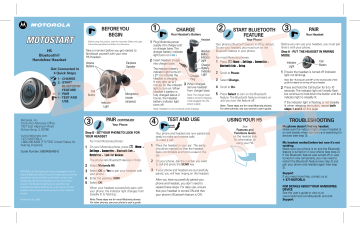
H5
Bluetooth®
Handsfree Headset
Get Connected in
4 Quick Steps
1 - CHARGE
2 - START
BLUETOOTH
FEATURE
3 - PAIR
4 - TEST AND
USE
Motorola, Inc.
Consumer Advocacy Office
1307 East Algonquin Road
Schaumburg, IL 60196 www.hellomoto.com
1-877-MOTOBLU
1-888-390-6456 (TTY/TDD United States for hearing impaired)
Guide Number: 6809495A89-O
MOTOROLA and the Stylized M Logo are registered in the US
Patent & Trademark Office. The use of wireless devices and their accessories may be prohibited or restricted in certain areas.
Always obey the laws and regulations on the use of these products. The Bluetooth trademarks are owned by their proprietor and used by Motorola, Inc. under license. All other product or service names are the property of their respective owners.
© Motorola, Inc. 2006.
BEFORE YOU
BEGIN
1
CHARGE
Your Headset's Battery
2 3
Before using this product, read the Important Safety and Legal
Information pamphlet and follow its instructions.
Take a moment before you get started to familiarize yourself with your new
H5 Headset.
Volume
Buttons
Call
Button
Microphone
(inside earpiece)
Plug Motorola power supply into charger port on charger base. The charger battery indicator light turns on ( ).
Insert headset snugly into charger base.
The headset battery indicator light turns on
( ) to indicate the headset is charging.
It may take up to 1 minute for the indicator light to turn on. When headset's battery is fully charged (about 2 hours), the headset battery indicator light turns off.
3
Headset
1
2
3
4
5
Select
Indicator
Light
Earpiece
Speaker
PAIR
CONTINUED
Your Phone
Step B - SET YOUR PHONE TO LOOK FOR
YOUR HEADSET
For most Motorola phones:
Handsfree > Look for Devices.
Motorola H5 .
your phone.
Enter the passkey: 0000 steadily lit to flashing.
M (
Menu
)
>
Settings > Connection > Bluetooth Link >
The phone lists Bluetooth devices it finds.
Select OK or Yes to pair your headset with
1
2
TEST AND USE
DRA
Select OK .
When your headset successfully pairs with your phone, the indicator light changes from
Note: These steps are for most Motorola phones.
1
2
Your phone and headset are now paired and ready to make and receive calls.
To make a call:
Place the headset in your ear. The eartip should be inserted so that the headset feels comfortable and forms a seal in the ear.
On your phone, dial the number you want to call and press the SEND key.
If your phone and headset are successfully paired, you will hear ringing on the headset.
After you have successfully paired your phone and headset, you don't need to repeat these steps. For daily use, ensure that your headset is turned ON and that your phone's Bluetooth feature is ON.
Your phone's Bluetooth feature is off by default.
To use your headset, you must turn on the
Bluetooth feature in your phone.
For most Motorola phones:
1
2
3
4
5
M
Menu
)
> Settings > Connection >
Bluetooth Link > Setup.
Scroll to Power.
Select Change.
Scroll to On.
Press Select to turn on the Bluetooth feature. The Bluetooth feature remains on until you turn the feature off.
Note: These steps are for most Motorola phones.
For other phones, see your phone's user's guide.
USING YOUR H5
See
Features and
Functions Guide on the reverse side for information on using your H5.
Ensure the headset is turned off (indicator light not blinking).
Note: See "Turning On and Off" on the reverse side of this guide for details on turning off your headset.
Press and hold the Call button for 6 to 10 seconds. The indicator light will initially flash, but continue to hold down the button until the indicator light is steadily lit.
If the indicator light is flashing or not steadily lit when releasing the button, repeat both steps 1 and 2 on this page.
TROUBLESHOOTING
FT working.
Make sure your phone is on and the Bluetooth feature is turned on in your phone (see step 2).
If the Bluetooth feature was turned off or was turned on only temporarily, you may need to restart the Bluetooth feature (see step 2) and pair your phone and headset again (see step
3).
Support .
If you need more help, contact us at
1- 877-MOTOBLU.
FOR DETAILS ABOUT YOUR HANDSFREE
DEVICE
See the user’s guide or visit us at www.hellomoto.com/bluetooth and click
Support .
Make sure the indicator light on your headset is on and steady when your phone is searching for devices (see step 3).
My headset worked before but now it's not
For other phones, see your phone's user's guide. battery remains charging while plugged into the power supply.
START BLUETOOTH
FEATURE
Your Phone
Charger
Plug
Headset
Battery
Indicator
Light
Charger
Battery
Indicator
Light
When charged, remove headset from charger base.
Note: The charger base
Step A - PUT THE HEADSET IN PAIRING
MODE
Before you can use your headset, you must pair
(link) it with your phone. FT
2
Indicator
Light
Call
Button
PAIR
Your Headset
H5
Bluetooth®
Handsfree Headset
IMPORTANT:
Be sure to first follow the
Quick Start Guide on the reverse side to complete initial setup of your H5.
TURNING ON AND OFF
To turn your headset on , press and hold the Call button until the indicator light flashes.
To turn your headset off , press and hold the Call button until the indicator light flashes rapidly and then turns off.
To conserve battery power, turn off your headset when you don't plan to use it for a while.
Indicator
Light
Call
Button
INSTALLING EARTIP
Your headset is supplied with both flanged and foam eartips. To install these eartips:
1
2
FLANGED EARTIP:
Pull back largest flange on eartip.
Twist eartip onto earpiece starting at an angle and pushing onto headset.
FOAM EARTIP:
Twist eartip onto earpiece starting at an angle and pushing onto headset.
WEARING HEADSET
1
2
FLANGED EARTIP :
Pull upward slightly on top of your ear.
Place the earpiece speaker into your ear.
The eartip should form a comfortable seal in your ear.
1
2
3
FOAM EARTIP:
Roll foam between thumb and forefinger to compact.
Pull upward slightly on top of your ear.
Place the earpiece speaker into your ear and hold for 5 seconds while
The eartip should form a comfortable seal in your ear.
Function
MAKING CALLS
Action
Make a voice dial call
End a call
Tap the Call button and speak the name after the tone
Tap the Call button
Receive a call
Reject a call
Tap the Call button
Press and hold the
Call button until you hear a medium beep
Redial last call
Answer a second incoming call
Press and hold the
Call button until you hear a medium beep
Press and hold the
Call button until you hear a medium beep
(places first call on hold)
Note: Your H5 supports both Handsfree and Headset Profiles.
Accessing call functions depends upon which profile your phone supports. See your phone's user's guide for more information.
MAKING CALLS
CONTINUED
Function Action
Toggle between two active calls
Join a 3-way call
Put an active call on hold or resume a call on hold
Press and hold the Call button until you hear a medium beep
Press and hold both Volume buttons until you hear a medium beep
Press and hold the
Call button until you hear a medium beep
Transfer a call from the Tap the Call button phone to the headset
Disable or enable the indicator light
Press and hold both Volume buttons until you hear a low beep
Mute or unmute a call Tap both Volume buttons
Note: Some features are phone/network dependent.
INDICATOR LIGHTS
Indicator lights provide information about your headset (and charger base) status.
Charger Base
Indicator Status
Charger Battery (On) Charging
(Off) Charging complete
Headset Battery (On) Charging
(Off) Charging complete
Headset
Indicator
Off
On (steady)
10 rapid flashes
Slow pulse
Quick flash
Status
Power off
Pairing mode
Pairing successful
Connected (on a call)
Standby (not on call)
Note: After 5 minutes of inactivity, the light stops flashing to conserve power, but the headset remains in standby mode.
AUDIO TONES
The audio tones provide information about your headset's status.
Audio Tone Headset Status
Single high tone when Volume at minimum pressing Volume button or maximum
Five rapid high tones repeated every 60 sec.
Low battery
No audio indications; deteriorating quality
Ring tone
Single very high tone
Single high tone
Out of range
Incoming call
All calls ended
Entering pairing mode
Tapping Call button or both Volume buttons
Single medium tone
Single low tone
Pressing Call button or both Volume buttons
Pressing and holding
Call button or both
Volume buttons
AUDIO TONES
CONTINUED
Audio Tone
Single high tone repeated every 5 sec.
Headset Status
Phone network not available
Two ascending tones Mute enabled
Two descending tones Mute disabled
Four ascending tones Headset powering on
Four descending tones Headset powering off
VOLUME BUTTONS
1
2
Volume button orientation can be changed on your headset as follows:
Turn your headset off
Press both Call button and the Volume button you want to assign as the "volume up" button until the indicator light flashes twice. The headset power turns on.
advertisement
