S&O ELECTRONICS (MALAYSIA) SDN. BHD. 2AB3N-CPSW603 ACTIVESUBWOOFER SYSTEM User Manual
Add to my manuals
23 Pages
advertisement
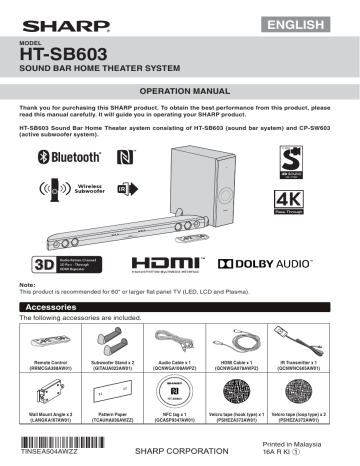
ENGLISH
MODEL
HT-SB603
SOUND BAR HOME THEATER SYSTEM
OPERATION MANUAL
Thank you for purchasing this SHARP product. To obtain the best performance from this product, please read this manual carefully. It will guide you in operating your SHARP product.
HT-SB603 Sound Bar Home Theater system consisting of HT-SB603 (sound bar system) and CP-SW603
(active subwoofer system).
Note:
This product is recommended for 60" or larger flat panel TV (LED, LCD and Plasma).
Accessories
The following accessories are included.
Remote Control
(RRMCGA388AW01)
Subwoofer Stand x 2
(GITAUA022AW01)
Audio Cable x 1
(QCNWGA108AWPZ)
HDMI Cable x 1
(QCNWGA078AWPZ)
IR Transmitter x 1
(QCNWNC605AW01)
Wall Mount Angle x 2
(LANGKA167AW01)
Pattern Paper
(TCAUHA036AWZZ)
*TINSEA504AWZZUL*|
TINSEA504AWZZ
NFC tag x 1
(GCASP9347AW01)
Velcro tape (hook type) x 1
(PSHEZA373AW01)
Velcro tape (loop type) x 2
(PSHEZA372AW01)
Printed in Malaysia
16A R KI
1
Special Notes
)RUXVHUVLQ86
CAUTION
RISK OF ELECTRIC
SHOCK DO NOT OPEN
CAUTION: TO REDUCE THE RISK OF ELECTRIC SHOCK, DO NOT RE-
MOVE COVER (OR BACK).
NO USER-SERVICEABLE PARTS INSIDE. REFER SERVICING TO
QUALIFIED SERVICE PERSONNEL.
Explanation of Graphical Symbols:
7KH OLJKWQLQJ ÀDVK ZLWK DUURZKHDG V\PERO ZLWKLQ
DQHTXLODWHUDOWULDQJOHLVLQWHQGHGWRDOHUWWKHXVHU
WRWKHSUHVHQFHRIXQLQVXODWHG³GDQJHURXVYROWDJH´
ZLWKLQWKHSURGXFW¶VHQFORVXUHWKDWPD\EHRIVXI¿ -
FLHQWPDJQLWXGHWRFRQVWLWXWHDULVNRIHOHFWULFVKRFN
WRSHUVRQV
7KHH[FODPDWLRQSRLQWZLWKLQDQHTXLODWHUDOWULDQJOHLV
LQWHQGHGWRDOHUWWKHXVHUWRWKHSUHVHQFHRILPSRU
WDQWRSHUDWLQJDQGPDLQWHQDQFHVHUYLFLQJLQVWUXF
WLRQVLQWKHOLWHUDWXUHDFFRPSDQ\LQJWKHDSSOLDQFH
-
-
WARNING: TO REDUCE THE RISK OF FIRE OR ELECTRIC SHOCK,
DO NOT EXPOSE THIS APPLIANCE TO RAIN OR MOISTURE.
NOTE
7KLVHTXLSPHQWKDVEHHQWHVWHGDQGIRXQGWRFRPSO\ZLWKWKH
OLPLWVIRUD&ODVV%GLJLWDOGHYLFHSXUVXDQWWR3DUWRIWKH)&&
5XOHV7KHVHOLPLWVDUHGHVLJQHGWRSURYLGHUHDVRQDEOHSURWHF -
WLRQDJDLQVWKDUPIXOLQWHUIHUHQFHLQDUHVLGHQWLDOLQVWDOODWLRQ7KLV
HTXLSPHQW JHQHUDWHV XVHV DQG FDQ UDGLDWH UDGLR IUHTXHQF\
HQHUJ\DQGLIQRWLQVWDOOHGDQGXVHGLQDFFRUGDQFHZLWKWKHLQ -
VWUXFWLRQVPD\FDXVHKDUPIXOLQWHUIHUHQFHWRUDGLRFRPPXQLFD -
WLRQV+RZHYHUWKHUHLVQRJXDUDQWHHWKDWLQWHUIHUHQFHZLOOQRW
RFFXULQDSDUWLFXODULQVWDOODWLRQ,IWKLVHTXLSPHQWGRHVFDXVH
KDUPIXOLQWHUIHUHQFHWRUDGLRRUWHOHYLVLRQUHFHSWLRQZKLFKFDQ
EHGHWHUPLQHGE\WXUQLQJWKHHTXLSPHQWRIIDQGRQWKHXVHULV
HQFRXUDJHGWRWU\WRFRUUHFWWKHLQWHUIHUHQFHE\RQHRUPRUHRI
WKHIROORZLQJPHDVXUHV
● 5HRULHQWRUUHORFDWHWKHUHFHLYLQJDQWHQQD
● ,QFUHDVH WKH VHSDUDWLRQ EHWZHHQ WKH HTXLSPHQW DQG UH -
FHLYHU
● &RQQHFWWKHHTXLSPHQWLQWRDQRXWOHWRQDFLUFXLWGLIIHUHQW
IURPWKDWWRZKLFKWKHUHFHLYHULVFRQQHFWHG
● &RQVXOW WKH GHDOHU RU DQ H[SHULHQFHG UDGLR79 WHFKQLFLDQ
IRUKHOS
Warning: &KDQJHV RU PRGL¿FDWLRQV WR WKLV XQLW QRW H[SUHVVO\
DSSURYHGE\WKHSDUW\UHVSRQVLEOHIRUFRPSOLDQFHFRXOGYRLGWKH
XVHU¶VDXWKRULW\WRRSHUDWHWKHHTXLSPHQW
FCC Radiation Exposure Statement
7KLVGHYLFHFRPSOLHVZLWKWKHOLPLWVIRUD&ODVV%GLJLWDOGHYLFH
SXUVXDQWWR3DUWRIWKH)&&5XOHV,WPXVWQRWEHFRORFDWHG
RURSHUDWLQJLQFRQMXQFWLRQZLWKDQ\RWKHUDQWHQQDRUWUDQVPLWWHU
2SHUDWLRQLVVXEMHFWWRWKHIROORZLQJWZRFRQGLWLRQV
7KLVGHYLFHPD\QRWFDXVHKDUPIXOLQWHUIHUHQFHDQG
7KLVGHYLFHPXVWDFFHSWDQ\LQWHUIHUHQFHUHFHLYHGLQFOXGLQJ
LQWHUIHUHQFHWKDWPD\FDXVHXQGHVLUHGRSHUDWLRQ
7KLVHTXLSPHQWVKRXOGEHLQVWDOOHGDQGRSHUDWHGZLWKDPLQL -
PXPGLVWDQFHRIFPEHWZHHQWKHUDGLDWRUDQGSHUVRQ¶VERG\
Note to CATV system installer:
7KLVUHPLQGHULVSURYLGHGWRFDOOWKH&$79V\VWHPLQVWDOOHU¶V
DWWHQWLRQWR$UWLFOHRIWKH1DWLRQDO(OHFWULFDO&RGHWKDW
SURYLGHVJXLGHOLQHVIRUSURSHUJURXQGLQJDQGLQSDUWLFXODU
VSHFL¿HV WKDW WKH FDEOH JURXQG VKDOO EH FRQQHFWHG WR WKH
JURXQGLQJ V\VWHP RI WKH EXLOGLQJ DV FORVH WR WKH SRLQW RI
FDEOHHQWU\DVSUDFWLFDO
FOR YOUR RECORDS
)RU\RXUDVVLVWDQFHLQUHSRUWLQJWKLVXQLWLQFDVHRIORVVRUWKHIW
SOHDVHUHFRUGEHORZWKHPRGHOQXPEHUDQGVHULDOQXPEHUZKLFK
DUHORFDWHGRQWKHUHDURIWKHXQLW3OHDVHUHWDLQWKLVLQIRUPDWLRQ
Model number ..............................
Serial number ..............................
Date of purchase ..............................
Place of purchase ..............................
Manufactured under license from Dolby Laboratories.
Dolby, Dolby Audio, Pro Logic, and the double-D symbol are trademarks of Dolby Laboratories.
The terms HDMI and HDMI High-Definition Multimedia
Interface, and the HDMI Logo are trademarks or registered trademarks of HDMI Licensing LLC in the
United States and other countries.
The Bluetooth ® word mark and logos are registered trademarks owned by Bluetooth SIG, Inc. and any use of such marks by SHARP is under license. Other trademarks and trade names are those of their respective owners.
The N Mark is a trademark or registered trademark of NFC Forum, Inc. in the United States and in other countries.
E-1
Important Safety Instructions
(OHFWULFLW\LVXVHGWRSHUIRUPPDQ\XVHIXOIXQFWLRQVEXWLWFDQ
DOVRFDXVHSHUVRQDOLQMXULHVDQGSURSHUW\GDPDJHLILPSURSHUO\
KDQGOHG7KLVSURGXFWKDVEHHQHQJLQHHUHGDQGPDQXIDFWXUHG
ZLWKWKHKLJKHVWSULRULW\RQVDIHW\+RZHYHULPSURSHUXVHFDQ
UHVXOWLQHOHFWULFVKRFNDQGRU¿UH,QRUGHUWRSUHYHQWSRWHQWLDO
GDQJHUSOHDVHREVHUYHWKHIROORZLQJLQVWUXFWLRQVZKHQLQVWDOO -
LQJRSHUDWLQJDQGFOHDQLQJWKHSURGXFW7RHQVXUH\RXUVDIHW\
DQGSURORQJWKHVHUYLFHOLIHRIWKLVSURGXFWSOHDVHUHDGWKHIRO -
ORZLQJSUHFDXWLRQVFDUHIXOO\EHIRUHXVH
5HDGWKHVHLQVWUXFWLRQV
.HHSWKHVHLQVWUXFWLRQV
+HHGDOOZDUQLQJV
)ROORZDOOLQVWUXFWLRQV
'RQRWXVHWKLVDSSDUDWXVQHDUZDWHU
&OHDQRQO\ZLWKGU\FORWK
'RQRWEORFNDQ\YHQWLODWLRQRSHQLQJV,QVWDOOLQDFFRUGDQFH
ZLWKWKHPDQXIDFWXUHU¶VLQVWUXFWLRQV
'RQRWLQVWDOOQHDUDQ\KHDWVRXUFHVVXFKDVUDGLDWRUVKHDW
UHJLVWHUVVWRYHVRURWKHUDSSDUDWXVLQFOXGLQJDPSOL¿HUV
WKDWSURGXFHKHDW
'R QRW GHIHDW WKH VDIHW\ SXUSRVH RI WKH SRODUL]HG RU
JURXQGLQJW\SHSOXJ$SRODUL]HGSOXJKDVWZREODGHVZLWK
RQHZLGHUWKDQWKHRWKHU$JURXQGLQJW\SHSOXJKDVWZR
EODGHVDQGDWKLUGJURXQGLQJSURQJ7KHZLGHEODGHRUWKH
WKLUGSURQJDUHSURYLGHGIRU\RXUVDIHW\,IWKHSURYLGHGSOXJ
GRHV QRW ¿W LQWR \RXU RXWOHW FRQVXOW DQ HOHFWULFLDQ IRU UH -
SODFHPHQWRIWKHREVROHWHRXWOHW
3URWHFWWKHSRZHUFRUGIURPEHLQJZDONHGRQRUSLQFKHG
SDUWLFXODUO\ DW SOXJV FRQYHQLHQFH UHFHSWDFOHV DQG WKH
SRLQWZKHUHWKH\H[LWIURPWKHDSSDUDWXV
2QO\XVHDWWDFKPHQWVDFFHVVRULHVVSHFL¿HGE\WKHPDQX -
IDFWXUHU
8VHRQO\ZLWKWKHFDUWVWDQGWULSRGEUDFNHWRUWDEOHVSHFL -
¿HGE\WKHPDQXIDFWXUHURUVROGZLWKWKHDSSDUDWXV:KHQ
DFDUWLVXVHGXVHFDXWLRQZKHQPRYLQJWKHFDUWDSSDUDWXV
FRPELQDWLRQWRDYRLGLQMXU\IURPWLSRYHU
8QSOXJWKLVDSSDUDWXVGXULQJOLJKWQLQJVWRUPVRUZKHQXQ -
XVHGIRUORQJSHULRGVRIWLPH
5HIHUDOOVHUYLFLQJWRTXDOL¿HGVHUYLFHSHUVRQQHO6HUYLFLQJ
LVUHTXLUHGZKHQWKHDSSDUDWXVKDVEHHQGDPDJHGLQDQ\
ZD\VXFKDVSRZHUVXSSO\FRUGRUSOXJLVGDPDJHGOLTXLG
KDVEHHQVSLOOHGRUREMHFWVKDYHIDOOHQLQWRWKHDSSDUDWXV
WKHDSSDUDWXVKDVEHHQH[SRVHGWRUDLQRUPRLVWXUHGRHV
QRWRSHUDWHQRUPDOO\RUKDVEHHQGURSSHG
Additional Safety Information
3RZHU 6RXUFHV 7KLV SURGXFW VKRXOG EH RSHUDWHG RQO\
IURPWKHW\SHRISRZHUVRXUFHLQGLFDWHGRQWKHPDUNLQJOD -
EHO,I\RXDUHQRWVXUHRIWKHW\SHRISRZHUVXSSO\WR\RXU
KRPHFRQVXOW\RXUSURGXFWGHDOHURUORFDOSRZHUFRPSDQ\
)RU SURGXFW LQWHQGHG WR RSHUDWH IURP EDWWHU\ SRZHU RU
RWKHUVRXUFHVUHIHUWRWKHRSHUDWLQJLQVWUXFWLRQV
2YHUORDGLQJ 'R QRW RYHUORDG ZDOO RXWOHWV H[WHQVLRQ
FRUGVRULQWHJUDOFRQYHQLHQFHUHFHSWDFOHVDVWKLVFDQUH -
VXOWLQDULVNRI¿UHRUHOHFWULFVKRFN
2EMHFWDQG/LTXLG(QWU\1HYHUSXVKREMHFWVRIDQ\NLQG
LQWRWKLVSURGXFWWKURXJKRSHQLQJVDVWKH\PD\WRXFKGDQ -
JHURXVYROWDJHSRLQWVRUVKRUWRXWSDUWVWKDWFRXOGUHVXOWLQ
D¿UHRUHOHFWULFVKRFN
7RSUHYHQW¿UHRUVKRFNKD]DUGGRQRWH[SRVHWKLVDSSOL -
DQFHWRGULSSLQJRUVSODVKLQJ1RREMHFWV¿OOHGZLWKOLTXLGV
VXFKDVYDVHVVKDOOEHSODFHGRQWKHDSSDUDWXV
'DPDJH5HTXLULQJ6HUYLFH8QSOXJWKLVSURGXFWIURPWKH
ZDOORXWOHWDQGUHIHUVHUYLFLQJWRTXDOL¿HGVHUYLFHSHUVRQQHO
XQGHUWKHIROORZLQJFRQGLWLRQV
D:KHQWKH$&FRUGRUSOXJLVGDPDJHG
E,IOLTXLGKDVEHHQVSLOOHGRUREMHFWVKDYHIDOOHQLQWRWKH
SURGXFW
F,IWKHSURGXFWKDVEHHQH[SRVHGWRUDLQRUZDWHU
G,IWKHSURGXFWGRHVQRWRSHUDWHQRUPDOO\E\IROORZLQJWKH
RSHUDWLQJLQVWUXFWLRQV$GMXVWRQO\WKRVHFRQWUROVWKDWDUH
FRYHUHGE\WKHRSHUDWLQJLQVWUXFWLRQVDVDQLPSURSHUDG -
MXVWPHQWRIRWKHUFRQWUROVPD\UHVXOWLQGDPDJHDQGZLOO
RIWHQUHTXLUHH[WHQVLYHZRUNE\DTXDOL¿HGWHFKQLFLDQWR
UHVWRUHWKHSURGXFWWRLWVQRUPDORSHUDWLRQ
H,IWKHSURGXFWKDVEHHQGURSSHGRUGDPDJHGLQDQ\ZD\
DQG
I:KHQ WKH SURGXFW H[KLELWV D GLVWLQFW FKDQJH LQ SHUIRU -
PDQFHWKLVLQGLFDWHVDQHHGIRUVHUYLFH
5HSODFHPHQW3DUWV:KHQUHSODFHPHQWSDUWVDUHUHTXLUHG
EHVXUHWKHVHUYLFHWHFKQLFLDQKDVXVHGUHSODFHPHQWSDUWV
VSHFL¿HGE\WKHPDQXIDFWXUHURUKDYHWKHVDPHFKDUDFWHU -
LVWLFVDVWKHRULJLQDOSDUW8QDXWKRUL]HGVXEVWLWXWLRQVPD\
UHVXOWLQ¿UHHOHFWULFVKRFNRURWKHUKD]DUGV
6DIHW\&KHFN8SRQFRPSOHWLRQRIDQ\VHUYLFHRUUHSDLUV
WRWKLVSURGXFWDVNWKHVHUYLFHWHFKQLFLDQWRSHUIRUPVDIHW\
FKHFNVWRGHWHUPLQHWKDWWKHSURGXFWLVLQSURSHURSHUDWLQJ
FRQGLWLRQ
:DOORUFHLOLQJPRXQWLQJ:KHQPRXQWLQJWKHSURGXFWRQD
ZDOORUFHLOLQJEHVXUHWRLQVWDOOWKHSURGXFWDFFRUGLQJWRWKH
PHWKRGUHFRPPHQGHGE\WKHPDQXIDFWXUHU
3RZHU/LQHV$QRXWVLGHDQWHQQDV\VWHPVKRXOGQRWEH
ORFDWHG LQ WKH YLFLQLW\ RI RYHUKHDG SRZHU OLQHV RU RWKHU
HOHFWULFOLJKWRUSRZHUFLUFXLWVRUZKHUHLWFDQIDOOLQWRVXFK
SRZHUOLQHVRUFLUFXLWV:KHQLQVWDOOLQJDQRXWVLGHDQWHQQD
V\VWHPH[WUHPHFDUHVKRXOGEHWDNHQWRNHHSIURPWRXFK -
LQJVXFKSRZHUOLQHVRUFLUFXLWVDVFRQWDFWZLWKWKHPPLJKW
EHIDWDO
3URWHFWLYH$WWDFKPHQW3OXJ7KHSURGXFWLVHTXLSSHGZLWK
DQ DWWDFKPHQW SOXJ KDYLQJ RYHUORDG SURWHFWLRQ7KLV LV D
VDIHW\IHDWXUH6HH,QVWUXFWLRQ0DQXDOIRUUHSODFHPHQWRU
UHVHWWLQJ RI SURWHFWLYH GHYLFH ,I UHSODFHPHQW RI WKH SOXJ
LVUHTXLUHGEHVXUHWKHVHUYLFHWHFKQLFLDQKDVXVHGDUH -
SODFHPHQWSOXJVSHFL¿HGE\WKHPDQXIDFWXUHUWKDWKDVWKH
VDPHRYHUORDGSURWHFWLRQDVWKHRULJLQDOSOXJ
6WDQG'RQRWSODFHWKHSURGXFWRQDQXQVWDEOHFDUWVWDQG
WULSRG RU WDEOH 3ODFLQJ WKH SURGXFW RQ DQ XQVWDEOH EDVH
FDQFDXVHWKHSURGXFWWRIDOOUHVXOWLQJLQVHULRXVSHUVRQ -
DOLQMXULHVDVZHOODVGDPDJHWRWKHSURGXFW8VHRQO\D
FDUWVWDQGWULSRGEUDFNHWRUWDEOHUHFRPPHQGHGE\WKH
PDQXIDFWXUHURUVROGZLWKWKHSURGXFW:KHQPRXQWLQJWKH
SURGXFWRQDZDOOEHVXUHWRIROORZWKHPDQXIDFWXUHU¶VLQ -
VWUXFWLRQV8VHRQO\WKHPRXQWLQJKDUGZDUHUHFRPPHQGHG
E\WKHPDQXIDFWXUHU
E-2
For U.S. customer only
CONSUMER LIMITED WARRANTY
SHARP ELECTRONICS CORPORATION warrants to the first consumer purchaser that this Sharp brand product (the
"Product"), when ship in its original container, will be free from defective workmanship and materials, and agrees that it will, at its option, either repair the defect or replace the defective Product or part thereof with a new or remanufactured equivalent at no charge to the purchaser for parts or labor for the period(s) set forth below.
This warranty does not apply to any appearance items of the Product nor to the additional excluded item(s) set forth below nor to any Product the exterior of which has been damaged or defaced, which has been subjected to improper voltage or other misuse, abnormal service or handling, or which has been altered or modified in design or construction.
In order to enforce the rights under this limited warranty, the purchaser should follow the steps set forth below and provide proof of purchase to the servicer.
The limited warranty described herein is in addition to whatever implied warranties may be granted to purchasers by law.
ALL IMPLIED WARRANTIES INCLUDING THE WARRANTIES OF MERCHANTABILITY AND FITNESS FOR USE ARE
LIMITED TO THE PERIOD(S) FROM THE DATE OF PURCHASE SET FORTH BELOW. Some states do not allow limitations on how long an implied warranty lasts, so the above limitation may not apply to you.
Neither the sales personnel of the seller nor any other person is authorized to make any warranties other than those described herein, or to extend the duration of any warranties beyond the time period described herein on behalf of Sharp.
The warranties described herein shall be the sole and exclusive warranties granted by Sharp and shall be the sole and exclusive remedy available to the purchaser. Correction of defects, in the manner and for the period of time described herein, shall constitute complete fulfillment of all liabilities and responsibilities of Sharp to the purchaser with respect to the
Product, and shall constitute full satisfaction of all claims, whether based on contract, negligence, strict liability or otherwise.
In no event shall Sharp be liable, or in any way responsible, for any damages or defects in the Product which were caused by repairs or attempted repairs performed by anyone other than an authorized servicer. Nor shall Sharp be liable or in any way responsible for any incidental or consequential economic or property damage. Some states do not allow the exclusion of incidental or consequential damages, so the above exclusion may not apply to you.
THIS LIMITED WARRANTY IS VALID ONLY IN THE FIFTY(50) UNITED STATES, THE DISTRICT OF COLUMBIA AND
PUERTO RICO.
Model Specific Section
Your Product Model Number & De s cription:
Warranty Period for thi s Product:
Additional Item( s ) Excluded from Warranty Coverage
(if any):
Where to Obtain Service:
What to do to Obtain Service:
HT-SB603 Sound Bar Home Theater Sy s tem
(Be sure to have this information available when you need service for your Product.)
One (1) year parts and labor from the date of purchase.
Non-functional accessories, supplies, and consumable items.
At a Sharp Authorized Servicer located in the United States.
To find a location of the nearest Sharp Authorized Servicer, call Sharp toll free at 1-800-BE-SHARP.
Ship prepaid or carry in your Product to a Sharp Authorized
Servicer. Be sure to have Proof of Purcha s e available. If you ship the Product, be sure it is insured and packaged securely.
TO OBTAIN SUPPLY, ACCESSORY OR PRODUCT INFORMATION, CALL 1-800-BE-SHARP
SHARP ELECTRONICS CORPORATION
1 Sharp Plaza, Suite 1, Mahwah, NJ 07495-1123
E-3
Precautions
General
z Please ensure that the equipment is positioned in a well ventilated area and ensure that there is a free space along the sides, top and back of the equipment as below.
Table/floor
4" (10 cm)
4" (10 cm) 4" (10 cm)
Wall mount
4" (10 cm)
4" (10 cm)
0" (0 cm)
4" (10 cm)
4" (10 cm)
4" (10 cm)
Wall mount bracket
9/16" (1.5 cm)
4" (10 cm)
4" (10 cm)
4" (10 cm)
Do not expose the unit to moisture, to temperatures higher than 140°F (60°C) or to extremely low temperatures.
If the unit does not work properly, unplug and plug it in again. Than turn on the unit.
In case of an electrical storm, unplug the unit for safety.
Hold the AC power plug by the head when removing it from the AC outlet, as pulling the cord can damage internal wires.
The AC power plug is used as a disconnect device and shall always remain readily operable.
Do not remove the outer cover, as this may result in electric shock. Refer internal service to your local SHARP service facility.
This unit should only be used within the range of 41°F -
95°F (5°C - 35°C).
SHARP is not responsible for damage due to improper use. Refer all servicing to a SHARP authorised service center.
Warnings:
The voltage used must be the same as that specified on this unit. Using a higher voltage is dangerous and may result in a fire or other type of accident causing damage. SHARP will not be held responsible for any damage resulting from such usage.
In case of repairing, please bring the entire system set to the service center.
Volume control
Use the unit on a firm, level surface free from vibration.
Keep the unit away from direct sunlight, strong magnetic fields, excessive dust, humidity and electronic/electrical equipment (home computers, facsimiles, etc.) which generate electrical noise.
Do not place anything on top of the unit.
The sound level at a given volume setting depends on speaker efficiency, location and various other factors.
It is advisable to avoid exposure to high volume levels, which occurs while turning the unit on with the volume control setting up high, or while continually listening at high volumes.
Controls and indicators
Sound Bar Front Panel
1 2
SOUND BAR HOME THEA TER SYSTEM HT -SB603
1. Left Channel Speakers
2. Right Channel Speakers
3. On/Standby Button
4. INPUT Button
5. Pairing Button
3 4 5
SOUND BAR HOME THEA TER SYSTEM HT -SB603
6 7 8 9
6. Remote Sensor
7. Sound Mode Button
8. Volume Down Button
9. Volume Up Button
E-4
Controls and indicators (continued)
Sound Bar Rear Panel
1
3
1. IR OUT Terminal
2. HDMI OUT (TV ARC) Jack
3. USB terminal
4. HDMI IN 1 Jack
5. HDMI IN 2 Jack
6. Optical IN Jack
7. Audio IN Terminal
8. AC Power Cord
Subwoofer
2
1
3
2
4
1. Power/Pairing Indicator
2. Bass Reflect Duct
3. Woofer
4. SW LINK (Subwoofer Link) button
5. AC Power Cord
5
4
5
6
7
8
E-5
Controls and indicators (continued)
1 2 3 4 5 6 7 8 9 19
10
11 12 13 14 15 16 17 18
Remote Control
1. TV Operation Button
2. Bluetooth Pairing Button
3. Display
4. Remote Control Transmitter
5. Sound Mode Button
6. Cursor Left/Fast Reverse/Skip Down button
7. Cursor Up/Play Mode Button
8. Cursor Right/Fast Forward/Skip Up Button
9. ON/STANDBY Button
10. Volume Up Button
11. Speaker Select Button
12. Menu Button
13. Input Select Button
14. Mute Button
15. Bass/Treble Button
16. Cursor Down Button
17. Play/Pause Button
18. Volume Down Button
19. DC IN Terminal
TV Operation Buttons (Only SHARP TV):
On/Standby
Button
Sets the
TV power to “ON” or
“STANDBY”.
Input Select
Button (TV)
Press the button to switch the input source.
Channel Up and Down
Buttons
Switch up/ down the TV channels.
Volume Up and Down
Buttons
Turn up/ down the TV volume.
Display remote control
HT-SB603 comes with a wireless display remote control which uses Bluetooth to communicate instead of infra red which requires direct line of sight. You can control the sound bar from any direction or angle within 32 feet (10 meters).
NOTE: z This remote control still uses infra red to control
SHARP TV.
z In case the remote control is lost or needs repairing, bring the entire system set to the service center.
Connecting the remote control
The remote control and sound bar will link automatically
(wirelessly) as it is already pre-linked at the factory.
Note:
Some models of SHARP TV may not be operable.
E-6
Sound bar preparation
To mount the sound bar on the wall
Caution: z Be very careful to prevent the sound bar [7.9 lbs. (3.7 kg)] from falling when mounting on the wall.
z Before mounting, check the wall strength. (Do not put on the veneer plaster or whitewashed wall. The sound bar may fall.) If unsure, consult a qualified service technician.
z Mounting screws are not supplied. Use appropriate ones.
z Check all wall mount angle screws for looseness.
z Select a good location. If not, accidents may occur or the sound bar may get damaged.
z SHARP is not responsible for accidents resulting from improper installation.
Driving screws
SHARP designed the sound bar so you may hang them on the wall. Use proper screws (not supplied). See below for size and type.
1/8" (3.2 mm)
3/16"
(5 mm) 3/8" (9 mm)
7/8" (Min. 22 mm)
4 Screw the wall mount angle to the wall as shown in the illustration. (Total screw is 8 pieces)
Wall mount angle
Wall mount angle
(screws x 4)
Wall surface
(screws x 4)
Wall surface
Wall surface
Wall mount angle
Note:
Make sure all screws are fully tightened. (screws are not supplied)
Installing the sound bar
1
Align the wall mount slot at the sound bar to the wall mount angle.
2 Slot the sound bar into the wall mount angle.
3 Fix them securely.
Wall surface
Fixing wall mount angle
(Horizontal position)
1 Fix the pattern paper to the wall in horizontal position as below.
44 mm
Wall surface
926 mm
44 mm
29 mm
29 mm
Pattern paper
2 Make a hole on the wall following the screw point marks on the pattern paper by using a drill.
1-1/4" (32 mm)
3/8" (8-9 mm)
Wall surface
3 Fix a wall mount plug (not supplied) into the hole using a hammer, until it is flush with the wall surface.
1-1/4" (32 mm)
3/8" (8-9 mm)
Wall surface
E-7
Falling prevention
z Safety wires (not supplied) are useful to prevent the sound bar from falling off.
z 2 persons are required to perform this procedure.
When mounting on the wall
1 Loop the safety wires (not supplied) into each hole of the wall mount angle as shown.
3 Align and fix the sound bar to wall mount angle.
Wall surface
2 Loop the safety wires from wall mount angle into each hole of sound bar as shown.
Wall surface
4 Tie the safety wires tightly.
Wall surface
Wall surface
When placing on the shelf/table
Loop the safety wires (not supplied) into each hole as shown and tie the safety wires to the LCD TV stand.
E-8
Placing the system
Installation image:
TV
SOUND BAR HOME THEATER SYSTEM HT-SB603
Sound Bar
Digital Tuner DVD player
Place the system as shown.
Subwoofer
Remove the protective film covering the sound bar and subwoofer before turn on the system.
Notes: z The front panel of the sound bar is not removable.
z The transmission distance of the wireless signal between the subwoofer and sound bar is about 32 feet (10 meters), but may vary depending on your operating environment. If a steel-concrete or metallic wall is between the subwoofer and the sound bar, the system may not operate at all, because the wireless signal cannot penetrate metal.
Caution: z Do not change the installation direction when the sound bar is turned on.
z Do not stand or sit on the sound bar and subwoofer as you may be injured.
z Do not allow any objects to fall into or to be placed in the bass reflex duct.
Placing the stand
Place the stand as shown.
Stand
System connections
Make sure to unplug the AC power cord before making any connections.
Subwoofer
Sound Bar
AC outlet
100 - 240 V ~ 50/60Hz
AC outlet
100 - 240 V ~ 50/60Hz
CAUTION:
TO PREVENT ELECTRIC SHOCK, MATCH WIDE BLADE OF PLUG TO WIDE SLOT, FULLY INSERT.
E-9
System connections (continued)
IR (Infrared) transmitter connection
If the TV’s remote sensor is blocked by the sound bar, use the IR transmitter to relay the signal to the TV.
1. Connect the IR transmitter to IR out terminal to allow the TV’s remote signal to pass through.
2. Place the infrared emitter near TV’s remote sensor (refer the operation manual of the TV for the location of the sensor ).
Point the TV’s remote control at the sound bar remote sensor and operate the TV.
You may need to move the IR transmitter until the TV operates correctly.
Then secure the IR transmitter onto the sound bar using the double sided tape provided.
Note: z Do not use the IR transmitter if the TV’s remote control sensor is not blocked by the sound bar.
TV
Rear view
Double sided tape
(Peel off the double sided tape separator before fixing)
TV remote sensor
Infrared emitter
SOUND BAR HOME THEATER SYSTEM HT-SB603
TV remote control
HDMI Connection
Caution:
Turn off all other equipment before making this connection.
The illustration below shows the flows of the signals.
Audio and Video signal
TV
DVD/Blu-ray
SOUND BAR HOME THEATER SYSTEM HT-SB603
1. Method 1
This connection is for HDMI TV with ARC (Audio Return Channel).
TV
Digital tuner
DVD, Blu-ray disc player or similar
To HDMI (TV ARC) input terminal
To HDMI output terminal
To HDMI OUT (TV ARC) output terminal
Sound Bar
E-10
To HDMI input terminal
System connections (continued)
2. Method 2
This connection is for HDMI TV without ARC (Audio Return Channel).
To HDMI input terminal
TV
To audio output terminal
To Headphone terminal
DVD, Blu-ray disc player or similar
To HDMI output terminal
To HDMI OUT (TV ARC) output terminal
Sound Bar
To HDMI input terminal
To select HDMI 1, 2 or TV ARC function (Source):
Press INPUT button repeatedly on the sound bar or remote control until “HDMI 1”, “HDMI 2” or “TV ARC” appears on the display.
Notes: z This sound bar supports HDMI which enables ARC (Audio Return Channel).
z To enable ARC make sure to use High Speed HDMI™ cable (with ARC).
z This ARC feature requires TV that supports ARC. Refer the operation manual of the TV to determine which terminal supports ARC.
z To listen to the sound from a non-ARC-compatible TV, connect the audio output from TV to this system’s. (refer this page) z This sound bar can be operated (power on/off or volume up/down) via a TV or similar component which supports HDMI CEC
(Consumer Electronics Control). If this does not work, it does not mean this system is faulty. Refer to the operation manual of the respective component on how to activate the CEC.
Example: Go to the Menu of the component to search and enable the CEC. Different brands may have different naming for the CEC.
For SHARP LCD TV, it is named as AQUOS LINK.
z The system will automatically power off if TV or similar component which supports HDMI CEC, is turned off.
z CEC is not available during Low power consumption mode.
z To listen to the sound from this system, you will need to select output settings within the TV menu.
menu (refer page 15) or adjust the speaker
For details, refer to the operation manual of the TV.
z If you are unable to select external speaker setting from the TV menu (E.g. For SHARP LCD TV, it is named as AQUOS
AUDIO SP), turn the CEC OFF and ON again.
z To enjoy 3D images or 4K content, this system must be connected to a 3D or 4K-compatible TV and components (3D BD player, etc.) via High Speed HDMI cables. Put on the 3D glasses, otherwise 3D images or 4K content may not be viewed properly.
z If you want to use HDMI IN 1 jack, please use the supplied HDMI cable.
Audio connections to TVs, DVD players, VCRs, etc.
Other connection (without HDMI)
The illustration below shows the flows of audio and video signals.
TV
Audio signal
Video signal
DVD/Blu-ray
Disc Player
SOUND BAR HOME THEATER SYSTEM HT-SB603
Digital tuner, etc.
Notes: z Refer to the operation manual of the equipment to be connected.
z Fully insert the plugs to avoid fuzzy pictures or noises.
z Connecting via this method may disable TV internal speakers.
z In some cases, a small background noise could emit from the sound bar, when you use the RCA audio output terminal connection from a TV-Set/DVD/Blu-ray Disc Player. In such case, please change the connection to the
HDMI/ARC or headphone terminal connection. This effect depends on the used TV/DVD/Blu-ray Disc Player-
Brand, model and age, and it is not a quality matter from the sound bar.
E-11
Audio connections to TVs, DVD players, VCRs, etc. (continued)
Connecting a TV, or DVD player, etc.
Connect to the TV using an optical digital cable or an audio cable.
TV
To audio output terminals or
Blu-Ray/
DVD player/Digital
Tuner
Optical digital audio cable
(commercially available)
To
HEADPHONE terminal
To optical digital audio output terminal
Audio cable
(commercially available)
To OPTICAL
IN (optical) input terminal
To AUDIO IN input terminals
Sound Bar
To select OPTICAL function:
Press the INPUT button repeatedly on the sound bar or remote control until “OPTICAL” appears on the display.
To select AUDIO IN function:
Press the INPUT button repeatedly on the sound bar or remote control until “AUDIO IN” appears on the display.
Remote control
Use 2 “AA” size battery (UM/SUM-3, R6, HP-7 or similar).
Batteries are not included.
1 Open the battery cover.
2
Insert the batteries according to the direction indicated in the battery compartment.
When inserting or removing the battery, push them toward the battery terminals.
3 Close the battery cover.
Caution: z Remove the battery if the sound bar will not be used for a long period of time. This will prevent potential damage due to battery leakage.
z Do not use rechargeable battery (nickel-cadmium battery, etc.).
z Installing the battery incorrectly may cause the sound bar to malfunction.
z Batteries (battery pack or battery installed) shall not be exposed to excessive heat such as sunshine, fire or the like.
Notes concerning use: z Replace the battery if the operating distance is reduced or if the operation becomes erratic.
z Periodically clean the transmitter on the remote control and the sensor on the sound bar with a soft cloth.
z Exposing the sensor on the sound bar to strong light may interfere with operation. Change the lighting or the direction of the sound bar.
z Keep the remote control away from moisture, heat, shock, and vibrations.
E-12
Remote control (continued)
USB connection
To operate the remote control without battery power, connect a Micro USB cable (not supplied) to the remote control DC IN terminal.
z Connection of the USB cable to the remote control disconnect the batteries.
General control
SOUND BAR HOME THEATER SYSTEM HT-SB603
To power source
Caution:
The USB connection cannot be used to charge the remote control or as a media playback.
Test of the remote control (TV operation)
Point the remote control directly at the remote sensor on the TV.
The remote control can be used within the range shown below:
8” - 20’
(0.2 m - 6 m)
15° 15°
Remote sensor
Make sure to enable the HDMI CEC when making
HDMI connection. For details, refer to the operation manual of the TV.
To turn the power on
Press the ON/STANDBY button on the sound bar or the
button on the remote control.
z The power turns on and the sound bar on/standby/ pairing/input indicator lights up according to the input source. If the power does not turn on, check whether the AC power cord is plugged in properly.
Input source Indicator
Bluetooth Turns blue.
Others Turns violet.
z The system will automatically power on if TV or similar component which supports HDMI CEC, is turned on.
To set the sound bar to standby mode:
Press the ON/STANDBY button on the sound bar or the
button on the remote control. The the sound bar on/ standby/pairing/input indicator turns red.
Notes: z A slight audio delay after TV is turned ON does not mean that the system is faulty. This is normal.
z “AQUOS speaker is enabled” message will be displayed if SHARP LCD TV does not detect HT-SB603 during power on. However the message “AQUOS audio with AQUOS LINK is enabled” will be displayed soon as HT-SB603 is detected. These messages may vary for other TV model.
Eco mode
z The first time the unit is plugged in, it will enter the
STANDBY (eco) mode on.
z To turn off/on the mode, select ECO MODE from the remote control menu.
z During STANDBY condition, NFC function is activated once your device touches the supplied NFC tag when there is no HDMI connection.
E-13
General control (continued)
Connecting the wireless Subwoofer
The sound bar and subwoofer will link automatically
(wirelessly) when turned on as it is already pre-linked at the factory. If the link cannot be established, please set the connection by the following method.
z During pairing process:
On remote control: “SW LINK” will appear.
On sound bar: indicator will blink in violet.
On subwoofer: indicator will blink in blue.
z When pairing is successful:
On remote control: “SW LINK” disappears.
On sound bar:
On subwoofer: indicator turns red.
indicator turns blue.
During sound bar standby and subwoofer power off mode (AC power cord unplugged):
1. Press and hold the PAIRING button on the sound bar or PAIRING on the remote control for more than 3 seconds.
2. Within 2 minutes, press and hold the SW LINK button on the subwoofer for more than 3 seconds.
z In case the link is still not established (Sound bar indicator blinks), press and hold the SW LINK button at the back of the subwoofer until sound bar indicator lights up.
Menu/
Function
3D AUDIO
Level/Mode
AV SYNC
APC
VERSION
3D AUDIO 1 2 OFF
AV SYNC 0
5 MIN
1
10 MIN
2
SW LEVEL -5 -4 ..... +4 +5
ECO MODE ON OFF
3
15 MIN 20 MIN
SOUND BAR REMOTE CONTROL
Volume auto fade-in
If you turn off and on the sound bar with the volume set to 80 or higher, the volume starts at 40 and fades in to the last set level.
Volume control
Sound bar operation:
Press the VOLUME + button to increase the volume and the VOLUME – button for decreasing.
MIN 1 2
.....
99 MAX
Remote control operation:
Press the VOL. + button to increase the volume and the
VOL. – button to decrease the volume.
SW LINK
SW LINK
Sound Mode
To change to a different mode, press the SOUND MODE button repeatedly on the sound bar or remote control until the desired sound mode is displayed.
Sound bar Remote
Control
Subwoofer
Notes: z If a device such as microwave oven, wireless LAN card,
Bluetooth device or any other device that uses the same 2.4GHz frequency near the system, some sound interruption may be heard due to interference.
z The transmission distance of the wireless signal between the subwoofer and sound bar is about 32 feet
(10 meters), but may vary depending on your operating environment. If a steel-concrete or metallic wall is between the subwoofer and the sound bar, the system may not operate at all, because the wireless signal cannot penetrate metal.
Caution: z Keep the subwoofer away from water and moisture.
z To get the optimum listening performance, make sure the area around the sound bar and subwoofer is clear of any obstacles.
To select a menu on the remote control
1. Press MENU button.
2. To select a menu, press or button, then press button.
3. Press or button to select an option in the desired menu.
4. To select another menu, press button and repeat steps 2 to 3 above.
CINEMA
MUSIC
GAME
SPORT
NEWS
NIGHT
BYPASS
(for cinema sound effect)
(for standard sound effect)
(for game sound effect)
(for sport broadcasting)
(for news)
(for night)
(for flat sound effect)
Muting
The volume is muted temporarily when pressing the
MUTE on the remote control. Press again to restore the volume.
Note:
When the sound bar is turned off and back on again, muting is canceled.
Bass and Treble Control (remote control)
Bass and Treble control is applicable during BYPASS mode only.
Bass Control
1. Press the BASS/TREBLE button to select bass.
2. Within 5 seconds, press the VOL. (+ or –) button to adjust the bass.
E-14
General control (continued)
Treble Control
1. Press the BASS/TREBLE button repeatedly to select treble.
2. Within 5 seconds, press the VOL (+ or –) button to adjust the treble.
Subwoofer level control (remote control)
To increase or decrease the Subwoofer level, select
SW LEVEL from the remote control menu.
–5 –4
.....
+4 +5
Notes: z When sound from the speaker is distorted, decrease the subwoofer level.
z When changing the subwoofer level, the output level of the subwoofer is also changed.
AV SYNC level control (remote control)
To increase or decrease the AV sync level, select
AV SYNC from the remote control menu.
0 +1
.....
+3
Speaker output selection
(HDMI connection) (remote control)
Press button on the remote control until “TV
SPEAKER” or “SB SPEAKER” appears on the display to toggle sound output between this sound bar or TV.
Function
HDMI 1 HDMI 2
BLUETOOTH
TV ARC
USB
OPTICAL
AUDIO IN
Press the INPUT button repeatedly on the sound bar or remote control to select the desired input source.
Note:
The backup function will protect the memorized function mode for a few hours should there be a power failure or the AC power cord becomes disconnected.
1. Select APC from the remote control menu to adjust the time.
2. The sound bar will enter the power standby mode automatically if no signal is detected after the preset time has elapsed.
Auto power off function
The unit will enter standby mode if:
BLUETOOTH : No connection for 60 seconds.
USB: In the stop mode or no media for 20 minutes.
Audio In: No detection of input signal after 20 minutes.
Audio Return Channel (ARC)
(Audio Return Channel submenu)
The audio return channel (ARC) function enables an
HDMI ARC-capable TV to send the audio stream to the
HDMI OUT jack of the receiver. To use this function, you must select the TV ARC input and your TV must supports the ARC.
3D sound mode
S+ 3D technology creates 3D sound through speakers regardless of the type of sound source, whether it is monaural, stereo or multichannel. It simulates sound transmission characteristics using digital signal processing to create a widening effect on the sound in the ambient space around the sound source.
By using this technology, multichannel surround sound can be produced from 2.1ch source.
Select the desired 3D sound from the menu
3D AUDIO 1 : Sound effect that emphasizes 3D sound.
3D AUDIO 2 :
Sound effect that maintains the 3D sound and improve vocal clarity.
Auto power on
During the stand by mode, the unit will automatically power on if it detects audio signal from AUDIO IN,
OPTICAL IN or when the BLUETOOTH connection has been set up between the sound bar and your device.
They will remain connected if there is no HDMI connection.
Note:
This function is not applicable during eco mode off.
APC (Auto Power Off Control) (remote control)
This sound bar can be set to turn off automatically if no signal or connection is detected. (During Audio In,
Optical In or USB function)
3D AUDIO OFF : 3D sound effect off.
This product incorporates decoders supporting the
Dolby Audio system.
Dolby Audio One of the digital audio systems for theatrical use. You can also enjoy the stereophonic effect in the home theater system.
Lights up when detecting Dolby Audio signal.
PCM
(Pulse Code
Modulation)
This is a general term for digitally encoded audio signals on a CD or
DVD.
This sound bar lets you enjoy playback of digital signals from sources such as
CD or DVD.
E-15
Bluetooth
one touch connection via NFC
About NFC technology
Near Field Communication (NFC) is a set of standards for devices (smartphones/tablets) to establish radio communi - cation with each other by touching/tapping them together or bringing them into close proximity.
Using NFC in this product simplifies the pairing method of
Bluetooth connectivity.
Unlike other wireless technology, NFC requires no discovery or pairing.
Simply tap the source device to the NFC detection area on the sound bar to instantly enjoy seamless connectivity between your smart device and the audio system.
z This audio system supports NFC-enabled device with Android 4.1, Jelly Bean and higher.
z For device with a lower Android version, refer the operation manual of the device for recommended app (application).
NFC detection area
NFC detection area location may vary depending on the device (smartphone / tablet). Refer operation manual of the device for detail.
Swit oth
Blu eto
’
Search / scan
Pairing
Manua l Bluetooth setting
Conne ct
SOUND BAR HOME THEATER SYSTEM HT-SB603
NFC detection area
A Bluetooth audio source device
(smartphone / tablet).
SOUND BAR HOME THEATER SYSTEM HT-SB603
Or
HT-SB603
NFC tag
(during standby mode)
NFC tag set up
The NFC tag can be placed anywhere convenient to you.
The velcro tapes supplied will help to secure the tag onto the desired location.
Caution : z Make sure that the NFC tag is placed on a flat and level surface.
z If you choose not to use the velcro tape, do not place the NFC tag near metal surface to avoid connection interference during tagging.
Important: z NFC tag provided has unique ID for each sound bar.
z SHARP will not be held liable for the damages caused by rewriting the tags.
Keep all small parts away from children as they may be accidentally swallowed.
1 Peel the separator off the velcro tape (loop type) and stick it on a desired surface.
Separator
2 Peel the separator off the velcro tape (hook type) and stick it to the rear of the NFC tag. Then place the tag onto the desired location.
Separator
Velcro tape
(hook type)
Rear view of the NFC tag
Velcro tape (loop type)
E-16
Bluetooth
one touch connection via NFC (continued)
NFC connection for audio playback
Check that: z Your device (smartphone / tablet) has an NFC function.
z NFC function on your device is turned on.
z Screen lock function of the device is off.
z This unit is not in Eco mode.
3
Playback will start automatically. Otherwise, press play (on remote control or source device).
z Sound will be heard from the speakers of this unit via audio streaming.
z Your device must be within 32 feet (10 meters) from the sound bar.
1 Touch your device to the NFC detection area on the sound bar or supplied NFC tag.
NFC tag
NFC detection area
Bluetooth operation buttons (remote control only)
Press to play or pause.
Press to skip up.
Press to fast forward.
Or
Press to skip down.
Press to fast reverse.
SOUND BAR HOME THEATER SYSTEM HT-SB603
2 A pop-up window asking whether to proceed with the
Bluetooth connection appears on the device. Select
<YES>.
z The ‘connected’ message appears when the connec- tion is complete.
Notes: z To disconnect, simply touch your device to the NFC detection area on the subwoofer or NFC tag again.
z To listen to audio via Bluetooth connectivity without
NFC tag - refer “ Pairing with other Bluetooth source devices ” on page 18.
z It takes about 6-8 seconds for a Bluetooth enabled device
(eg. smartphone) to establish Bluetooth connection with this unit via NFC or manual connection.
Listening to
Bluetooth
enabled devices
Bluetooth
Bluetooth wireless technology is a short-range radio technology that enables wireless communication between various types of digital devices, such as mobile phone or computer. It operates within a range of about 32 feet
(10 meters) without the hassle of having to use cables to connect these devices.
This unit supports the following:
Communication System: Bluetooth Specification version
2.1 Bluetooth + Enhanced Data Rate (EDR).
Support Profile : A2DP (Advanced Audio Distribution Profile) and AVRCP (Audio/Video Remote Control Profile)
Notes when using unit with a mobile phone z This unit cannot be used to talk over the telephone even when there is a Bluetooth connection made to a mobile phone.
z Please refer to the operating manual supplied with the mobile phone for details on operation of your mobile phone while transmitting the sound using a Bluetooth connection.
SOUND BAR HOME THEATER SYSTEM HT-SB603
Pairing
Bluetooth
devices
Bluetooth devices need to be initially paired first before they can exchange data. Once paired, it is not necessary to pair them again unless: z Pairing is made with more than 8 devices. Pairing can only be made one device at a time. This unit can be paired to a maximum of 8 devices. If subsequent device is paired, the oldest device paired, will be deleted and replaced with the new one.
z This unit is reset. All pairing information is deleted when unit is reset.
z Pairing information is deleted while re-pairing, etc.
E-17
Listening to
Bluetooth
enabled devices (continued)
Indicators on the remote control display:
Indicator Condition Bluetooth status
Blinks
Lights up
No indication
In waiting or pairing mode
Connected
Unconnected z Once a device is ousted or deleted from the pairing list, the pairing information for the device is also deleted. To listen to the sound from the device again, it needs to be re-paired. Perform steps 1 - 5 to pair the device again.
Listening to the sound
However, the indication status is not displayed during standby mode.
Pairing with other
Bluetooth
source devices
1 Press the ON/STANDBY button on the sound bar or
button on the remote control.
2 Select the Bluetooth function (on the sound bar or remote control). “ BLUETOOTH ” appears on the display.
3 Press PAIRING button on the sound bar or remote control.
Notes: z Place the devices to be paired within 3 feet (1 meter) of each other when pairing.
z Some source devices are unable to display lists of detected devices. To pair this unit with the source device, refer to the source device operating manual for details.
4 Select “HT-SB603 SHARP” from the source device list. If Passcode* is required, enter “0000”.
* Passcode may be called PIN Code, Passkey, PIN number or Password.
5 “CONNECTED” appears on the display once the unit is successfully paired with the source device.
(Pairing information is now memorized in the unit.)
Some audio source devices may connect with the unit automatically after pairing is completed, otherwise follow the instructions in the source device operating manual to start connection.
6
Start Bluetooth streaming playback.
Check that: z The source device Bluetooth functionality is ON.
z Pairing of this unit and the source device is completed.
z Unit is in connected mode.
1 Press the ON/STANDBY button on the sound bar or the button on the remote control.
2 Select the Bluetooth function (on the sound bar or remote control).
3 Start the Bluetooth connection from the Bluetooth stereo audio source device.
4 Start Bluetooth streaming playback.
Notes: z For various Bluetooth operations, refer “NFC connection for audio playback” on page 17.
z If the source device has an extra bass function or equalizer function, set them to off to avoid sound distortion.
Note: z Make the Bluetooth connection again if the source device is not turned on, or its Bluetooth functionality is off or is in sleep mode.
To disconnect the
Bluetooth
device
Perform any of the followings.
– Disconnect the Bluetooth connection on the audio source device. Refer the operating manual supplied with the device.
– Turn off the Bluetooth stereo audio source device.
– Turn off this unit.
Note:
The volume of this unit may not be controlled as intended depending on the device.
Notes: z If a device such as microwave oven, wireless LAN card,
Bluetooth device or any other device that uses the same 2.4 GHz frequency near the system some sound interruption may be heard.
z The transmission distance of the wireless signal between the device and the sound bar is about 32 feet
(10 meters), but may vary depending on your operating environment. If a steel concrete or metallic wall is between the device and the sound bar, the system may not operate at all, because the wireless signal cannot penetrate metal.
z If this unit or the source device is turned off before
Bluetooth connection is completed, pairing will not be completed and the pairing information will not be memorized. Repeat step 1 onwards to start pairing again.
z To pair with other devices, repeat steps 1 - 5 for each device. This unit can be paired to a maximum of 8 devices. If subsequent device is paired, the oldest device paired, will be deleted and replaced with the new one.
E-18
Listening to USB mass storage device/MP3 player
Note:
This product is not compatible with MTP and AAC file systems from USB mass storage device or MP3 player.
To play back USB/MP3 player
1 Select the USB function (on the sound bar or remote control. “USB” appears on the display).
2 Playback will start automatically. Otherwise press / .
3 Select desired file to be played back by pressing the
or button.
z Title, Artist and Album name are displayed if they are recorded in the USB memory device.
z Display content can be changed by pressing the or
button.
)LOHQDPHGLVSOD\ 7LWOHGLVSOD\
&RXQWHUGLVSOD\
$OEXPGLVSOD\
Note:
To pause playback:
Press the / button.
Various USB functions
$UWLVWGLVSOD\
Function Remote control Operation
Track up/ down
Press in the playback or pause mode. If you press the button in the pause mode, press the
/ button to start the desire track.
Fast forward/ reverse
Press and hold down in the playback mode.
Release the button to resume playback.
Note:
Fast forward/reverse is invalid when playing back a variable bitrate file.
To remove USB memory device
1 Press the button to pause playback.
2 Unplug USB memory device from the USB terminal.
Notes: z SHARP will not be held liable for the loss of data while the
USB memory device is connected to the audio system.
z Files compressed in MP3 and/or WMA format can be played back when connected to the USB terminal.
z This USB memory’s format supports FAT 16 or FAT 32.
z SHARP cannot guarantee that all USB memory devices will work on this audio system.
z USB cable is not recommended for use in this audio system to connect to USB memory device. Use of the USB cable will affect the performance of this audio system. z This USB memory cannot be operated via USB hub.
z The USB terminal in this unit is not intended for a PC connection but is used for music streaming with a USB memory device.
z External HDD-storage cannot be played back via USB terminal.
z If the data inside the USB memory is large, it may take longer time for the data to be read.
z This product can play WMA and MP3 files. It will automatically detect the file type being played. If unplayable file is played on this product, the file will be automatically skipped. This will take a few seconds.
z This product relates to USB mass storage devices and
MP3 players. It may however face some irregularities due to various unforeseen reasons from some devices. Should this happen, turn off the unit and then turn it on again.
z This unit only supports “MPEG-1 Audio Layer-3” format.
(Sampling Frequency is 32, 44.1, 48kHz) z Playback order for MP3 files may differ depending on the writing software used during file download.
z Bitrate which is supported by MP3 is 32~320 kbps, WMA is 64~160 kbps.
z For MP3/WMA files, please put “.MP3” “.WMA” extension.
Files cannot be played back if there is no MP3/WMA extension.
z Copyright protected WMA files cannot be played back.
z Maximum total number supported for MP3/WMA files is
65025. However, it is advisable to playback a media with a small amount of MP3/WMA files to maximize playability.
■
Repeat play
Repeat play can play one track or all tracks.
To repeat one track:
Press the button repeatedly to select “REPEAT ONE”. Press the / button.
To repeat all tracks:
Press the button repeatedly to select “REPEAT ALL”.
To cancel repeat play:
Press the button to select “NORMAL” and “ ” disappears.
Caution:
After performing repeat play, be sure to press the / button.
Otherwise, the device will play continuously.
■
Random play
The tracks on the device can be played in random order automatically.
To random play all tracks:
Press the button repeatedly to select “RANDOM”. Press the
/ button.
To cancel random play:
Press the button to select “NORMAL”.
Notes:
● ,I\RXSUHVVWKH EXWWRQGXULQJUDQGRPSOD\\RXFDQPRYHWR
WKHWUDFNVHOHFWHGQH[WE\WKHUDQGRPRSHUDWLRQ2QWKHRWKHU
●
KDQGWKH EXWWRQGRHVQRWDOORZ\RXWRPRYHWRWKHSUHYLRXV
WUDFN7KHEHJLQQLQJRIWKHWUDFNEHLQJSOD\HGZLOOEHORFDWHG
,QUDQGRPSOD\WKHXQLWZLOOVHOHFWDQGSOD\WUDFNVDXWRPDWLFDOO\
<RXFDQQRWVHOHFWWKHRUGHURIWKHWUDFNV
E-19
Troubleshooting chart
Many potential problems can be resolved by the owner without calling a service technician.
If something is wrong with this product, check the following before calling your authorized SHARP dealer or service center.
General
Symptom z Wireless connection cannot be established.
Possible cause z Make sure there is no obstacles
(especially metal) blocking between the sound bar and subwoofer.
z Manually re-link the sound bar and subwoofer (refer page 13).
z
Symptom
No sound is heard.
Possible cause z Is the input signal (selection) set properly?
z Is the volume level set to “MIN”?
z Is muting activated?
z Is HDMI compliant equipment being used?
z Is the HDMI cable connected correctly?
Connect the HDMI cable correctly and then perform the reset procedure. (refer page 20) z Do not connect or disconnect an HDMI cable while power is on. This may lead to operation problems.
z Is the subwoofer level set to the minimum or maximum level?
z The sound from subwoofer is not well balanced.
z Power turns off suddenly.
z Noise is heard during playback.
z When a button is pressed, the sound bar does not respond.
z The power is not turned on.
z Is the HDMI cable connected correctly? Connect the HDMI cable correctly and then perform the reset procedure.
z z
Move the speaker away from any computers or mobile phones.
Set the sound bar to the standby mode and then turn it back on.
z 3D images and
4K content not displayed on the
TV.
z Background noise appears when connecting with
RCA audio output terminal connection from a TV-set/
DVD/Blu-ray Disc
Player.
z Wireless connection cannot be established.
z Is the sound bar unplugged?
z The protection circuit may be activated. Unplug and plug in the power cord again after 5 minutes or more.
z Depending on the TV and Video component, 3D images and 4K content may not be displayed.
Check the operation manual of the respective component.
z HDMI cable not support 3D images and 4K content.
z Please change to HDMI/ARC or headphone terminal from TV-Set/
DVD/Blu-ray Disc Player. This effect may occur depending on
TV/DVD/Blu-ray Disc Player-
Brand, model and age, and it is not the sound bar problem.
z Check the distance between the sound bar and subwoofer (less than 32 feet (10 meters)).
z Make sure there is no other wireless devices near the unit.
E-20
Remote control
Symptom z The remote control does not operate properly.
z The sound bar cannot be turned on with the remote control.
NFC /
Bluetooth
Symptom z No sound is heard.
z Bluetooth sound is interrupted or distorted.
z NFC-enabled device cannot connect to
Bluetooth via NFC tag.
USB
Symptom z Device cannot be detected.
z Playback does not start.
Possible cause z Is the battery polarity correct?
z Is the battery dead?
z Is the distance or angle incorrect?
z Are there any obstructions in front of the sound bar?
z Is there a strong light shining on the remote sensor?
z Is the remote control for another equipment used simultaneously?
z Is the AC power cord of the sound bar plugged in?
z Is the battery inserted?
Possible cause z The unit is too far from the
Bluetooth stereo audio source device.
z The unit is not paired with the
Bluetooth stereo audio source device.
z The unit is too near to a device that generates electromagnetic radiation.
z There is an obstacle between the unit and the Bluetooth stereo audio source device.
z Sound bar is not in Bluetooth pairing mode. Perform “NFC connection for audio playback”.
(Refer page 17.)
Possible cause z There is no MP3/WMA file inside the device.
z The device is not properly plugged in.
z A MTP device is plugged in.
z The device contains AAC file only.
z A copyright-protected WMA or false MP3 file is being played back.
Troubleshooting chart (continued)
Condensation
Sudden temperature changes, storage or operation in an extremely humid environment may cause condensation inside the cabinet or on the transmitter on the remote control. Condensation can cause the sound bar to malfunction. If this happens, leave the power on until normal playback is possible (about 1 hour). Wipe off any condensation on the transmitter with a soft cloth before operating the sound bar.
Maintenance
Cleaning the cabinet
Periodically wipe the cabinet with a soft cloth.
Caution: z Do not use chemicals for cleaning (gasoline, paint thinner, etc.). It may damage the cabinet finish.
z Do not apply oil to the inside of each component. It may cause malfunctions.
If problem occurs during operation
When this product is subject to strong external interference
(mechanical shock, excessive static electricity, abnormal supply voltage due to lightning, etc.) or if it is operated incorrectly, it may malfunction.
If such a problem occurs, do the following:
1. Set the sound bar to the standby mode and turn the power on again.
2. If the sound bar is not restored in the previous operation, unplug and plug in the sound bar again, and then turn the power on.
Factory reset, clearing all memory
Make sure to disconnect all output and input cables attached to the sound bar before performing the factory reset.
1. Press the ON/STANDBY button on the sound bar l to enter the power standby mode.
2. While pressing the SOUND MODE button, press and hold the ON/STANDBY button.
Error indicators and warnings
When you fail to perform operations properly, the following messages are displayed on the remote control.
Display
(Display blinks)
Error indicator
(blinks red)
Meaning z When there is no input signal.
Play back the connected equipment.
z Nonstandard signal. Cannot be recognized.
z Signals other than DOLBY
AUDIO and Linear PCM cannot be recognized.
z Poor connection of the digital audio input terminal.
z Turn off the sound bar and check if the cable is connected properly.
z When the protection circuit is activated.
Caution:
This operation will erase all data stored in memory.
(*): Should the same message appear even if the speaker is unplugged and plugged in, or is set to the standby mode and on again, contact your local dealer where you purchased the sound bar.
E-21
Specifications
As part of our policy of continuous improvement, SHARP reserves the right to make design and specification changes for product improvement without prior notice.
The performance specification figures indicated are nominal values of production unit. There maybe some deviations from these values in individual unit.
Sound Bar
Power source AC 100 - 240 V ~ 50/60Hz
Power consumption
Dimensions
37 W
Width: 37” (940mm)
Height: 2-7/8” (73mm)
Depth: 3-1/4” (83mm)
Weight 7.9 lbs. (3.7 kg)
Output power RMS: Total 160 watts
RMS:
Front Left/Right:
80 watts per channel into 6 ohms at
1 kHz, 10% total harmonic distortion
FTC:
Front: (Left/Right):
Minimum 50 watts per channel into
6 ohms at 120 Hz to 20 kHz, 1% total harmonic distortion
Output terminal
Input terminal 500 mV / 47 k ȍ$8',2,1
Optical digital input (OPTICAL):
Square type x 1
HDMI input: (audio/video support up to 4K) x 2
Type
HDMI™ output: (audio/video support up to 4K) x 1
2 Way speaker system
2 -1/4” (5.7 cm) woofer
1” (2.5 cm) Soft Dome
2.400GHz - 2.480GHz
Bluetooth
Frequency band
Compatible
Bluetooth
Profile
A2DP (Advanced Audio Distribution
Profile), AVRCP (Audio/Video
Remote Control Profile)
Bluetooth 4.0 BLE (Remote Control)
Bluetooth 2.1 +EDR
160 W Maximum input power
Rated input power
Impedance
80 W
6 ȍ
USB (MP3 / WMA)
USB host interface
Support file
Bitrate support
Other
File system support
Subwoofer
z Complies with USB 1.1 (Full
Speed)/2.0 Mass Storage Class.
z Support Bulk only and CBI protocol.
z MPEG 1 Layer 3 z WMA (Non DRM) z MP3 (32 ~ 320 kbps) z WMA (64 ~ 160 kbps) z Maximum total number of MP3/
WMA files is 65025.
z Maximum total number of folders is 999 INCLUSIVE of root directory.
z Support USB devices with
FAT 16/ FAT 32.
Power source AC 100 - 240 V ~ 50/60 Hz
Power consumption
30 W
Output power RMS:
150 watts per channel into 3 ohms at 100 Hz, 10% total harmonic distortion
FTC:
Minimum 110 watts per channel into
3 ohms at 100 Hz, 1% total harmonic distortion
Type
Dimensions
Weight
Subwoofer system
6 - 5/16” (16 cm) woofer
Width: 7-3/8” (188 mm)
Height: 11-1/8” (282 mm)
Depth: 11-3/4” (299 mm)
13.4 lbs. (6.1 kg)
E-22
advertisement
* Your assessment is very important for improving the workof artificial intelligence, which forms the content of this project
Related manuals
advertisement