Sennheiser Electronic Corp DMOF2EUVL WirelessStereo Transmitter User Manual
Add to My manuals36 Pages
advertisement
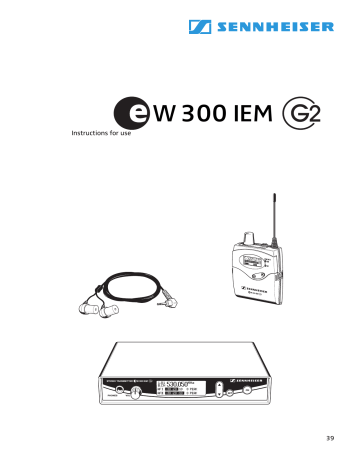
Instructions for use
W 3 00 IEM
39
.
40
Thank you for choosing Sennheiser!
We have designed this product to give you reliable operation over many years. Over half a century of accumulated expertise in the design and manufacture of high-quality electro-acoustic equipment have made
Sennheiser a world-leading company in this field.
Please take a few moments to read these instructions carefully, as we want you to enjoy your new Sennheiser products quickly and to the fullest.
Contents
The ew 300 IEM G2 system .................................................................................. 42
The channel bank system ............................................................................................. 42
Safety instructions ................................................................................................. 43
System components .............................................................................................. 43
Overview of operating controls ........................................................................... 44
SR 300 IEM G2 stereo transmitter ............................................................................... 44
EK 300 IEM G2 stereo receiver ..................................................................................... 45
Indications and displays on the transmitter ............................................................. 46
Indications and displays on the receiver ................................................................... 46
Preparing the components for use ..................................................................... 48
SR 300 IEM G2 stereo transmitter ............................................................................... 48
EK 300 IEM G2 stereo receiver ..................................................................................... 51
Using the components .......................................................................................... 52
Switching the components on/off .............................................................................. 52
Adjusting the volume .................................................................................................... 52
Adjusting the balance .................................................................................................... 53
Activating/deactivating the lock mode ..................................................................... 53
Attaching the receiver to clothing .............................................................................. 53
The operating menu ............................................................................................... 54
The buttons ..................................................................................................................... 54
Overview of menus ......................................................................................................... 55
Working with the operating menu ............................................................................. 55
Operating menu of the stereo transmitter ................................................................ 57
Operating menu of the stereo receiver ...................................................................... 59
Adjustment tips for the operating menu .......................................................... 62
Switching between channel banks ............................................................................. 62
Switching between the channels in a channel bank ............................................... 62
Selecting the frequencies to be stored in the channel bank “U” .......................... 62
Scanning the channel banks for free channels (receiver only) ............................. 62
Multi-channel operation ................................................................................................ 63
Adjusting the squelch threshold (receiver only) ...................................................... 63
Stereo/FOCUS selection (receiver only) ..................................................................... 64
Limiting the volume at the headphone output (receiver only) ............................ 64
Activating/deactivating the frequency boost (receiver only) .............................. 64
Adjusting the sensitivity (transmitter only) ............................................................ 64
Selecting the standard display .................................................................................... 65
Entering a name .............................................................................................................. 65
Loading the factory-preset default settings ............................................................. 66
Activating/deactivating the pilot tone evaluation (receiver only) ...................... 66
Adjusting the contrast of the graphic display (transmitter only) ....................... 66
Stereo/Mono selection (transmitter only) ................................................................ 66
Activating/deactivating the lock mode ..................................................................... 67
Exiting the operating menu .......................................................................................... 67
Troubleshooting ...................................................................................................... 68
Error checklist
.............................................................................................. 68
Recommendations and tips .......................................................................................... 69
Care and maintenance ........................................................................................... 69
Additional information .......................................................................................... 70
HDX noise reduction
..................................................................................... 70
Wireless transmission systems ................................................................................... 70
Squelch ............................................................................................................................. 71
Specifications .......................................................................................................... 72
Connector assignment ................................................................................................... 73
Accessories .............................................................................................................. 74
41
The ew 300 IEM G2 system
With the Sennheiser evolution wireless in-ear monitoring system ew 300 IEM G2
(suitable for both stage and broadcast use), musicians, video and sound amateurs, reporters/broadcasters, etc. can directly monitor the received sound signals without troublesome cables or monitor speakers being required. In addition, the system can also be used for any application where talkback signals are to be transmitted.
The evolution wireless in-ear monitoring system ew 300 IEM G2 is a highquality state-of-the-art RF transmission systems with a high level of operational reliability and ease of use. Transmitter and receiver permit wireless transmission with studio-quality sound. The excellent transmission reliability of the ew 300 IEM G2 system is based on the use of y further optimized PLL synthesizer and microprocessor technology, y the HDX noise reduction system, y the pilot tone squelch control (during stereo operation), y and the scan function for scanning the channel banks for free channels.
The channel bank system
The ew 300 IEM G2 system is available in five UHF frequency ranges with
1440 transmission/receiving frequencies per frequency range. Please note:
Frequency usage is different for each country. Your Sennheiser agent will have all the necessary details on the available legal frequencies for your area.
Range A: 518 to 554 MHz
Range B: 626 to 662 MHz
Range C: 740 to 776 MHz
Range D: 786 to 822 MHz
Range E: 830 to 866 MHz
Transmitter and receiver have nine channel banks with up to 12 switchable channels each.
42
The channel banks “1” to “8” have switchable channels that are factorypreset to a transmission/receiving frequency (see enclosed frequency table).
These transmission/receiving frequencies cannot be changed but have been preset so that e.g. country-specific regulations on frequency usage are taken into account. The channel bank “U” (user bank) has up to 12 switchable
channels to store your selection out of 1440 transmission/receiving frequencies that are freely selectable within the preset frequency range.
An advantage of the factory-preset frequencies is that y the system is ready for immediate use after switch-on, y several in-ear monitoring systems can be operated simultaneously on the preset channels without causing intermodulation interference.
Safety instructions
Never open electronic units! If units are opened by customers in breach of this instruction, the warranty becomes null and void.
Keep the units away from central heating radiators and electric heaters.
Never expose them to direct sunlight.
Use the units in dry rooms only.
Use a damp cloth for cleaning the units. Do not use any cleansing agents or solvents.
Attention! High Volume!
This is a professional transmission system. Commercial use is subject to the rules and regulations of the trade association responsible. Sennheiser, as the manufacturer, is therefore obliged to expressly point out possible health risks arising from use.
This system is capable of producing sound pressure exceeding 85 dB(A).
85 dB(A) is the sound pressure corresponding to the maximum permissible volume which is by law (in some countries) allowed to affect your hearing for the duration of a working day. It is used as a basis according to the specifications of industrial medicine. Higher volumes or longer durations can damage your hearing. At higher volumes, the duration must be shortened in order to prevent damage. The following are sure signs that you have been subjected to excessive noise for too long a time: y You can hear ringing or whistling sounds in your ears.
y You have the impression (even for a short time only) that you can no longer hear high notes.
System components
The system consists of: y 1 EK 300 IEM G2 stereo receiver y 1 SR 300 IEM G2 stereo transmitter y 2 batteries y 1 telescopic antenna for SR 300 IEM G2 y 1 NT 2-1 mains unit y IE 3 in-ear headphones y Instructions for use
43
Overview of operating controls
SR 300 IEM G2 stereo transmitter
Operating controls
Headphone output (PHONES),
¼” (6.3 mm) jack socket
Headphone volume control (VOL)
Graphic display, backlit
/ rocker button, backlit
SET button, backlit
ON button, backlit
(serves as the ESC (cancel) key in the operating menu)
Cable grip for power supply DC cable
DC socket for connection of mains unit (DC IN)
Audio input (AF IN BAL/UNBAL),
XLR-3F socket (left and MONO)
Audio input (AF IN BAL/UNBAL),
XLR-3F socket (right)
Service interface (DATA)
Type plate
Antenna output (ANT), BNC socket
Graphic display panel
Display for the current channel bank “1...8, U”
Display for the current channel number “1...12”
“B.CH“ – abbreviation for channel bank and channel number
Alphanumeric display
“MHz“ – appears when the frequency is displayed
Level display for audio signal “AF I” (left and MONO), with “PEAK” warning
Level display for audio signal “AF II” (right), with “PEAK” warning
Lock mode icon
(lock mode is activated)
Note:
For further illustrations and examples of the different standard displays, please refer to the section
“Selecting the standard display“ on page 65.
44
EK 300 IEM G2 stereo receiver
Operating controls
Headphone output (PHONES), 3.5 mm jack socket
Antenna
Red LED for operation and battery status indication (ON/LOW BAT)
Green LED for RF signal indication (RF)
SET button
/ rocker button (DOWN/UP)
Battery compartment
Battery compartment cover
Unlocking button
ESC button
LC display
On/off/volume control
LC display panel
Alphanumeric display
“B.CH“ – appears when the channel bank and the channel number are displayed
“MHz“ – appears when the frequency is displayed
4-step battery status display
Lock mode icon
(lock mode is activated)
“PILOT” display
(pilot tone evaluation is activated)
“MUTE” display
(audio output is muted)
7-step level display for received audio signal “AF”
7-step level display for received RF signal “RF”
45
46
Indications and displays on the transmitter
Modulation display
The level display for audio signal “AF” shows the modulation of the transmitter.
When the transmitter’s audio input level is excessively high, the level display for audio signal “AF” shows full deflection.
When the transmitter is overmodulated frequently or for an extended period of time, the text “PEAK” (backlit in red) flashes in alternation with the standard display.
Button backlighting
During standby operation, the ON button is backlit in red. When the transmitter is switched on, the SET button and the / button are additionally backlit in green.
Indications and displays on the receiver
Operation and battery status indication
The red LED (LOW BAT/ON) provides information on the current operating state of the receiver:
Red LED lit up: The receiver is switched on and the capacity of the batteries/accupack BA 2015 is sufficient.
Red LED flashing: The batteries are/the accupack BA 2015 is going flat
(LOW BAT)!
In addition, the 4-step battery status display on the display panel provides information on the remaining battery/accupack BA 2015 capacity:
3 segments:
2 segments: capacity approx. 100 % capacity approx. 70 %
1 segment: capacity approx. 30 %
Battery icon flashing: LOW BAT
Modulation display of the receiving transmitter
The level display for audio signal “AF” shows the modulation of the transmitter.
When the transmitter’s audio input level is excessively high (AF peak), the receiver’s level display for audio signal “AF” shows full deflection.
“MUTE” display
The “MUTE” display appears on the display panel when the RF signal of the received transmitter is too weak.
“PILOT” display
The “PILOT” display appears on the display panel when the pilot tone evaluation is activated (see “Activating/deactivating the pilot tone evaluation (receiver only)” on page 66).
RF signal indication
The green LED (RF) at the front of the receiver lights up when an RF signal is being received.
However, the green LED (RF) does not light up when the audio output is muted because y the RF signal of the received transmitter is too weak, y the transmitter is set to mono operation and the receiver’s pilot tone evaluation is activated.
Display backlighting
After pressing a button, the display remains backlit for approx. 15 seconds.
47
48
Preparing the components for use
SR 300 IEM G2 stereo transmitter
Mounting the transmitter feet
To ensure that the transmitter cannot slip on the surface on which it is placed, four self-adhesive soft rubber feet are supplied.
Ensure that the base of the transmitter is clean and free from grease before mounting the rubber feet.
Fix the rubber feet to the base of the transmitter by peeling of the safety paper and fitting them as shown in the digram on the left.
Attention!
Some furniture surfaces have been treated with varnish, polish or synthetics which might cause stains when they come into contact with other synthetics. Despite a thorough testing of the synthetics used by us, we cannot rule out the possibility of staining.
Connecting the antenna
The supplied telescopic antenna can be mounted quickly and easily to the rear of the transmitter and is suitable for all applications where – good transmission conditions provided – a wireless transmission system is to be used without a large amount of installation work.
Connect the telescopic antenna to the BNC socket at the rear of the transmitter.
Pull the end cap to extend the telescopic antenna .
Use a remote antenna (available as an accessory) when the transmitter position is not the best antenna position for optimum transmission.
Connecting the mains unit
The transmitter is powered via a mains unit.
Pass the cable through the cable grip .
Insert the DC connector on the mains cable into the DC socket .
Connecting the amplifier/mixing console
Connect the amplifier/mixing console to the XLR-3F sockets (left and
MONO) or (right).
Both balanced and unbalanced connection is possible (see “Connector assignment” on page 73).
Note:
Any unit that is only suitable for mono operation must be connected to
XLR-3F socket . In this case, set the transmitter to mono operation via the menu.
Via the “ Sensitiv ” menu, adjust the transmitter’s input sensitivity (see
“Adjusting the sensitivity (transmitter only)” on page 64).
Neue Abbildung
Connecting the headphones/monitoring the audio signal
To monitor the audio signal, connect headphones with a ¼” (6.3 mm) jack plug to the headphone output (PHONES) .
Attention! High volume!
Even short exposure to high volume levels will damage your hearing!
Set the volume for the connected headphones to the minimum before putting the headphones on.
First, set the volume control !
to the lowest volume by turning it to the left as far as possible. Then gradually turn up the volume.
Volume up? – NO!
When people use headphones, they tend to choose a higher volume than with loudspeakers. Listening at high volume levels for long periods can lead to permanent hearing defects. Please protect your hearing,
Sennheiser headphones have an excellent sound quality even at low volumes.
Service interface
The service interface is only required for servicing purposes.
#
'
"
%
$
19” rack adapter and antenna mount
For mounting one or two transmitters into a 19” rack, you require the GA 2 rack adapter (available as an accessory). The GA 2 rack adapter consists of: y 2 rack mount “ears” " y 1 connecting bar
# y 1 connecting plate $ y 2 covering plugs
% for antenna holes y 12 recessed head screws M 3x6 y 2 recessed head screws M 6x10
&
When mounting only one transmitter into a rack, you can use the AM 2 antenna mount (available as an accessory) to mount the transmitter’s antenna connection to the front of the GA 2 rack adapter. The AM 2 antenna mount consists of: y 2 BNC extension cables (screw-in BNC socket
&
to BNC connector
'
) y 2 plains washers y 2 nuts
49
'
"
"
&
$
"
#
#
%
"
To mount two transmitters into a rack:
Place the two transmitters side by side onto a flat surface, their bottom sides facing upwards.
Align the connecting plate
$
over the holes in the bottom sides of the transmitters.
Secure the connecting plate
$
using eight of the supplied recessed head screws (M 3x6).
Hook the two rack mount “ears”
"
to the front panels of the transmitters.
Secure the rack mount “ears” to the transmitters using two of the supplied recessed head screws
(M 3x6) respectively.
Slide the transmitters into the 19” rack.
Secure the rack mount “ears” to the rack.
When mounting only one transmitter into a rack, use the connecting bar
#
instead of the second transmitter.
Hook the two rack mount “ears”
"
to the front panels of the transmitter.
Secure the rack mount “ears” to the transmitter using two of the supplied recessed head screws (M 3x6) respectively.
Secure the connecting bar
#
to one of the rack mount
“ears”
"
using two of the supplied recessed head screws (M 6x10).
If you are not front mounting the antennas, insert the two covering plugs
%
into the antenna holes of the connecting bar.
Slide the transmitter into the 19” rack.
Secure the rack mount “ears” to the rack.
To mount the transmitter’s antenna connection to the front of the GA 2 rack adapter using the AM 2 antenna mount:
Screw the BNC socket
&
of the BNC extension cables to the connecting bar
# using the supplied plain washer and nut.
Connect the BNC connector
' to the BNC socket at the rear of the transmitter.
Slide the transmitter into the 19” rack.
Secure the rack mount “ears” to the rack.
Connect the telescopic antenna to the BNC socket
&
.
Pull the end cap to extend the telescopic antenna.
50
EK 300 IEM G2 stereo receiver
Inserting and replacing the batteries
For powering the EK 300 IEM G2 receiver, two 1.5 V AA size batteries are required.
Press the two unlocking buttons and open the battery compartment cover .
Insert the two batteries as shown in the diagram on the left. Please observe correct polarity when inserting the batteries.
Close the battery compartment. The battery compartment cover locks into place with an audible click.
Inserting and charging the accupack
The receiver can also be powered via the rechargeable Sennheiser BA 2015 accupack. Insert the accupack into the battery compartment as described above.
The transmitter has two charging contacts and a sensing contact on its short sides. The accupack can be recharged while remaining in the transmitter. Insert the transmitter into the L 2015 charger (see operating manual of the L 2015 charger).
Note:
For accupack operation of the receiver, only use the BA 2015 accupack In order to ensure optimum operational reliability. For charging the accupack, only use the L 2015 charger. Both the accupack and the charger are available as accessories. The accupack is fitted with an integrated sensor which is – via a third contact – monitored by the electronics of the receiver and the charger. The sensor is necessary for the following control purposes: y The taking into account of the different voltage characteristics of primary cells (batteries) and accupacks. The battery status indications on the displays, the transmission of transmitter battery status information to the rack-mount receivers and the switch-off thresholds at the end of the operating time are corrected correspondingly. Due to the missing sensor, individual rechargeable battery cells will not be identified as accupacks.
y The monitoring of the accupack temperature during charging in the
L 2015 charger.
y The prevention of improper charging of inserted primary cells (batteries). Due to the missing sensor, individual rechargeable battery cells will also not be charged in the L 2015 charger.
Connecting the headphones
If you use the receiver as part of the monitoring system, connect the supplied in-ear headphones or any Sennheiser stereo headphones with
3.5 mm stereo jack plug to the headphone output (PHONES) .
Attention! High volume!
Even short exposure to high volume levels will damage your hearing!
Set the volume for the connected headphones to the minimum before putting the headphones on.
First, set the volume control !
to the lowest volume by turning it to the left as far as possible. Then gradually turn up the volume.
Volume up? – NO!
When people use headphones, they tend to choose a higher volume than with loudspeakers. Listening at high volume levels for long periods can lead to permanent hearing defects. Please protect your hearing, Sennheiser headphones have an excellent sound quality even at low volumes.
51
52
Using the components
Switching the components on/off
Switching the transmitter on/off
Press the ON button to switch the transmitter on.
To switch the transmitter off, press the ON button until “OFF” appears on the display.
Note:
The transmitter can only be switched off when the standard display is shown on the display panel. Within the operating menu, the ON button serves as the ESC (cancel) key, i.e you cancel your entry and return to the standard display.
Switching the receiver on/off
To switch the receiver on, turn the volume control clockwise until it clicks. The red LED lights up.
To switch the receiver off, turn the volume control counterclockwise until it clicks. The red LED goes off.
Note: y The receiver has a short switch-on delay.
y Remove the batteries or the accupack when the receiver will not be used for extended periods of time.
Adjusting the volume
You can adjust the volume at the headphone output on both the transmitter and the receiver.
Use the volume control !
or to adjust the volume of the connected headphones.
Volume up? – NO!
When people use headphones, they tend to choose a higher volume than with loudspeakers. Listening at high volume levels for long periods can lead to permanent hearing defects. Please protect your hearing,
Sennheiser headphones have an excellent sound quality even at low volumes.
SR 300 IEM G2
EK 300 IEM G2
Adjusting the balance
During stereo operation – and provided that the standard display is shown on the display panel – the / rocker button serves to adjust the balance between the left and right stereo signal .
During FOCUS operation, the / rocker button serves to adjust the relative levels of the two separate channels in the mixed mono signal (see
“Stereo/FOCUS selection (receiver only)” on page 64).
Activating/deactivating the lock mode
Transmitter and receiver have a lock mode that can be activated or deactivated via the operating menu (see “Activating/deactivating the lock mode” on page 67). The lock mode prevents that y the transmitter is accidentally programmed or switched off during operation y the balance setting is accidentally changed via the receiver’s / rocker button.
Attaching the receiver to clothing
The receiver is attached to clothing (e.g. belt, waistband) with the supplied belt clip.
53
54
The operating menu
To ensure intuitive operation of both transmitter and receiver, the operating menus have been largely standardized. As a result, adjustments to the settings can be made quickly and “without looking” – even in stressful situations, for example on stage or during a live show or presentation.
The buttons
Buttons
ON
(transmitter only)
Mode To ...
Standard display switch the transmitter on and off
Operating menu cancel the entry and return to the standard display
Setting mode cancel the entry and return to the standard display
SET
/
ESC
(receiver only)
Standard display get into the operating menu
Operating menu get into the setting mode of the selected menu
Setting mode store the settings and return to the previous menu level
Standard display without function (transmitter) adjust the balance (receiver)
Operating menu change to the previous menu
( ) or change to the next menu
( )
Setting mode adjust the setting of the selected menu: option ( / )
Standard display without function
Operating menu cancel the entry and return to the standard display
Setting mode cancel the entry and return to the standard display
Overview of menus
Display
Bank
Channel
Tune
Transmitter
Function of the menu
Switching between channel banks
Switching between the channels in a channel bank
Setting a receiving frequency for the channel bank “U” (user bank)
Display
BANK
CHAN
TUNE
SCAN
SQELCH
ST-FOC
LTD
Sensitiv
Display
Name
Reset
Adjusting the sensitivity
Selecting the standard display
Entering a name
Loading the factory-preset default settings
PILOT
LCD Contr Adjusting the contrast of the graphic display
Mode
Lock
Exit
Stereo/Mono selection
Activating/deactivating the lock mode
Exiting the operating menu and returning to the standard display
LOCK
EXIT
Hi-BST
DISPLY
NAME
RESET
Receiver
Function of the menu
Switching between channel banks
Switching between the channels in a channel bank
Setting a receiving frequency for the channel bank “U” (user bank)
Scanning a channel bank for free channels
Adjusting the squelch threshold
Stereo/FOCUS selection
Limiting the volume at the headphone output
Activating/deactivating the frequency boost
Selecting the standard display
Entering a name
Loading the factory-preset default settings
Activating/deactivating the pilot tone evaluation
Activating/deactivating the lock mode
Exiting the operating menu and returning to the standard display
Working with the operating menu
By way of example of the “ Tune ” menu, this section describes how to use the operating menu.
After switching the unit on, the standard display is shown on the display panel.
SR 300 IEM G2
EK 300 IEM G2
55
56
Getting into the operating menu
Press the SET button to get from the standard display into the operating menu.
The last menu selected flashes on the display. With the transmitter, the current setting is additionally displayed.
Selecting a menu
Press the / buttons to select a menu.
Press the SET button to get into the setting mode of the selected menu.
With the receiver, the current setting that can be adjusted flashes on the display. With the transmitter, the name of the menu and the current setting are displayed.
Adjusting a setting
Press the / buttons to adjust the setting.
By briefly pressing the / buttons, the display jumps either forwards or backwards to the next setting. In the “ Channel ”, “ Tune ” and “ Name ” menu, the / buttons feature a “fast search” function. If you hold down a button, the display cycles continuously. The “fast search” function allows you to get fast and easily to your desired setting. With the receiver, the new setting flashes on the display until it is stored.
Storing a setting
Press the SET button to store the setting. “Stored” appears on the display, indicating that the setting has been stored. The display then returns to the top menu level.
With most menus, new settings become effective immediately without having to be stored. An exception are the “ Bank ”, “ Channel ”, “ Tune ” and
“ Reset ” menus of the transmitter and the “ RESET ” menu of the receiver.
With these menus, new settings only become effective after they have been stored (“Stored” appears on the display, indicating that the setting has been stored).
Exiting the operating menu
Select the “ Exit ” menu to exit the operating menu and to return to the standard display.
When you have entered the operating menu, the transmitter’s ON button serves as the ESC (cancel) key, i.e. by briefly pressing this button, you cancel your entry and return to the standard display. The receiver has a separate ESC button with which you can cancel your entry.
Operating menu of the stereo transmitter
SET
Exit
Menu
Exit
Bank 1
Channel 01
Changing the channel bank
Menu
Bank 3
Channel 01
Tune 786.400MHz
Changing the channel
SET
Bank
1 .01
786.300
MHz
B.CH
Current channel bank
Stored
SET Channel
3.
01
790.250
MHz
B.CH
Current channel and corresponding frequency
Stored
Menu
Channel 08
Tune 807.900MHz
Sensitiv –24 dB
Setting the frequency for channel bank "U"
SET Tune
U.01
B.CH
786.300
MHz
Current frequency on the selected channel
Stored
Menu
Tune 797.075MHz
Sensitiv –24 dB
Display Frequency
Setting the sensitivity
SET Sensitiv
– 24 dB
Current sensitivity setting
Menu
Sensitiv –8 dB
Display Frequency
Name VOCAL
Switching between the standard displays
Stored
SET Display
Frequency
Current standard display
Stored
Bank
3 .01
790.250
MHz
B.CH
/ : 1...8, U (User Bank)
SET : Stores the setting
Channel
3.
08
B.CH
807.900
MHz
/ : Channel 01...12
SET : Stores the setting
Tune
U.01
797.075
MHz
B.CH
/ : Transmission frequency in steps of 25 kHz
SET : Stores the setting
Sensitiv
–8 dB
/ : 0...
– 24 dB,
Sensitivity in steps of 8 dB
SET : Stores the setting
Display
Name
/ : Frequency,
Bank/Channel, Name
SET : Stores the setting
Menu
Display Name
Name VOCAL
Reset
Assigning the transmitter a name
Frequency Bank/Channel
SET
Name
OCAL
Current transmitter name
Stored
Reset
Name
Name
G CAL
/ : Name (10 characters)
Letters w/o pronounciation marks, numbers from 0...9, special characters, spaces
SET : 9 x next character, then store
57
58
Name GUITAR
Menu
Name GUITAR
Reset
LCD Contr IIIIII.....
Loading the factory-preset default settings
SET Reset
Reset?
No
Security check
Menu
Reset
LCD Contr IIIIII.....
Mode Stereo
Adjusting the contrast of the graphic display
SET
LCD Contrast
IIIIII..........
Current contrast setting
STORED
Menu
LCD Contr IIIIIIIIII......
Mode Stereo
Lock Off
Switching between stereo and mono operation
SET
Mode
Stereo
Current setting
STORED
Menu
Mode Mono
Lock Off
Exit
Activating the lock mode
SET
Lock
Off
Lock mode activated or deactivated
STORED
Menu
Lock On
Exit
Bank 3
Exiting the operating menu
SET
Bank 3
Reset
Reset?
Yes
/ : No, Yes
"reset"= Yes:
SET : Transmitter loads factorypreset default settings, transmitter is restarted, standard display appears
"reset"= No:
SET : Reset is cancelled
LCD Contrast
IIIIIIIIII......
/ : 16 steps
SET : Stores the setting
Mode
Mono
/ : Stereo, Mono
SET : Stores the setting
Lock
On
/ : On, Off
Lock mode = On:
SET : Stores the setting, returns to standard display
Lock mode = Off:
SET : Stores the setting
Operating menu of the stereo receiver
EXIT
SET
BANK
Changing the channel bank
SET
BANK
1
Current channel bank
CHAN
Changing the channel
STORED
SET
1.
01
B.CH
Current channel or frequency
STORED
TUNE
Setting the frequency for channel bank "U"
SET
MHz
Current frequency on the selected channel
STORED
SCAN
Scanning the selected channel bank for free channels
SET
U.
START
09 CH FREE
SET
STORED
SQELCH
Setting the squelch threshold
SET
SQ
LO
Current squelch threshold
STORED
ST--FOC
BANK
U
/ : 1...8, U (User
Bank)
SET : Stores the setting
1.
12
B.CH
/ : Channel 01...12
SET : Stores the setting
MHz
/ : Receiving frequency in steps of
25 kHz
SET : Stores the setting
U.
CLEAR
/ : CLEAR, START
Start scan = START
SET : Scans the selected channel bank for free channels
Delete result = CLEAR
SET : Releases locked channels
SQ
HI
/ : LO, MID, HI
SET : Stores the setting
59
60
SQELCH
ST--FOC
Switching between stereo and FOCUS operation
SET
STEREO
Current setting
LTD
Limiting the volume at the headphone output
STORED
SET
LTD.
OFF
Limiter activated or deactivated
HI--BST
Boosting the AF frequency response
SET
STORED
HB.
OFF
Frequency boost activated or deactivated
STORED
DISPLY
Switching between the standard displays
SET
Current standard display
STORED
NAME
Assigning the receiver a name
SET
V
OCAL
Current receiver name
/
LTD.
ON
: OFF, ON
SET : Stores the setting
HB.
ON
/ : OFF, ON
SET : Stores the setting
NAME
/ :
CHAN
FREQ, NAME,
SET : Stores the setting
G
U
CAL
/ : Enter a name (6 characters) Letters w/o pronounciation marks, numbers from 0...9, special characters, spaces
SET : 5 x next character, then store
STORED
FOCUS
/ : Stereo, Focus
SET : Stores the setting
RESET
NAME
RESET
Loading the factorypreset default settings
SET
RST.
NO
Security check
PILOT
Activating/deactivating the pilot tone transmission
SET
PLT.
ON
Pilot tone transmission activated or deactivated
STORED
LOCK
Activating the lock mode
SET
LOC.
OFF
Lock mode activated or deactivated
STORED
RST.
OK
/ : OK, NO
"reset" = OK:
SET : Receiver loads factorypreset default settings (only pilot tone setting is kept), receiver is restarted, standard display appears
"reset" = NO
SET : Reset is cancelled
PLT.
OFF
/ : ON, OFF
SET : Stores the setting
LOC.
ON
/ : ON, OFF
Lock mode = ON:
SET: Stores the setting,
("STORED") returns to standard display
Lock mode = OFF:
SET: Stores the setting
EXIT
Exiting the operation
SET
BANK
Adjusting the balance
BAL.L
1
Current balance setting
BAL.R
15
/ : BAL.L 1...15,
BAL.--0--, BAL.R 1...15
61
62
BANK
Bank
CHAN
Channel
TUNE
Tune
SCAN
Adjustment tips for the operating menu
Switching between channel banks
Via the “ Bank ” menu, you can switch between the nine channel banks of the ew 300 IEM G2 transmitter and receiver. The channel banks “1” to “8” have up to 12 switchable channels that are factory-preset to a transmission/ receiving frequency (see “The channel bank system” on page 42). The channel bank “U” (user bank) also has up to 12 switchable channels to store your selection out of 1440 transmission/receiving frequencies that are freely selectable within the preset frequency range.
When switching from one channel bank to another, the channel with the lowest channel number is automatically displayed. If, during the last scan of this channel bank, an interfering frequency was detected on the channel with the lowest channel number, the receiver display panel automatically displays the next free channel (see below).
Switching between the channels in a channel bank
Via the “ Channel ” menu, you can switch between the channels in a channel bank.
Always set the transmitter and the receiver of a transmission link to the same channel. After scanning a channel bank (see “Scanning the channel banks for free channels (receiver only)” on page 62), only the free channels are displayed. Set the transmitter to one of the free channels
Selecting the frequencies to be stored in the channel bank “U”
Via the “ Tune ” menu, you can select the frequencies to be stored in the channel bank “U” (user bank).
When you have selected one of the channel banks “1” to “8” and then select the “ Tune ” menu, the transmitter or receiver automatically switches to channel 01 of the channel bank “U”. In this case, “U.01” briefly appears on the display.
Use the / buttons to select the desired transmission or receiving frequency. Transmission and receiving frequencies are tunable in 25-kHz steps within a switching bandwidth of 36 MHz max. For intermodulationfree frequencies, please refer to the enclosed frequency table.
Scanning the channel banks for free channels
(receiver only)
Before putting one or several transmission links into operation, you should scan the selected channel bank for free channels.
SQELCH
Starting the scan and storing the scan result
Before starting the scan, switch all transmitters of your system off, since channels used by switched-on transmitters will not be displayed as “free channels”.
Select the “ SCAN ” menu.
Select “ START ” and confirm your selection by pressing the SET button.
After the scan is completed, the number of free channels is displayed.
Pressing the SET button once more will store the scan result and lock all channels that are used or subject to interference.
Releasing locked channels
Select the “ SCAN ” menu.
Select “ CLEAR ” and confirm your selection by pressing the SET button. All channels in this channel bank can now be selected again.
Multi-channel operation
For multi-channel operation, only use the free channels in a channel bank.
Before putting the transmission links into operation, we recommend performing an auto scan.
Select a channel bank on a receiver.
Scan this channel bank for free channels. If not enough free channels are available in the selected channel bank, repeat the scan with another channel bank.
Apply the scan result to all other transmitters and receivers.
Adjusting the squelch threshold (receiver only)
The receiver is equipped with a squelch that can be adjusted via the “ SQELCH ” menu. The squelch eliminates annoying noise when the transmitter is switched off. It also suppresses sudden noise when there is no longer sufficient transmitter power received by the receiver.
Note:
Before adjusting the squelch threshold to a different setting, use the volume control to set the volume for the connected headphones to the minimum.
There are three possible squelch settings: y LO = low y MID = middle y HI = high
Selecting the setting “LO” reduces the squelch threshold, selecting the setting “HI” increases the squelch threshold. Adjust the squelch threshold – with the transmitter switched off – to the lowest possible setting that suppresses hissing noise.
63
64
ST-FOC
IMPORTANT!
Notes: y If the squelch threshold is adjusted too high, the transmission range will be reduced. Therefore, always adjust the squelch threshold to the lowest possible setting. The squelch threshold is factory-preset to “LO”.
y When in the setting mode of the “ SQELCH ” menu, pressing the button for more than three seconds will switch the squelch off.
“SQ.OFF” appears on the display. If no RF signal is being received, hissing noise will occur. This setting is for test purposes only.
Stereo/FOCUS selection (receiver only)
Via the “ ST-FOC ” menu, you can switch between stereo and FOCUS operation.
In both operating modes, the SR 300 IEM G2 stereo transmitter has to be set to stereo operation.
When the receiver is set to stereo operation, the left-right signals are available as usual.
When the receiver is set to FOCUS operation, the left-right signals are mixed and are available as a mono signal in both headphone channels. Use the / rocker button to adjust the relative levels of the two separate channels in the mixed mono signal (see “Adjusting the balance” on page 53).
LTD
HI-BST
Sensitiv
Limiting the volume at the headphone output (receiver only)
Via the “ LTD ” menu, you can switch the limiter on and off. With the limiter switched on, the volume at the headphone output will be reduced.
Activating/deactivating the frequency boost (receiver only)
Via the “ HI-BST ” menu, you can boost the AF frequency response at 10 kHz.
As a result, headphones with magnetic transducers sound better.
Adjusting the sensitivity (transmitter only)
To match the transmitter to the output level of the connected unit (e.g.
mixing console), you can adjust the input sensitivity in four steps of 8 dB via the “ Sensitiv ” menu.
The input sensitivity is adjusted too high when close talking distances, speakers with loud voices or loud music passages cause overmodulation in the transmission link. In this case, the transmitter’s “PEAK” warning will light up and the receiver’s level display for audio signal “AF” will show full deflection.
If, on the other hand, the sensitivity is adjusted too low, the transmission link will be undermodulated, which would result in a signal with high background noise.
The sensitivity is correctly adjusted when the level display for audio signal
“AF” shows full deflection only during the loudest passages.
DISPLY
Display
NAME
Name
Selecting the standard display
Via the “ Display ” menu, you can select the standard display.
SR 300 IEM G2 stereo transmitter
Selectable standard display Contents of standard display
“Frequency”
(display of the frequency)
“Bank/Channel”
(display of the channel bank and channel number)
“Name”
(display of the freely selectable name)
EK 300 IEM stereo receiver
Selectable standard display Contents of standard display
“FREQ”
“NAME”
“CHAN”
Entering a name
Via the “ Name ” menu, you can enter a freely selectable name for the transmitter and the receiver. You can, for example, enter the name of the performer for whom the adjustments have been made.
The name can be displayed on the standard display and can consist of up to ten characters (transmitter) and up to six characters (receiver) such as: y letters (without pronounciation marks), y numbers from 0 to 9, y special characters e.g. () - . _ and spaces.
To enter a name, proceed as follows:
Press the SET button to get into the setting mode of the “ Name ” menu.
The first segment starts flashing on the display.
With the / buttons you can now select a character. By briefly pressing
65
66
RESET
Reset
PILOT
Pilot
LCD-Contr
Mode
a button, the display jumps either forwards or backwards to the next character. If you hold down a button, the display starts cycling continuously.
Press the SET button to change to the next segment and select the next character.
Have you entered the name completely? Press the SET button to store your setting and to return to the previous menu level.
Loading the factory-preset default settings
Via the “ Reset ” menu, you can load the factory-preset default settings. With the receiver, however, the selected setting for the pilot tone remains unchanged. After the reset, the unit is restarted and the standard display is shown on the display panel.
Activating/deactivating the pilot tone evaluation
(receiver only)
Via the “ Pilot ” menu, you can activate or deactivate the pilot tone evaluation of the receiver. The pilot tone is used y to code the transmitter’s stereo signal, y to support the squelch function (Squelch).
During stereo operation, the transmitter adds the pilot tone to the transmitted stereo signal and the receiver detects and evaluates the pilot tone. When the transmitter is set to mono operation, deactivate the pilot tone evaluation on the receiver.
You can combine units of first and second generation ew 300 IEM systems without any problems.
Adjusting the contrast of the graphic display (transmitter only)
Via the “ LCD Contr ” menu, you can adjust the contrast of the graphic display in 16 steps.
Stereo/Mono selection (transmitter only)
Via the “ Mode ” menu, you can switch the transmitter between mono and stereo operation.
Note:
Connect any unit that only delivers a mono signal to the transmitter’s left
XLR-3F socket and set the transmitter to mono operation. The receiver automatically “identifies” the transmitted audio signal and does not need to be set to mono operation. However, you have to deactivate the pilot tone evaluation on the receiver.
LOCK
Lock
SR 300 IEM G2
EK 300 IEM G2
EXIT
Exit
Activating/deactivating the lock mode
Via the “ Lock ” menu, you can activate or deactiveate the lock mode.
The lock mode icon on the display indicates that the lock mode is activated.
To deactivate the lock mode, first press the SET button. Then press the / buttons to select “Lock Off”. If you confirm your selection by pressing the SET button, the buttons can be operated as usual.
Exiting the operating menu
Via the “ Exit ” menu, you can exit the operating menu and return to the standard display.
67
Troubleshooting
Error checklist
Problem
No operation indication
No RF signal
Possible cause
Batteries are flat or accupack is flat (receiver only)
No mains connection (transmitter only)
Transmitter and receiver are not on the same channel
Transmitter is out of range
Possible solution
Replace the batteries or recharge the accupack
Check the connections of the mains unit
Set transmitter and receiver to the same channel
Transmitter is set to mono operation and the pilot tone evaluation of the receiver is activated
Check the squelch threshold setting
(see “Adjusting the squelch threshold
(receiver only)” on page 63) or reduce the distance between transmitter and receiving antenna
Deactivate the pilot tone evaluation on the receiver
RF signal available, no audio signal, “MUTE” display appears on the display panel
Audio signal has a high level of background noise
Audio signal is distorted
Receiver’s squelch threshold is adjusted too high
Transmitter sensitivity is adjusted too low
Transmitter sensitivity is adjusted too high
No access to a certain channel During scanning, an RF signal has been detected on this channel and the channel has been locked
See “Adjusting the squelch threshold
(receiver only)” on page 63)
See “Adjusting the sensitivity
(transmitter only)” on page 64
See “Adjusting the sensitivity
(transmitter only)” on page 64
See “Scanning the channel banks for free channels (receiver only)” on page 62
If problems occur that are not listed in the above table or if the problems cannot be solved with the proposed solutions, please contact your local Sennheiser agent for assistance.
68
Recommendations and tips
... for the EK 300 IEM G2 receiver y The antenna of the EK 300 IEM G2 should hang freely and be at least 1 cm away from the body. The antenna must not be in direct contact with the skin.
... for optimum reception y Transmission range depends to a large extent on location and can vary from about 10 m to about 150 m. There should be a “free line of sight” between transmitting and receiving antennas.
y If, with the SR 300 IEM G2 transmitter, transmission conditions are unfavourable, you should use a remote antenna which is connected via antenna cable.
y To avoid overmodulating the receiver, observe a minimum distance of 5 m between transmitting and receiving antennas.
y Observe a minimum distance of 50 cm between transmitting antennas and metal objects (such as cross members or reinforced-concrete walls).
... for multi-channel operation y For multi-channel operation, you can only use the channels in a channel bank. Each of the channel banks “1” to “8” accommodates up to 12 factory-preset frequencies which are intermodulation-free. For alternative frequency combinations, please refer to the enclosed frequency table. The freely selectable frequencies can be selected via the “ Tune ” menu and can be stored in the channel bank “U”.
y When using several transmitters simultaneously, interference can be avoided by maintaining a minimum distance of 20 cm between two transmitters. For multi-channel applications, use the AC 2 transmitter combiner (see “Accessories” on page 73).
Care and maintenance
Use a slightly damp cloth to clean the units from time to time.
Note:
Do not use any cleansing agents or solvents.
69
70
Additional information
HDX
noise reduction
RF link
Inherent noise of the RF link
Transmitter Receiver
The evolution wireless G2 series is equipped with HDX , the Sennheiser noise reduction system that reduces RF interference. It increases the signal-tonoise ratio in wireless audio transmission to more than 110 dB.
HDX is a wideband compander system which compresses the audio signal in the transmitter in a 2:1 ratio (related to dB) to lift it above the inherent noise floor of the RF link. In the receiver the signal is expanded in an identical and opposite way in a 1:2 ratio to restore the original signal, at the same time reducing the RF noise to below the noise floor of the receiver.
HDX has been specially developed for high quality radiomicrophone systems.
Note:
Only transmitters and receivers that are equipped with HDX can work correctly with each other. If non HDX equipment was mixed with HDX , the dynamic range would be drastically reduced and the transmission would sound blunt and flat. HDX is permanently active and cannot be switched off.
Wireless transmission systems
With the ew 300 IEM G2 system, Sennheiser puts an end to cable tangles and enables complete freedom of movement. The systems operate exclusively in the UHF band. UHF transmission is extremely reliable and is far less prone to interference than the overcrowded VHF band – harmonics from mains units, fluorescent tubes, refrigerators, computers, etc. are virtually eliminated. Also indoor propagation of UHF radio waves is better than VHF so that the RF power can be kept low – this is also an advantage when using multi-channel systems. Finally, UHF frequency ranges are being approved all over the world for radiomicrophone usage – in some countries licence-free.
Correct adjustment of transmitter sensitivity is vital. Too high and you get overmodulation and distortion, too low and you get undermodulation and a noisy signal. Please set the sensitivity correctly for the microphone/usage and check it before every performance to ensure best operation.
Squelch
Pilot tone squelch
When the transmitter is set to stereo operation, it adds a 19-kHz pilot tone to the audio signal. The receiver checks incoming audio signals to see if the pilot tone is present. In the absence of the 19-kHz signal, the receiver’s audio output will remain muted, even if a strong RF signal is present.
This prevents strong interfering signals from causing hissing noise in the receiver when the transmitter is switched off.
Field strength-dependent squelch
Depending on the strength of the received RF signal, the receiver’s audio output is opened or muted. Via the “ SQELCH ” menu of the receiver, the squelch threshold can be adjusted in three steps (LO, MID, HI).
71
Specifications
System
RF characteristics
Modulation
Frequency ranges
Transmission/receiving frequencies
Switching bandwidth
Nominal/peak deviation
Frequency stability
AF characteristics
Noise reduction system
AF frequency response
MPX pilot tone (Frequenz/Hub)
S/N ratio (at 1 mV and peak deviation)
THD (at nominal deviation and 1 kHz)
General data
Temperature range
Dimensions of carrying case [mm]
Weight of carrying case wideband FM stereo, MPX pilot tone
518–554, 626–662, 740–776, 786–822, 830–866 MHz
8 channel banks with up to 12 factory-preset channels each
1 channel bank with up to 12 freely selectable channels
(1440 frequencies, tunable in steps of 25 kHz)
36 MHz
±
24 kHz/
≤ ±
±
15 ppm
48 kHz
Sennheiser
≤
HDX
40–15,000 Hz
19 KHz/±4 kHz
≥
91 dB(A)
0.9 %
–10 °C to +55 °C
380 x 370 x 70 approx. 3000 g
IE 3 in-ear headphones
Frequency response
Max. SPL
Impedance
40–20,000 Hz
118 dB SPL
32
Ω
EK 300 IEM G2 stereo receiver
RF characteristics
Receiver principle
Sensitivity (with HDX , peak deviation)
Adjacent channel rejection
Intermodulation attenuation
Blocking
Squelch non diversity
<
2.5 µV at 52 dBA rms
≥
70 dB
≥
≥
70 dB
80 dB
S/N ratio
4 steps: OFF
LO: 5 dBµV
MID: 15 dBµV
HI: 25 dBµV can be switched off Pilot tone squelch (MPX pilot tone)
AF characteristics
Headphone output
AF output voltage (at peak deviation 1 kHz
AF
3.5 mm jack socket
) PHONES 2 x
≥
100 mW at 32
Ω
Overall device
Power supply
Nominal voltage
Max. power consumption at nominal voltage
Power consumption with switched-off receiver
Operating time (with batteries)
Operating time (with BA 2015 accupack)
Dimensions [mm]
Weight (incl. batteries)
72
2 AA size batteries, 1.5 V
2.4 V approx. 190 mA (2 x 30 mW)
≤
250 µA
6–10 h (depending on volume level)
6–10 h (depending on volume level)
82 x 64 x 24 approx. 170 g
SR 300 IEM G2 stereo transmitter
RF characteristics
RF output power at 50
Ω
Antenna output
AF characteristics
Headphone output
Output power at headphone output
AF input
Max. input voltage (at peak deviation, 1 kHz)
Input impedance
Overall device
Power supply
Nominal voltage
Max. power consumption at nominal voltage
Dimensions [mm]
Weight
Connector assignment
SR 300 IEM G2:
¼’’ (6.3 mm) stereo jack plug for headphone output
SR 300 IEM G2:
XLR-3M connector
+ 2 1
3
≥
20 mW, internally adjustable to 10 mW
BNC socket, 50
Ω
¼ ’’ (6.3 mm) stereo jack socket
≥
100 mW at 32
Ω
(2x)
2 x XLR-3 socket, balanced
+10dB u
10 k
Ω
10.5–16 V DC
12 V DC approx. 300 mA
212 x 145 x 38 approx. 1100 g
SR 300 IEM G2:
DC connector for power supply
EK 300 IEM G2:
3.5 mm stereo jack plug for headphone output
Accessories
GA 2 19” rack adapter
AM 2 Antenna mount for mounting antennas to the front of the GA 2
A 1031-U UHF antenna, passive, omni-directional, can be mounted onto a stand
A 2003-UHF UHF antenna, passive, directional, can be mounted onto a stand
GZL 1019-A1 Antenna cable with BNC connectors 1 m
GZL 1019-A5 Antenna cable with BNC connectors 5 m
AC 2 Transmitter combiner, for combining the RF signals of up to four transmitters onto a single antenna and for powering up to four transmitters
NT 3 Plug-in mains unit for AC 2
IE 3 In-ear headphones
IES 3 1 pair of ear-moulds
BA 2015 Accupack
L 2015 Charger for BA 2015 accupack
CC 2 Carrying case for ew 300 IEM G2 system
73
74
advertisement
Related manuals
advertisement
Table of contents
- 4 The ew 300 IEM G2 system
- 4 The channel bank system
- 5 Safety instructions
- 5 System components
- 6 Overview of operating controls
- 6 SR 300 IEM G2 stereo transmitter
- 7 EK 300 IEM G2 stereo receiver
- 8 Indications and displays on the transmitter
- 8 Indications and displays on the receiver
- 10 Preparing the components for use
- 10 SR 300 IEM G2 stereo transmitter
- 13 EK 300 IEM G2 stereo receiver
- 14 Using the components
- 14 Switching the components on/off
- 14 Adjusting the volume
- 15 Adjusting the balance
- 15 Activating/deactivating the lock mode
- 15 Attaching the receiver to clothing
- 16 The operating menu
- 16 The buttons
- 17 Overview of menus
- 17 Working with the operating menu
- 19 Operating menu of the stereo transmitter
- 21 Operating menu of the stereo receiver
- 24 Adjustment tips for the operating menu
- 24 Switching between channel banks
- 24 Switching between the channels in a channel bank
- 24 Selecting the frequencies to be stored in the channel bank “U
- 24 Scanning the channel banks for free channels (receiver only)
- 25 Multi-channel operation
- 25 Adjusting the squelch threshold (receiver only)
- 26 Stereo/FOCUS selection (receiver only)
- 26 Limiting the volume at the headphone output (receiver only)
- 26 Activating/deactivating the frequency boost (receiver only)
- 26 Adjusting the sensitivity (transmitter only)
- 27 Selecting the standard display
- 27 Entering a name
- 28 Loading the factory-preset default settings
- 28 Activating/deactivating the pilot tone evaluation (receiver only)
- 28 Adjusting the contrast of the graphic display (transmitter only)
- 28 Stereo/Mono selection (transmitter only)
- 29 Activating/deactivating the lock mode
- 29 Exiting the operating menu
- 30 Troubleshooting
- 31 Recommendations and tips
- 31 Care and maintenance
- 32 Additional information
- 32 Wireless transmission systems
- 33 Squelch
- 34 Specifications
- 35 Connector assignment
- 36 Accessories