Sennheiser Electronic Corp DMOSR2050 WirelessStationary Stereo Transmitter User Manual
Add to my manuals
15 Pages
advertisement
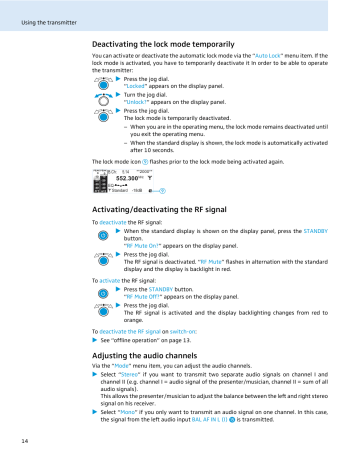
Using the transmitter
Deactivating the lock mode temporarily
You can activate or deactivate the automatic lock mode via the “ Auto Lock ” menu item. If the lock mode is activated, you have to temporarily deactivate it In order to be able to operate the transmitter:
왘
Press the jog dial.
“ Locked ” appears on the display panel.
왘
Turn the jog dial.
“ Unlock?
” appears on the display panel.
왘
Press the jog dial.
The lock mode is temporarily deactivated.
– When you are in the operating menu, the lock mode remains deactivated until you exit the operating menu.
– When the standard display is shown, the lock mode is automatically activated after 10 seconds.
The lock mode icon
&
flashes prior to the lock mode being activated again.
PEAK
0
-10
PEAK
0
-10
-20
-30
-40
AF I
-20
-30
-40
AF II
552.300
MHz
EQ
Standard -18dB
&
Activating/deactivating the RF signal
To deactivate the RF signal:
왘
When the standard display is shown on the display panel, press the STANDBY button.
“ RF Mute On?
” appears on the display panel.
왘
Press the jog dial.
The RF signal is deactivated. “ RF Mute ” flashes in alternation with the standard display and the display is backlight in red.
To activate the RF signal:
왘
Press the STANDBY button.
“ RF Mute Off?
” appears on the display panel.
왘
Press the jog dial.
The RF signal is activated and the display backlighting changes from red to orange.
To deactivate the RF signal on switch-on :
왘
See “offline operation” on page 13.
Adjusting the audio channels
Via the “ Mode ” menu item, you can adjust the audio channels.
왘
Select “ Stereo ” if you want to transmit two separate audio signals on channel I and channel II (e.g. channel I = audio signal of the presenter/musician, channel II = sum of all audio signals).
This allows the presenter/musician to adjust the balance between the left and right stereo signal on his receiver.
왘
Select “ Mono ” if you only want to transmit an audio signal on one channel. In this case, the signal from the left audio input BAL AF IN L (I) is transmitted.
14
Using the transmitter
During mono operation, you have to deactivate the pilot tone evaluation on the
EK 2000 IEM receiver in order to ensure that your receiver outputs the same signal on channel I and II.
CAUTION!
Stereo Transmitter SR 2000 IEM
PEAK
0
-10
-20
PEAK
0
-10
-20
-30
-40
-30
-40
AF I AF II
Monitoring the audio signal via headphones
You can monitor the audio signal via the headphone output .
Danger of hearing damage!
Listening at high volume levels for long periods can lead to permanent hearing defects.
왘
Set the headphone volume control to the minimum position before putting the headphones on.
왘
Set the headphone volume control to the minimum position.
왘
Connect headphones with a ¼” (6.3 mm) stereo jack plug to the headphone output
왘
Gradually increase the volume and monitor the audio signal with the lowest possible
.
volume.
Synchronizing transmitters and EK 2000 IEM receivers via the infra-red interface
Synchronization allows you to quickly and easily transfer transmitter and receiver settings from one device to the other, especially if you want to configure a multi-channel system.
There are two transfer directions:
1.
Easy Setup Sync : Transfer from the receiver to one or several transmitters
Once you have performed a frequency preset scan with your receiver, you can use the
Easy Setup Sync function to transfer unused frequency presets from the receiver to the transmitters via the infra-red interface. In order to configure a multi-channel system, you use the diversity receiver to transfer the first unused channel from the selected frequency bank to the first transmitter and the next unused channel to the second transmitter and so on, thus ensuring that all transmitters of a multi-channel system operate on suitable frequencies.
2.
Sync : Transfer from a transmitter to a receiver
Once you have selected and set the desired receiver settings on the transmitter (either manually or using the Easy Setup Sync function), you transfer these settings to a receiver.
This configures the receiver and establishes a transmission link between transmitter and receiver.
Via the “ Sync Settings ” submenu, you can adjust the receiver parameters listed below and activate or deactivate their transfer to an EK 2000 IEM receiver.
Setting
“ Balance ”
“ Squelch ”
Transferred receiver parameter
Current balance setting (“
−
15 ”/“ +15 ”)
Current squelch setting (“ Off ”, “ 5 dB ” ... “ 25 dB ”)
“ Mode ” Current audio mode setting (“ Stereo ”/“ Focus ”)
“ High Boost ” Current treble boost setting (“ flat ”/“ High boost ”)
“ Auto Lock ” Current lock mode setting (“ active ”/“ inactive ”)
“ Limiter ” Current limiter setting (“
−
18 dB ”, “
−
12 dB ”, “
−
6 dB ”, “ Off ”)
15
Using the transmitter
When carrying out the Sync function, the transmitter’s current frequency bank and channel setting as well as the receiver parameters adjusted via the “ Sync Settings ” submenu are transferred to the EK 2000 IEM receiver via the infra-red interface.
Carrying out an Easy Setup Sync or a Sync function
The following assumes that you are using the Easy Setup Sync function for setting up a multichannel system. You can also you the Easy Setup Sync function for establishing a transmission link between one transmitter and one EK 2000 IEM receiver.
Easy Setup Sync
왘
Switch all transmitters and one diversity receiver on.
왘
On all transmitters, call up the “ Easy
Setup ” menu item.
The text “ Easy Setup Sync ” and the icon appear on the display panels of the transmitters.
The RF signal of the transmitters is automatically deactivated.
왘
Use your diversity receiver to perform a frequency preset scan and select a channel within a frequency bank with a sufficient number of unused channels (see the instruction manual of the receiver).
Sync
왘
Switch your transmitter and your diversity receiver on.
왘
Press the mitter.
button on the trans-
The icon appears on the display panels of the transmitter.
–
PHONES
OFF
PHONES
OFF
왘
Place the infra-red interface of the receiver (see the instruction manual of the receiver) in front of the infra-red interface of the first transmitter.
The next unused frequency preset is transferred from the receiver to the transmitter .
As soon as the transfer is completed, the display panel of the transmitter displays the numbers of the transferred frequency bank and channel.
Please note that the transmitter does not automatically store the frequency bank and channel setting.
왘
Place the infra-red interface of the receiver (see the instruction manual of the receiver) in front of the infra-red interface of your transmitter.
The parameters adjusted via the “ Sync
Settings ” menu item are transferred from the transmitter to the receiver .
In addition, the current frequency bank and channel setting is transferred.
When the transfer is completed, “ ” appears on the display panel of the transmitter. The transmitter then switches back to the standard display.
The transferred parameters are automatically adjusted and stored by the receiver.
The transmission link between transmitter and receiver is now established.
16
Using the transmitter
Easy Setup Sync
왘
Place the infra-red interface of the diversity receiver in front of the infra-red interfaces of the remaining transmitters, one after the other.
왘
Store the frequency bank and channel setting by pressing the jog dial on your transmitters. You can carry out the Sync function (see right-hand column) at a later time to establish a transmission link between transmitters and receivers.
OR:
왘
Immediately synchronize your receivers with your transmitters by carrying out the
Sync function (see right-hand column).
This establishes a transmission link between transmitters and receivers.
The icon in the left lower corner of the transmitter display indicates that the
Sync function can be carried out.
–
Sync
–
–
To cancel the transfer:
왘
Press the STANDBY button on the transmitter.
“ ” appears on the display panel of the transmitter. “ ” also appears if no suitable receiver was found.
17
Using the operating menu
Using the operating menu
The buttons
Button
Press the STANDBY button
Press the jog dial
Turn the jog dial
Function of the button
• Switches the transmitter on and off
• Cancels the entry and returns to the standard display
(ESC function)
• Activates/deactivates the RF signal
(special function, see page 14)
• Changes from the standard display to the operating menu
• Calls up a menu item
• Enters a submenu
• Stores the settings and returns to the operating menu
• Changes to the next/previous menu item
• Changes the setting of a menu item
Overview of the operating menu
For more detailed information on the operating menu, refer to the instruction manual of the SR 2000 IEM/SR 2050 IEM which can be downloaded from the
SR 2000 IEM/SR 2050 IEM product page at www.sennheiser.com.
Main menu
“Menu”
Sensitivity
Easy Setup
Mode
Frequency Preset
Name
Equalizer
AutoLock
Advanced
Exit
Extended menu
“Advanced Menu”
Tune
Sync Settings
RF Power
Warnings
LCD Contrast
Reset
IP-Address
Software Revision
Exit
“Sync Settings”
Balance
Squelch
Mode
High Boost
Auto Lock
Limiter
Exit
“Warnings”
AF Peak
RF Mute
Exit
18
Using the operating menu
When the standard display is shown on the display panel, you can get into the main menu by pressing the jog dial. The extended menu “ Advanced Menu ” and the other menus can be accessed via the corresponding menu items.
Display Function of the menu item
Main menu “ Menu ”
Sensitivity
Easy Setup
Adjusts the input sensitivity
Deactivates the RF signal and activates Easy Setup Sync (see page 15)
Mode Selects mono or stereo operation
Frequency Preset Changes the frequency bank and the channel
Name
Equalizer
Enters the transmitter name
Changes the frequency response of the output signal using a graphic equalizer
AutoLock
Advanced
Exit
Activates/deactivates the automatic lock mode
Calls up the extended menu “ Advanced Menu ”
Exits the operating menu and returns to the standard display
Extended menu “ Advanced Menu ”
Tune Sets the transmission frequencies for the frequency banks “ U1 ” to
“ U6 ”
Special function: Sets a channel and a transmission frequency for the frequency banks “ U1 ” to “ U6 ”:
왘
Select this menu item and call it up by pressing the jog dial until the channel selection appears.
Sync Settings Adjusts the receiver parameters to be transferred to the receiver and
activates/deactivates the transfer (see table on page 15)
Adjusts the transmission power RF Power
Warnings
LCD Contrast
Reset
IP-Address
Calls up the submenu “ Warnings ”
Adjusts the contrast of the display panel
Resets the transmitter
Adjusts the IP address of the transmitter
Software Revision Displays the current software revision
Exit Exits the extended menu “ menu
Advanced Menu ” and returns to the main
Submenu “Warnings”
Activates/deactivates warnings (color change and warning messages):
AF Peak
RF Mute
Exit
Audio overmodulation
RF signal is deactivated
Exits the submenu “
“ Advanced Menu ”
Warnings ” and returns to the extended menu
19
Using the operating menu
Working with the operating menu
If the lock mode is activated, you have to deactivate it In order to be able to work
with the operating menu (see page 14).
By way of example of the “ Frequency Preset ” menu, this section describes how to use the operating menu.
Changing from the standard display to the operating menu
왘
Press the jog dial.
The standard display is replaced by the main menu. The last selected menu item is displayed.
Menu
Selecting a menu item
Squelch
Easy Setup
Frequency Preset
Name
AF Out
Equalizer
Auto Lock
Advanced
Exit
왘
Turn the jog dial to change to the “
40
30
20
10
RF
PEAK
0
-10
-20
-30
-40
AF
Menu
Easy Setup
Frequency Preset
Name
B. Ch: 1. 1
Frequency Preset ” menu item.
The current setting of the selected menu item is displayed:
Changing and storing settings
40
30
20
10
RF
PEAK
0
-10
-20
-30
-40
AF
Menu
Easy Setup
Frequency Preset
Name
B.Ch: 5.14
Call up “Frequency
Preset”
40
30
20
10
RF
PEAK
0
-10
-20
-30
-40
AF
Frequency Preset
B.Ch: 5 .14
543.000 MHz
Select the frequency bank and confirm
40
30
20
10
RF
PEAK
0
-10
-20
-30
-40
AF
Frequency Preset
B.Ch: 5.
14
543.000 MHz
Select the channel; store the setting
“Stored”
왘
Press the jog dial to call up the menu item.
왘
Turn the jog dial to set the frequency bank.
왘
Press the jog dial to confirm your selection.
왘
Turn the jog dial to set the channel.
왘
Press the jog dial to store the setting.
By briefly turning the jog dial to the left or right, the display jumps either forwards or backwards to the next menu item or setting. If you turn the jog dial to the left or right and hold it in this position, the display cycles continuously (“fast search” function).
20
Using the operating menu
Canceling an entry
왘
Press the STANDBY button to cancel the entry.
The standard display appears on the display panel.
To return to the last edited menu item:
왘
Press the jog dial repeatedly until the last edited menu item appears.
Menu
Squelch
Easy Setup
Frequency Preset
Name
AF Out
Equalizer
Auto Lock
Advanced
Exit
Exiting a menu item
왘
Change to the “ Exit ” menu item.
왘
Confirm your selection.
You return to the next higher menu level.
To directly return to the standard display:
왘
Press the STANDBY button.
21
Synchronizing the transmitter with an EK 2000 IEM receiver
Synchronizing the transmitter with an EK 2000 IEM receiver
When synchronizing your transmitter with an EK 2000 IEM receiver, please observe the following:
왘
Only use a transmitter and a receiver from the same frequency range (see the type plate on the transmitter and the receiver).
왘
Make sure that the desired frequencies are listed in the enclosed frequency information sheet.
왘
Make sure that the desired frequencies are approved and legal in your country and, if necessary, apply for an operating license.
Synchronizing the transmitter with an EK 2000 IEM receiver – individual operation
Upon delivery, transmitter and receiver are synchronized with each other. If, however, you cannot establish a transmission link between transmitter and receiver, you have to synchronize the channels of the devices:
왘
Carry out the Easy Setup Sync function and then the Sync
Alternatively, you can set the channel on the transmitter manually:
왘
Make sure that you set the transmitter to the same frequency bank and the same channel as the receiver.
Synchronizing transmitters with EK 2000 IEM receivers – multi-channel operation
Network operation using the WSM
In multi-channel operation, the transmitters are remote controlled via a PC running the
“ Wireless Systems Manager ” (WSM) software.
Advantages of controlling the transmitters via the “ Wireless Systems Manager ”
(WSM) software:
• Detailed overview of all transmission and receiving channels
• Remote control of all transmitters in the network
• Combination of transmitters of different frequency ranges (see page 4).
Stereo Transmitter SR 2050 IEM Stereo Transmitter SR 2050 IEM
Stereo Transmitter SR 2050 IEM
22
Operation without network
왘
Connect your transmitters and your PC in a network (see page 12).
왘
Switch your transmitters and your PC on.
왘
Launch the “ Wireless Systems Manager ” (WSM) software.
왘
To set up your multi-channel system, proceed as described in the instruction manual of the “ Wireless Systems Manager ” (WSM) software.
왘
Carry out the Easy Setup Sync function and then, for each transmission link, the Sync
CAUTION!
Cleaning the transmitter
Using freely selectable transmission frequencies
You can also freely select the frequencies and store these frequencies in the frequency banks
“ U1 ” to “ U6 ”.
If you want to use the frequency banks “ U1 ” to “ U6 ”:
왘
Make sure to use transmitters and receivers from the same frequency range (see page 4 and the type plates of the devices).
To ensure that the desired frequencies are intermodulation-free:
왘
Contact your Sennheiser partner (see www.sennheiser.com).
왘
Set each transmitter to the same frequency bank.
왘
On one of the transmitters, select a channel within this frequency bank (see page 19).
왘
Assign this channel one of the calculated transmission frequencies (see page 19).
왘
Synchronize a receiver with your transmitter ( ,
OR
왘
Manually set the receiver to the same frequency bank, channel and frequency that you set on the transmitter.
왘
Repeat for the remaining transmitters and receivers as described above.
Cleaning the transmitter
Liquids can damage the electronics of the transmitter!
Liquids entering the housing of the device can cause a short-circuit and damage the electronics.
왘
Keep all liquids away from the transmitter.
왘
Before cleaning, disconnect the device from the mains.
왘
Use a slightly damp cloth to clean the device from time to time. Do not use any solvents or cleansing agents.
Accessories
Cat. No.
Accessory
004368 GA 3030 AM antenna front mount kit
502048 AC 3200 antenna combiner
500887 A 5000 CP circularly polarized broadband antenna
003658 A 2003 directional broadband antenna
004645 A 1031 omni-directional broadband antenna
087969 Antenna daisy-chain cable, 50
Ω
, BNC, 0.25 m
002324 GZL 1019-A1 coaxial cable, type RG 58, BNC to BNC, 1 m
23
If a problem occurs ...
If a problem occurs ...
Problem Possible cause
Transmitter cannot be operated, “ Locked ” appears on the display panel
Lock mode is activated
No operation indication No mains connection
Possible solution
Deactivate the lock mode
No RF signal at the receiver
Transmitter and receiver are not on the same channel
Check the connections of the mains cable (see page 12).
Synchronize the transmitter with the receiver (see
Activate the RF signal
Very weak RF signal at the receiver
RF signal available, no audio signal at the receiver
If “ RF Mute ” additionally appears on the transmitter display:
RF signal is deactivated
Transmission range is exceeded
Receiver’s squelch threshold is adjusted too high
No input signal at the transmitter
Very low input signal
Check the squelch threshold setting on the receiver.
Reduce the distance between receiver and transmitter.
Increase the transmission
Reduce the squelch threshold
(see the instruction manual of the receiver).
Reposition the antennas.
Check the audio level on the transmitter display
(see page 7).
Check the audio level on the transmitter display (see page 7), increase the level of the input signal or adjust the
input sensitivity (see page 19).
Adjust the transmitter sensi-
tivity correctly (see page 19).
Audio signal has a high level of background noise
Transmitter sensitivity is adjusted too low
Audio signal is distorted If “ AF PEAK ” additionally appears on the transmitter display: transmitter sensitivity is adjusted too high
Receiver’s audio output level is adjusted too high
Adjust the transmitter sensitivity correctly.
Reduce the audio output level
(see the instruction manual of the receiver).
If a problem occurs that is not listed in the above table or if the problem cannot be solved with the proposed solutions, please contact your local Sennheiser partner for assistance.
To find a Sennheiser partner in your country, search at www.sennheiser.com under “Service
& Support”.
24
Specifications
Specifications
RF characteristics
Frequency ranges
Transmission frequencies
Switching bandwidth
Frequency stability
Antenna output
RF output power at 50
Ω
516–558, 558–626, 626–698, 718–790, 790–865 MHz
(Aw to Dw, Gw, see page 4) up to 3,000 frequencies, tuneable in steps of 25 kHz
20 frequency banks, each with up to 32 factory-preset channels
6 frequency banks, each with up to 32 user programmable channels up to 75 MHz
±10 ppm (–10°C to +55°C)
BNC socket, 50
Ω typ. 10/30/50 mW (Low/Standard/High), switchable
AF characteristics
Modulation
Compander system
Nominal/peak deviation
MPX pilot tone (frequency/deviation)
AF frequency response
AF input BAL AF IN L (I)/BAL AF IN R (II) wideband FM stereo (MPX pilot tone)
Sennheiser HDX
±24 kHz/±48 kHz
19 kHz/±5 kHz
25 Hz to 15 kHz
2 x XLR-3/¼’’ (6.3 mm) jack combo socket, electronically balanced
+22 dBu Max. input level
THD
(at 1 kHz and nominal deviation)
Signal-to-noise ratio at nominal load and peak deviation
< 0.9%
> 90 dB
AF output LOOP OUT BAL L (I)/LOOP OUT BAL R (II) ¼’’ (6.3 mm) stereo jack socket, balanced
Overall device
Temperature range
Power supply
Current consumption
Dimensions
Weight
–10°C to
+
55°C
100–240 V~
SR 2000: 0.1 A
SR 2050: 0.2 A approx. 217 x 483 x 43 mm
SR 2000: approx. 2500 g
SR 2050: approx. 2700 g
In compliance with
Europe
EMC
Radio
Safety
EN 301489-1/-9
EN 300422-1/-2, EN 300454-1/-2
EN 60065
25
Manufacturer Declarations
Approved by
Canada Industry Canada RSS 123
IC: 2099A-SR20 0 0 and 2099A-SR2050
USA limited to 806 MHz
FCC-Part 74 FCC-ID: DMOSR20
0
0
and DMOSR2050 limited to 698 MHz
Connector assignment
Audio
¼’’ (6.3 mm) stereo jack plug, balanced (Audio In/Loop out)
XLR-3F connector, balanced (Audio In)
+
2 1
3
¼’’ (6.3 mm) mono jack plug, unbalanced (Audio In/Loop out)
¼’’ (6.3 mm) stereo jack plug for headphone output
Manufacturer Declarations
Warranty
Sennheiser electronic GmbH & Co. KG gives a warranty of 24 months on this product.
For the current warranty conditions, please visit our web site at www.sennheiser.com or contact your Sennheiser partner.
In compliance with the following requirements
• RoHS Directive (2002/95/EC)
• WEEE Directive (2002/96/EC)
Please dispose of the transmitter at the end of its operational lifetime by taking it to your local collection point or recycling center for such equipment.
CE Declaration of Conformity
•
0682
• R&TTE Directive (1999/5/EC), Low Voltage Directive (2006/95/EC)
The declarations are available at www.sennheiser.com.
Before putting the device into operation, please observe the respective country-specific regulations.
26
Manufacturer Declarations
Statements regarding FCC and Industry Canada
This device complies with Part 15 of the FCC Rules and with RSS-210 of Industry Canada.
Operation is subject to the following two conditions: (1) this device may not cause harmful interference, and (2) this device must accept any interference received, including interference that may cause undesired operation.
This equipment has been tested and found to comply with the limits for a Class B digital device, pursuant to Part 15 of the FCC Rules. These limits are designed to provide reasonable protection against harmful interference in a residential installation. This equipment generates, uses and can radiate radio frequency energy and, if not installed and used in accordance with the instructions, may cause harmful interference to radio communications. However, there is no guarantee that interference will not occur in a particular installation. If this equipment does cause harmful interference to radio or television reception, which can be determined by turning the equipment off and on, the user is encouraged to try to correct the interference by one or more of the following measures:
• Reorient or relocate the receiving antenna.
• Increase the separation between the equipment and receiver.
• Connect the equipment into an outlet on a circuit different from that to which the receiver is connected.
• Consult the dealer or an experienced radio/TV technician for help.
This class B digital device complies with the Canadian ICES-003.
Changes or modifications made to this equipment not expressly approved by Sennheiser electronic Corp. may void the FCC authorization to operate this equipment.
Before putting the device into operation, please observe the respective country-specific regulations!
27
Sennheiser electronic GmbH & Co. KG
Am Labor 1, 30900 Wedemark, Germany www.sennheiser.com
Printed in Germany
Publ. 01/09
529682/A01
advertisement
* Your assessment is very important for improving the workof artificial intelligence, which forms the content of this project
Related manuals
advertisement
Table of contents
- 5 Using the operating menu
- 5 The buttons
- 5 Overview of the operating menu
- 7 Working with the operating menu
- 7 Changing from the standard display to the operating menu
- 7 Selecting a menu item
- 7 Changing and storing settings
- 8 Canceling an entry
- 8 Exiting a menu item
- 9 Synchronizing the transmitter with an EK 2000 IEM receiver
- 9 Synchronizing the transmitter with an EK 2000 IEM receiver – individual operation
- 9 Synchronizing transmitters with EK 2000 IEM receivers – multi-channel operation
- 9 Network operation using the WSM
- 9 Operation without network
- 10 Using freely selectable transmission frequencies
- 10 Cleaning the transmitter
- 10 Accessories
- 10 Cat. No.
- 10 Accessory
- 11 If a problem occurs ...
- 12 Specifications
- 12 RF characteristics
- 12 AF characteristics
- 12 Overall device
- 12 In compliance with
- 13 Approved by
- 13 Connector assignment
- 13 Manufacturer Declarations
- 13 Warranty
- 13 In compliance with the following requirements
- 13 CE Declaration of Conformity
- 14 Statements regarding FCC and Industry Canada