- Computers & electronics
- Telecom & navigation
- Mobile device keyboards
- SHENZHEN CTECH SCIENCE & TECHNOLOGY
- PD8X323
- User manual
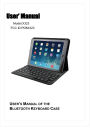
advertisement
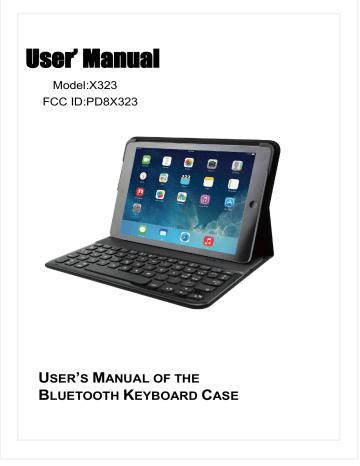
User’ Manual
Model:X323
FCC ID:PD8X323
U
SER
’
S
M
ANUAL OF THE
B
LUETOOTH
K
EYBOARD
C
ASE
BT Keyboard Case
Operation Instruction of the Ipad Keyboard Case:
Step I Place your Ipad into the case
Slide your iPad into the case
Close the Velcro Strap to prevent the iPad from slipping out
Place the case to a comfortable position
2
BT Keyboard Case
Step II Turn the keyboard on
You will find the On/Off switch and Bluetooth Button on the right top side of the keyboard
On/Off Switch Bluetooth Button
*The built-in lithium battery will support 120 hours continuously typing when fully charged. Please charge the keyboard with the USB cable included.
*Turn the power button on and you can start using the keyboard.
A: Capital light
* When the letters are locked in Capital mode, this white light will be on
B: Power light
* When the keyboard is battery low, the yellow light will blink.
* When the keyboard is being charged, this light will light on in red color.
* When the keyboard battery is fully charged, this light will light on in green color.
C: Bluetooth light
* When the Bluetooth button is activated and during pairing between the keyboard and your ipad, this light will blink until the keyboard and ipad is successfully paired.
3
BT Keyboard Case
Step III Pair the keyboard to your Ipad
Press the Bluetooth key to send the Bluetooth signal.
Turn your iPad on and tap “Settings”---“General”---“Bluetooth”
Slide the Bluetooth to “On” and your iPad will start to search for Bluetooth devices
When it finds the “Bluetooth keyboard”, tap it and begin pairing.
Enter the password showed on the blue window and press the “Enter” key on the keyboard
Step III is only needed for the initial setup. After your first successful connection, the keyboard will connect automatically to your Ipad when you turn the power on. You may need to tap on the keys to wake it up from hibernate mode.
4
BT Keyboard Case
About the Keyboard
5
BT Keyboard Case
Technical Specification Of The Product:
Bluetooth Specification : Version 3.0
Operation Current : <1.5mA
Standby Current: <0.5mA
Operation Voltage : 3.7V
Charging Voltage:
Battery Type:
Charging period :
DC 5V
Lithium Battery
2hours (For the first time, please charge for 12 hours)
Trouble Shooting
:
If you are unable to connect the keyboard to your Ipad, please try the following:
Check if the battery is low. When the battery is low, some keys will react slowly and even won’t work. Then, you should charge the battery.
Check the power switch, make sure it is on. When it is on, the power light on the right top of the keyboard will flash for two seconds
Restart the Bluetooth switch, make sure your Ipad can find this device
Ensure the password for pairing is correct.
6
This device complies with part 15 of the FCC rules. Operation is subject to the following two conditions:
(1) this device may not cause harmful interference, and
(2) this device must accept any interference received, including interference
that may cause undesired operation.
Changes or modifications to this unit not expressly approved by the party responsible for compliance could void the user's authority to operate the equipment.
advertisement
* Your assessment is very important for improving the workof artificial intelligence, which forms the content of this project
