- Computers & electronics
- Telecom & navigation
- Mobile phones
- Shenzhen Telacom Science & Technology
- A2DA9T1183G
- User manual
Shenzhen Telacom Science & Technology A2DA9T1183G MobilePhone User Manual
Add to My manuals54 Pages
Shenzhen Telacom Science & Technology A2DA9T1183G is a phone that combines the reliability of a mobile phone with the functionality of a PDA. It features a user-friendly interface, a powerful battery, and a wide range of features, making it an ideal choice for both personal and business use. With its sleek design and compact size, the Shenzhen Telacom Science & Technology A2DA9T1183G is the perfect device for staying connected on the go. Its advanced features, including a high-resolution camera, GPS navigation, and Wi-Fi connectivity, make it a versatile tool for capturing memories, finding your way around, and staying in touch with the world.
advertisement
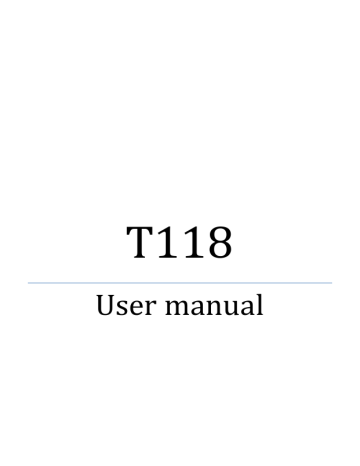
T118
User manual
Contents
................................ 9
.............................................. 9
................................... 11
....................................................... 13
................................................ 14
......................................... 14
Install & remove a battery .. 14
Charging ................................ 15
............................... 19
..................................................... 19
........................................... 19
Make a domestic call ............ 20
Make an extension call ......... 20
Make an international call .... 21
Make a call from Mobile Phone book 21
2
Redial a call by recent call lists
........................................ 21
......................................... 22
........................................... 22
................................................. 23
................................................ 23
Write message ...................... 23
Inbox .................................... 23
Drafts .................................. 24
Outbox ................................. 25
Broadcast Message ................ 25
Templates ............................. 26
Message Settings .................. 26
............................................ 27
Camera ................................. 27
Image viewer ........................ 27
Video recorder ...................... 28
Media player ......................... 28
Photo editor ........................ 29
3
Sound recorder ..................... 29
FM Radio ............................. 30
...................................................... 31
Calculator ............................. 31
Unit converter ..................... 31
Currency converter ............... 32
Answer machine .................... 32
............................................... 32
Calendar ................................ 32
Tasks .................................... 33
Alarm ................................... 33
World clock ........................... 33
Notes ................................... 33
Synchronization .................... 34
Phone sync ........................... 34
................................................. 34
Phone setting ....................... 34
Network setting ................... 35
Security Setting ................... 36
Connectivity ......................... 38
4
Restore Factory settings ...... 39
Sound effects ....................... 39
......................................... 39
............................................. 40
Contacts ............................... 40
Add new contact .................. 41
Delete ALL ........................... 42
Copy All ............................... 42
Owner number ...................... 42
Preferred Storage ................ 42
Memory Status .................... 43
........................................... 43
......................................... 43
SkyBuddy .............................. 43
Games .................................. 44
.................................................... 44
........................................ 45
.......................................... 47
................................ 47
5
Pacemaker ............................ 47
Hearing aids .......................... 48
Other medical devices ........... 48
Vehicles ................................. 49
Potentially dangerous situations
..................................... 50
....................................................... 52
Preface
Thank you very much for your choice of this product designed by our company!
Our Mobile Phone complies with the Telecommunication industries standards of both the People's Republic of China and Europe.
The product described in this guide is approved for use on the GSM networks, and has the GPRS functions.
GSM network is a global cellular communications system of international standards.
Allow you to receive an international telephone call used as in your homeland.
However, before using these advanced network functions,
6
you must firstly apply for these required services.
In order to better use your mobile phone, we suggest you to carefully read this statement to know all the functions well.
Note: Due to the cellular network settings and the services provided, some functions may be unavailable, please query local service providers.
For your safety
Read these simple guidelines. Breaking the rules may be dangerous or illegal. Further detailed information is given in this manual.
ROAD SAFETY
Always keep your hands free to operate the vehicle while driving. Park the vehicle before using your Mobile Phone.
SWITCH OFF IN AIRCRAFT
Using of wireless telephones in aircraft may disrupt the operation of the aircraft. It is dangerous and illegal. Insure switching off the Mobile Phone before going aboard.
SWITCH OFF IN HOSPITALS
Follow any restrictions or rules. Switch off the Mobile
Phone near medical equipment.
7
SWITCH OFF WHEN REFUELING
Switch off the Mobile Phone at a refueling point or any fuel or chemicals places.
SWITCH OFF NEAR BLASTING POINT
Don‘t use the Mobile Phone where blasting is in progress.
Observe restrictions, and follow any regulations or rules.
INTERFERENCE
All wireless Mobile Phones may be susceptible to interference, which could affect the performance.
USE NORMALLY
Use in the normal position explained in the product documentation. Don't touch the antenna unnecessarily.
ENHANCEMENTS AND BATTERIES
Use only the approved enhancements and batteries. Do not connect incompatible products.
EMERGENCY CALLS
Ensure the Mobile Phone is switched on and in service.
Enter the emergency number, and then press the key.
It will give your location. Do not end the call until the permission.
8
1
About your Mobile Phone
1.1
Appearance
Note :If the specifications subject to change without notice,
9
product images only for reference purposes , so please see the subject produce.
Model K2776C
Size
Weight
101.5mm*46.8mm*13.5mm
70g(battery included)
BATTERY Type Li-ion battery
Standard Voltage 3.7 V
Restrictions on
Charging voltage
4.2 V
Rated capacity BL-5B ( 800mAh )
CHARGER Model
Input
Output
Earphone cable Specification
K2776C
100-240V
DC 5.0V
3.5mm stereo plug earphone
IO Specification Micro USB (5PIN)
10
1.2
Key instructions
Press… To…
Make a call.
Answer a call.
Access Dialed calls in standby mode.
Power the phone on or off (by pressing and holding the key for about
3s).
End or reject a call.
Return to the standby mode.
Access Menu in standby mode.
Select a highlighted item.
Access Contacts in standby mode.
Return to the previous menu.
11
Press… To…
Press to open the flash light. (by pressing and holding the key for about
3s)
Press to access Camera in standby mode.
Press to access the User profile in standby mode.
Press to enter phonebook.
Enter numbers, letters, and symbols.
Speed-dial phone numbers in standby mode (by pressing and holding the desired key 2–9 for about
3s).
Select a submenu item labeled with the corresponding number.
12
Press… To…
Enter * (by pressing the key) or enter P (by pressing and holding the key) in standby mode.
Display the symbol list in any input mode.
Enter #.
Switch the mode between the
General and meeting mode (by pressing and holding the key for about
3s).
Unlock the keypad lock
Switch between input methods in text editing mode.
1.3
Icons
Status Icons
Network Signal
Auto Keypad Lock
13
Battery Signal
Alarm Clock is activated
New Message or Message Memory
Full
Ringing
2
Getting started
2.1
The Battery
The Li-ion battery can be charged and discharged hundreds of times. Please use the approved batteries, and only use the battery charger approved by the Mobile Phone producer to charge your battery.
2.1.1
Install & remove a battery
Remove:
(1)Slide forward the bottom off the back cover to remove.
(2) Lift the battery from its slot and take it out.
Install:
14
(1) Place the battery into the battery slot.
(2) Slide the back cover toward the top of the Mobile
Phone to lock the cover into its place.
Warning:
(1) There may be the risk of explosion if the battery is replaced by the wrong type.
(2)Dispose of used batteries according to the guidelines.
2.1.2
Charging
To plug in the power charger, the charger cable plug at the bottom of the Mobile Phone
Note:
1. It is beneficial to the battery to charge it until full at the first three times.
15
2. When charging, don‘t remove or take out off the battery to avoid the battery circuit to burn out.
3. While charging, it is normal that the Mobile Phone and charger will become hot.
4. If the battery is completely empty, it may take a period of time before the charging icon appears on the display.
Warning: Provides charging temperature range
-5 ℃ to 55 ℃ , over this range, please do not use the charging equipment. And be sure to use the charger provided by the supplier. Use of an unapproved charger may be dangerous and breach of warranty of the equipment approval and terms .
Notice:
The socket-outlet shall be installed near the equipment and shall be easily accessible 。
2.2
SIM card installation
Turn off the Mobile Phone, and take out the battery.
Keep the gold color side of the SIM card downward, and slide it gently to the right place.
16
2.3
Memory card installation
Power off the Mobile Phone, and take out the battery or any other electrical supply.
Keep the golden color side of the Memory card downward, and push it gently to the right place.
Before take out off the memory card, be sure to Power off the Mobile Phone and remove the battery first .
17
2.4
Storage Management
Manage the memory card storage space.
1. The computer and synchronize
Note: This Mobile Phone supports USB boot function; all operations are on the computer need to use the card reader.
You can enter after the discovery has a number of preset folders, for normal use, set the relevant documents were deposited with the corresponding directory, that is, which corresponds to MP3 folder My music, photos corresponding album Folder, corresponding folders, pictures corresponding
Images folder. Sound recording, self-Tone Audio corresponding folder.
2. Format
18
If you format the memory card, all files saved in it will be lost. By two ways you can format your Memory card:
Format by Mobile Phone: enter File Manager—>select
Memory card —>select Format.
Format by computer: Please complete the format work as following steps:
(1) Right-click "My Computer" and choose "management", after entering the option "store" -> "Disk Management";
(2) In the memory card on the disk where the right-click and choose "format";
2.5
Power on and off
Press and hold key to turn on/off the Mobile Phone.
And if you have set PIN or Mobile Phone code, input it correctly.
3
Call functions
3.1
Make a call
When the network supplier's symbol appears when the
19
display monitors, you might dial or answer the mobile phone. Under readiness for action, display monitor top left-hand corner information strip demonstration network signal strength (when has 4 information strip expressed signal is strongest).After the user inserts SIM cards, may realize the double caliper also to wait for an opportunity.
3.1.1
Make a domestic call
Enter the Mobile Phone number including the area code.
Press Key to make a call.
3.1.2
Make an extension call
When making an extension call, press and hold 0 key to get
―P‖ that is a prefix of extension numbers. It will dial automatically in several seconds since you dialed the mobile phone exchange. viz.: area code—telephone numbers—P—extension numbers, then press exchange
key.
20
3.1.3
Make an international call
Enter the country code, the area code and the Mobile
Phone number, press key to dial. ‖+‖ is needed when input country code, and it can be got by pressing and holding 0 key. Dial to Hong Kong, Macao and Taiwan Mobile
Phone ibid.
3.1.4
Make a call from Mobile Phone book
Enter the telephone directory tabulation, the telephone number which the choice must dial, the pressed key passes the excessively leftist soft key choice to use the SIM dials.
3.1.5
Redial a call by recent call lists
Press key to find the SIM recent call lists or the recent call lists, scroll to the number or name, and then press key to use the SIM dials.
3.2
Answer a call
An incoming call window will be displayed as the Mobile
21
Phone receives a call. The number will appear on the window if you have opened this function. Press key to answer it.
If you missed a call, a missed call log will appear after you return to the start screen.
3.3
Reject a call
You can press key to reject an incoming call.
3.4
Call options
In the call, press left soft key "options" to enter the call option, there is OK to answer multi-functional conference needs to support the network, contact your network vendor.
22
4
Menu functions
4.1
Messages
4.1.1
Write message
Access this menu, user can select to write text message or multimedia message
Access Text Message menu to edit message, press ―option‖ to do as following:
-Send
Select the number from the phonebook and send the text message to him
-Save
Save the message to draft
-Writing language
Change the input language.
4.1.2
Inbox
Access this menu to view the received short Messages.
Enter it to read the received Messages. Press left soft key
23
in view Text Message screen to do the following functions
-Reply
-Delete
-Forward
- Copy to Phone
- Move to Phone
- Use number: Extract the number of the message or in the message. The length of the number is between 3 and
40. User can call the number directly or save it to phonebook.
4.1.3
Drafts
The SMS which is not been sent is been stored in the ―
Draft ‖ . User can check the SMS in the draft, and do the following options:
- View: View the SMS which is not been sent
- Send: Send the SMS from the draft
- Edit: Edit the SMS in the draft
- Delete: Delete the SMS in the draft
- Delete all: Delete all the SMS in the draft
- Mark several: Mark the SMS in the draft.
24
- Advanced: In the menu, there are 4 options ― Copy to phone ‖ , ‖ Move to phone ‖ , ‖ Copy all ‖ , ‖ ‗Move all ‖ .
That‗s mean the user can make the unsend SMS in draft copy to the phone or move to the phone.
4.1.4
Outbox
Access this menu to view the received short Messages.
Enter it to read the uncompleted short Messages and sent
Messages, drafts. Press left soft key in view Text Message screen to do the following functions
-Send from SIM
-Edit
4.1.5
Broadcast Message
Broadcast public information sent by the network providers.
Use Cell Broadcast service, you can receive information on various subjects from network provider. For more available information, please contact your local network providers
25
4.1.6
Templates
There are ten predefined texts. User can use them to edit, Erase or
Write message.
4.1.7
Message Settings
Access submenu of Message Settings, user can select SIM
Message settings. Before using message function, you should do some settings as following:
-Profile Settings
Contact with local network provider to get the SC address.
After entering the submenu, the setting list will be displayed. The number of the list is different according to the network and the type of SIM card, Select the mode and press ―edit‖ to set the profile name, SC address, valid period and message type.
-Common settings
Set the delivery report and reply path.
-Preferred Storage
Select to save in phone or SIM.
26
4.2
Multimedia
4.2.1
Camera
From the main menu select [Multimedia] / cameras, according to the "OK" to enter. In the preview, you can be left soft key "options" are as follows: photos, camera settings, image setting, white balance, scene mode, storage, restore default, to restore the default values in order to carry out a 56 more detailed set of parameters.
4.2.2
Image viewer
Select submenu album, you can easily view the album stored in the camera in the picture list, it may also choose to view pictures, browse style, send, rename, delete, delete all files, entire albums of pictures in order and switch Photo album in the store path. One can view the picture by 1 to 3 keys to the picture to enlarge, reduce, rotate operation, under the specific circumstances of the operation and success of the factors related to the size of the picture.
27
4.2.3
Video recorder
Access the menu, the screen is in preview state. While preview, press ― option ‖ and do as following:
- Camcorder Settings: include, banding and video quality.
- Video Setting -white balance –Effect setting
- Storage: set the storage to phone or memory card.
- Restore default: press left soft key, then the parameters of The video recorder will restore to default ones
4.2.4
Media player
Select Menu > Multimedia >Media player In playing interface, do the option as follow:
Now playing:
To start playing, press , To pause the playing, press
To adjust the volume level, press up/down key on the direction key.
To skip to the next song, press
To skip to the previous song, press
To close the audio player menu and to continue the playback in the background, press the red key on the phone.
28
4.2.5
Photo editor
Use the Photo editor, the user can resize the images and compose the photo into 2 image tiles,4 image tiles,9 image tiles
4.2.6
Sound recorder
Access this menu; it will display the saved files in the list.
58
Press option, and the sub menu is:
- Record: begin to record.
- Play: begin to play the selected record file.
- Append: add record to the selected file which should be
AMR file.
- Rename: rename the selected file.
- Delete: delete the selected file.
- Delete all files: delete all the record files in the list.
- Settings: set storage and format.
- Use: could be the currently selected audio file, use the
User profiles.
- Send: Send the selected record file to MMS and
Bluetooth.
29
4.2.7
FM Radio
The headset cable functions as an antenna as well. To ensure good reception of radio programs, do not disconnect the headset from the phone or severely bend the headset cable.
To use the FM radio, do the following:
Connect a compatible headset to the phone.
Select Menu > Multimedia > FM radio to launch the FM radio.
On the FM radio screen, you can do as follows:
Press left and right key on the direction key to change the channels.
Press up and down key on the direction key to adjust the volume.
Power on: Plug the earphone and power on the FM.
Tune: Store the channels
Channel list: it shows the number and name of the channel stored in the list.
Preset auto search : Search new channel automatically, and it will be stored in channel list.
Loudspeaker: Play the FM radio for loudspeaker.
Background play: Play the FM radio as background music.
30
4.3
Extra
4.3.1
Calculator
You can carry on simple arithmetic in the cell-phone through this function, including adding, reducing, multiplication, division and percent operation, etc.
After entering the calculator interface, use the simulation keyboard input digit and operation incantation which you need, can receive the result of calculation according to the equal sign.
Note: This calculator accuracy is limited, will have a rounding error
4.3.2
Unit converter
In the Unit converter menu, there are ―Weight ―and
―length‖ provided. The user can convert the ―KG―into
―Pound‖ or ―Kg‖ into ―Ounce‖. And in length converter, the user can convert ―KM‖ into ―Mile‖.
31
4.3.3
Currency converter
Enter the rate first, press ‗ok‗and enter the local amount, the user can get the foreign amount.
4.3.4
Answer machine
- Leaving message: Check the received message list ,and listen.
- Settings : following the option
- Auto answer: Power on / off the answer machine.
- Storage : Set the storage place for the leaving message
- Pick up time : Set the time for message.
4.4
Organizer
4.4.1
Calendar
Select Organizer/Calendar item in main menu. Press the direction key to change the date, and the calendar shown on the screen will be changed accordingly.
32
4.4.2
Tasks
Add the subject ,time and detail for reminding the user for the tasks
4.4.3
Alarm
Set the alarm time and it will remind you by alert tone or vibration when the alarm time expires.
You can set 5 alarms in the Mobile Phone at most.
4.4.4
World clock
User can view the local time of some cities around the world.
4.4.5
Notes
33
4.4.6
Synchronization
4.4.7
Phone sync
our phone can sync information contacts, Calendar, Task. and receive updates from your Google™
Add a Google Account
1. Press MENU, and then tap Settings > Accounts & sync.
2. Tap Add account > Google.
3.Follow the onscreen instructions to sign in to an account or create a new account.
Adding a social network account
You can sync with your accounts on popular online services such as Face book, Twitter, and Flicker
1. Press MENU key> sync.
2. Tab ―Add server account‖ to add account.
4.5
Settings
4.5.1
Phone setting
Time and Date
Set the home city, time and date, time and date‘s format.
34
Schedule power on/off
You can set 4 power on/off schedule, and the Mobile Phone will power on or power off according to the settings.
Language
Change the language of the Mobile Phone.
Preferred writing
Select preferred input method.
Display
Theme
Greeting text
Dedicated key
Flight mode
4.5.2
Network setting
First choose SIM 1 or SIM 2 network
- Network selection
- Preferred Network
35
4.5.3
Security Setting
4.5.3.1
SIM security
- SIM Lock
Set the Mobile Phone to ask for your PIN code each time you start your Mobile Phone (if this function is supported by your SIM card).
Note: After three consecutive incorrect PIN code entries, the code will be blocked, and you need the PUK code to unblock it.
The PIN code and PUK code are usually supplied by the SIM card. If you don‘t get them, please contact with the supplier. The default PIN code is 1234 usually.
-Fixed Dial
If your SIM support fixed dial, it can limit you to call fixed number. When the function is on, it can only call the Mobile
Phone number or Mobile Phone number start by the fixed dial number.
Note: it needs you to input PIN2 code to open or close this function. You can get the PIN2 code from service supplier. If the fixed dial is on, the Mobile Phonebook only show the number of fixed dial.
36
-Barred dial
- Change Password
You can change SIM PIN code password here.
Note: the three codes are numbers between 4 and 8 digits.
4.5.3.2
Phone security
Phone lock
Set the Phone lock on or off.
Note: The default password is 1122, please as soon as possible its change as own establishment password.
Change password
Input the Mobile phone lock password (1122), then enter the new password to change
4.5.3.3
Auto keypad lock
Press left soft key in standby mode and enter Main Menu, then press * key to lock the keypad. If the keypad is locked, you can unlock it by pressing left soft key and then * key.
37
4.5.4
Connectivity
4.5.4.1
Bluetooth
Power
Bluetooth options on and off.
Visibility
Enter setup options, you can "Visibility (on and off), change device name, authentication (on and off), audio path (leave in phone, forward to BT headset), FTP settings
(shared folder, access right) "options settings.
My device
In your own device, select Bluetooth devices to enter the option, user can "connect, rename, delete, delete all, service list, Inquiry new device" such an operation.
Search audio devices
According to determine started to search for
Bluetooth-free devices, in the search process you can choose to have the search link Bluetooth devices operate, the search process on abolition stop the search.
Name
Bluetooth devices revealed that the Device name, address
Bluetooth devices, supported services and other
38
information.
4.5.4.2
Connection manager
4.5.4.3
Data account
4.5.5
Restore Factory settings
You can reset some of the Mobile Phone settings to their original values by input Mobile Phone lock password (1122).
4.5.6
Sound effects
Enters the menu establishment sound special effect, may use the high and low about key to choose each effect the balancer and the closure balancer
4.6
File Manager
It provides you the functions such as browsing media files, checking storage space and formatting function.
When browsing the media files, you can operate the
39
selected files such as copy, Move, delete, rename etc.
4.7
Phonebook
You can store the information in phonebook like name, phone number etc.
The phone number can be stored in Mobile Phone or SIM card.
Press right soft key to enter phonebook in standby mode.
Select a number, then you can use the SIM to play IP Dial,
Send SMS, view, edit, delete.
4.7.1
Contacts
You can store the information in contacts like name, phone number etc. The phone number can be stored in Phone memory or SIM card.
Press center key to do the options as follow:
View: View the contacts
Call: Make a call to the contacts
Add new contact
Send text message: Send SMS to the contacts
Edit: Edit the contacts
40
Delete: Delete the contacts
Copy: Copy the contacts to phone, SIM cards or to the file
Move: Move the contacts from SIM cards to the phone or move the contacts from the phone to the SIM.
Add to speed dial
Mark several: Mark the contacts then your can delete or
4.7.2
Add new contact
Add a new record to Mobile Phone or SIM cards
If add a new record to Mobile Phone, you can input name, number, home number, company name, email address, office number, fax number and Birthday. Beside these, you can set items as following:
-Associate Sound
From left to right through the Mobile Phone system's built-in ring tones and document management folder, choose Individualized or close calls ring (Note: document management in a document sent to the scene only after the model can be chosen).
41
4.7.3
Delete ALL
-From SIM: Delete all the record from SIM card.
-From Mobile Phone: Delete all the record in Mobile Phone.
4.7.4
Copy All
-From SIM: Duplicates the SIM numbers to Mobile Phone.
-From Mobile Phone: Duplicates the Mobile Phone numbers to SIM card. the SIM1 numbers to Mobile SIM2.
4.7.5
Owner number
Edit the owner name and number in the phone.
4.7.6
Preferred Storage
Set the storage place for record. User can also set it while save the record.
42
4.7.7
Memory Status
User can query the memory capability and already used capability in phonebook of Mobile Phone or SIM card.
4.8
Call history
Select call center from main menu, you can view the information about call history and the general call settings.
4.9
Fun & Game
4.9.1
SkyBuddy
Your phone supports instant messages. You can chat using following options:
MSN
Yahoo
43
4.9.2
Games
There are ―F1 race ‖ game in phone. Please refer to help option of the game for specific operation and instructions.
Game settings:
BGM: To turn on/off the game background music.
Sound effect: To turn on/off the sound effect.
Vibration: To turn on/off the vibration effect.
Volume: To set the game sound.
4.10
Service
This function allows you to acquire or visit diversified services on the Internet through message or network.
Please contact your network operator for more information. a. Homepage: Start a connection to the selected URL set. b. Bookmarks: Access or edit a bookmark. c. Recent pages: Browse a saved URL. d. Offline pages: Check the history web addresses. e. Input address: Enter the address. f. Service inbox: Enable a trusted server to send messages to the phone, which is saved in the Service Inbox.
44
g. Settings: Set parameters of WAP browser. Please consult your network operator
For details of the parameters,
• Profiles: Edit and enable the profile function.
• Browser options: Set the wait time and whether to show images.
• Service message settings: Set the service message, white list and SL.
• Clear cache: Clear the cache. It may reduce speed of internet connection when there are too much data stored in the cache.
• Clear cookies: Clear the cookies
5
Battery information
Your device is powered by a rechargeable battery.
The battery can be charged and discharged hundreds of times but it will eventually wear out. When the talk and standby times are noticeably shorter than normal, please buy a new battery.
Use only the approved batteries, and recharge your battery only with approved chargers designated for this device.
45
Unplug the charger from the electrical plug and the device when not in use. Do not leave the battery connected to a charger. Overcharging may shorten its lifetime. If left unused, a fully charged battery will lose its charge over time.
Warning
Do not drop, knock, or shake the device. Rough handling can shorten the life of the battery.
Do not make short-circuit occur to the battery.
The battery put in hot or cold places, such as in a closed car in summer or winter, will reduce the capacity and lifetime of the battery.
Do not put the battery near flammable or explosive goods.
Do not dispose of batteries in a fire!
Never use any charger or battery that is damaged.
Use the battery only for its intended purpose.
Dispose of batteries according to local regulations. Please recycle when possible. Do not dispose as household waste.
46
6
Safety information
6.1
Operating environment
Remember to follow any special regulations in force in any area and always switch off your device when its use is prohibited or when it may cause interference or danger. Use the device only in its normal operating positions. Do not keep the device near credit cards and other magnetism medium, some accessories can bring magnetism that may be delete the data.
6.2
Electronic devices
Some electronic devices are not adequately shielded from external RF energy.
6.2.1
Pacemaker
Pacemaker manufacturers recommend that a minimum separation of 6in (20cm) should be maintained between a wireless Mobile Phone and a pacemaker to avoid potential
47
interference with the pacemaker. These recommendations are consistent with the independent research by and recommendations of Wireless Technology Research. To minimize the potential interference, persons with pacemakers should do as below:
Always keep the device more than 6 in (20 cm) from their pacemaker when the device is switched on.
Not carry the device in a breast pocket.
Hold the device to the ear opposite the pacemaker.
If you have any reason to suspect that interference is taking place, switch off your device immediately.
6.2.2
Hearing aids
Some digital wireless devices may interfere with some hearing aids. If interference occurs, consult your service provider.
6.2.3
Other medical devices
Operation of any radio transmitting equipment, including wireless Mobile Phones, may interfere with the functionality of inadequately protected medical devices.
48
Switch off your Mobile Phone in health care facilities when any regulations are posted in these areas instructing you to do so.
6.2.4
Vehicles
RF signals may affect improperly installed or inadequately shielded electronic systems in motor vehicles. For more information, check with the manufacturer or its representative of your vehicle or any equipment that has been added.
6.3
Potentially dangerous situations
Switch off your device when in any area with a potentially explosive atmosphere and obey all signs and instructions.
Sparks in such areas could cause an explosion or fire resulting in body injury even death.
Switch off the device at refueling points such as near gas pumps at service stations. Observe restrictions on the use of radio equipment in fuel depots, storage, and distribution areas, chemical plants or where blasting operations are in progress.
49
Areas with a potentially explosive atmosphere are often but not always clearly marked. They include below deck on boats, chemical transfer or storage facilities, vehicles using liquefied petroleum gas (such as propane or butane), and areas where the air contains chemicals or particles such as grain, dust or metal powders.
7
Care and maintenance
Your device is a product of superior design and craftsmanship and should be treated with care. The suggestions below will help you protect your warranty coverage and enjoy your device for many years.
Keep your Mobile Phone and all accessories out of the reach of small children.
Keep the device dry.
Do not use or store the device in dusty, dirty areas. Its moving parts and electronic components can be damaged.
Do not store the device in hot areas. High temperatures can shorten the life of electronic devices, damage batteries, and warp or melt certain plastics.
Do not store the device in cold areas. When the device returns to its normal temperature, moisture can form
50
inside the device and damage electronic circuit boards.
Do not attempt to open the device other than as instructed in this guide.
Do not drop, knock, or shake the device. Rough handling can break internal circuit boards and fine mechanics.
Do not contact the device by wet hands, the electric current may strike and damage it.
Precipitation, humidity, and all types of liquids or moisture can contain minerals that will corrode electronic circuits.
Do not use harsh chemicals, cleaning solvents, or strong detergents to clean the device.
Do not paint the device. Paint can clog the moving parts and prevent proper operation.
All of the above suggestions apply equally to your device, battery, charger, or any enhancement. If any device is not working properly, take it to the nearest authorized service facility for service.
This manual is accurate when issued
.
The actual specific content to the mobile phones.
The Company reserves the right to modify technical specifications without notice.
Some of the contents of the manual may be different with
51
the phone, according to the software, SIM card and service provider to decide.
8
FCC Caution
Any Changes or modifications not expressly approved by the party responsible for compliance could void the user‘s authority to operate the equipment.
This device complies with part 15 of the FCC Rules.
Operation is subject to the following two conditions: (1)
This device may not cause harmful interference, and (2) this device must accept any interference received, including interference that may cause undesired operation.
This device and its antenna(s) must not be co-located or operating in conjunction with any other antenna or transmitter.
NOTE: The manufacturer is not responsible for any radio or TV interference caused by unauthorized modifications to this equipment. Such modifications could void the user‘s authority to operate the equipment.
NOTE: This equipment has been tested and found to
52
comply with the limits for a Class B digital device, pursuant to part 15 of the FCC Rules.
These limits are designed to provide reasonable protection against harmful interference in a residential installation.
This equipment generates uses and can radiate radio frequency energy and, if not installed and used in accordance with the instructions, may cause harmful interference to radio communications. However, there is no guarantee that interference will not occur in a particular installation.
If this equipment does cause harmful interference to radio or television reception, which can be determined by turning the equipment off and on, the user is encouraged to try to correct the interference by one or more of the following measures:
- Reorient or relocate the receiving antenna.
- Increase the separation between the equipment and receiver.
- Connect the equipment into an outlet on a circuit different from that to which the receiver is connected.
- Consult the dealer or an experienced radio/TV technician for help.
53
FCC RF Exposure Information and Statement
The SAR limit of USA (FCC) is 1.6 W/kg averaged over one gram of tissue.
Device types: T118 (FCC ID: A2DA9T1183G) has also been tested against this SAR limit. The highest SAR value reported under this standard during product certification for use at the ear is 0.721W/kg andwhen properly worn on the body is 0.656W/kg. This device was tested for typical body-worn operations with the back of the handset kept1.5cm from the body.
To maintain compliance with FCC RF exposure requirements, use accessories that maintain a 1.5cm separation distance between the user's body and the back of the handset. The use of belt clips, holsters and similar accessories should not contain metallic components in its assembly.
The use of accessories that do not satisfy these requirements may not comply with FCC RF exposure requirements, and should be avoided
54
advertisement
Key Features
- User-friendly interface
- Powerful battery
- Wide range of features
- Sleek design
- Compact size
- High-resolution camera
- GPS navigation
- Wi-Fi connectivity
Related manuals
Frequently Answers and Questions
How do I install the battery?
How do I charge the battery?
How do I make a call?
advertisement