Southwing S.L. RGPBELL BluetoothWireless Stereo Headset / Model: SH505 User Manual
Add to My manuals7 Pages
Southwing S.L. RGPBELL is a Bluetooth® wireless headset that provides a range of features to enhance your mobile phone experience. With its auto-pairing function, the headset is ready to use as soon as you turn it on. You can also pair the headset with up to three devices, so you can easily switch between your phone, tablet, or laptop.
The headset features tact volume buttons that respond to finger contact, so you can easily adjust the volume during calls. You can also accept or reject calls, initiate calls with voice dialing, and end calls with a single press of the Push4TM Button.
The Push4TM Button can also be configured to call a specific number or phone service directly. To do this, simply press and hold the Push4TM Button for 1 second. You can also use the Push4TM Button to mute the microphone during a call or transfer a call to your phone.
advertisement
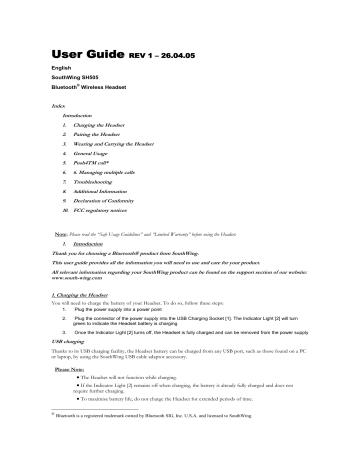
User Guide
REV 1 26.04.05
English
SouthWing SH505
Bluetooth
®
Wireless Headset
Index
Introduction
1. Charging the Headset
2. Pairing the Headset
3. Wearing and Carrying the Headset
6. 6. Managing multiple calls
7. Troubleshooting
9. Declaration of Conformity
10. FCC regulatory notices
Note: Please read the “Safe Usage Guidelines” and “Limited Warranty” before using the Headset.
1. Introduction
Thank you for choosing a Bluetooth® product from SouthWing.
This user guide provides all the information you will need to use and care for your product.
All relevant information regarding your SouthWing product can be found on the support section of our website: www.south-wing.com
1. Charging the Headset
You will need to charge the battery of your Headset. To do so, follow these steps:
1. Plug the power supply into a power point
2. Plug the connector of the power supply into the USB Charging Socket [1]. The Indicator Light [2] will turn green to indicate the Headset battery is charging
3. Once the Indicator Light [2] turns off, the Headset is fully charged and can be removed from the power supply
USB charging
Thanks to its USB charging facility, the Headset battery can be charged from any USB port, such as those found on a PC or laptop, by using the SouthWing USB cable adaptor accessory.
Please Note:
• The Headset will not function while charging.
• If the Indicator Light [2] remains off when charging, the battery is already fully charged and does not require further charging.
• To maximise battery life, do not charge the Headset for extended periods of time.
®
Bluetooth is a registered trademark owned by Bluetooth SIG, Inc. U.S.A. and licensed to SouthWing.
• Full battery capacity will be achieved after two or three full charge/discharge cycles.
• When your battery is flat, it takes up to four hours to completely charge your headset
2. Pairing the Headset
Auto-pairing
For added convenience, your headset has an auto-pairing function so that when you turn the headset on for the first time, it is already in pairing mode (you will also hear a series of high tones). Then, follow these steps:
1. Put the mobile phone into pairing mode (see the instructions which came with your phone). Ensure that the mobile phone is no more than 1 metre away from the headset.
2 Enter the PIN number: 1111.
If pairing is successful, the Indicator Light [2] will begin flashing every 3 seconds.
Normal pairing
You will need to follow the steps below if you want to pair your Headset with another mobile phone.
1. Ensure the Headset is off
2. Press and hold the On/Off Button [3] for about 5 seconds until the Indicator Light [2] flashes red and green alternatively
(you will also hear a series of high tones)
Then complete normal pairing process by following point 1 and 2 of the auto-pairing section above.
Pairing with more than one device
You will be able to pair your Headset with up to 3 devices. If the Headset is paired with more than one device, it will connect to the last connected device. Should you desire to connect it to another paired device, then initiate connection from the device. If you pair with more than 3 devices, you will lose pairing with the first device that you paired your Headset to.
3. Wearing and carrying the Headset
You can wear your Headset on either ear and carry it in different ways using the rotating Multi-function Arm [8] .
Wearing the Headset without the Ear Hook
You can wear the Headset without using the Ear Hook. To do so:
1. Rotate the Multi-function Arm [8] downwards, until it stays in your ear like a wired headset cable extension
2. Gently place the Speaker [6] into your ear canal
3. Finally find the most comfortable position by rotating the Headset forward and backward
Wearing the Headset with the Ear Hook
The Ear Hook may also be used for maximum comfort. To mount the ear hook, rotate the Multi-function Arm [8] upwards and slide it inside the Ear Hook [9] jack. To place it on your ear follow these steps:
1. Rotate the Ear Hook [9] slightly forwards
2. Gently place the Speaker [6] slightly into your ear canal
3. Rotate the Ear Hook [9] backwards and adjust it behind your ear
4. To switch from one ear to the other, simply rotate the Multi-function Arm [8] downwards and rotate the Ear Hook [9] to the opposite side
Clipping your Headset to your clothes
The Multi-function Arm can also be used to carry your Headset in several convenient ways (Ear Hook not mounted). To clip it to your clothes do the following
1. Rotate the Multi-function Arm [8] to the same direction of the microphone [7]
2. Use the Multi-function Arm [8] and Headset Body as a clip to attach the Headset to your clothes
Using your Headset Cord to carry your Headset
The Headset Cord [10] can also be used to carry your Headset (Ear Hook not mounted). To attach your Headset to the
Headset Cord [10] follow these steps
1. Rotate the Multi-function Arm [8] until it is in opposite direction of the Headset microphone [7]
2. Attach the Multi-function Arm [8] to the Headset Cord [10] jack
4. General Usage
Turning the Headset on and off
To turn the Headset on, press and hold the On/Off Button [3] for about 2 seconds until a series of tones is heard. The
Indicator Light [2] will flicker green for 1 second and start flashing.
To turn the Headset off, press and hold the On/Off Button [3] for about 2 seconds until a series of tones is heard. The
Indicator Light will flash red, before turning off.
Changing Volume
Your Headset features tact volume buttons that respond simply to finger contact. Volume adjustments will only be possible during calls. To increase the volume, with the Headset on, briefly touch Vol+ Sensor [4]. To decrease the volume, briefly touch the Vol- Sensor [5]. The Headset will remember all volume settings even when it is switched off.
Accepting/rejecting * a call
When the phone rings (ring tone can be heard in Headset), briefly press the Push4 TM Button
[2] once to accept the call.
Press the Push4 TM Button [2] twice to reject the call.
Initiating a call from your mobile phone
Dial the number as usual with your phone. If your Headset is on and the phone has been correctly paired, it will transfer the call to your Headset.
Initiating a call with voice dialling
You may be able to initiate the voice dialling function from your Headset (your phone will need to support voice dialling and voice tags need to be entered). To activate, briefly press the Push4 TM Button [2]. You will then be able to speak the name of the person you wish to call, resulting in the call being initiated.
Ending a call
Press the Push4 TM Button [2] briefly during a call and the call will be ended.
Disconnecting from the phone *
You may wish to disconnect the Headset from the phone in order to reduce battery consumption. To do so, press the
Push4 TM Button 3 times on the Headset when it is not in an active call. If you want to pick up a call, you first need to reconnect the Headset. To do so, press the Push4 TM Button once again on the Headset.
Battery life
To conserve battery life, your Headset features an auto-sleep function. This function switches the Headset off after 4 hours of inaction. Once your Headset has entered auto-sleep, it can be switched on again normally.
When the battery has only 10% charge remaining, the Headset will produce an audible warning tone sequence every time a call is ended. Also the Indicator Light [2] will start flashing red.
Resetting your Headset
Should your Headset stop responding, try charging it for a few seconds. Your Headset should now function again as normal.
5. Push4 TM call *
Your Headset can be configured with a specific Push4 TM call function. With the Headset on, press and hold the Push4 TM
Button [2] for 1 second to call directly to the configured number or phone service.
In some cases, you can use this function as your favourite number. To do so, you will first need to save your favourite number on the Headset. This can only be done when you have received a call (A) from this same number into your
Headset (not made through a hidden call). Once this received call has ended (B) , press and hold both On/Off [3]and
Push4 TM [2] buttons for 3 seconds, until you hear a series of tones. The number from the last received call will be stored.
Now you can make a direct call to this number at any time just by pressing and holding the Push4 TM Button [2] for 1 second.
Muting the microphone
During a call, briefly press the Push4 TM Button[2] twice. A tone will be heard every 2 seconds during the call to remind you that the microphone is muted. Two additional presses of the Push4 TM Button will reactivate the microphone.
Transferring a call to the phone *
Press the Push4 TM Button 3 times during a call to transfer the call to the mobile phone. Pressing the Push4 TM Button [2] once again will transfer the call back to the Headset.
* The features marked with an asterisk will only work with Bluetooth phones which support the Handsfree profile. Today, most Bluetooth phones support this profile.
* The features marked with asterisk are only possible with Bluetooth phones supporting the Bluetooth®
Hands-free profile. Today, most Bluetooth phones support this profile.
Last number redialling *
Press Push4 TM Button twice to make your phone redial the last number called.
Battery Level Indicator
You can check the battery level at any time. With the Headset switched on, if you press the Push4 TM Button 4 times, you will repeatedly hear a battery level indication: o 4 tones for a remaining talk-time over 4 hours. o 3 tones for a remaining talk-time around 3 hours. o 2 tones for a remaining talk-time around 2 hours. o 1 tone for a remaining talk-time between ten minutes and approximately 1 hour and a half. o A warning tone (high-low-high) will sound when remaining talk-time falls below ten minutes.
Pressing the button once more, you will return to normal mode.
Automatic call pick up
If you wish to have all of your calls accepted automatically (without any button presses), you can enable the automatic call pick up mode. To activate this mode, press the Push4 TM Button 5 times on the Headset when it is not in an active call. When you receive an incoming call, your headset will automatically answer the call after 2 seconds. To turn off the automatic call pick up, just follow the same steps.
Selecting Ring Tones
Your Headset is programmed with 12 different ring tones from which you can choose.
With the Headset switched on, press and hold both the Push4 TM and On/Off Buttons for about 5 seconds to enter the ring tone menu (you will also hear the current ring tone). Then follow these steps:
1. Touch the Vol+ or Vol- Sensors to move up or down in the ring tone list.
2. Press briefly the Push4 TM Button once to select your ring tone.
Please Note:
• Some mobile phones will play their own ring tones over the headset, replacing the user selected ring tone from the Headset.
6. Managing multiple calls
In Hands-free mode, provided that your mobile phone supports the Bluetooth
you can manage more than one call simultaneously.
Hands-free profile version 1.0 or later,
Managing an incoming call while already in an active call : o
To reject the incoming call, press and hold Push4 TM active in your headset.
Button [2] for one second. The active call remains o
To accept the incoming call and put the active call on hold , touch the Vol+ Sensor for one second. o To accept the incoming call and hang up the active call , touch the Vol- Sensor for one second.
Making a new call while already in an active call
To place a new call from the Headset, while already in an active call, you can either redial the last number or call your favourite number. o
To call the favourite number, press and hold Push4 hold and mobile calls your favourite number.
TM Button [2] for one second. The active call is put on o To redial the last number, press and hold Push4 and mobile calls last number.
TM Button [2] for 3 seconds. The active call is put on hold
Please Note:
Neither the voice dialling function nor the manual dialling on your phone is available to make this type of calls.
Managing two calls (an active call and a call on hold) o
To put the held call in active mode and put the active call on hold , touch the Vol+ Sensor for one second. o
To maintain your active call and hang up the held calls, touch the Vol- Sensor for 3 seconds. o
To connect the held call with the active call in multiparty mode (Conference call) , so that both callers share the same conversation, touch the Vol+ Sensor for 3 seconds.. At this point, the multiparty call is considered as a single call enabling you to manage further calls beyond three. You can therefore add as many people as you like to a multiparty conversation.
7. Troubleshooting
Problem Suggestions
The Headset will not turn on
• The Headset battery may be flat. Try recharging the Headset.
Pairing is unsuccessful • Try moving the phone and Headset closer together during pairing.
• Make sure that the mobile phone is in the correct Bluetooth mode
• Some electrical devices such as microwave ovens create a noisy electrical environment making it difficult for the Headset to communicate with the phone. Try moving away from such devices and try again.
Pairing has succeeded but calls are not heard in the
Headset
The Headset stops responding to button presses
• Make sure that your phone is switched on and ready to connect to the
Headset. Check your phone user manual on how to do this.
• Ensure that your Headset battery is charged.
• Try resetting your Headset according to the directions given in ‘Resetting your Headset’
8. Additional Information
Contacts
Please contact SouthWing should you have any questions or suggested improvements, indicating your product’s serial number.
Email: [email protected]
Please note: For all warranty related issues, please return the product to the shop from which you purchased your
Headset.
Battery Care
Your Headset battery will have a long life provided you follow these guidelines:
• Do not use any accessory to charge your Headset other than the ones provided by SouthWing for this product.
• Do not charge your Headset outdoors
• Do not charge your Headset if the ambient temperature is above 45 degrees Celsius or below 10 degrees Celsius
• Do not charge your Headset for extended periods of time, as excessive charging will reduce battery life
Safe Usage Guidelines
• Only use the product according to the directions within this User Guide. Usage of this product contrary to these directions could cause injury. In addition, any usage of this product contrary to this User Guide will void any warranty.
• Do not use the product in an environment where it may come in contact with liquid be exposed to high humidity or extreme temperatures.
• Do not place the product in a fire as it may explode causing injury or death.
• Do not use the product in areas where usage of radio transmitters is prohibited (e.g. aircraft and hospitals) or close to sensitive devices that may be affected by a radio transmitter (e.g. pacemakers).
• Do not attempt to service this product yourself. If the product requires servicing, this must be performed by an approved service person.
• If the product becomes dirty, it should be cleaned with a soft cloth. Do not use any cleaning agents as these may damage the plastics, electronics or battery.
• Usage of this product while driving, may reduce your ability to react to road conditions.
• Be aware that using a wireless headset while driving is illegal in certain countries. Therefore, you should check the local laws before using the product while driving.
• As this product contains parts which may cause injury if consumed, keep it out of reach of children.
• The power supply is the main device to disconnect the power, therefore the mains supply plug needs to be close to the equipment and easily accessible.
• Use only the power supply or accessories provided by SouthWing. Usage of a different power supply or charger or
modification of either of these devices may damage the product or result in a risk of electrocution.
Caution: Prolonged use of the headset at high volumes may affect your hearing capacity.
Warranty
SouthWing provides a guarantee that this product will be free of defects in workmanship and material for a period of 2 years. Should the product fail under normal usage within this period, please return the product to the store from which it was purchased. At the discretion of SouthWing, the faulty product will then be replaced or repaired at no cost according to the conditions outlined below.
Conditions
1. To be granted, this guarantee requires the presentation of the original dated purchase invoice with the serial number and dealer details clearly indicated. SouthWing reserves the right to refuse warranty service if this documentation is not presented.
2. Any product repaired or replaced will be covered by the same warranty conditions until the end of the original warranty period or 90 days (whichever is later).
3. The free repair or replacement warranty does not cover failure of the product due to normal wear and tear, misuse, use contrary to the product user guide, accident, modification or adjustment, forces of nature, or damage resulting from contact with liquids.
4. Only service personnel who have been approved by SouthWing may repair this product. Attempted repair by anyone else will void this warranty.
5. At the discretion of SouthWing, a faulty unit will be either repaired or replaced. If repair is not possible, SouthWing reserves the right to replace the faulty product with another product of equivalent value.
6. SouthWing does not offer any further express warranty, neither written nor oral. To the extent allowed by local law, any implied warranty or condition or merchantability, satisfactory quality, or fitness for a particular purpose is limited to the duration of the warranty described above.
7. To the extent allowed by local law, SouthWing will not be liable for any incidental or consequential damages of any nature whatsoever, including but not limited to lost profits or commercial loss.
Some countries or states do not allow the exclusion or limitation of incidental or consequential damages, or limitation of the duration of implied warranties. This may mean that the limitations or exclusions stated above do not apply to you.
This guarantee does not affect the consumer's statutory right under applicable local laws in force, nor the consumer's rights against the dealer arising from their sales/purchase contract.
9. Declaration of Conformity
Hereby, SouthWing S.L., declares that this Bluetooth Headset is in compliance with the essential requirements and other relevant provisions of Directive 1999/5/EC.
CE0341
10. FCC regulatory notices
Declaration of conformity with FCC rules for electromagnetic compatibility
This device complies with Part 15 of the FCC Rules. Operation is subject to the following two conditions: (1) this device may not cause harmful interference, and (2) this device must accept any interference received, including interference that may cause undesired operation.
SouthWing
SH505
For questions regarding your product or this FCC declaration, contact:
SouthWing
To identify this product, refer to the Part, Series, or Model number found on the product.
Caution: Exposure to Radio Frequency Radiation.
This product emits radio frequency energy, but the radiated output power of this device is far below the FCC radio frequency exposure limits. Nevertheless, the device should be used in such a manner that the potential for human contact with the antenna during normal operation is minimized. The system antenna(s) used for this transmitter must not be colocated or operating in conjunction with any other antenna or transmitter.
Modifications
Any changes or modifications made to this device that are not expressly approved by SouthWing may void the user’s authority to operate the equipment.
Class B digital devices regulatory notice
This equipment has been tested and found to comply with the limits for a Class B digital device, pursuant to Part 15 of the FCC Rules. These limits are designed to provide reasonable protection against harmful interference in a residential installation. This equipment generates, uses, and can radiate radio frequency energy and, if not installed and used in accordance with the instructions, may cause harmful interference to radio communications. However, there is no guarantee that interference will not occur in a particular installation. If this equipment does cause harmful interference to radio or television reception, which can be determined by turning the equipment off and on, the user is encouraged to try to correct the interference by 1 or more of the following measures:
• Reorient or relocate the receiving antenna
• Increase the separation between the equipment and receiver
• Connect the equipment into an outlet on a circuit different from that to which the receiver is connected
• Consult the dealer or an experienced radio or television technician for help
advertisement
Related manuals
advertisement