advertisement
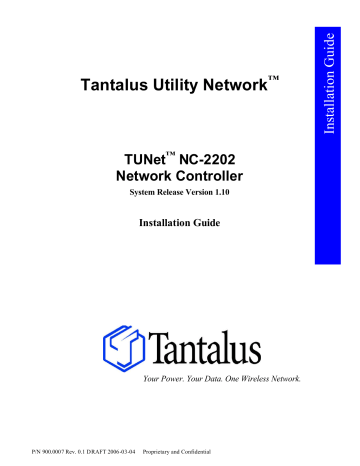
Tantalus Utility Network
™
TUNet
™
NC-2202
Network Controller
System Release Version 1.10
Installation Guide
Your Power. Your Data. One Wireless Network.
P/N 900.0007 Rev. 0.1 DRAFT 2006-03-04 Proprietary and Confidential
Copyrights
.
Copyright 2006 © Tantalus Systems Corp.
All rights reserved. No part of this publication, or any software included with it may be reproduced, stored in a retrieval system, or transmitted in any form or by any means including photocopying, electronic, mechanical, recording or otherwise without the prior written consent of Tantalus Systems Corp. This document contains proprietary information of
Tantalus Systems Corp. The contents are confidential and disclosure without the prior written consent of Tantalus Systems Corp. is strictly prohibited.
Trademarks
Tantalus Utility Network™ and TUNet™ are trademarks of Tantalus Systems Corp.
Revisions
Tantalus assumes no responsibility for errors or omissions in this document or their consequences. The information is subject to change without notice. Please report any errors to Tantalus at the address below.
Typographical conventions
All web screen titles, field names and button names are in italics.
Contact Tantalus
Address all comments to:
Technical Support
Tantalus Systems Corp.
100-2955 Virtual Way
Vancouver, B.C. V5M 4X6
Telephone:
Fax:
604-299-0458
604-451-4111
Web http://www.tantalus.com
Email: [email protected]
NC-2202 Installation Guide
Table of Contents
1 Overview..............................................................................................................................................5
2 Site Requirements ...............................................................................................................................6
2.1
Site Environment ............................................................................................................................................................................6
2.2
Space Requirement .........................................................................................................................................................................6
2.3
Primary Power Requirement.........................................................................................................................................................6
2.4
Grounding Requirement ................................................................................................................................................................6
2.5
Antenna System Requirements.....................................................................................................................................................6
3 Equipment Description.......................................................................................................................7
3.1
Major Subsystems ...........................................................................................................................................................................7
3.2
Controls and Indicators..................................................................................................................................................................8
3.2.1
Controller Shelf ...........................................................................................................................................................................8
3.2.2
UPS................................................................................................................................................................................................8
3.2.3
Power Amplifier..........................................................................................................................................................................9
4 Installation .........................................................................................................................................10
4.1
Cable Access and Connections...................................................................................................................................................10
4.1.1
Cable Access..............................................................................................................................................................................10
4.2
Antenna connection......................................................................................................................................................................10
4.3
Surge Protection............................................................................................................................................................................10
4.4
Ground Connection ......................................................................................................................................................................10
4.5
Ethernet Connection.....................................................................................................................................................................10
4.6
Earthquake bracing.......................................................................................................................................................................10
5 Initial Configuration and Testing ....................................................................................................11
5.1
IP Address Configuration ............................................................................................................................................................11
5.2
Server connection .........................................................................................................................................................................11
5.3
Configure the Network Controller Frequency and Power Level..........................................................................................11
5.4
Initial Tests.....................................................................................................................................................................................11
6 Revision History ................................................................................................................................13
P/N 900.000
Proprietary and Confidential i
Figures
List of Figures
Figure 1 Tantalus Utility Network™............................................................................................................................................................ 5 ii Proprietary and Confidential 2006-03-04
NC-2202 Installation Guide
List of Tables
Table 3-1: Controller Shelf Indicators ......................................................................................................................................................... 8
Table 3-2: UPS Controls and Indicators ...................................................................................................................................................... 8
Table 3-3: Power Amplifier LED Indicators............................................................................................................................................... 9
Table 3-4: Power Amplifier LCD Status Indicator.................................................................................................................................... 9
P/N 900.000
Proprietary and Confidential iii
Overview
About This Document
The NC-2202 Installation Guide describes the requirements to complete a typical installation. Site conditions will vary from site to site however the basic requirements for power, grounding and antenna connection will be the same.
Overview of Contents
This document contains the following sections:
•
Overview describes the Tantalus Utility Network.
•
Site Requirements describes the basis site requirements that apply to all sites.
•
Equipment Description describes the major subsystems in the NC-2202
•
Installation describes the required power, antenna and network connections
•
Initial Configuration and Testing describes the minimum initial configuration required to put the NC-2202 into service.
FCC Compliance Statement
Changes or modifications not expressly approved by Tantalus Systems Corp. may void your authority to operate the equipment described in this manual.
This equipment has been tested and found to comp ly with the limits for a Class A digital device, pursuant to part 15 of the FCC Rules. These limits are designed to provide reasonable protection against harmful interference when the equipment is operated in a commercial environment. This equipment generates, uses and can radiate radio frequency energy and, if not installed and used in accordance with the instruction manual, may cause harmful interference to radio communications. Operation of this equipment in a residential area is likely to cause harmful interference in which case the user will be required to correct the interference at his own expense.
Referenced Documents
NC-2202 Network Administration Guide, P/N 900.0003
4 Proprietary and Confidential 2006-03-04
NC-2202 Installation Guide
1 Overview
TUNet connects to residential and C&I meters, distribution equipment (e.g. reclosers, capacitor banks), load control devices, fault indicators, and a variety of other devices. Data from the devices is transmitted over the wireless network to an NC-2202
Network Controller located at the base station radio site. The NC-2202 delivers the data to the utility’s operations and customer service centers via any standard TCP/IP link (e.g. cable, fibre, satellite, public telephone).
Figure 1 Tantalus Utility Network™
Authorized utility operations personnel interface to the NC-2202 and manage the TUNet using a standard web browser. No other software is required. Access to the web interface is restricted to users with an assigned username and password.
A 220 MHz Wide-Area Network (WAN) reaches the utility’s service area up to 20 to 30 miles from the base station. In applications with large concentrations of devices, such as advanced metering, a Local-Area Network (LAN) collects data from as many as 60 devices in a local area and relays the information to a WAN radio placed on a centrally located device.
P/N 900.000
Proprietary and Confidential 5
Site Requirements
2 Site Requirements
2.1 Site Environment
The site environment for the NC-2202 should be a clean environment with adequate space and lighting to allow for the equipment to be serviced. The room should have a heating, ventilation and air conditioning (HVAC) system to maintain the room temperature within the operating temperature range of the NC-2202, -30 to +40 Celsius. If necessary a cabinet cooling option can be ordered for the equipment cabinet which will extend the upper operating range to +60 Celsius.
2.2 Space Requirement
The NC-2202 Cabinet is a 19” EIA equipment cabinet with outside dimensions of 74”H x 23”W x 33.5”D with the doors on.
The cabinet has locking front and rear doors. A minimum of 24” of clear space should be provided in front of and behind the cabinet to allow access for servicing.
2.3 Primary Power Requirement
The NC-2202 requires a dedicated 120VAC 15A circuit. A duplex receptacle should be located within 6’ of t he cabinet.
2.4 Grounding Requirement
The site should have a proper grounding electrode system designed to the standards described in the Motorola R56 Standards and Guidelines for Communications Sites. The NC-2202 rack ground bus (RGB) should be bonded to the master ground bus
(MGB) of the building using a #2 AWG green jacketed stranded copper ground wire.
2.5 Antenna System Requirements
The typical antenna used for the NC -2202 is the RFS Celwave 220-8 antenna. This is a 6 dBd omni fibreglass antenna. The antenna is typically side mounted on a tower with a Celwave 561 side mount kit. Other antennas and mounting arrangements may be considered. The minimum mounting height for the antenna is 15 meters above ground to ensure that no persons walking within proximity of the antenna are exposed to harmful radiation.
The typical antenna transmission line is Andrew LDF5-50A 7/8” Foam Heliax. This cable has approximately .5 dB loss per
100’ at 220 MHz and is recommended for cable runs in excess of 100’. Other low loss cable may be used for shorter runs.
Andrew LDF4-50A ½” Foam Heliax has approximately 1.0 dB loss per 100’.
6 Proprietary and Confidential 2006-03-04
NC-2202 Installation Guide
3 Equipment Description
3.1 Major Subsystems
Several major subsystems are integrated in NC-2202. The major subsystems are listed here with a brief description of each.
•
Uninterruptible Power Supply (UPS). The UPS is a 1500VA unit which is used to power all of the equipment within the cabinet. An essential feature of the UPS is a serial communications protocol which allows the NC-2202
Network Controller computer to detect when the system is operating on battery power and when the battery power source is near the low voltage limit. This allows the Network Controller to do a graceful shutdown of the system.
•
Network Controller Computer.
The Network Controller computer is an industrial 2U rack mount computer. The computer has no rotating media. It uses a flash drive to store the database and configuration. The computer uses an
Ethernet interface to communicate over a TCP/IP link to the Network Server. The Network Server is typically located in the utility operations center. The computer communicates with the RF Control Shelf and the UPS via RS-
232 serial connections.
•
Fan assembly. The fan assembly is a cross flow / tangential fan which draws air through the louvered fro nt door, blows up through the Control Shelf and exhausts through the rear louvered door.
•
Controller Shelf. The Controller Shelf is the heart of the 220MHz base station radio. The Controller Shelf includes a Reference Card and one each Controller Card, Transmitter Card and Receiver for a single channel.
•
Power Supply. The power supply shelf supplies 8V and 15V D.C. power to the Controller Shelf.
•
Power Amplifier. The Power Amplifier is fed from the Transmitter Card in the Controller Shelf and delivers the
RF output power to the duplexer transmitter port.
•
Duplexer. The duplexer is a band-pass, band-reject series of cavity filters which allows for the sharing of a single antenna for both transmit and receive with full-duplex operation. The antenna is connected to the duplexer antenna port through a lightning surge arrestor.
•
LNA & Splitter Panel.
The LNA (low noise amplifier) provides pre -amplification of the received signal before it is delivered to the Receiver Card. The splitter allows the receive signal from the LNA to be distributed to additional channels allowing for future expansion.
•
Receiver Filter. An additional receiver cavity filter is provided for protection of the receiver from harmful interference.
•
Network Power Bar. The Network Power Bar allows Tantalus to remotely control the power to any of the subsystems in the cabinet. The Network Power Bar has password protected access and is used for remote technical support.
•
Ethernet switch.
The 5 port Ethernet switch is provided to allow the Network Controller computer and Network
Power Bar to share one physical Ethernet connection to the cabinet. In addition it allows for the connection of a laptop for access to the system for local support.
P/N 900.000
Proprietary and Confidential 7
Equipment Description
3.2 Controls and Indicators
3.2.1 Controller Shelf
The Controller Shelf has the following indicators:
Table 3-1: Controller Shelf Indicators
Card
Reference Card
Receiver Card
Transmitter Card
Controller Card
Indicators
Power
Alarm
Power
Alarm
Power
Alarm
Power
Ready
Pulse
BFC
Serial Rx, Tx
WAN Rx, Tx
Card has DC power
Card fault
Card has DC power
Receiver PLL out of lock
Description
Card has DC power
Transmitter PLL out of lock
Card has DC power
Card has passed self test and is ready for operation
Heartbeat indication of card status
On to indicate Base Station Frequency Correction in progress
Flash to indicate RS-232 data communications with the
Network Controller computer.
Flash to indicate data communications over the 220MHz
WAN radio.
A, B, C, D
0 – 7
Reserved for future use
Error code bit status
In addition the Controller Card has a Data monitor jack for monitoring of received data with an oscilloscope and the
Transmitter card has Data monitor jack for monitoring of the transmitter data with an oscilloscope.
3.2.2 UPS
The UPS has the following controls indicators:
Table 3-2: UPS Controls and Indicators
Line Present
Indicators
Line Failure
Service
Low Battery Warning
Low Battery Shutdown
Output Load
Test
Controls
Alarm Silence
Manual Start
8 Proprietary and Confidential 2006-03-04
NC-2202 Installation Guide
Consult the UPS manual for detailed descriptions of the controls and indicators.
3.2.3 Power Amplifier
The Power Amplifier has the following indicators:
Table 3-3: Power Amplifier LED Indicators
Indicators
RF On
SWR
Over Temp
Description
Steady Green indicates drive present to P.A.
Flashing RED indicates high VSWR alarm
Flashing RED indicates high temperature alarm
Low Pwr
Fans
Flashing RED indicates low drive to the P.A.
Flashing RED indicates P.A. fan failure
In addition to the alarm indicators the power amplifier has an LCD status indicator and a switch to step the LCD display through a series of test points.
Table 3-4: Power Amplifier LCD Status Indicator
Indicators
Fwd Pwr
Ref Pwr
RF Input
Driver V
Final V
A Curr
B Curr
Total Curr
Description
Output power in watts
Reflected power in watts
RF drive level in units
Driver Voltage
Final Voltage
Final A side current
Final B side current
Total current
P/N 900.000
Proprietary and Confidential 9
Installation
4 Installation
4.1 Cable Access and Connections
4.1.1 Cable Access
Typical cable access is from an overhead cable tray. Two cable access ports are provided in the top of the cabinet to feed cable connections into the cabinet. There are two additional cable access ports at the bottom rear of the cabinet to accommodate cables which are fed from the floor.
4.2 Antenna connection
The antenna transmission line is normally terminated just inside the entrance to the building at the waveguide port. From the transmission line termination a short, typically 2’, flexible jumper is used to connect to the lightning surge arrestor and another flexible jumper is used to connect from the surge arrestor to the NC-2202 duplexer antenna port. The duplexer antenna port is a Type N female connector.
4.3 Surge Protection
A lightning surge arrestor is required in the antenna feed line for all installations. The surge arrestor should be mounted at the antenna cable termination just inside the cable entry to the building. The surge arrestor is typically mounted directly to a ground bus located directly below the waveguide entry ports. A recommended model for the surge arrestor is the Polyphaser
IS-50NX-C1 Coaxial Surge Arrestor.
4.4 Ground Connection
The NC-2200 must be bonded to the building ground electrode system. The vertical Rack Ground Bus in the NC-2202 cabinet must be bonded to the building ground using a #2 AWG green jacketed stranded copper cable.
4.5 Ethernet Connection
The Ethernet connection to equipment cabinet is made to the Uplink port on the 5 port Ethernet switch. Ethernet patch cables connect the Network Controller computer and Network Power Bar to the Ethernet switch.
4.6 Earthquake bracing
Some jurisdictions or landlords will require earthquake bracing for the equipment cabinet. Consult with the site owner to see if this requirement applies. If bracing is required the braces are typically bolted to the top of the cabinet. It will be necessary to drill holes in the cabinet to attach the bracing.
10 Proprietary and Confidential 2006-03-04
NC-2202 Installation Guide
5 Initial Configuration and Testing
5.1 IP Address Configuration
All configuration of the NC-2202 is normally done through the HTTP web interface from the NS-2000 Network Server. In order for the server to connect to the NC-2200 the IP configuration of the NC-2202 Network Controller must be done. A local monitor, keyboard and mouse are required to complete the IP configuration. This is the only time the monitor, keyboard and mouse will be required.
With the monitor, keyboard and mouse connected login to the NC -2202 as root with the root password. Start a Phindows session by typing “ph”. Under Configure click on the Network tab then click on the Devices tab. Configure the following information:
Connection: Manual
IP: enter the assigned static IP address
Netmask: enter the required netmask
From the Network tab configure the following:
Host name: enter the host name, usually the site name
Domain name: not required
Default Gateway: enter the IP address of the default g ateway
Name servers: At least one name server IP address is required. Enter the IP address of a name server in the
IP field and click the Add button to add the name server.
5.2 Server connection
The NC-2202 configuration screens are on the NS-2000 server. The TCP/IP connection must be established between the server and the Network Controller in order to access these screens.
Configure the IP configuration on the server following the same steps described above.
Establish the TCP/IP connection between the server and the Network Controller.
5.3 Configure the Network Controller Frequency and Power Level
Refer to the NC-2202 Network Administrators guide for a description of the configuration screens for the Network
Controller. An assigned username and password are required to access the server and the Network Controller.
5.4 Initial Tests
Perform the following initial tests to put the NC-2202 into service:
•
Check the base station power output
•
Check the transmitter modulation levels
•
Test the receiver 12 DB SINAD sensitivity
•
Test for receiver desensitization during full duplex operation
•
Perform initial Packet Error Rate tests with a remote TUNet 3205 WAN Transceiver
P/N 900.000
Proprietary and Confidential 11
Initial Configuration and Testing
12 Proprietary and Confidential 2006-03-04
6 Revision History
New document. Release date ***DRAFT
NC-2202 Installation Guide
P/N 900.000
Proprietary and Confidential 13
advertisement
Related manuals
advertisement
Table of contents
- 9 Overview
- 10 Site Requirements
- 10 Site Environment
- 10 Space Requirement
- 10 Primary Power Requirement
- 10 Grounding Requirement
- 10 Antenna System Requirements
- 11 Equipment Description
- 11 Major Subsystems
- 12 Controls and Indicators
- 12 Controller Shelf
- 13 Power Amplifier
- 14 Installation
- 14 Cable Access and Connections
- 14 Cable Access
- 14 Antenna connection
- 14 Surge Protection
- 14 Ground Connection
- 14 Ethernet Connection
- 14 Earthquake bracing
- 15 Initial Configuration and Testing
- 15 IP Address Configuration
- 15 Server connection
- 15 Configure the Network Controller Frequency and Power Level
- 15 Initial Tests
- 17 Revision History