advertisement
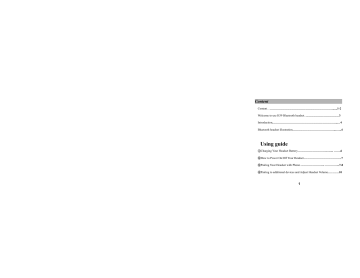
Content
Content… ………………………………………………….……......1-2
Welcome to use H39 Bluetooth headset..
…………………………….3
Introduction ………………………………………………………....…4
Bluetooth headset illustration ……………………………………....…..4
Using guide
①
Charging Your Headset Battery ………………………...…..... …….6
②
How to Power On/Off Your Headset.
……….……………………….7
③
Pairing Your Headset with Phone.
………………….... …………...7-8
④ Pairing to additional devices and Adjust Headset Volume …. …….10
1
⑤ Wearing your headset.… .……………………………….…..…....11
⑥
Communication Function ……………………………………...12-13
Using Your Headset Indicator LED …………………………………14
Audio frequency Alarm ……....…………………..…………….……15
Troubleshooting..
.....……………………………………………..……16
Care and maintenance ……………………………………………16-17
2
Welcome to use H39 Bluetooth headset
H39 wireless Bluetooth headset surpass the tradition. It is compact, small and lightweight, also easy to use. Bluetooth V2.0 transmit more fast, voice quality better and high ability to avoid interference, Although you don’t need wire connect anymore, you will more close with the pioneer global Bluetooth science and technology. Free to communicate with others. Please read this manual carefully before using and keep it for future reference.
3
Introduction
What is Bluetooth Wireless Technology?
Bluetooth devices communicate without wires, using built-in radio transceivers that operate on a globally available radio frequency to ensure worldwide compatibility. Your Bluetooth wireless headset can communicate with other Bluetooth devices within a range of approximately 10 meters (33feet).
How to use the Wireless Headset?
Your Wireless headset, with Bluetooth technology, lets you connect with other similarity equipped devices. Such as using with Nokia 6230.
Use your phone hands free
Handle incoming and outgoing call with the handset
Multifunction control button (MFB)
Use voice activation to make calls
4
Volume down Multi-function key Volume up
Receiver Charging port
Rotatable
ear hook
State indicator light
Microphone
5
Using guide: ①Charging
z
Charging
First Time Use -Before you can use your headset, charge its self-contained battery for more than two hours.
Recharging when you hear five rapid high tones through the headset speaker, repeats at 20-second intervals, the headset battery needs recharging. Charge it until the red LED goes out. Fully charged will cost about 2 hours. when you are in a car, you can use the original car charger to charge the device.
Note : After fully charged, the battery offers:
Talking time: about 5 hours
Standby time: about 130 hours
Warning: ①
Never dispose of batteries in a fire because they may explode.
②
Do not keep connecting the headset with the charger for a long time.
Over charged will shorten the using time of the battery.
6
●
How to Power On/Off Your Headset
To Power Your Headset On
Steps:
Press and hold the Multi-function key for 5 seconds until the blue LED flashes rapidly.
To Power Your Headset Off
Steps
Press and hold the Multi-function key for 3 seconds until the red LED flashes rapidly.
●
Pairing Your Headset with Phone
Note: You must pair your headset and phone before making a call.
“Pairing” creates a link between devices with Bluetooth wireless technology, and allows the phone to remember the headset’s unique ID.
When your headset and phone are paired, your headset automatically connects to your phone.
7
Pairing:
Steps:
1, Place the headset and phone together, With the headset off, hold the multifunction Button until the LED remains on (about 8 seconds),it means it has entered the pairing mode.
2 ,
Performa device discovery for your phone, refer to the phone’s user manual . When the scan is complete, the phone displays the devices have been searched..
3 , logo and model number from the discovered devices list and confirm the following on screen prompts.
4 ,
When prompted by the phone enter the password 0000 and confirm to pair the headset with the phone.
Important note
:
The indicator flashes every 3 seconds once paired successfully, please contact again if it fails.
8
Pairing with additional devices
The headset can store pairing information for up to eight different devices through Bluetooth wireless technology. Devices are stored in a
“Paired Device List” in memory in the order entered. When an attempt to pair with more than eight devices, the former paired device will be removed from the list. Any of the eight paired devices can initiate a connection to the headset. The headset will only automatically initiate a connection (upon power-up) with the last device which is connected to. If you want to connect the headset to another device in the paired device list.
You must initiate the connection form that device. Whichever of the eight devices initiates a connection to the headset afterwards. That device then becomes the “last connected” device.
●
Adjusting Headset Volume
To increase speaker volume, press the volume up key repeatedly until you reach the desired volume level.
To decrease speaker volume, press volume down key repeatedly until you reach the desired volume level.
9
How to wear the Bluetooth headset
1,Wear the headset in the ear. Actually,
The capability is better than there is
Something interruption (including your
body)
2,Just adjust the direction of the ear hook while you want to put the headset in left/right ear.
As the picture shows.
3,To change the volume ,please see:
“Adjust headset volume” on page 26 for reference.
left right
10
Communication Function
Your headset supports both hands-free and headset profiles.
Accessing call functions depend on which profile your phone supports.
Note: Some phone do not support all features listed. See your phone user manual .You can activate call functions for the Hands-free profile according to the following
Function
State
(Mobile phone)
State
(headset)
Operation Steps
(headset)
Enter
Pairing
Mode
On off hold the Multi-function key until the blue LED remains on
(about 8 seconds)
Make Voice
Dial Calls
Redial a number
Short press the Multi-function standby On , then speak out the voice command
On---Voice dialing on /off
( standby
) short press the Multi-function key twice
11
Function
State
(Mobile phone)
End a call on---on a call keep one call waiting on---on a call
Receive a call on---phone rings
State
(headset) on on on
Operation Steps
(headset) short press the multi-function Key hold the Multi-function key short press the Multi-function Key
( calling available ) hold the Multi-function key Reject a call on---phone rings on
Answer the
2 nd Incoming call
On-0n a call, the
2 nd
call comes in on hold the Multi-function key to hang on the 1 st call and receive the
2 nd
call
Note : The headset will try to connect again once disconnection happens (for example: out of service).
12
Indicator light
With charger plugged in:
Headset Indicator Status
On Charging in progress
Without charger plugged in:
Headset Indicator Status
ON (Steady)
10 rapid flashes
Flashes at a 3-second interval
(1.
seconds ON2.9 seconds OFF)
Pulses at an 8-second interval
(2.0 seconds ON6.0 seconds OFF)
Pairing mode
Pairing successful
Standby (not on a call)
Connected (on a call)
Note : After pairing, if disconnected with any device for 30 minutes, the headset will be turned off automatically to save power .
13
Audio Tones
Audio Tone
Single high tone when pressing volume button
Five rapid high tones, repeated every 20 seconds
No audio indications, deteriorating communication quality
Ring tone
Single high tone
Single low tone
No tone
Headset Status
Volume maximum or minimum reached
Low battery
Out of range
Incoming call
Pairing confirmation
Initiate voice activation
Power ON/OFF
14
Troubleshooting
When the Bluetooth headset can not be connected with the mobile phone, please do as following:
● Make sure the Bluetooth headset was turned on and was paired with the handset.
● The Bluetooth function was startup.
● Check that the distance between the handset and Bluetooth headset over
10 meters or not, or weather there are some stumbling blocks between them, such as walls or other electronic equipments.
● The paired Bluetooth list maybe full of message. One Bluetooth headset can be linked up (or "paired") with up to 8 devices. Please pair the headset again when the paired handsets was full.
● If the headset can not be connected with the selected or recently used handset automatically. Please use the charger to plug in again or turn off the power and pair it again.
15
Care and Maintenance
Your Bluetooth headset is a product of superior design and craftsmanship that should be treated with care. The suggestions below will be helpful for your warranty coverage.
● Keep all accessories out of the place that can be reached by little children.
● Keep the device dry. Rain water
、 humidity and all types of liquids or moisture may contain minerals that will corrode electronic circuits, if your headset does get wet, please use it after completely air it.
● Do not use or store the device in dusty
、 dirty areas. Its moving parts and electronic components will be damaged.
● Do not store the device in the areas which are too hot, high temperatures will shorten the using time of electronic devices, damage batteries, and warp or melt certain plastics.
● Do not store the device in the areas which are too cold, when the
16
device returns to its normal temperature, moisture will be formed inside the device and damage the electronic circuit board.
● Do not attempt to drop
、 will damage the inside circuit board and the precious structure.
● Do not use the harsh chemicals
、 cleaning solvents or strong detergents to clean the device.
● Do not paint the device, painting may clog the moving parts and prevent proper operation.
All the above suggestions are also suit for your headset
、 battery
、 charger, or any spare part. If any device doesn’t work properly, take it to the nearest authorized service institution for service.
17
FCC Warning Statement
This device compiles with part 15 of the FCC Rules. Operation is subject to the following two conditions: (1) The device may not cause harmful interference, and (2) this device must accept any interference received, including interference that may cause undesired operation.
Changes or modification not expressly approved by the party responsible for compliance could void the user’s authority to operate the equipment.
FCC Radio Frequency Exposure statement
This product has been evaluated under FCC Bulletin OET 65C and found compliant to the requirement asset as set forth in CFR 47 section 2.1093 and 15.247(i) addressing RF Exposure from radio frequency device. The
18
redialed output power of this product is far below the FCC radio frequency exposure limits.
19
advertisement
