ZTE Q78-ZXHNH198A HomeGateway User Manual
Add to my manuals
13 Pages
ZTE Q78-ZXHNH198A is a high-speed wireless router, supporting wired and wireless connections, with four Ethernet ports, two USB 2.0 ports, and dual-band Wi-Fi (2.4GHz and 5GHz). It offers strong and reliable internet connectivity for homes and small offices. The router provides advanced features like parental control for managing internet access, a built-in firewall for security, and Quality of Service (QoS) for prioritizing network traffic.
advertisement
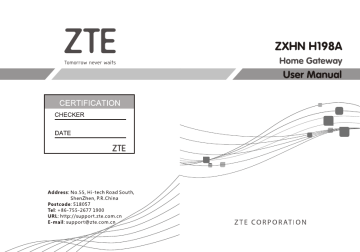
ZXHN H198A
Home Gateway
User Manual
Manual No: SJ-20150505095649-002
Edition Time: 2015–11–01 (R1.0)
LEGAL INFORMATION
Copyright © 2015 ZTE CORPORATION.
The contents of this document are protected by copyright laws and international treaties. Any reproduction or distribution of this document or any portion of this document, in any form by any means, without the prior written consent of ZTE CORPORATION is prohibited.
Additionally, the contents of this document are protected by contractual confidentiality obligations.
All company, brand and product names are trade or service marks, or registered trade or service marks, of ZTE CORPORATION or of their respective owners.
This document is provided “as is”, and all express, implied, or statutory warranties, representations or conditions are disclaimed, including without limitation any implied warranty of merchantability, fitness for a particular purpose, title or non-infringement. ZTE CORPORATION and its licensors shall not be liable for damages resulting from the use of or reliance on the information contained herein.
ZTE CORPORATION or its licensors may have current or pending intellectual property rights or applications covering the subject matter of this document. Except as expressly provided in any written license between ZTE CORPORATION and its licensee, the user of this document shall not acquire any license to the subject matter herein.
ZTE CORPORATION reserves the right to upgrade or make technical change to this product without further notice.
Users may visit ZTE technical support website http://support.zte.com.cn to inquire related information.
The ultimate right to interpret this product resides in ZTE CORPO-
RATION.
1
Safety Precautions
Usage Cautions
�
Read all the safety cautions carefully before using the device.
�
Only use the accessories included in the package, such as power supply adapter.
�
Do not extend the power cord, otherwise the device will not work.
�
The power supply voltage must meet the requirements of the device input voltage (The voltage fluctuation range is less than 10%).
�
Keep the power plug clean and dry to prevent any risk of electric shock or other dangers.
�
Disconnect all the cables during a lightning storm to prevent the device from damage.
�
Power off and unplug the power plug when the device is not in use for a long time.
�
Do not attempt to open the covers of the device. It is dangerous to do so when the device is powered ON.
�
Power off and stop using the device under the conditions such as, abnormal sound, smoke, and strange smell. Contact the service provider for maintenance if the device is faulty.
Note:
The users should read the usage cautions above carefully and will be responsible for any incident resulting from the violation of the above cautions.
Environment Requirements
�
Ensure proper ventilation to the device. Place the device away from direct sunlight and never spill any liquid on the device.
�
Do not place any object on the device to prevent any deformation or damage to the device.
�
Do not place the device near any source of heat or water.
�
Keep the device away from any household appliances with strong magnetic or electric fields, such as microwave oven and refrigerator.
Cleaning Requirements
�
Before cleaning, power off the device, and unplug all the cables connected to the device, such as power cable and Ethernet cable.
�
Do not use any liquid or spray to clean the device. Use a soft dry cloth.
Environment Protection
�
Do not dispose the device or battery improperly.
�
Observe the local regulations about the equipment disposal or treatment.
RF exposure information: The Maximum Permissible Exposure (MPE) level has been calculated based on a distance of d=20 cm between the device and the human body. To maintain compliance with RF exposure requirement, a separation distance of 20 cm between the device and the human should be maintained.
EC Declaration of Conformity
Hereby,ZTE CORPORATION,declares that this Radio LAN device is in compliance with the essential requirements and other relevant provisions of Directive
1999/5/EC.
2
Packing List
Please make sure the ZXHN H198A package contains the items, refer to Table
Table 2-1 Package Contents
Component Name Count
ZXHN H198A 1
Power Adapter
Ethernet cable
1
1
User Manual 1
The actual items included in the package are subject to the telecommunication operator. If any of the components is incorrect, or damaged, contact the product agency. If you want to change the product, keep the packing box and components.
3
Indicators
Figure 3-1 shows the indicators on the front panel of the ZXHN H198A.
Figure 3-1 Indicators of the ZXHN H198A
Table 3-1 describes the indicators on the front panel of the ZXHN H198A .
Table 3-1 Indicators on the Front Panel
Indicator Status Description
Off The device is powered off.
Power
WAN
Solid green
Off
Solid green
The device is powered on.
The equipment is not powered on or the WAN port is disabled.
The link is activated.
Flashing green Data is transmitting.
Indicator
Internet
LAN1–
LAN4
Status
Off
Solid red
Solid green
Description
The device is not powered on, there is no
WAN connection with Internet properties configured.
Sending and receiving data packets is abnormal.
There is a WAN connection with Internet properties configured and the WAN configuration is effective.
Flashing green Data is being transmitted.
Off
Solid green
The device is not powered on or the network link is not established.
The network link has been established but no data is being transmitted or received.
Flashing green Data is being transmitted or received.
2.4GHz
Off
Solid green
The device is not powered on or the wireless interface is disabled.
The wireless interface is enabled.
5GHz
Flashing green Data is being transmitted.
Off
Solid green
The device is not powered on or the wireless interface is disabled.
The wireless interface is enabled.
Flashing green Data is being transmitted.
Indicator
USB1,
USB2
Status
Off
Solid green
Description
The device is not powered on or the USB interface is not connected.
The USB interface is connected and operating in host mode, but no data is being transmitted.
Flashing green Data is being transmitted on the interface.
4
Interfaces and Buttons
Figure 4-1 shows the interfaces and buttons on the back panel of the ZXHN
H198A.
Figure 4-1 Interfaces and Buttons on the Back Panel
Table 4-1 describes the interfaces and buttons on the back panel of the ZXHN
H198A.
Table 4-1 Descriptions of the Interfaces and Buttons on the Back Panel
Interface/Button Description
On/Off
Power
Reset
2.4GHz
Power switch.
12 V DC power connector.
Reset button, when the power is on, use a needle to press the button for over 5 seconds to restore the default settings.
WLAN button for enabling or disabling the 2.4GHz
WLAN function.
Interface/Button
5GHz
USB1, USB2
LAN1– LAN4
WAN
Description
WLAN button for enabling or disabling the 5GHz
WLAN function.
Standard USB 2.0 interface, connected to a USB storage device for file sharing, fast backup, and data restoration, or connected to a dongle.
RJ-45 port, used to connect to a PC or other network device.
RJ-45 port, used to connect to the network provided by the ISP.
Note:
The USB1 button is on a side of the ZXHN H198A.
5
Product Features
The ZXHN H198A supports the following features:
�
Provides one GE port with RJ-45 connector for Ethernet Uplink.
�
Provides 4 X 10/100/1000 Base-T Ethernet interfaces.
�
Provides two USB 2.0 Host.
�
Supports 802.11a/b/g/n/ac.
�
Supports router mode.
�
Supports IPv4/IPv6.
�
Supports IGMP Proxy, IGMP v1/v2/v3.
�
Supports NAPT / NAT.
�
Supports DHCP Server/DHCP Client List.
�
Supports DNS.
�
Supports DDNS.
�
Supports UPnP.
�
Supports QoS.
�
Supports MAC/IP/URL Filtering.
�
Supports DMZ.
�
Supports Port Forwarding.
�
Supports VLAN.
�
Supports Denial of Service.
�
Supports HTTPS (optional).
�
Supports ALG- TFTP/FTP/IPSEC.
�
Supports WPA &WPA2 Personal.
�
Supports TKIP.
�
Supports AES.
�
Supports Web management.
�
Supports Remote Access Control- WWW/TELNET/ICMP.
�
Supports Traffic Meter.
�
Supports upload and download logs.
�
Supports backup and factory reset by web browse.
�
Supports two level account.
�
Supports software/firmware upgrade via HTTP.
�
Supports upload and download configuration.
�
Supports TR069.
�
Supports SNTP.
�
Supports Trace route Diagnosis.
�
Supports ping diagnosis.
6
Technical Specifications
For the technical specifications of the ZXHN H198A , refer to Table 6-1.
Table 6-1 Technical Specifications
Item
Dimensions (Without the base)
Specification
166 mm×160 mm×34 mm
(Length × Width × Height)
1.5 A Rated current
Rated voltage 12 V DC
Working temperature -5 ℃ ~40 ℃
Item
Working humidity
Storage temperature
Specification
5 % ~95 %
–45 ℃ ~70 ℃
Storage humidity 5%~100%
7
Hardware Connection
The connections between the ZXHN H198A and other devices.
8
Troubleshooting
The Power indicator on the front panel is off after the power button is pressed.
�
Power switch does not turn On .
�
The power adapter is not correctly connected to the device. Be sure to use the power adapter supplied with the device.
The green LAN indicator on the front panel is off after the device is powered on.
�
The corresponding LAN link is not established.
�
The Ethernet cable is not correctly connected to the LAN interface.
�
The network device connected to the LAN interface is not powered on.
The WAN indicator on the front panel is off after the device is powered on.
�
The WAN link is not established.
�
The Ethernet cable is not correctly connected to the WAN interface.
�
Please contact the service provider for help.
Unable to connect to the network.
�
Check that the Ethernet cable is correctly connected to the WAN interface and the Ethernet cable is correctly connected to the LAN interface.
�
Check that the WAN indicator on the front panel is on and the Internet indicator on the front panel is solid green or flashing green.
Restore the factory default settings.
�
After the power is on, use a needle to press the button for over 5 seconds to restore the default factory settings.
9
FCC Statement
This equipment has been tested and found to comply with the limits for a Class
B digital device, pursuant to part 15 of the FCC Rules. These limits are designed to provide reasonable protection against harmful interference in a residential installation. This equipment generates, uses and can radiate radio frequency energy and, if not installed and used in accordance with the instructions, may cause harmful interference to radio communications. However, there is no guarantee that interference will not occur in a particular installation. If this equipment does cause harmful interference to radio or television reception, which can be determined by turning the equipment off and on, the user is encouraged to try to correct the interference by one or more of the following measures:
�
Reorient or relocate the receiving antenna.
�
Increase the separation between the equipment and receiver.
�
Connect the equipment into an outlet on a circuit different from that to which the receiver is connected.
�
Consult the dealer or an experienced radio/TV technician for help.
To assure continued compliance, any changes or modifications not expressly approved by the party responsible for compliance could void the user's authority to operate this equipment. (Example- use only shielded interface cables when connecting to computer or peripheral devices).
FCC Radiation Exposure Statement
This equipment complies with FCC RF radiation exposure limits set forth for an uncontrolled environment. This transmitter must not be co-located or operating in conjunction with any other antenna or transmitter. This equipment should be installed and operated with a minimum distance of 20 centimeters between the radiator and your body.
This equipment complies with Part 15 of the FCC Rules. Operation is subject to the following two conditions:
1. This device may not cause harmful interference.
2. This device must accept any interference received, including interference that may cause undesired operation.
Caution!
Any changes or modifications not expressly approved by the party responsible for compliance could void the user's authority to operate the equipment.
advertisement
* Your assessment is very important for improving the workof artificial intelligence, which forms the content of this project
Related manuals
advertisement